Page 1
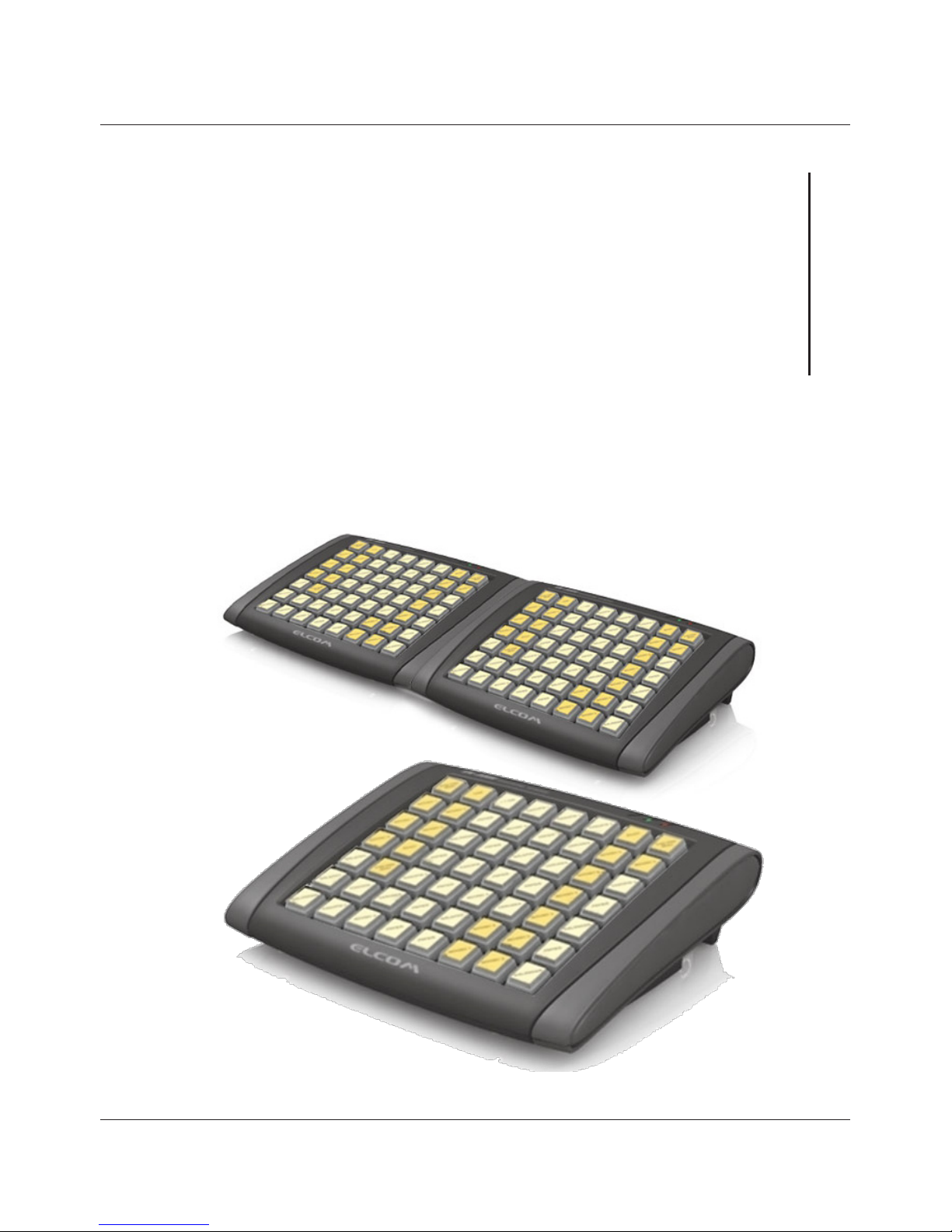
1
EK-7000
EK-7000
Programmable keyboard
Users manual
version 1.0.1
Page 2
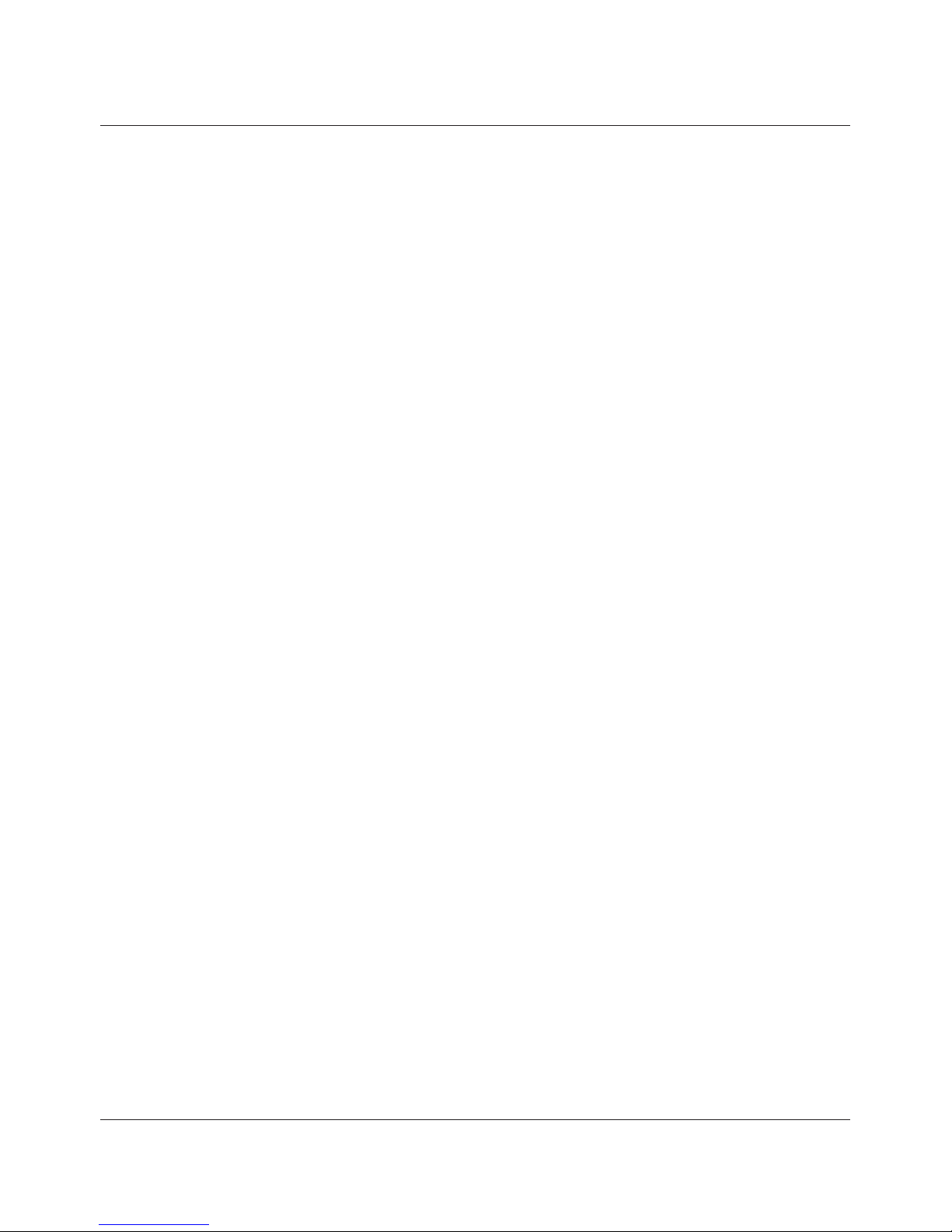
2
EK-7000
This manual was not subject to any language revision.
This manual or any part of it may not be copied, reproduced
or otherwise distributed without the publisher‘s consent.
All rights reserved. ELCOM, spoločnosť s ručením obmedzeným, Prešov
© ELCOM, spoločnosť s ručením obmedzeným, Prešov, 2013
Page 3
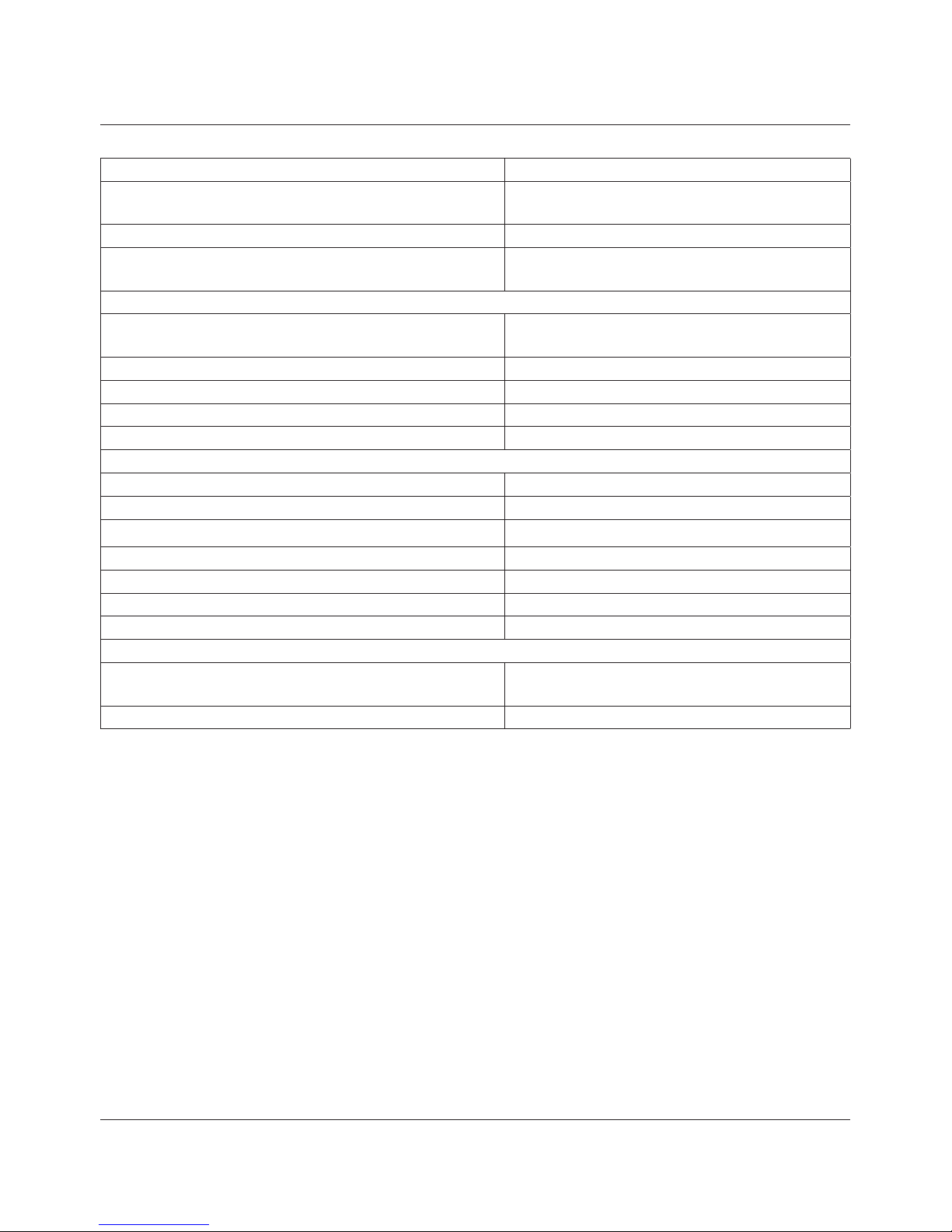
3
EK-7000
BASIC INFORMATION
Power supply 5V DC ±5 % (from USB)
Consumption
PS2: 275 mA
USB: 500 mA
Working temperature 0 - 45 °C
Communication interface
USB
PS2 (by reduction)
Number of buttons
Number of buttons
56 for Single keyboard
112 for Double keyboard
Single keyboard: 1 layer 56 keys
2 layers 111 keys
Double keyboard: 1 layer 112 keys
2 layers 222 keys
Numbers of signs to key
Single keyboard: 1 layer max. 16
2 layers max. 8
Double keyboard: 1 layer max. 16
2 layers max. 8
Possibility of connecting a scanner yes (PS/2)
Possibility of connecting a keyboard yes (PS/2)
Optional accessories RFID module
LED control
Indicates the presence of power, that is lit when the keyboard is turned on
green
Indicates that there is an active second keyboard layout red
INSTALATION OF PROGRAM
To program the keyboard EK-7000 is necessary to install the program EKProg.
This program can found on the support CD, which is included or on the website www.elcom.eu in the section /
Support / Download files.
Page 4
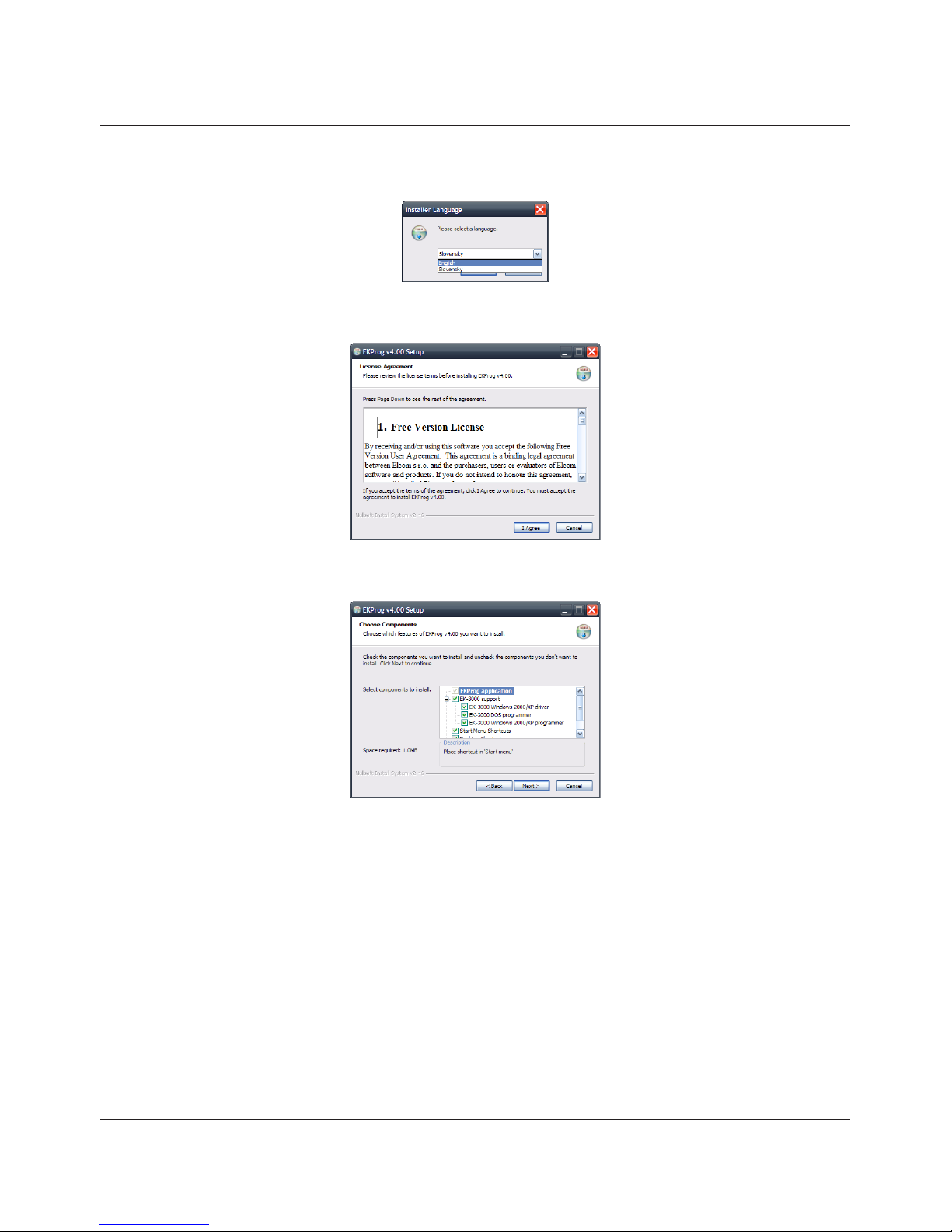
4
EK-7000
The installation procedure
1.step
Please select an language
2.step
If you accept the terms of the agreement please click I agree to continue.
3.step
Check the components which you want to instal and press next.
4.step
Select the destination folder.
Page 5

5
EK-7000
5. step
Finish the instalation by CLOSE
CONTROLLING THE PROGRAM
Before the first run, you will be prompted to select the type of your keyboard.
Main view to program
Main application window
Page 6

6
EK-7000
Keyboard types
Non-programmed keys (grey color)
Key has no function assigned/no access of scan-codes.
Programmed key (blue, orange, green color)
Key has an assigned/accessibility of a scan-code which is visible in the application window. The color differentiation of keys is dependent on the type of keyboard and is different depending on the mode of the key.
Current selected key (dark grey, dark blue, dark orange, dark green)
The currently selected key (its data is depicted in the main application window) is darker than other keys.
Programmed keys
In the upper part of the application is a list of keys in a telescoping menu. As you work with the program, the
programmed keys are stored in this menu. The list is cleared with the opening of a new project or the closing of
the program. Keys marked with a star are those which are currently assigned. Keys without stars are keys which
were programmed but which have already been cleared from the main area of the application. Keys from this list
can be used when copying keys from a list (see: „Operations over a key“).
Shift through the keyboard
If the cursor is active on the keyboard element, it can be moved using the arrow keys. It is also possible to shift
through the keyboard by using the functional buttons located beneath the item „Programmed keys“. The buttons
<< and >> are used to move to the next or the previous key (according to the index and only in the course of the
current tab).
File menu
Individual items on the file menu fulfill the following functions:
New
Opens a new dialogue window in which the user can select a new type of keyboard. Subsequently a new file is
created.
Open
Opens an existing file. Select a file using a standard Windows dialogue window.
Save, Save as…
Saves an updated file. If a new file is involved or if you use the command „Save as...“the dialogue window for
saving a file appears.
When saving a file, it is possible to select its format on the basis of the type of keyboard used. The EK-7000
uses only one type of file.
Close
Closes the program.
A list of the most recently opened files is found between the items „Settings“ and „Close“.
Keyboard menu
This menu is different for different types of keyboards. Each type of keyboard contains a different possibility in this
menu, and therefore these will be described in the individual chapters.
Individual items on the file menu fulfill the following functions:
Programming...
Page 7

7
EK-7000
Serves for programming the updated data from the program to the keyboard.
Read the keyboard programming...
Serves for reading the programmed values from the keyboard to the program.
Renew the firmware...
Serves for putting a new version of the firmware onto the keyboard.
Notice
All of these possibilities require connecting a keyboard to a computer using a USB port.
Clear all keys
Serves for clearing the current programmed keys in the program on the computer.
Changes to the keyboard
A change to the keyboard serves to allow the user to change the type of keyboard from the current to the new
type (change the number of layers used).
Notice
Reducing the number of layers causes a loss of data for removed layers as well as the switched layers which
are not appropriate for the new type of keyboard. Changing the keyboard back does not allow for the recall
of such data.
Change in layers
If a user needs to change individual layers, this is possible to do using this functionality.
Setting keyboard parameters
The keyboard parameters can be changed on the first tab.
Setting RFID parameters
Some keyboard models also contain an RFID (Radio Frequency Identification) module, which serves for detecting codes from an RFID key. On the basis of a scanned 13-place numerical code, a sequence will be generated
for pressing the corresponding numbered keys.
In the window with the scrollbar „Number of digits“, set the number of valid digits which will be used from the
entire 13-place code which you obtain from the RFID key.
The row „Prefix“ sets the key and the modifier, which will be sent prior to the code itself obtained from the RFID
key.
The row „Suffix“ determines the key and modifier which will be sent after sending the RFID code.
The „Clear“ buttons are used to clear the set values.
Using the field „Use numerical keys“ you can set the type of numbers generated: a checked field means that the
codes for the keys will be generated in the numerical part of the keyboard.
Types of keys
Select a mode for the keys:
• Make-Break:keydoesnotrepeat(implicitly).
• Typematic:allowsfortherepeatingofakeyuponitsbeinghelddown.
Pause between codes
Time between sending of two scan-codes from the keyboard: 1–255 ms, implicitly 3 ms.
Rapid repeating
Setting for the speed of repeating of keys: 2–30 characters/s (valid for Typematic types), implicitly 11 characters/s.
Page 8

8
EK-7000
Break between repeating
The time from pressing a key after its first repeating. Values are from 1 s–250 ms (valid for the Typematic types),
implicitly 500 ms.
Programming a key
A number of instruments which make working with the keys and programming easier are available to a user when
programming the keys.
Informational elements
By using the secondary dialogue, a user has available indicators for properly choosing a key (with the help of a
mouse in the main part of the application window). A „number“ contains a serial number. Enter the name for the
programmed key to the text line „Name“. In the numbered lines of the „Code for keys“ section, the individual
characters of the programmed sequence of keys is found.
The type of key is determined by the method of its use. The meaning of individual types is as follows:
• Key:
Serves for the programming of the exact sequence of pressing keys (including modifiers and their release).
• Modifier:
Serves for the programming of keys which change the meaning of other keys (for example „shift“ or „con-
trol“).
• Layersswitch:
Serves for switching the current layer on the keyboard and thus changing the current layout of data.
Checking the item „Simple keys“ sets it so that a key which has this character set will not accept the pressing of
another key at the same time. This setting is implicit. The item „Connected keys“ indicates that the given key is
affiliated with other keys. The button „Set for all keys“ sets the currently selected value of the „Simple key“
character for all the keys.
Special programming of a key
Programming by oneself can be activated in a number of ways. Whether the programming begins immediately or
after confirmation from the user, it is also possible to set what role the double-click of a mouse will play.
• Bydouble-clickingthemouseontherelevantkey(dependingontheprogramsettingandtypeofkey)theapplication is switched to the state of programming a key or altering the name of a key.
• Byclickingontoapartofthecodeforakey(inthedialoguewithvalues).
• Withthehelpofatabulator,byswitchingthroughelements.
During editing and up to the confirmation or cancelling of changes, there are functional buttons in the lower part
of the screen. „Confirm“ saves changes to the current position. „Cancel“ clears all changes made. „Clear
the last code“ erases only the last code programmed (repairs mistakes). When the program stops accepting the pressing of keys, this means that the maximum number of codes has been entered.
Settings menu
Individual items of the settings menu fulfill the following functions:
Rapid editing
Serves as an accelerated editing mode. It is suitable, for example, when used with a mouse so that a user doesn‘t always have to confirm entry into the mode for editing codes.
Automatic confirmation of a change in a key sequence
Selecting this optional program after leaving the programming of codes for keys immediately saves the changed values.
If this choice is switched off, exiting from the editing field will cause the changes made to be erased.
Using ESC to close the application
If this option is active, pressing the ESC key will close the program (doesn‘t apply during key programming).
Page 9

9
EK-7000
Confirm clearing of a key
If this option is switch on, the program will request confirmation before clearing a key. If it is switched off, clearing
will be performed without asking for confirmation from the user.
Confirm overwriting of a key
If this option is switched on, the program will ask for confirmation before overwriting a programmed value for a key.
If it is switched off, the overwriting will take place without asking for confirmation from the user.
Launch with a standard type of keyboard
This setting means that upon starting up, the application will not ask the user which type of keyboard to use and
will simply start with a standard type.
Launch with the last used type of keyboard
This setting means that after launching of the program, a new project is created based on the last type of keyboard used.
Operations over a key
By pressing the right mouse button, you call up a context menu which offers operations for the keys. The individual menu items are described below.
Program a sequence
With the help of the menu item „Programming the current key“ it is possible to program a key the same
as with the use of a double-clicking with the left mouse button on the key.
Copy
Programmed values for the currently selected key are saved into the memory for later use. The content of the
original key remains unchanged.
Edit
Programmed values for the currently selected key are saved into the memory for later use, and the key is cleared.
Save
Remembered values (with the help of the Copy and Edit functions) are saved to the current position.
Replace
Inserts remembered values (with the help of the Copy and Edit functions) into the actual position, and the previous values of the key will be remembered in the memory for later use.
Save from a list of functions
Programming of the current key with values of a key selected from a list of programmed keys. This list of programmed functions is created during the course of the program. Functions used which are or were programmed are
stored into the temporary memory. These codes from the list can then be used when there is a need to change
the layout of the keys on the keyboard. If some of the keys (or all) are cleared, the list of originally programmed
keys can always be found in the list of codes and can be copied to other keys. This list is preserved only until the
opening of a new file or until the program is closed.
Simple
The position of the new simple key is set according to the position of the cursor when selecting a function.
Doubling
Affiliating of the current key with a neighboring key according to the direction chosen. It is only possible to connect a programmed key with an unprogrammed one.
Page 10

10
EK-7000
Quadrupling
Affiliating of a current key with adjacent keys (as available) to form a quadruple key. It is possible to directly expand a simple key, as well as an associated double key. It is only possible to connect a programmed key with
unprogrammed ones, however.
Clear, Clear all
Clearing of a key, or clearing of all keys. The function of individual keys remains in the list of programmed keys.
USE WITH CASH REGISTERS
Basic layout of the keys
Depictions of keyboard layouts for individual cash registers are located on the Support CD (from number 2/2013)
and on the homepage in the support section.
Layout of functional keys on PC keyboards for different types
of Elcom cash registers
Note
The layout of symbols concurs with classic Slovak/Czech „QWERTZ keyboards“ (only the Slovak keyboard
is depicted on screens).
Euro-2000 Alpha, Euro-1000
A PLU can be programmed into keyboards as a direct PLU by a method other than a PLU number, by the following code of a PLU key. Cash registers have standardly assigned direct PLUs on the keyboard letters (characters) of a standard PC keyboard.
There are 48 of these direct PLUs available. They are defined in the cash register program, so that if one of
the keys of direct PLU is pressed on the PC keyboard, the PLU is automatically registered without the need for
Page 11

11
EK-7000
further pressing of the PLU key. The keys beginning with the key „;“ in the left upper corner through the „-“ key
in the right lower corner next to the „SHIFT“ key are used as direct PLU keys. The PLU number is increased
through the rows from left to right, and at the end of a row it is necessary to continue up to down. The following
keys are not defined as direct PLU keys: ‚TAB“, „CAPS“, „SHIFT“, „CTRL“, „ALT“, „SPACE“ and „ENTER“.
Euro-500 Handy, Euro-2100, Euro-200
For a direct PLU the same applies as for the Euro-2000 Alpha cash register.
Euro-2500TX
POS-3000, POS-4000
Page 12

12
EK-7000
Page 13

13
EK-7000
