Page 1
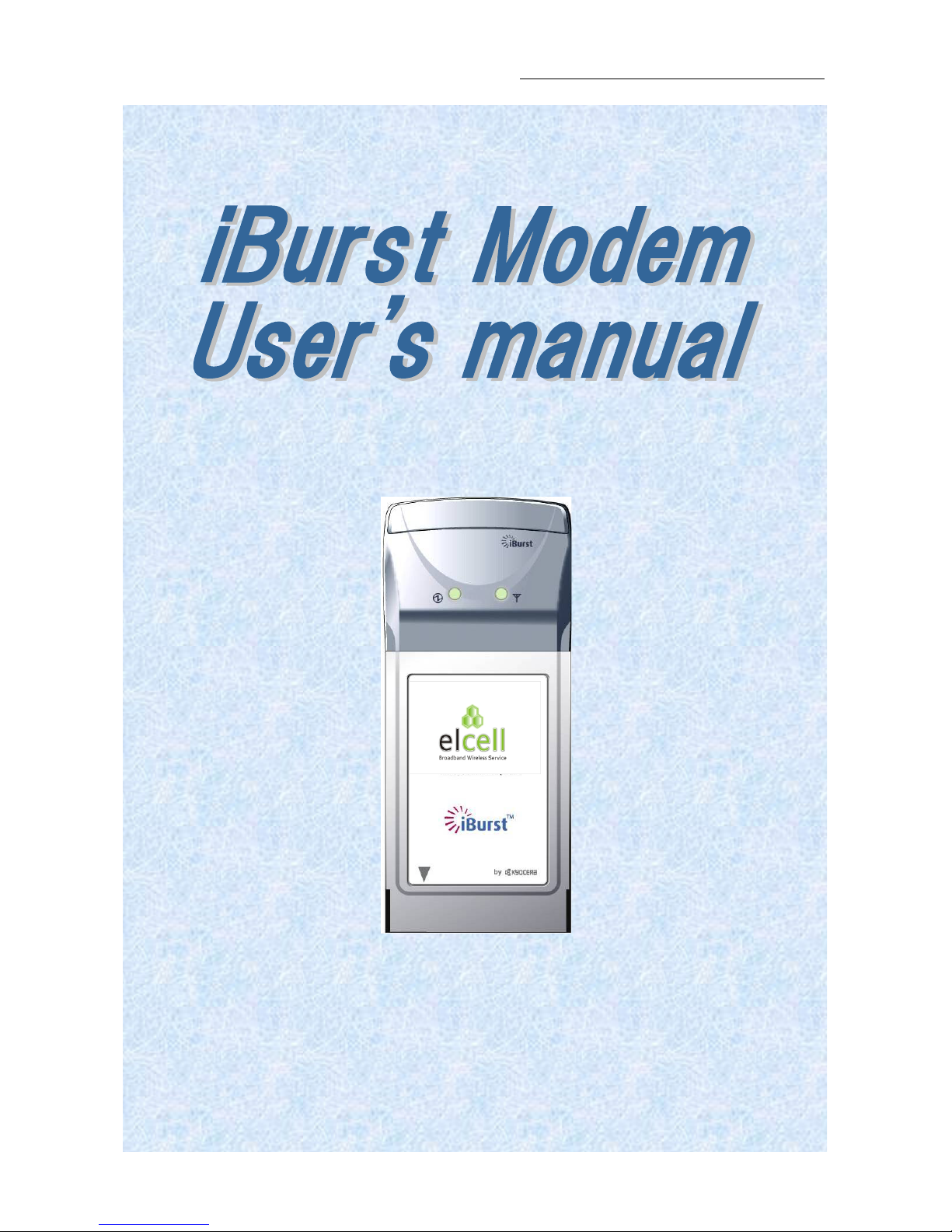
iBurst Modem Card T
y
pe
(UTC) Manual
- 1 -
Page 2
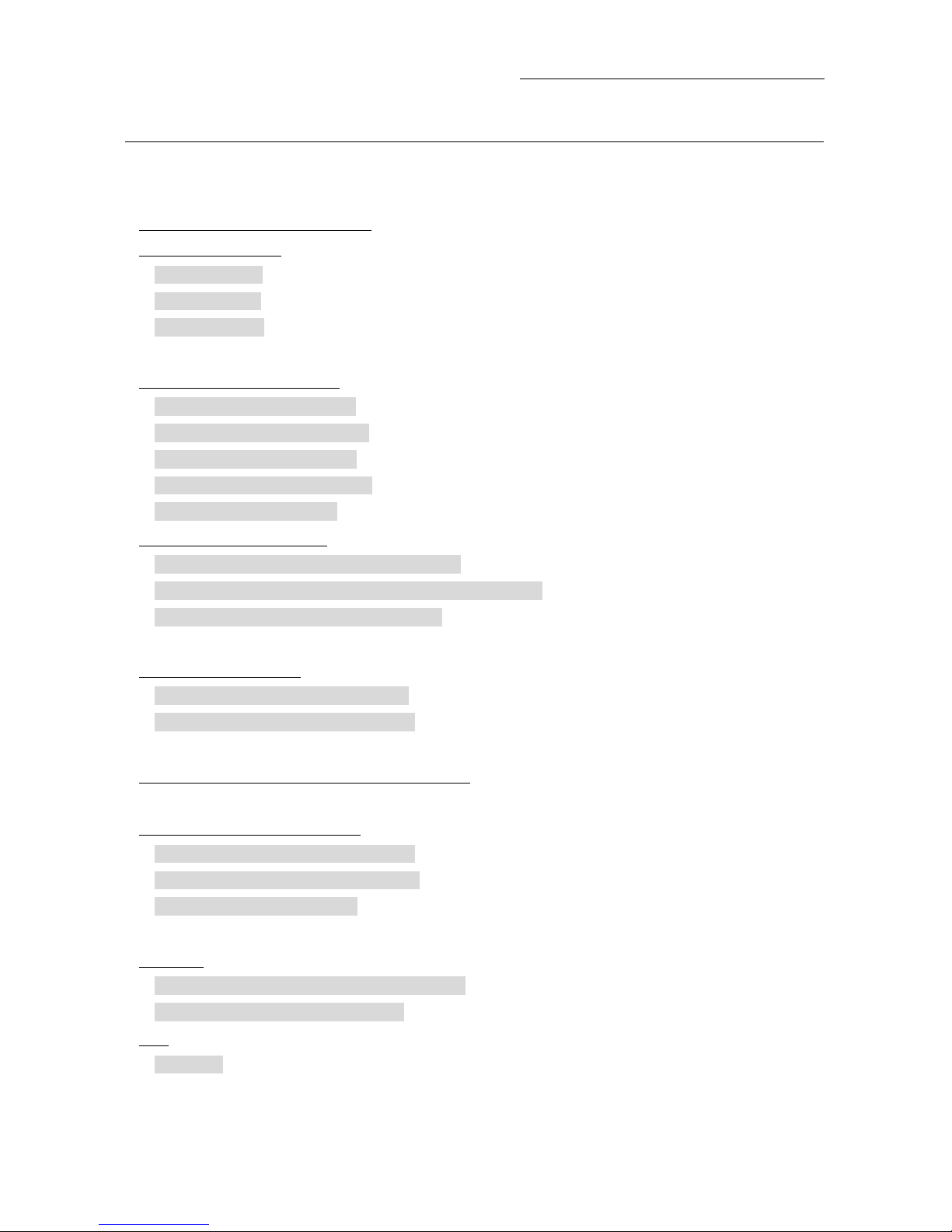
iBurst Modem Card Type(UTC) Manual
CONTENTS
Safety Precautions on iBurst Modem ..............................................................................3
Chapter 1 Introduction .................................................................................................... 7
Overview of Hardware Elements........................................................................................................8
Connection with PC.............................................................................................................................9
How to connect.................................................................................................................................9
How to remove .................................................................................................................................9
LED Indicators ..............................................................................................................................10
Chapter 2 Setup Procedure............................................................................................ 11
iBurst Software Installation.............................................................................................................12
Installation for Windows XP .........................................................................................................12
Installation for Windows 2000 ......................................................................................................16
Installation for Windows Me.........................................................................................................19
Installation for Windows 98SE .....................................................................................................37
Installation for Mac OS X..............................................................................................................61
Connection Establishment................................................................................................................64
Connection Establishment for Windows XP.................................................................................64
Connection Establishment for Windows 2000/Me/98SE..............................................................69
Connection Establishment for Mac OS X .....................................................................................70
Chapter 3 Utility Software ............................................................................................74
Using Utility Software ......................................................................................................................75
Using Utility Software for Windows.............................................................................................75
Using Utility Software for Mac OS X ...........................................................................................81
Chapter 4 MTU Optimizer Software & Network Property........................................... 88
MTU Optimizer Software & Network Property...............................................................................89
Chapter 5 Uninstallation...............................................................................................92
iBurst Software Uninstallation ........................................................................................................93
Uninstallation for Windows XP/2000............................................................................................93
Uninstallation for Windows Me/98SE ..........................................................................................95
Uninstallation for Mac OS X.......................................................................................................102
Chapter 6 Trouble shooting .........................................................................................104
Windows...........................................................................................................................................105
Illegal hang-up when install iBurst Modem...............................................................................105
Illegal hang-up when set up dialler ............................................................................................107
Mac...................................................................................................................................................109
Data rate ......................................................................................................................................109
- 2 -
Page 3

iBurst Modem Card Type(UTC) Manual
Safety Precautions on iBurst Modem
● Things you must know
・ When using this product, use it correctly according to the safety precautions.
・ The specification of this product has become 1.9GHz frequency bands. It cannot use on the
other frequency.
・ The safety precautions, hardware, software, and the design of the product may change in
the future without any announcement to the customers.
● About use restriction
・ This product is designed as OA apparatus for home use. Please use it neither in the
medical apparatus directly to affect a human life, nor the system of which very high
reliability is required.
・ Don’t use this product in the zone where the wireless machines are forbidden, such as an
airplane and a hospital. An electric device and medical apparatus are affected and it
becomes the cause of the accident.
● About Qualification
・ Our company does not take any responsibility about the damage produced by use under
the following conditions. Natural disasters, such as an earthquake and flood damage, fires,
other than the responsibility of our company, misuse by intent or carelessness.
・ Our company does not take any responsibility about the damage produced by external
factor, failure, malfunction and fault of product. It may cause the loss of enterprise profits,
enterprise discontinuation, change and disappearance of the contents of memory etc.
・ Our company takes no responsibility about the damage produced by not keeping the
written contents of an owner's manual.
・ Our company takes no responsibility about the damage produced from incorrect operation
in combination with the connection apparatus and software in which our company is not
participating etc.
・iBurst TM is registered trademark of ArrayComm, Inc.
・Mac OS is registered trademark of Apple Computer, Inc.
・Windows is the registered trademark of Microsoft Corporation.
・In addition, the name of the software carried in this document and peripheral equipment is each
maker’s trademark, or a registered trademark.
- 3 -
Page 4
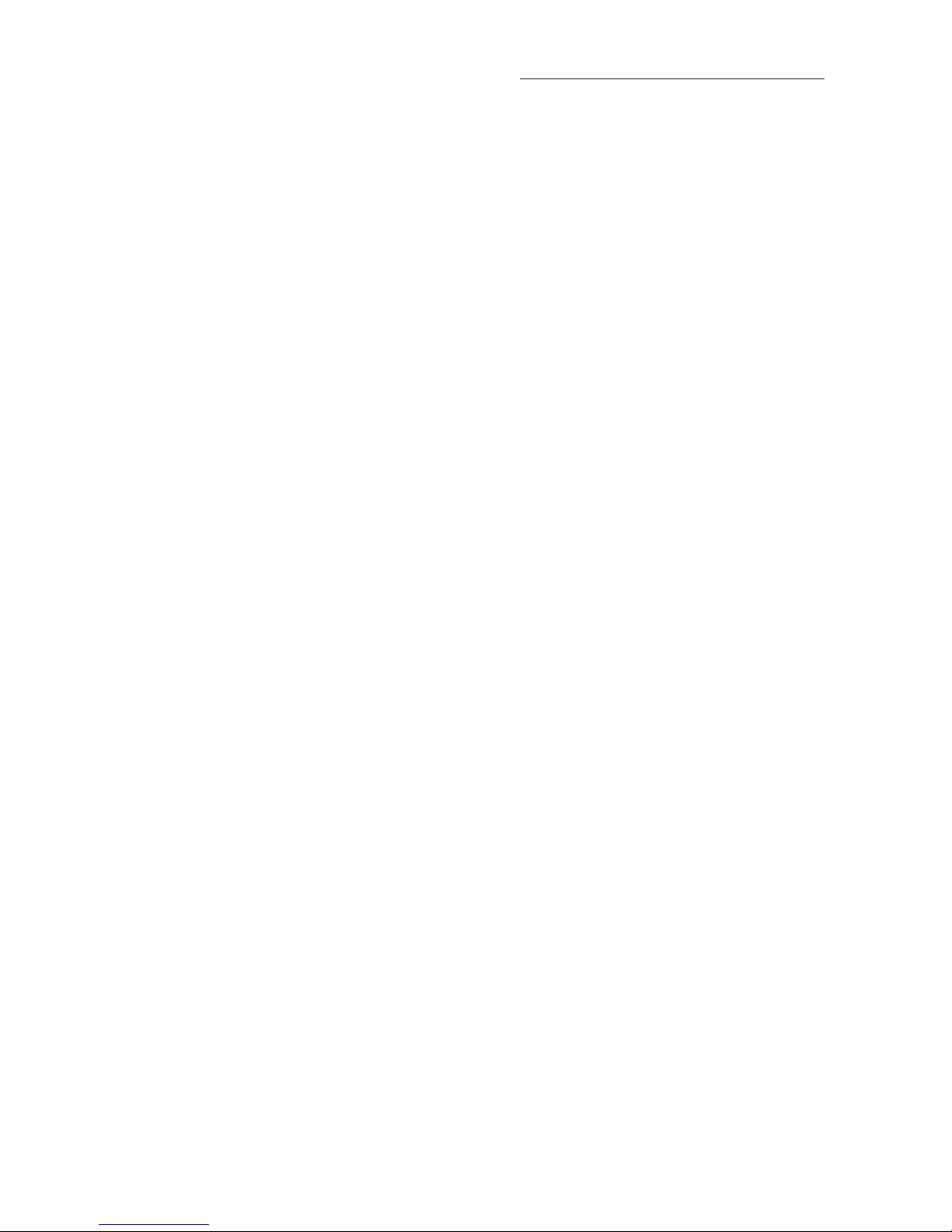
iBurst Modem Card Type(UTC) Manual
● For your safety
―― Danger ――
( If used improperly, may cause death or serious injury. )
・ Do not use with an abnormal condition, such as with emission of smoke or odor. It may
cause fire or electric shock.
・ Do not disassemble or remodel this product. It may cause fire or electrical shock.
・ Do not use or place the product at places with high humidity such as in the bath room or
near the humidifier. It may cause fire or electric shock. And do not touch the product with
wet hands.
- 4 -
Page 5
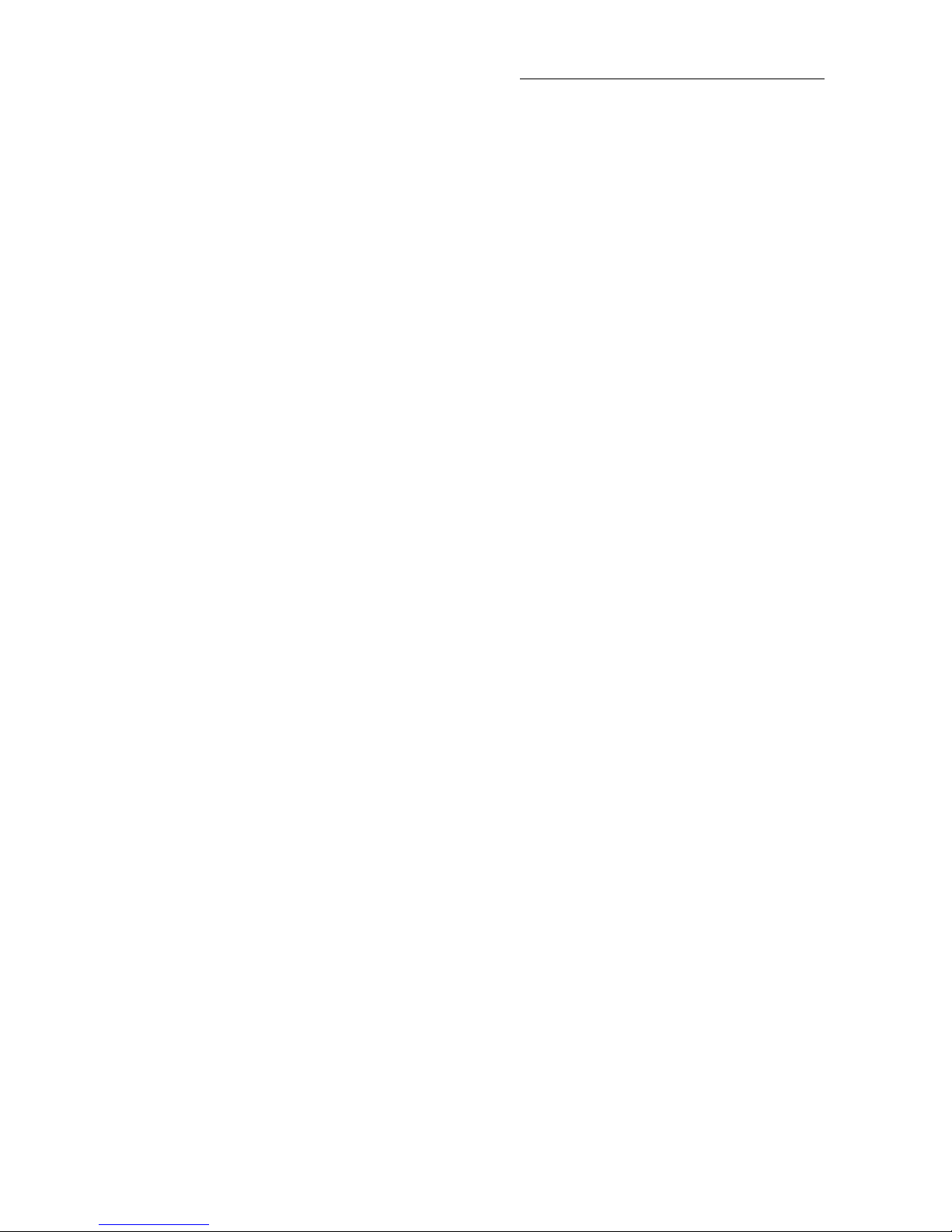
iBurst Modem Card Type(UTC) Manual
―― Warning ――
( If used improperly, may cause disability or physical damage. )
・ Do not give a shock strong against this product, such as dropping and throwing. It becomes
the cause of failure. Moreover, do not ride on this product. It may become the cause of an
injury when a case is damaged.
・ Do not put the product under direct sunshine or near equipment with high temperature
such as stove and heater. It may raise the temperature of the interior and cause fire.
・ Do not put the product at places with an extreme fluctuation of temperature, such as near
the air conditioner or a heater. The dew condensation may occur in the interior and cause
fire, electrical shock, and malfunction.
・ Do not put the product at places with oil and steams such as in the kitchen. In addition, do
not put it at dusty places and places where metal powder and toxic gas occur. It may cause
fire or electric shock.
・ Do not place the product on unstable places such as on an unsteady desk or slanted
surfaces. In addition, do not put object on the product. It may loose balance and tumble, or
fall and cause injury.
・ When the thunder occurs in near, do not use this product and its peripheral equipment. It
may become the cause of an electric shock.
・ Do not touch the connector pins directly with your hands. Static electricity may affect the
components. As static electricity is created from both the cloth and the human body, before
putting or removing the product, release static electricity by touching a metal object such
as a small cabinet.
・ Do not use it in the intense place of vibration. It becomes the cause of failure.
- 5 -
Page 6
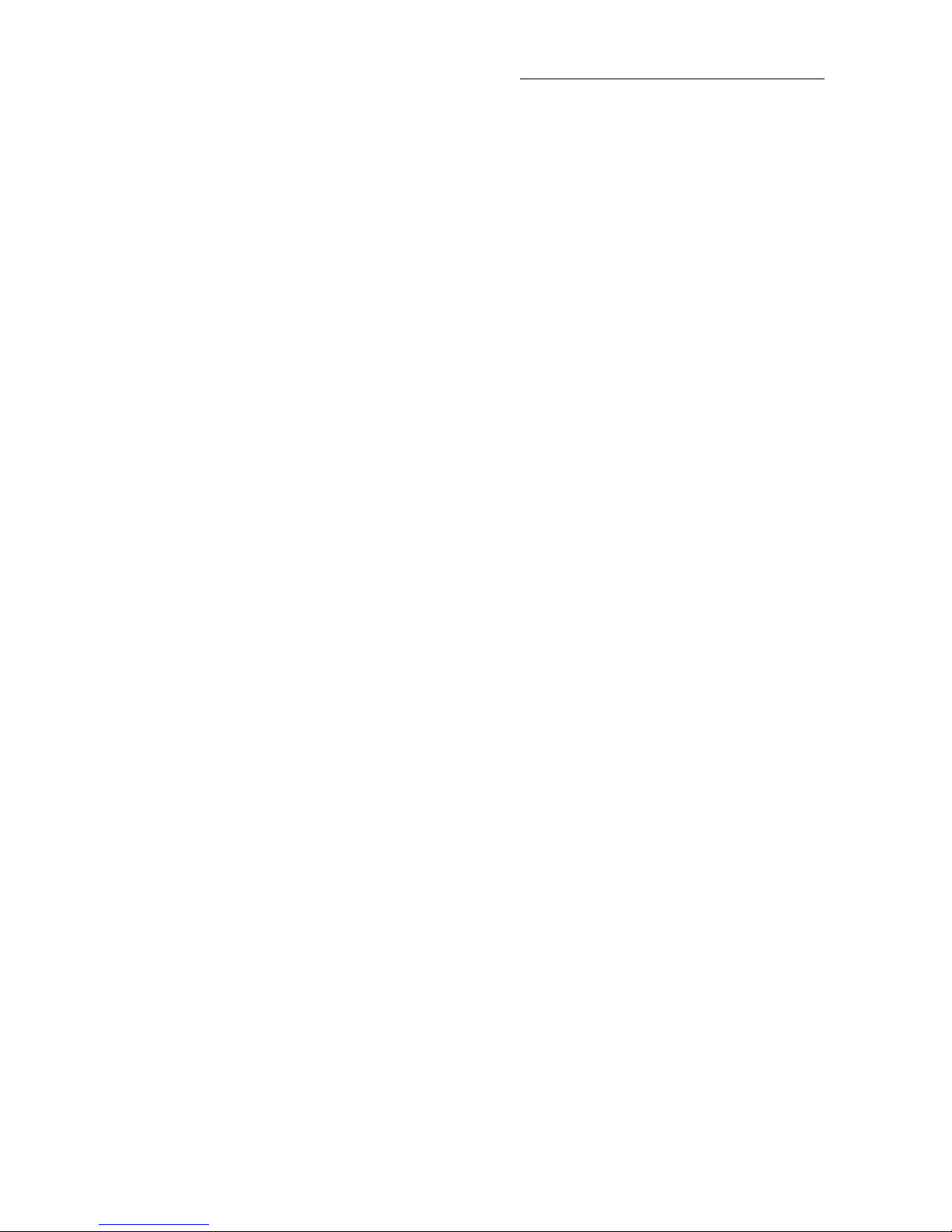
iBurst Modem Card Type(UTC) Manual
―― Caution ――
( If treated improperly, the equipment may not perform or work properly. )
・ Do not put the product at low temperature. The product may not function properly.
・ Do not put the product on the top of magnetic objects and places where electromagnetic
waves occur. This includes electrical appliances, AV, and OA (microwave oven, speaker, TV,
radio, fluorescent light, inverter air conditioner, and electric kitchen appliances).
The product will not be able to make communication properly if effected by magnetism or
electronic noise. Putting the product near TV or radio may cause RF receive error.
・ The product lifetime may shorten if used at places with hydrogen sulfide such as at a hot
spring.
・ Data communication will be disabled or a data file may corrupt if the PC is turned off or
the product is separated from the PC during the communication. Important data must be
verified against the original data.
- 6 -
Page 7
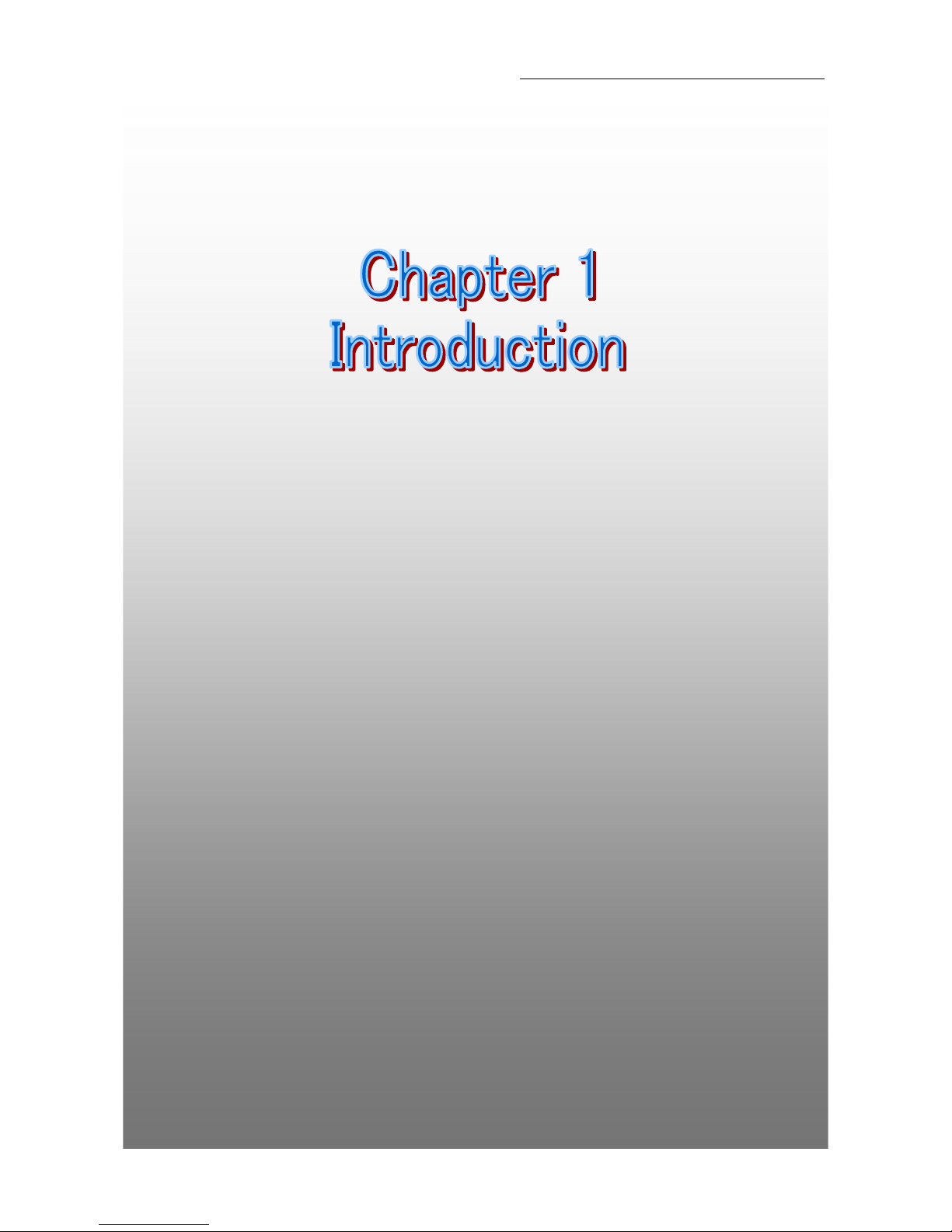
iBurst Modem Card Type(UTC) Manual
- 7 -
Chapter 1 Introduction
7
This chapter describes that which should be confirmed
before using iBurst Modem.
Page 8
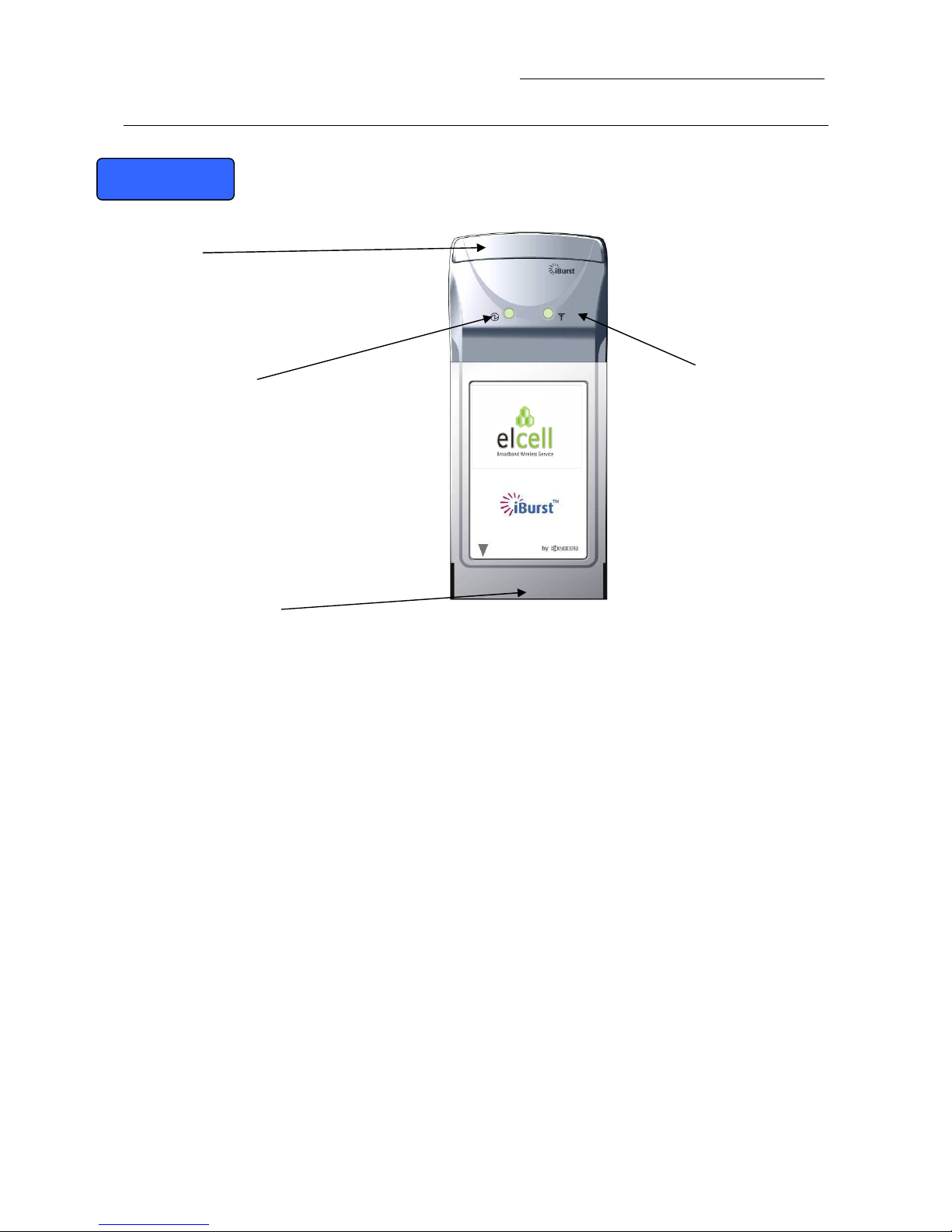
iBurst Modem Card T
y
pe
(UTC) Manual
Overview of Hardware Elements
Main Unit
・ Please adjust
direction an
d an
gl
e accordin
g to th
e state
of
sig
n
al streng
th
.
・
Do
n’
t us
e
to
o
much
fo
rce
to
adj
u
s
t
ante
nna
dir
e
ctio
n o
r
angle
.
It co
ul
d
d
a
mage
the
a
n
te
nna.
POW/AL
M LED
Antenna
Status LED
It indicates state of iBurst. (P.10)
It in
d
i
cates state of
iBu
r
st. (
P
.10)
PC Car
d
Co
nne
cto
r
- 8 -
Page 9
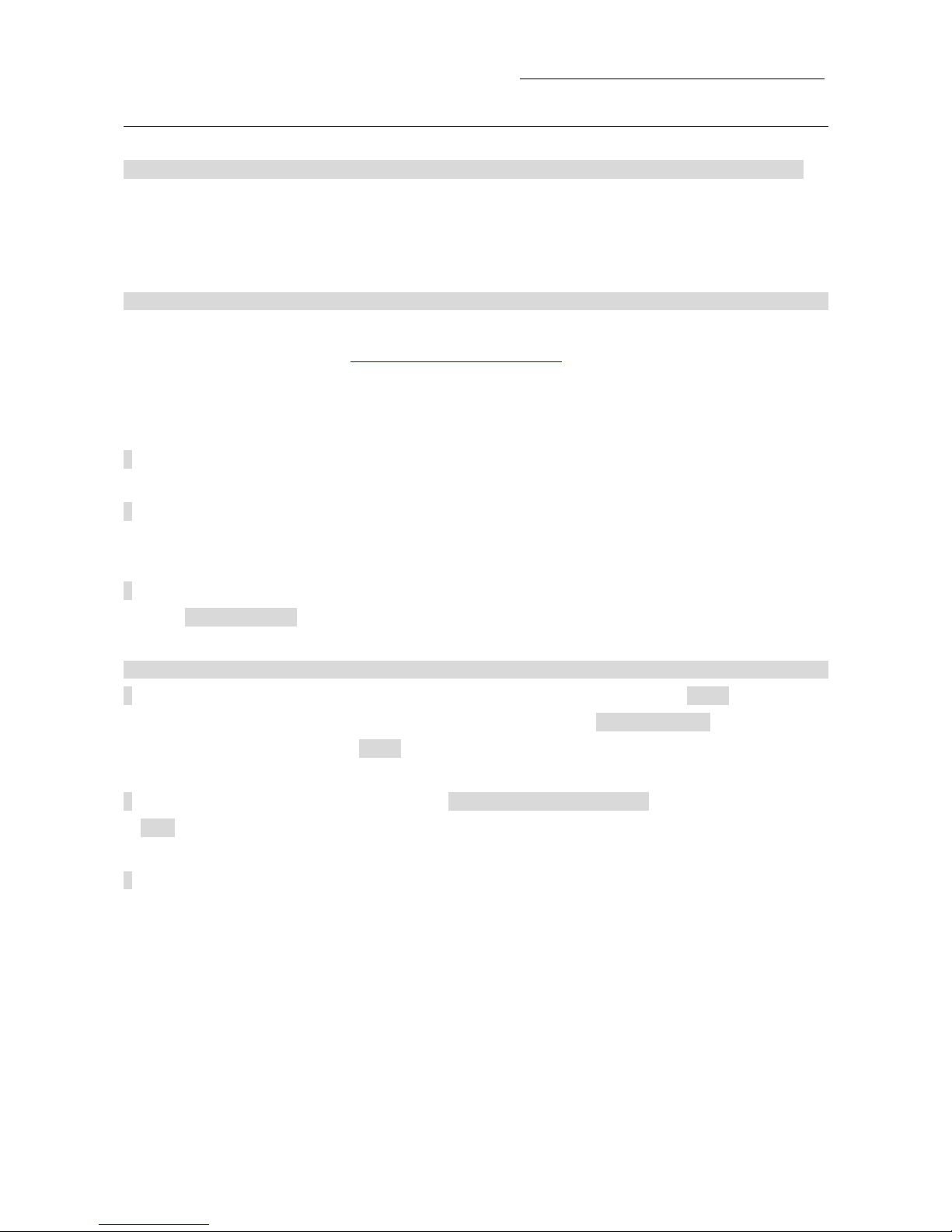
iBurst Modem Card Type(UTC) Manual
Connection with PC
In order to use iBurst Modem, your computer must satisfy the following requirements
・PC Card Slot-TypeⅡcompliant with PC Card Standard 95 or later.
・PC-AT Compatible PC running WindowsXP/2000/Me/98SE or Mac OS X(MacOSX v10.1.5 or
later).
How to connect
If this is the first time that iBurst Modem is to be used on your computer, it is necessary to install
the device driver first. (Refer to
“iBurst Software installation”).
The following describes the procedure how to connect iBurst Modem with your computer.
1 Turn on the power to the computer.
2 Insert iBurst Modem into the computer’s PC Card Slot and make sure it is fully fitted in the
slot.
3 Double click the icon of PC Card on the computer’s task tray, and you should see the device
name [iBurst Modem] in the hardware device list of the appearing PC Card dialog window.
How to remove
1 Double click the icon of PC Card on the computer’s task tray, and click the [Stop] button in the
appearing PC Card dialog window. Make sure that you select [iBurst Modem] in the PC Card
dialog window before click the [Stop] button.
2 A popup dialog window with the message [Safe To Remove Hardware] should appear. Click the
[OK] button in the dialog window.
3 Remove iBurst Modem from the computer’s PC Card Slot.
- 9 -
Page 10
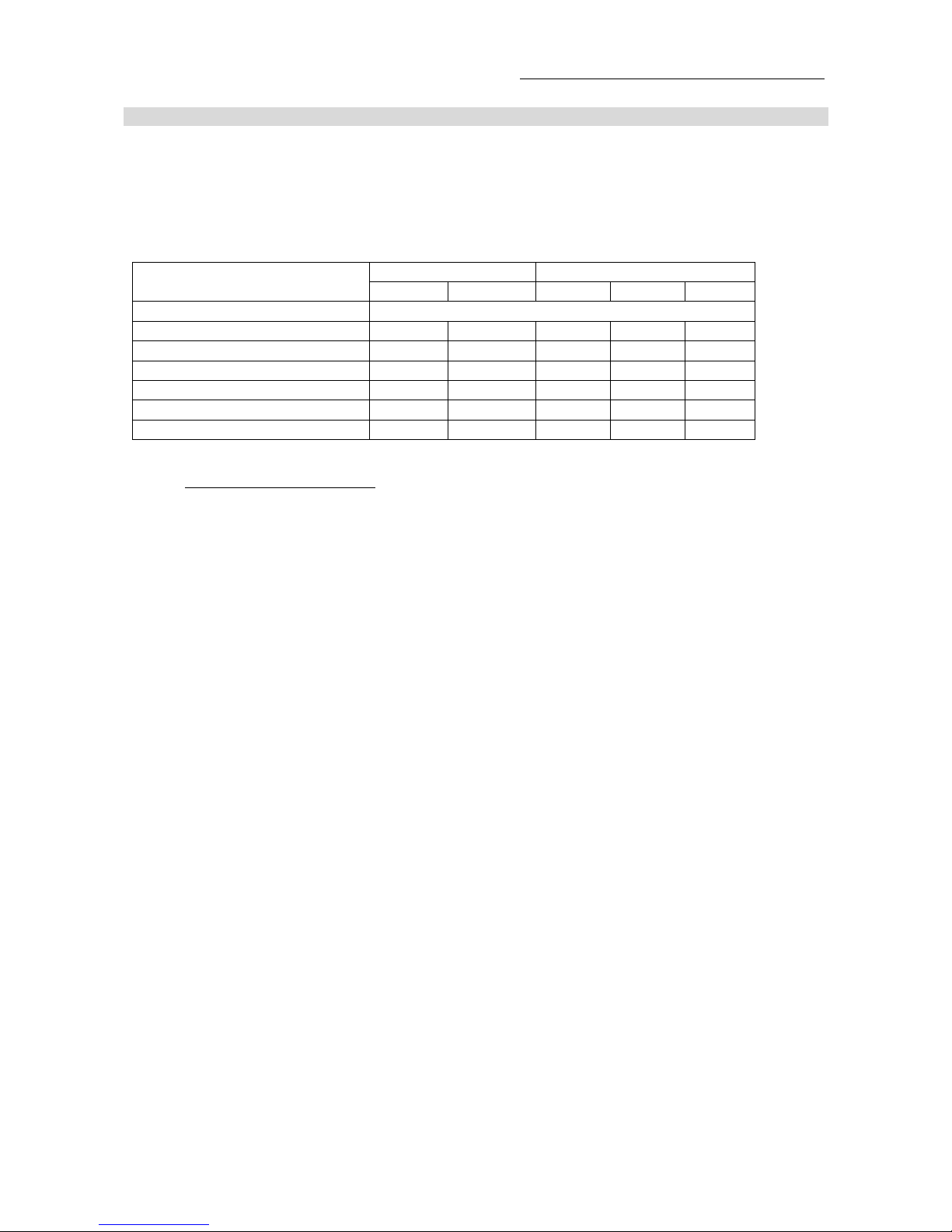
iBurst Modem Card Type(UTC) Manual
LED Indicators
iBurst Modem has two LED indicators, POW/ALM LED indicator and Status LED indicator. The
former indicates state of power to iBurst Modem while the later indicates state of communication
or signal strength of received signal. The following table shows the relation between the LED
illumination patterns and iBurst Modem states.
LED #1 (POW/ALARM) LED #2 (STATUS)
States
Blue Red Green Amber Yellow
Power OFF All LEDs Off – No LEDs illuminated
Power ON On
Communicate with High Rx signal Flashing
Communicate with Low Rx signal Flashing
No communicate with High Rx signal ON
No communicate with Low Rx signal ON
No Rx Signal ON
LED illumination patterns
On
: Continuous illumination
Flashing : Blink (0.1s on / 0.1s off)
- 10 -
Page 11
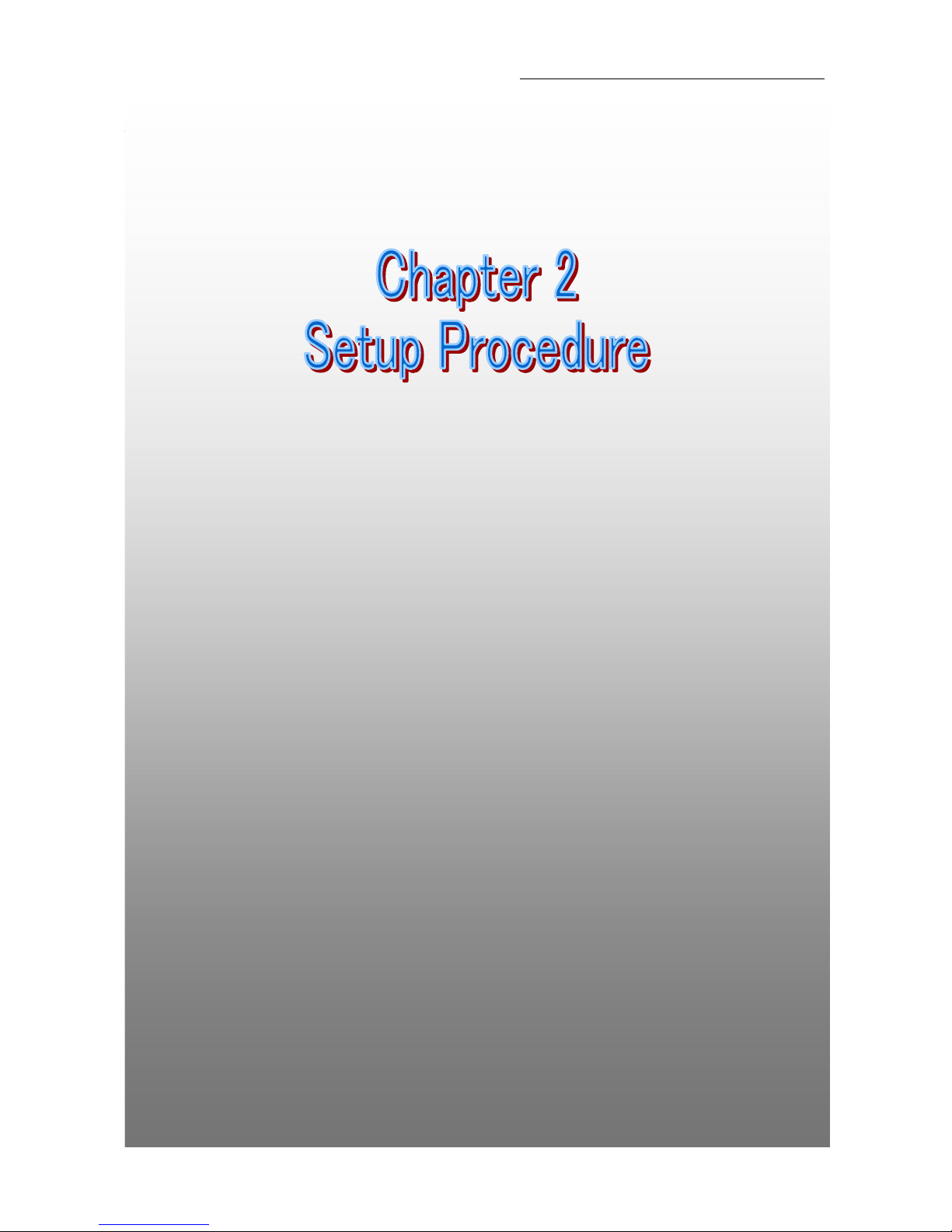
iBurst Modem Card Type(UTC) Manual
- 11 -
Chapter 2 Setup Procedure
This chapter describes how to install iBurst software, then
guides you how to make a network connection so as to use
data communication service.
Page 12
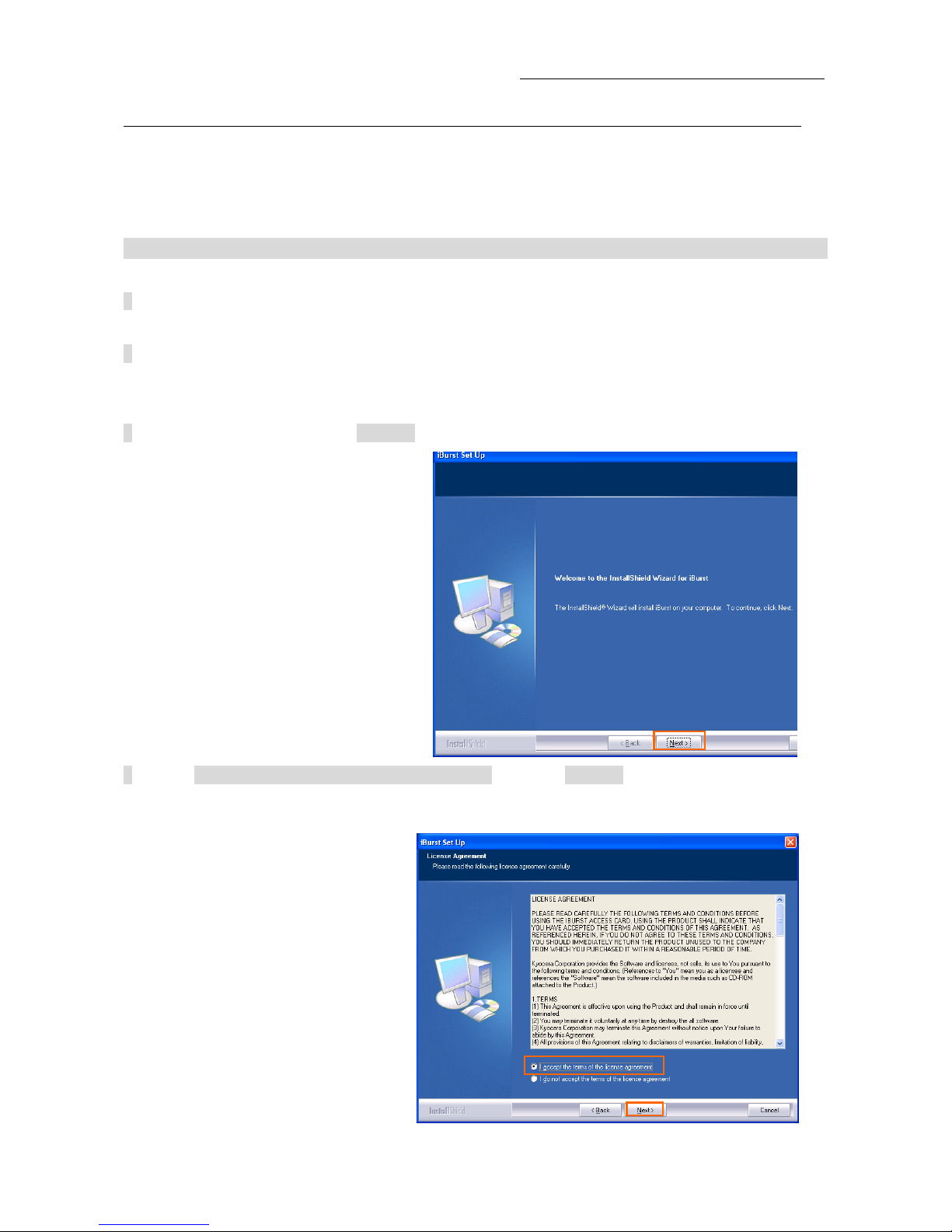
iBurst Modem Card Type(UTC) Manual
iBurst Software Installation
It is necessary to run iBurst software installation only when iBurst Modem is to be used on your
personal computer the first time. Once it has been installed, there is no necessity for this
installation operation from the next connection.
Installation for Windows XP
1 Turn on the power to the computer.
2 Insert the provided Software Utility CD into your CD-ROM drive.
Don’t insert iBurst Modem into your PC card slot when installation is running.
3 iBurst Setup starts, click the [Next >] button.
4 Select [I accept the terms the license agreement], click the [Next >] button.
- 12 -
Page 13
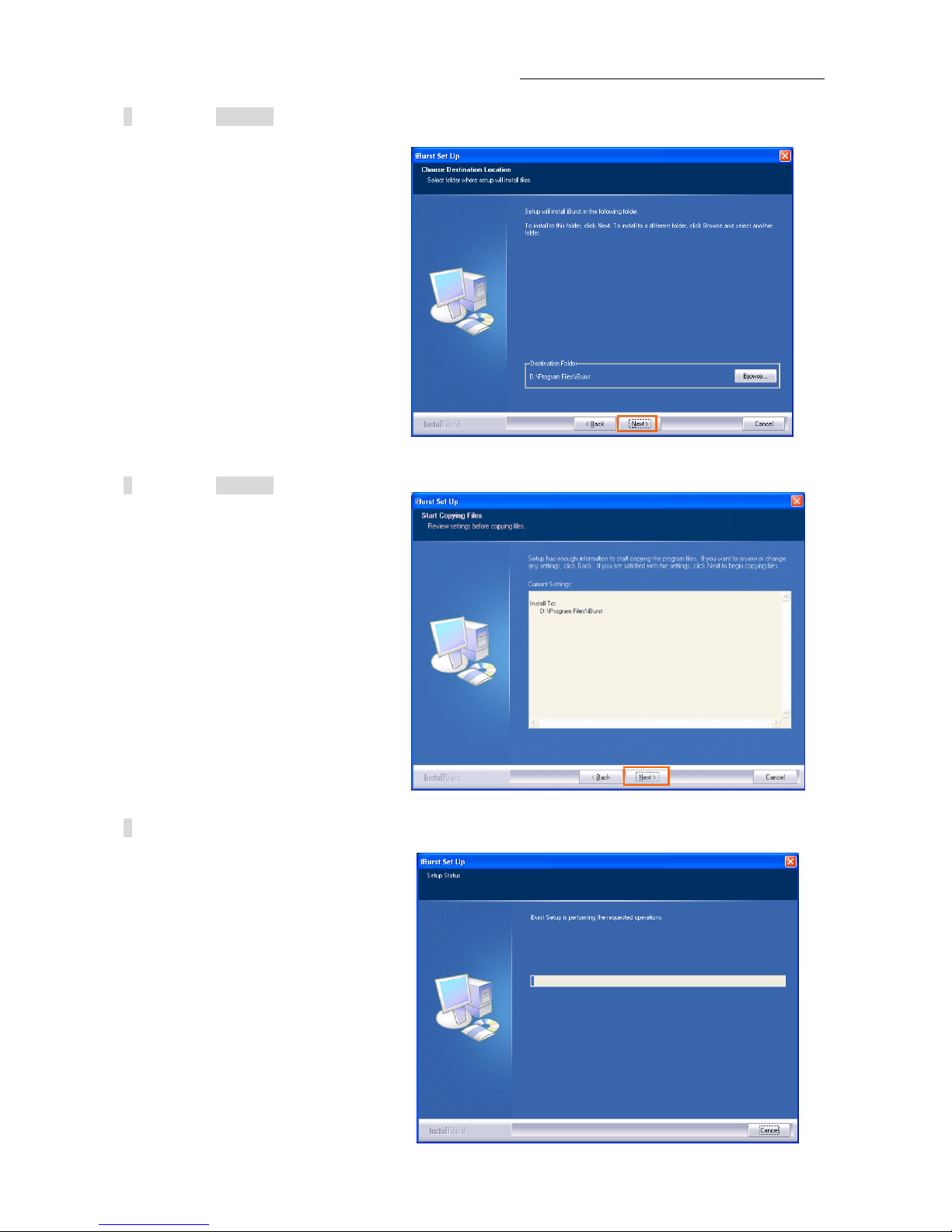
iBurst Modem Card Type(UTC) Manual
5 Click the [Next >] button after appearing dialog window as shown below.
6 Click the [Next >] button.
7 The following dialog window will appear, and installation of software begins.
- 13 -
Page 14
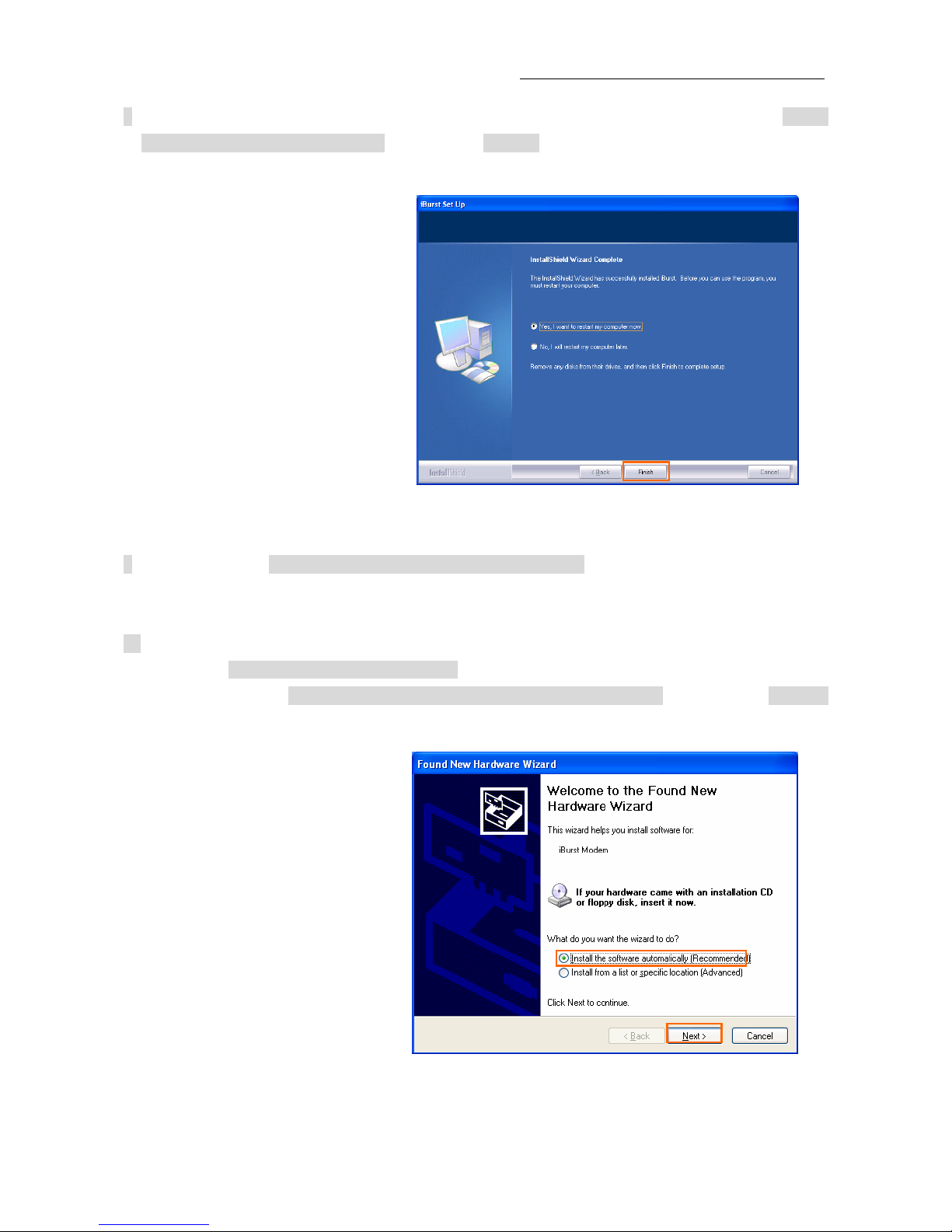
iBurst Modem Card Type(UTC) Manual
8 When the installing process finishes, the dialog window shown below will appear. Select “Yes, I
want to restart my computer now” and click the [Finish] button in the dialog window.
9 After the restart, insert iBurst Modem into your PC card slot.
10 If the operating system is able to recognize the inserted iBurst Modem as a new installed
hardware, [Found New Hardware Wizard] will begin and the dialog window as shown below
will appear. Select [Install the software automatically (Recommended)] and click the [Next >]
button in the dialog window.
- 14 -
Page 15
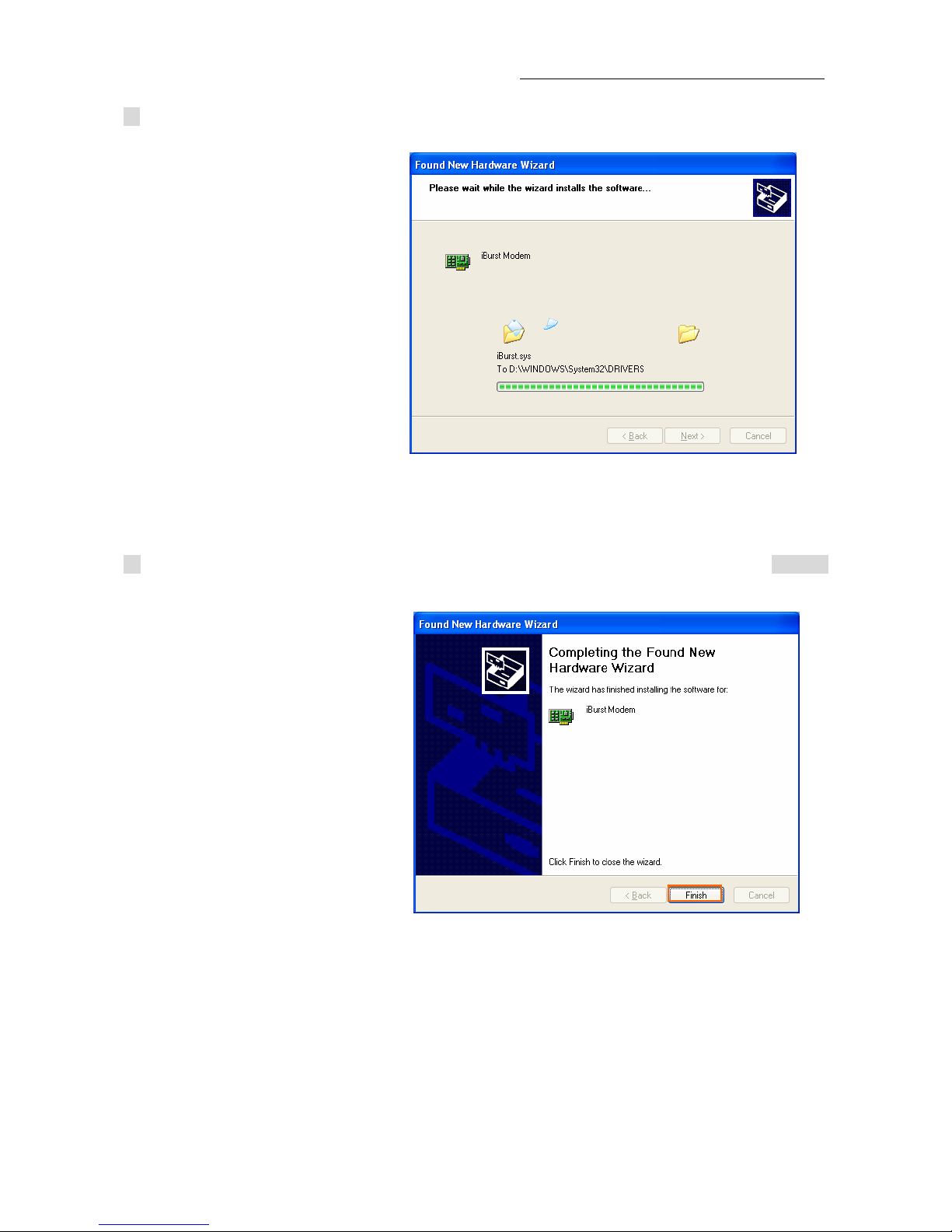
iBurst Modem Card Type(UTC) Manual
11 The driver is installed on your PC.
12 After installation of the driver, the dialog window shown below will appear, click the [Finish]
button.
- 15 -
Page 16
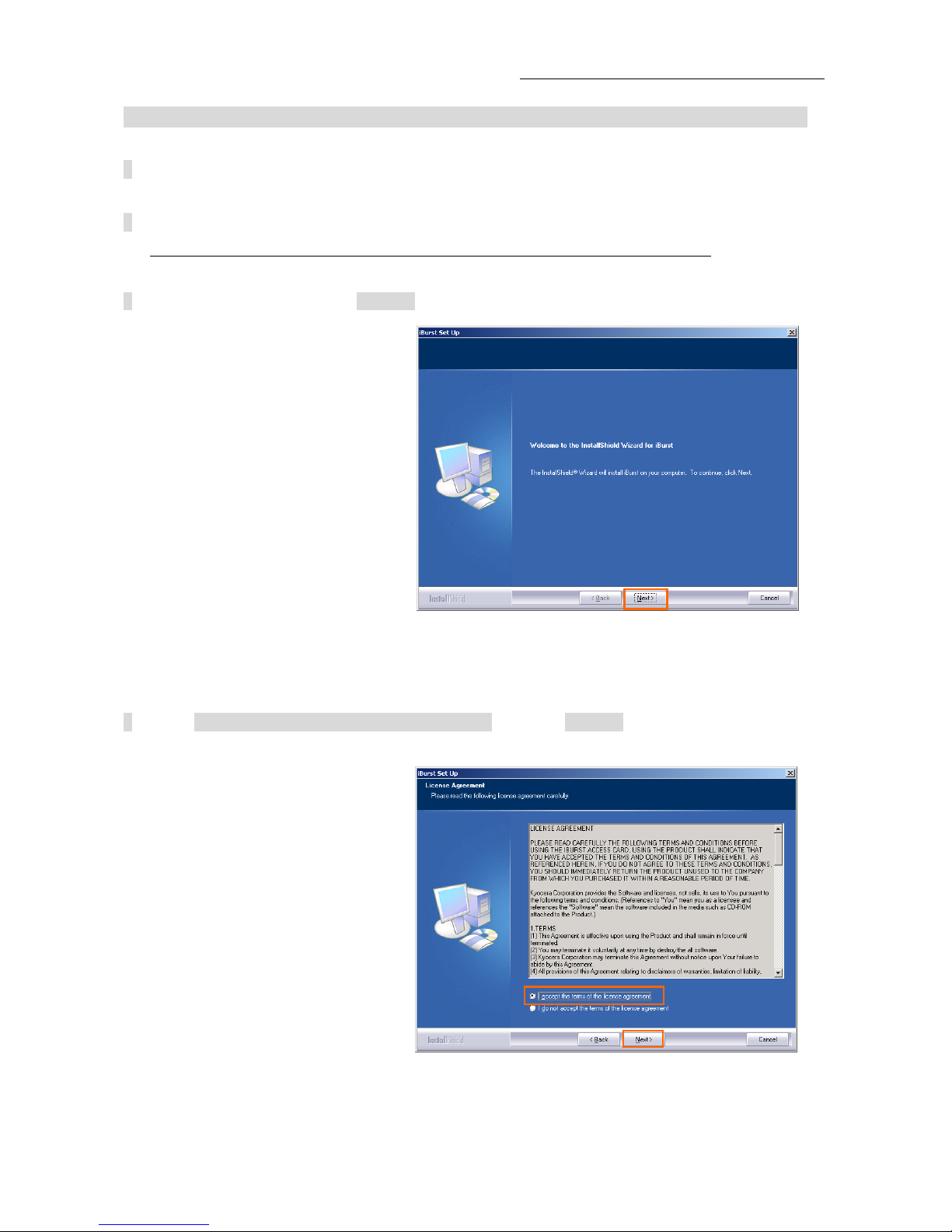
iBurst Modem Card Type(UTC) Manual
Installation for Windows 2000
1 Turn on the power to the computer.
2 Insert the provided Software Utility CD into your CD-ROM drive.
Don’t insert iBurst Modem into your PC card slot when installation is running.
3 iBurst Setup starts, click the [Next >] button.
4 Select [I accept the terms the license agreement], click the [Next >] button.
- 16 -
Page 17
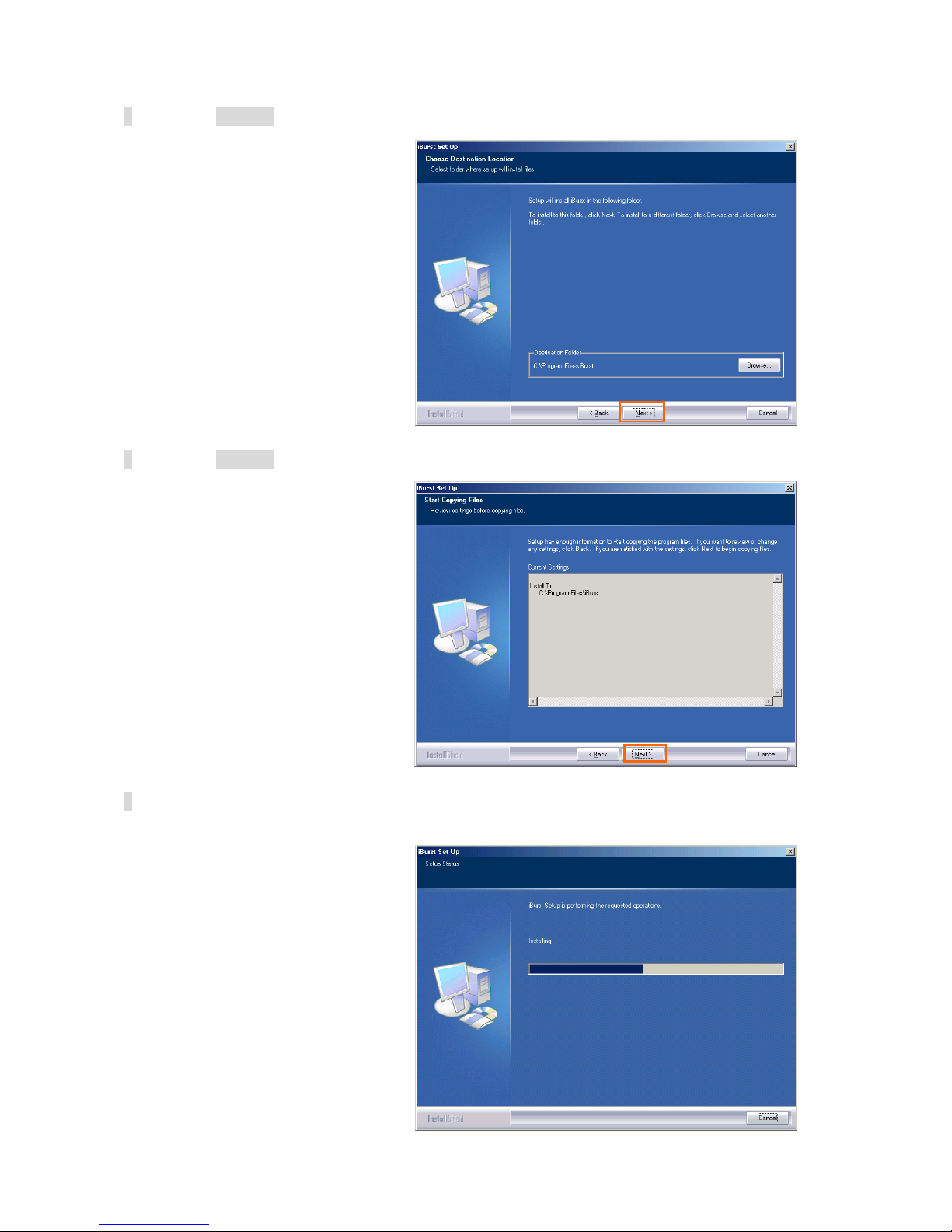
iBurst Modem Card Type(UTC) Manual
5 Click the [Next >] button after appearing dialog window as shown below.
6 Click the [Next >] button.
7 The following dialog window will appear, and installation of software begins.
- 17 -
Page 18
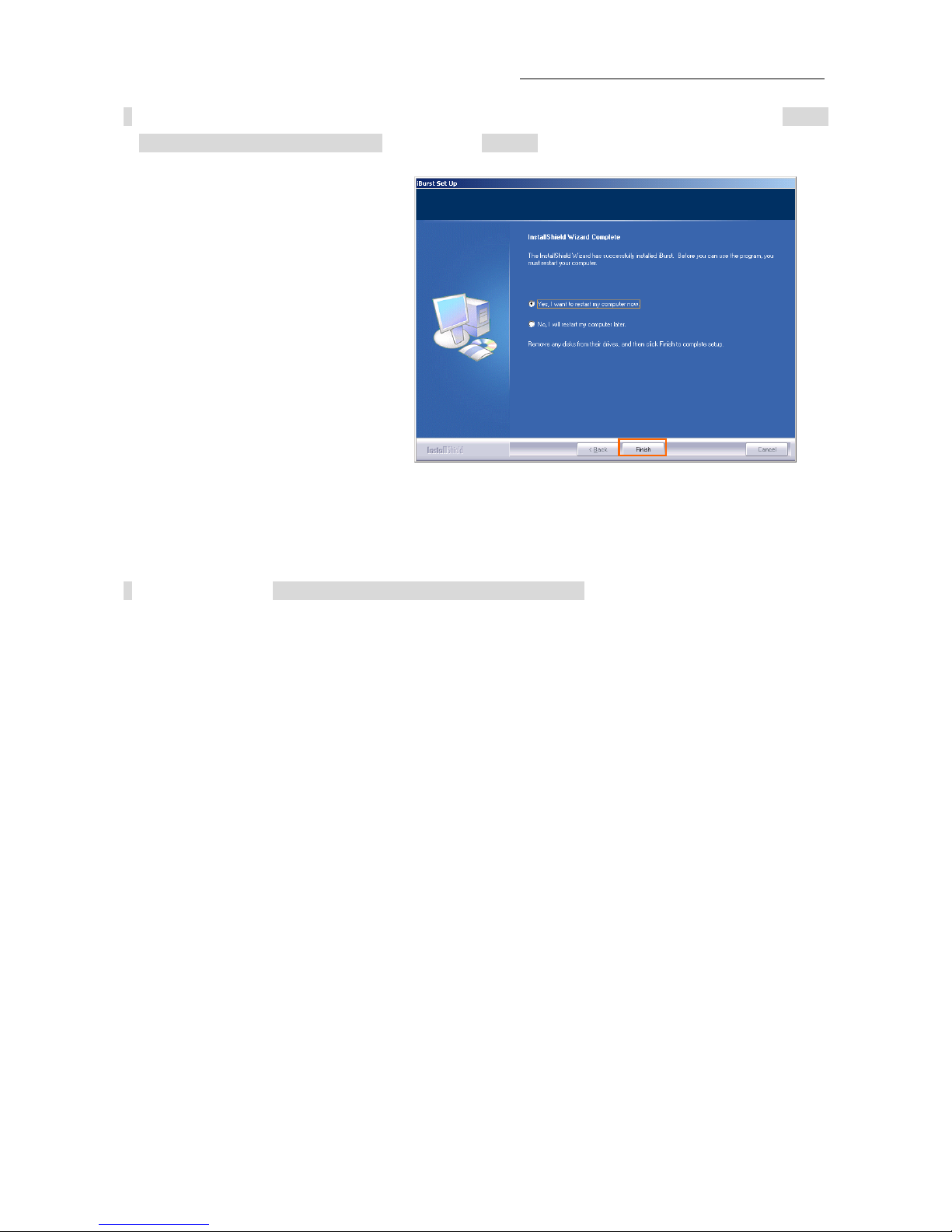
iBurst Modem Card Type(UTC) Manual
8 When the installing process finishes, the dialog window shown below will appear. Select “Yes, I
want to restart my computer now” and click the [Finish] button in the dialog window.
9 After the restart, insert iBurst Modem into your PC card slot.
- 18 -
Page 19
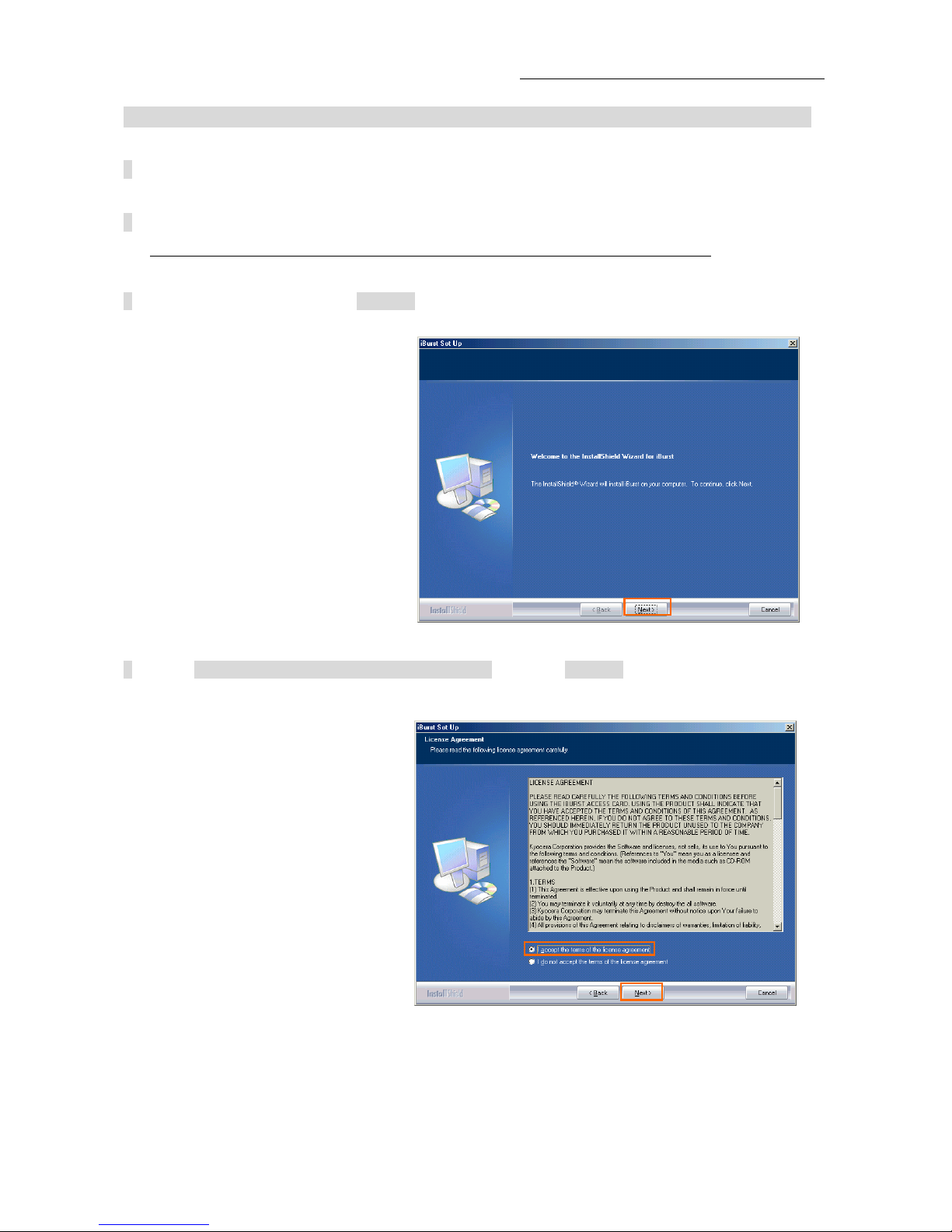
iBurst Modem Card Type(UTC) Manual
Installation for Windows Me
1 Turn on the power to the computer.
2 Insert the provided Software Utility CD into your CD-ROM drive.
Don't insert iBurst Modem into your PC card slot when installation is running.
3 iBurst Setup starts, click the [Next >] button.
4 Select [I accept the terms the license agreement], click the [Next >] button.
- 19 -
Page 20
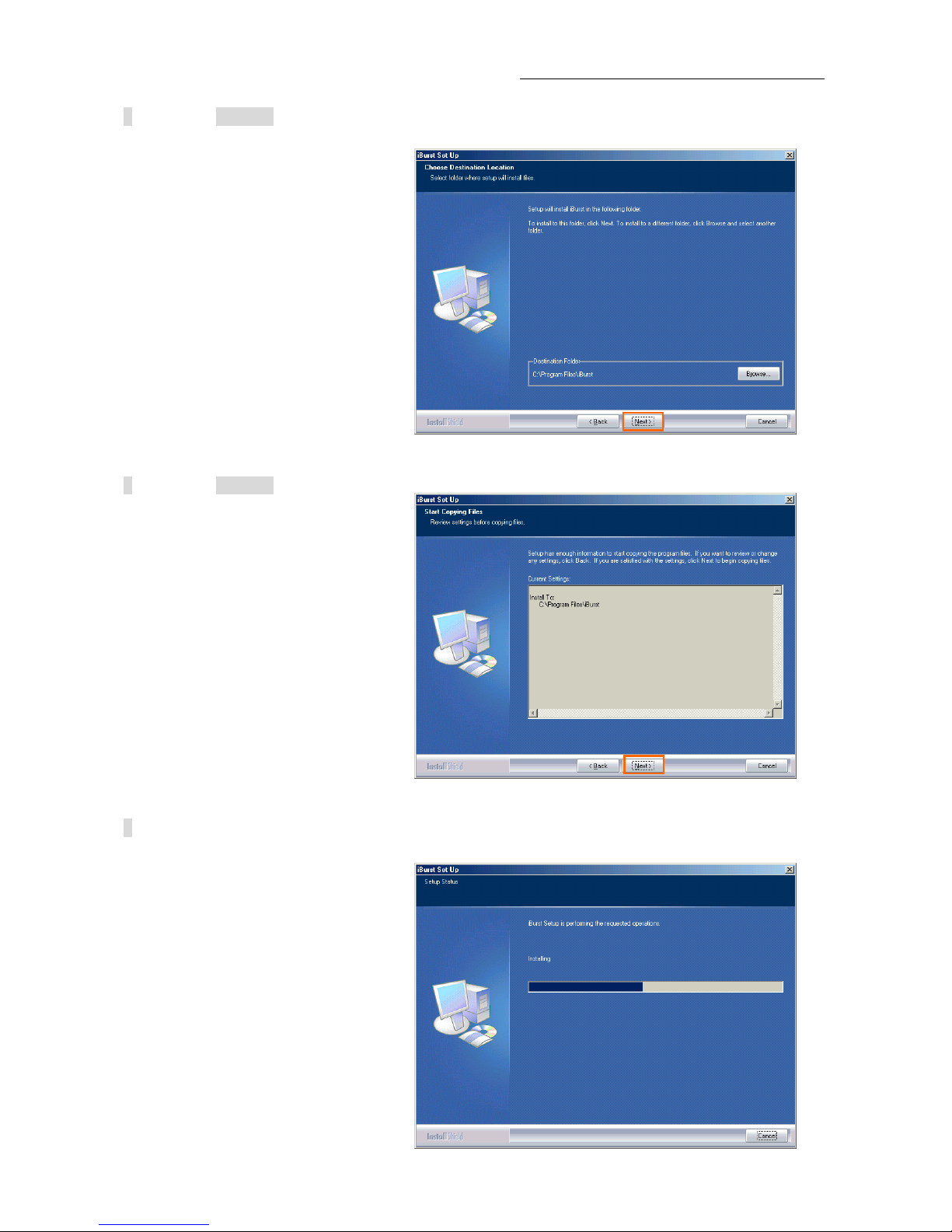
iBurst Modem Card Type(UTC) Manual
5 Click the [Next >] button after appearing dialog window as shown below.
6 Click the [Next >] button.
7 The following dialog window will appear, and installation of software begins.
- 20 -
Page 21
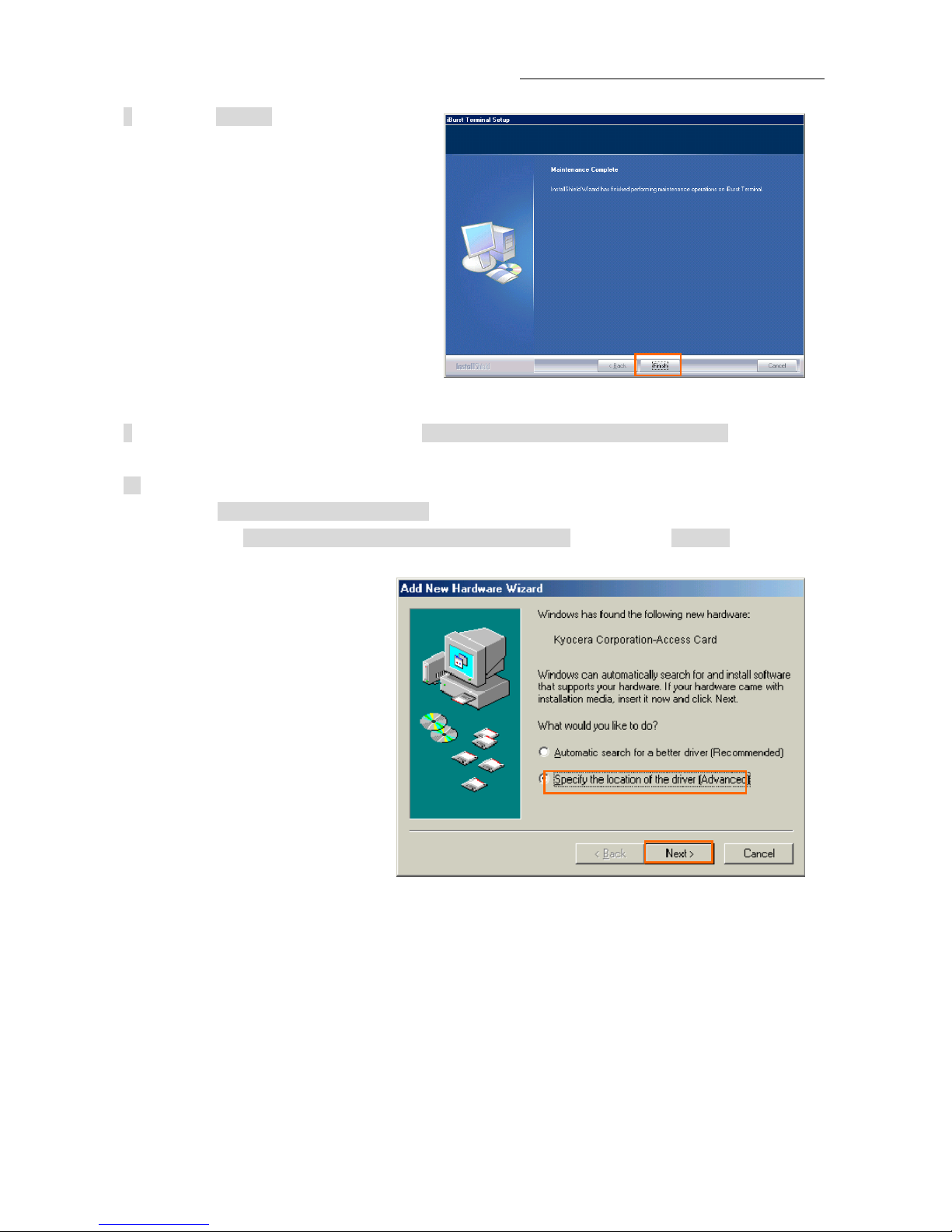
iBurst Modem Card Type(UTC) Manual
8 Click the [Finish] button.
9 After software installation is finished, insert iBurst Modem into your PC card slot.
10 If the operating system is able to recognize the inserted iBurst Modem as a new installed
hardware, [Add New Hardware Wizard] will begin and the dialog window as shown below will
appear. Select [Specify the location of the driver (Advanced)] and click the [Next >] button in the
dialog window.
- 21 -
Page 22
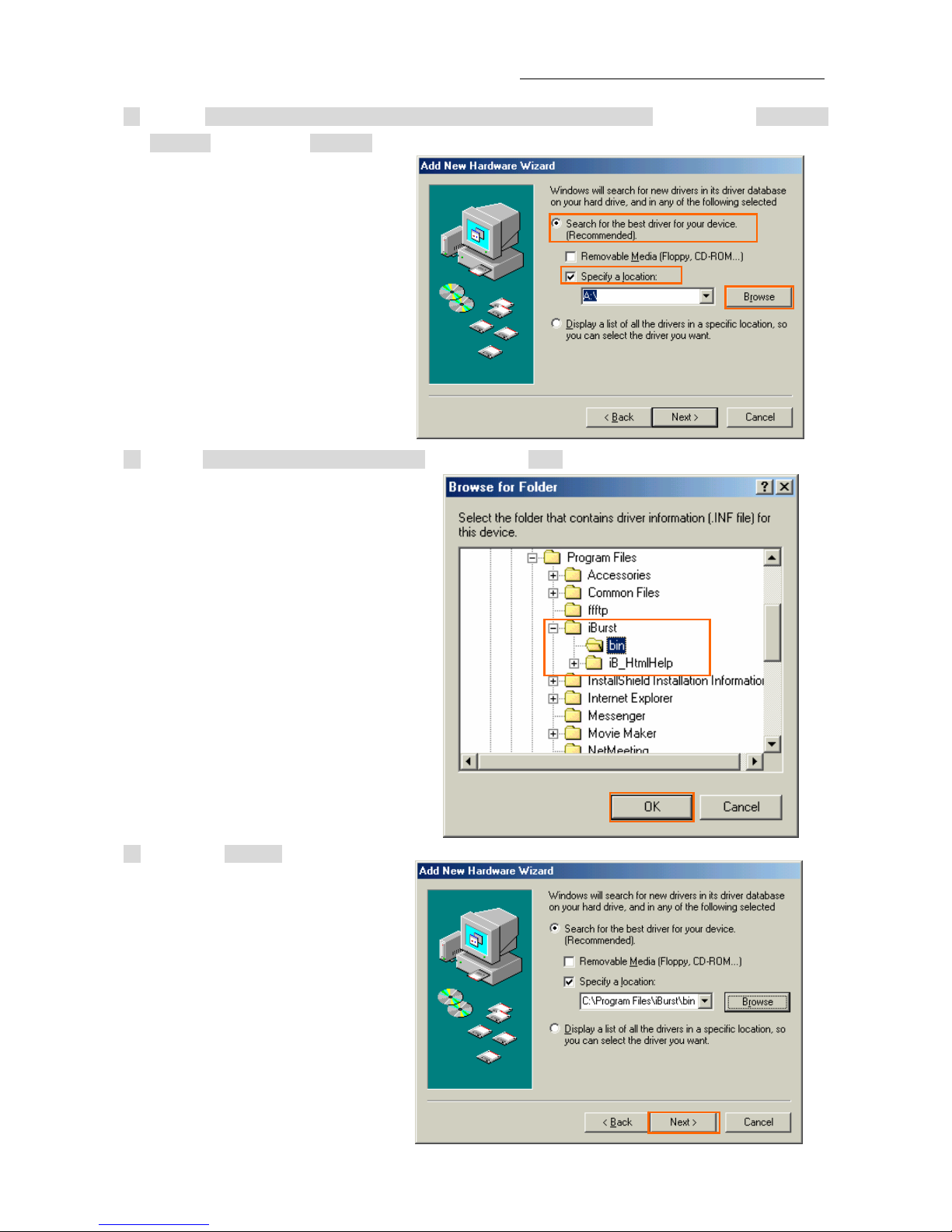
iBurst Modem Card Type(UTC) Manual
11 Select [Search for the best driver for your device. (Recommended)], then, check [Specify a
location] and click the [Browse] button.
12 Select [C:\Program Files\iBurst\bin], and click the [OK] button.
13 Click the [Next >] button.
- 22 -
Page 23
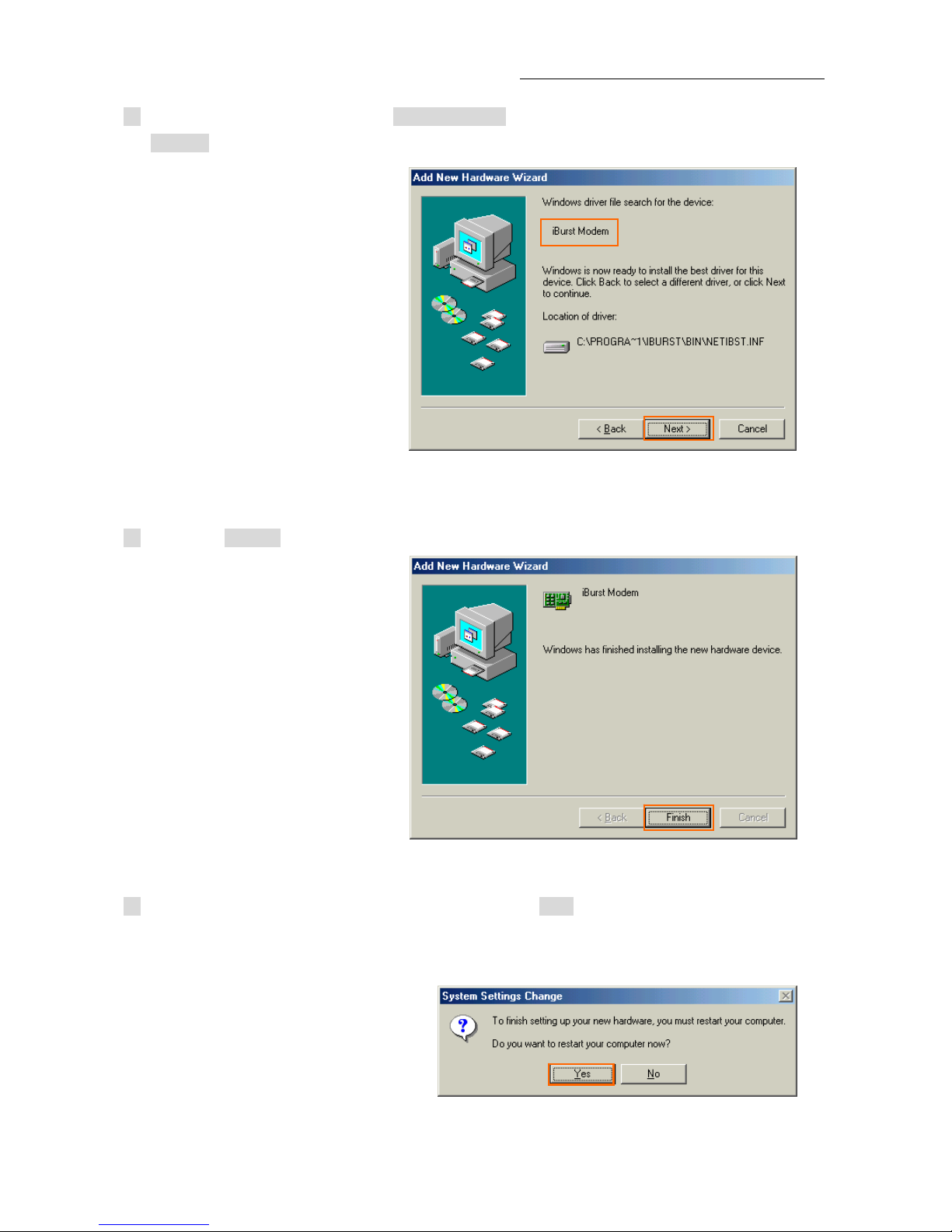
iBurst Modem Card Type(UTC) Manual
14 Make sure that the device name [iBurst Modem] is displayed in the dialog window, then click
the [Next >] button.
15 Click the [Finish] button.
16 The dialog window shown below will appear, click the [Yes] button, and restart your PC.
- 23 -
Page 24
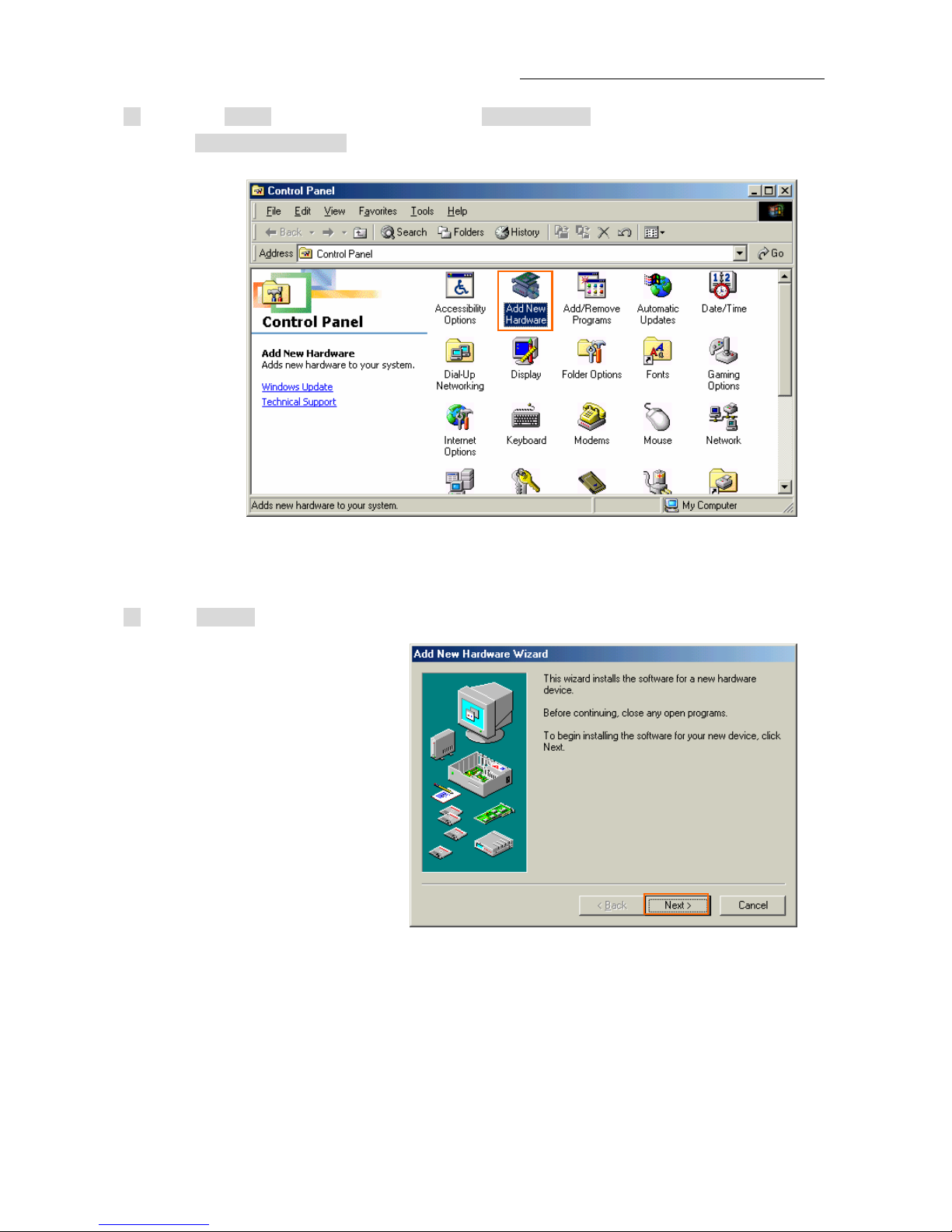
iBurst Modem Card Type(UTC) Manual
17 Click the [Start] button, followed by selecting [Control Panel] as shown below.
Click [Add New Hardware].
18 Click [Next >] button.
- 24 -
Page 25
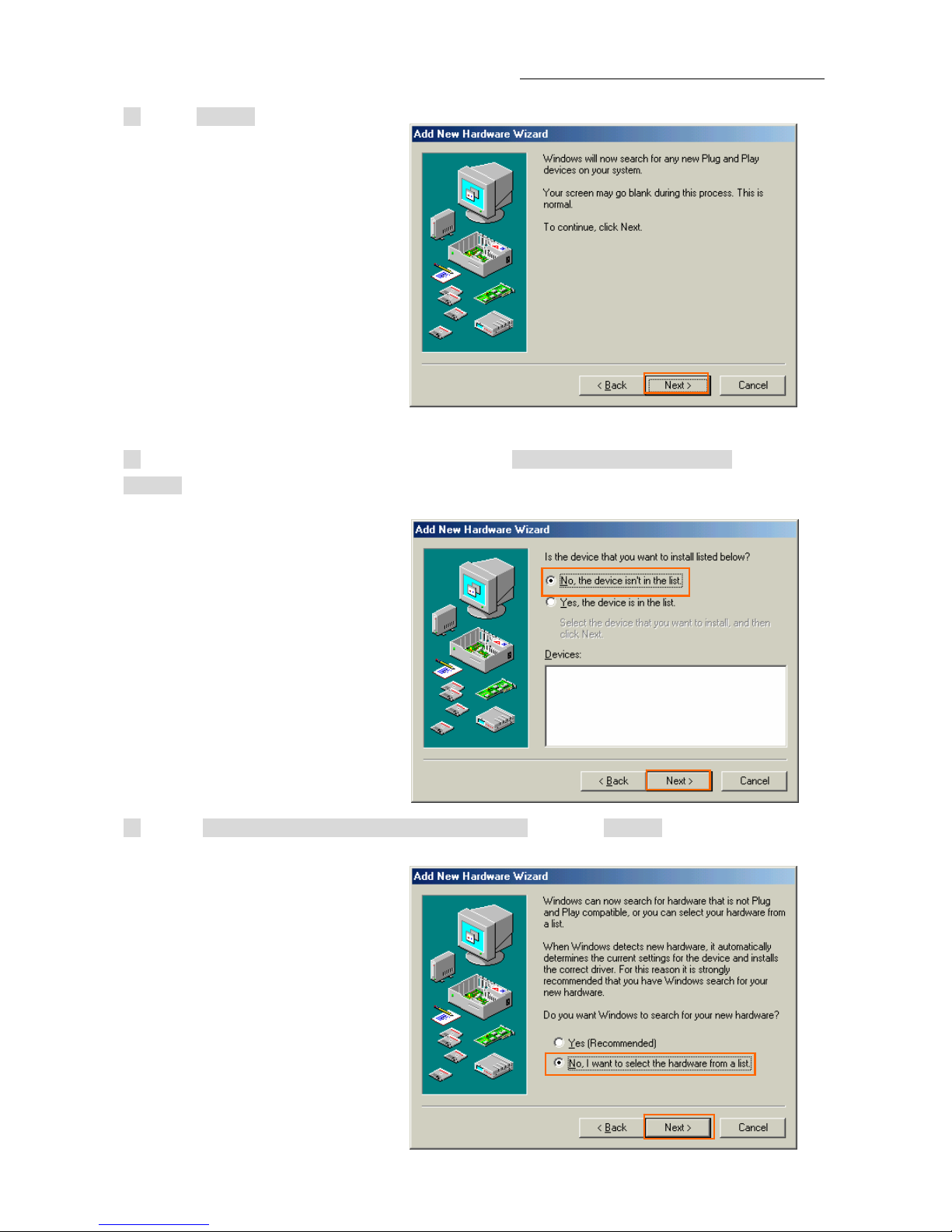
iBurst Modem Card Type(UTC) Manual
19 Click [Next >] button.
20 If the dialog window shown below appears, select [No, the device isn’t in the list] and click the
[Next >] button.
21 Select [No, I want to select the hardware from a list], and click [Next >] button.
- 25 -
Page 26
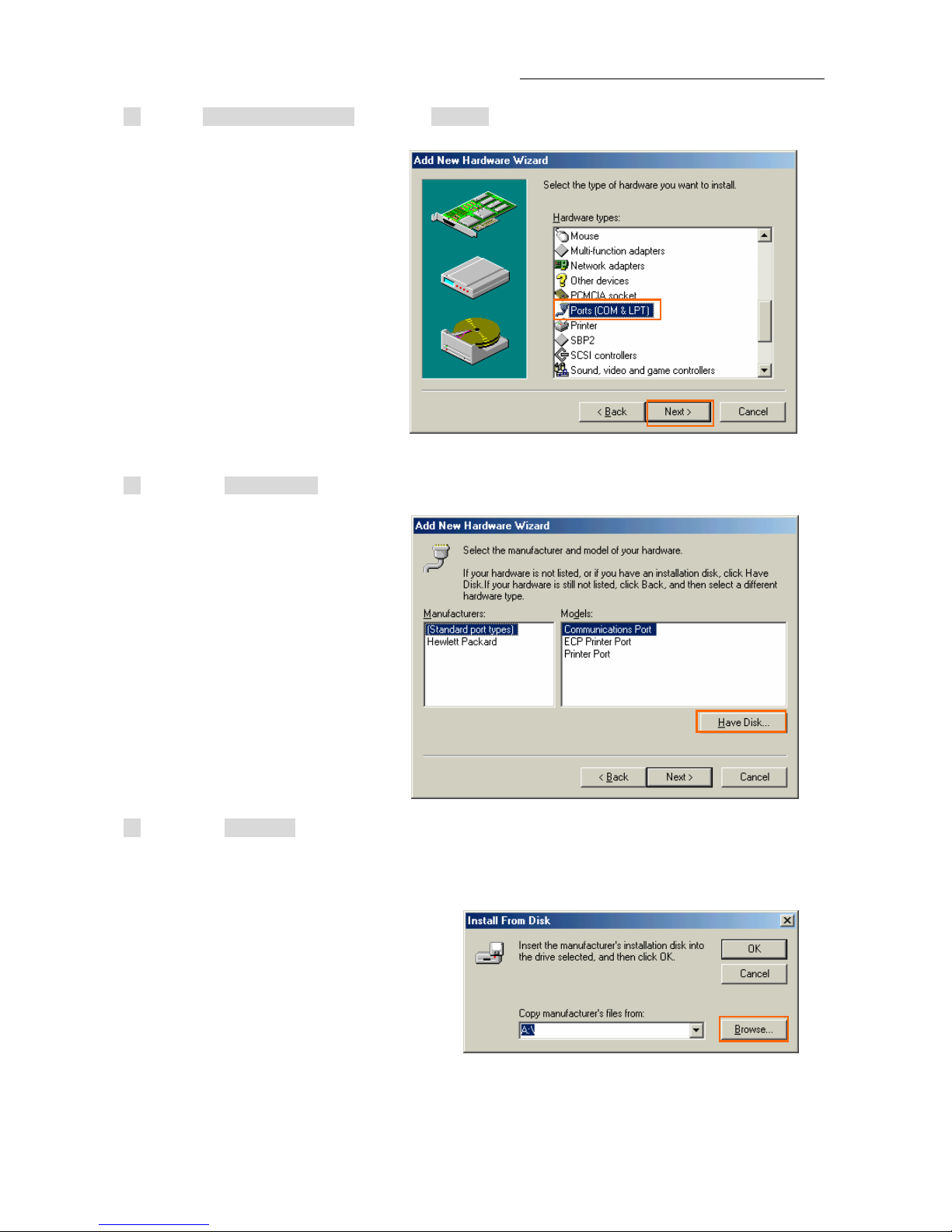
iBurst Modem Card Type(UTC) Manual
22 Select [Ports (COM & LPT)], and click [Next >] button.
23 Click the [Have Disk..] button.
24 Click the [Browse..] button.
- 26 -
Page 27
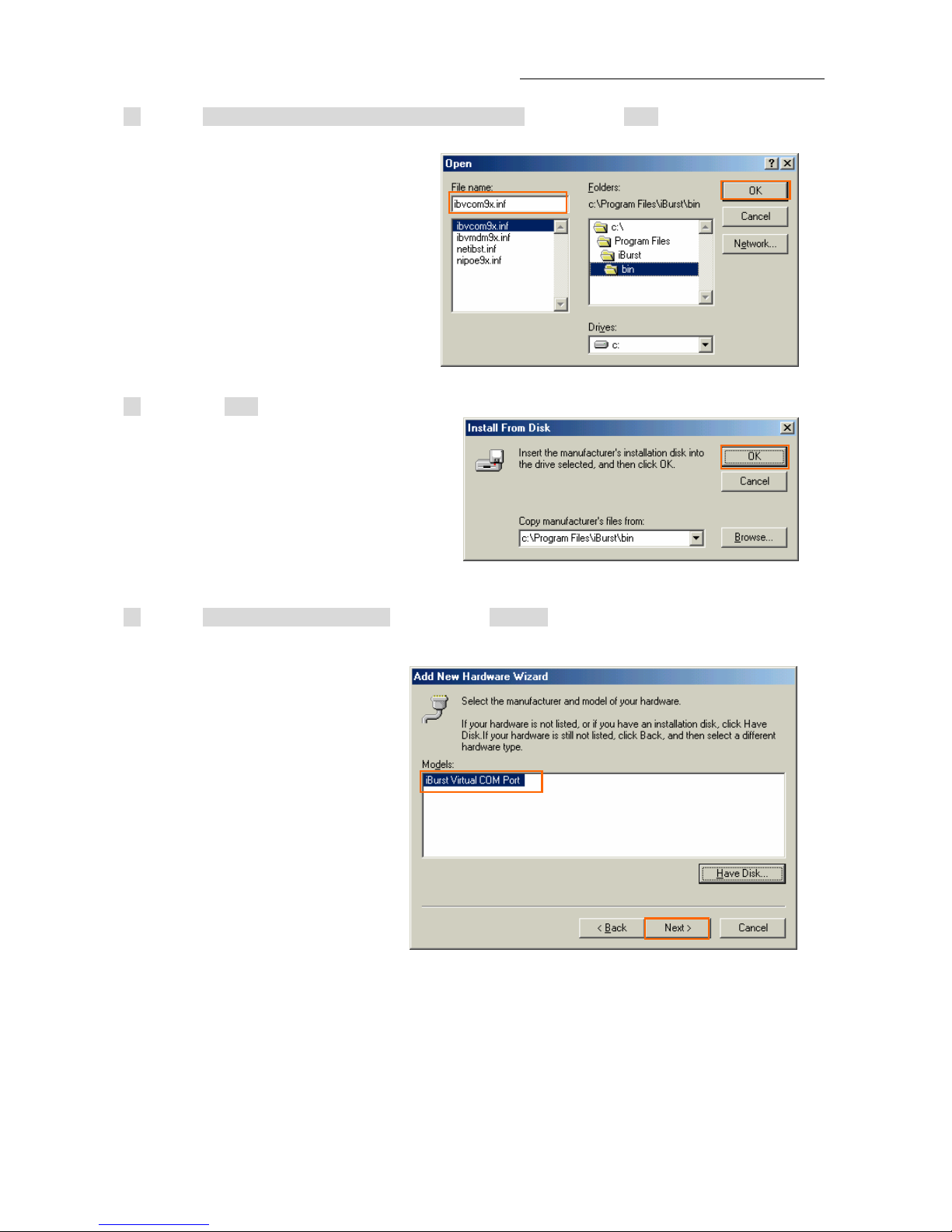
iBurst Modem Card Type(UTC) Manual
25 Select [C:\Program Files\iBurst\bin\ibvcom9x.inf],and click the [OK] button.
26 Click the [OK] button.
27 Select [iBurst Virtual COM Port],and click the [Next >] button.
- 27 -
Page 28
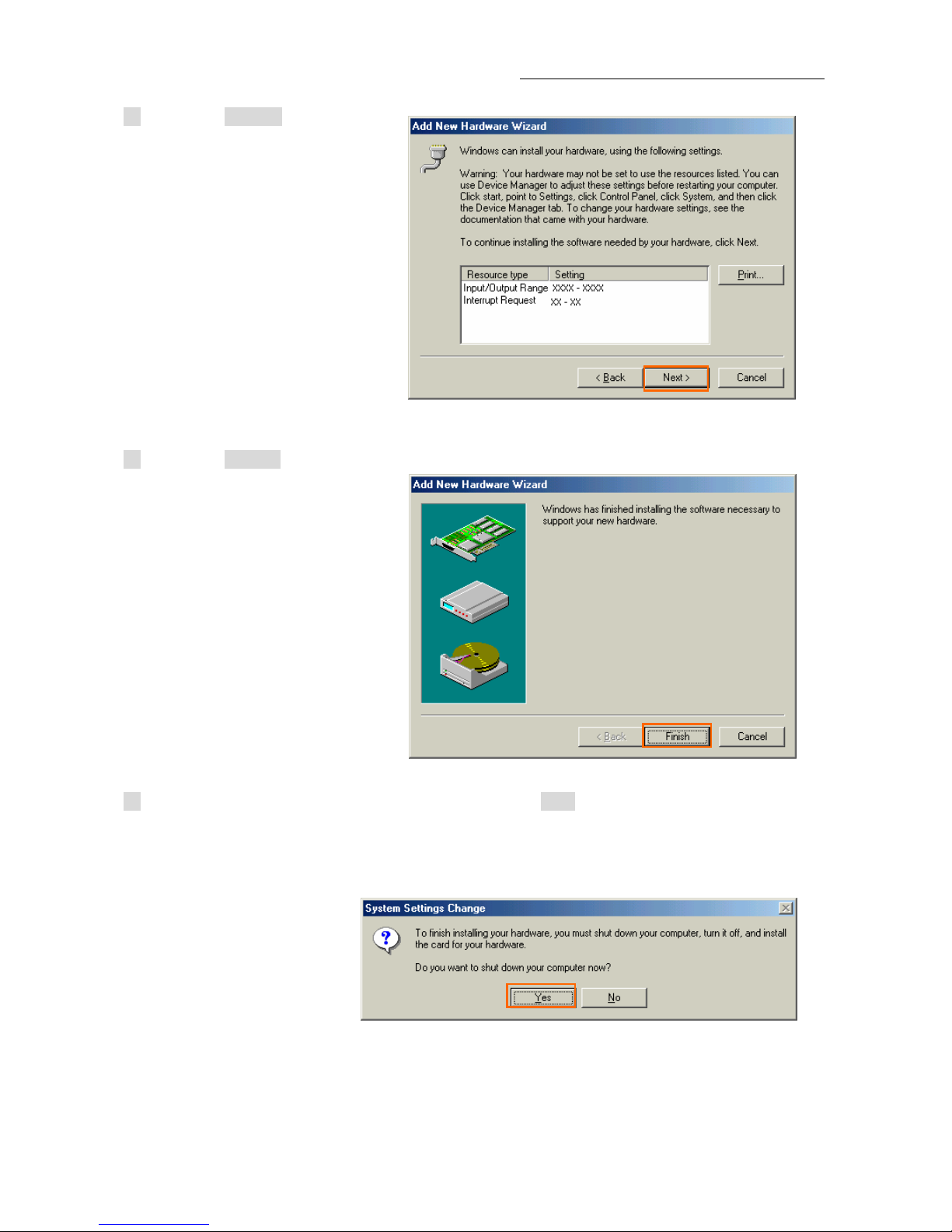
iBurst Modem Card Type(UTC) Manual
28 Click the [Next >] button.
29 Click the [Finish] button.
30 The dialog window shown below will appear ,click the [Yes] button, and restart your PC.
- 28 -
Page 29
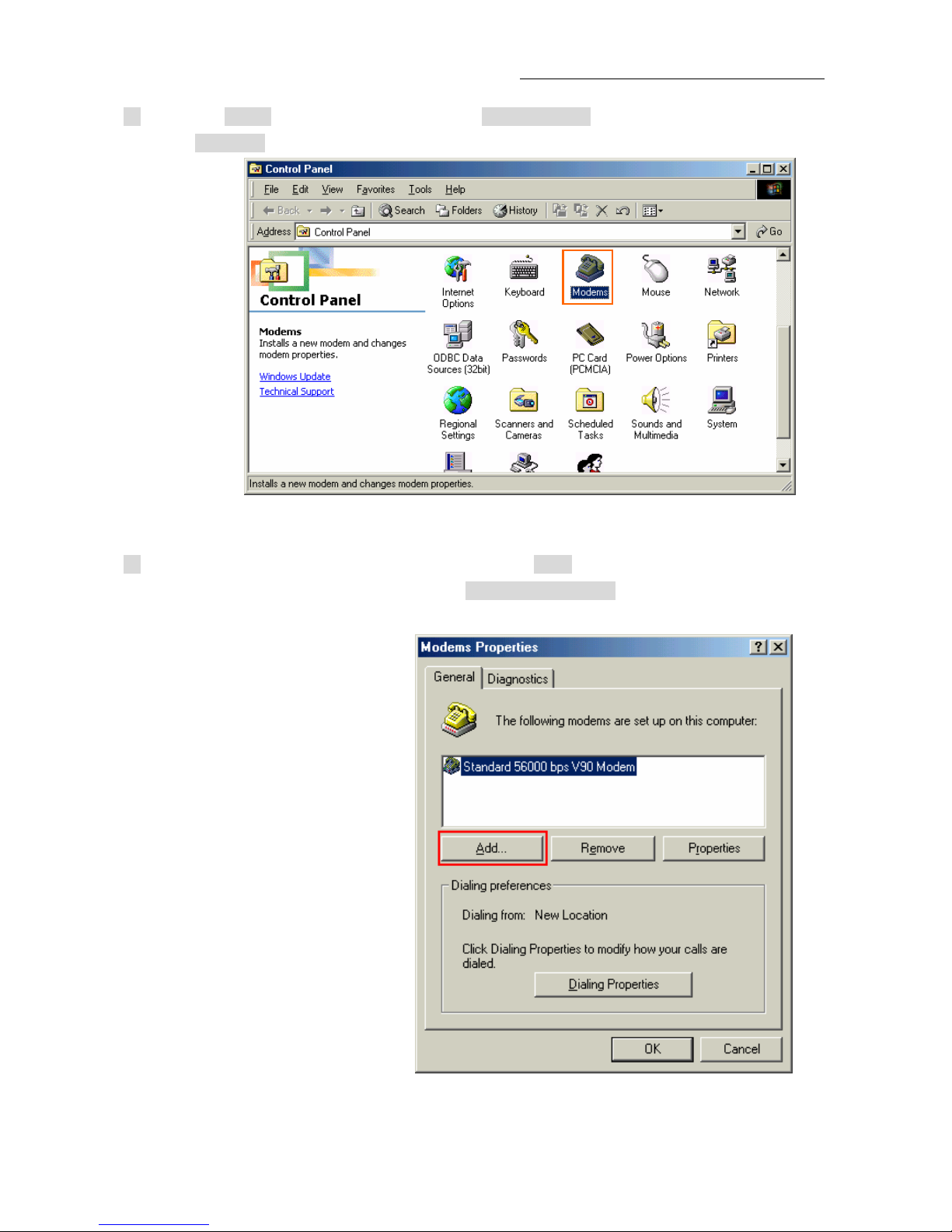
iBurst Modem Card Type(UTC) Manual
31 Click the [Start] button, followed by selecting [Control Panel] as shown below.
Click [Modems].
32 If the dialog window shown below appears, click the [Add] button.(If your computer has never
had a modem, skip this step and go to next step [Install New Modem].)
- 29 -
Page 30
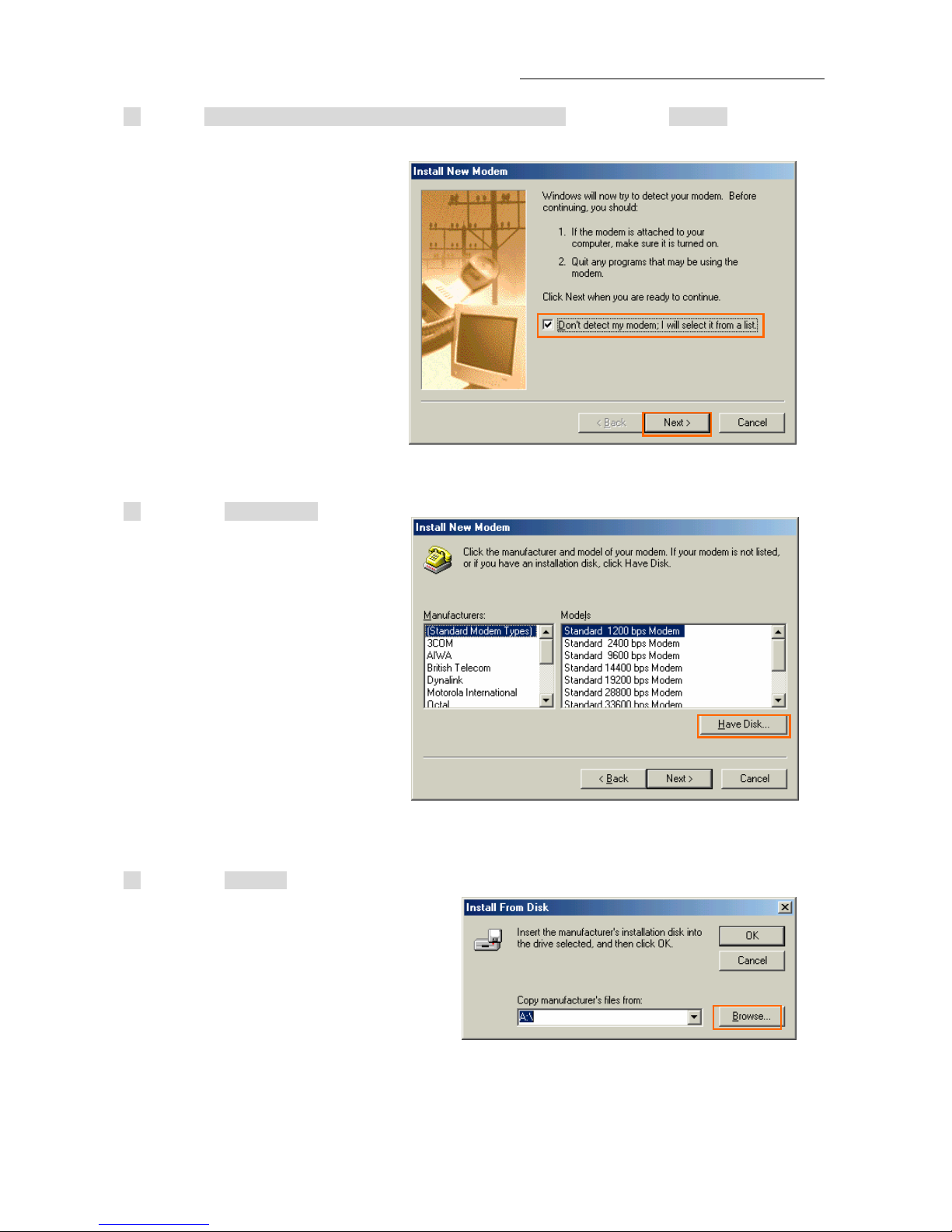
iBurst Modem Card Type(UTC) Manual
33 Check “Don’t detect my modem; I will select it from a list”, and click the [Next >] button.
34 Click the [Have Disk..] button.
35 Click the [Browse] button.
- 30 -
Page 31

iBurst Modem Card Type(UTC) Manual
36 Select [C:\Program Files\iBurst\bin\ibvmdm9x.inf],and click the [OK] button.
37 Click the [OK] button.
38 Select [iBurst Virtual MODEM], and click the [Next >] button.
- 31 -
Page 32

iBurst Modem Card Type(UTC) Manual
39 Select [iBurst Virtual COM Port (COM X)], and click the [Next >] button.
40 Click the [Finish] button.
41 Click the [OK] button.
- 32 -
Page 33

iBurst Modem Card Type(UTC) Manual
42 Click the [Start] button, followed by selecting [Control Panel] as shown below.
Click [Network].
43 Click the [Add] button on [Configuration] tab.
- 33 -
Page 34

iBurst Modem Card Type(UTC) Manual
44 Select [Protocol] and click [Add…] button.
45 Click the [Have Disk…] button.
46 Click the [Browse] button.
- 34 -
Page 35

iBurst Modem Card Type(UTC) Manual
47 Select [C:\Program Files\ iBurst\bin\nipoe9x.inf], and click the [OK] button.
48 Click the [OK] button.
49 Select [NDIS(PPPoE) Usermode I/O Protocol], click the [OK] button.
- 35 -
Page 36

iBurst Modem Card Type(UTC) Manual
50 Click the [OK] button.
51 The dialog window shown below will appear, click the [Yes] button, and restart your PC.
- 36 -
Page 37

iBurst Modem Card Type(UTC) Manual
Installation for Windows 98SE
Since the installation disk of Windows 98SE may be needed at the time of driver installation,
please prepare for it.
1 Turn on the power to the computer.
2 Insert the provided Software Utility CD into your CD-ROM drive.
Don't insert iBurst Modem into your PC card slot when installation is running
.
3 iBurst Setup starts, click the [Next >] button.
4 Select [I accept the terms the license agreement], click the [Next >] button.
- 37 -
Page 38

iBurst Modem Card Type(UTC) Manual
5 Click the [Next >] button after appearing dialog window as shown below.
6 Click the [Next >] button.
7 The following dialog window will appear, and installation of software begins.
- 38 -
Page 39

iBurst Modem Card Type(UTC) Manual
8 Click the [Finish] button.
9 After software installation is finished, insert iBurst Modem into your PC card slot.
10 If the operating system is able to recognize the inserted iBurst Modem as a new installed
hardware, [Add New Hardware Wizard] will begin and the dialog window as shown below will
appear. And click the [Next >] button in the dialog window.
- 39 -
Page 40

iBurst Modem Card Type(UTC) Manual
11 Select [Search for the best driver for your device.(Recommended)], and click the [Next >]
button.
12 Then, check [Specify a location] and click the [Browse] button.
- 40 -
Page 41

iBurst Modem Card Type(UTC) Manual
13 Select [C:\Program Files\iBurst\bin], and click the [OK] button.
14 Click the [Next >] button.
15 Make sure that the device name [iBurst Modem] is displayed in the dialog window, then click
the [Next >] button.
- 41 -
Page 42

iBurst Modem Card Type(UTC) Manual
16 If the dialog window shown below appears, then insert [Windows 98SE CD-ROM] into your PC
and click the [OK] button.
17 If the dialog window shown below appears, then insert [Windows 98SE CD-ROM] into your PC
and enter the directory of your [Windows 98SE CD-ROM],click the [OK] button.(xxxxxxxx is a file
name that can not be found)
18 Click the [Finish] button.
19 The dialog window shown below will appear, click the [Yes] button, and restart your PC.
- 42 -
Page 43

iBurst Modem Card Type(UTC) Manual
20 Click the [Start] button, followed by selecting [Control Panel] as shown below.
Click [Add New Hardware].
21 Click the [Next >] button.
22 Click the [Next >] button.
- 43 -
Page 44

iBurst Modem Card Type(UTC) Manual
23 If the dialog window shown below appears, select [No, the device isn’t in the list] and click the
[Next >] button.
24 Select [No, I want to select the hardware from a list.], and click the [Next >] button.
25 Select [Ports (COM & LPT)], and click the [Next >] button.
- 44 -
Page 45

iBurst Modem Card Type(UTC) Manual
26 Click the [Have Disk..] button.
27 Click the [Browse..] button.
28 Select [C:\Program Files\iBurst\bin\ibvcom9x.inf],and click the [OK] button.
- 45 -
Page 46

iBurst Modem Card Type(UTC) Manual
29 Click the [OK] button.
30 Select [iBurst Virtual COM Port], and click the [Next >] button.
31 Click the [Next >] button.
- 46 -
Page 47

iBurst Modem Card Type(UTC) Manual
32 If the dialog window shown below appears, then insert [Windows98SE CD-ROM] into your PC
and click the [OK] button.
33 If the dialog window shown below appears, then insert [Windows 98SE CD-ROM] into your PC
and enter the directory of your [Windows 98SE CD-ROM], click the [OK] button.(xxxxxxxx is a file
name that can not be found)
34 Click the [Finish] button.
35 The dialog window shown below will appear, click the [Yes] button, and shut down your PC,
then turn on your PC again.
- 47 -
Page 48

iBurst Modem Card Type(UTC) Manual
36 Click the [Start] button, followed by selecting [Control Panel] as shown below.
Click [Modems].
37 If the dialog window shown below appears, click the [Add] button.(If your computer has never
had a modem, skip this step and go to next step [Install New Modem].)
- 48 -
Page 49

iBurst Modem Card Type(UTC) Manual
38 Check [Other], and click the [Next >] button.
39 Check [Don’t detect my modem, I will select it from a list] and click the [Next >] button.
40 Click the [Have Disk…] button.
- 49 -
Page 50

iBurst Modem Card Type(UTC) Manual
41 Click the [Browse] button.
42 Select [C:\Program Files\iBurst\bin\ibvmdm9x.inf],and click the [OK] button.
43 Click the [OK] button.
44 Select [iBurst Virtual MODEM], and click the [Next >] button.
- 50 -
Page 51

iBurst Modem Card Type(UTC) Manual
45 Select [iBurst Virtual COM Port (COM X)], and click the [Next >] button.
46 Click the [Finish] button.
47 Click the [OK] button.
- 51 -
Page 52

iBurst Modem Card Type(UTC) Manual
48 Click the [Start] button, followed by selecting [Control Panel] as shown below.
Click [Network].
49 Click the [Add] button on [Configuration] tab.
- 52 -
Page 53

iBurst Modem Card Type(UTC) Manual
50 Select [Protocol] and click the [Add…] button.
51 Click the [Have Disk…] button.
52 Click the [Browse] button.
- 53 -
Page 54

iBurst Modem Card Type(UTC) Manual
53 Select [C:\Program Files\iBurst\bin\nipoe9x.inf], and click the [OK] button.
54 Click the [OK] button.
55 Select [NDIS(PPPoE) Usermode I/O Protocol], click the [OK] button.
- 54 -
Page 55

iBurst Modem Card Type(UTC) Manual
56 Click the [OK] button.
57 If the dialog window shown below appears, then insert [Windows 98SE CD-ROM] into your PC
and click the [OK] button.
58 If the dialog window shown below appears, then insert [Windows 98SE CD-ROM] into your PC
and enter the directory of your [Windows 98SE CD-ROM], click the [OK] button.(xxxxxxxx is a file
name that can not be found)
59 The dialog window shown below will appear, click the [Yes] button, and shut down your PC,
then turn on your PC again.
- 55 -
Page 56

iBurst Modem Card Type(UTC) Manual
60 Click "Start"→"Programs"→"Accessories"→"Communications"→"Dial-Up Networking",[Dial-Up
Networking] window will appear. If [Welcome to Dial-Up Networking] dialog window is displayed,
then click [Next]. Double click [Make New Connection] icon if the dialog window is not displayed.
61 Enter "iBurst connection" on [Type a name for...] EditBox, and select "iBurst Virtual MODEM",
then click the [Next] button.
- 56 -
Page 57

iBurst Modem Card Type(UTC) Manual
62 Select “United States of America” on [country/region],and enter “0000” on [area code]
editbox,”000000” on [Telephone number] editbox, then check “Tone dialing” on [phone system] and
click [OK]
63 Click the [Finish] button.
- 57 -
Page 58

iBurst Modem Card Type(UTC) Manual
64 If the icon of [iBurst connection] is displayed on [Dial-Up Networking] window, right click the
icon and select [Properties].
65 Select [Server Types] tab.
- 58 -
Page 59

iBurst Modem Card Type(UTC) Manual
67 Remove a check for [Enable software compression] and click [TCP/IP Settings].
68 Remove a check for [User IP header compression] and click [OK].
- 59 -
Page 60

iBurst Modem Card Type(UTC) Manual
69 Select [Multilink] tab and check [Do not use additional devices].
Click the [OK] button.
- 60 -
Page 61

iBurst Modem Card Type(UTC) Manual
Installation for Mac OS X
1 Turn on the power to the computer.
2 Insert the provided Software Utility CD into your CD-ROM drive.
Don’t insert iBurst Modem into your PC card slot when installation is running.
3 iBurst Setup starts, Enter user name and password. Click the [OK] button.
4 Click the [Continue] button.
- 61 -
Page 62

iBurst Modem Card Type(UTC) Manual
5 Click the [Continue] button.
6 The following dialog window will appear, click the [Agree] button.
7 Select a destination disk, then click the [Continue] button.
- 62 -
Page 63

iBurst Modem Card Type(UTC) Manual
8 Click the [Install] button after appearing dialog window as shown below.
9 Click the [Continue installation] button.
10 When the installing process finishes, the dialog window shown below will appear. Click the
[Restart] button in the dialog window.
- 63 -
Page 64

iBurst Modem Card Type(UTC) Manual
Connection Establishment
Connection Establishment for Windows XP
As Windows XP operating system supports PPPoE protocol, we don’t use connection application for
iBurst to configure network connection.
1 Click the [Start] button, followed by selecting [Control Panel] as shown below.
2 Click [Network and Internet Connections] in the [Control Panel] display.
3 Next, click [Set up or Change your Internet connection].
- 64 -
Page 65

iBurst Modem Card Type(UTC) Manual
4 When the [Internet Properties] dialog window appears, click the [Setup] button.
5 [New Connection Wizard] will begin and the dialog window as shown below will appear.
Click the [Next>] button in the dialog window.
6 Select [Connect to the Internet] and click the [Next>] button.
- 65 -
Page 66

iBurst Modem Card Type(UTC) Manual
7 Select [Set up my connection manually] and click the [Next>] button.
8 Select [Connect using a broadband connection that requires a user name and password] and
click the [Next>] button.
9 Fill in [ISP Name] edit box with an ISP Name, followed by clicking the [Next>] button. Note
that any ISP name is acceptable.
- 66 -
Page 67

iBurst Modem Card Type(UTC) Manual
10 Enter user name and password and make sure that the [Make this the default Internet
connection] check box is checked. Click the [Next>] button.
11 Click the [Finish] button.
12 When the [Network and Internet Connection] window pane appears again, click [Set up
change your Internet Connection].
- 67 -
Page 68

iBurst Modem Card Type(UTC) Manual
13 When the [Internet Properties] dialog window appears and the [Connections] tab is displayed,
confirm the connection name and make sure that the [Always dial my default connection] radio
button is checked, followed by clicking the [Apply] button. Then, click the [OK] button to close
the dialog window.
14 At this point, the connection configuration is complete. When you call Internet Explorer
program, [Dial-up Connection Wizard] will begin and the [Dial-up Connection] dialog window
as shown below will appear. Click the [Connect] button to connect to the network.
15 When the connection establishment process is complete, a message indicating completion of
the connection will appear at the task tray as shown below.
- 68 -
Page 69

iBurst Modem Card Type(UTC) Manual
Connection Establishment for Windows 2000/Me/98SE
For Windows 2000、Windows Me and Windows98SE,a connection application for iBurst is used.
1 Double click the shortcut on the computer's desktop which was created by iBurst connection
application.
2 Enter user name and password and click the [Connect] button.
3 While connecting to network, the following connection status window is displayed.
Note : On Windows 98SE, if a wrong user name or password is entered, User Logon window
shown below may appear. In this case, please enter user name and password again, and then click
the OK button.
4 If connection is successful, connection icon will be displayed on the taskbar.
- 69 -
Page 70

iBurst Modem Card Type(UTC) Manual
Connection Establishment for Mac OS X
As Mac OS X operating system supports PPPoE protocol, we don’t use connection application for
iBurst to configure network connection.
1 Select [System Preferences…] on the Apple menu.
2 Double click [Network] in the [System Preferences] window.
- 70 -
Page 71

iBurst Modem Card Type(UTC) Manual
3 Click on drop down [Show] menu, and select [Ethernet Adaptor (enX)] in the [Network] window.
・Click on the [PPPoE] tab.
・Check [Connect using PPPoE].
・Enter [Account Name] as provided by your ISP.
・Enter [Password] as provided by your ISP.
・Check [Save password] If you require the computer to remember your password.
・When you require the computer to connect or disconnect automatically, click on [PPPoE
Options…]
4 Under [Session Options] check the boxes when needed, then click on [OK].
- 71 -
Page 72

iBurst Modem Card Type(UTC) Manual
5 Click the [Apply Now] button.
6 Click the <・・・> icon at top right of screen, select [Open Internet Connect…].
7 Click on drop down [Configuration] menu, and select [Ethernet Adaptor (enX)].
The configuration of [Ethernet Adaptor (enX)] will be displayed, click the [Connect] button.
- 72 -
Page 73

iBurst Modem Card Type(UTC) Manual
8 When the box [Show PPPoE status in menu bar] is checked, PPPoE Status [Connected to
xxx.xxx.xxx.xxx] will be displayed after having finished connection.
- 73 -
Page 74

iBurst Modem Card Type(UTC) Manual
- 74 -
Chapter 3 Utility Software
This chapter describes the features and usage of the
Utility Software for iBurst Terminal.
Page 75

iBurst Modem Card Type(UTC) Manual
Using Utility Software
Using Utility Software for Windows
How to display utility dialog window
1 To open the utility dialog window, click the icon on the computer’s task tray. When the
window opens, the [Link Info] tab will be displayed as shown below.
2 To close the utility dialog window, click the [OK] button or the [Cancel] button or the X mark at
upper-right corner of the dialog window.
- 75 -
Page 76

iBurst Modem Card Type(UTC) Manual
Link Info
[Link Info] tab can be displayed in the main dialog window by clicking the [Link Info] tab.
Generally, the elements in the [Link Info] tab give information about the communication link
between iBurst Modem and the access point to the network.
(1)
(2)
(3)
(4)
(5)
(6)
(8)
(7)
The following describes each item of the [Link Info] tab.
(1) UTID
UTID is used as the identifier of iBurst User Terminal.
(2) Link Status
Link Status indicates connection state of the communication link between iBurst Modem and the
access point.
Connected : The link is connected.
No Connected : iBurst Modem is inserted in the PC Card slot but the link is not
connected.
No iBurst_Modem : There is no iBurst Modem inserted in the PC Card Slot.
(3) Link Speed
Link Speed indicates speed of the link in both down and up direction.
- 76 -
Page 77

iBurst Modem Card Type(UTC) Manual
(4) Frame Error Rate
Frame Error Rate indicates the FER of the received data.
(5) Signal Strength
Signal Strength indicates the signal strength of the received signal. Here, two kinds of indicators,
percentage indicator and 5-step indicator, are used to indicate the received signal strength.
The percentage indicator is the RSSI value in percent. On the other hand, the 5-step indicator
shows performance of the received signal in words as follows.
No Signal : RSSI = 0%
Poor : RSSI is in the range of 1~24%
Fair : RSSI is in the range of 25~49%
Good : RSSI is in the range of 50~74%
Excellent : RSSI is in the range of 75~100%
(6) Current Data Rate
Current Data Rate indicates the current transmission throughput and the reception throughput.
(7) Total Byte Received
Total Byte Received indicates the total number of bytes of the data which iBurst Modem has
received from the access point since the communication link is established.
(8) Total By t e S ent
Total Byte Sent indicates the total number of bytes of the data which iBurst Modem has
transmitted to the access point since the communication link is established.
- 77 -
Page 78

iBurst Modem Card Type(UTC) Manual
Setup
[Setup] tab can be displayed in the main dialog window by clicking the [Setup] tab. [Setup] tab is
used to configure the display items in the [Link Info] tab.
(6)
(5)
(4)
(3)
(2)
(1)
The following describes usage of each item of the above figure.
(1) Check the [ON] radio buttons at the right hand side of the items you want to display in the
[Link Info] tab.
(2) Check the [OFF] radio buttons at the right hand side of the items you don’t want to display in
the [Link Info] tab.
(3) The configuration shown in the Display Setup subpane is activated by checking the [Apply]
button.
(4) The configuration in the [Setup] tab can be set to default (Default is the state in which all
radio buttons on the right hand side of display items are set to “ON”.) by clicking the [Reset]
button.
(5) By clicking the [OK] button, the current configuration will be activated and the dialog window
will be closed.
(6) By clicking the [Cancel] button, the dialog window will be closed but the current configuration
won’t be activated.
- 78 -
Page 79

iBurst Modem Card Type(UTC) Manual
About
[About] tab is used to display the version numbers of utility, software and hardware and show
copyright notice.
(1)
(2)
(3)
The following describes the function of each item of the [About] tab.
(1) This shows the version number and the release date of the Utility Software.
(2) This shows the firmware version and the build date of iBurst Modem in use.
(3) This shows the hardware version and the build date of iBurst Modem in use.
- 79 -
Page 80

iBurst Modem Card Type(UTC) Manual
Icon Display in Task tray
When the utility software for iBurst Modem is active, an icon of the utility software will be
displayed in the task tray of the computer monitor according to communication activities on iBurst
Modem.
The following shows the relation between the icons to be displayed in computer’s task tray and
activities on iBurst Modem.
Icon Activities on iBurst Modem
iBurst Modem is not inserted in the PC Card slot.
There is no action of transmission or reception on iBurst Modem.
iBurst Modem is transmitting data.
iBurst Modem is receiving data.
iBurst Modem is both transmitting and receiving data.
From the task tray icon, user may also get information of Link Status, Total Byte Received, Total
Byte Sent, Signal Strength, which is displayed in the Link Status pane of the utility dialog window,
without opening the dialog window. This can be done by placing the mouse’s pointer over the
currently displayed icon of the utility software. The below figure shows an image of what happens
when the mouse pointer is placed on the task tray icon.
- 80 -
Page 81

iBurst Modem Card Type(UTC) Manual
Using Utility Software for Mac OS X
How to display utility dialog window.
1 Double click the iBurst icon from the Dock.
2 The Link display window appears, and the status of iBurst Modem will be displayed.
- 81 -
Page 82

iBurst Modem Card Type(UTC) Manual
Link Info
[Link Info] tab can be displayed in the main dialog window by clicking the [Link Info] tab.
Generally, the elements in the Link Info tab give information about the communication link between iBurst
Modem and the access point to the network.
(8)
(7)
(6)
(2)
(3)
(5)
(4)
(1)
The following describes each item of the [Link Info] tab.
(1) UTID
UTID is used as the identifier of iBurst Modem.
(2) Link Status
Link Status indicates connection state of the communication link between iBurst Modem and the
access point.
Connected : The link is connected.
No Connected : iBurst Modem is inserted in the PC Card slot but the link is not
connected.
No iBurst_Modem : There is no iBurst Modem inserted in the PC Card Slot.
(3) Link Speed
Link Speed indicates speed of the link in both down and up direction.
(4) Frame Error Rate
Frame Error Rate indicates the FER of the received data.
- 82 -
Page 83

iBurst Modem Card Type(UTC) Manual
(5) Signal Strength
Signal Strength indicates the signal strength of the received signal. Here, two kinds of indicators,
percentage indicator and 5-step indicator, are used to indicate the received signal strength.
The percentage indicator is the RSSI value in percent. On the other hand, the 5-step indicator
shows performance of the received signal in words as follows.
No Signal : RSSI = 0%
Poor : RSSI is in the range of 1~24%
Fair : RSSI is in the range of 25~49%
Good : RSSI is in the range of 50~74%
Excellent : RSSI is in the range of 75~100%
(6) Current Data Rate
Current Data Rate indicates the current transmission throughput and the reception throughput.
(7) Total Byte Received
Total Byte Received indicates the total number of bytes of the data which iBurst Modem has
received from the access point since the communication link is established.
(8) Total By t e S ent
Total Byte Sent indicates the total number of bytes of the data which iBurst Modem has
transmitted to the access point since the communication link is established.
- 83 -
Page 84

iBurst Modem Card Type(UTC) Manual
Setup
[Setup] tab can be displayed in the main dialog window by clicking the [Setup] tab. Setup tab is
used to configure the display items in the [Link Info] tab.
(3)
(1)
(2)
(4)
(1) Check the [ON] radio buttons at the right hand side of the items you want to display in the
[Link Info] tab.
(2) Check the [OFF] radio buttons at the right hand side of the items you don’t want to display in
the [Link Info] tab.
(3) The configuration shown in the Display Setup subpane is activated by checking the [Apply]
button.
(4) The configuration in the [Setup] tab can be set to default (Default is the state in which all
radio buttons on the right hand side of display items are set to “ON”.) by clicking the [Reset]
button.
- 84 -
Page 85

iBurst Modem Card Type(UTC) Manual
About
[About] tab is used to display the version numbers of utility, software and hardware and show
copyright notice.
(1)
(2)
(3)
The following describes the function of each item of the [About] tab.
(1) This shows the version number and the release date of the Utility Software.
(2) This shows the firmware version and the build date of iBurst Modem in use.
(3) This shows the hardware version and the build date of iBurst Modem in use.
- 85 -
Page 86

iBurst Modem Card Type(UTC) Manual
Menu Bar
It will be displayed when the iBurst utility starts.
(1) iBurst_Modem UTL menu
The menu is used to quit iBurst utility or to perform other operations.
(2) DisplaySetup menu
The menu is used to select displaying or undisplaying status information in the [Link Info]
window.
The function is the same as that pushing the [Apply] button in the [Setup] window.
The checked items will be displayed, and the unchecked items will not be displayed in the Link
Info window.
(2) Help menu
The [Help] window will appear when help menu is selected.
- 86 -
Page 87

iBurst Modem Card Type(UTC) Manual
Icon Display in the Dock
When the utility software for iBurst Modem is active, an icon of the utility software will be
displayed in the Dock of the computer monitor according to communication activities on iBurst
Modem.
The following shows the relation between the icons to be displayed in the Dock and activities on
iBurst Modem.
Icon Activities on iBurst Modem
iBurst Modem is not inserted in the PC Card slot.
iBurst Modem is inserted,and Si
gnal Strength is No Signal.
iBurst Modem is inserted,and Signal Strength is Poor.
iBurst Modem is inserted,and S
ignal Strength is Fair.
iBurst Modem is inserted,and S
ignal Strength is Good.
iBurst Modem is inserted,and Signal Strength is Excellent.
- 87 -
Page 88

iBurst Modem Card Type(UTC) Manual
- 88 -
Chapter 4 MTU Optimizer Software & Network Property
This chapter describes the features and usage of the
MTU Optimizer Software for iBurst Terminal.
Page 89

iBurst Modem Card Type(UTC) Manual
MTU Optimizer Software & Network Property
This feature is the part of Kyocera PPPoE dialer and performs on Windows 98SE, ME and 2000.
1 When UT maintains a session, double clicks the iBurst connection application icon
It shows main window of iBurst connect utility which has [Connect], [Cancel] and [Property]
2 Click the [Property] button to open menu window.
3 The [MTU Setting] button shows the window of MTU optimizer software. The [Property] button
shows the network property window, the [Disconnect] button disconnects from the internet and
the [Cancel] button closes this window.
- 89 -
Page 90

iBurst Modem Card Type(UTC) Manual
4 MTU optimizer software window has 2 text boxes which are MTU value modified by spin
button and ten key and HOST address, also 4 buttons optimized MTU value at when MTU
optimizer software finishes.
5 MTU value of text boxes shows current MTU value before MTU optimizer software runs.
During MTU optimizer software running, it shows the value used for optimizing. It also shows
optimized MTU value at when MTU optimizer software finishes.
Default value is shown in the [MTU] text box before MTU optimizer software runs.
The [HOST] text box should have the target URL or IP address where you choose. This MTU
optimizer software measures optimized packet size between PC and HOST address.
When click the [Start] button, MTU optimizer software runs to measure optimized packet size.
During this optimization, a session should be established.
- 90 -
Page 91

iBurst Modem Card Type(UTC) Manual
The measuring optimize packet size is shown in the [MTU] text box while MTU optimizer
software is running. Also the [STATUS] text box shows the status by “Measuring”. If click the
[Cancel] button, then the running MTU optimizer software stops.
The [STATUS] text box changes to Measured and the [MTU] text box shows the measured MTU
size. Click the [Update] button, then the measured MTU size is stored into Windows OS registry.
After updates, PC should be rebooted to take effect.
To show current MTU size stored in Windows OS registry is by the [Monitor] button. If click the
[Monitor] button, then the measured MTU size is revoked.
User can set manually MTU size in the [MTU] text box. Click the [Update] button to take effect
of the manual setting.
PC should be rebooted to take effect of updating MTU size whether it is measured or in manual.
- 91 -
Page 92

iBurst Modem Card Type(UTC) Manual
Chapter 5 Uninstallation
- 92 -
This chapter describes how to uninstall iBurst software.
Page 93

iBurst Modem Card Type(UTC) Manual
iBurst Software Uninstallation
Uninstallation for Windows XP/2000
1 Close all programs that are currently running.
2 Remove the iBurst Modem from the computer.
3 Click the [Start] button, followed by selecting [Control Panel] as shown below.
Click [Add or Remove Programs].
4 Select [iBurst] software, and click the [Change/Remove] button.
- 93 -
Page 94

iBurst Modem Card Type(UTC) Manual
5 Click the [OK] button after appearing dialog window as shown below.
6 The following dialog window will appear, and uninstallation of software begins.
7 Click the [Finish] button after appearing dialog window as shown below.
- 94 -
Page 95

iBurst Modem Card Type(UTC) Manual
Uninstallation for Windows Me/98SE
1 Close all programs that are currently running.
2 Remove the iBurst Modem from the computer.
3 Click the [Start] button, followed by selecting [Control Panel] as shown below.
Click [Add/Remove Programs].
4 Select [iBurst Modem] software,and click the [Add/Remove] button.
- 95 -
Page 96

iBurst Modem Card Type(UTC) Manual
5 Click the [OK] button after appearing dialog window as shown below.
6 The following dialog window will appear, and uninstallation of software begins.
7 Click the [Finish] button after appearing dialog window as shown below.
- 96 -
Page 97

iBurst Modem Card Type(UTC) Manual
8 Click the [Start] button, followed by selecting [Control Panel] as shown below.
Click [System].
9 Select [iBurst Virtual MODEM] on [Device Manager] tab, then click the [Remove] button.
- 97 -
Page 98

iBurst Modem Card Type(UTC) Manual
10 Click the [OK] button.
11 Select [iBurst Virtual COM Port(COMx)] on [Device Manager] tab, then click the [Remove]
button.
- 98 -
Page 99

iBurst Modem Card Type(UTC) Manual
12 Click the [OK] button.
13 Click the [Close] button.
- 99 -
Page 100

iBurst Modem Card Type(UTC) Manual
14 Click the [Start] button, followed by selecting [Control Panel] as shown below.
Click [Network].
15 Select [NDIS(PPPoE)Usermode I/O Protocol-> xxxxxx] on [Configuration] tab, then click the
[Remove] button.(Repeat the above steps if the other [NDIS(PPPoE)Usermode I/O Protocol]
components are installed.)
- 100 -
