Elavon Nurit 8320, Nurit 8000 Quick Reference Manual

Retail Application
Quick Reference Guide
Nurit® 8320 & 8000
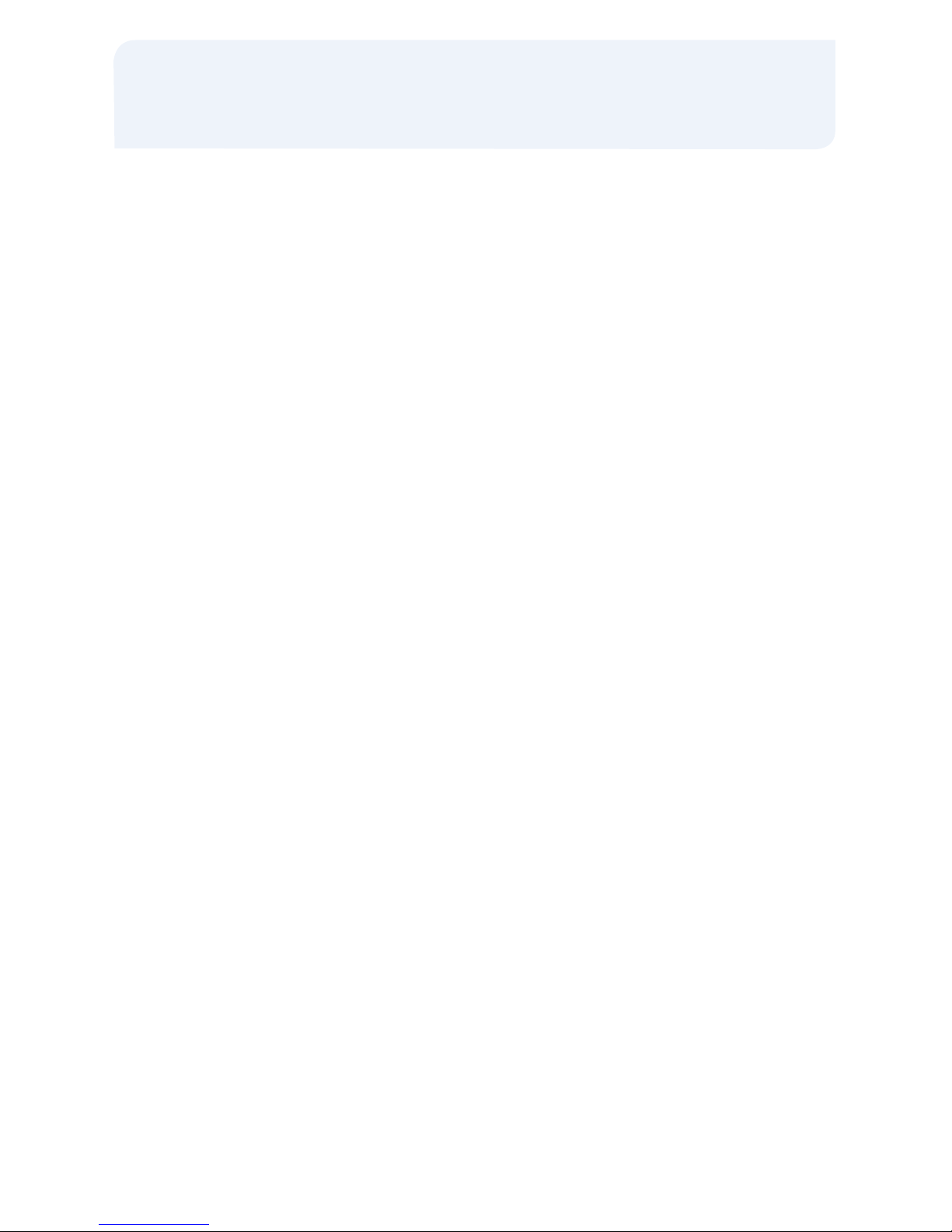
Sale: Credit Card (Swiped)
> Swipe credit card
> Press [MENU] to select Credit, if
prompted
> Input last 4-digits of the card # and press
[ENTER]
> Input amount of sale and press [ENTER]
> Input invoice # and press [ENTER], if
prompted
> Input 1-4 digit Clerk ID and press
[ENTER], if prompted
> Input tip amount and press [ENTER] or
press [ENTER] to bypass (Tips
CANNOT be added later)
> Input customer # and press [ENTER], if
purchasing card
> Input tax amount and press [ENTER], if
business card
> Press any key to print second receipt
Sale: Credit Card (Manual)
> Input card # and press [ENTER]
> Input expiration date (MMYY) and press
[ENTER]
> Input amount of sale and press [ENTER]
> Input invoice # and press [ENTER], if
prompted
> Input 1-4 digit Clerk ID and press
[ENTER], if prompted
> Input tip amount and press [ENTER] or
press [ENTER] to bypass
(Tips CANNOT be added later)
> Press [ENTER] if card is present or press
[MENU] if it is not
> Input 3-4 digit verification value from the
card and press [ENTER], if prompted
> Input street # from the address and press
[ENTER], if prompted
> Input zip code and press [ENTER]
> Input customer # and press [ENTER], if
purchasing card
> Input tax amount and press [ENTER], if
business card
> Press any key to print second receipt
Sale: Debit Card
> Press [ENTER] until the terminal displays
the DEBIT prompt
> Swipe card
> Input amount of the sale and press
[ENTER]
> Input invoice # and press [ENTER], if
prompted
> Input 1-4 digit Clerk ID and press
[ENTER], if prompted
> Input tip amount and press [ENTER] or
press [ENTER] to bypass (Tips CAN
NOT be added later)
> Input cash back amount and press
[ENTER] or press [ENTER] to bypass, if
prompted
> Have customer enter their PIN code and
press [ENTER]
> Press any key to print the second
receipt – paper type must be set to
custom for second debit receipt
Retail Application
Quick Reference Guide
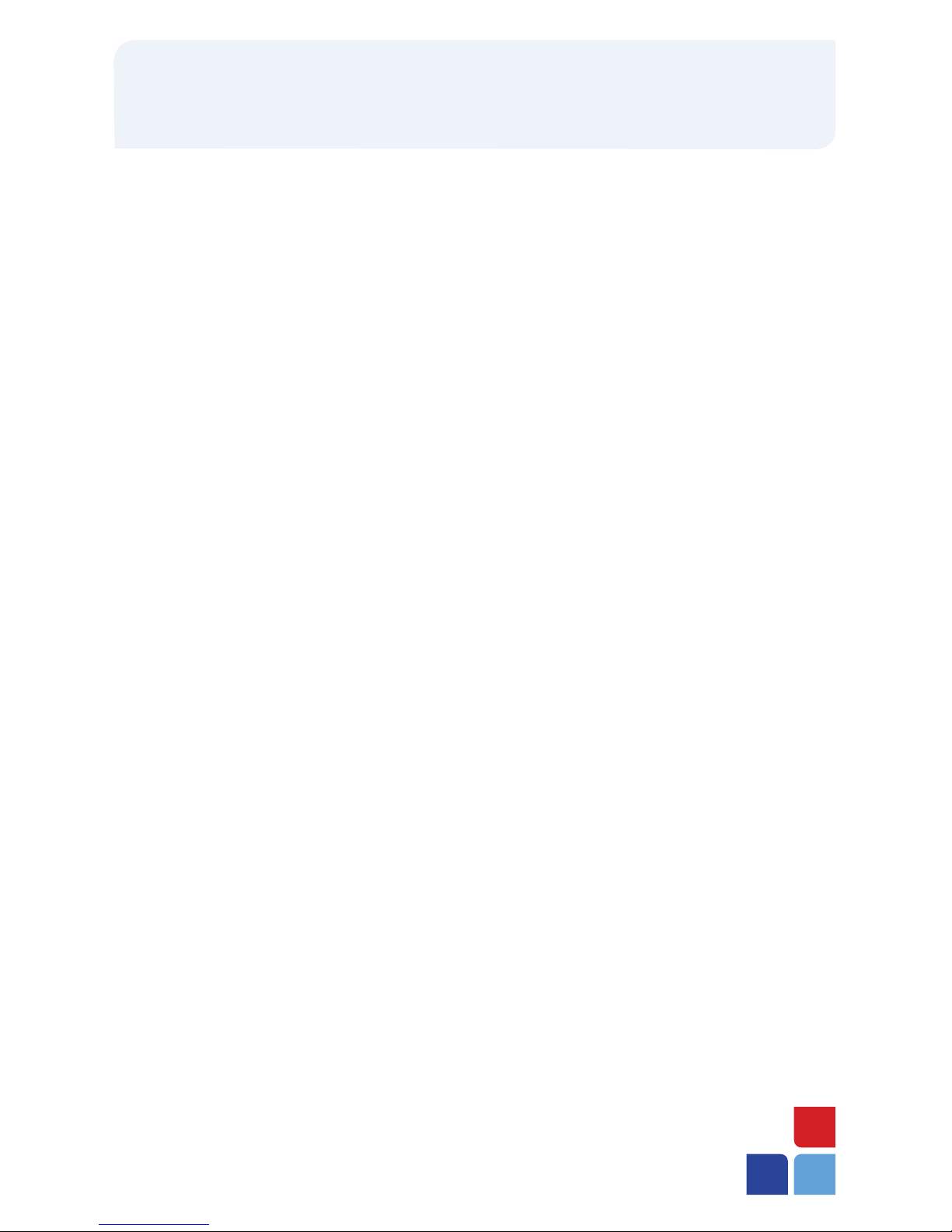
Cash Sale
> Press [ENTER] until terminal displays
CASH prompt
> Input amount of the sale and press
[ENTER]
> Input invoice # and press [ENTER], if
prompted
> Input 1-4 digit Clerk ID and press
[ENTER], if prompted
> Input tip amount and press [ENTER] or
press [ENTER] to bypass tips, if
prompted
> Press any key to print the second
receipt – paper type must be set to
custom for second cash receipt
Void: Credit Card
> For 8320 press [VOID] until terminal
displays VOID/SALE, VOID/FRCD or
VOID/RTRN prompt
For 8000 press [ i] until the terminal
displays the VOID/SALE, VOID/FRCD
or VOID/RTRN prompt
> Swipe card or manually enter credit
card # and press [ENTER]
> Input last 4-digits of the card # and press
[ENTER] (swipe only)
> Input card expiration date (MMYY) and
press [ENTER] (manual only)
> Input amount (including tip amount if
previously added) and press [ENTER]
> Input invoice # and press [ENTER], if
prompted
> Press any key to print the second receipt
NOTE: Debit transactions, or any
transactions that have batched cannot be
voided. The Return function can be used for
these instances where monies need to be
returned to the cardholder’s account.
Return: Credit Card
> For 8320 press [RETURN] until terminal
displays RETURN prompt
For 8000 press [ i] until terminal dis
plays RETURN prompt
> Swipe card or manually enter credit card
# and press [ENTER]
> Input last 4-digits of the card # and press
[ENTER] (swipe only)
> Input card expiration date (MMYY) and
press [ENTER] (manual only)
> Input amount and press [ENTER]
> Input invoice # and press [ENTER], if
prompted
> Input 1-4 digit Clerk ID and press
[ENTER], if prompted
> Input customer # and press [ENTER], if
purchasing card
> Input tax amount and press [ENTER], if
business card
> Press any key to print the second receipt
Nurit® 8320 & 8000
