Elavon FLEET Quick Reference Manual
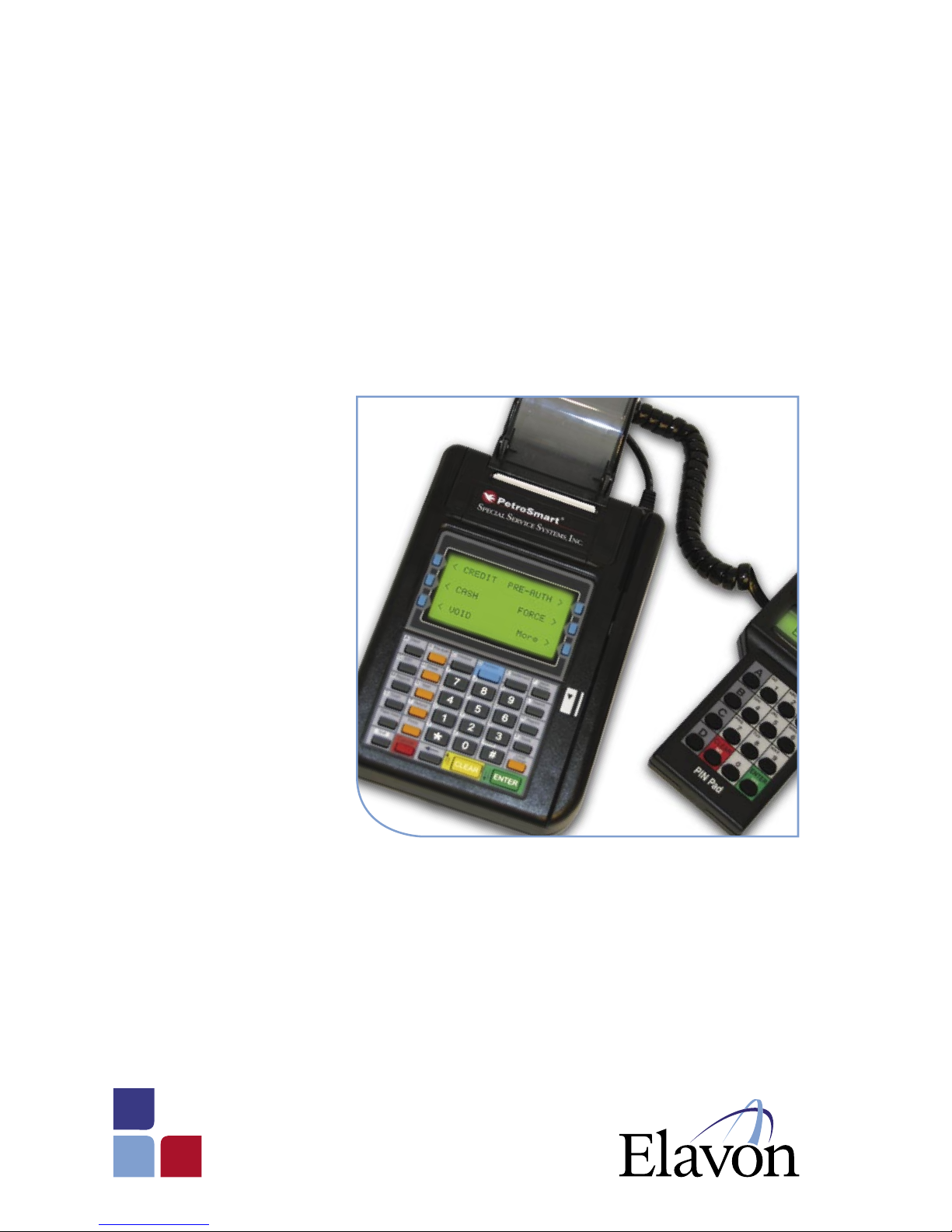
Elavon Fleet
Fleet Retail Application
Quick Reference Guide
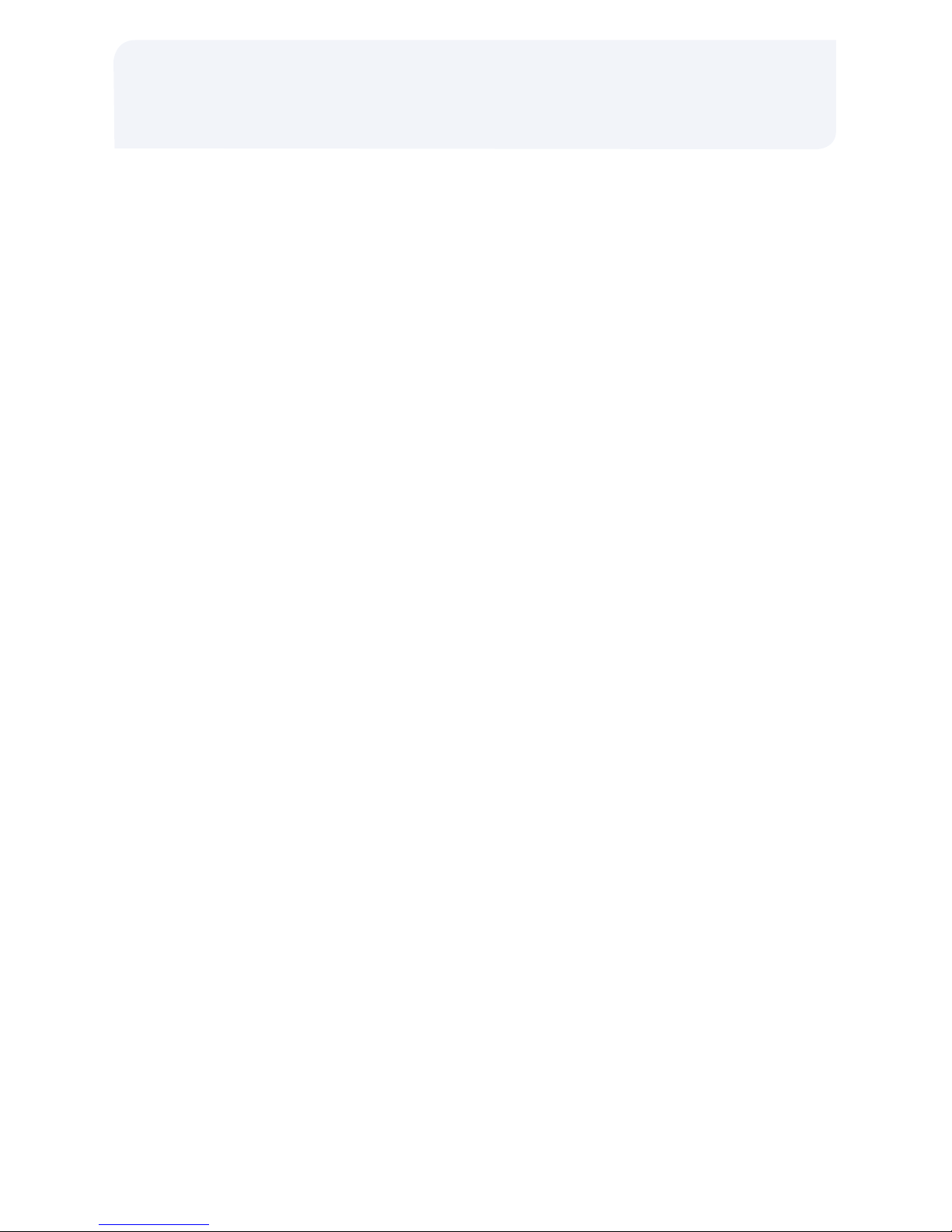
Reprint A Receipt
> Press [REPRINT] (hard key)
> Screen will show last transaction run. If
correct, press [YES]
> If this is not the ticket you want to reprint,
press [NO]
> Input the ticket # and press [ENTER]
> Correct ticket will be shown on screen,
press [ENTER]
Debit Card Sale
> Press [DEBIT] (hard key)
> Swipe the debit card (no manual entry)
> Select the type of product/fuel (soft key)
> If applicable, select the type of service
and/or quantity (soft keys)
> Input the $ amount and press [ENTER]
> Verify the $ amount and press [ENTER]
> Input cash back amount (if allowed)
> Have customer verify total amount of
sale and press [YES] to accept or [NO]
to re-enter sale information
> On the PIN pad, have the customer
enter PIN and press [ENTER]
> Receipt will print
Fleet Credit Card Sale
> Swipe the credit card
> Have the customer input the following
information using the PIN pad (as
prompted):
• Driver and/or vehicle number
• Odometer reading
> Select the type of product/fuel (soft key)
> If applicable, select the type of service
and/or quantity (soft keys)
> Input the $ amount and press [ENTER]
> Verify the $ amount and press [ENTER]
> Receipt will print
Cash Sale/Optional
> Press [CASH] (soft key)
> Select the type of product/fuel (soft key)
> If applicable, select the type of service
and/or quantity (soft keys)
> Input the $ amount and press [ENTER]
> Verify the $ amount and press [ENTER]
> Input the amount tendered and press
[ENTER]
> Receipt will print and screen will indicate
the change due
Elavon Fleet
