Elation EVLED256 Video Wall Quick Start Manual

EVLED256 Video Wall
Quick Start Guide
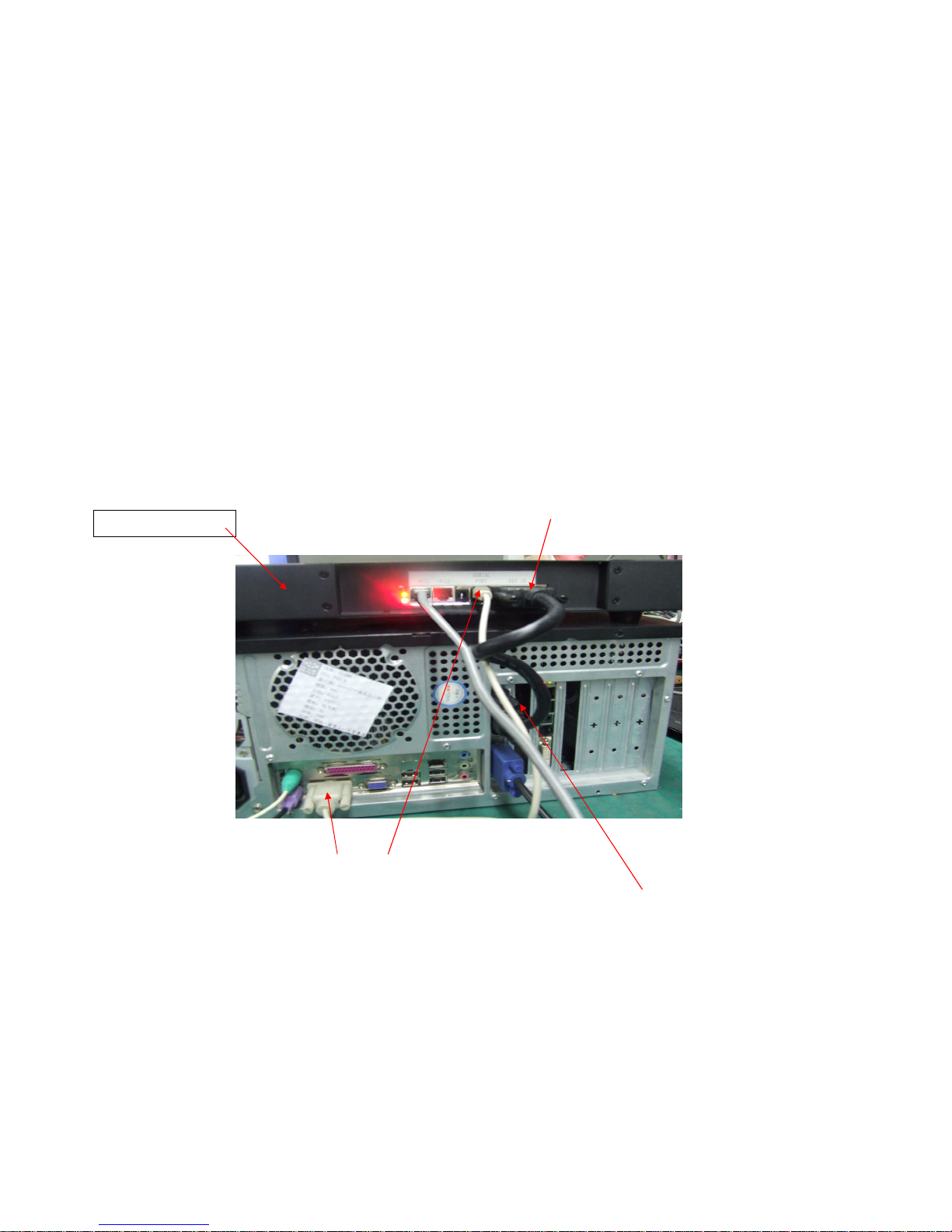
I. PC and Controller connections
1. Connect EVLED VSC controller to the graphics cardon the PCwiththeincluded DVI cable. Connect EVLED VSC RJ11 port to the RS232
port on the PC with the included RS232 signal cable as pictured below. If your PC does not include RS232, use the included RS232 to
USB convertor.
2. On your PC, set up a secondary or clone display. A flashing green LED on the rear of the EVLED VSC indicates successful
communication.
One end of DVI cable connects with sending card in EVLED VSC controller
Connect theRS232 data cable into your PC (Use the RS232 to USB convertor if you
don’t have RS232 on your PC). Connect RJ11 end into the EVLED-VSC.
The other end of DVI cable connects with PC graphic card
EVLED VSC Controller
ELATION
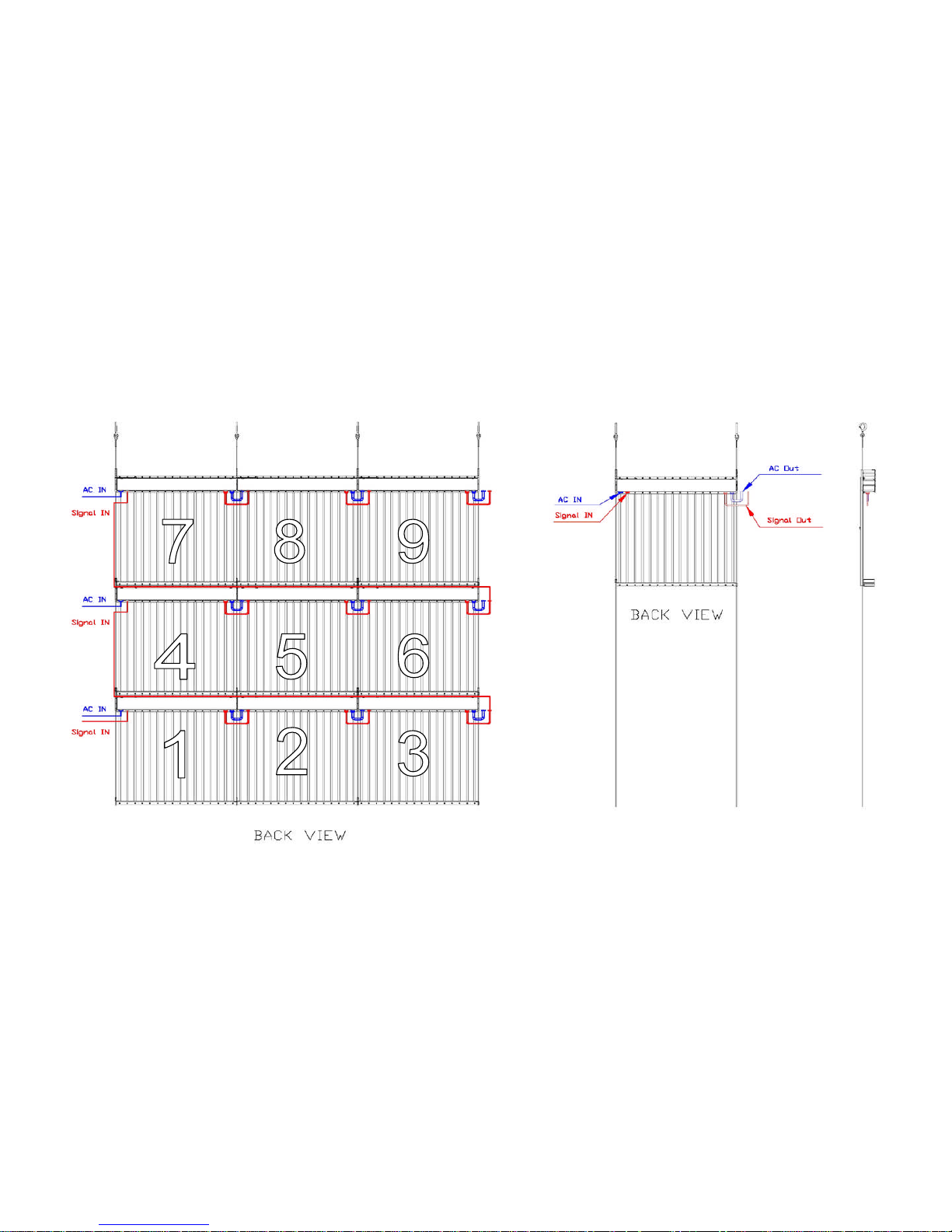
II. Power and data cableconnection map. (Example map: 3 rows by 3columns). This connection type is only recommended for up to 20
panels. When using more than 20 panels, an EVLED VDS data splitter should be used. Contact your Elation representative for a
custom connection map.
