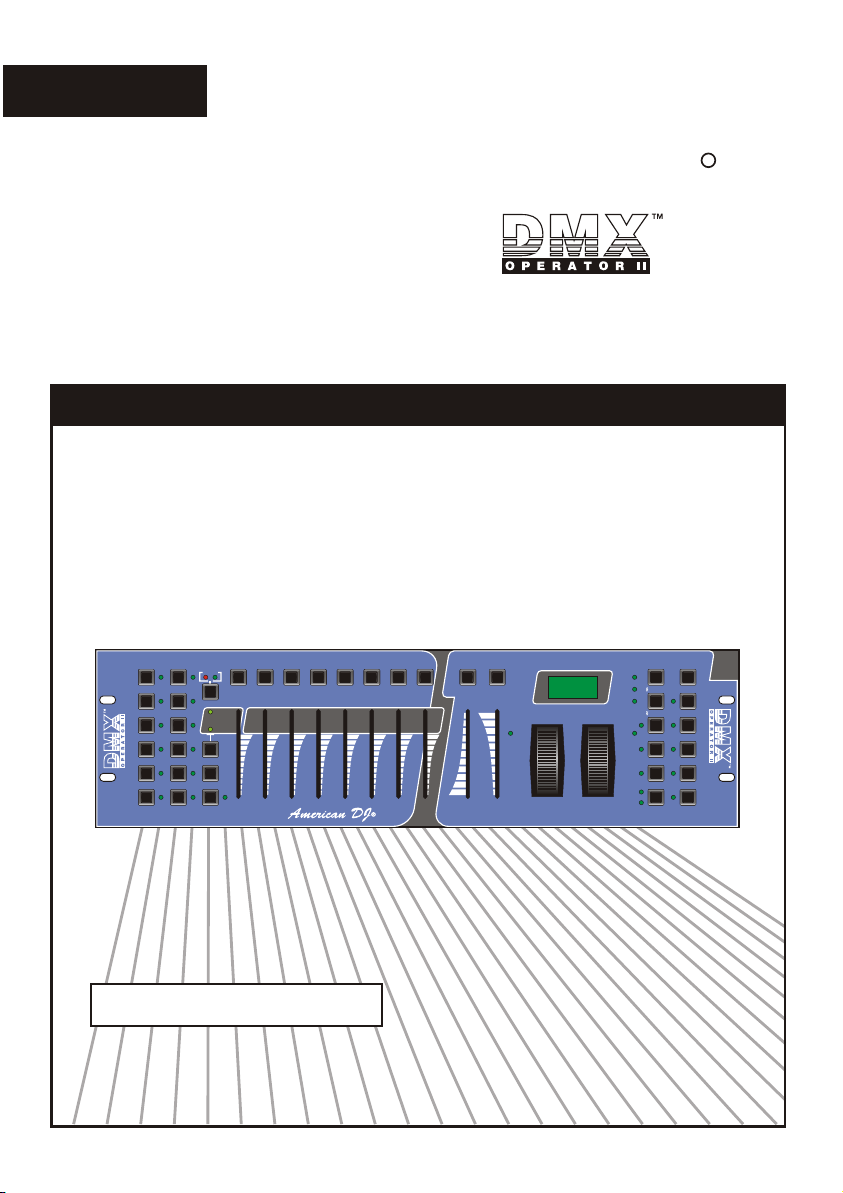
English
USER'S MANUAL
SCANNERS
1
2
3
4
5
6
HEATING READY
7
8
9
10
11
12
1 2 3 4 5 6 7 8
FOG MACHINE
Page A
1
Page B
9 10
Page Select
Midi/Rec
0 0 0 0 0 0 0 0
Program
SCENES
3
4
2
11
12
Chase 1
Chase 3
Chase 5
MODE
R
TAP/Display
BANK
BANK
Blackout
Chase 2
Chase 4
Chase 6
FINE
American DJ
Music
Auto/Del
Music /
5
7
6
13
15
14
Bankcopy
8
16
30S
0.1S
0
10 Min
SPEED
FADE TIME
PAN
Manual
Auto
Assign
Reverse
TILT
Please read before use
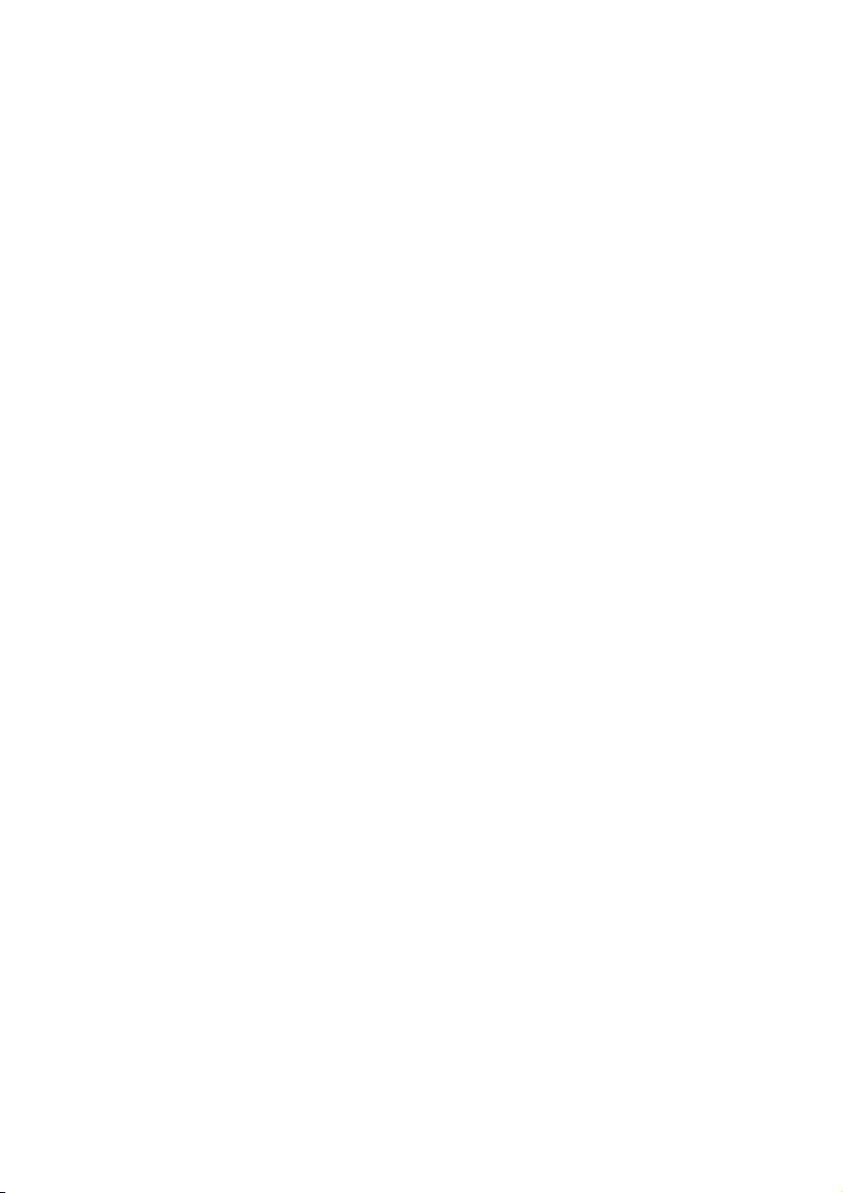
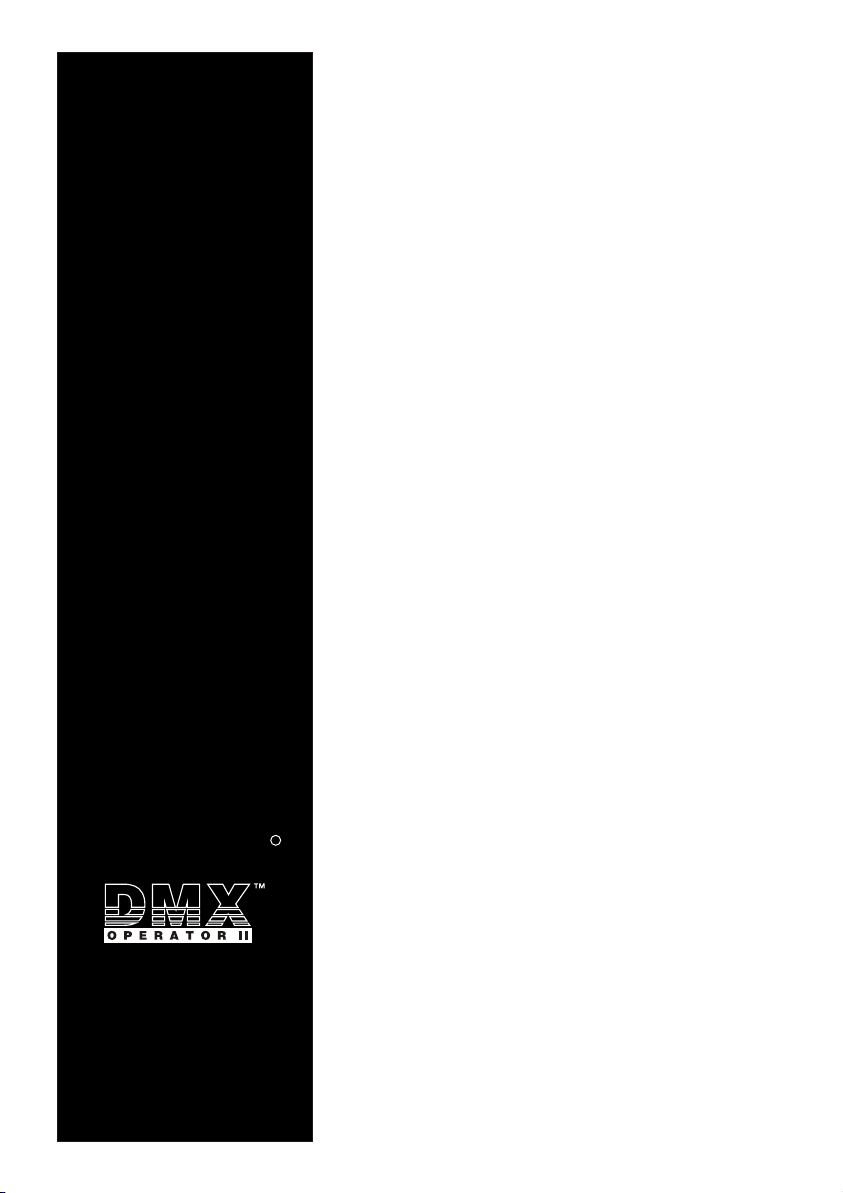
American DJ
Improvement and changes to
specifications, design and this
manual, may be made at any time
without prior notice.
R
All rights reserved.
Contents
Features 1
General Instructions 2
1. Overview 3
1.1 Front View 3
1.2 Rear View 6
2. Operation Guide 7
2.1 Program Enable 7
2.2 Programming Scenes 8
2.2.1 Scene Editing 11
2.2.2 Scanner Copy 12
2.2.3 Scene Copy 13
2.2.4 Delete a Scene 15
2.2.5 Delete all Scenes 15
2.2.6 Bank Copy 16
2.3 Programming Chases 17
2.3.1 Program a bank of scenes into a Chase 18
2.3.2 Add a Step 18
2.3.3 Delete a Step 20
2.3.4 Delete a Chase 21
2.3.5 Delete all Chases 21
2.4 Assign/Reverse DMX channel 22
2.4.1 Assign DMX channel 22
2.4.2 Reverse DMX channel 24
2.4.3 Fade Time/Assign Fade Time 26
2.4.4 Delete a scanner of DMX channel 27
2.4.5 Clear all DMX channels 28
2.4.6 Display DMX channel 28
2.5 Set Up a new Logo 30
2.6 Running Scenes 32
2.6.1 Manual Mode 32
2.6.2 Auto Mode 32
2.6.3 Music Mode 34
2.7 Running Chases 35
2.7.1 Manual Mode 35
2.7.2 Auto Mode 35
2.7.3 Music Mode 36
2.8 MIDI Operation 37
2.8.1 MIDI Channel Setting 37
2.8.2 Implementation 38
2.9 Send File Dump 39
2.10 Receive File Dump 40
Technical Specifications 41
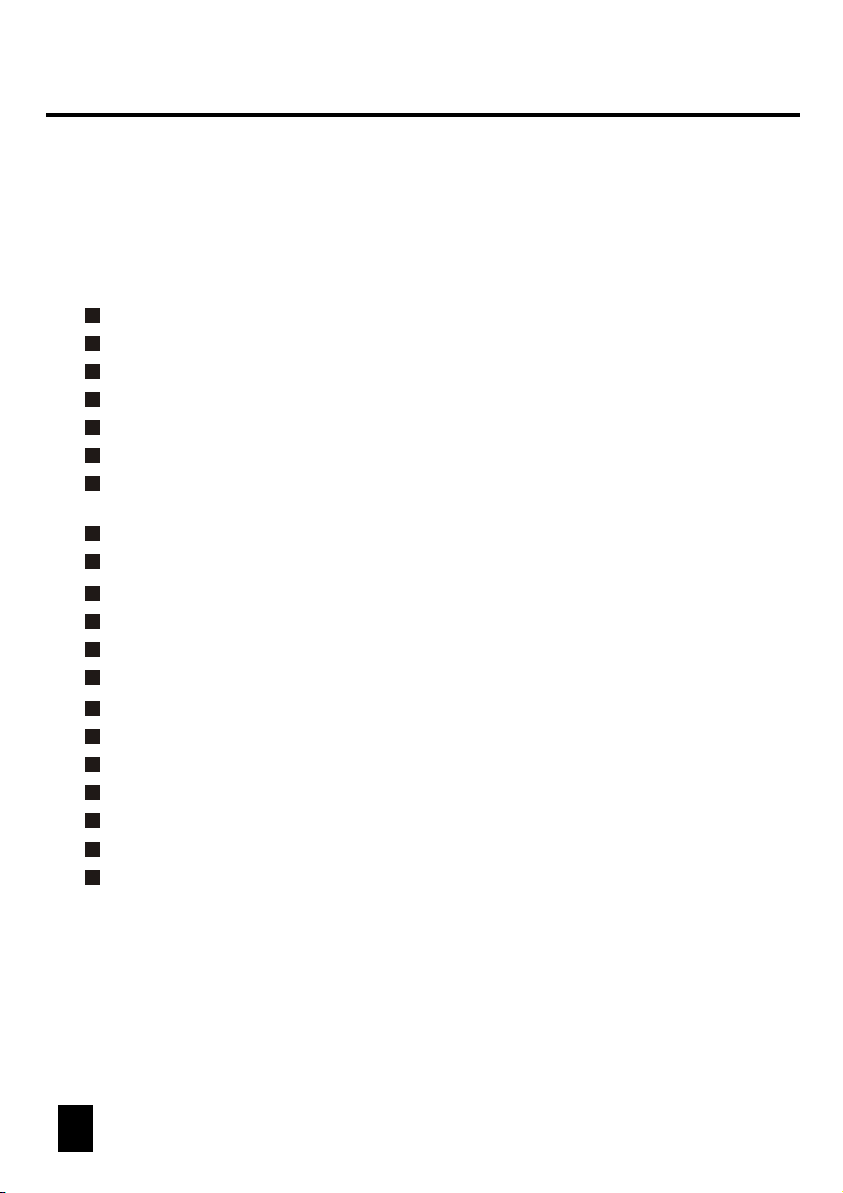
Features
Thank you for your purchase of this ADJ product.
This DMX OPERATOR II features include:
192 DMX channels
12 scanners of 16 DMX channels
30 banks of 8 programmable scenes
6 chases of 240 programmed scenes from 30 banks
8 faders for manual control
All data can be sent or received between two units
Auto programs(scenes and chases) under control by Speed(or Tap Sync)
and Fade Time sliders
Fade Time/Assign Fade Time
Reverse DMX channels causing the faders to control the output reversely
Preview assigned or reversed DMX channels
8 CH./16 CH. mode for Assigned or Reversed DMX channels
The scanners under control by Pan and Tilt jog wheels
Fine adjustment of the Pan and Tilt
Blackout master
Manual override
Built-in microphone for Music triggering
MIDI control over banks, chases and Blackout
LCD display
DMX polarity select
Power failure memory
NOTE:
A knowledge of MIDI and DMX is required to fully utilize this unit.
1 2
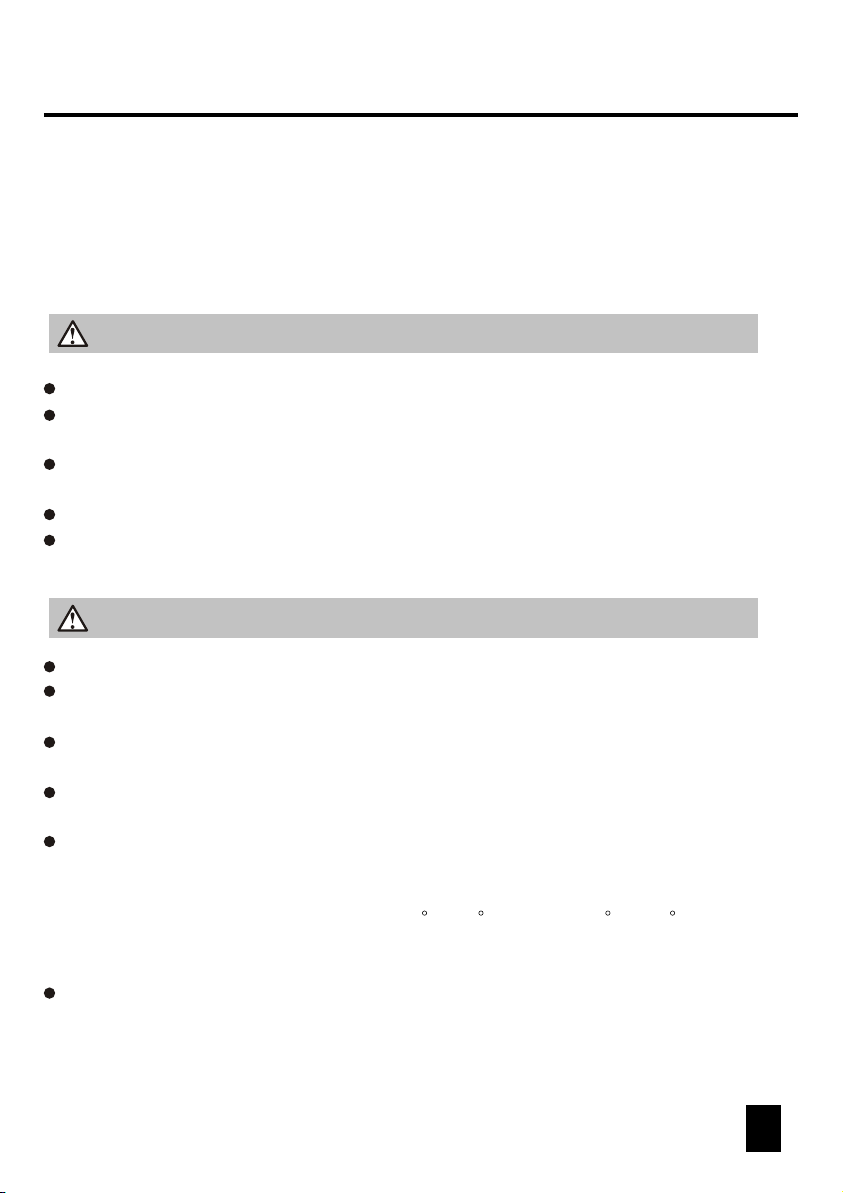
General Instructions
Read the instruction in this manual carefully and thoroughly, as they give important
information regarding safety during use and maintenance. Keep this manual with
the unit, in order to consult it in the future. If the unit is sold or given to another
operator, make certain that it always has its manual, to enable the new owner to
read about its operation and re lative instructions.
Warnings
DO NOT make any inflammable liquids, water or metal objects enter the unit.
Should any liquid be spilled on the unit, DISCONNECT the power supply to the unit
immediately.
STOP using the unit immediately In the event of serious operation problems and
either contact your local dealer for a check or contact us directly.
DO NOT open the unit--there are no user serviceable parts inside.
NEVER try to repair the unit yourself. Repairs by unqualified people could cause
damage or faulty operation. Contact your nearest dealer.
Cautions
This unit is NOT intended for home use.
After having removed the packaging check that the unit is NOT damaged in any way.
If in doubt, DON'T use it and contact an authorized dealer.
Packaging material (plastic bags, polystyrene foam, nails, etc.) MUST NOT be left
within children's reach, as it can be dangerous.
This unit must only be operated by adults. DO NOT allow children to tamper or play
with it.
NEVER use the unit under the following conditions:
In places subject to excessive humidity.
In places subject to vibrations or bumps.
In places with a temperature of over 45 C or less than 2 C/35.6 F.
Protect the unit from excessive dryness or humidity (ideal conditions are between
35% and 80%).
DO NOT dismantle or modify the unit.
/113 F
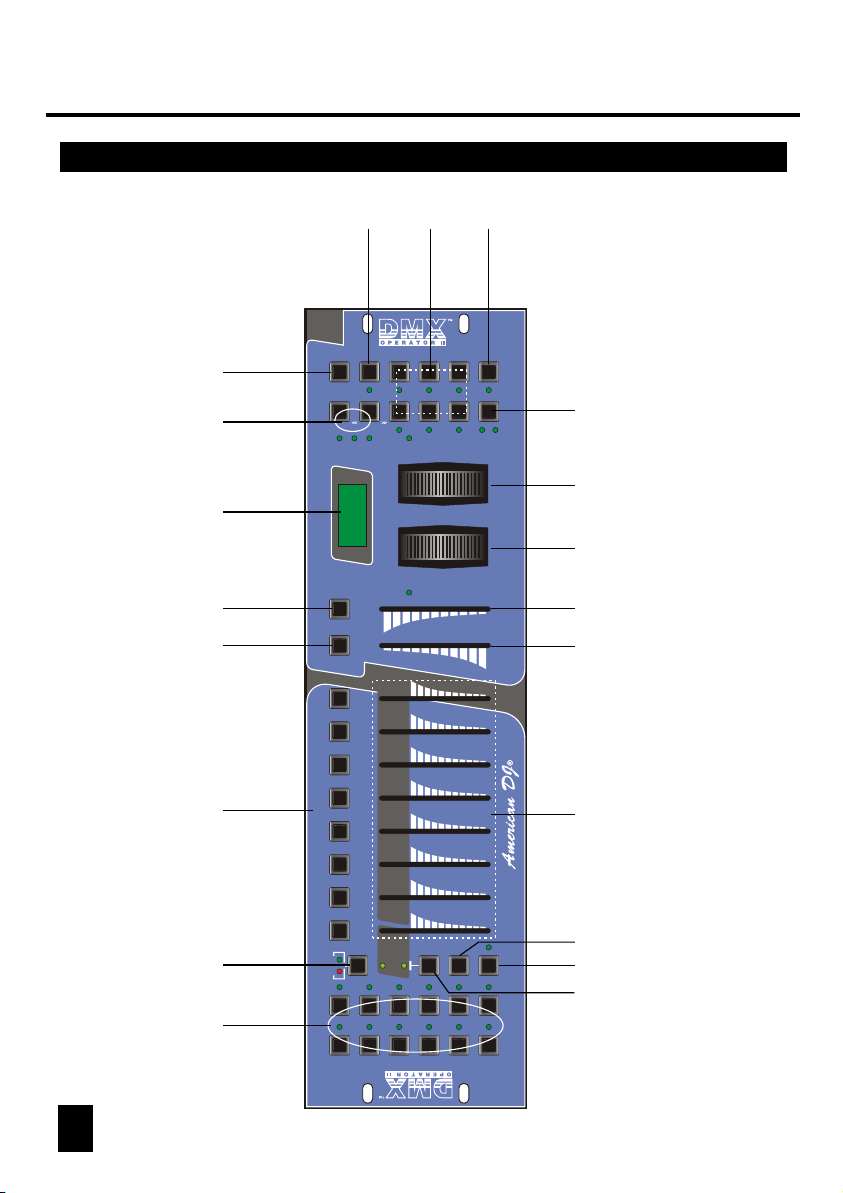
1. Overview
1.1 Front View 1.1 Front View
17
TAP/Display
BANK
Auto
Music
Manual
Music /
Bankcopy
13 14 15 16
5 2 8
1
Auto/Del
SCENES
1 2 3 4 5 6 7 8
FOG MACHINE
HEATING READY
7
SCANNERS
1
18
19
Chase 2
Blackout
BANK
Chase 1
30S
0.1S
8
16
7
15
6
14
5
13
4
12
3
11
2
9 10
1
Page B
Page A
8
9
3
2
FINE
Chase 6
Chase 4
MODE
Chase 3
Chase 5
Assign
Reverse
TILT
PAN
0
FADE TIME
10 Min
SPEED
311 12 6 7 9 10 20
0 0 0 0 0 0 0 0
Program
Midi/Rec
Page Select
11
10
12
6
5
4
4
3 4
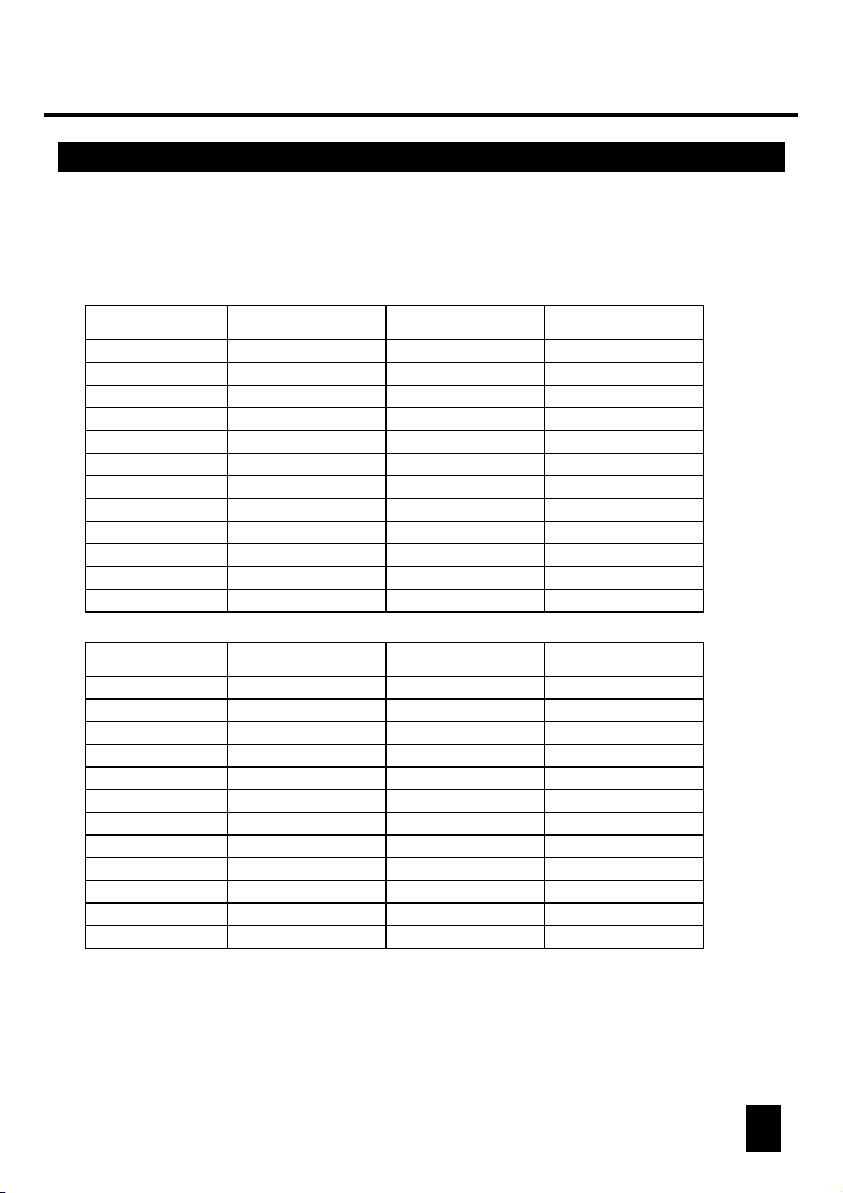
1. Overview
1. Scanner Buttons(1-12)
12 scanners of 16 DMX channels & fader control
Scanners
1
2
3
4
5
6
7
8
9
10
11
12
Scanners
1
2
3
4
5
6
7
8
9
10
11
12
DMX channels
1-16
17-32
33-48
49-64
65-80
81-96
97-112
113-128
129-144
145-160
161-176
177-192
DMX channels
1-16
17-32
33-48
49-64
65-80
81-96
97-112
113-128
129-144
145-160
161-176
177-192
Fader control
Off
Off
Off
Off
Off
Off
Off
Off
Off
Off
Off
Off
Fader control
On
On
On
On
On
On
On
On
On
On
On
On
LED
Off
Off
Off
Off
Off
Off
Off
Off
Off
Off
Off
Off
LED
On
On
On
On
On
On
On
On
On
On
On
On
Press a scanner button to turn on manual fader control. Press the scanner button
again to turn off fader control. The LED besides the button lights or goes out to
indicate this selection.
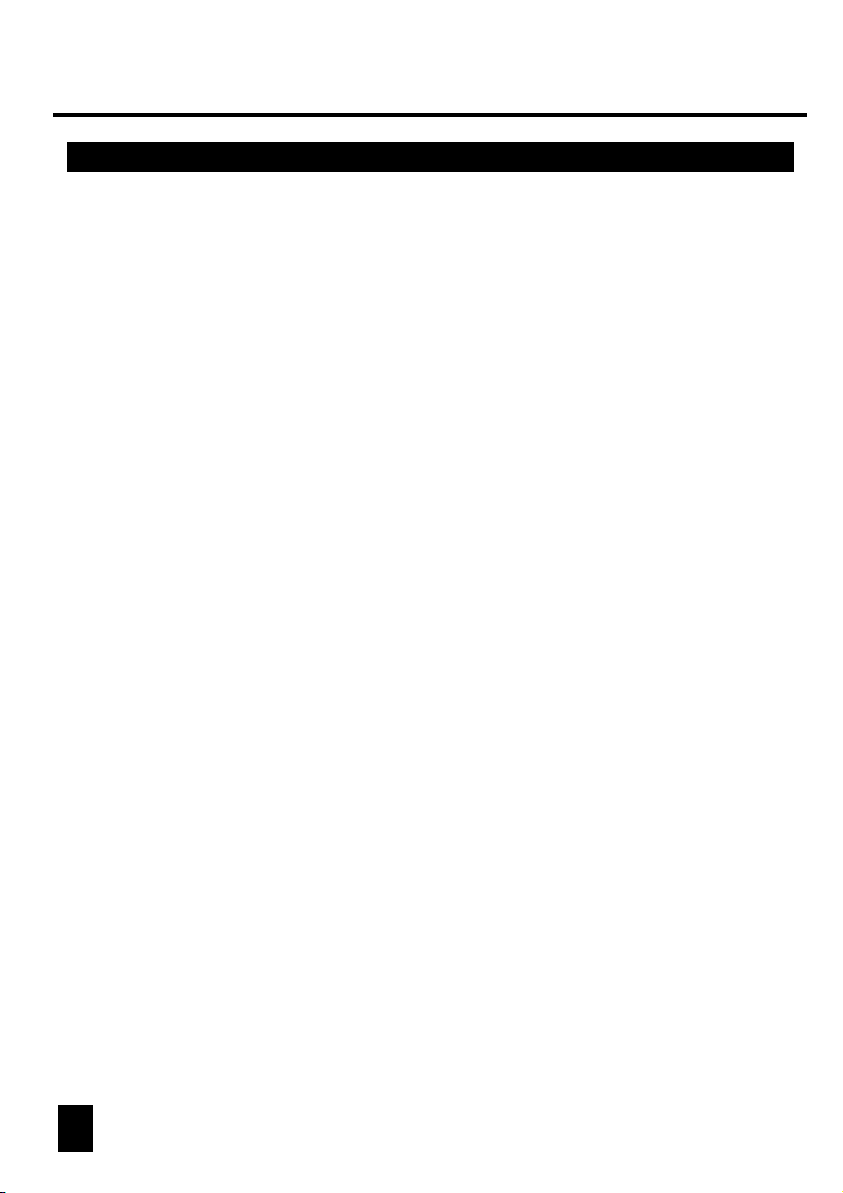
2. Scene Buttons
3. Faders
4. Page Select Button
5. Fog Machine Button
6. Speed Slider
7. Fade Time Slider
8. LCD Display
9. Pan Wheel
10. Tilt Wheel
11. Program Button
12. MIDI/Rec
13. Auto/Del
14. Music/Bank Copy
15. Bank Up/Down
16. Tap/Display
17. Blackout Button
18. Chase Buttons(1-6)
19. Fine Button
20. Mode Button
Press the scene buttons to load or stored your scenes.
There are a maximum of 240 programmable scenes.
These faders are used to control the intensity of channel 1-8
or channel 9-16 depending upon the selected page.
Used to select page between Page A(1-8) and Page B(9-16).
Activates Fog Machine .
Used to adjust the chase speed within the range of 0.1 second
to 10 minutes.
Used to adjust the fade time. Fade time is the amount of time
it takes for a scanner(or scanner) to move from one position to
another, for the dimmer to fade in or fade out.
Shows the current activity or programming state.
This jog wheel is used to control the pan of the scanner or for
programming.
This jog wheel is used to control the Tilt of the scanner or for
programming.
Activates Program mode.
Used to control MIDI operation or to record programs.
Activates Auto mode or to delete scenes or chases.
Activates Music mode or to copy a bank of scenes.
Press the Up/Down button to select from 30 banks.
Used to create a standard beat or to change the value mode
between % and 0-255.
Tap to momentarily pause whole output.
These buttons are used for activating the chase of
programmed scenes.
When Fine is on, the Pan or Tilt wheel will control the
scanner in the smallest increment.
Pressing Fine and Mode buttons allows to activate Assign
or Reverse mode.
5 6
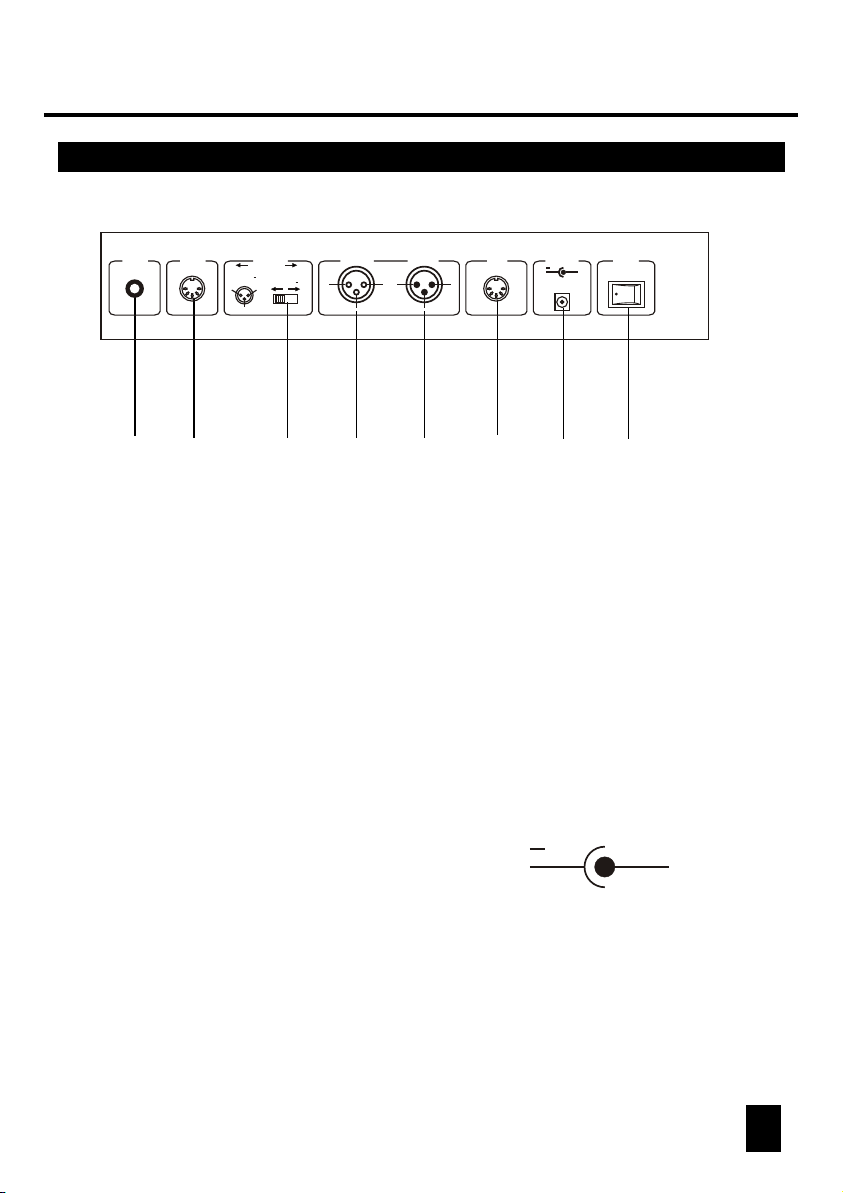
1. Overview1. Overview
1.2 Rear View1.1 Front View
0.1V~1Vp-p
1
MIDI INAUDIO
2
1=Ground
2=Data
3=Data +
3
DMX OUT
12
DMX Polarity Select
1. AUDIO IN
2. MIDI IN
3. DMX Polarity Select
4. DMX Out
5. DMX In
6. Fog Machine Connector
7. DC Input
1=Ground
2=Data +
3=Data
DMX OUT DMX IN
2 2
3
1 1
3 3
4
MACHINE
5
DC INPUT
FOG
DC 9V - 12V
300mA min.
6
POWER
+
ON OFF
7
8
0.1V~1Vp-p.
Receives MIDI data.
Used to select DMX polarity.
This connector sends your DMX value to the DMX scanner
or DMX pack.
This connector accepts your DMX input signals.
This connector is used to plug in the Fog Machine.
DC 9 -12V, 300mA min.
+
8. Power Switch
This switch turns On/Off the power.
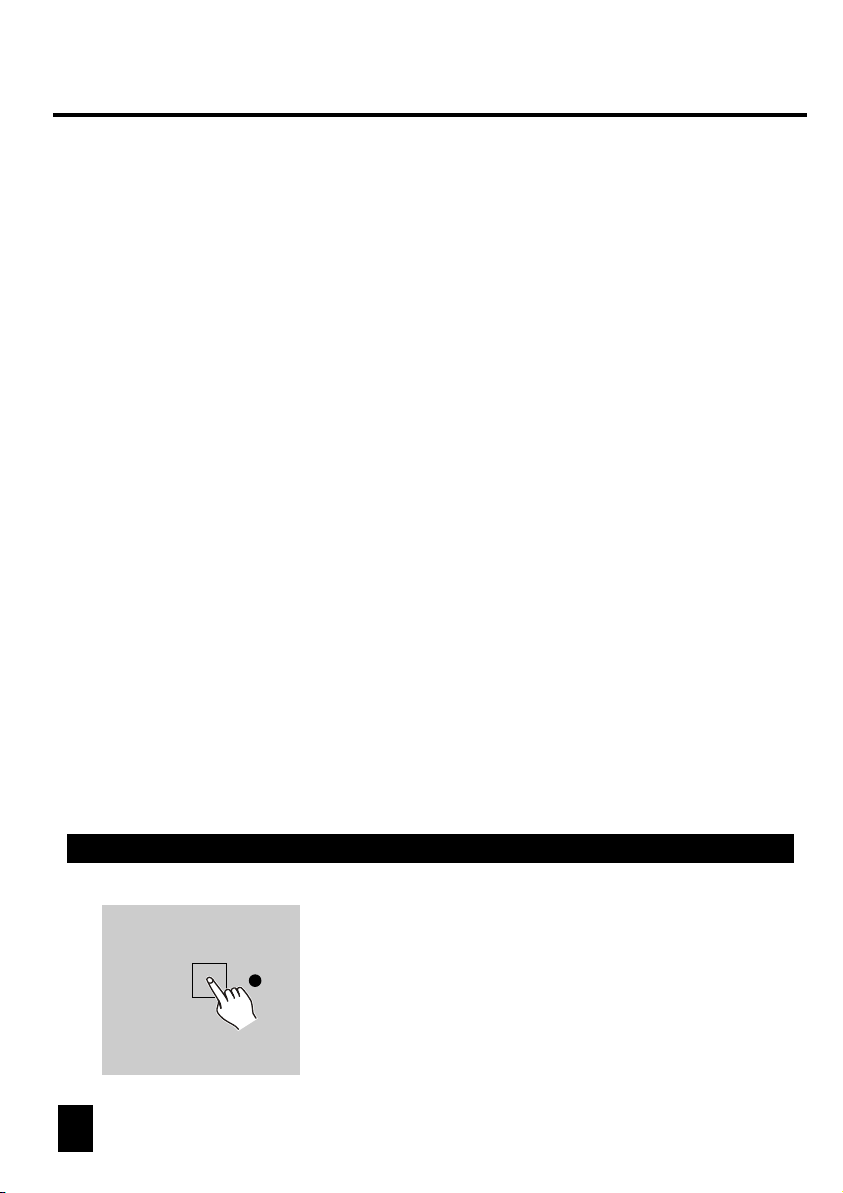
General
This unit allows you to program 12 scanners of 16 DMX channels, 30 banks of 8
programmable scenes, 6 chases of 240 programmed scenes using 8 faders and
other function buttons. With the use of two jog wheels, you may easily control the
Pan or Tilt of the scanners. To tailor your special effect lighting, this unit enables
you to Assign or Reverse the DMX channels. In addition, two units can set up
communication so that they can send or receive file dump.
Display Information
The LCD Display contains a maximum of 2x8 characters.
LCD Display Message
CHASE 5
STEP 002
DATA 151
SP: 1M36S
TP: 5.32S
FT: 10.5S
ASS 07 08
RES 10 13
SN 6
BK 03
Chase 5 is activated.
The 2nd step of a chase
DMX value(000-255)
The current speed is 1 minute and 36 seconds
The time of the last two taps is 5.32 seconds
Fade Time is 10.5 seconds
Assign DMX channels 7 and 8
Reverse DMX Channels 10 and 13
Scene 6
Bank 03
2.1 Program Enable
Program
7
When the power is turned on, this unit enters
Manual mode automatically.
Press the Program button for three seconds to
activate Program mode, the LED near to this
button lights indicating Program in active.
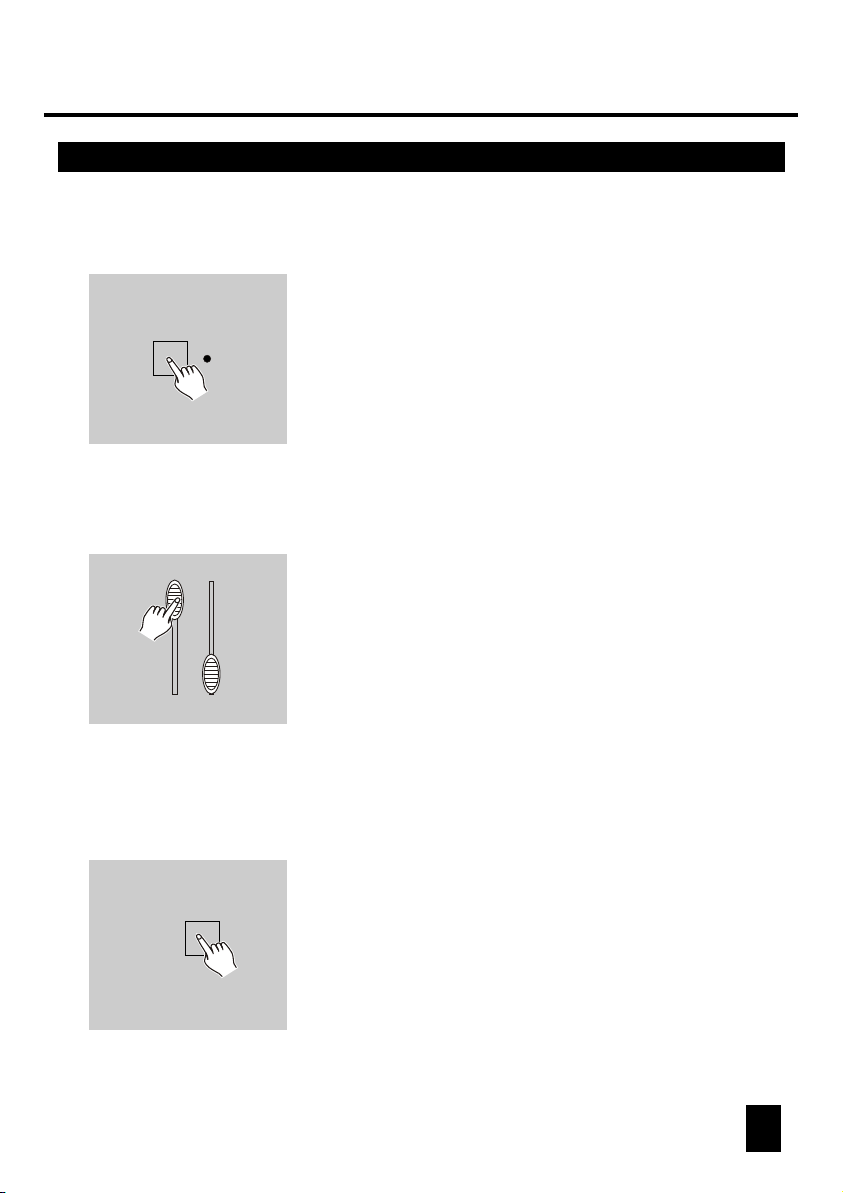
2. Operation Guide2. Operation Guide
2.2 Programming Scenes
Scanner buttons 1-12
11
1. Enter Program mode.
2. Press the Scanner button to turn on its fader
control, which is indicated by the lit LED.
You may select several scanners at a time
by tapping of these Scanner buttons, so you
can set several scanners at a time.
3. Move the faders to select your desired dimmer
intensity if you are using a dimmer.
You can also use the two jog wheels to control
the Pan or Tilt movement of the scanner.
MIDI/Rec
4. If necessary , you may tap the Page Select
button to control the second set of 8 DMX
channels.
5. Once the scene is satisfactory, tap the MIDI/Rec
button to program this scene into memory.
8
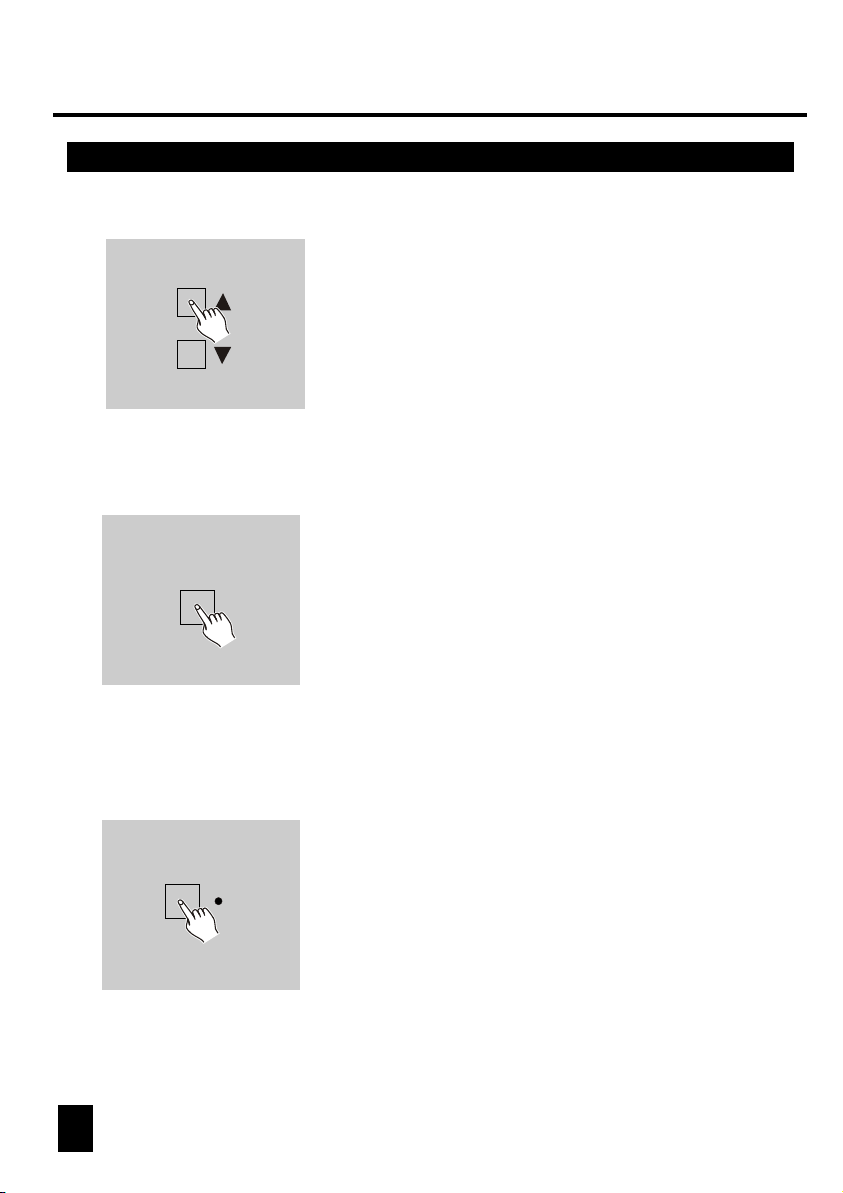
BANK
6. Tap the Bank Up/Down button to select the bank
you want to store your scene into. There are total
30 banks you can select, you may store up to 8
scenes into each bank.
SCENE BUTTONS 1-8
7. Tap the Scene button to store your scene, all
LEDs and the Segment Display will flash three
times briefly indicating this operation, then the
LCD will show the bank and the scene.
Scanner buttons 1-12
8. Repeat steps 3-7until all desired scenes
have been programmed into memory.
Tap the Scanner button again to turn off
its fader control.
To set another scanner(scanner), you may tap
the corresponding Scanner button to turn on
its fader control, then you may begin your
programming again.
9 10
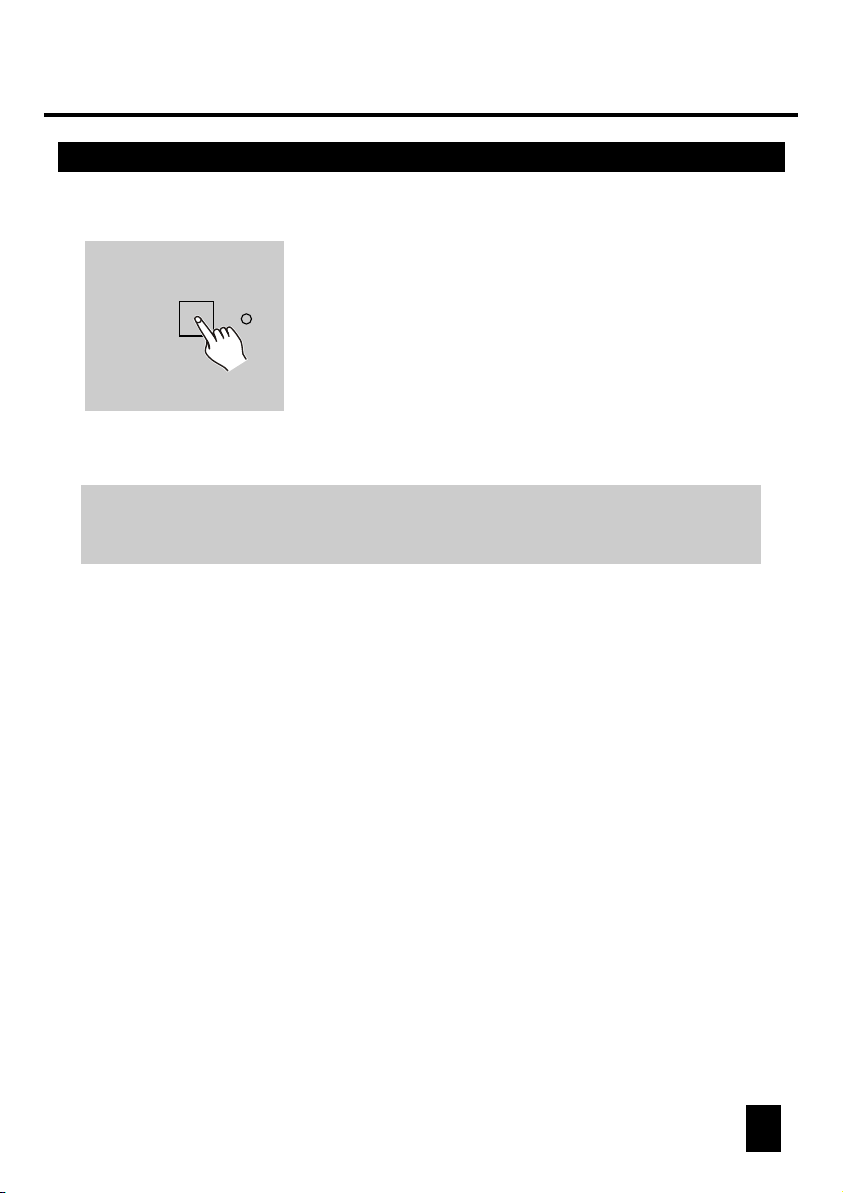
2. Operation Guide2. Operation Guide
2.2 Programming Scenes2.2 Programming Scenes
9. If you don't intend to continue your programming,
Program
EXAMPLE: Program 8 scenes with channel 1-8 at full in sequence into
bank 2 and assign these scenes to scanner 2.
1. Program enable.
2. Tap the Scanner 2 button to turn on its fader control.
3. Tap the Page Select button to select Page A.
4. Push Fader 1 to the top position.
5. Tap the MIDI/Rec button.
6. Select bank 2 using Bank Up/Down button.
7. Tap the Scene 1 button to store the first scene.
8. Repeat steps 4-7 until all 8 scenes have been programmed into bank 2.
9. Tap the Scanner 2 button again to turn off its fader control.
10. Press the Program button for 3 seconds to exit Programming mode.
press and hold down the Program button for three
seconds to exit Program mode, the LED goes out
indicating this selection.
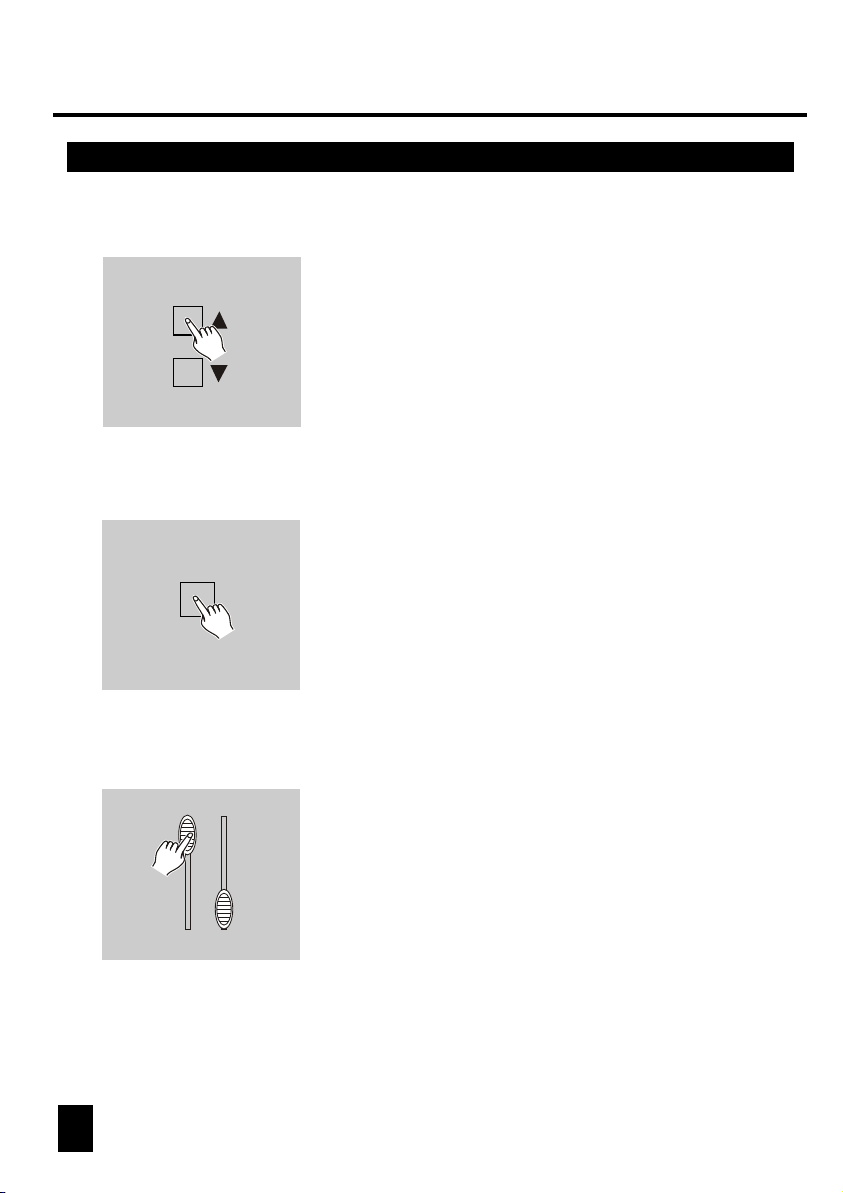
2.2.1 Scene Editing
BANK
1. Program enable.
2. Tap the Bank Up/Down button to select the bank
that contains the scene you wish to edit.
SCENE
3. Select the scene you want to edit by tapping
its Scene button.
11
4. Use the Faders or jog wheels to make your
desired adjustments.
11 12
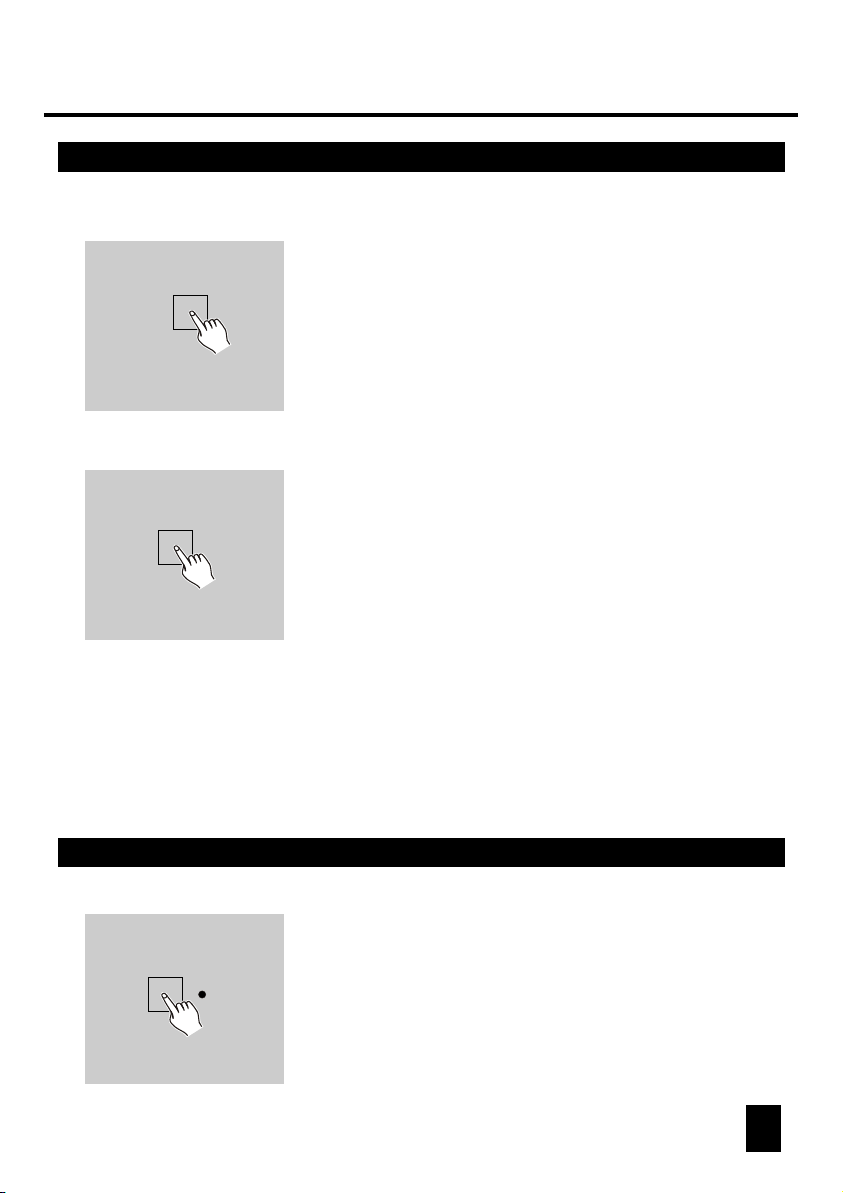
2. Operation Guide2. Operation Guide
2.2.1 Scene Editing
MIDI/Rec
5. Once you've made your changes, tap the
MIDI/Rec button.
SCENE
6. Tap the Scene button that corresponds to the
scene you're editing. This will overwrite the
exited scene.
NOTE:
Be sure to select the same scene in steps 3 and 6, otherwise you may accidentally
record over an exited scene.
2.2.2 Scanner Copy
This function allows you to copy the settings
SCANNER
of one scanner to another.
1. Press and hold down the Scanner button you
want to copy.
