Page 1
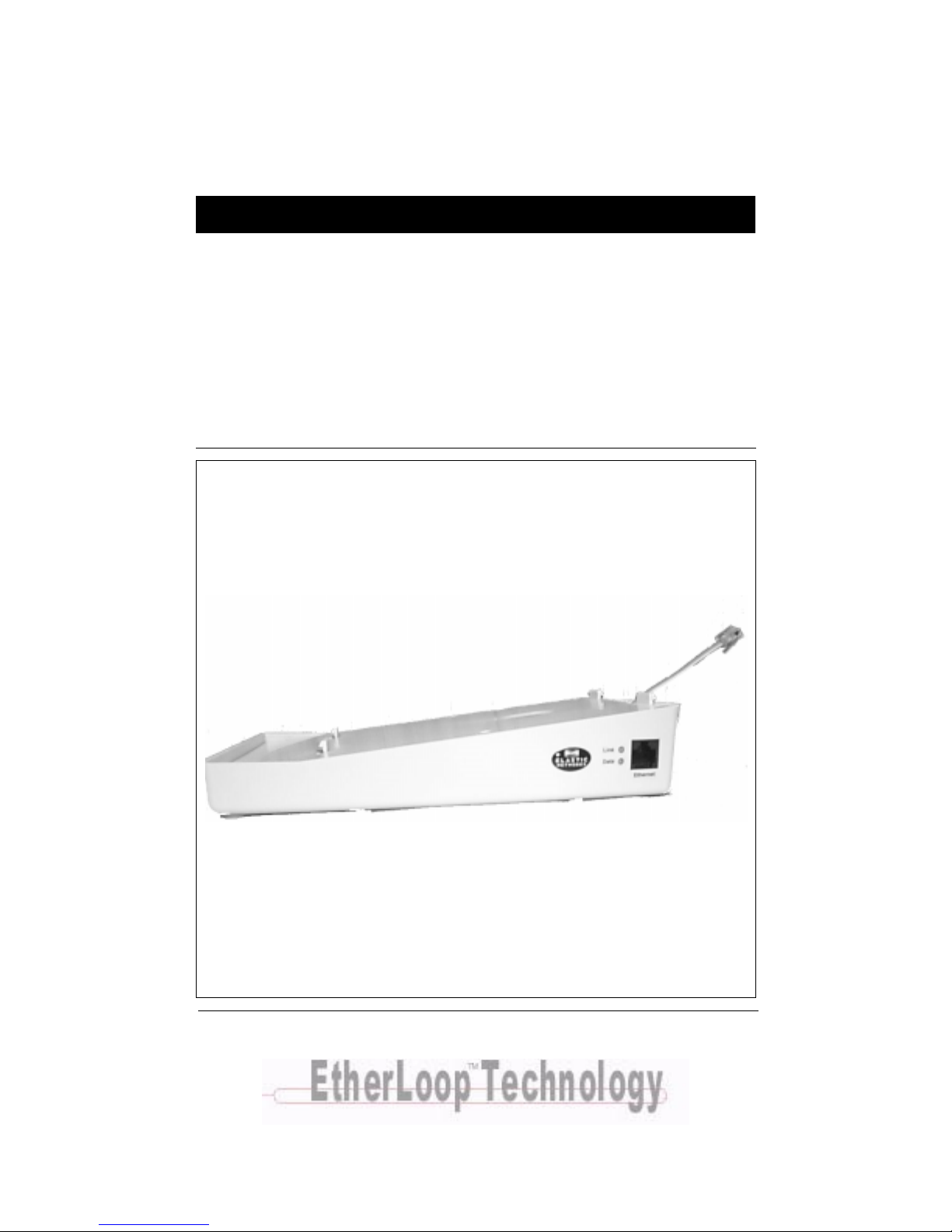
Elastic Networks
Storm Port 401 eSled Modem
Installation Guide
Document Version: Standard
DocumentRevision:1.00
Publication Date: September 2000
08-01139-01
Page 2
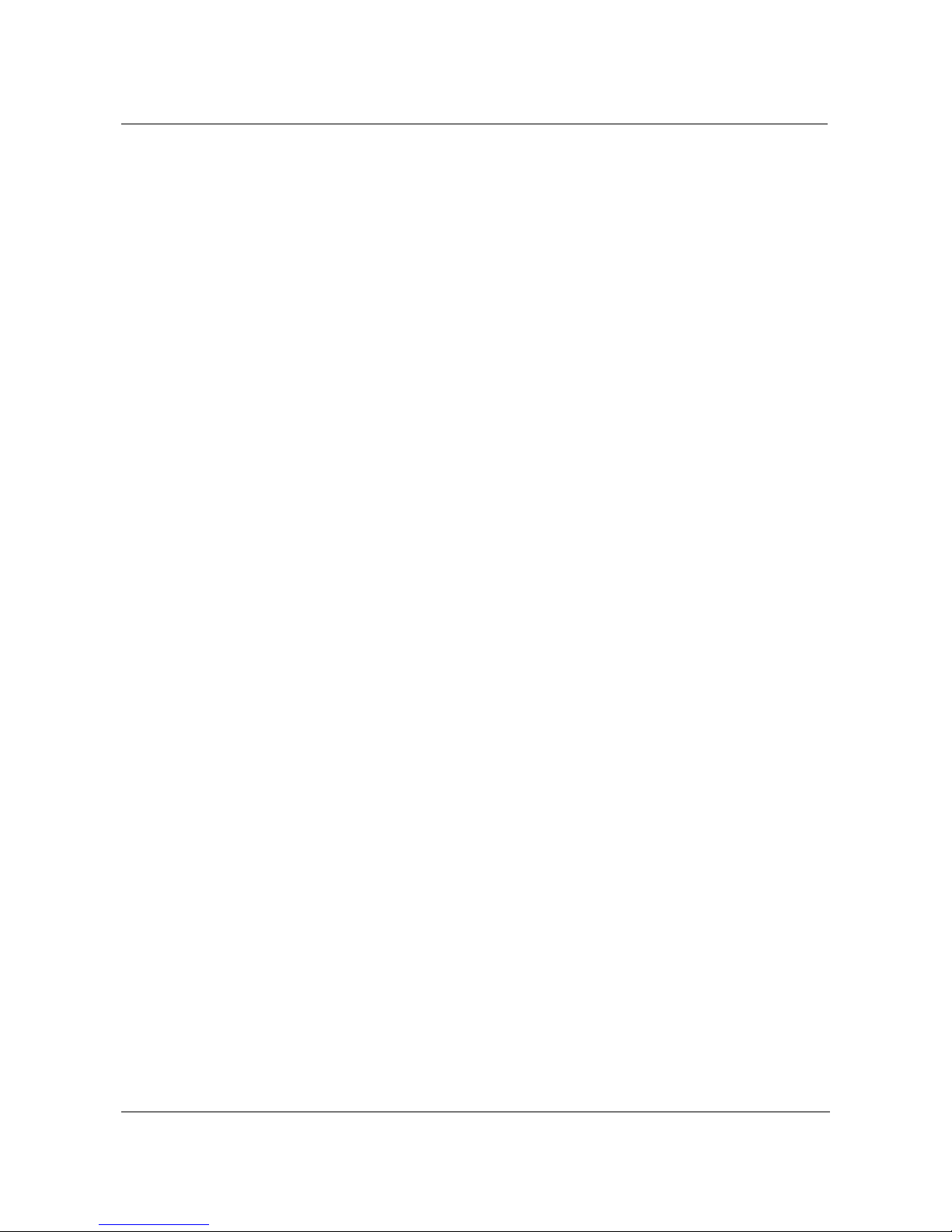
2
©2000 Elastic Networks
The Storm Port 401 eSled Modem InstallationGuide is copyrighted and all rights are reserved.This
documentmaynot,in whole or in part, be copied,photocopied, reproduced,translated,or reduced toany
electronic medium or machine readable form without prior consent in writing from Elastic Networks.
EtherLoop isa trademarkof ElasticNetworks.IBM is the trademarkof InternationalBusinessMachines,
Incorporated; Windows 95, Windows NT and Windows 3.1 are trademarks of Microsoft, Incorporated;
Quadra 610, OS7.5, Mac,and Macintoshare trademarks of Apple Computer.
Revision 1.0 Storm Port 401 eSled Modem Installation Guide 0800025-01
Page 3
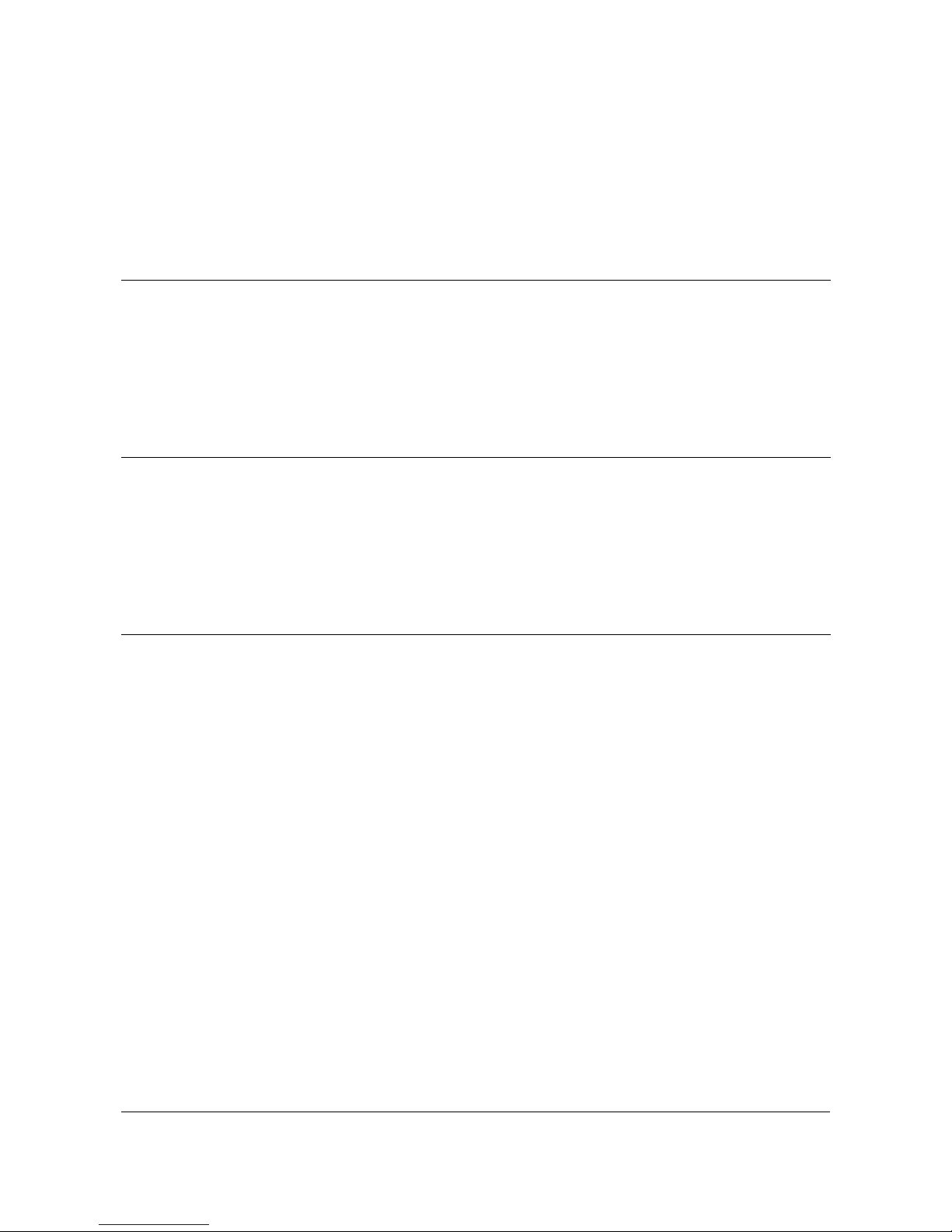
Elastic Networks
Storm Port 401 eSled Modem
Installation Guide
Publication Number: 08-00025-01
Document Version: Standard
Document Revision: 1.0
Publication Date: September 2000
2000 Elastic Networks
All rights reserved
Allinformationcontainedin thisdocumentissubjectto changewithoutnotice.ElasticNetworksreservesthe rightto makechanges
to equipment design or program components, as progress in engineering, manufacturing methods, or other circumstances may
warrant.
EtherLoop is a trademark of Elastic Networks.
Revision 1.0 Storm Port 401 eSled Modem Installation Guide
08-00025-01
Page 4
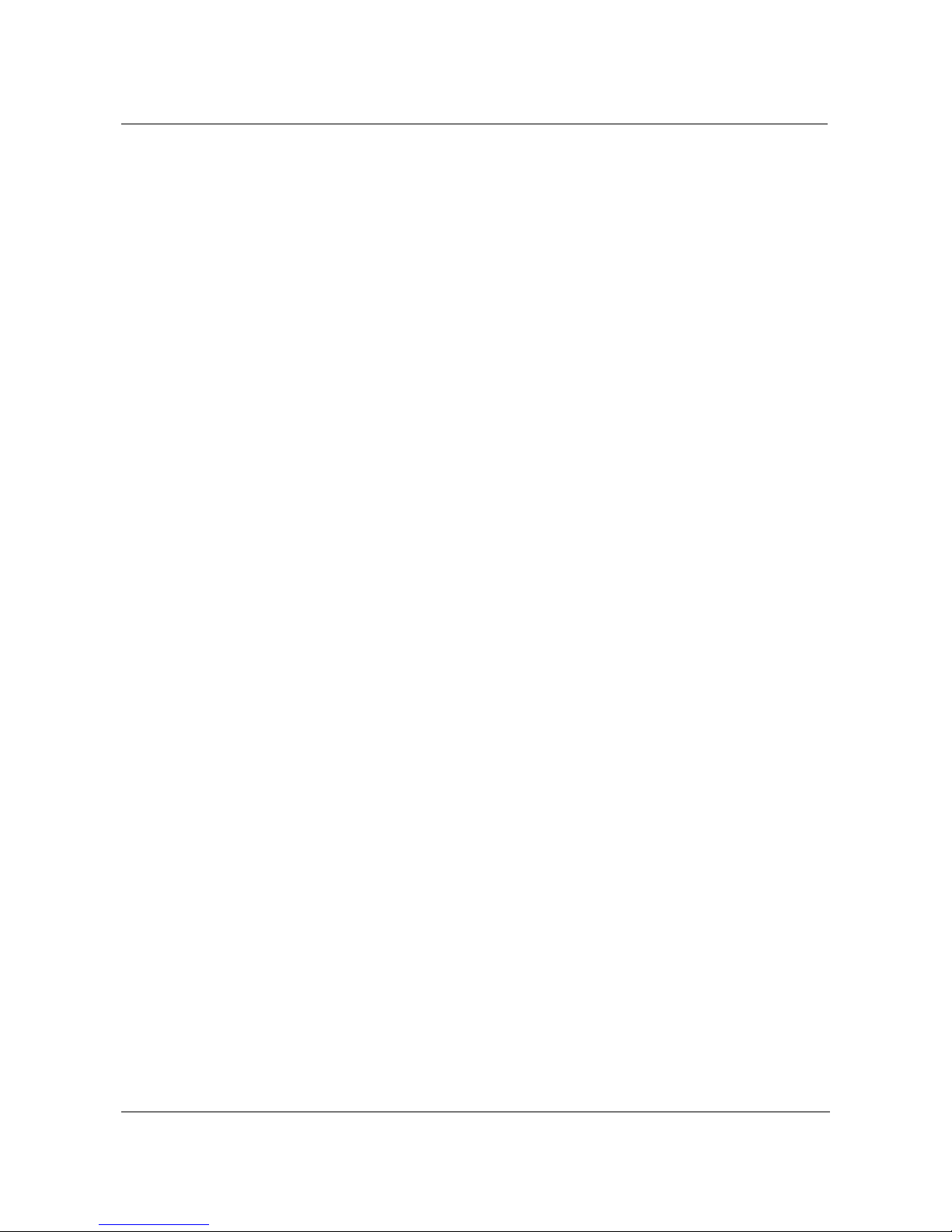
iv
Revision 1.0 Storm Port 401 eSled Modem Installation Guide
08-00025-01
Page 5
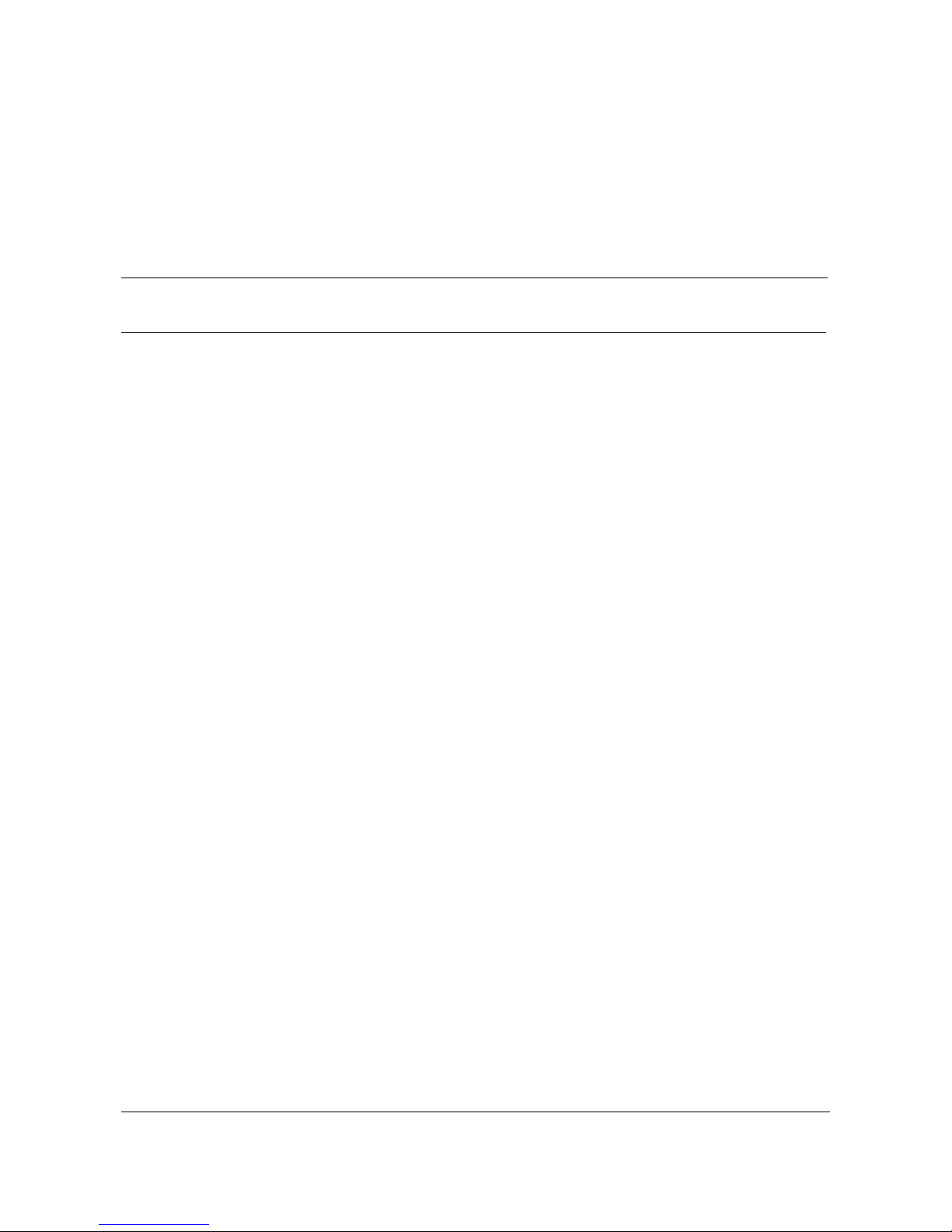
Publication history
September 2000
Document revised to reflect changes in the modem name.
June 2000
Document revised to reflect changes in the type and usage of inline and
wall mount filters.
May 2000
Standard document released for general publication.
v
Revision 1.0 Storm Port 401 eSled Modem Installation Guide
08-00025-01
Page 6
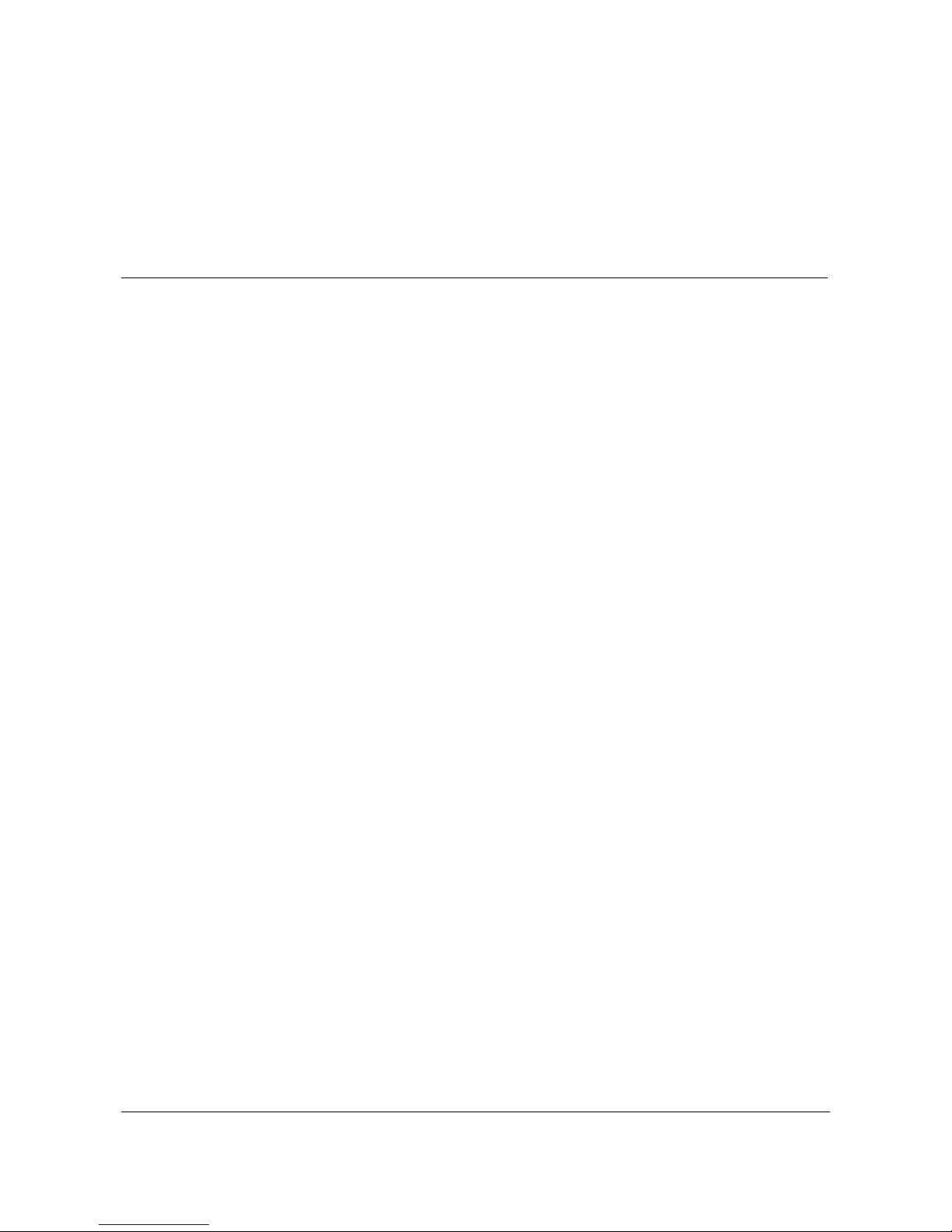
vi
Revision 1.0 Storm Port 401 eSled Modem Installation Guide
08-00025-01
Page 7
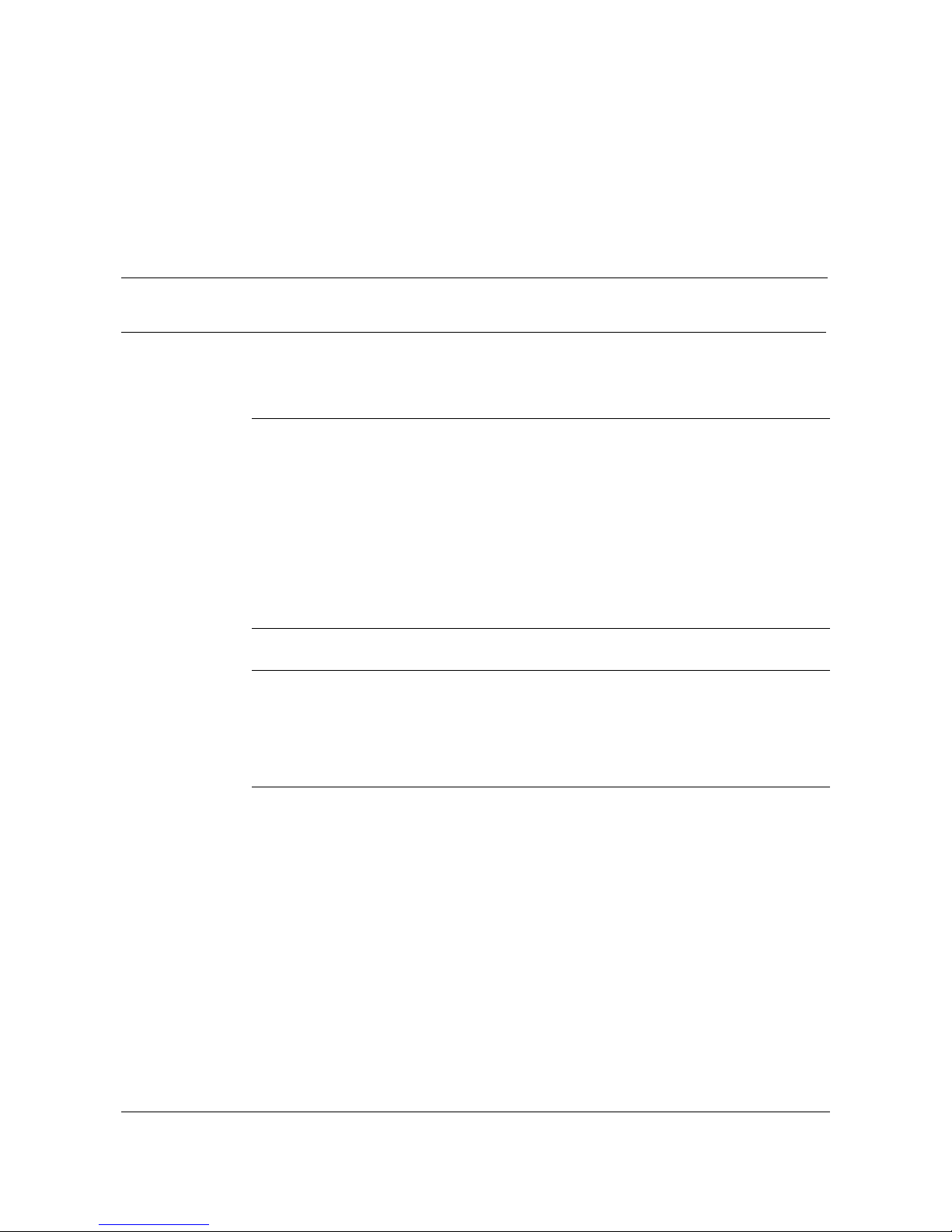
Contents
About this document vii
Safety Considerations vii
StormPort 401 eSled Modem Requirements viii
Installing the StormPort 401 eSled Modem 1-1
The StormPort 401 eSled Modem 1-2
Materials Included with the StormPort 401 eSled Modem 1-3
Task: Installing the Modem 1-5
Modem Indicat ors 1-6
Additional telephones on the modem phone line 1-7
Appendix A: Troubleshooting A-1
Appendix B: Regulatory Information B-1
FCC Compliance Information B-1
FCC Information to User B-2
Industry Canada Complia nc e Information B-4
vii
The StormPort 401 eSled Modem and the E therLoop System 1-2
Always-on Internet connection 1-2
Factory-tested components 1-2
Status and Activity Indicators 1-6
Customer Instructions B-2
Appendix C. Warranty and Disclaimers C-1
Coverage C-1
Exclusions C-2
Revision 1.0 eSled Modem Installation Guide 08-00025-01
Page 8
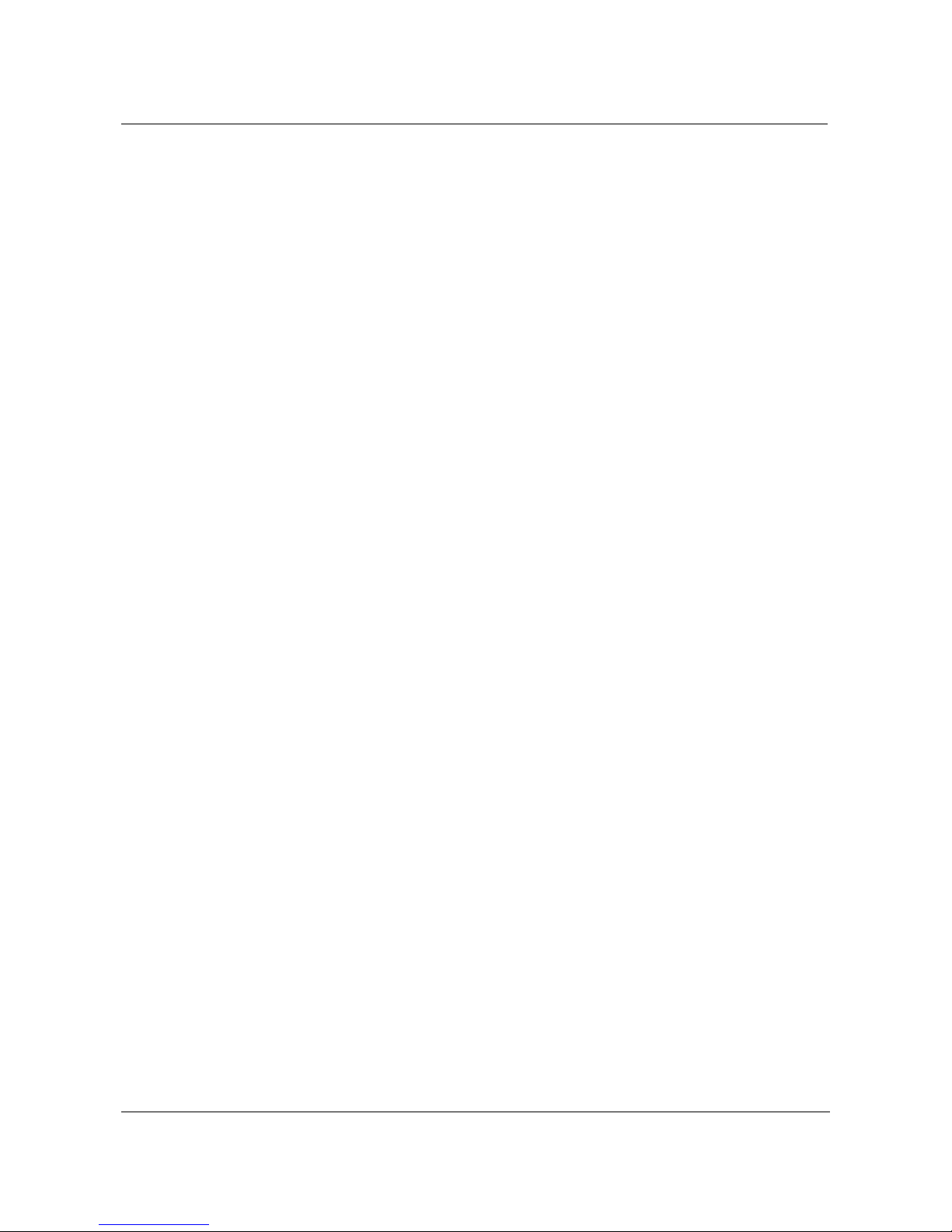
viii Contents
Revision 1.0 eSled Mo dem Installation Guide 08-00025-01
Page 9
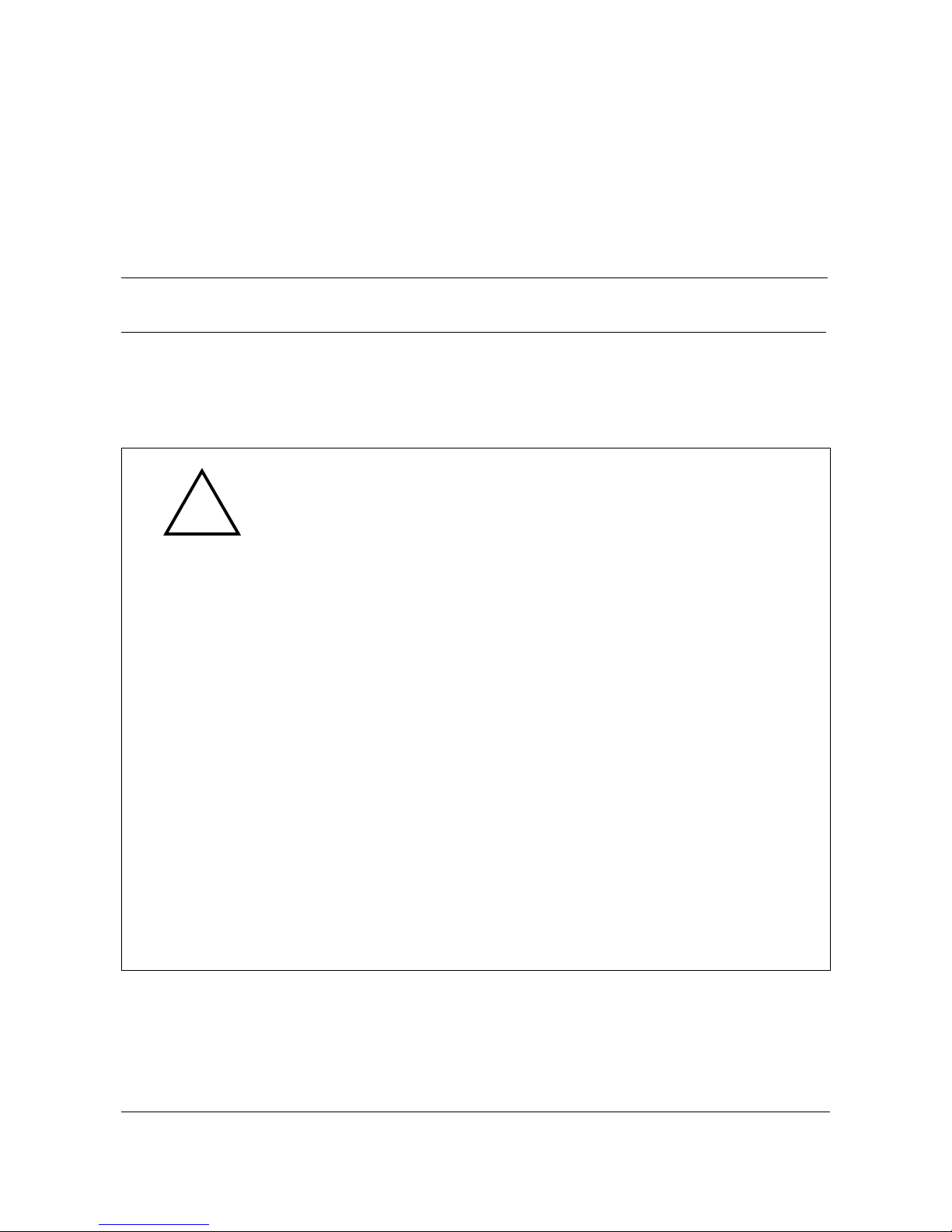
ix
About this document 1-
This document provides instructions for installing, using and troubleshooting
the StormPort 401 eSled Modem. Before installing or using the modem, be
sure to read the Safety Considerations and StormPort 401 eSled Modem
Requirements in this section.
Safety Considerations
!
The StormPort 401 eSled Modem complies with the regulatory requirements of
CSA C 22.2#950-M95 for Canada and UL 1950 Edition 3 for the United States.
Although this product is designed with your complete safety in mind, there are
precautions you should adhere to for your individual safety as well as the safety
of your equipment. These precautions include, but are not lim ited to the
following:
• Read and understand all instruct ions.
• Place your m odem on a s tabl e surface. Dropping the modem can cause
damage that is not covered under the manufacturer’s warranty.
• Do notdi s as semblethemodem! Opening t he unit mayexpose you toelectrical
shock!
• Use caution when installing or modifying telephone lines.
• Do not use modem near water to avoid shock hazard.
• Never install telephon e jacks in wet locations unless the jack is specifically
designed for wet locations.
• Never touch uninsulated telephone wires or terminals unless the telephone
line has been disconnected.
• Avoid installing telephone w iring during an electrical storm.
• Do not place objects on top of modem.
Revision 1.0 Storm Po rt 401 eSled Modem Ins tallat ion Guide
08-00025-01
Page 10
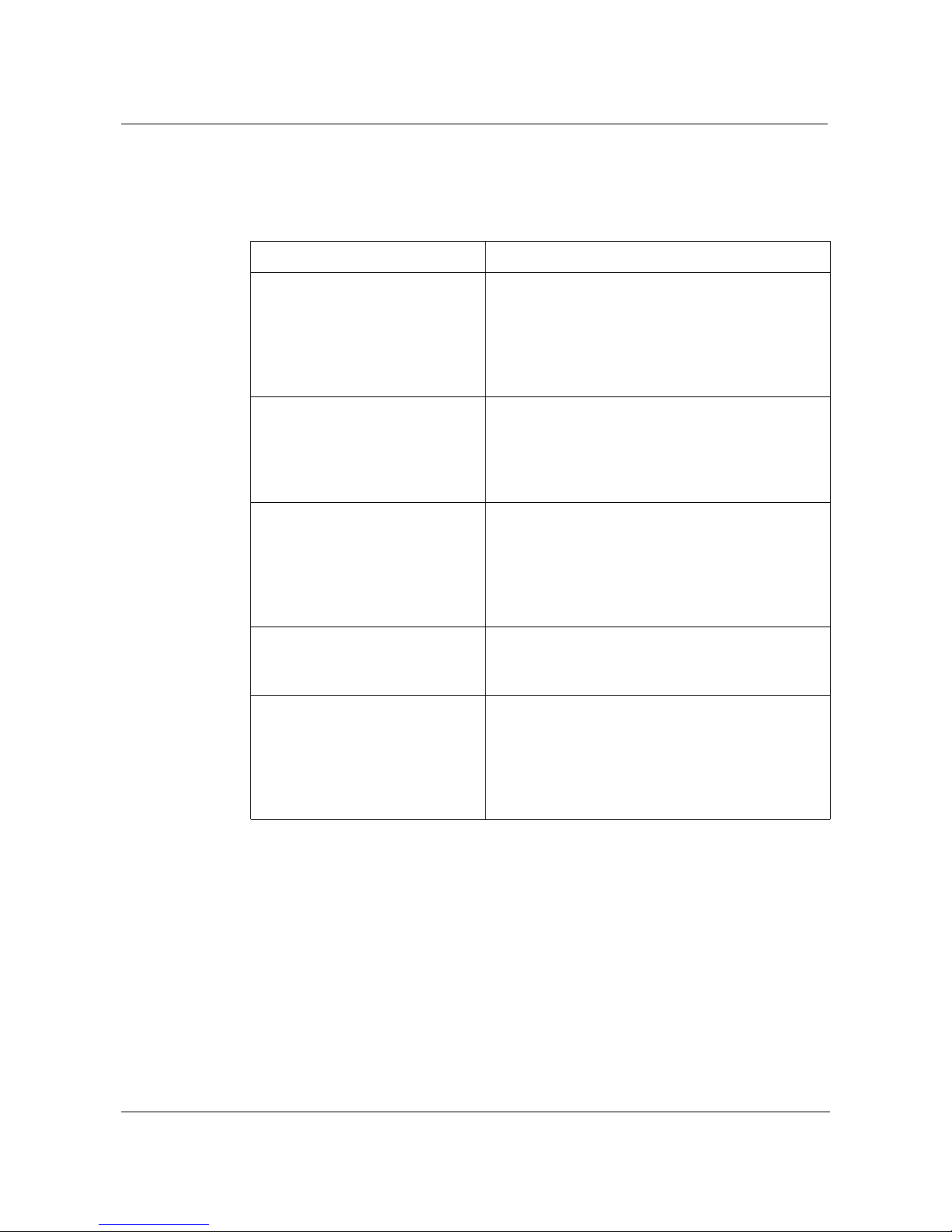
x About this document
StormPort 401 eSledModem Requirements
The StormPort 401 eSled Modem has specificrequirements. Pleaseinsure that
all of the information and equipment is available prior to the installation
procedure. The requirements are as follows:
Requirement Description
StormPort 401 eSled Modem
Service
Network Access A 10Base-TEthernet Card with a standard RJ-45
Network Address Internet Proto co l (IP) address from your Internet
Only one StormPort 401 eSled
Modem per phone l ine
StormPort 401 eSled Modem
mustbe connectedto lineone (1)
on multiple line telephone
systems
Once you hav e purchased the modem direc tly or
through a distributor, contact yo ur local Internet
service provider (ISP) and subscribe to highspeed Int ernet service. Your modem will not
function until the common local exchange carrier
activates the service.
connector must be installed and c onfigured in
your computer. Any computer (MAC, PC, UNIX
workstation) that c an run W indows 3.1 or higher,
or OS5 or higher can be used with the Modem.
service provider, corporate IS network
administrator, or hotel front desk. Simply ask for
the IP address requirements for yo ur connection.
Your In ternet service provider mus t use TCP/IP
protocol.
Only the comput er that is directly connected to
the Modem through the 10Base-T Ethernet cable
is supported.
Data transfer rates will vary somewhat,
depending on the speed of your computer, the
network (ISP, corporate, etc.) through wh ich you
are communicating, and the speed and
connection of the computer with which you are
transferring data.
If you need help, call distributor technical support.
Revision 1.0 Storm Po rt 401 eSled Modem Ins tallat ion Guide
08-00025-01
Page 11

1-11
Installing the StormPort 401 eSled
Modem 1-
This chapter describes the StormPort 401 eSled Modem and contains the
installation procedures for the modem and support equipment.
Chapter contents
This chapter includes the following information.
Table 1-1.
Topic See
The StormPort 401 eS led Modem page 1-12
Materials In cluded with t he StormPort 401 eSled M odem page 1-13
Modem Indicators page 1-16
Additional telephones on the modem phone li ne page 1-17
Installing the Ethernet Port page 1-20
Revision 1.0 Storm Po rt 401 eSled Modem Installation Guide
08-00025-01
Page 12

1-12 Installing the StormPort 401 eS led Modem
The StormPort 401 eSled Modem
The modem is used with an Ethernet-configured PC and an ordinary phone
line to access the Internet or corporate intranet at multi-megabit speeds. The
Modem permits simultaneous voice (or analog data)transmission on the same
telephone line. The standard telephone cable provided in the installation kit
can be used to connect a telephone, fax, or answering machine directly to your
Modem.
The StormPort 401 eSled is specifically designed to work with the Teledex
Diamond series phone set. Other phone sets are not configured to work with
the StormPort 401 eSled Modem.
This document contains the necessary procedures for installing and using the
StormPort 401 eSled Modem.
The StormPort 401 eSled Modem and the EtherLoop System
The Modem is a component of an EtherLoop system. EtherLoop is an Elastic
Networks technology that supports high-speed data simulaneously with voice
using existing phone lines. If the other network components of the EtherLoop
system have not been correctly installed, the StormPort 401 eSled Modem
will not work.
Contact your service provider or distributor technical support if you have
problems completing the installation.
Always-on Internet Connection
The Modem is a state-of-the-art, high-speed data modem that delivers an
“always-on” connection to a service provider or corporate Information Service
(IS) network. This direct access eliminates the time-consuming dial-up
sequence that is required by other modems and grants immediate access to the
Internet in addition to much faster upload/download speeds.
Factory-tested components
The Modem has been factory-tested. If you have a problem using the modem,
review the procedures in this guide. Contact your service provider or
distributor technical support if you have questions.
Revision 1.0 Storm Po rt 401 eSled Modem Installation Guide
08-00025-01
Page 13
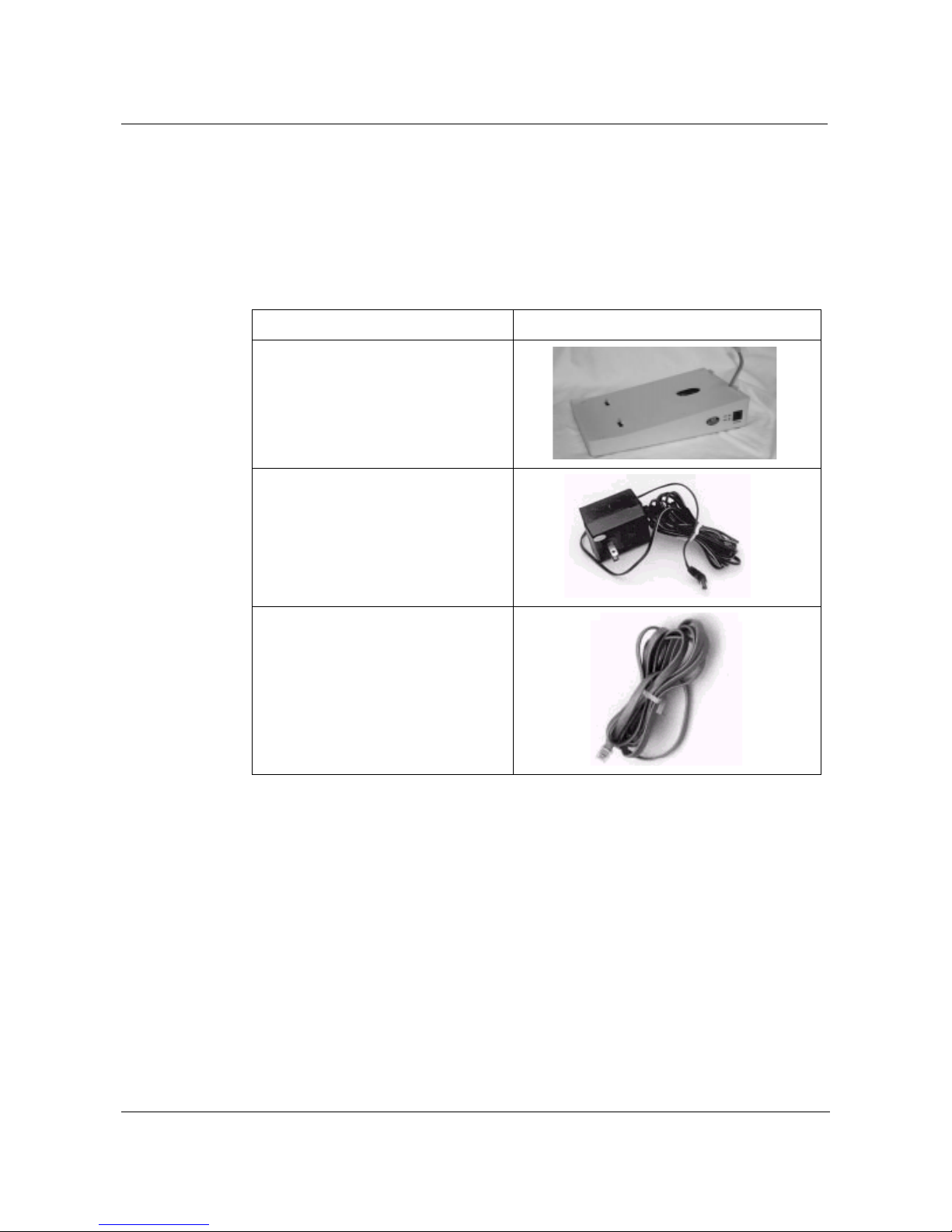
Installing the StormPort 401 eSled Modem 1-13
Materials Included with the StormPort 401 eSled Modem
The modem contains standard RJ-11 telephone and jack interfaces to connect
the existingvoice facility,and a 10Base-T Ethernet RJ-45 interface to connect
the Ethernet cable from the end-user PC.
The following table shows the components included in the Modem package.If
you are missing any item, contact your product distributor for a replacement.
Table1-2. ListofMaterials.
Description Item
StormPort 401 eSled Modem
Class 2, 5V, AC Power Supply
Cable Assembly, RJ-11, 6 PIN, 6
Conductor
Revision 1.0 Storm Po rt 401 eSled Modem Installation Guide
08-00025-01
Page 14

1-14 Installing the StormPort 401 eS led Modem
Task:
Installing the Modem
Note: Some PCs and laptops require an adapter between the RJ-45
Ethernet cable and the Ethernet connector on the PC/laptop (the
adapter is often a round, 8-pin connector).
Step Action
1 Make sure all of the StormPort 401 eSled Modem equipment is
available before proceeding.
2 The modem is connected with an RJ-11modular phone line cord to the
telephone wall jack. Insert one end of the RJ-11 cord into the telephone
wall jack and insert the other end into the jack in the rear of the
StormPort 401 eSled modem, as shown below:
3 Slide the phone set onto the modem, as shown below:
4 Connect the modem to the phone set with the second RJ-11 connector
attached to the modem.
5 The modem is connectedto the computer with an RJ-45 Ethernet cable
(RJ-45 Ethernet cable is not included). Insert one end of the RJ-45
cable into the 10Base-T Ethernet card connector on the computer, and
the other end into the Ethernet port on the side of the StormPort 401
eSled modem.
Revision 1.0 Storm Po rt 401 eSled Modem Installation Guide
08-00025-01
Page 15

6 If necessary, secure any slack or loose RJ-11 cord using the enclosed
tie clamps.
7 Connect the rounded plug end of the power supply cord into the5V AC
connector on the rear of the modem.
8 Plug the power supply into wall outlet. This completes the modem
physical installation. At this point, the Link and Data Status indicator
lights should be green.
Note: See “Modem Indicators” on page 1-16 for more information on
the StormPort 401 eSled modem LED indicators.
STOP
You h ave completed this task.
Installing the StormPort 401 eSled Modem 1-15
Revision 1.0 Storm Po rt 401 eSled Modem Installation Guide
08-00025-01
Page 16

1-16 Installing the StormPort 401 eS led Modem
Modem Indicators
Status and Activity Indicators
The side eSled Modem has two status and activity indicators.
The LINK LED indicates a connection between the eSled modem and the
computer has been established. The DATA LED indicates data transfers
between the eSled modem and computer are taking place.
Revision 1.0 Storm Po rt 401 eSled Modem Installation Guide
08-00025-01
Page 17

Installing the StormPort 401 eSled Modem 1-17
Additional telephones on the modem phone line
The eSled Modem is used to connect a computer and telephone to the same
line, providing simultaneous voice/high-speed data service. Telephones or
answering devices connected directly to the eSled Modem do not require
external telephone filters. The eSled Modem has a built-in voiceband filter on
the telephone connection to insure that the signal noise of the data traffic does
not interfere with voice conversations.
However, if there are additional phones (on different jacks) connected to the
same line as the modem (extension phones, etc.), an external filter may be
needed.
It is recommended that all filters be installed. Test all additional lines for
correct operation (no data noise) while the Elite Modem is running and in
service. .
Table 1-3. Telephone Filters
Filter Description
Use to c onnect fax machines,
answering machines, and desk
telephones that are not directly
connected to the Elite Modem.
See“Installing t he Desk MountFilter” on
page 1-18.
Desk Mount Filter
Use with wall-mounted telephones.
See “Installing the Wall Mount Filter” on
page 1-19.
Wall Mount Filter
You can order voiceband filters from the Elite Modem product distributor or
service provider.
Revision 1.0 Storm Po rt 401 eSled Modem Installation Guide
08-00025-01
Page 18

1-18 Installing the StormPort 401 eS led Modem
Task:
Installing the Desk Mount Filter
Follow these instructions precisely to install the Desk Mount Filter. If the
telephonefilter isinstalled incorrectly (reversed),thefilter willnot allow voice
signals to pass. (See Figure 1-1, Desk Mount Filter Connections.)
Step Action
1 Check for a dial tone.
2 Disconnect the telephone line cord from the wall jack and insert it into the
jack on the desk filter.
3 Plug the filter’s “pig tail” end into the wall jack.
4 Verify there is a dial tone. If a dial tone is not present, check all
connections.
STOP
You h ave completed this task.
Revision 1.0 Storm Po rt 401 eSled Modem Installation Guide
08-00025-01
Page 19

Installing the StormPort 401 eSled Modem 1-19
Task:
Installing the Wall Mount Filter
Follow these instructions precisely to install the Wall Mount Filter. If the
telephonefilter isinstalled incorrectly (reversed),thefilter willnot allow voice
signals to pass. (See Figure 1-2, Wall Mount Filter Installation.)
Step Action
1 Check for a dial tone.
2 Rem ove the telephone from its wall mount by pushing it upward and pulling
it away from the mounting pins. The telepho ne may hav e a short “pig tail” line
cordconnecti ng it t o the jack. If the phone ha s a “pigtail” linecord, disconnect
it from the wall jack.
3 Plug the filter’s short “pi g tail” line cord i nto the wall jack.
4 Install the wall mount filter by placing it over the wall jack an d sliding it
downward until it is seated on the mounting pins.
5 Plug the telephone “pig tail” line c ord into the jack located on the front of the
filter.
6 Install the telepho ne on wall mount f ilter.
7 Verify that there is a dial tone. I f a dial tone is not present, ch ec k all
connections.
Figure 1-2. Wall Mount Filter Installation
Revision 1.0 Storm Po rt 401 eSled Modem Installation Guide
08-00025-01
Page 20

1-20 Installing the StormPort 401 eS led Modem
Task:
Installing the Ethernet Port
The Ethernet Port is an Ethernet cable with an RJ-45 plug on one end and an
RJ-45 receptacle in a molded plastic housing on the other, as shown below:
TheEthernet Port is ideallysuited for installations where the reach of the eSled
Modemneeds to be extended. The user simply connects to the RJ-45 connector
on the Ethernet port rather than the ethernet port on the eSled Modem.
Step Action
1 Insert the RJ-45 connector of the Ethernet Portinto the ethernet porton
the eSled Modem.
2 To connect the computer to the Ethernet Port, insert one end of the
RJ-45 network cable into the Ethernet Port plastic housing, and the
other end to the 10Base-T Ethernet card connector on the computer,
STOP
You h ave completed this task.
Revision 1.0 Storm Po rt 401 eSled Modem Installation Guide
08-00025-01
Page 21

A-21
Appendix A: Troubleshooting A-
Table A-1. Modem Troubleshooting
Problem Troubleshooting
No Modem
Power/PowerLight Off
No data transfer Check thes e items i n the following order:
Make sure there is power to the outlet. Check the
connection to the m odem. (Make s ure the modem is
plugged in). If the power indicator is not lit, try another
power cord. If t he indicator is still not lit, call distributo r
technical support.
1. PC Light is OFF
If connected to a modem , make sure t he cable
between the modem and the back of the c omputer
is properly connected. If the PC L ight remains off,
try another cable. If the indicator is still not lit, call
distributor technical support.
2. Data Light is OFF
This light will briefly blink G R EEN when the
computer at tempts to se nd data, and brief ly blink
when data is sent to the computer. If it doesn’t light
when the computer sends data, A ND the PC Light
is ON, call distributor technical support.
3. Link Light is Off
Check the connection to the network. The light
should be GREEN. If t he Link light is YELLOW ,
make sure the E LMo shelf has power. If not call
distributor technical support.
Revision 1.0 Storm Po rt eSled Modem Installation Guide
08-00025-01
Page 22

A-22 Appendix A: Troubleshooting
Table A-1. Modem Troubleshooting
Problem Troubleshooting
No data transfer
(
continued
)
4. Link Light is Red
The Modem is not receiving any signal from th e
Internetservice provider. Make sure allconnections
are well-connected and th e computer is s et up
correctly.
Make sure thephone has a clear dial tone. Call your
service provider (phone company). If you are on a
corporate network, contact the netw ork IS
administrator,and mak e sure the service provideris
having no technical problems. If the noise persists,
call distributor technical support.
5. Link Light is Yellow
Themodem istrying tosynchronize withthe s erv ice
provider. Make sure the modem is at least 12
inches from the monitor. Wait three minutes for the
light to turn steady GREEN, which indicates they
are synchronized and data shoul d transfer.
If Link Light doesn’t t urn GREEN in t hree minutes,
call your service provider (phone company). If you
are on a corporate network, c onta ct the network I S
administrator,and mak e sure the service provideris
having no technical problems. Call distributor
technical support.
6. Data Light Remains Off
Make sure all cables are properly installed and
connected. I f the Data Light remains off, call
distributor technical support.
Revision 1.0 Storm Port eSled Modem Installation Guide
08-00025-01
Page 23

Table A-1. Modem Troubleshooting
Problem Troubleshooting
Appendix A : Troublesho oti ng A-23
Noise interference on
the telephone
connected to the modem
Low data throughput
rates/It seem s to take a
long time to download
files to your computer
The Modemhas a built-in filter to prevent this. The noise
could be a faulty li ne cord, phone, theModem, or itcould
be coming from y our phone service. Try to eliminate
these pos s ibilities in t he following order:
1. Disconnectthe phone from the modem and connect
it directly to the wall jack, bypassing the modem.
Disconnect the modem from the wal l jack. If the
noise is gone, you should probabl y solve the
problem by replacing the Modem. If the noise
persists, it may be your phone service.
2. Check your telephone line cords by exchanging
them o ne at a time with a known good line cord. If
you eliminate the line cords as a possibility, check
the phone unit.
3. If you have a known good spare phone, use it to
replace the suspect phone and reconnect the
modem. A new phone m ay eliminate the noise. If t he
noise p ersists, c all distributor technical s upport.
File transfer rates depend not only on the Modem, but
also on thes peedof your computer, the network that you
are com municating through (IS P, corporate net, etc.),
and the speed and connection of the computer you a r e
attemptingto transferdata to and from.
If you know your files are b eing transmitted to your
computer with high-speed equipment and y our
downloads still seem slow, it’s possible your modem is
connected to more than one computer.
The Modem support s o nly one c omputer at a tim e. Your
computer may inadvertently be connected logically (or
physically) into a hubor other network configuration that
looks like multiple computers to the modem. Call your
corporate IS network administrator and have any other
computers r emoved from the modem.
Your PC cannot
communicate with your
Internet service provider
Revision 1.0 Storm Port eSled Modem Installation Guide
First, make sure t hat all network software applications
are prope rly installed and configured. Double check to
make s ure the IP address is correct. Call your telephone
service provider and make sure Modem service is
enabled.
Next, call your ISP help desk. If you are on a corporate
network, call the network IS administrator. Make sure
your serv ice is active and that the network is not
experiencing technical dif ficu lties.
08-00025-01
Page 24

A-24 Appendix A: Troubleshooting
Revision 1.0 Storm Port eSled Modem Installation Guide
08-00025-01
Page 25

B-25
Appendix B: Regulatory Information B
FCC Compliance Information
Federal Communications Commission
Compliance Information Statement (FCC Rules Section 2.1077)
2.1077 (a) (1) Product identification
Name: StormPort 401 eSled Modem
Product code: 01-00004-01
2.1077 (a) (2) Compliance Statement
This device complies with part 15 of the FCC rules. Operation is subject to the
following two conditions:
1 This device may not cause harmful interference, and
2 This device must accept any interference receive, including interference
that may cause undesired operation.
2.1077 (a) (3) Responsible Party (FCC 2.909)
Elastic Networks
6120 Windward Parkway, Suite 100
Alpharetta, GA 30005
Phone: 678-297-3100
Fax: 678-297-3110
2.1007 (C) The compliance information statement shall be includedin the user
guide or as a separate sheet.
Revision 1.0 Storm Po rt 401 eSled Modem Ins tallat ion Guide
08-00025-01
Page 26

B-26 Appendix B: Regulatory Information
FCC Information to User
(FCC Rules Section 15.105(b)):
Note: The StormPort 401 eSled Modem has been tested and found to comply
with the limits for a Class B digital device, pursuant to part 15 of the FCC
Rules. These limits are designed to provide reasonable protection against
harmful interference in a residential installation. This equipment generates,
uses and can radiate radio frequency energy and, if not installed and used in
accordance with the instructions, may cause harmful interference to radio
communications. However, there is no guarantee that interference will not
occur in a particular installation. If this equipment does cause harmful
interference to radio and television reception, which can be determined by
turning the equipment OFF and ON, the user is encouraged to try to correct the
interference by one or more of the following measures:
• Reorient or relocate the receiving antenna
• Increase the separation between the equipment and receiver
• Connect the equipment into an outlet on a circuit different from that to
which the receiver is connected.
• Consult the dealer or an experienced radio/television technician for help.
Customer Instructions
The Phone Filters comply with part 68 of the FCC Rules. On the back of this
equipmentis a designatorthatcontainsthe FCC registrationnumber and ringer
equivalence for this equipment. If requested, this information must be
provided to the telephone company. The equipment uses the following
standard connections and codes: USOC-RJ-11.
The Phone Filters also comply with part 1950 of the UL certifications,and part
22.2 of the CSA certifications.
The Ringer Equivalence Number (REN) shown on the filter is used to
determine the quantity of devices which may be connected to the telephone
line. Excessive RENs on the telephone line may result in another device not
ringing in response to an incoming call. The sum of the RENs should not
exceed (5). Tobe certain of the number of devices that may be connected to a
line, as determined by the total RENs, contact the local telephone company.
If the equipment causes harm to the telephone network, the telephone
company will notify you in advance that temporary discontinuance of service
may be required. But if advancenotice is not practical, the telephone company
will notify the customer as soon as possible. Also, you will be advised of your
right to file a complaint with the FCC if you believe it is necessary.
The telephone company may make changes in its facilities, equipment,
operations or procedures that could affect the operation of the equip-ment. If
Revision 1.0 Storm Po rt 401 eSled Modem Ins tallat ion Guide
08-00025-01
Page 27

Appendix B: Regulatory Information B-27
this happens the telephone company will provide advance notice in order for
you to make necessary modifications to maintain uninterrupted service.
If the equipment is causing harm to the telephone network, the telephone
company may request that you disconnect the equipment until the problem is
resolved.
The equipment can not be used on public coin phone service provided by the
telephone company. Connection to party lines is subject to state tariffs.
(contact the state public utility commission, public service commission or
corporation commission for information).
No repairs can be performed by the user. If you experience trouble with this
equipment and/or for repair and warranty information, please contact
distributor technical support.
Revision 1.0 Storm Po rt 401 eSled Modem Ins tallat ion Guide
08-00025-01
Page 28

B-28 Appendix B: Regulatory Information
Industry Canada Compliance Information
EMISSIONS:
(Per ICES-003, Issue 2 “Interference-Causing Equipment Standard, Digital
Apparatus”):
This Class B digital apparatus meets all requirements of the Canadian
interference-causing equipment regulations.
Cet Appareil numerique de la Class B respecte toutes les exigences du
reglement sur le materiel brouilleur du Canada.
EQUIPMENT ATTACHMENT LIMITATION
NOTICE: The Industry Canada Label identifies certified equipment. This
certification means that the equipment meets telecommunications network
protective, operational and safety requirements as prescribed in the
appropriate Modem Equipment Technical Requirements document(s). The
department does not guarantee the equipment will operate to the user’s
satisfaction.
Beforeinstalling this equipment, users should insure that it is permissible to be
connected to the facilities of the local telecommunications company. The
equipment must also be installed using an acceptable method of connection.
The customer should be awarethat compliance with the above conditions may
not prevent degradation in service in some situations.
Repairs to certified equipment should be coordinated by a representative
designated by the supplier. Any repairs or alterations made by the user to this
equipment or equipment malfunctions may give the telecommunications
com-pany cause to request the user to disconnect the equipment.
Users should insure for their own protection that the electrical ground
connec-tions of the power utility, telephone lines and internal metallic water
pipe system, if present, are connected together. This precaution may be
particularly important in rural areas. Caution: Users should not attempt to
make suchconnections themselves, but should contact the appropriate electric
inspection authority, or electrician, as appropriate.
NOTICE: The Ringer Equivalence Number (REN) assigned to each terminal
device providesan indication of the maximum number of terminals allowed to
be connected to a telephone interface. The termination on an interface may
consist of any combination of devices subject only to the requirements that the
sumof the Ringer Equivalence Numbers of all thedevices does not exceedfive
(5).
Revision 1.0 Storm Po rt 401 eSled Modem Ins tallat ion Guide
08-00025-01
Page 29

C-29
Appendix C. Warranty and
Disclaimers C
Coverage
ElasticNetworkswarrants thismodem setagainst defects and malfunctions for
a period of ninety days from the date of original purchase. If there is a defect
or malfunction, Elastic Networks at its option, and as the exclusive remedy,
upon receipt of the defective set will either repair or replace this modem set at
no charge, if returned within the warranty period.
If replacement parts are used in making repairs,these parts may be refurbished
or may contain refurbished materials. If it is necessary to replace the modem,
it may be replaced with a refurbished modem of the same design and color. If
it should become necessary to repair or replace a defective or malfunctioning
modem under this warranty, provisions of this warranty shall apply to the
repaired or replaced modem set until the expiration of ninety (90) days from
the date of pick-up or the date of shipment to you of the repaired or
replacement set or until the end of the original twelve month warranty period,
whichever is later.
Revision 1.0 Storm Po rt 401 eSled Modem Ins tallat ion Guide
08-00025-01
Page 30

C-30 Appendix C. Warranty and Disclaimers
Exclusions
Elastic Networks does not warrant this modem set to be compatible with the
equipment of any particular telephone company. This warranty does not
extend to damage to the product resulting from improper installation or
operation,alteration, or neglect, or abuse, or misuse, fire or natural causes such
as storms or floods after the modem is in your possession.
Elastic Networks shall not be liable for any incidental or consequential
damages, including but not limited to loss, damage, or expense directly or
indirectly arising from the customer's use of or inability to use this modem,
either separately or in combination with other equipment. This paragraph,
however, shall not apply to consequential damages for injury to the person in
the case of modems used or bought for use primarily for personal, family or
household purposes.
Thiswarranty sets forth the entire liability and obligations of ElasticNetworks
with respect to breach of war ranty, and the warranties set forth or limited
herein are the sole warrantiesand are in lieu of all other warranties,ex-pressed
or implied including warranties of fitness for particular purpose and
merchantability.
Revision 1.0 Storm Po rt 401 eSled Modem Installation Guide
08-00025-01
Page 31

Page 32

Elastic Networks
Storm Port 40 1 eSled M odem
Installation Guide
© 2000 Elastic Networks
All rights reserved
The information contained in this document is subject to
change without notice. Elastic Networks reserves the right
to make changes to equipment design or program
components, as progress in engineering, manufacturing
methods, or other circumstancesmay warrant.
EtherLoop is a trademark of Elastic Networks
PublicationNumber: 08-00025-01
Document Version: Standard.
Document Revision: 1.0
PublicationDate: September 2000
Printed in the United States of America
