Page 1
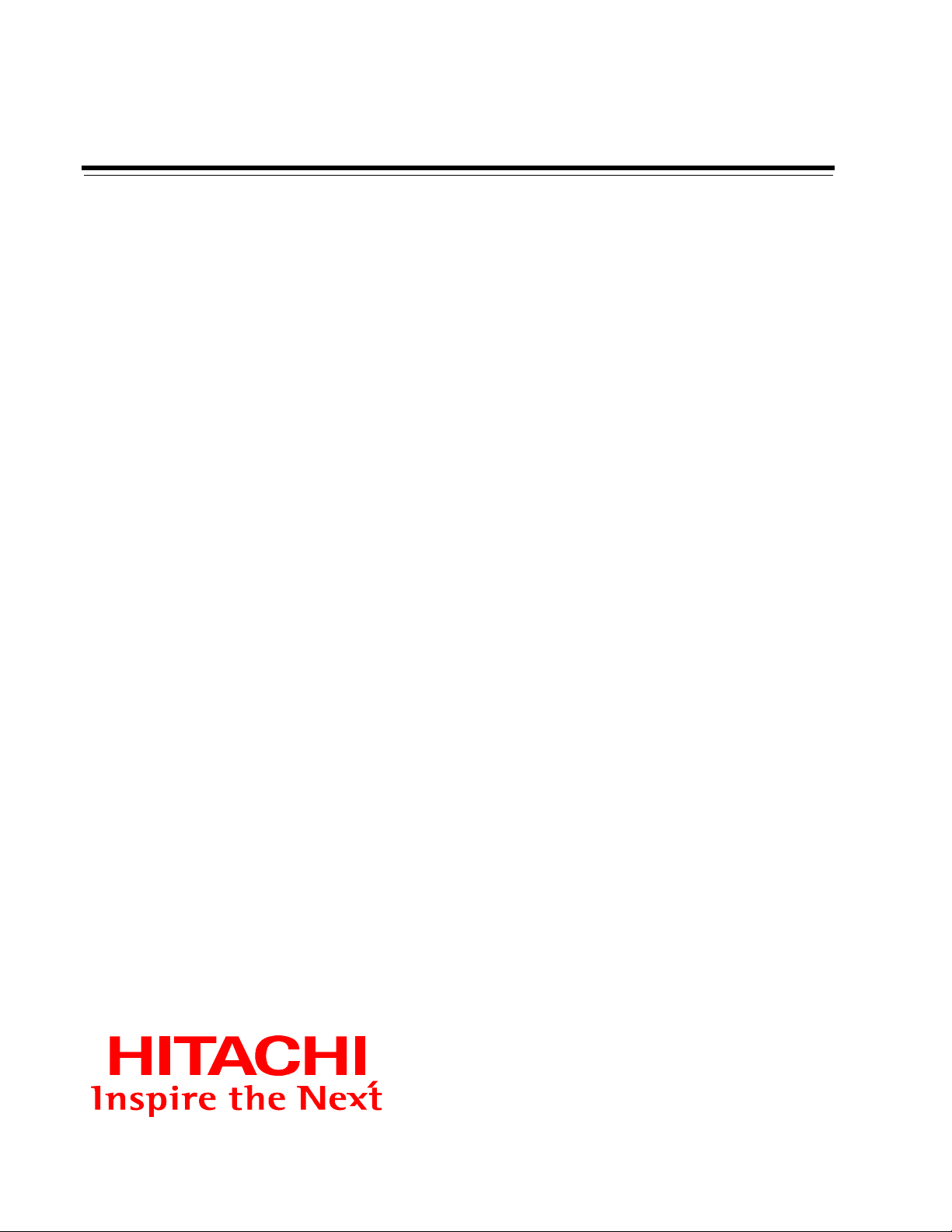
Hitachi Gigabit Router GR2000
Series Enhanced Version
Routing Software 06-02 (OS3)
Installation Guide
S-9181-31X
Page 2
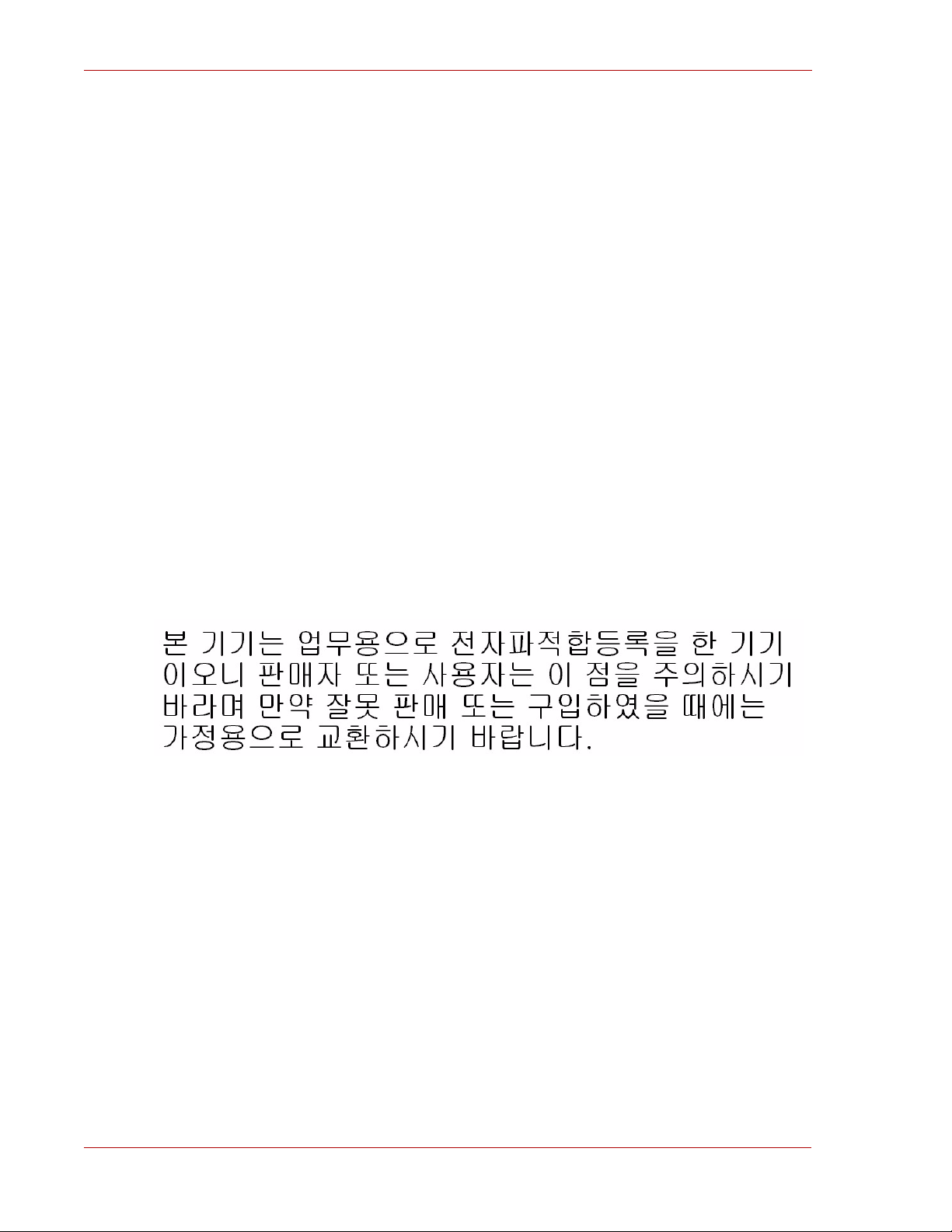
Routing Software 06-02 (OS3) Installation Guide
Statement on EN55022 Compliance
WARNING: This is a Class A product. In a domestic environment this product may
cause radio interference in which case the user may be required to take adequate
measures.
Statement on Federal Communications Commission
(FCC) Compliance
This equipment has been tested and found to comply with the limits for a Class A
digital device, pursuant to Part 15 of the FCC Rules. These limits are designed to
provide reasonable protec tion against harmful interference when the equipment is
operated in a commercial environment. This equipment generates, uses, and can
radiate radio frequency energy and, if not installed and used in accordance with the
instruction manual, may cause harmful interference to radio communications.
Operation of this equipment in a residential area is likely to cause harmful
interference in which case the user will be required to correct the interference at his/
her own expense. The user is cautioned that changes or modifications not expressly
approved by the manufacturer could void the user’s authority to operate the
equipment.
Class A Emission Statement (Korea)
ii S-9181-31X
Page 3
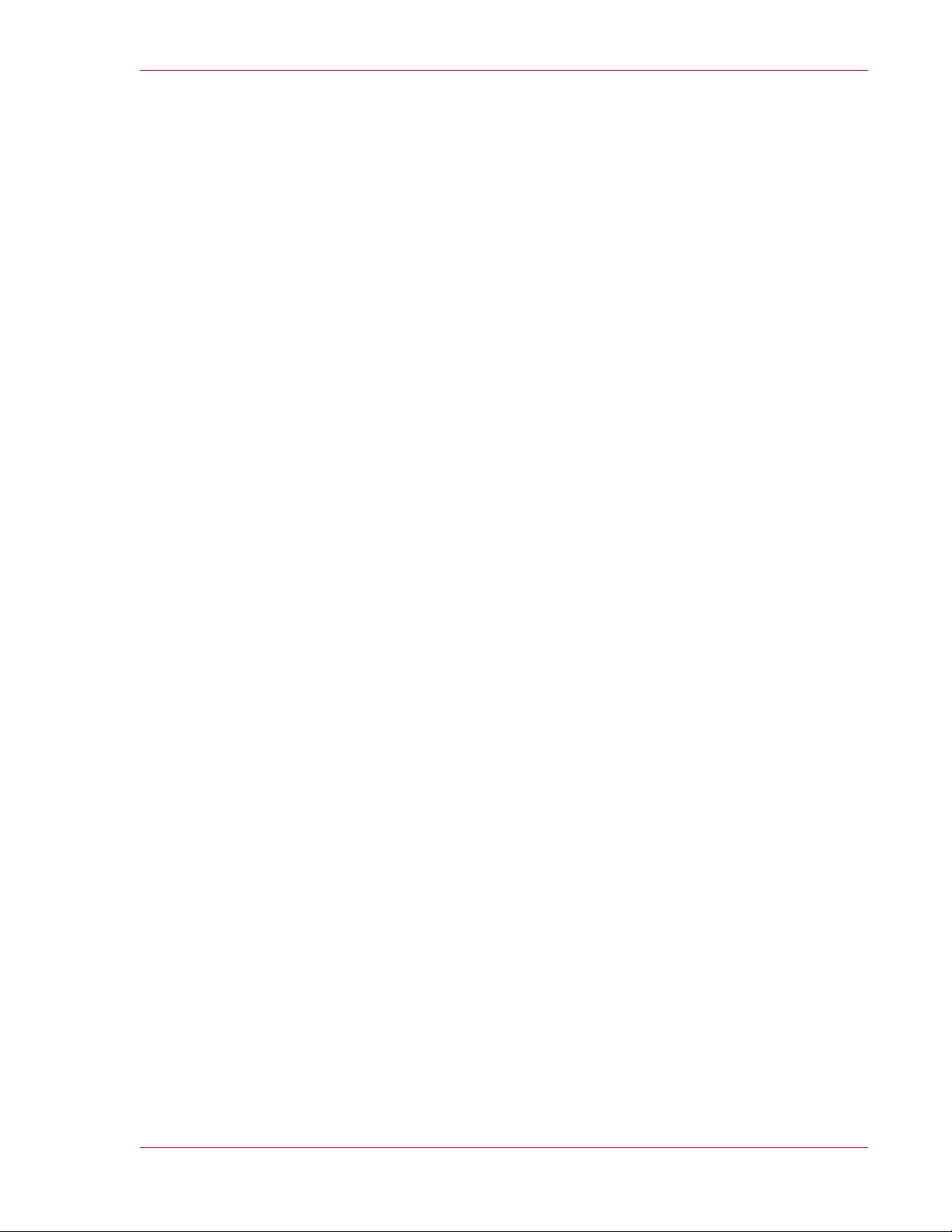
Trademarks
Ethernet is a product name of Xerox Corp., USA.
Ethernet is a trademark of Fuji Xerox Co., Ltd.
MS-DOS® is a registered trademark of Microsoft, Corp.
UNIX is a registered trademark, in the USA and other countries, licensed by X/Open
Company Limited.
NetWare is a registered trademark of Novell, Inc., USA.
IPX is a registered trademark of Novell, Inc., USA.
HP OpenView is a trademark of Hewlett-Packard Company, USA.
Windows 95 is a trademark of Microsoft, Corp., USA.
Internet Explorer is a registered trademark of Microsoft, Corp., USA.
Netscape Navigator is a registered trademark of Netscape Communications
Corporation.
All other brands and product names are trademarks of their respective holders.
All rights reserved. Copyright © 2001, Hitachi,Ltd.
Network Architecture Department
Enterprise Server Division, Hitachi, Ltd.
1, Horiyamashita, Hadano-shi,
Kanagawa-ken 259-1392 Japan
TEL +81-463-87-7391
First Edition: October 31, 2001
This publication contains the most current information available to date. As new and
revised sections are received, new updates will be distributed.
Notice: No part of this publication may be reproduced or transmitted in any form or
by any means, electronic or mechanical, including photocopying and recording, or
stored in a database or retrieval system for any purpose without the expressed
written permission of Hitachi, Ltd.
Hitachi, Ltd. reserves the right to make changes to this document at any time
without notice, and assumes no responsibility for its use. All the features described
in this document may not be currently available.
S-9181-31X iii
Page 4
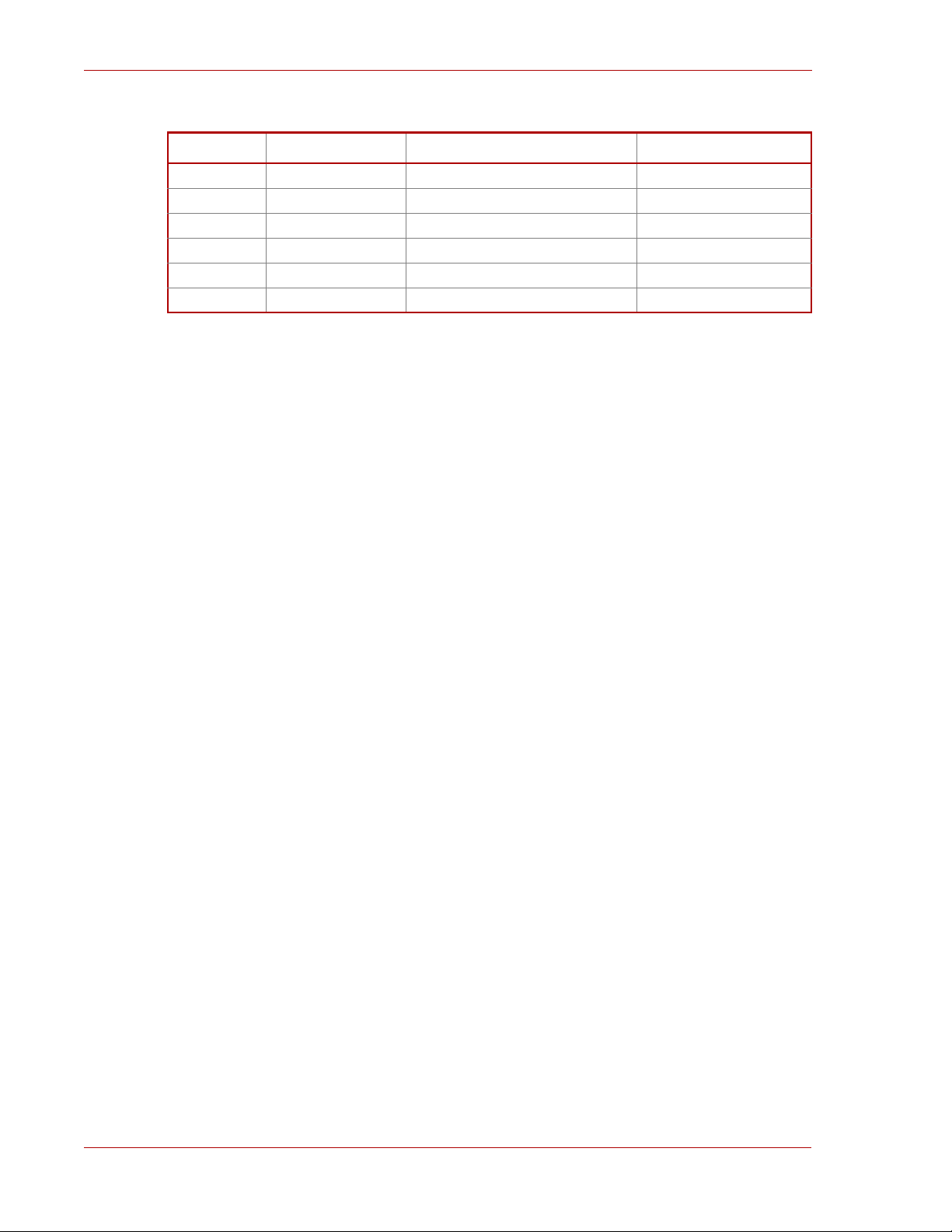
Routing Software 06-02 (OS3) Installation Guide
Change Record
Revision No. Date Description Affected Pages
03-00/D January 19, 2001 First Edition All
04-00/B February 19, 2001 First Edition All
05-00/A May 18, 2001 First Edition All
05-01/A OS3 July 31, 2001 First Edition All
06-00 OS3 August 8, 2001 First Edition All
06-02 OS3 October 31, 2001 First Edition All
Preface
This description explains methods used to install this version of the routing software
in a new MC and to update the routing software from an old version to this version.
Be sure to read this description before updating or installing it.
iv S-9181-31X
Page 5
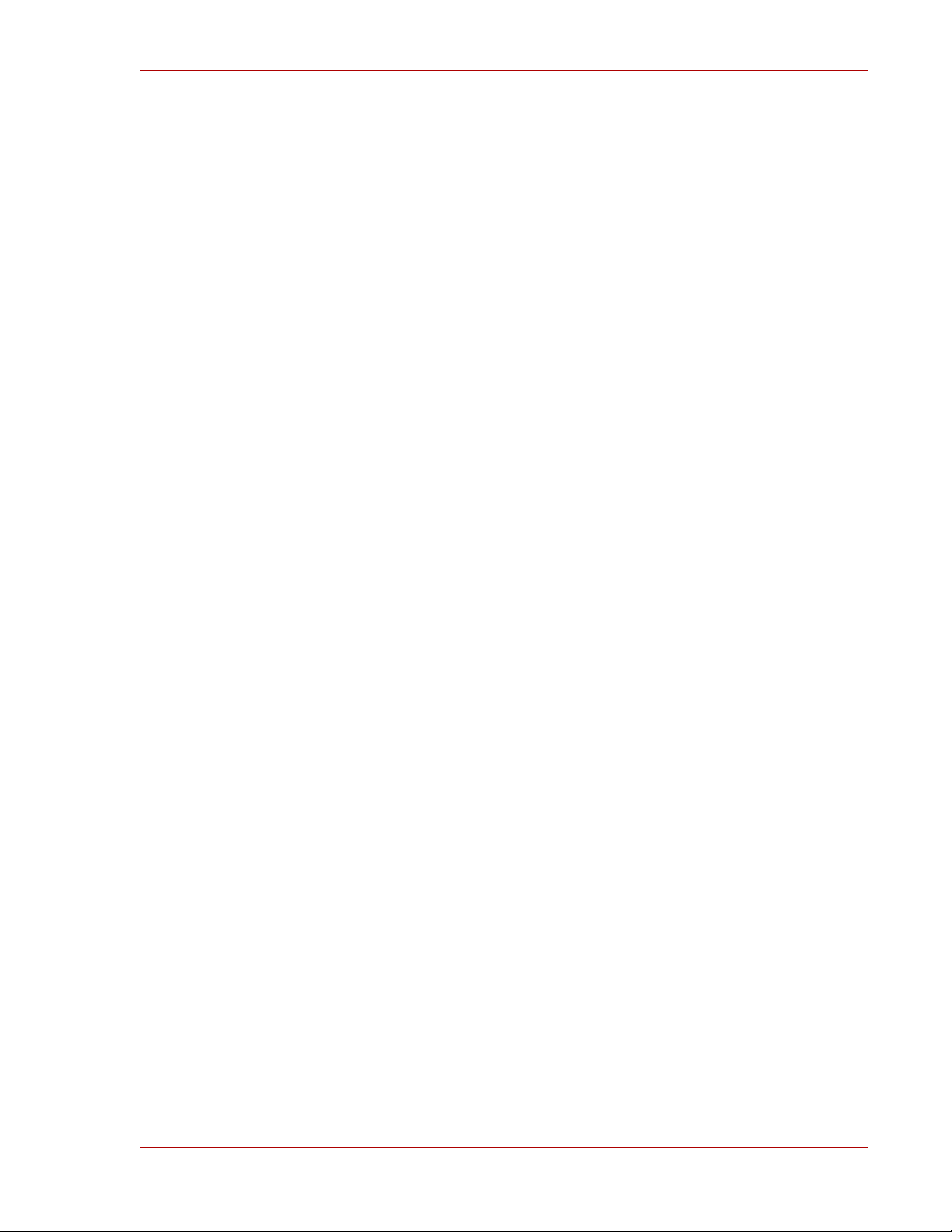
Abbreviations
AAL ATM Adaptation Layer
ABR Available Bit Rate
AFI Authority and Format Indicator
AIS Alarm Indication Signal
ANSI American National Standards Institute
ARP Address Resolution Protocol
AS Autonomous System
ATM Asynchronous Transfer Mode
BECN Backward Explicit Congestion Notification
BGP Border Gateway Protocol
BGP4 Border Gateway Protocol 4
BOD Bandwidth On Demand
BPDU Bridge Protocol Data Unit
CATV Cable Television
CBR Constant Bit Rate
CIDR Classless Inter-Domain Routing
CIR Committed Information Rate
CLLM Consolidated Link Layer Management
CLNP Connectionless Network Protocol
CLP Cell Loss Priority
CRC Cyclic Redundancy Check
CSMA/CD Carrier Sense Multiple Access with Collision Detection
DA Destination Address
DCC Data Country Code
DCE Data Circuit terminating Equipment
DDP Datagram Delivery Protocol
DHCP Dynamic Host Configuration Protocol
DLCI Data Link Connection Identifier
DSAP Destination Service Access Point
DSP Domain Specific Part
DSU Digital Service Unit
DTE Data Terminal Equipment
DVMRP Distance Vector Multicast Routing Protocol
ELAN Emulated LAN
S-9181-31X v
Page 6
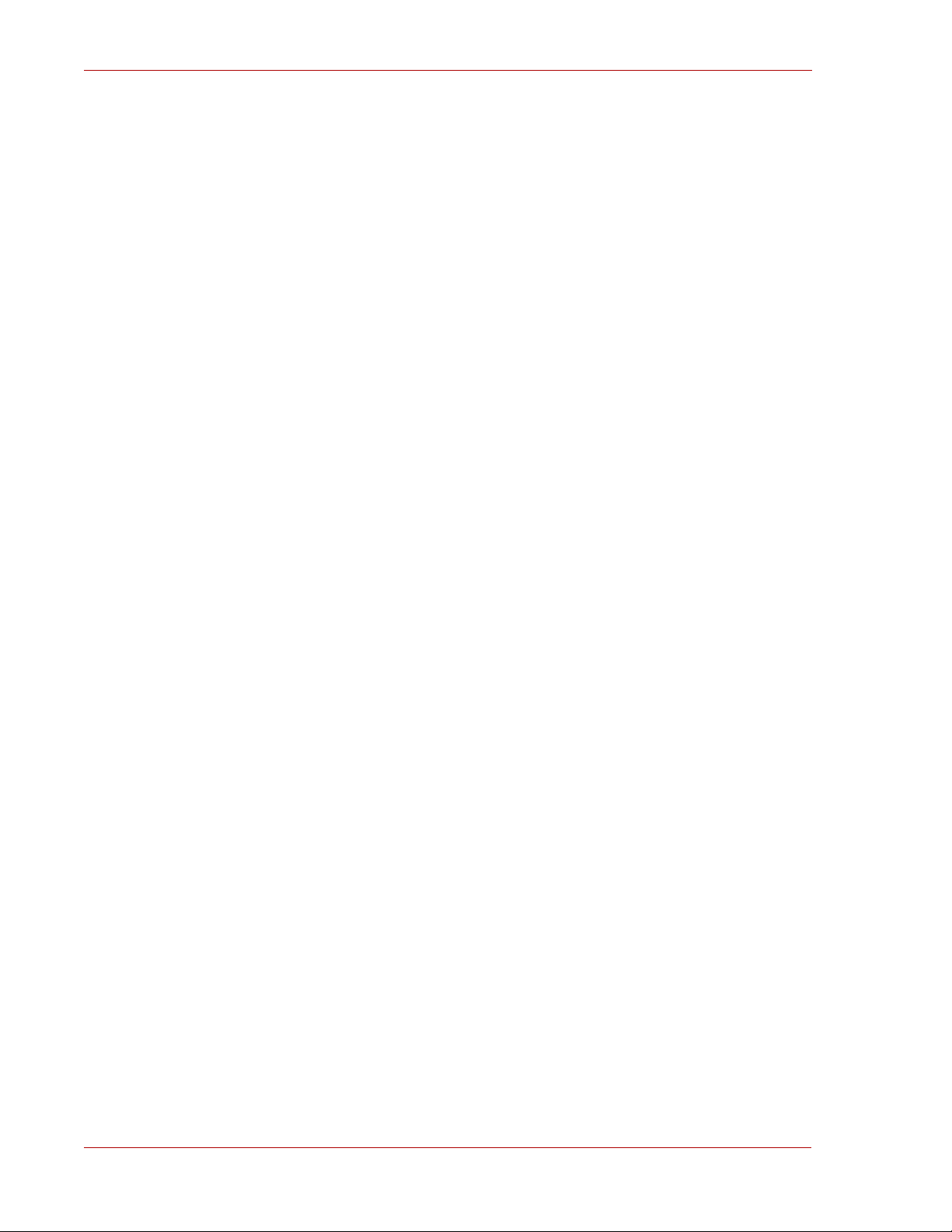
Routing Software 06-02 (OS3) Installation Guide
ERP Echo Response
ERQ Echo Request
ES End System
FCS Frame Check Sequence
FDB Filtering Data Base
FDDI Fiber Distributed Data Interface
FERF Far End Receive Failure
HDLC High-level Data Link Control
HNA Hitachi Network Architecture
ICMP Internet Control Message Protocol
IDI Initial Domain Identifier
IEEE Institute of Electrical and Electronics Engineers, Inc.
IETF the Internet Engineering Task Force
IGMP Intenet Group Management Protocol
ILMI Interim Local Management Interface
IP Internet Protocol
IPX Internetwork Packet Exchange
ISO International Organization for Standardization
ISP Internet Service Provider
ITU-T International Telecommunication Union - Telecommunication,
Standardization Sector
JDI Japanese Domain Identifier
LAN Local Area Network
LAPB Link Access Procedure Balanced Mode
LCP Link Control Protocol
LEC LAN Emulation Client
LES LAN Emulation Server
LIS Logical IP Subnetwork
LLB Local Loop Back
LLC Logical Link Control
LQM Link Quality Monitoring
LQR Link Quality Report
MAC Media Access Control
MC Memory Card
MD5 Message Digest 5
MIB Management Information Base
vi S-9181-31X
Page 7

MMF Multi Mode Fiber
MRU Maximum Receive Unit
NSAP Network Service Access Point
MTU Maximum Transfer Unit
NBP Name Binding Protocol
NCP Network Control Protocol
NET Network Entity Title
NetBIOS Network Basic Input/Output System
NIF Network Interface board
NRZ Non-Return-to-Zero
NSAP Network Service Access Point
OC-3c Optical Carrier level 3 concatenation
OC-12c Optical Carrier level 12 concatenation
OAM Operation Administration and Management
OSI Open Systems Interconnection
OSPF Open Shortest Path First
OUI Organizationally Unique Identifier
PC Personal Computer
PDB Permanent Data Base
PHY PHYsical layer protocol
PID Protocol IDentifier
PIM-DM Protocol Independent Multicast-Dense Mode
PLD Programmable Logic Design
POS PPP over SONET/SDH
PPP Point-to-Point Protocol
PPS Packet Per Second
PVC Permanent Virtual Channel (Connection)/Permanent Virtual
Circuit
QoS Quality of Service
RFC Request For Comments
RIP Routing Information Protocol
RLB Remote Loop Back
RM Routing Manager
RP Routing Processor
SA Source Address
SAP Service Access Point
S-9181-31X vii
Page 8

Routing Software 06-02 (OS3) Installation Guide
SD Start Delimiter
SDH Synchronous Digital Hierarchy
SDLC Service Advertising Protocol
SD-I Super Digital I interface
SFD Start Frame Delimiter
SMF Single Mode Fiber
SNA Systems Networking Architecture
SNAP Sub-Network Access Protocol
SNMP Simple Network Management Protocol
SONET Synchronous Optical Network
SPF Shortest Path First
SPT Spanning Tree
SPX Seq ue nc ed Pack et Exc h ange
SSAP Source Service Access Point
SSP Switch to Switch Protocol
SVC Switched Virtual Channel (Connection)
TA Terminal Adapter
TCC Transmission Control Character
TCP/IP Transmission Control Protocol/Internet Protocol
TOS Type Of Service
TTC Telecommunication Technology Committee
TTL Time To Live
UBR Unspecified Bit Rate
UDP User Datagram Protocol
UNI User Network Interface
VC Virtual Channel/Virtual Call
VCI Virtual Channel Identifier
VP Virtual Path
VPI Virtual Path Identifier
WAN Wide Area Network
WS Work Station
WWW World-Wide Web
xDSL x Digital Subscriber Line
viii S-9181-31X
Page 9

Table of Contents
1 Update and Installation Procedures ..................................................................................................... 1
1.1 Notes When Updating and Installing .............................................................................................. 1
2 Updating Software ................................................................................................................................. 3
2.1 Update Procedure 1 ....................................................................................................................... 4
2.2 Update Procedure 2 ....................................................................................................................... 5
2.3 Update Procedure 3 ....................................................................................................................... 6
2.4 Update Procedure 4 ....................................................................................................................... 7
3 Installing Software ................................................................................................................................. 8
S-9181-31X ix
Page 10

Routing Software 06-02 (OS3) Installation Guide
This page left intentionally blank
x S-9181-31X
Page 11

1 Update and Installation Procedures
1.1 Notes When Updating and Installing
1. While installing, do not pull out and insert an MC card, and do not turn off and
on the GR2000.
2. Do not execute a ppupdate command in the multiple login condition.
3. Figure 1-1 shows a transfer of a file from a PC. Always use the binary mode when
transferring files by the file transfer protocol (FTP). If the FTP fails, restart the
FTP from the beginning. After transferring files, check if the file transfer is has
terminated normally. Check that the file size displayed with a ls -l command is
equal to that of the file for software update in the CD-ROM. If the file size is not
correct, it is assumed that the file transfer mode is not set in a binary mode or
the capacity of free space in the MC before file transfer is smaller than that of the
file for software update. Enter rm file name to delete the files, then transfer the
update files again.
4. When transferring the files with an FTP, a password must be set for the login
user in advance. If a password is not yet set, an FTP client cannot log into the
GR2000.
5. Transfer files used for update and installation to a place under the /primaryMC/usr/
var/update directory in the GR2000 by the file name of
83'$7(WJ].
C:\WINDOWS> e: (In the case where a CD-ROM is assigned to the E drive)
(?!FG$//
(?!IWS(In the case where the IP address of the *5 is 192.168.1.1)
8VHUQRQHRSHUDWRU(Specifies the login name of the *5.)
Password:******** (Specifies the password.)
IWS!ELQ
IWS!SXW%$'WJ]SULPDU\0&XVUYDUXSGDWH83'$7(WJ]
IWS!E\H
Figure 1-1 Example of Transferring a File from a PC Running Windows95 to Initiate a
MS-DOS prompt.
6. An MC64 is required for installing this version of the software. The MC30 does
not have the capacity for this installation.
7. When making an update to the primary MC of the standby system, the standby
system will automatically start, resulting in the following log being taken on the
active system:
(50)DWDOHUURULVGHWHFWHGRQPDWHV\VWHP
Do not consider this a problem.
8. Before performing update, execute an ls /usr/var/core command to make sure that
no program dump file is present in the /usr/var/core directory. If a program dump
file is present in this directory, send this file to your service representative. The
service representative in turn sends it to his support center. After sending the
file, execute an rm /usr/var/core/* to delete the file and secure a capacity of free
space in the MC, and then perform update.
9. Once you log in to a GR2000 from a management terminal with a telnet or rlogin
and execute a ppupdate command, do not break the telnet or rlogin connection
from the terminal side until the ppupdate command terminates and the command
prompt returns, or until the connection is broken from the GR2000 by an
S-9181-31X 1
Page 12

Routing Software 06-02 (OS3) Installation Guide
automatic restart. If the connection is broken, the ppupdate command does not
terminate to fail in updating, and restoration of the GR2000 may be disabled.
10. If a message "
,QYDOLGFRQWHQWVRI83'$7(WJ]" is displayed while executing
ppupdate command, follow the instructions below:
Transfer the update file again to the user’s home directory, then execute
command cmp ~/UPDATE.tgz /primaryMC/usr/var/update/UPDATE.tgz to compare
files.
If the command completes without displaying any messages, execute the
ppupdate command again.
If some error messages are displayed before the cmp command completes,
execute cp ~/UPDATE.tgz /primaryMC/usr/var/update/UPDATE.tgz and then execute
the ppupdate command again.
2 Updating Software
The update procedure varies with the configuration of the GR2000 in current use.
Use the files listed in Table 2-1 to update the software. In addition, check the
configuration of the RM and MC card, and then update software by a procedure
suitable for the configuration in Table 2-2.
Table 2-1 Files Required for Updating
No. Directory in CD-ROM File Name
1 All BA62.tgz
Table 2-2 Device Configuration, Version of Routing Software, and Update Procedure
No. Device Configuration Update Procedure
1 One RM in the router and two MCs in use Update procedure 1
2 One RM in the router and one MC in use Update procedure 2
3 Two RMs in the router and two MCs in use for each RM Update procedure 3
4 Two RMs in the router and one MC in use for each RM Update procedure 4
Table 2-3 shows versions which can be updated from and free MC space required for
updating. Note tha t 1K is equal to 1024 bytes.
Table 2-3 Free MC Space Required for Updating
No. Earlier Version MC Capacity Updating Boot ROM
1 03-00-F 8562K Bytes Executed
2 03-03-/A 6649K Bytes Executed
3 03-03-/D 6640K Bytes Executed
4 04-01 5552K Bytes Executed
5 04-01-/D 5477K Bytes None
2 S-9181-31X
Page 13

When the target of the update is S-9181-31X (ROUTE-OS3-X), Table 2-4 shows the
available update versions, available MC capacity, and execution of the updating boot
ROM on the CPU board. Note tha t 1K is equal to 1024 bytes.
Table 2-4 Free MC Space Required for Updating
No. Earlier Version MC Capacity Updating Boot ROM
1 04-00-/B 4715K Bytes Executed
2 05-00-/B 3632K Bytes None
3 05-01-/A 1723K Bytes None
4 06-00 1432K Bytes None
When the target of the update is S-9181-61X (ROUTE-OS6-X), Table 2-5 shows the
available update versions, available MC capacity, and execution of the updating boot
ROM on the CPU board. Note tha t 1K is equal to 1024 bytes.
Table 2-5 Free MC Space Required for Updating
No. Earlier Version MC Capacity Updating Boot ROM
1 04-00-/C 4046K Bytes Executed
2 05-00-/A 2886K Bytes None
3 05-01-/A 985K Bytes None
4 06-00 500K Bytes None
5 06-01-/B 500K Bytes None
Note that when executing an update of the boot ROM, it wil take one extra minute to
update the primary MC.
S-9181-31X 3
Page 14

Routing Software 06-02 (OS3) Installation Guide
2.1 Update Procedure 1
This is an update procedure for a GR2000 that is configured from one RM using two
MCs. It updates the backup and current MCs, both with an old version of software
stored in them. After the update for the current MC is complete, the GR2000
automatically restarts. Upon restart, communication is interrupted temporarily. Do
not pull out and insert an MC card while updating the software.
1. Log into a GR2000 with a user ID that the user has set (for example,
2. Enter a admin command. The command prompt changes to
3. Execute a version command to check that the version in current use is one of
software versions from which the update is allowed as listed in Table 2-3.
4. Execute an information router command to check that individual capacities of free
space in MC0 and MC1of rm0 are equal to or larger than the capacity listed in
Table 2-3.
5. Execute a synchronize –s secondary command to check that the current MC is
identical to the backup MC in the configuration definition, the password file, and
the user account. If not identical, execute a synchronize –a secondary command to
make them identical to each other.
6. Transfer with FTP the files listed in Table 2-1 to a place under the /primaryMC/usr/
var/update directory in the GR2000 by the file name of
transfer in the binary mode).
7. Execute ls –l /primaryMC/usr/var/update to check that the size of transferred files is
the same as the size of files in the CD-ROM individually.
8. Enter cd /primaryMC/usr/var/update to change to the relevant directory.
9. Execute ppupdate UPDATE.tgz secondary act to update the backup MC.
10. Execute ppupdate UPDATE.tgz primary act to update the current MC.
11. After completion of the update, the message
is displayed. The GR2000 automatically restarts 30 seconds later.
12. The update of the MCs is now complete. After the GR2000 restarts, log in again,
and execute a version command to check that the GR2000 is operating with the
new version.
RSHUDWRU).
DGPLQ:.
83'$7(WJ] (be sure to
5HERRWDFWLYH50DIWHUVHFRQGV
4 S-9181-31X
Page 15

2.2 Update Procedure 2
This update procedure is for a GR2000 configured from one RM using one MC. It
updates the current MC card with an old version of software stored in it. After the
updating procedure for the current MC is complete, the GR2000 automatically
restarts. Upon restart, communication is interrupted temporarily. Do not pull out
and insert an MC card while updating the software.
1. Log into a GR2000 with a user ID that the user has set (for example,
2. Enter an admin command. The command prompt changes to
3. Execute a version command to check that the version in current use is one of
software versions from which the update is allowed as listed in Table 2-3.
4. Execute an information router command to check that the capacity of free space in
MC0 of rm0 is equal to or larger than the capacity listed in Table 2-3.
5. Using FTP, transfer the files listed in Table 2-1 to a place under the /primaryMC/
usr/var/update directory in the GR2000 by the file name of
transfer in the binary mode).
6. Execute ls –l /primaryMC/usr/var/update command to check that the size of
transferred files is the same as the size of files in the CD-ROM individually.
7. Enter cd /primaryMC/usr/var/update to change to the relevant directory.
8. Execute a ppupdate UPDATE.tgz primary act command to update the current MC.
9. After completion of updating, the message
will be displayed, and the GR2000 will automatically restart 30 seconds later.
10. The update of the MC is now complete. After the GR2000 restarts, log in again
and execute a version command to check that the GR2000 is operating with new
version.
RSHUDWRU).
DGPLQ.
83'$7(WJ] (be sure to
5HERRWDFWLYH50DIWHUVHFRQGV
S-9181-31X 5
Page 16

Routing Software 06-02 (OS3) Installation Guide
2.3 Update Procedure 3
This update procedure is for a GR2000 that is configured from two RMs, each using
two MCs. It updates the backup and current MC cards, both with an old version of
software stored in them for individual RMs of the active and standby systems. After
the update procedure for the current MC is complete, the GR2000 automatically
restarts. Upon restart, communication is interrupted temporarily. Do not pull out
and insert an MC card while updating the software.
1. Log into a GR2000 with a user ID that the user has set (for example, operator).
2. Enter an admin command. The command prompt changes to
3. Execute a version command to check that the version in current use is one of
software versions from which the update is allowed as listed in Table 2-3.
4. Execute an information router command to check that individual capacities of free
space in MC0’s and MC1’s of rm0 and rm1 are equal to or larger than the
capacity listed in Table 2-3.
5. Execute a synchronize –s secondary command, a synchronize –s standby:primary
command, and a synchronize –s standby:secondary command to check that the
current MC of the active system is identical to the backup MC of the active
system, and also that the MCs of the standby systems in the configuration
definition, the password file, and the user account are identical. If not identical,
execute a synchronize –a secondary command, a synchronize –a standby:primary
command, and a synchronize –a standby:secondary command to make them
identical to each other.
6. Using FTP, transfer the files listed in Table 2-1 to a place under the /primaryMC/
usr/var/update directory in the GR2000 by the file name of
transfer in the binary mode).
7. Execute a ls –l /primaryMC/usr/var/update command to check that the size of
transferred files is the same as the size of files in the CD-ROM individually.
8. Enter a cd /primaryMC/usr/var/update to move to the relevant directory.
9. Execute a ppupdate UPDATE.tgz secondary standby command to update the backup
MC in the RM of the standby system.
10. Execute a ppupdate UPDATE.tgz primary standby command to update the current
MC in the RM of the standby system.
11. After the update procedure for the current MC in the RM of the standby system is
complete, the RM of the standby system automatically restarts.
12. Execute a ppupdate UPDATE.tgz secondary act command to update the backup MC
in the RM of the active system.
13. Execute a ppupdate UPDATE.tgz primary act command to update the backup MC in
the RM of the active system.
14. After completing the update, the message
displayed, and the GR2000 automatically restarts 30 seconds later.
15. The update of the MCs is now complete. After the GR2000 restarts, log in again
and execute a version command to check that the GR2000 is operating with the
new version.
DGPLQ.
83'$7(WJ] (be sure to
5HERRWDFWLYH50DIWHUVHFRQGV is
6 S-9181-31X
Page 17

2.4 Update Procedure 4
This is a version-up procedure for a GR2000 that is configured from two RMs, each
using one MC. It updates the current MC card with an old vers ion of software stored
in it for individual RMs of the active and standby systems. After the updating
procedure for the current MC in the RM of the active system is complete, the GR2000
automatically restarts up. Note that when it restarts up, communication is
interrupted temporarily. In addition, do not pull out and insert an MC card while
updating the software.
1. Log into a GR2000 with a user ID that the user has set (for example,
2. Enter an admin command. The command prompt changes to
3. Execute a version command to check that the version in current use is one of
software versions from which the update is allowed as listed in Table 2-3.
4. Execute a information router command to check that individual capacities of free
space in MC0’s of rm0 and rm1 are equal to or larger than the capacity listed in
Table 2-3 individually.
5. Execute a synchronize –s standby:primary command to check that the current MC
of the active system is identical to the current MC of the standby systems in the
configuration definition, the password file, and the user account. If not identical,
execute a synchronize –a standby:primary command to make them identical to each
other.
6. Using FTP, transfer the files listed in Table 2-1 to a place under the /primaryMC/
usr/var/update directory in the GR2000 by the file name of
transfer in the binary mode).
7. Execute ls –l /primaryMC/usr/var/update to check that the size of transferred files is
the same as the size of files in the CD-ROM individually.
8. Enter cd /primaryMC/usr/var/update to move to the relevant directory.
9. Execute ppupdate UPDATE.tgz primary standby command to update the current MC
in the RM of the standby system.
10. After the update procedure for the current MC in the RM of the standby system is
complete, the RM of the standby system automatically restarts.
11. Execute ppupdate UPDATE.tgz primary act command to update the current MC in
the RM of the active system.
12. After completing the update, the message
displayed. The GR2000 automatically restart 30 seconds later.
13. The update of the MCs is all-complete. After the GR2000 restarts, log in again
and execute a version command to check that the GR2000 is operating with this
version.
RSHUDWRU).
DGPLQ.
83'$7(WJ] (be sure to
5HERRWDFWLYH50DIWHUVHFRQGV is
S-9181-31X 7
Page 18

Routing Software 06-02 (OS3) Installation Guide
3 Installing Software
When installing this program product in a new MC64, do it by the procedure
described below using a backup slot. Table 3-1 lists the files used to install the
software.
Table 3-1 Files used for Installation
No. Directory in CD-ROM Name of File
1 ALL BA62.tgz
1. Log into a GR2000 with an account that the user has set (for example,
2. Execute a admin command to switch to the
3. Insert an MC to be updated into a backup slot.
4. Execute an mc format command to format the MC in the backup slot.
5. Using FTP, transfer the file listed in Table 3-1 to a place under the /primaryMC/usr/
var/update directory in the GR2000 by the file name of
transfer in the binary mode).
6. Execute ls –l /primaryMC/usr/var/update to check that the size of transferred files is
the same as the size of files in the CD-ROM individually.
7. Enter cd /primaryMC/usr/var/update to move to the relevant directory.
8. Execute ppupdate UPDATE.tgz secondary to install the software in the backup MC.
9. Execute a synchronize –a secondary command to synchronize the current and
backup MCs in terms of the configuration definition files and the password
information.
10. The installation is now complete.
DGPLQ mode.
83'$7(WJ] (be sure to
RSHUDWRU).
8 S-9181-31X
