Page 1

USERS GUIDE
®
Version
4.1
Firmware
Page 2
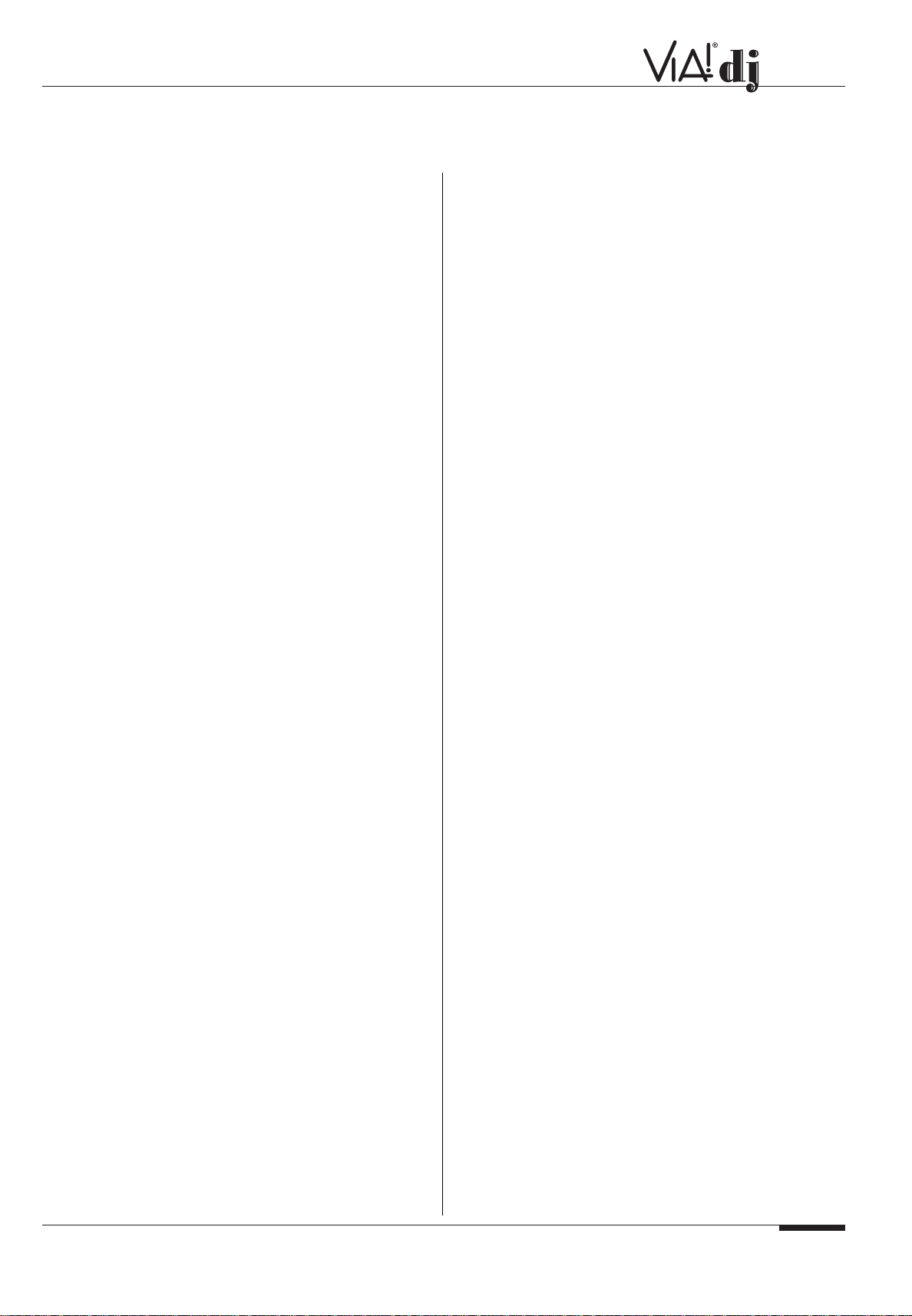
ELAN HOME SYSTEMS
© ELAN Home Systems 2004 • All rights reserved. 02/04 Page 1
USER GUIDE
COPYRIGHT NOTICE....................................................2
PRECAUTIONS ..........................................................2-3
SAFETY INSTRUCTIONS & NOTICES......................3-5
INTRODUCTION ............................................................5
SPECIFICATIONS ..........................................................6
CONTROLS & CONNECTIONS ..............................7-12
Front Panel ..............................................7
Rear Panel ..............................................8
Remote Control ..................................9-10
Configuring Your Remote to Control
Other Devices ........................................11
Switching On and Off ............................11
Standby and Off Modes ........................11
The VIA!dj Screen..................................12
Status Icons ..........................................12
Using the VIA!dj Front Panel Action Keys..12
REGISTERING Y OUR VIA!DJ ................................12-14
THE VIA!DJ MAIN MENU ............................................14
RECORDING MUSIC ..............................................14-16
Recording from a CD ............................15
Custom Recording ................................16
Recording Quality ..................................16
CD-Text Support ....................................16
Listening To Music While
Recording a CD ................................16-17
PLAYING MUSIC ....................................................17-20
Playing Music From the Library........18-19
Selecting Items Directly Using Your
VIA!dj Remote Control ..........................19
Playing Music From a CD......................20
The Output Screen ..........................20-21
Controlling Playback ..............................21
ORGANIZING YOUR MUSIC COLLECTION..........21-23
Playlists
Creating a New Playlist ............21-22
Editing Playlists..........................22-23
Album Information
Editing Album Information ..............23
Deleting Albums, Tracks
or Playlists ......................................23
Entering and Editing Names......23-24
ADVANCED SETTINGS ..........................................24-25
The Settings Menu ................................24
Registration Details................................24
Internet Account ....................................24
Terms and Conditions ............................25
Default Recording Quality......................25
Language ..............................................25
System Info ............................................25
System Settings ....................................24
Dedicated Remote Control Use In a
Multiroom System ............................25-26
Other Multiroom Control Systems..........27
GETTING HELP............................................................26
TV AND AMP IR CODES ........................................26-30
ADDENDUM............................................................31-35
Recording from an Analog or
Digital Input ................................31-33
Quick Add ..............................................33
Presets..............................................34-35
Warranty ......................................................................35
TABLE OF CONTENTS
Page 3
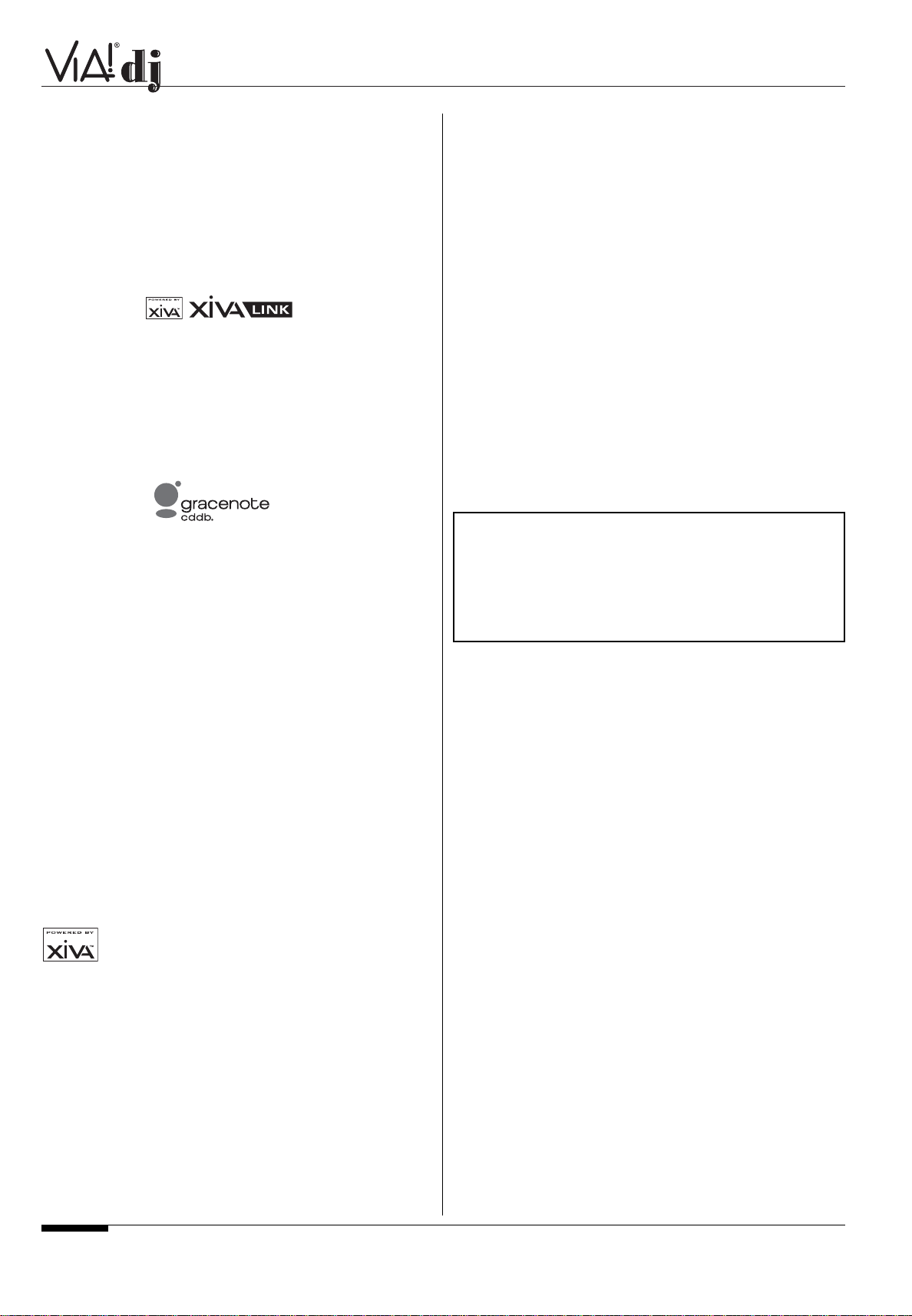
ELAN HOME SYSTEMS
USER GUIDE
Page 2 © ELAN Home Systems 2004 • All rights reserved. 02/04
COPYRIGHT NOTICE
Copyright 2002 ELAN Home Systems and Imerge Ltd. All
rights reserved.
The ELAN VIA!dj Digital Music Server software and this
documentation are copyright materials. No part of the VIA!dj
software or this documentation may be reproduced, transmitted, transcribed, stored in a retrieval system, or translated into
any language, or computer language, in any form or by any
means without prior written permission of Imerge.
XiVA is a registered trademark of Imerge Ltd. All other product
names are trademarks or registered trademarks of their
respective owners.
Music recognition technology and related data are provided by
Gracenote and the Gracenote CDDB
®
Music Recognition
Service
SM
. Gracenote is the industry standard in music
recognition technology and related content delivery. For more
information go to www.gracenote.com
Gracenote is CDDB, Inc. d/b/a “Gracenote”. CD-related data
from Gracenote CDDB
®
, copyright 1999, 2000, 2001, 2002
Gracenote. Gracenote CDDB Client Software, copyright 1999,
2000, 2001, 2002 CDDB, Inc., U.S. Patents Numbers
#5,987,525; #6,061,680; #6,154,773, and other patents issued
or pending.
CDDB is a registered trademark of Gracenote. The Gracenote
logo and logotype, the Gracenote CDDB logo and logotype,
and the "Powered by Gracenote CDDB" logo are trademarks of
Gracenote. Music Recognition Service and MRS are service
marks of Gracenote.
MPEG Layer-3 audio coding technology licensed from
Fraunhofer IIS and THOMSON multimedia.
The information in this guide is believed to be correct as of the
date of publication. However our policy is one of continuous
development and so the information in this guide is subject to
change without notice, and does not represent a commitment
on the part of Imerge.
This guide was designed and produced by ELAN Home
Systems and Imerge Ltd.
XiVA™
NEW MEDIA BROUGHT TO LIFE
XiVA™ is a highly portable software framework that powers
next-generation media appliances. XiVA blends hard disk
technology, advanced software design, and embedded Internet
technology to provide amazing features. Audio, video, text,
graphics, and all forms of streaming new media are all brought
to life through a wealth of interactive user interface options.
Powerful personalised software accesses on-line content like
never before. The next generation media appliance is powered
by XiVA.
PRECAUTIONS
GENERAL PRECAUTIONS
When installing the equipment ensure that:
• the ventilation holes are not covered.
• air is allowed to circulate freely around the equipment.
• it is placed on a vibration free surface.
• it will not be exposed to excessive heat, cold, moisture or
dust.
• it will not be exposed to direct sunlight.
• it will not be exposed to electrostatic discharges.
In addition, never place heavy objects on the equipment.
If a foreign object or water does enter the equipment, contact
your nearest dealer or service center.
Do not pull out the plug by pulling on the mains lead; grasp the
plug.
It is advisable when leaving the house, or during a thunderstorm, to disconnect the equipment from the mains supply.
ELAN recommends the use of both AC line and telephone line
surge protection on all of the products it manufactures.
WARNING:
TO REDUCE THE RISK OF FIRE OR ELECTRIC
SHOCK, DO NOT EXPOSE THIS APPLIANCE TO RAIN
OR MOISTURE.
Do not remove the cover from the equipment. There are no
user serviceable parts inside, and opening the case will
invalidate your warranty.
Do not insert anything into the equipment through the
ventilation holes.
Do not handle the mains lead with wet hands.
To avoid overheating do not position the VIA!dj near heat
sources, and ensure that the ventilation holes are not blocked.
CAUTION: This product contains a lithium battery. Danger
of explosion if battery is incorrectly replaced. Replace only
with the same or equivalent type recommended by Imerge.
Dispose of batteries according to the manufacturer’s
instructions.
CD HANDLING PRECAUTIONS
• Handle discs carefully so as not to damage or scratch the
front side. Always keep the disc surface clean.
•To protect the disc avoid placing it in the following
locations:
- In direct sunlight or near a source of heat like a heater.
- In a place which is damp or dirty.
- In a place which could be exposed to rain, such as
near a window.
• Do not use a disc with a special shape DTS encoded discs
Caution: When playing DTS encoded CDs excessive
noise will be heard on the analog outputs jacks of the
VIA!dj. To avoid possible damage to the audio system you
should ensure that the correct connections are made to
your amplification system for replaying this type of disc.
Page 4
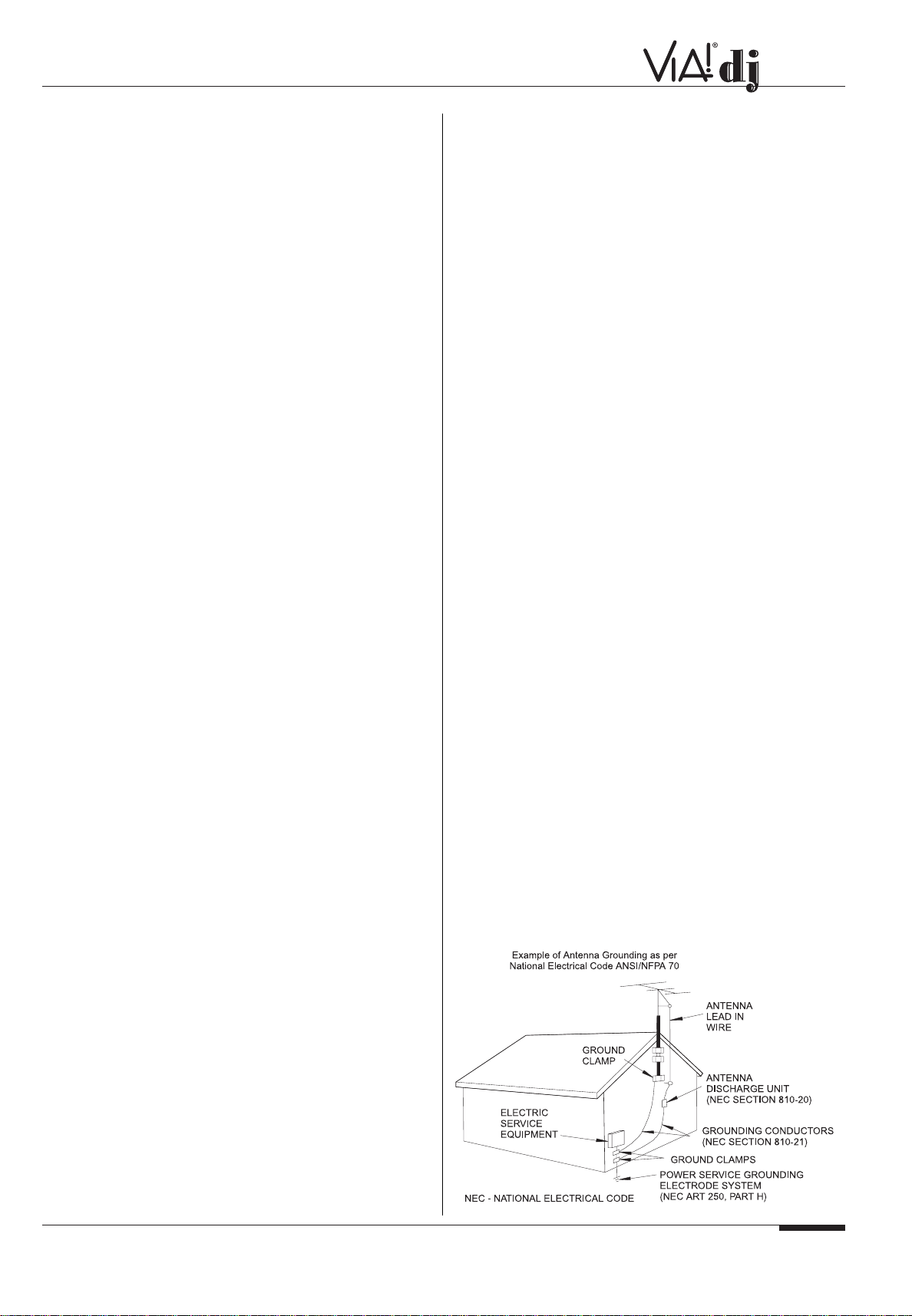
ELAN HOME SYSTEMS
© ELAN Home Systems 2004 • All rights reserved. 02/04 Page 3
USER GUIDE
COPYRIGHT NOTICE
This equipment must not be used for unauthorized duplication
of CDs or any other works protected by copyright. No license
to infringe copyright is granted by the sale of this equipment.
Recording and playback of some material may require
permission. For further information refer to the following:
• Copyright Act 1956
• Dramatic and Musical Performers Act 1958
• Performers Protection Acts 1963, and 1972
• Any subsequent statutory enactments and orders.
CAUTION
: When disposing of used batteries, please
comply with governmental regulations or environmental
regulations or environmental public instruction’s rules that
apply in your country or area.
STANDBY BUTTON
When this button is pressed once, the power turns On and
information will appear on the display. When pressed again,
press the Off action key or the Standby key on the remote control to switch to Off mode.
When the unit is in Off mode the "Standby" indicator is lit; the
apparatus is not disconnected from the AC mains supply in this
mode.
IMPORTANT SAFETY
INSTRUCTIONS
READ INSTRUCTIONS - All the safety and operating instructions should be read before the product is operated.
KEEP INSTRUCTIONS - The safety and operating instructions
should be kept for future reference.
HEED WARNINGS - All warnings on the product and in the
operating instructions should be adhered to.
FOLLOW INSTRUCTIONS - All operating and use instructions
should be followed.
CLEANING - Unplug this product from the wall outlet before
cleaning. The product should be cleaned only with a soft dry
cloth. Never clean with furniture wax, benzene, insecticides or
other volatile liquids since they may corrode the cabinet.
ATTACHMENTS - Do not use attachments not recommended
by the product manufacturer as they may cause hazards.
WATER AND MOISTURE - Do not use this product near water
—for example near a bathtub, wash bowl, kitchen sink, or laundry tub; in a wet basement; or near a swimming pool; and the
like.
ACCESSORIES - Do not place this product on an unstable
cart, stand, tripod, bracket, or table. The product may fall,
causing serious injury to a child or adult, and serious damage
to the product. Use only with a cart, stand, tripod, bracket or
table recommended by the manufacturer, or sold with the product. Any mounting of the product should follow the manufacturer’s instructions and should use a mounting accessory recommended by the manufacturer.
CART - A product and cart combination should be moved with
care. Quick stops, excessive force and uneven surfaces may
cause the product and cart combination to overturn.
VENTILATION - Slots and openings in the cabinet are provided
for ventilation and to ensure reliable operation of the product
and to protect it from overheating. Do not block any ventilation
openings. The openings should never be blocked by placing
the product on a bed, sofa, rug or other similar surface. This
product should not be placed in a built-in installation such as a
bookcase or rack unless proper ventilation is provided. Install
in accordance with the manufacturer’s instructions.
POWER SOURCES - This product should be operated only
from the type of power source indicated on the marketing label.
If you are not sure of the type of power supply to your home,
consult your product dealer or local power company.
LOCATION - The appliance should be installed in a stable
location.
NONUSE PERIODS - The power cord of the appliance should
be unplugged from the outlet when left unused for a long period of time.
GROUNDING OR POLARIZATION - If this product is equipped
with a polarized alternating current line plug (a plug having one
blade wider than the other), it will fit into the outlet only one
way. This is a safety feature. If you are unable to insert the
plug fully into the outlet, try reversing the plug. If the plug does
not fit into the outlet, contact your electrician to replace your
obsolete outlet. Do not defeat the safety purpose of the
polarized plug.
If this product is equipped with a three-wire grounding type
plug, a plug having a third (grounding) pin, it will only work in a
grounding type power outlet. This is a safety feature. If you
are unable to insert the plug into the outlet, contact your electrician to replace your obsolete outlet. Do not defeat the safety
purpose of the grounding type plug.
POWER CORD PROTECTION - Power-supply cords should be
protected from being walked on or pinched particularly at
plugs, convenience receptacles, and the point where they exit
from the product.
OUTDOOR ANTENNA GROUNDING - If an outside antenna
or cable system is connected to the product be sure the
antenna or cable system is grounded so as to provide some
protection against voltage surges and built-up static charges.
Article 810 of the National Electric Code. ANSI/NFPA70
provides information with regard to proper grounding of the
mast and supporting structure, grounding of the lead-in wire to
an antenna discharge unit, connection to grounding electrodes,
and requirements for the grounding electrode.
Page 5
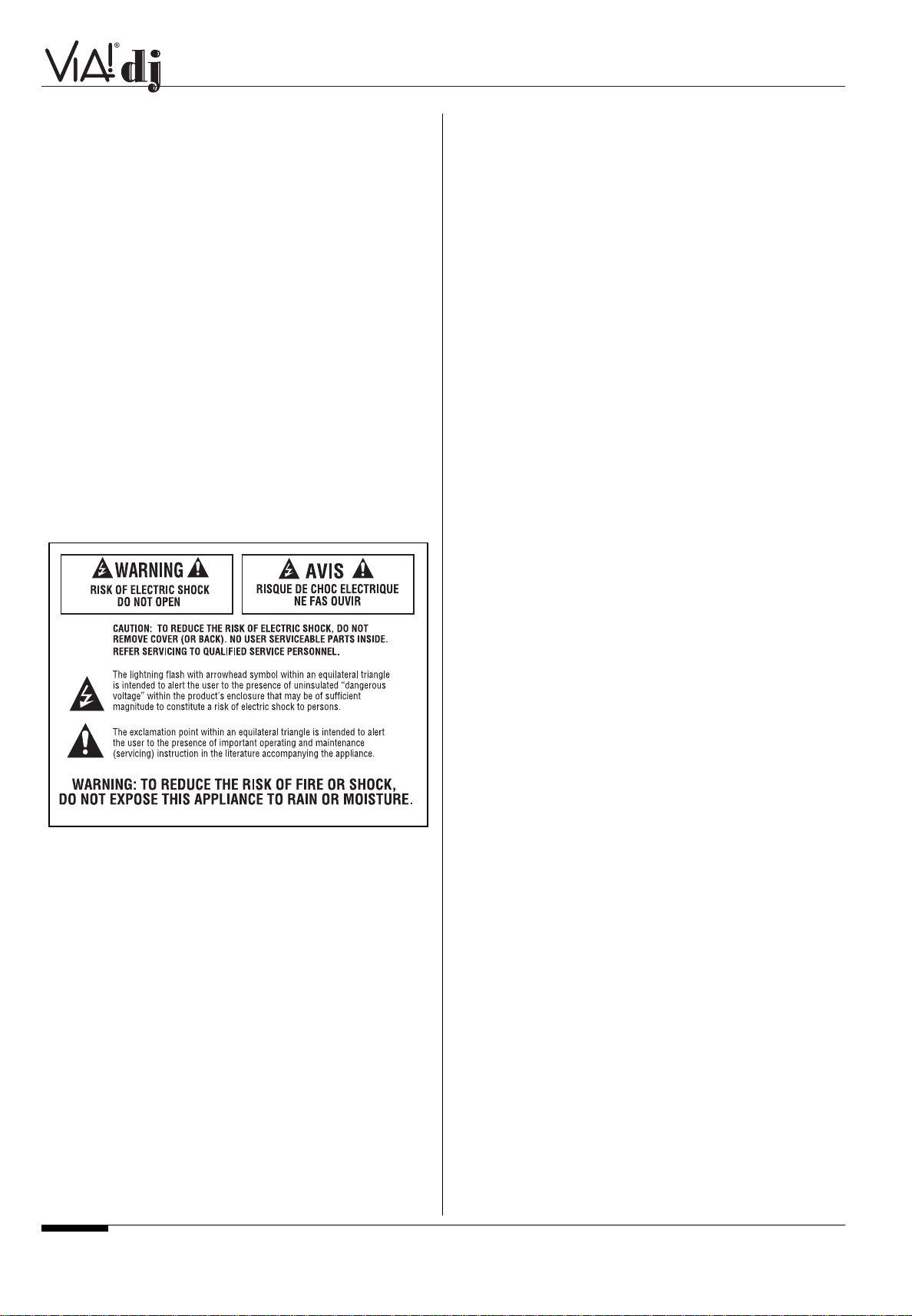
ELAN HOME SYSTEMS
USER GUIDE
Page 4 © ELAN Home Systems 2004 • All rights reserved. 02/04
LIGHTNING - For added protection for this product during a
lightning storm, or when it is left unattended and unused for
long periods of time, unplug it from the wall outlet and disconnect the antenna or cable system. This will prevent damage to
the product due to lightning and power-line surges.
POWER LINES - An outside antenna system should not be
located in the vicinity of overhead power lines or other electric
light or power circuits, or where it can fall into such power lines
or circuits. When installing an outside antenna system,
extreme care should be taken to keep from touching such
power lines or circuits as contact with them might be fatal.
OVERLOADING - Do not overload wall outlets, extension cords
or integral convenience receptacles as this can result in a risk
of fire or electric shock.
OBJECT AND LIQUID ENTRY - Never push objects of any
kind into this product through openings as they may touch
dangerous voltage points or short-out parts that could result in
a fire or electric shock. Never spill liquid of any kind on the
product.
SERVICING - Do not attempt to service this product yourself as
opening or removing covers may expose you to dangerous
voltage or other hazards. Refer all servicing to qualified
service personnel.
DAMAGE REQUIRING SERVICE - Refer all servicing to qualified service personnel. Servicing is required when the apparatus has been damaged in any way, such as power-supply cord
or plug is damaged, liquid has been spilled or objects have fallen into the apparatus, the apparatus has been exposed to rain
or moisture, does not operate normally, or has been dropped.
REPLACEMENT PARTS - When replacement parts are
required, be sure the service technician has used replacement
parts specified by the manufacturer or have the same characteristics as the original part. Unauthorized substitutions may
result in fire, electric shock, or other hazards.
SAFETY CHECK - Upon completion of any service or repairs
to this product, ask the service technician to perform safety
checks to determine that the product is in proper operating
condition.
WALL OR CEILING MOUNTING - The product should not be
mounted to a wall or ceiling.
HEAT - Do not install near any heat source such as radiators,
heat registers, stores, or other apparatus (including amplifiers)
that produce heat.
The lightning flash with arrowhead symbol, within an equilateral
triangle, is intended to alert the user to the presence of uninsulated "dangerous voltage" within the product’s enclosure that
may be of sufficient magnitude to constitute a risk of electric
shock to persons.
The exclamation point within an equilateral triangle is intended
to alert the user to the presence of important operating and
maintenance (servicing) instructions in the literature accompanying the appliance.
IMPORTANT SAFETY NOTICES
The serial number for this equipment is located on the rear
panel. Please write this serial number on your enclosed
warranty card and keep it in a secure area. This is for your
security.
U.S. MODEL
CAUTION:This product satisfies FCC regulations when
shielded cables and connectors are used to connect the
unit to other equipment. To prevent electromagnetic
interference with electric appliances such as radios and
televisions, use shielded cables and connectors for
connections.
NOTE: This equipment has been tested and found to comply
with the limits for a Class B digital device, pursuant to Subpart
J, Part 15 of the FCC rules. These limits are designed to provide reasonable protection against harmful interference in a
residential installation. This equipment generates, uses, and
can radiate radio frequency energy and, if not installed and
used in accordance with the instructions, may cause harmful
interference to radio communications. However, there is no
guarantee that interference will not occur in a particular installation. If this equipment does cause harmful interference to
radio or television reception, which can be determined by turning the equipment off and on, the user is encouraged to try to
correct the interference by one or more of the following
measures:
• Reorient or relocate the receiving antenna.
• Increase the separation between the equipment and
receiver.
• Connect the equipment into an outlet on a circuit different
from that to which the receiver is connected.
• Consult the dealer or an experienced radio/TV technician
for help.
Changes or modifications may cause this unit to fail to comply
with Part 15 of the FCC Rules and may void the user’s authority to operate the equipment.
CAUTION:
• Use of controls or adjustments or performance of
procedures other than those specified herein may
result in hazardous radiation exposure.
• The use of optical instruments with this product will
increase eye hazard.
INFORMA TION T O USER
Alteration or modifications carried out without appropriate
authorization may invalidate the user’s right to operate the
equipment.
CANADIAN MODEL
NOTE: This Class B digital apparatus complies with Canadian
ICES-003.
Page 6
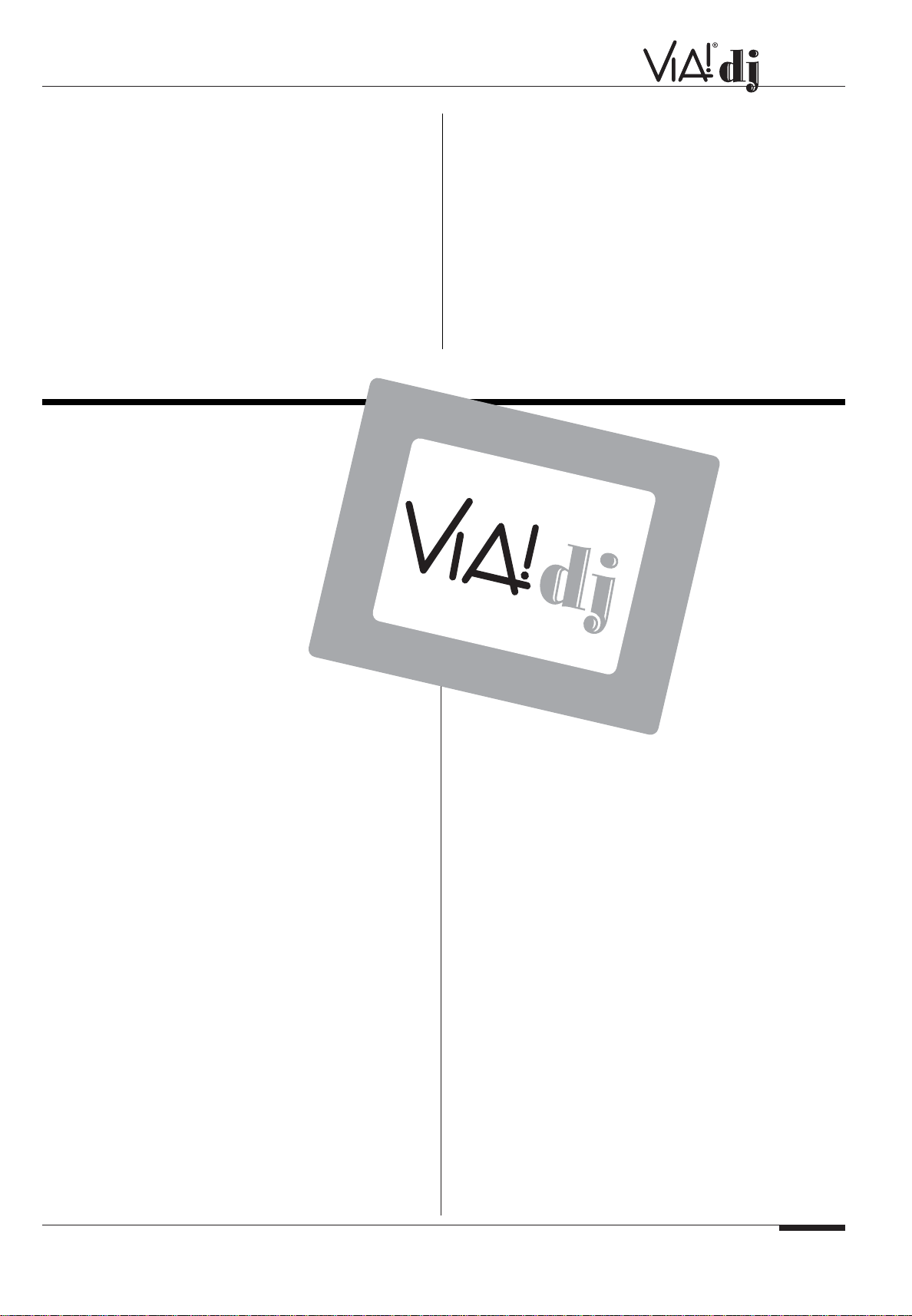
ELAN HOME SYSTEMS
© ELAN Home Systems 2004 • All rights reserved. 02/04 Page 5
USER GUIDE
Cet appareil numérique de la Classe B est conforme à la
norme NMB-003 du Canada.
CAUTION:TO PREVENT ELECTRIC SHOCK, MATCH WIDE
BLADE OF PLUG TO WIDE SLOT, FULLY INSERT.
ATTENTION: POUR ÉVITER LES CHOCS ÉLECTRIQUES,
INTRODUIRE LA LAME LA PLUS LARGE DE LA FICHE
DANS LA BORNE CORRESPON-DANTE DE LA PRISE ET
POUSSER JUSQU’AU FOND.
EUROPEAN MODEL
NOTE: This product has been designed and type-tested to
comply with the limits set out in EN55013, EN55020, EN60950,
EN55022: 1998 CLASS B4, EN55024: 1998, FCC RULES
PART 15 SUBPART B CLASS B. NS/N29 3548:1995 CLASS B
CAUTION:
LASER SAFETY:This unit employs a LASER. Only a qualified person should remove the cover or attempt to service
the device, due to possible eye injury.
"CAUTION-USE OF CONTROLS OR ADJUSTMENTS OR
PERFORMANCE OF PROCEDURE OTHER THAN THOSE
SPECIFIED HEREIN MAY RESULT IN HAZARDOUS
RADIATION EXPOSURE."
INTRODUCTION
Welcome to the VIA!dj from ELAN Home
Systems. The VIA!dj is a revolutionary way of
filling your home with music.
Your VIA!dj stores and catalogs your music
collection, allowing you to select any album
or track at the press of a key. You can
browse through your albums and tracks
using convenient on-screen menus
displayed on ELAN’s VIA! Touch Panels and
televisions anywhere in your home, showing full album, track,
and artist names downloaded from the Gracenote CDDB Music
Recognition Service, as well as the albums cover art. Your
VIA!dj also lets you organize your music collection and create
selections for different occasions to suit your mood.
INCREDIBLE CAPACITY
Your VIA!dj is a hard disk based audio system which can store
hundreds of hours of music, all with the convenience of instant
access, at the touch of a key.
CONVENIENT, USER-FRIENDLY SCREENS
Play music, record CDs, or organize your library using
convenient on-screen menus which show the full album, artist,
track names and cover art, allowing you to select the one you
want with a few simple selections.
INTERNET ACCESS FOR TRACK LISTINGS
Your VIA!dj records the CDs from your music collection at
faster than real time. It then automatically connects to the
Gracenote CDDB
Music Recognition
Service via the
built-in modem or
Ethernet connec-
tion. This database
provides album and
track details for a wide
range of CDs. This
information can be
downloaded and stored
with each CD you record,
allowing you to select any
item in your music collection by album name, artist name, track
name, or genre, giving you total flexibility in the way you
access and control your music collection.
CREATE YOUR OWN PLAYLISTS
Your VIA!dj allows you to compile personal playlists and then
automatically play tracks from the playlist you have selected.
Playlists let you customize your VIA!dj for each member of the
family, or for matching the music to the occasion or mood.
INSTANT ACCESS, IRRESPECTIVE OF
YOUR MUSIC COLLECTION
Whether you select a track by title, album, artist, or genre, your
VIA!dj locates it instantly and plays it at the press of a key.
All this is achieved with an extremely simple and intuitive user
interface, operated using a few keys on the front panel or
remote control.
®
Page 7
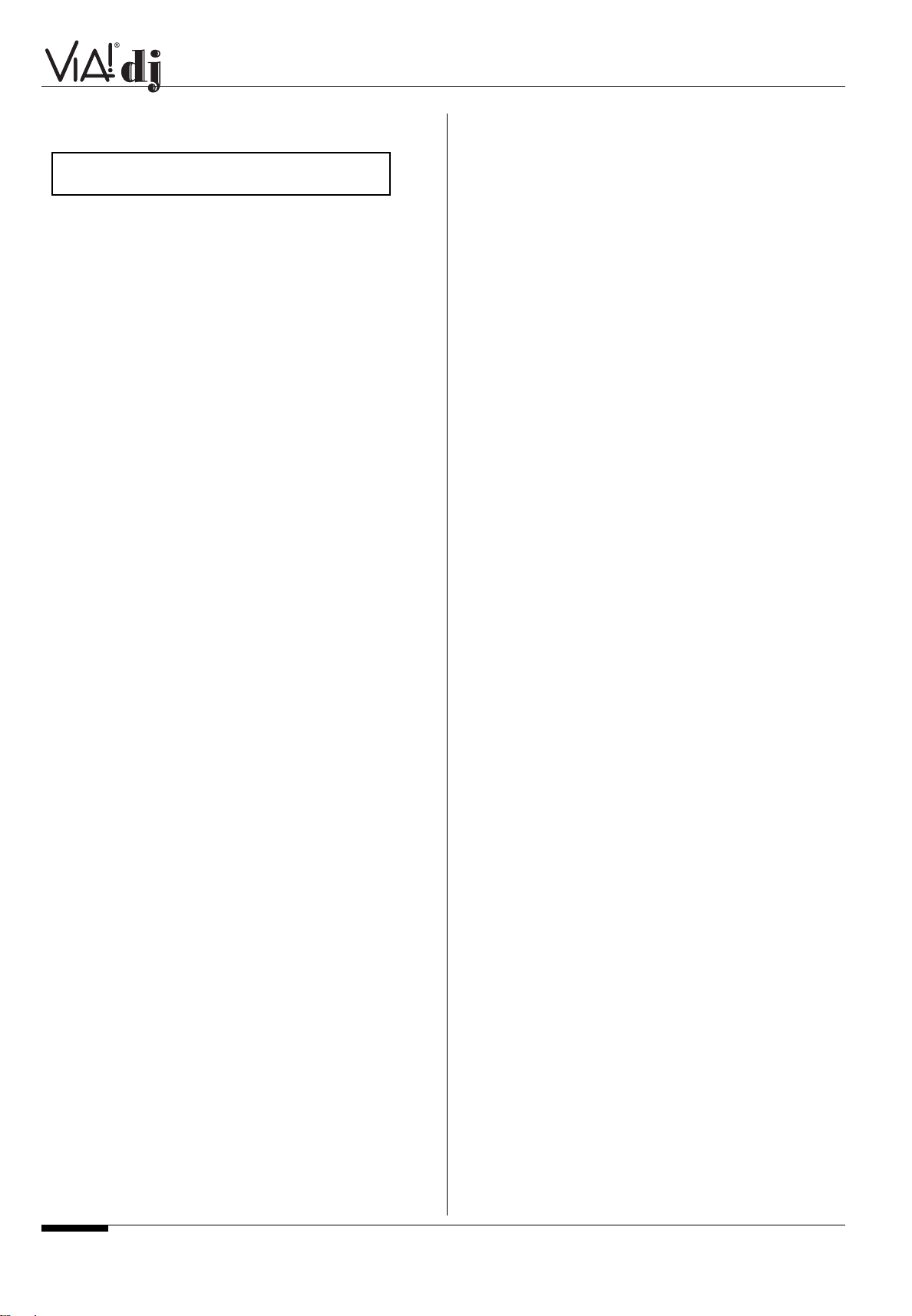
ELAN HOME SYSTEMS
USER GUIDE
Page 6 © ELAN Home Systems 2004 • All rights reserved. 02/04
SPECIFICATIONS
GENERAL
System . . . . . . . . . . . . . . . . . .Hard Disk Based Audio Server
Power requirements . . . . . . . . . . .AC 100-240V ~50Hz/60Hz
Power Consumption . . . . . . . . . . . . . . . . . . . . . . .33W Max
Weight . . . . . . . . . . . . . . . . . . . . . . . . . . . . . .17.2lbs (7.8Kg)
Dimensions . . . . . . . . . . . . . .3
7
⁄8" (H) x 1715⁄16" (W) x 14 3⁄4" (D)
. . . . . . . . . . . . . . . . . .98mm (H) x 440mm (W) x 375mm (D)
Operating temperature . . . . . . . . . . . .50°-100°F (10°-40°C)
Operating humidity . . . . . . . . .10-90% RH (non-condensing)
VIDEO OUTPUTS
• S-Video Output
Y (luminance) - Output level . . . . . . . . . . . . . . . . .1Vp-p/75Ω
C (color) - Output level . . . . . . . . . . . . . . . . . . .0.3Vp-p/75Ω
Connector . . . . . . . . . . . . . . . . . . . . . . . . . . . .S-VIDEO jack
• Composite video output
Output level. . . . . . . . . . . . . . . . . . . . . . . . . . . . .1Vp-p/75Ω
Connector . . . . . . . . . . . . . . . . . . . . . . . . . . . . . . .RCA jack
• VGA output
Output level . . . . . . . . . . . . . . . . . . . . . . . . . .0.75Vp-p/75Ω
Connector . . . . . . . . . . . . . . . . . . . . . . . . . .15 pin D-type F
Output resolution . . . . . . . . . . . . . . . . . . . . . . . . . . .800x600
AUDIO OUTPUTS
• Analog outputs (3 pairs of outputs)
Output level . . . . . . . . . . . . . . . . . . . . . . . . . . . . . . .2VRMS
Output impedance . . . . . . . . . . . . . . . . . . . . . . . . . . . .500Ω
Connector . . . . . . . . . . . . . . . . . . . . . . . . . . . . . . .RCA jack
• Digital outputs
Optical digital output . . . . . . . . . . . . . . . . . . . . . . . . .Toslink
Coaxial digital output level . . . . . . . . . . . . . . .500mVp-p/75Ω
Coaxial digital output connector. . . . . . . . . . . . . . . .RCA jack
AUDIO INPUTS
• Analog inputs
Maximum input level . . . . . . . . . . . . . . . . . . . . . . . . .2VRMS
Input impedance . . . . . . . . . . . . . . . . . . . . . . . . . . . . .10kΩ
Connector . . . . . . . . . . . . . . . . . . . . . . . . . . . . . . .RCA Jack
• Coaxial Digital input
SRC supported frequency . . . . . . . .32kHz, 44.1kHz, 48kHz
Maximum input level . . . . . . . . . . . . . . . . . . .500mVp-p/75Ω
Connector . . . . . . . . . . . . . . . . . . . . . . . . . . . . . . .RCA Jack
ANALOG AUDIO CHARACTERISTICS
Frequency response . . . . . . . . . . . . . . . . . . .20Hz to 20kHz
S/N ratio (@1KHz) . . . . . . . . . . . . . . . . . . . .more than 90dB
Dynamic range . . . . . . . . . . . . . . . . . . . . . . .more than 90dB
Total harmonic distortion (@1kHz) . . . . . .less than 0.005%
Channel separation (@1KHz) . . . . . . . . . . .more than 100dB
COMMUNICATIONS
• Modem Connector . . . . . . . . . . . . . . . . . . . .RJ11 (56kbit/s)
• Ethernet Connector . . . . . . .RJ45 (10 Base T/100 Base T)
• Controller Connector . . . . . . . . . . . . . . . . . .9 pin D-type M
• IR Input
Maximum input level . . . . . . . . . . . . . . . . . . . . . . . . . . . .5V
Connector . . . . . . . . . . . . . . . . . . . . . . . . . . . . .3.5mm jack
• USB Connector . . . . . . . . . . . . . . . . . . . .Type A USB socket
ACCESSORIES
Stereo RCA cable . . . . . . . . . . . . . . . . . . . . . . . . . . . . . . . . .1
Video cable . . . . . . . . . . . . . . . . . . . . . . . . . . . . . . . . . . . . .1
Modem cable . . . . . . . . . . . . . . . . . . . . . . . . . . . . . . . . . . . .1
Power cord . . . . . . . . . . . . . . . . . . . . . . . . . . . . . . . . . . . . . .1
Remote control unit . . . . . . . . . . . . . . . . . . . . . . . . . . . . . . .1
AAA batteries . . . . . . . . . . . . . . . . . . . . . . . . . . . . . . . . . . . .2
Operating instructions . . . . . . . . . . . . . . . . . . . . . . . . . . . . . .1
Warranty card . . . . . . . . . . . . . . . . . . . . . . . . . . . . . . . . . . .1
Note:The specifications and design of this product is
subject to change without notice.
Page 8
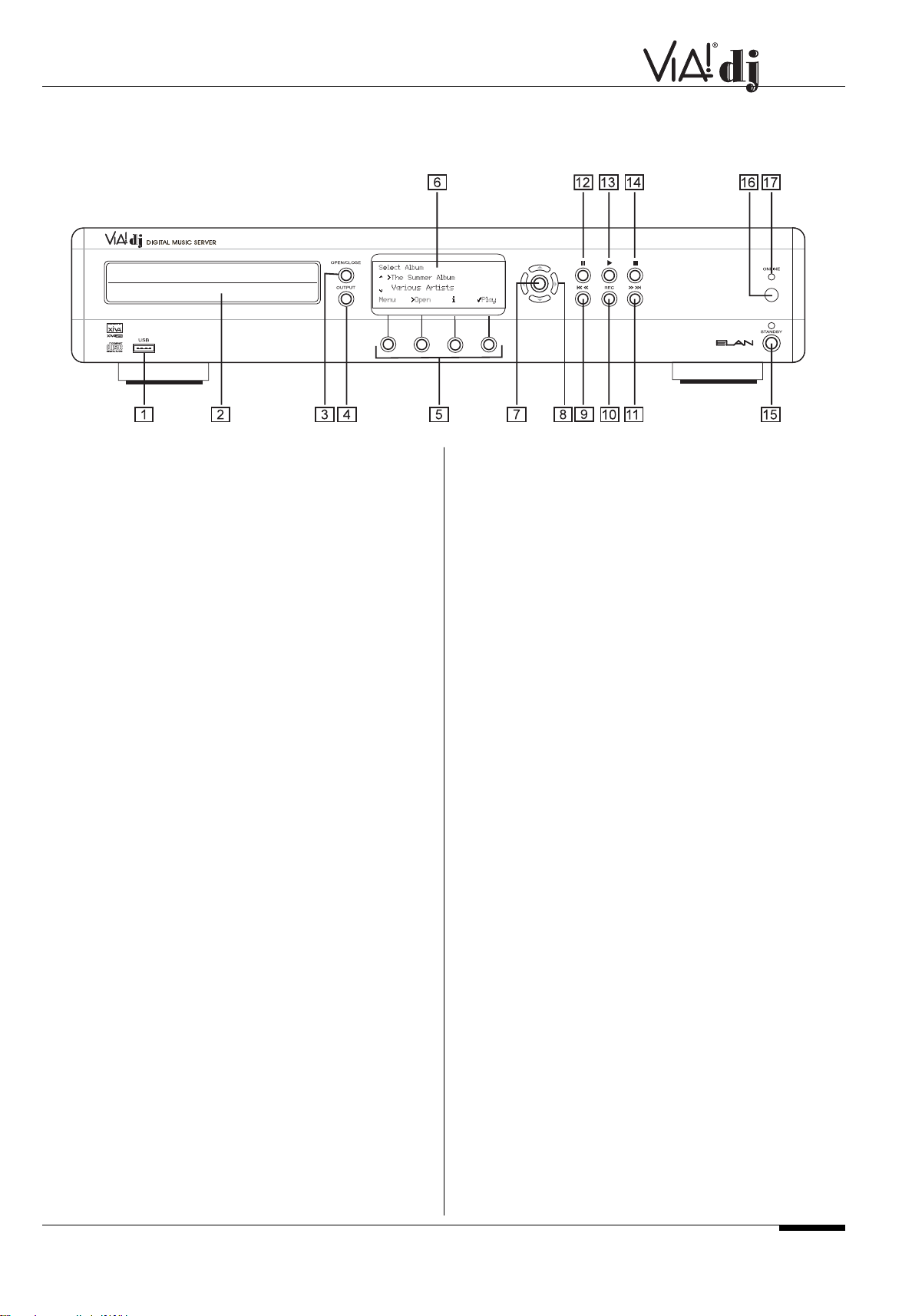
CONTROLS AND CONNECTIONS
FRONT PANEL
ELAN HOME SYSTEMS
© ELAN Home Systems 2004 • All rights reserved. 02/04 Page 7
USER GUIDE
1 USB
Allows the VIA!dj to communicate with supported USB devices
such as PDAs.
2 DISC TRAY
Insert a disc with the label side up.
3 OPEN/CLOSE button
Pressing the open/close button opens the disc tray. Place a
compact disc on the tray with the label side facing up. Press
the button again to close the tray.
4 OUTPUT button
Press the output button to display what music is playing on the
currently selected output. Pressing the output button for a second time will select the next output in sequence.
5 ACTION buttons
Action buttons allow you to perform specific operations
dependent on the current menu screen. For more information
on using the action buttons see the chapter called Using the
VIA!dj Action Keys p. 12.
6 DISPLAY
The display shows information about the music available on
the unit, the status of the VIA!dj (for instance if the unit is currently playing), and the current configuration of the unit.
7 SELECT button
Selects the option currently visible on the display.
8 NAVIGATION buttons
The Navigation buttons allow you to move up, down, left or
right through the menus shown on the display.
9 /button
When the button is pressed briefly during playback, play
restarts at the beginning of the current track. A second brief
press moves to the beginning of the previous track. When the
button is held for a longer period of time the music will rewind
at high speed.
10
RECORD button
The record button is an action key - on some menu screens
you can use this button to begin a recording from a CD inside
the unit. When managing playlists this button is also used to
create new playlists or add tracks to an existing playlist.
11 /
I
button
When the button is pressed briefly during playback, play
restarts at the beginning of the next track. When the button is
held for a longer period of time the music will fast forward at
high speed.
12 II PAUSE button
Press the pause button to interrupt playback temporarily. Press
again to resume playback.
13 PLAY button
Press the play button to recommence playback if the music
has been stopped or paused.
14
STOP button
Press the stop button to halt playback on the current output.
15
STANDBY
Press to put your VIA!dj into either standby or off mode, press
again to switch your VIA!dj back on.
16 REMOTE SENSOR
This window receives signals transmitted from the remote
control unit.
17 ONLINE
The online indicator is illuminated when the modem is active.
Page 9
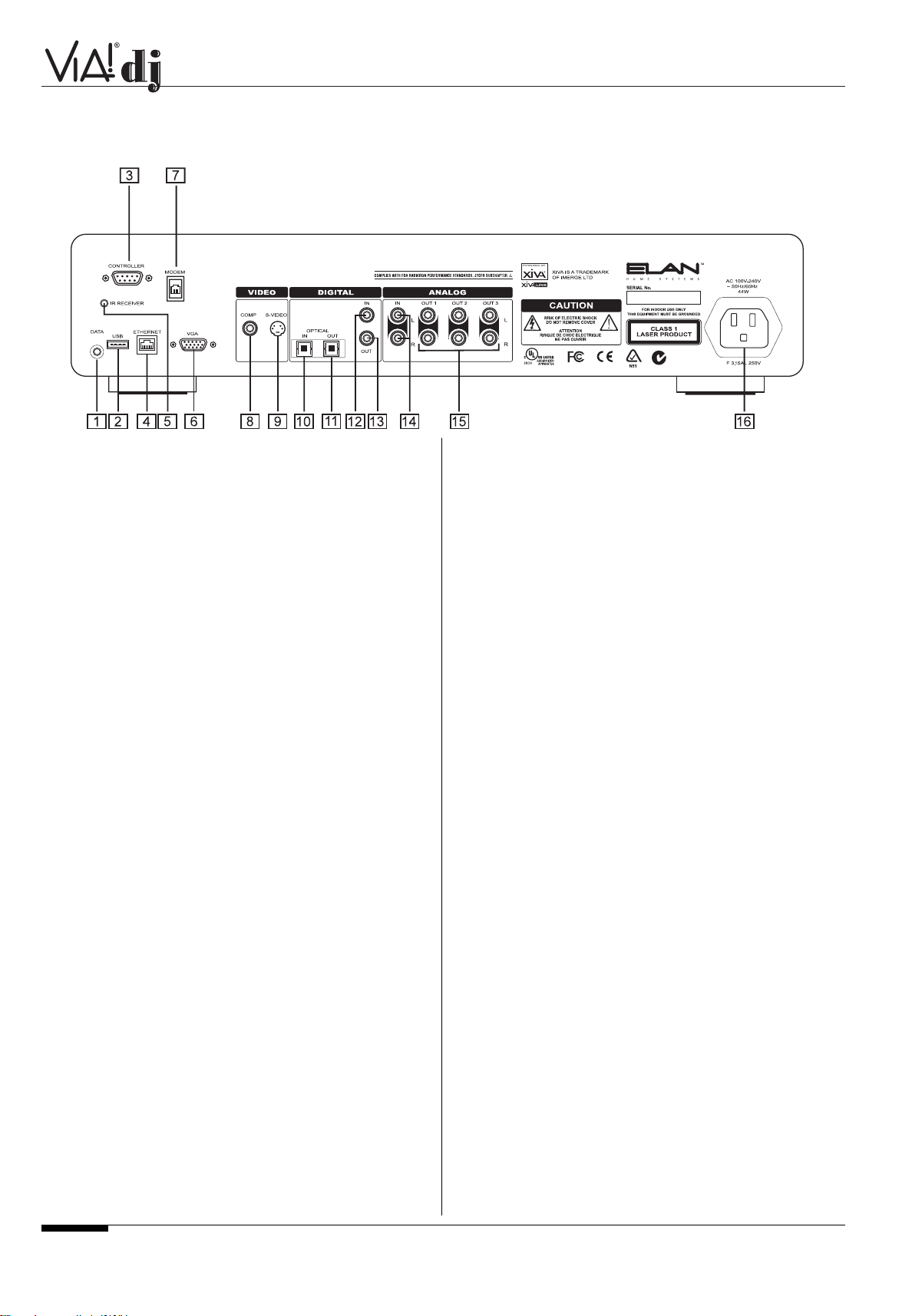
ELAN HOME SYSTEMS
USER GUIDE
Page 8 © ELAN Home Systems 2004 • All rights reserved. 02/04
1 DATA
Allows the VIA!dj to send control information to other supported
devices.
2 USB
Allows the VIA!dj to communicate with supported USB devices
such as PDAs.
3
CONTROLLER
The Controller port provides RS232 communication with
supported devices.
4 ETHERNET
The Ethernet port can be used to connect the VIA!dj to a high
speed internet connection. It may also be used by supported
software applications to communicate with the system. A
shielded Ethernet cable should be used in conjunction with this
connection.
5 IR INPUT JACK
The IR input jack allows remote control information to be
carried from other devices directly into the VIA!dj.
6VGA
The VGA connector may be used to connect a VGA monitor or
a suitable Plasma screen for displaying the User interface.
7 MODEM
The Modem port can be used to connect the VIA!dj to a
standard analog telephone line for internet access (using the
supplied cable).
8 COMP VIDEO OUT
The Composite Video Output is used to send the VIA!dj’s
video display to VIA! Touch Panels and televisions throughout
the home. You may need to switch the TV to the relevant AUX
input to display the picture.
9 S-VIDEO OUT
Connect the S-VIDEO output of the VIA!dj to the S-VIDEO
input of a suitable TV to display the user interface. You may
need to switch the TV to the relevant AUX input to display the
picture.
10
DIGITAL OPTICAL IN [SEE ADDENDUM]
High Quality recordings can be made onto the Hard Disk of the
VIA!dj using an optical connection from a suitable device (such
as Minidisc or DAT).
11 DIGITAL OPTICAL OUT
The digital optical output can be used to transmit high quality
audio to a device with a digital optical input, such as the surround sound processor or A/V receiver in your home theater,
using an optical fiber cable.
12
DIGITAL IN—COAXIAL [SEE ADDENDUM]
High Quality recordings can be made onto the Hard Disk of the
VIA!dj using a coaxial connection from a suitable device (such
as Minidisc or DAT).
13 DIGITAL OUT—COAXIAL
By connecting this jack to a digital audio component (such as
the surround sound processor or A/V receiver in your home
theater), digital signals from the VIA!dj can be transmitted
directly from the system without first being converted to analog.
14 ANALOG IN [SEE ADDENDUM]
Analog sources (such as cassette or vinyl LP) may be recorded
onto the Hard Disk of the VIA!dj using this connection.
15 ANALOG OUT 1,2,3
The VIA!dj is a multiroom device allowing you to listen to different music in different rooms all at the same time. Each analog
output should be connected to the source input jacks of your
ELAN multi-source/multi-zone controller.
16 MAINS
Connect the supplied mains lead to this connector to provide
power to the unit.
CONTROLS AND CONNECTIONS
REAR PANEL
Page 10
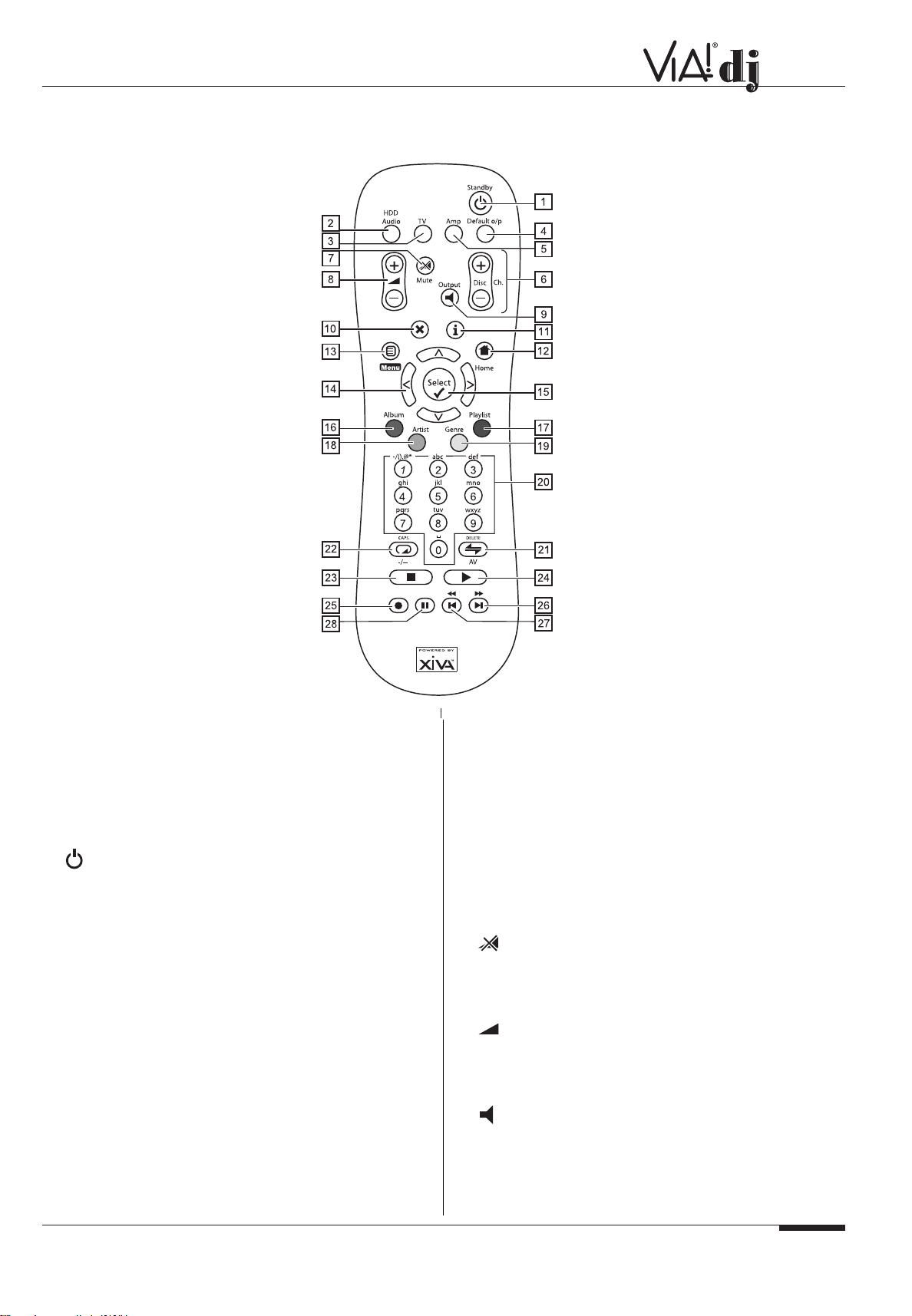
ELAN HOME SYSTEMS
© ELAN Home Systems 2004 • All rights reserved. 02/04 Page 9
USER GUIDE
The remote control supplied with the VIA!dj is a “Universal”
remote control. This means that other devices, such as a
television or amplifier, may be controlled using this remote
control. When you have selected to control the television the
TV device button will light up each time you press a button––
similarly when the VIA!dj is selected the HDD Audio button will
light and when the Amp is selected the Amp button will light.
1 STANDBY button
Places the VIA!dj™ in/out of standby or off mode.
2 HDD Audio button
Selects the VIA!dj as the device to be controlled.
3
TV button
Selects the TV as the device to be controlled. For more information on configuring this remote to control your television see
the chapter called Configuring Your Remote to Control
Other Devices p. 11.
4 DEFAULT O/P button
Resets the user interface to controlling the default output for
the room where you are located. For more information on
multiroom use of the VIA!dj remote see the chapter called
Dedicated Remote Control Use in a Multiroom System
p.25-26. If the TV device is selected this button will show/hide
the on-screen clock.
5 AMP button
Selects the Amp as the device to be controlled. For more
information on configuring this remote to control your amplifier
see the chapter called Configuring your remote to control
other devices p. 11.
6 DISC/CH. buttons
Selects the next/previous album (or playlist) on your VIA!dj. If
you have the TV device selected these buttons will select the
next and previous channels.
7 MUTE button
Can be programmed to control the MUTE function of a TV or
Amplifier. Does not control the VIA!dj.
8 VOLUME buttons
Can be programmed to control the Volume UP/DOWN of a TV
or Amplifier. Does not control the VIA!dj.
9 OUTPUT button
Press the output button to display what music is playing on the
currently selected output. Pressing the output button for a second time will select the next output in sequence.
REMOTE CONTROL
The following diagram explains the function of the keys on your VIA!dj remote control:
Page 11
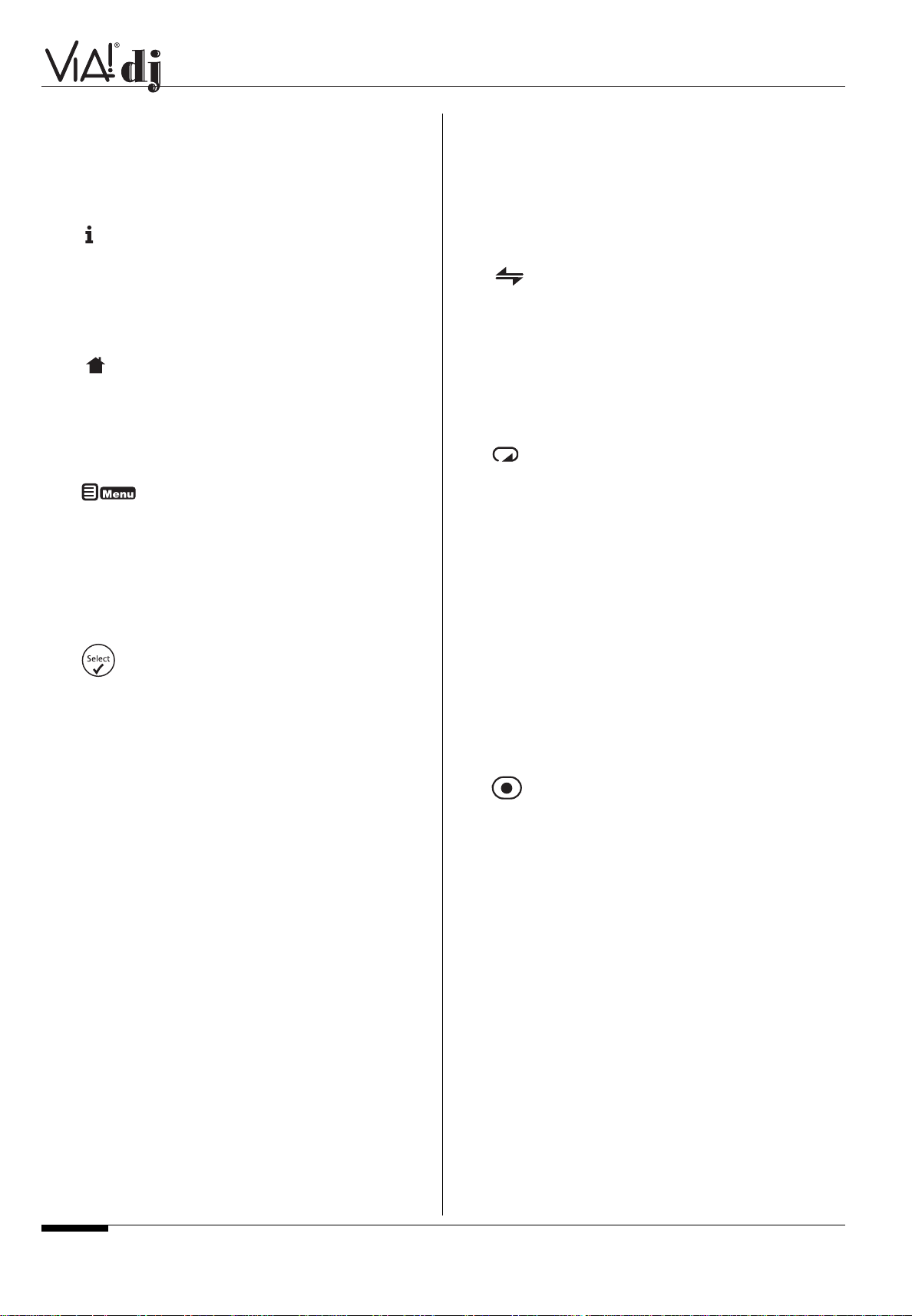
ELAN HOME SYSTEMS
USER GUIDE
Page 10 © ELAN Home Systems 2004 • All rights reserved. 02/04
10 ✖ CANCEL button
The cancel button is an action key—on some menu screens
this is used to cancel an operation which you no longer wish to
continue. If the TV device is selected this button will hide text
services.
11 INFO button
The info button is an action key—on some menu screens this
is used to display additional information which may not be
currently displayed; on other menu screens it may also be used
to edit text on the screen. If the TV device is selected this
button displays text services.
12 HOME button
The home button is an action key—it can be used to return to
the top page of a particular function. For instance if you are
browsing the music library and you wish to look for a different
album you may use the home button to return to the main
Library menu.
13
MENU button
The menu button is an action key - pressing this key will
always return the TV screen and front panel to the Main Menu.
Use this button if you wish to start a new operation.
14
NAVIGATION
^
,,<, > buttons
The navigation buttons are used to move up, down, left or
right through the menu pages.
15
button
Select is used to activate the currently highlighted option.
When browsing the library this key will start playback of the
selected item.
16 ALBUM button
The album button can be used to jump to the album list in the
music library. In TV mode this button selects the red text service option.
17 PLAYLIST button
The playlist button can be used to jump to the playlist list in
the music library. In TV mode this button selects the blue text
service option.
18
ARTIST button
The artist button can be used to jump to the artist list in the
music library. If the TV device is selected this button selects
the green text services option.
19
GENRE button
The genre button can be used to jump to the genre list in the
music library. If the TV device is selected this button selects
the yellow text services option.
20 NUMERIC (0 to 9) buttons
The numeric keys can be used as follows:
• When browsing the track list these buttons allow you
specify the track you wish to play
• In the music library you may jump to an item in the list
that begins with one of the letters specified at the top of
each key.
• In text entry mode these keys can be used as an
alphanumeric key pad (similar to a mobile phone).
If the TV device is selected the numeric buttons select which
channel you wish to view.
21 RANDOM (DELETE) button
The random button has the following functions:
• During playback this button toggles the random play
setting on the VIA!dj.
• In text entry mode this button can be used to delete
characters.
• If the TV device is selected this button switches the TV
channel to the AV input.
22 REPEAT (CAPS) button
The repeat button has the following functions:
• During playback this button toggles the repeat play
setting on the VIA!dj.
• In text entry mode this button can be used to toggle
between upper-case and lower-case letters.
If the TV device is selected this button switches the TV
between single digit and double digit channel selection.
23
STOP button
During playback the stop button halts playback on the currently selected output of the VIA!dj.
24 PLAY button
The play button can be used to recommence playback on the
currently selected output of the VIA!dj.
25 RECORD button
The record button is an action key - on some menu screens
you can use this button to begin a recording from the CD inside
the unit; when managing playlists this button is also used to
create new playlists or add tracks to an existing playlist.
26 I button
When the button is pressed briefly during playback, play
restarts at the beginning of the next track. When the button is
held for a longer period of time the music will fast forward at
high speed.
27 button
When the button is pressed briefly during playback, play
restarts at the beginning of the current track. A second brief
press moves to the beginning of the previous track. When the
button is held for a longer period of time the music will rewind
at high speed.
28
II
PAUSE button
Press the pause button to interrupt playback of the currently
selected output. Press pause again to resume playback.
I
^
Page 12
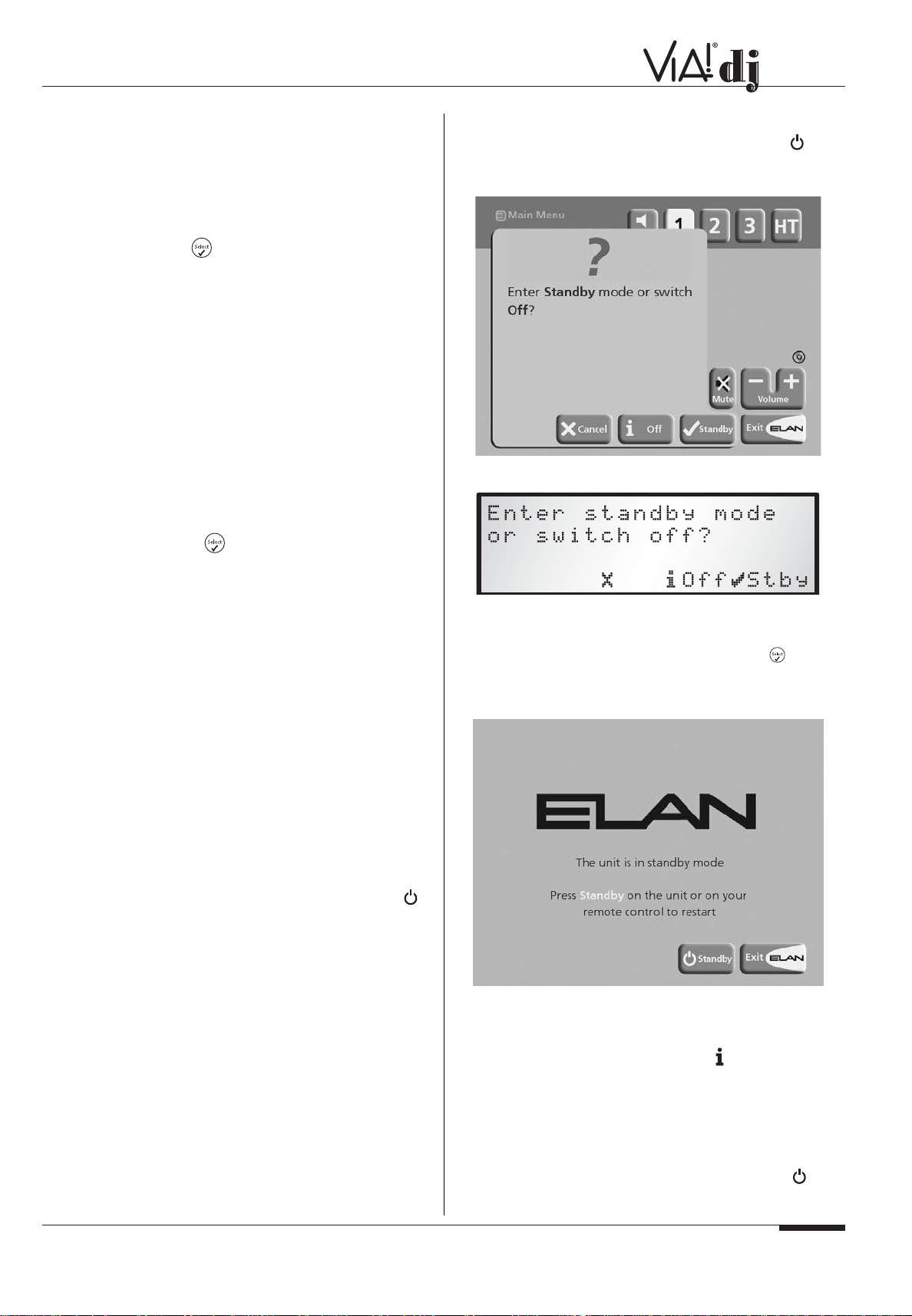
ELAN HOME SYSTEMS
© ELAN Home Systems 2004 • All rights reserved. 02/04 Page 11
USER GUIDE
CONFIGURING Y OUR REMOTE T O
CONTROL OTHER DEVICES
The TV and Amp devices on the VIA!dj remote control may be
individually configured to control a range of televisions and
amplifiers from well known manufacturers.
To configure the remote to control your television:
•
Press the TV and buttons simultaneously; hold them
down for 1 second.
The TV button will remain lit for 20 seconds; the configuration process must be completed during this time.
•
Enter the 3 digit numeric code matching the manufacturer
of your television from the list in Appendix A, p. 26-30.
•
Press the TV button again.
The TV button will blink twice to indicate that the configuration
has been accepted. If the TV button does not blink begin the
process again, taking care to enter the number exactly as printed in the list. If the television is switched on during the configuration process, entering the correct code will cause the television to go into standby.
To configure the remote to control your amplifier:
•
Press the Amp and buttons simultaneously; hold
them down for 1 second.
The Amp button will remain lit for 20 seconds; the
configuration process must be completed during this time.
•
Enter the 3 digit numeric code matching the manufacturer
of your amplifier from the list in Appendix A.
•
Press the Amp button again.
The Amp button will blink twice to indicate that the configuration has been accepted. If the Amp button does not blink
begin the process again, taking care to enter the number
exactly as printed in the list. If the amplifier is switched on
during the configuration process, entering the correct code will
cause the amplifier to go into standby.
SWITCHING ON AND OFF
The VIA!dj was designed to remain on 24/7/365. If the VIA!dj is
not going to be used for an extended period of time and you
wish to turn it off, there are two power saving modes available
from the Standby button on the VIA!dj front panel and the
button on the remote control. The VIA! Touch Panel can be
used to take the VIA!dj out of Standby, but it cannot be used to
put the VIA!dj into Standby Mode.
STANDBY AND OFF MODES
Standby Mode
Putting the unit into standby takes just a few seconds; switching the unit on from standby also takes just a few seconds.
DO NOT remove the power cord from the VIA!dj in this mode.
Off Mode
Off mode should be used only if the VIA!dj is not being used
for an extended period of time. There is a short wait while the
unit is switched to off mode; switching the unit on from off
mode may take a few minutes. You can safely remove the
power from the VIA!dj in this mode.
To enter standby or off mode:
•
Press the Standby key on the front panel or the
Standby key on the remote control.
The following screen is displayed:
The front panel display shows:
Either:
•
Press the Standby button on any VIA! Touch Panel, or
the Stby action key on the front panel, or the key on
the remote control to switch to standby.
After a short delay the screen shows:
Or:
•
Press the Off button on any VIA! Touch Panel, or the Off
action key on the front panel, or the key on the
remote control to switch to off mode.
After a short period of time the display and front panel display
will switch off.
To switch on from standby or off mode:
•
Press the Standby button on any VIA! Touch Panel, or
press the Standby key on the front panel, or the
Standby key on the remote control.
Page 13

ELAN HOME SYSTEMS
USER GUIDE
Page 12 © ELAN Home Systems 2004 • All rights reserved. 02/04
THE VIA!DJ SCREEN
THE FOLLOWING DIAGRAM SHOWS THE KEY FEATURES
OF A TYPICAL VIA!DJ SCREEN:
1
INDICA TES THE TITLE OF THE CURRENT SCREEN.
2 Function/Title of the current selection, shown highlighted
on the screen.
3 Used to browse up and down the current menu list.
4 Takes you back to the previously selected screen
5 Selects the currently highlighted option
6 Takes you back to the main VIA! Touch Screen
7 ELAN Zone Volume up/down
8 ELAN Zone Mute
9 Selects the output you wish to listen to
10 Press ACTIVE to display the output you are currently
listening to
VIA!DJ STATUS ICONS
The VIA! Touch Panel and TV displays have two status icons
that indicate (1) if a disc is inside the CD tray and (2) if the unit
is currently connected to the phone line via the built-in modem.
NOTE:The CD icon will appear with a red dot inside it
when a CD is being recorded.
USING THE VIA!DJ FRONT P ANEL
ACTION KEYS
The front panel of your VIA!dj has four “action” keys located
underneath the main display. The function of these keys
changes depending on which menu you are currently viewing.
The available actions are shown on the bottom line of the front
panel display. Next to each option is a symbol indicating
where a key on the VIA!dj remote control may be used instead
of pressing the action key. By default:
corresponds to an information action
✖ corresponds to a cancel action
✔ corresponds to a select action
The VIA! Touch Panel and TV screens also displays these
actions as well as other actions available on the VIA!dj remote
control.
REGISTERING YOUR VIA!dj
Before using your VIA!dj you should spend some time
registering your purchase. This enables you to receive
technical support as well as software upgrades.
TO REGISTER YOUR VIA!DJ
• When the welcome screen is first displayed, press either
✔ Regstr on the VIA! Touch Panel, key on the
remote control or the Regstr action key on the front
panel.
The following registration screen will be displayed:
The same information is also shown on the front panel display.
• Press either Cont. on your VIA! Touch Panel, the
key on your remote control or the Cont. action key on the
front panel to display the first registration screen (see on
the following page):
10
1
2
3
4
9
8
7
6
5
Page 14

ELAN HOME SYSTEMS
© ELAN Home Systems 2004 • All rights reserved. 02/04 Page 13
USER GUIDE
© ELAN Home Systems 2004 • All rights reserved. 02/04 Page 13
TO USE THE ALPHANUMERIC KEYPAD
As part of the registration process you will need to enter your
name, address and other information into the VIA!dj. As alphanumeric data cannot be entered from the VIA! Touch Panel,
you will need to do this using the following keys on the remote
control:
Enter text Use the alpha-numeric keys on
the remote.
Switch between upper-case Press CAPS on the remote or
and lower-case letters
front panel to toggle between
upper and lower case.
Enter a space Press the 0 key.
Delete a mistake Press the DELETE key on the
remote.
Move the cursor within the text Press the LEFT or RIGHT
ARROW keys.
Enter numbers Use the alpha-numeric grid.
Alternatively, you can use the built-in alphanumeric grid to
enter details. All numbers must be entered in this fashion:
•
Press the key to move the cursor onto the grid, then
use the
<
, >,
^
, and keys to highlight characters,
and the key to select them.
•
Use the ^key repeatedly to move the cursor back into
the text entry box to return to normal text entry mode.
When you have completed each entry:
•
Press the Next action key on the front panel or the
button on the remote.
When you have entered your name and address details you
will be prompted to enter your country:
• Press the
^
and keys to highlight your country and
press
✔Select on either the VIA! Touch Panel, VIA!dj
front panel or remote control.
TO CONNECT YOUR VIA!DJ TO
THE INTERNET
The next sequence of screens helps you connect your VIA!dj to
the Internet.
• Press ✔ Cont. to begin.
The following screen then allows you to select from a range of
options to set up your internet connection:
• Press the
^
and keys to select between the
following options:
1. Use Ethernet.
Use this option to connect to a high speed, broadband
internet service via the Ethernet port.
Note:You will require additional networking hardware
for this type of connection. Contact your dealer for
further information.
Note: AOL and CompuServe accounts are not currently supported.
2. Use Modem– the built-in account.
Your VIA!dj will connect using a pre-installed internet
account for your country.
Note:The built-in Internet account may not be
available for your country.
3. Use Modem - your own account.
If you are already using a computer to connect to the
Internet via a telephone line, and you have an existing
Internet account, you may prefer to use these account
details for your VIA!dj. If you do not know your username,
password, and Internet account telephone number you
may be able to read these from your computer’s settings;
otherwise contact your Internet Service Provider for
assistance.
4. Do not connect.
You should use this option if you do not presently have
access to a telephone line (you may set up a connection
later).
• Press
✔Select to select the option you have chosen.
^
^
^
^
ACTION HOW
Page 15

ELAN HOME SYSTEMS
USER GUIDE
Page 14 © ELAN Home Systems 2004 • All rights reserved. 02/04
If you have selected Use Ethernet follow the on-screen
instructions to specify how your VIA!dj obtains an
Ethernet IP address. If you select the Manual option a
series of screens will allow you to enter an IP address, IP
mask, Gateway, IP DNS1 and IP DNS2.
If you have selected Use Modem - the built-in Account,
read the terms and conditions and press Accept to continue.
If you have selected Use Modem - your own account,
follow the on-screen instructions to enter your account
username, password, and the telephone number of your
service provider.
The VIA!dj will then attempt to connect to the Internet to send
your registration details to ELAN.
If you are using an Ethernet connection ensure that you have
connected your VIA!dj to the appropriate network device using
a shielded Ethernet cable. If you are not using an Ethernet
connection check that you have connected your VIA!dj to a
telephone line using the cable supplied.
• Press
✔Register
The following screen confirms that registration was successful
and your Internet account is operating successfully:
• Press
✔Cont. to continue.
Registration is now complete and the Main Menu will be
displayed.
If the VIA!dj is unable to successfully connect to the Internet,
you will be given further details on how to connect to the
Internet later.
THE VIA!dj MAIN MENU
To display the main Menu at any time during normal operation:
• Press
• If the key is not displayed on the screen you are
on, pressing Library or Back will take you to a screen
where is available.
To select an option from the main menu:
• Press
^
or to step between the main menu options.
The current option is shown highlighted.
• Press
✔Select to select the current option.
The options are as follows:
More information about each of these functions is given in the
following chapters.
RECORDING MUSIC
Your VIA!dj allows you to record music from CDs and add it to
the music library stored on the Hard Disk. Using either its
built-in modem or an Ethernet connection, your VIA!dj
automatically checks the Gracenote CDDB Music Recognition
Service and XiVA website when you record a CD, and
downloads the album title, track titles, artist name, genre for
the CD and cover art. If you do not provide an Internet connection you can label the CDs you record manually.
The VIA!dj can record DTS 5.1 encoded audio CDs. These
CDs must be recorded uncompressed and can only be played
out of the VIA!dj’s digital output, which should be connected to
a surround sound processor.
The VIA!dj can not record:
• Copy protected CDs
• Non-audio CDs
• CD-ROMs that have not been ‘closed’
• HDCD
• CD-i
• SACD
• DVD video or audio
NOTE: To insure 100% audio integrity, recording time may slow
down in order to correctly record the audio information from
CDs that may have impurities on them such as fingerprints,
dust, scratches, etc. Also, the VIA!dj uses a great deal of its
processing power while in RECORD mode. You may therefore
^
Page 16

ELAN HOME SYSTEMS
© ELAN Home Systems 2004 • All rights reserved. 02/04 Page 15
USER GUIDE
experience slightly longer delays when accessing music from
the VIA!dj’s hard drive while it is recording.
RECORDING FROM A CD
• Push the OPEN/CLOSE key on the front panel to open
the CD tray.
• Place a CD in the tray label side up.
• Press the OPEN/CLOSE key on the front panel to close
the tray.
The following prompt is automatically displayed:
• Press Record on the VIA! Touch Panel or the remote
control, or the REC button on the front panel to record
the album onto the Hard Disk.
Note: If you already have a CD in the tray, select the CD
option from the Main Menu to display the contents of the disc;
press Rec. CD to begin recording.
The following display then allows you to choose whether to do
an auto (one-touch) recording of the entire CD, or a custom
recording which allows you to select the tracks you want to
record and the recording quality:
To make an automatic (one-touch) CD recording:
• Press ✔Auto.
An Auto recording will automatically look up the track and artist
information on the Gracenote CDDB Music Recognition
Service, look for the cover art on the Xiva website, and then
record all the tracks on the album.
NOTE: If the cover art is not found on the Xiva website, a
generic album cover, appropriate for the genre of that album,
will automatically be inserted.
The quality of the recording is specified in the Settings menu
(under Default Recording Quality). For more information on
the settings menu see the chapter called Advanced Settings
p. 24-25.
Once recording has begun your VIA!dj will connect to the
Internet to retrieve the CD information:
Once the search has been completed you will receive a confirmation to tell you if the CD has been found.
• Press ✔OK to continue.
The following display shows the approximate progress of the
recording:
You can cancel the recording at any time by pressing ✔Stop.
Once recording is complete the following screen confirms how
many tracks have been successfully recorded.
Page 17

ELAN HOME SYSTEMS
USER GUIDE
Page 16 © ELAN Home Systems 2004 • All rights reserved. 02/04
TO MAKE A CUSTOM CD RECORDING
The custom recording option lets you choose which tracks to
record, the sound quality of the recording, and allows you to
enter album information.
To make a custom recording:
• Choose Custom from the “Please select Auto or
Custom record” screen.
A series of screens allow you to specify each of the recording
options.
Tracks
The tracks menu lets you specify which tracks you want to
record:
Initially all tracks are selected, as indicated by a
✔ in front of
the track number.
• Press
✔Select key to unselect or select the highlighted
track.
• Press
^
or to step between tracks.
• Press
✖ None/All to unselect or select all of the tracks
respectively.
When you have specified which tracks you want to record:
• Press Next.
RECORDING QUALITY
The VIA!dj allows you to record your CDs at compression
rates. As shown in the table below, the higher quality options
use more space in your VIA!dj’s hard drive. Refer to the table
below:
One of the unique features of the VIA!dj is its 192Kb/s Variable
Bit Rate (VBR) recording option. At this setting, the VIA!dj
actually analyzes the content of the music being recorded and
adjusts the sampling rate according to the detail and nuances of
particular passages. This gives you a high-quality recording at
1/6 the hard drive space of an uncompressed CD (≈ 1,750
hours total!). This setting is ideal for whole-house audio distribution systems where the music is primarily being played over inwall and/or in-ceiling speakers.
NOTE: When recording a CD, the initial transfer of data is
uncompressed. The actual compression of the data
(at whatever Recording Quality option you have selected)
takes place only when the VIA!dj is not playing music. This is
important to know as, if you attempting to record multiple CDs,
you may receive a message saying that there is not enough
space on the hard drive to continue recording. If this occurs,
you will need to let the VIA!dj ‘stand’ for a period of time while
it compresses the recorded data and frees up hard disc space.
If recording multiple CDs, we suggest that you do your recording in the evening and letting the VIA!dj compress the data
overnight.
The Record Quality menu allows you to specify the recording
quality:
• Use the
^
or keys to choose between Maximum (no
compression used) or one of the MP3 compression
options.
In each case the display shows the total remaining recording
time available at the specified recording quality.
• Press
✔Select to confirm your selection.
^
^
SETTING RECORDING APPROX. TOTAL APPROX. SIZE APPROX.
(KILOBYTES QUALITY HOURS OF OF CD FILE TOTAL CAPACITY
PER SECOND) RECORDING AS COMPARED AS COMPARED
TIME TO UNCOMPRESSED TO UNCOMPRESSED
128Kb/s Good 2,600 hrs. 1/10 10x
192Kb/s (VBR) High 1,750 hrs. 1/6 6X
320Kb/s Very high 500 hrs. 1/4 4X
Uncompressed Best 240 hrs. —
—
(original CD quality)
Page 18

ELAN HOME SYSTEMS
© ELAN Home Systems 2004 • All rights reserved. 02/04 Page 17
USER GUIDE
CD Information
The CD information screen allows you to choose how to enter
the album name, artist name, genre and tracks:
If you select Enter Information Later you can download the
CD Information for all the CDs you have recorded by choosing
Look up this CD from the Select Album screen at a later time
by pressing Info.
If you select Manually enter now a series of menus prompts
you to enter the album name, artist name, and track titles:
• Edit the album and artist name using the alphanumeric
keys on your VIA!dj remote control or by using the text
grid on the front panel.
For more information about entering and editing names see the
Chapter called Entering and editing names, p. 23-24.
After entering the album name and artist name, you will be
prompted to select a genre:
• Select a genre using the
^
and keys.
• Press ✔Select to confirm your choice.
You will finally be prompted to enter the track titles.
• Edit each track title in the usual way, and press the
Next key once each title is complete.
• Once all the entries are complete recording will
commence automatically.
If you select Automatically enter now your VIA!dj will attempt
to connect to the Gracenote CDDB Service and the XiVA
website to retrieve the correct CD information and cover art.
You will receive confirmation if this search has been successful
once the connection is complete. For information about setting
up the Internet connection see Registering Y our VIA!dj p.12.
If you do not have an Internet connection, or the CD is not listed in the database it will be given names such as Album 35,
Artist 21, and Track 1, Track 2 etc. and it will be classified in
genre Unclassifiable.
CD-TEXT SUPPORT
If the CD you have inserted contains CD-Text information your
VIA!dj will use this information to label the recording
appropriately.
LISTENING TO MUSIC WHILE
RECORDING A CD
You can play music from your music library while you are
recording a CD.
• If you are already playing music from the library, press
Active to return to displaying information about the
track you are playing.
• If you are not already playing music from the library or
wish to change the music you are listening to, press
Library on the VIA! Touch Panel or on the
remote control and select music as normal.
For more information on selecting music for playback see the
Chapter called Playing Music p. 17-20.
At any time you can return to see the progress of your recording by selecting CD from the Main Menu.
Note: During the recording process the update of the TV
display may be slightly slower.
PLAYING MUSIC
This chapter explains how to play music on your VIA!dj. It also
explains how to search for a track in a number of alternative
ways.
PLAYING MUSIC FROM THE LIBRARY
• Press Library on the VIA! Touch Panel OR—
• Using the remote control display the Main Menu by
pressing .
• If necessary use the
^
or keys to highlight Library.
• Press the
✔Select key.
The Library menu will be displayed. This lets you choose how
you want to browse your music collection:
^
^
Page 19

ELAN HOME SYSTEMS
USER GUIDE
Page 18 © ELAN Home Systems 2004 • All rights reserved. 02/04
Albums Display a list of albums in the library
sorted alphabetically by album title.
Artists Display your music library grouped by
artist name.
Genres Display your music library grouped by
genre.
Playlist Display a complete list of custom playlists.
Edit Albums Edit the album title, artist name, genre or
track name of existing music in your
library. Albums and tracks may also be
deleted from the Edit Album menu. The
Look Up This CD option allows you to
connect to the internet and replace existing album information and cover art.
Edit Playlists Use this option to create, edit and delete
custom playlists.
Alternatively, you can display the contents of a category directly by pressing the ALBUM, ARTIST, GENRE, and PLAYLIST
keys on your VIA!dj remote control.
To browse the library by album:
Either:
• Use the
^
or keys if necessary to highlight the
Albums option in the Library Menu.
• Press
✔Select to confirm your selection.
or:
Press the ALBUM key on your VIA!dj remote control.
The display(s) shows the albums available in your library:
Albums are displayed in alphabetical order.
• Press
^
or to step between albums, or press
then
^
or to quickly scroll through alphabetical
groups of albums.
• Alternatively, you can press the appropriate letter on your
VIA!dj remote control to jump directly to that position in
the list.
To play the entire album:
• Press
✔Play to begin playback.
To select a particular track from this album:
• Press
>Open to open the album and display the tracks it
contains.
• Use the
^
or keys to step between tracks, or, using
the remote control, press a key on the alphanumeric
keypad to jump to that track number.
• Press
✔Play to play the currently selected track.
• Press
< Back to return to browsing by album.
To browse the library by artist:
Either:
• Use the
^
or keys if necessary to highlight the
Artists option in the Library menu.
• Press
✔Select to confirm your selection.
Or:
• Press the ARTIST key on your VIA!dj remote control.
The display(s) shows the artists available in your library:
Artists are displayed in alphabetical order.
• Press the
^
or keys to step between artists, or
press then
^
or to quickly scroll through
alphabetical groups of artists.
• Alternatively, you can press the appropriate letter on your
VIA!dj remote control to jump directly to the item in the
list beginning with that letter.
To play all albums by the selected ar tist:
• Press
✔Play to begin playback.
To play a particular album by the selected artist:
• Press the
>Open key to display all the available albums
by the selected artist.
• Use the
^
or keys to step between albums.
Either:
• Press
✔Play to play the currently selected album.
Or:
• Press
> Open again to select a track from within this album.
^
^
^
^
^
^
^
^
OPTION DESCRIPTION
Page 20

ELAN HOME SYSTEMS
© ELAN Home Systems 2004 • All rights reserved. 02/04 Page 19
USER GUIDE
Or:
• Press
<to return to browsing by artist.
To browse the library by genre
Either:
• Use the
^
or keys if necessary to highlight the
Genres option in the Library menu.
• Press
✔Select to confirm your selection.
Or:
• Press the GENRE key on your VIA!dj remote control.
The display(s) shows the genres available in your library:
Genres are displayed in alphabetical order.
• Press
^
or to step between genres.
To play all albums in a selected genre:
• Press
✔Play to begin playback.
To play a particular album from the selected genre:
• Press
>Open to display all the available albums in the
selected genre.
• Use the
^
or keys to step between albums.
Either:
• Press
✔Play to play the currently selected album.
Or:
• Press
>Open again to select a track from within this album.
Or:
• Press
< to return to browsing by genre.
To browse the library by playlist:
Playlists allow you to create your own selections of tracks and
save them with a name of your choice such as Party Music.
For more information about creating a playlist see To Create a
New Playlist p. 21-22.
Either:
• Use the
^
or keys if necessary to highlight the
Playlists option in the Library menu.
• Press
✔Select action key to confirm your selection.
Or:
• Press the PLAYLIST key on your VIA!dj remote control.
The front panel and TV screen both display the Playlists available in your library:
Playlists are displayed in alphabetical order.
Note: If you have not yet created any playlists the list will be
empty.
• Press the
^
or keys to step between playlists, or
press the appropriate letter on your VIA!dj remote control
to jump directly to the item in the list beginning with that
letter.
• Press
✔Play to begin playback.
SELECTING ITEMS DIRECTLY USING YOUR
VIA!DJ REMOTE CONTROL
You can select an album, artist, genre or playlist directly by the
first letter of its title using the alphanumeric keypad on your
VIA!dj remote control.
To select an album, artist, genre or playlist by name
• Display the appropriate library menu for the item you
want to find (e.g. Artist menu).
• Press the alphanumeric keypad key corresponding to the
first letter of the item you want to select.
For example: to find the artist Santessa press the ARTIST key
to display the Artist menu, then press the 7 key four times
because S is the fourth letter on the 7 key. The front panel and
TV screen show the first artist beginning with the letter S.
If there are several artists beginning with the letter S press the
key to step through until you find the artist you are looking
for.
To select a track by number:
• Display the list of tracks in the album or playlist.
• Press the key on the alphanumeric keypad corresponding
to the track number you want to select.
Selecting an album by number:
Each album you have recorded onto the Hard Disk of your
VIA!dj is allocated a sequence number, from zero upwards.
If you know the number of the album you want to listen to you
^
^
^
^
^
^
Page 21

ELAN HOME SYSTEMS
USER GUIDE
Page 20 © ELAN Home Systems 2004 • All rights reserved. 02/04
can select it directly by number using the alphanumeric keys
on your VIA!dj remote control.
• Press the ALBUM button to to display the albums in your
library.
• Press the 0 key followed by the number of the album.
For example: to select album 27 press ALBUM,0,2,7.
The front panel displays:
• Press the OK action key to finish entering the album
number.
• Press the
✔Play action key once again to begin playing
the album.
PLAYING MUSIC FROM A CD
Your VIA!dj allows you to play a CD directly without recording it
to the Hard Disk first.
To play a disc:
• Select the output you wish to listen to.
• Press the OPEN/CLOSE key on the front panel to open
the CD tray.
• Place a CD in the tray with the label side facing upwards.
• Push the OPEN/CLOSE key on the front panel.
NOTE: if you do not select an output first, the CD will play from
the output that was last selected.
The following prompt is automatically displayed:
Alternatively, if you already have a CD in the tray, select the
CD option from the Main Menu.
• Press
✔Play to begin playing the CD.
THE OUTPUT SCREEN
VIA!dj Audio
The VIA!dj has four separate pairs of audio outputs. The three
analog outputs (labeled 1, 2 and 3) are used for whole-house
audio distribution. The fourth output (labeled HT) is a digital
output which can be used to send a digital audio signal to the
digital input on a surround sound processor or A/V receiver in a
Home Theater. The Output select buttons are located in the
upper right corner of the VIA! Touch Panel display.
Each of the three analog outputs can be accessed independently by any VIA! Touch Panel in any zone. This is the
equivalent of having three separate sources connected to your
audio distribution system, each one loaded with your entire
music collection, each one capable of being independently
accessed from any zone in the house. Because the music is
digitally stored on the VIA!dj’s hard drive, any song, even the
same song, can be selected in any zone simultaneously.
For example: If you are listening to a song on output 1 in one
room and a person in another room selects the same song on
output 2, that person would hear that song from the beginning.
The song in your room would continue uninterrupted.
The VIA!dj Display
Because the VIA!dj has only one video output, it is important to
understand what you may be viewing on a VIA! Touch Panel at
any given moment.
• When first selecting something to play from a VIA! Touch
Panel, the music you hear and the album details displayed will match up.
• If a person in another zone selects the same VIA!dj
output that you are listening to, they will automatically be
listening to the same music and viewing the details that
you are. Your music will continue uninterrupted.
• If a person in another zone selects a different VIA!dj
output, your music will continue uninterrupted but the
album on your VIA! Touch Panel will now reflect the
selection that was made by the person in the other zone.
• If you wish to once again view the album details of the
music you have selected, simply press Active.
The Active button re-syncs the video display to the audio
output selected in your zone.
Whenever you select an item for playback the following screen
is displayed:
Page 22

ELAN HOME SYSTEMS
© ELAN Home Systems 2004 • All rights reserved. 02/04 Page 21
USER GUIDE
1 Indicates the Output currently selected
2 Re-syncs the video display to the audio output selected
in your zone
3 Used to select VIA!dj analog outputs 1, 2 and 3. The
highlighted output coincides with the album details
currently being displayed.
4 Used to select the Digital audio output in a home theatre
5 Cover art of the album currently selected by the
highlighted output
6 ELAN Zone mute
7 ELAN Zone volume up and down
8 Return to VIA! Graphics
9 Play
10 Next track
11 Stop
12 Pause
13 Used to toggle between time remaining and time elapsed
14 Previous track
15 Press to return to the previous screen
16 Press to return to the Library screen
17 Adds track to existing playlist (see Addendum)
18 Randomly plays tracks from albums, genres and playlists
19 Repeats the selected album, genre or playlist
CONTROLLING PLAYBACK
Whether you are playing music from the library or directly from
the CD you can pause, stop and resume playback as well as
seek and skip tracks at any time.
To pause play
• Press the II key on the VIA! Touch Panel, VIA!dj front
panel or remote control.
To stop play
• Press the
key on the VIA! Touch Panel, VIA!dj front
panel or remote control.
To resume play
• Press the
key on the VIA! Touch Panel, VIA!dj front
panel or remote control.
To skip to the next or previous track
• Press the
IorI key on the VIA! Touch Panel, VIA!dj
front panel or remote control.
The front panel display shows the number of each track as you
skip between them.
To seek within a track
• Hold down the
IorI key on the VIA! Touch Panel,
VIA!dj front panel or remote control.
Play resumes from the new position when you release the key.
Random and repeat playback
Your VIA!dj lets you play albums, artists, genres or playlists in
a random order to add variety to your music. You can also play
a selection repeatedly.
To randomize the current selection
• Press Random on the VIA! Touch Panel or the key
on your VIA!dj remote control.
Press Random or the key again to disable random
playback.
To repeat the current selection
• Press Repeat on the VIA! Touch Panel or the key
on your VIA!dj remote control.
Press Repeat or the key again to disable repeat play-
back.
The Random and Repeat buttons on the VIA! display are highlighted when these functions are active. The front panel display
also indicates that both random and repeat are enabled.
ORGANIZING YOUR
MUSIC COLLECTION
This chapter describes the features built into your VIA!dj to
help you organize the music in your music library, including
information about creating playlists of your favorite tracks,
deleting albums or tracks you no longer want to store, and
naming albums, tracks, and artists.
PLAYLISTS
Your VIA!dj allows you to create your own selections of tracks,
called playlists, and identify them with a name of your choice.
For example, you could select your favorite party tracks from a
number of different albums and include them in a playlist called
Party Music. You can then play your selection simply by
choosing the appropriate playlist from the Select Playlist
menu.
Although playlists can be created directly from a VIA! Touch
Panel, there is no way to enter the customized playlist names
from here. We recommend that you use the VIA!dj remote control to enter playlist information as its alpha-numeric keypad
makes the entering of text easy. The remote can be used in
any room that has a system IR receiver and a TV with the
VIA!dj display available. The remote can also be used to create
playlists by pointing it directly at the VIA!dj and using the front
panel display to guide you through the process.
Creating a New Playlist
NOTE: A maximum of 100 tracks may be added to the playlist.
• Display the Main Menu by pressing the on your
VIA!dj remote control.
• Press the
^
or key to highlight the Library option and
press the
✔Select.
• Press the
^
or key to highlight the Edit Playlists
option and press the
✔Select.
^
^
Page 23

ELAN HOME SYSTEMS
USER GUIDE
Page 22 © ELAN Home Systems 2004 • All rights reserved. 02/04
The existing playlists will be displayed:
If you have not previously created a playlist this list will be
empty.
• Press New to create a new playlist.
• The following menu then allows you to enter a name for
the playlist:
• Enter a name for the playlist using the alphanumeric keys
on your VIA!dj remote control or using the grid.
For more information about entering names see the chapter
called Entering and Editing Names, p. 23-24.
• Press OK to confirm the name you have entered.
To select items for a playlist
• Press the
^
or key to highlight the Edit Tracks option
and press
✔Select.
You will then be prompted to select the items that you want
to include in the playlist:
• Press Add
The Add Music Menu then lets you browse through the music
library to select the first item you want to add to the playlist.
You can add whole albums, complete genres, all the albums by
a selected artist, another playlist, or individual tracks. For more
information on browsing the music library refer to Playing
Music from the Library p.18-19.
When you have located the album, genre, artist, playlist or
track you want to add:
• Press
✔Add to add it to the playlist.
• Press
✔OK to continue.
When you have finished compiling the playlist:
• Press Done to finish adding tracks.
• Press ✔OK to confirm your action.
The tracks you have added will be shown in the playlist:
Editing a Playlist
You can change a playlist at any stage by adding items,
deleting tracks, or changing position of tracks in the playlist.
To add items to a playlist:
Either:
• Select the playlist you want to change from the Playlist
menu in the library.
• Press the Info action key to display the Playlist
Information menu.
• Use the
^
or keys to highlight the Edit tracks option
and press
✔OK.
^
^
Page 24

ELAN HOME SYSTEMS
USER GUIDE
Or:
• Select Edit Playlists from the Library menu and high-
light the playlist you want to change.
• Press
✔Select to open the playlist for editing.
• Use the
^
or keys to highlight the Edit tracks option
and press
✔Select key.
Once you have selected the appropriate playlist:
• Press Add to add new tracks, and locate the item
you want to add by browsing through the music library.
To remove a track from a playlist:
• Open the playlist as previously described.
• Press the
^
or keys to highlight the track you want to
remove.
• Press
✖Remove to remove the track.
• Press ✔Remove to confirm your choice.
To change the position of a track within a playlist:
• Open the playlist as previously described.
• Press the
^
or keys to highlight the track you want to
change.
• Press Move to move the track.
• Press the
^
or keys to move the track up or down as
required.
• Press
✔Store to confirm the new track position.
ALBUM INFORMATION
Your VIA!dj labels the albums, artists and tracks in your music
library with names which identify the track you are listening to,
and these help you locate items when you are browsing
through the library.
If you have an Internet connection, your VIA!dj reads the CD
information automatically from the Gracenote CDDB Music
Recognition Service. You can edit these names at any stage
to suit your own preferences.
To edit album information:
Either:
• From the Library screen, press
^
or to highlight the
Edit albums and press
✔Select.
• Select the album you want to edit and press
✔Select.
Or:
• From the Library screen, press
^
or to highlight the
Albums option and press
✔Select.
• Select the album you want to edit and press Info.
The following menu allows you to choose information to edit:
• Select the item you want to edit and press Edit.
• See the following section called Entering and Editing
Names to enter a new name.
Deleting albums, tracks or playlists:
You can delete albums, tracks or playlists you no longer want
from your VIA!dj library.
• From the Library screen, press the
^
or key to
highlight either the Edit Playlists or Edit Albums option
and press the
✔Select.
• Locate the album, playlist or track you want to delete.
• Press
✖Delete to delete it.
• If you are sure you want to delete the item, press
✔Delete again to complete the operation.
Note: This operation will permanently remove information from
your Hard Disk; you will need to re-record the album if you
delete tracks or albums accidentally. However, deleting a
playlist does not remove any music from the Hard Disk––
the original albums are unaffected.
Entering and Editing Names:
You can enter a new name or edit an existing name on your
VIA!dj using either of the following methods:
To enter text using the remote control’s alphanumeric
keypad
• Press the > or < keys to move the cursor to the required
position.
•Use the keys on the alphanumeric keypad to enter a
letter.
^
^
^
^
^
^
^
© ELAN Home Systems 2004 • All rights reserved. 02/04 Page 23
Page 25

ELAN HOME SYSTEMS
USER GUIDE
Page 24 © ELAN Home Systems 2004 • All rights reserved. 02/04
For example to enter S press the 7 key four times, because S
is the fourth letter on the 7 key.
• Press the DELETE key on your VIA!dj remote control to
delete letters.
• Press the CAPS key on either the front panel or your
VIA!dj remote control to switch between upper-case and
lower-case letters.
To select letters from a grid:
Alternatively, the Grid option provides a convenient way of
selecting letters from a grid:
• From the remote control or front panel, press the key
to move the cursor into the grid area.
The currently selected letter is highlighted:
• Use the
>, <
,^, or keys to move the cursor and
press the
✔Select action key to enter each letter.
• Use the CAPS key on either the front panel or the VIA!dj
remote to switch between upper and lower case letters.
If at any time you need to enter text in a different part of the
text field, or you want to return to entering text using the
alphanumeric keypad:
• Press the
^
key repeatedly until the cursor returns to the
text field.
Finally, when you have finished entering the name:
• Press OK.
ADVANCED SETTINGS
This chapter describes the advanced settings that you can
access from your VIA!dj’s Settings Menu. These settings are
configured automatically for you when you register your VIA!dj,
and you should not normally need to alter them unless you
want to change the configuration of your system.
TO DISPLAY THE SETTINGS MENU
• Display the Main Menu by pressing the key on
your VIA!dj remote control or the Library button on the
VIA! Touch Panel.
• Press
^
or to highlight the Settings option on the
Main Menu.
• Press
✔Select to display the Settings menu (see top of
next page.
The following sections describe each of the options on the
Settings menu.
REGISTRATION DETAILS
Displays the registration details you entered when you
registered your VIA!dj, and allows you to edit them:
If you change any of these options your revised registration
details will automatically be re-transmitted the next time your
VIA!dj connects to the Internet.
INTERNET ACCOUNT
Displays your Internet account details and allows you to edit
them:
If you chose the Use Built-in Internet Account option when
registering your VIA!dj, the Internet account details were set up
automatically for you.
^
^
^
Page 26

ELAN HOME SYSTEMS
© ELAN Home Systems 2004 • All rights reserved. 02/04 Page 25
USER GUIDE
TERMS AND CONDITIONS
Displays the terms and conditions of the XIVA Customer
Service Agreement.
• Press
✔Cont. to return to the Settings menu.
DEFAULT RECORDING QUALITY
Allows you to specify the recording quality used when you
record music using the Auto record option:
For each quality setting the screen shows the number of hours
of recording time available at that setting.
LANGUAGE
Allows you to select the language for the TV user interface—
languages available are English, French, German, Italian, and
Spanish.
SYSTEM INFORMATION
Shows the serial number, production date, and software
version number of your VIA!dj. You may need to quote these if
you contact ELAN for technical support.
SYSTEM SETTINGS
Provides a series of menus to allow you to change the
hardware configuration on your VIA!dj:
The table in the next column summarizes the settings
available on each of the System Settings menus:
Internet Access Specifies whether your VIA!dj
connects to the Internet via the
built-in modem or using the Ethernet
port.
Modem Settings Allows you to specify the following
settings when connecting via the
built-in modem: number of connection retries, the Assigned IP address
and the Sever IP address, the
modem initialization string, and
whether to use tone or pulse dialing.
Ethernet Settings Allows you to specify the following
settings when connecting via the
Ethernet port: IP address mode, IP
address, IP Mask, Gateway, IP
DNS1, IP DNS2.
Controller Settings Specifies the communication speed
for the Controller port on the rear of
the unit.
Video Settings Specifies whether the unit is config-
ured for NTSC or PAL use.
Remote Diagnostics Select this option if instructed to set
up your modem to receive incoming
calls from ELAN technical support
staff.
DEDICATED REMOTE CONTROL USE IN A
MULTIROOM SYSTEM
In rooms that have TVs with VIA!dj graphics available, but do
not have VIA! Touch Panels, you may wish to have a dedicated
VIA!dj remote control for that specific room. Your VIA!dj remote
control can be configured so that every button press indicates
to the VIA!dj which output is to be controlled. This means that
whenever infra-red is received by the VIA!dj the VIA! Touch
Panel and/or TV display will automatically switch to controlling
the appropriate output.
To configure the remote with a default output
• Press the HDD Audio and k buttons simultaneously;
hold them down for 1 second.
The HDD Audio button will remain lit for 20 seconds; the
configuration process must be completed during this time.
• Enter the 3 digit code corresponding the output you
would like to control (valid configurations are listed in
Appendix A). For example, to set output 2 as your
default output press: 0, 0, 2
• Press the HDD Audio button again.
The HDD Audio button will blink twice to indicate that the
configuration has been accepted. If the HDD Audio button
does not blink twice begin the process again, taking care to
enter the number correctly.
If the VIA!dj is switched on during the configuration process the
Enter Standby? prompt will appear once configuration is
complete. Press
✖Cancel to return to the previous screen.
Now, pressing any navigation key on the remote should cause
the VIA!dj to switch to the correct output. To return the remote
control to factory default Output select operation:
• Follow the above procedure and enter 0, 0, 0 as the
3-digit code.
OPTION DESCRIPTION
Page 27

OTHER MULTIROOM CONTROL SYSTEMS
Your VIA!dj is also compatible with a number of leading multiroom control systems. The Controller port on the rear of the
system uses a versatile protocol called XiVA-Link which allows
access to most of the VIA!dj functions remotely.
For information on the XiVA-Link protocol as well as the latest
information on supported systems please contact your local
dealer or refer to the website listed in the following Getting
Help section.
GETTING HELP
Your VIA!dj has been designed to provide years of trouble-free
operation. If, however, you need technical assistance above
and beyond what is covered in this user guide, we have
established the following methods for continued support:
YOUR DEALER
Your authorized local ELAN dealer has the best understanding
of your particular system, product and needs and should
therefore be your first point of contact. Specific guarantee and
warranty coverage details may also be obtained from your
dealer.
ELAN HOME SYSTEMS
TECHNICAL SUPPORT
Should you your local dealer be unavailable, please feel free to
contact ELAN Technical Support directly for assistance.
Phone: 1-800-622-ELAN (3526); Fax: 859-266-4655;
E-mail: tech@elanhomesystems.com
SERVICE
ELAN Home Systems is the only authorized service center for
your VIA!dj. Should your unit require service contact your
authorized ELAN dealer and they will make the appropriate
arrangements to return the unit to ELAN. Please be aware that
music stored on your VIA!dj may be lost during certain testing
and repair procedures. We will endeavor to protect against
loss but ELAN Home Systems will not be held responsible for
loss of music in any product returned for service or repair.
Contact your local dealer for details on data backup services
for further information.
Please do not return your product directly to ELAN, as this will
result in unnecessary delays in the repair process.
APPENDIX A
RC5 control 000
Output 1 001
Output 2 002
Output 3 003
Direct Media output 1 101
Direct Media output 2 102
Direct Media output 3 103
TV
ADMIRAL 157, 146, 010, 125
ADYSON 111
AIWA 059
AKAI 001, 002, 003, 004, 004, 006, 007,
008, 151, 016, 009, 010, 011, 012,
013, 014, 015
AKURA 001, 002, 003, 004, 004, 006, 007,
008, 086, 018, 009, 010, 017, 013,
014, 015, 016
ALBA 017, 151
ALBIRAL 033
AMSTRAD 098, 105, 010, 047
ANITECH 001, 002, 003, 004, 004, 006, 007,
111, 008, 009, 013, 014, 015, 016
ARC EN CIEL 135, 139, 042
ARISTONA 031, 007, 146, 109, 154, 099
ARTHUR MARTIN 021, 118, 010, 120, 161, 011, 012,
121
ASA 157, 149, 146, 020, 022, 023, 095,
125, 132
ASORA 018
ATLANTIC 031, 041, 109, 119
AUCHAN 010
AUDIOSONIC 008, 086
AUSIND 021
AUTOVOX 031, 041, 020, 109, 074, 147, 022,
012, 122, 148
BAIRD 061, 036
BEKO 060, 001, 002, 003, 004, 004, 006,
007, 009, 013, 068, 014, 015, 016,
086
BESTAR 010, 086
BLAUPUNKT 085, 138, 143, 141, 087, 090, 091,
142, 119, 096
BOSCH 143
BRANDT 135, 107, 139, 042
BRANDT ELECTRONIQUE107, 042
BRION VEGA 146, 147, 029, 148
BROTHER 008
BRUNS 108, 146
BSR 010, 158
BUSH 055, 010, 026, 158
CENTURY 146, 048, 097
CGE 138, 024, 010, 048, 158, 097, 077
CIE 098, 001, 002, 003, 004, 004, 006,
007, 009, 013, 014, 015, 016, 079
CIHAN 009
CLARIVOX 108, 033, 047
CLATRNIC 017
CLATRONIC 001, 002, 003, 004, 004, 006, 007,
008, 009, 119, 013, 014, 015, 016,
158, 097, 018, 151
ELAN HOME SYSTEMS
USER GUIDE
Page 26 © ELAN Home Systems 2004 • All rights reserved. 02/04
Page 28

CONDOR 001, 002, 003, 004, 004, 006, 007,
031, 009, 119, 013, 014, 015, 016,
097, 018
CONIC 111
CONTEC 055, 102, 018
CONTINENTAL EDISON 135, 107, 139, 042
COSMOS 001, 002, 003, 004, 004, 006, 007,
009, 013, 014, 015, 016
CROSLEY 138, 146, 024, 081, 010
CROWN 001, 002, 003, 004, 004, 006, 007,
009, 013, 014, 015, 016, 039, 158,
097, 018, 086
CSESECTRONICS 017
DAEWOO 001, 002, 003, 004, 004, 006, 007,
009, 013, 014, 104, 015, 016, 133,
079
DANSAI 111, 008
DECCA 001, 002, 003, 004, 107, 004, 031,
006, 007, 043, 046, 009, 032, 057,
013, 014, 015, 016
DEGRAAF 063, 010
DIXI 007, 018
DYNATRON 007
DUAL 031, 092, 012
DUAL-TEC 089, 031, 158
DUMONT 146, 022, 025
ELBE 010, 033, 158, 159, 077, 160
ELBIT 001, 002, 003, 004, 004, 006, 007,
009, 013, 014, 015, 016
ELCIT 146, 081, 158
ELECTROVENDA 001, 002, 003, 004, 004, 006, 007,
009, 013, 014, 015, 016
ELEKTA 008
ELEKTRONIKA 001, 002, 003, 004, 004, 006, 007,
009, 013, 014, 015, 016, 097
ELIN 001, 002, 003, 004, 004, 006, 007,
009, 013, 014, 015, 016
ELITE 143, 119, 017
ELMAN 158
ELTA 008, 010, 018
EMERSON 098, 001, 002, 003, 004, 004, 006,
007, 146, 009, 013, 014, 015, 016
ERRES 007, 154
ESC 001, 002, 003, 004, 004, 006, 007,
009, 013, 014, 015, 016
ETRON 010
EUROPHON 031, 158
EXPERT(F) 010
FENNER 018
FERGUSON 035, 106, 107, 136, 022, 044, 033
FIDELITY 031
FINLANDIA 061, 106, 132
FINLUX 157, 149, 021, 020, 022, 023, 043,
081, 010, 095, 032, 025, 026, 048,
158, 132
FIRST LINE 158
FISHER 055, 108, 146, 028, 081, 012, 058,
097, 127, 086
FORMENTI 001, 002, 003, 004, 004, 031, 006,
007, 021, 081, 009, 119, 013, 014,
015, 016
FRABA 058, 002, 003, 004, 004, 006, 007,
009, 013, 014, 015, 016
FRONTECH 111, 008, 010, 018
FUJITSU 165
FUJITSU GENERAL 088, 109, 010
FUNAI 008
GALAXIS 001, 002, 003, 004, 004, 006, 007,
009, 013, 014, 015, 016, 097
GALAXY 097
GALERIA 018
GBC 081, 010, 158, 018
GENAT CASIONO 010
GEC 031, 043, 081, 125, 072
GELOSO 081, 017, 158, 125, 018
GENERAL 018
GENERAL TECHNIC 018
GENEXXA 017
GOLDHAND 018
GOLDSTAR 001, 002, 003, 004, 004, 031, 006,
007, 111, 008, 009, 010, 013, 014,
015, 016, 027, 158, 018, 084, 116
GOODMANS 001, 002, 003, 004, 055, 004, 006,
007, 043, 009, 013, 014, 015, 016,
027, 079, 018, 151
GORENJE 097, 086
GPM 008, 017
GRAETZ 153, 073, 081, 011, 012, 121, 123,
124, 125
GRANADA 001, 002, 003, 004, 106, 055, 004,
031, 006, 007, 073, 043, 009, 154,
010, 032, 013, 014, 015, 016, 125
GRANDIN 010
GREAT WALL 156
GRUNDIG 085, 087, 091, 022, 073, 093, 094,
096, 076, 113, 130
HANSEATIC 055, 004, 031, 007, 081, 118, 119
HCM 001, 002, 003, 004, 004, 006, 007,
008, 009, 013, 014, 015, 016, 018
HIFI VOX 112, 135, 107, 139, 042, 059
HINARI 098, 055, 111, 008, 017, 018
HIT 146
HITACHI 062, 055, 157, 063, 031, 111, 042,
065, 081, 118, 010, 066, 120, 158,
125, 070, 040, 072
HYPER 031, 151
ICE 001, 002, 003, 004, 004, 006, 007,
008, 009, 017, 013, 014, 015, 016,
018, 151
IMPERIAL 001, 002, 003, 004, 034, 138, 143,
004, 006, 007, 146, 008, 024, 081,
009, 154, 119, 010, 013, 014, 015,
016, 121, 048, 158, 125, 097, 018,
077, 086, 114
INGELEN 153, 073, 081, 011, 012, 121, 123,
124, 125
INNO HIT 004, 031, 111, 027, 018
ELAN HOME SYSTEMS
© ELAN Home Systems 2004 • All rights reserved. 02/04 Page 27
USER GUIDE
Page 29

INTERFUNK 004, 007, 146, 042, 073, 081, 154,
012, 121, 123, 040
IRRADIO 111, 021, 027, 018, 116
ITC 158
ITS 008, 017, 018, 309, 151
ITT 153, 073, 117, 081, 011, 012, 121,
123, 124, 125, 126, 036, 079
JET POINT 152, 084
JVC 055, 163, 164, 151
KAIDO 010
KAISUI 017, 156
KAPSCH 109, 081, 010, 121, 125
KARCHER 001, 002, 003, 004, 004, 006, 007,
009, 013, 014, 015, 016, 097
KAWA 151
KENDO 010
KENNEDY 088, 089, 109, 092, 081, 125, 077
KINDO 010
KNEISSEL 001, 002, 003, 004, 004, 006, 007,
009, 013, 014, 016
KOERTING 085, 146, 086,
KONKA 151
KORTING 146, 119
KRIESLER 031, 007, 146, 109, 154, 099
KUBA 081
KUBA ELECTRONIC 012
LENCO 001, 002, 003, 004, 004, 006, 007,
008, 009, 013, 014, 015, 016, 079
LENOIR 031
LIESENKOETTER 001, 002, 003, 004, 143, 004, 006,
007, 009, 013, 014, 015, 016
LIFETEC 001, 002, 003, 004, 004, 006, 007,
008, 009, 017, 013, 014, 015, 016,
079
LOEWE OPTA 001, 004, 006, 007, 146, 014
LOGIK 057
LOEWE 001, 002, 003, 004, 004, 006, 007,
146, 009, 032, 013, 014, 015, 016
LUMA 007, 109, 010, 161, 125
LUXOR 146, 073, 118, 010, 120, 161, 011,
012, 123, 126, 036, 049, 132, 114,
116
MAGNADYNE 146, 081, 158
MAGNAFON 031, 021
MAGNASONIC 001, 002, 003, 004, 004, 006, 007,
009, 013, 014, 015, 016
MARANTZ 001, 002, 003, 004, 103, 104, 004,
031, 006, 007, 146, 109, 009, 154,
013, 014, 015, 016, 099, 072, 155,
129
MARSHAL 017
MATSUI 098, 031, 043, 010, 057, 125, 018,
130
McMICHAEL 072
MEDION 001, 002, 003, 004, 004, 006, 007,
009, 013, 014, 015, 016
MEMOREX 008, 018
METZ 085, 036, 087, 091, 146, 096, 131
MINERVA 085, 087, 022, 073, 096
MITSUBISHI 001, 002, 003, 004, 055, 020, 004,
006, 087, 007, 146, 045, 009, 057,
013, 014, 015, 016
MIVAR 031, 030, 075, 032, 006
MTC 004, 081, 086
MULTITECH 031, 010, 097, 018
MURPHY 125
NAONIS 088, 089, 109, 010, 125
NATIONAL 080, 137, 144, 150, 145, 081, 082,
083
NEC 055, 020, 156
NECKERMANN 060, 166, 053, 001, 002, 003, 004,
085, 143, 056, 004, 031, 006, 091,
007, 146, 081, 118, 009, 119, 010,
096, 161, 013, 068, 014, 015, 016,
097
NEI 001, 002, 003, 004, 004, 006, 007,
009, 017, 047, 013, 014, 015, 016
NIKKAI 111, 043, 017
NISSAN 084
NOBLEX 127, 128
NOBLIKO 031, 021, 022
NOGAMATIC 135, 139, 042
NOKIA 153, 001, 002, 003, 004, 004, 006,
007, 149, 008, 073, 117, 081, 118,
009, 010, 120, 011, 012, 013, 014,
015, 016, 121, 123, 124, 125, 126,
036, 079, 132, 084, 114
NORDMENDE 034, 035, 106, 112, 135, 139, 037,
042, 147, 040
NORMN 001, 002, 003, 004, 004, 006, 007,
009, 013, 014, 015, 016
NOVA 095
OCEANIC 081, 118, 010, 012, 036
OKANO 001, 002, 003, 004, 004, 006, 007,
009, 013, 014, 015, 016, 097
ONCEAS 031
ONWA 008, 017, 151
ORAVA 001, 002, 003, 004, 004, 006, 007,
009, 013, 014, 015, 016
ORBITER 086
ORION 098, 001, 002, 003, 004, 004, 036,
006, 007, 111, 008, 009, 010, 017,
012, 013, 014, 015, 016, 018
OSAKI 043
OSIO 027
OSUME 102
OTTO VERSAND 153, 166, 053, 001, 002, 003, 004,
054, 035, 106, 055, 085, 063, 056,
137, 004, 006, 087, 091, 007, 145,
081, 118, 009, 119, 010, 096, 012,
013, 014, 015, 016, 158, 018, 086,
151, 318
P. T ACTRON 009
PAEL 031, 021
PANASONIC 080, 137, 144, 150, 145, 081, 082,
083, 207, 131
PATHE CINEMA 031, 119, 033, 158
PATHE MARCONI 135, 139, 042
PERDIO 043
PHILCO 001, 002, 003, 004, 080, 138, 004,
006, 146, 024, 081, 009, 010, 013,
014, 015, 016, 048, 158, 097, 077
PHILIPS 001, 002, 003, 004, 103, 104, 004,
031, 006, 091, 007, 146, 042, 109,
009, 154, 013, 014, 015, 016, 099,
072, 155, 129, 115
ELAN HOME SYSTEMS
USER GUIDE
Page 28 © ELAN Home Systems 2004 • All rights reserved. 02/04
Page 30

ELAN HOME SYSTEMS
© ELAN Home Systems 2004 • All rights reserved. 02/04 Page 29
USER GUIDE
PHILIPS(F) 001, 002, 003, 004, 004, 006, 007,
009, 154, 013, 014, 015, 016
PHOENIX 031, 021, 081, 119
PHONOLA 031, 007, 146, 109, 154, 099
PIONEER 007, 042
PRANDONI-PRINCE 021, 010, 125
PRIMA 111
PRINCE 021, 125
PROFEX 010, 018
PROTECH 007, 008
PYE 031, 007, 146, 109, 154, 099
QUASAR 021, 027
QUELLE 098, 153, 166, 053, 001, 002, 003,
004, 054, 106, 055, 085, 157, 031,
006, 087, 091, 149, 007, 111, 041,
021, 008, 020, 109, 022, 073, 023,
043, 009, 119, 094, 010, 095, 096,
057, 012, 013, 014, 025, 026, 015,
016, 121, 158, 102, 097, 018, 086,
113, 116, 138, 143, 056, 137, 088,
140, 141, 004
QUESTAR 001, 002, 003, 004, 004, 006, 007,
009, 154, 013, 014, 015, 016
RADIOLA 031, 007, 146, 109, 154, 099
RADIOMARELLI 146, 081, 045, 158,
RADIOTONE 001, 002, 003, 004, 004, 006, 007,
008, 009, 013, 014, 015, 016, 018,
086
RANK 026
RANK/BUSH/MURPHY 078
RBM 026
REDIFUSION 045, 012, 125,
REVOX 004
REX 088, 089, 109, 092, 010, 125
ROADSTAR 001, 002, 003, 004, 004, 006, 007,
009, 013, 014, 015, 016
ROBOTRON 108, 146
ROSITA 018
RTF 108, 146, 010, 017, 086
SABA 034, 035, 106, 112, 135, 107, 139,
146, 042, 081, 010, 032, 161, 125,
040
SAISHO 098, 031, 010, 057, 018, 309
SAKIO 008
SALORA 021, 081, 118, 119, 010, 120, 161,
011, 012, 121, 126, 036, 049, 132,
116
SAMBERS 021, 027
SAMPO 082
SAMSUNG 001, 002, 003, 004, 004, 031, 006,
007, 111, 008, 043, 009, 013, 014,
015, 016, 027, 097, 018, 127, 128,
152, 086, 084, 116
SANY 042
SANYO 153, 100, 101, 061, 055, 064, 108,
043, 095, 057, 058, 036, 102, 097,
086
SAOLRA 011
SBR 007, 154, 072
SCHAUB LORENZ 153, 073, 081, 011, 012, 121, 123,
124, 125
SCHNEIDER 001, 002, 003, 004, 088, 089, 004,
031, 006, 007, 146, 028, 109, 092,
081, 009, 154, 010, 017, 011, 012,
013, 014, 015, 016, 122, 158, 099,
151
SCHNEIDER(F) 154
SEG 058, 002, 003, 004, 004, 006, 108,
007, 111, 008, 009, 017, 013, 014,
015, 016, 158, 018
SEI 098
SEI SINUDYNE 146, 010, 012
SELECO 055, 088, 089, 041, 109, 092, 081,
010, 058, 125, 077
SENTRA 060, 010, 017, 068
SHARP 002, 055, 058, 102
SIAREM 055, 146, 081, 010, 058
SICATEL 033
SIEMENS 101, 001, 002, 003, 004, 085, 063,
138, 143, 141, 004, 006, 087, 090,
091, 007, 111, 142, 009, 119, 096,
013, 014, 015, 016, 102
SIERA 031, 007, 146, 109, 154, 099
SIESTA 086
SILVER 008, 017, 086
SINGER 001, 002, 003, 004, 004, 006, 007,
146, 081, 009, 013, 014, 015, 016,
077
SINUDYNE 098, 003, 146, 081
SMARAGD 130
SOLAVOX 010
SONOLOR 166, 010
SONOKO 007, 018
SONTEC 001, 002, 003, 004, 004, 007, 009,
013, 014, 015, 016
SONY 052, 053, 054, 055, 056, 057, 058
SPECTRA 079
STARLITE 018
STERN 088, 089, 041, 109, 010, 125
SUNSTAR 001, 002, 003, 004, 004, 006, 007,
009, 013, 014, 015, 016
SUPERTECH 001, 002, 003, 004, 004, 006, 007,
009, 010, 013, 014, 015, 016, 125,
018
TANDBERG 131
TANDY 031, 043, 017
TASHIKO 100, 055
TATUNG 031, 043, 046, 009, 057
TEC 001, 002, 003, 004, 089, 004, 031,
006, 007, 009, 010, 013, 014, 015,
016, 158, 079, 018
TECHNISAT 001, 002, 003, 004, 004, 006, 007,
009, 013, 014, 015, 016
TECNISON 018
TEKON 018, 084
TELEAVIA 135, 107, 139, 042, 040
TELEFUNKEN 034, 035, 106, 138, 136, 140, 037,
042, 040, 050
TELETENT 004
TELETECH 018
TELETON 088, 041, 109, 081, 010
TELEUNKEN 138
TELEVIDEON 031, 021, 081, 119, 206
Page 31

TENSAI 001, 002, 003, 004, 004, 006, 007,
009, 119, 017, 013, 014, 015, 016,
158, 018
TENSON 018
TESLA 146
THOMSON 034, 035, 106, 112, 135, 107, 139,
042, 081, 040, 059
THORN 153, 060, 052, 062, 001, 002, 003,
004, 034, 106, 055, 064, 004, 006,
087, 149, 007, 065, 043, 044, 009,
154, 010, 095, 120, 057, 013, 068,
058, 014, 015, 016, 072, 113, 115
THORN-FERGUSON 107, 136, 008, 022, 044, 033
TOCOM 110
TOKYO 084
TOSHIBA 060, 055, 067, 068, 026, 077, 078
TOWADA 158
TRANS CONTINENTS 021, 125
TRISTAR 017
TRIUMPH 098, 111
UHER 001, 002, 003, 004, 004, 006, 007,
028, 041, 109, 074, 009, 119, 013,
014, 015, 016
ULTRAVOX 001, 002, 003, 004, 004, 031, 006,
007, 146, 081, 009, 010, 161, 013,
014, 015, 016
UNIVERSUM 157, 008, 027
UNIVOX 146, 033
VEGAVOX 048
VESTEL 001, 002, 003, 004, 004, 006, 007,
009, 047, 013, 014, 015, 016
VICTOR 163
VIDEOTON 042, 118, 158
VISION 001, 002, 003, 004, 004, 006, 007,
009, 119, 013, 014, 015, 016
VOXSON 146, 010, 125
WALTHAM 118
WATSON 001, 002, 003, 004, 143, 004, 006,
007, 009, 119, 017, 013, 014, 015,
016, 018
WATT RADIO 031, 081, 010, 033, 012
WEGA 055, 146
WEGA COLOR 162
WHITE WESTINGHOUSE 001, 002, 003, 004, 004, 031, 006,
007, 146, 009, 119, 013, 014, 015,
016
WINTERNITZ 059
YOKO 001, 002, 003, 004, 004, 031, 006,
007, 008, 009, 010, 017, 013, 014,
015, 016, 158, 097, 079, 018
ZANUSSI 088, 089, 041, 109, 010, 125
ZOPPAS 088, 089, 041, 109, 125
AMP
ADC 020
ADCOM 001, 002, 003
AIWA 014, 015, 018, 019, 087, 086
AKAI 033
AMC 016, 080, 081, 083
ANGSTROM 066
ARCAM 058
AUDIO ALCHEMY 027
AUDIO TECHNICA 026
AUDIOFILE 038
B & K 45, 046
CARVER 053, 011, 037, 038, 052, 031, 032,
010, 054
CINEMA SOUND 084, 026
CLARION 090
DENON 083, 084, 085, 095, 096, 091, 092,
097, 089
FISHER 022, 031
FOSGATE 005
GE 036
GOLDSTAR 035
HAFLER 039
HARMAN KARDON 005, 125, 127, 103, 104, 098
HITACHI 021
INKEL 123
JVC 119, 120
KENWOOD 090, 099, 128, 105, 094, 121, 123,
122, 129, 106, 124, 031
KRELL 067, 063
KYOCERA 020
LEXICON 006
LINN 057
LUXMAN 042, 028, 008
LXI 036
MAGNAVOX 064
MARANTZ 053, 011, 012, 116, 055, 032, 059
MERIDIAN 060, 061
MITSUBISHI 130, 131
MONDIAL 068, 062
NAKAMICHI 118, 034, 107
NEC 030
ONKYO 100, 133, 024, 132, 108, 101, 102
OPTIMUS 090, 041
PANASONIC 013
PARASOUND 051
PHILIPS 059, 055
PIONEER 110, 111, 114, 117, 113, 115, 112,
109
RCA 025
REALISTIC 010, 036, 044, 095
SANSUI 116, 048, 056, 043
SANYO 022, 023
SCOTT 010
SHARP 090, 093, 094
SHERWOOD 014, 047, 048, 049, 050, 041
SONY 014, 070, 071, 072, 073, 160, 075,
076, 077, 078, 079
TEAC 007, 010, 134, 118
TECHNICS 030, 135, 136
THETA DIGITAL 065
TOSHIBA 109
WARDS 031
YAMAHA 126, 029, 025
ZENITH 017
ELAN HOME SYSTEMS
USER GUIDE
Page 30 © ELAN Home Systems 2004 • All rights reserved. 02/04
Page 32

ELAN HOME SYSTEMS
© ELAN Home Systems 2004 • All rights reserved. 02/04 Page 31
USER GUIDE
NEW FEATURES
Rear panel Digital IN, Digital Optical IN
and Analog IN now enabled for recording
. . . . . . . . . . . . . . . . . . . . . . . . . . .P 31
‘Quick Add’ . . . . . . . . . . . . . . . . . .P 33
Presets . . . . . . . . . . . . . . . . . . . . .P 34
RECORDING FROM AN ANALOG
OR DIGITAL INPUT
Using the line-in connectors on the back of your VIA!dj you can
make recordings from sources such as Minidisc, vinyl record
and cassette. Before beginning a new recording make sure
that the device you wish to record from is connected to one of
the following inputs:
• Digital Optical input
• Digital Coaxial input
• Analog input
For more information on these connectors see the Rear Panel
Diagram on p.8.
To create a new line-in recording session
• From the Main Menu highlight Line-In, then press
✔Select.
A series of screens allows you to set up the new recording.
LINE-IN SOURCE
The Line-in Source menu lets you specify which input
connector to use for the new recording:
• Select the input your device is connected to, then press
✔Select.
MONITOR OUTPUT
The Monitor Output menu allows you to select which output
you would like to use to listen to the line-in recording:
• Highlight an output then press
✔Select.
Note: Any music currently playing on this output will
continue to play but will no longer be audible while the
Line-In Record screen is visible. The None option allows
you to make a line-in recording without interrupting playback on any output.
SOUND QUALITY
The Sound Quality menu allows you to specify the recording
quality:
• Choose between Maximum (no compression used) or
one of the MP3 compression options.
Note:The higher quality options use more space on your
VIA!dj Hard Disk.
In each case the display shows the total remaining recording
time available at the specified recording quality.
• Press the
✔Select key to confirm your selection.
VIA!dj Addendum, March 2004
Page 33

To record from the line-in connectors:
Once you have created a new session the Line-In Record
screen allows you to begin the recording process:
If your Line-in Source is the Analog Input, you will need to
set the recording Gain to an appropriate level. To achieve the
best quality recording try to play the loudest passage from the
music you are going to record and set the gain such that the
loudest peaks are in the yellow region of the signal level
meters. The Peak Level dB indicator shows the maximum
level reached so far.
To adjust the recording gain setting for the Analog Input:
• Highlight the Gain (dB) option and press
✔Select
• Highlight the gain adjust option you wish to use. Left and
Right channel gain can be adjusted independently, or
select Level to adjust both channels simultaneously.
• Use the < or > keys to adjust the gain setting to ensure
that the loudest peaks in volume are in the yellow region
of the signal level meters. Press Clear at any time to
reset the peak level marker.
• Press
✔OK to confirm your settings and return to the
Line-In Record screen.
Note: If you have selected either the coaxial or optical
digital input as your line-in source the gain setting may
not be altered.The signal indicator in this case will show
whether a valid digital connection has been made. If the
signal indicator shows ‘protected’ the current digital
source has been copy protected and may not be recorded
onto your VIA!dj using the digital inputs.
To edit the album details:
All the recordings made in this line-in recording session will be
placed in a new album. This album is automatically assigned a
name such as Album 4, Artist 7; it will also be placed in the
Unclassifiable genre. You can edit these details at any stage
in the recording session as follows on the next page:
• From the Line-In Record screen highlight the Album
option and press Edit.
(See screen in the next column)
To edit the album name and artist name:
• Highlight the item you want to edit and press Edit.
• Edit the album name and artist name using the alpha
numeric keys on your VIA!dj remote control or by using
the text grid on the VIA!dj front panel.
• Press OK to confirm the new name.
To edit the genre:
• Highlight the Genre option and press Edit.
• Select a genre, then press
✔Select key to confirm your
choice.
To edit the names of any tracks you have already
recorded:
• Highlight the Edit tracks option and press
✔Select.
• Highlight the track name you wish to edit and press
Edit.
• Edit the track name using the alphanumeric keys on your
VIA!dj remote control or by using the text grid on the
VIA!dj front panel.
• Press
✔OK to confirm the new name.
For more information on entering and editing names see the
chapter called Entering and Editing names, p.23-24.
To begin recording a new track:
• From the Line-In Record screen, press Start.
At any time while the Line-In Record screen is visible you can
press II Pause to pause the recording. You can resume the
recording again by pressing Start.
Recording will begin immediately; the track will automatically
be named “Session Track 1”.
Each recording session is limited to a maximum duration; the
[Remaining] indicator shows how much time remains for this
session. To change the maximum recording duration:
• Highlight the Time [Remaining] option and press Edit.
• Use the < or > keys to increase or decrease the dura-
tion. The amount of recording time available at the current quality setting is displayed above.
• Press
✔OK to confirm the new setting.
Note: the maximum recording length for a single track is approximately 3 hours. If this duration is exceeded a new track will be
created automatically and recording will continue.
ELAN HOME SYSTEMS
USER GUIDE
Page 32 © ELAN Home Systems 2004 • All rights reserved. 02/04
Page 34

To change the name of the new track:
While the recording is in progress change the name of the new
track as follows:
• Highlight the Recording option and press Edit.
• Edit the track name using the alphanumeric keys on your
VIA!dj remote or by using the text grid on the VIA!dj front
panel.
• Press
✔OK.
To record additional tracks:
• Highlight the track name option and press
✔New.
A new track named “Session Track 2” will begin recording. The
✔New option will be unavailable for approximately 5 seconds
after creating a new track.
Note: If your line-in recording is currently paused you will
need to press the Start action key to commence recording.
To end a line-in recording session:
Once you have finished adding tracks to the recording:
• Highlight the End Session option and press
✔Select.
The following prompt is displayed:
• Press the
✖ End action key to confirm your selection.
Note: once a recording session has ended no further
tracks may be added to this album.
Listening to music while recording from a line input :
You can play music from your library while a line-in recording
session is in progress:
• Press the Hide action key to display the Main Menu.
Any music currently playing on your line-in monitor output will
be audible once again. If nothing is currently playing music can
be selected from the library as normal.
For more information on selecting music for playback see the
following chapter called Playing Music.
At any time you can return to see the progress of your line-in
recording session by selecting Line-in from the Main Menu.
The monitor output selected at the start of the recording
session will return to monitoring the line-in connection.
Note: During the recording process the update of the TV
display may be slightly slower.
QUICK ADD
The VIA!dj Quick Add feature allows you to add your favorite
tracks to an existing playlist ‘on the fly’ without having to go
into the Edit Playlists menu.
To add a track to a Playlist:
• From the Output screen, while the track you wish to add
is playing, press Add.
• From the Add current track to playlist screen select the
playlist you which to add the track to then press Add.
The following message will appear indicating that the track has
been added to the select playlist:
ELAN HOME SYSTEMS
© ELAN Home Systems 2004 • All rights reserved. 02/04 Page 33
USER GUIDE
Page 35

PRESETS
Presets are simple playlists that can be used in the same way
as a preset station on your radio tuner. For example, you may
have a preset which plays a particular album, a preset that
plays all the albums by a particular artist, or a preset that plays
all the music in a particular genre.
Although you can select a preset for playback using the VIA!
Touch Panel or TV user interface, the greatest advantage of
the preset feature is that you now have a quick, user-friendly
way to access to your VIA!dj from standard keypads and
remote controls that do not have the visual feedback offered by
a VIA! Touch Panel or television.
Before a preset can be used, a selection of music must be
assigned to that ‘station’:
Storing a Preset
• From the Library menu select Presets then press
✔Select.
If you have not previously stored a preset all the names
will be labeled [Empty].
If you have already stored a preset, the existing presets
will be displayed:
• From the Select Preset screen select the number of the
new Preset you wish to create or the name of an existing
preset you wish to change, then press Edit.
The following menu allows you to choose whether you wish to
rename the preset or re-program it:
To select the music for a preset:
• From the Preset Information screen highlight the Set
option then press
✔Select.
You will be prompted to select an item from the library to store
as your preset. This may be a single track, an album, all the
tracks by an artist, all the tracks in a genre, a playlist, or all the
tracks stored on your VIA!dj. For more information on browsing
the music library refer to Playing Music from the Library
p.17-19.
When you have located the album, genre, artist, playlist or
track you want to select:
• Press
✔Set to store it as a preset.
• Press the
✔OK to continue.
Important Notes:
1. Presets are not automatically updated when new music is
recorded onto your VIA!dj. For example, if you have a
preset which plays the Blues genre, when a new Blues
album is added the preset will not contain those new
tracks.
2. Adding new music to an existing preset overwrites what
was previously entered for that preset.
3. To select VIA!dj presets from an ELAN keypad the keypad
must be programmed with the proper IR commands. Your
authorized ELAN installer may already have programmed
your ELAN keypads for these functions. If not, a trip to
your home to add the proper commands to your keypads
would be required.
ELAN HOME SYSTEMS
USER GUIDE
Page 34 © ELAN Home Systems 2004 • All rights reserved. 02/04
Page 36

ELAN HOME SYSTEMS
© ELAN Home Systems 2004 • All rights reserved. 02/04 Page 35
USER GUIDE
© ELAN Home Systems 2004 • All rights reserved. 02/04 Page 35
Limited Warranty
ELAN HOME SYSTEMS, L.L.C. ("ELAN") warrants the VIA!dj™ Digital Music Server to be free from defects in materials
and workmanship for one (1) year from the date of purchase. If within the applicable warranty period above purchaser
discovers such item was not as warranted above and promptly notifies ELAN writing, ELAN shall repair or replace the
items at the company's option. This warranty shall not apply (a) to equipment not manufactured by ELAN, (b) to equip-
ment which shall have been installed by other than an authorized ELAN installer, (c) to installed equipment which is not
installed to ELAN's specifications, (d) to equipment which shall have been repaired or altered by others than ELAN, (e) to
equipment which shall have been subjected to negligence, accident, or damage by circumstances beyond ELAN's con-
trol, including, but not limited to, lightning, flood, electrical
surge, tornado, earthquake, or any other catastrophic events beyond ELAN's control, or to improper operation, mainte-
nance or storage, or to other than normal use of service. With respect to equipment sold by, but not manufactured by
ELAN, the warranty obligations of ELAN shall in all respects conform and be limited to the warranty actually extended to
ELAN by its supplier. The foregoing warranties do not cover reimbursement for labor, transportation, removal, installation,
or other expenses which may be incurred in connection with repair or replacement.
Except as may be expressly provided and authorized in writing by ELAN, ELAN shall not be subject to any other obliga-
tions or liabilities whatsoever with respect to equipment manufactured by ELAN or services rendered by ELAN.
THE FOREGOING WARRANTIES ARE EXCLUSIVE AND IN LIEU OF ALL OTHER EXPRESSED AND IMPLIED WAR-
RANTIES EXCEPT WARRANTIES OF TITLE, INCLUDING BUT NOT LIMITED TO IMPLIED WARRANTIES OF MER-
CHANTABILITY AND FITNESS FOR A PARTICULAR PURPOSE.
WARNING T O OUR V ALUED CONSUMERS:
To insure that consumers obtain quality pre-sale and after-sale support and service, ELAN Home Systems™ products are
sold exclusively through authorized dealers. ELAN products are not sold online.
The warranties on ELAN products are NOT VALID if the products have been purchased from an unauthorized dealer or
an online E-tailer. To determine if your ELAN re-seller is authorized, please call ELAN Home Systems at (859)269-7760.
A name for your preset will be chosen automatically according
to the music selection you have made. To change the name of
your preset:
• Display the Preset Information screen using the method
described previously.
• Highlight the preset name and press Edit to enter a
new name.
• Enter a name for the preset using the alphanumeric keys
on your VIA!dj remote control or using the grid.
For more information about entering names see the chapter
called Entering and Editing Names, p.23-24
• Press
✔OK to confirm the name you have entered.
Page 37

© ELAN Home Systems 2004 • All rights reserved. 02/04 • Second Edition • P/N: 9900075 REV C
