Page 1
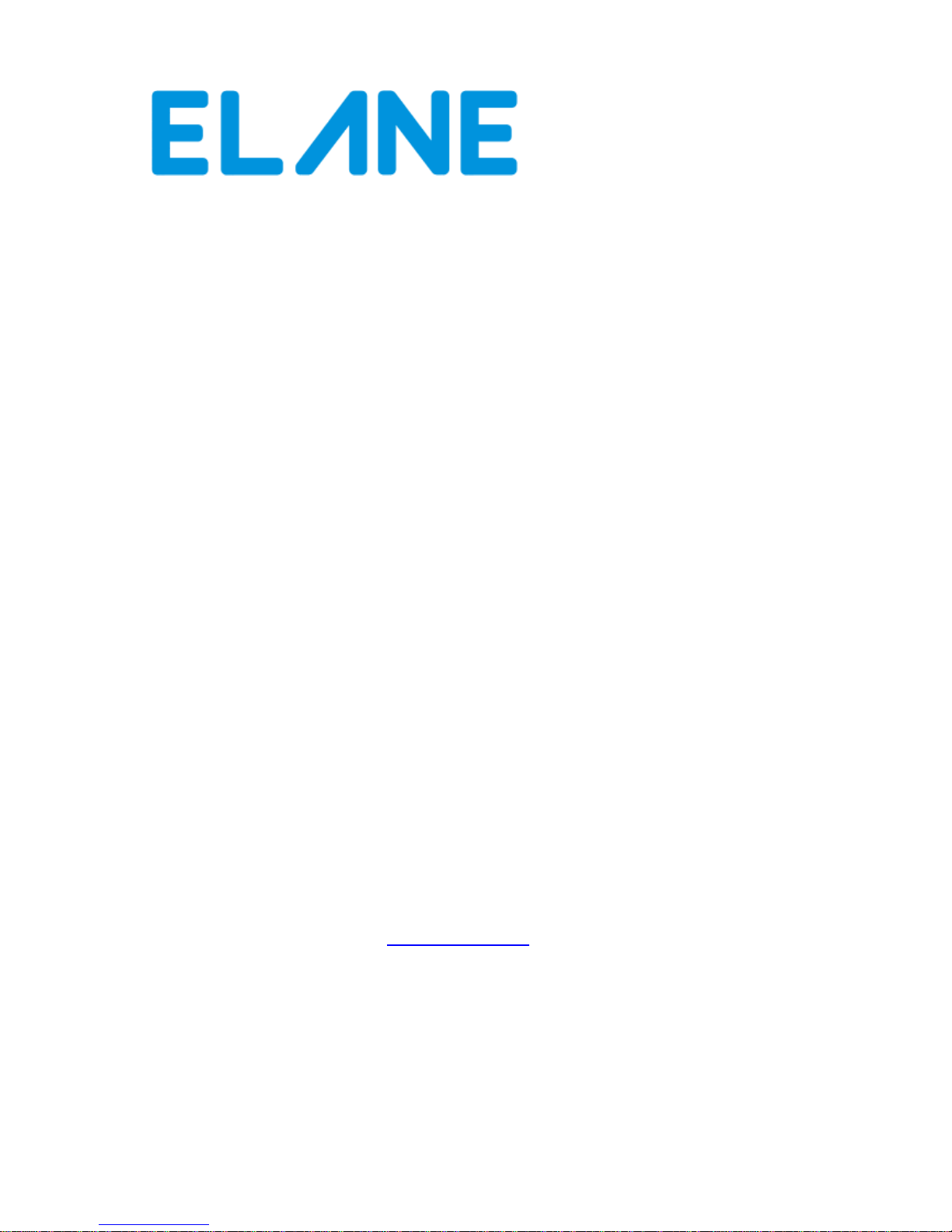
PS 3000N Australia
Electronic Postage Computing Scale
Range 5000 gram, resolution 1 gram
USER MANUAL
Product and Service Information: http://www.elane.net
Page 2
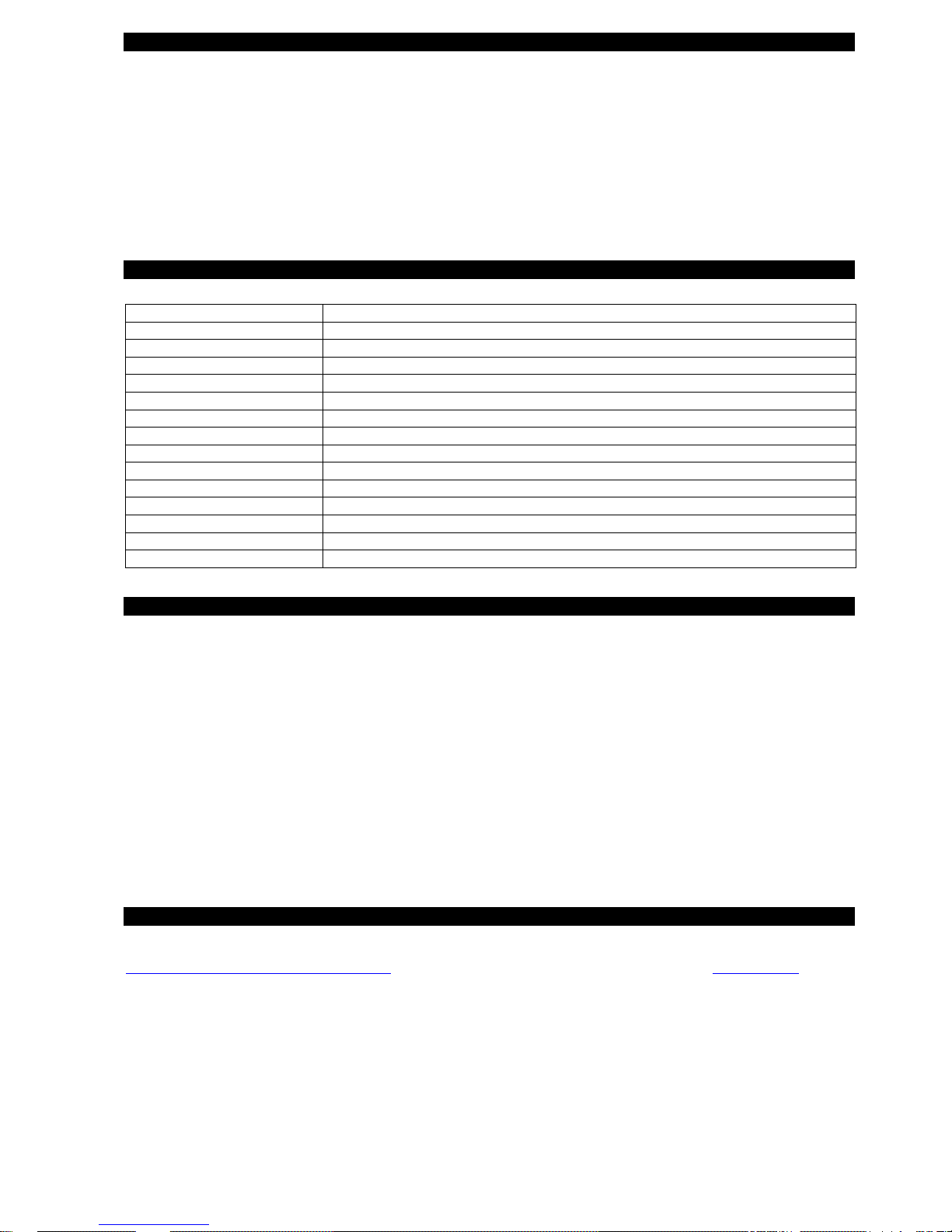
2
INTRODUCTION
The PS3000N Electronic Postage Computing Scale is an electronic compendium of postal services
which incorporates and displays the cost of virtually all basic and supplementary postal services. It is graduated
in 1 gram steps throughout its 5000 gram capacity and displays the weight of any item placed on its weighing
platform together with the service(s) selected and total postage cost. It also has manual weight entry of up to 20
kg to calculate parcels that are beyond scale’s weighing capacity.
All countries worldwide are programmed into the PS 3000N's database, therefore it is not necessary to
refer to other lists and postal regulations. Simply key the name of the country into the scale via the alphanumeric
multi-function keyboard and the scale will automatically display the postage rates applicable to that country.
SPECIFICATIONS
Capacity
5000 grams
Accuracy
1 gram
Power Supply
9V AC/DC adapter
Power Consumption
Approx. 400 mW
Tare
1500 grams
Minimum weight
2 grams
Minimum add weight
1 gram
Display
16 characters x 2 line LCD display
1st line of the LCD displays messages, class/service, destination zone
2nd line of the LCD displays weight in grams, postage due
Dimensions/Weight
Overall – 11” x 7 ¾” x 3 ½”
Platform
5” x 7 ½” (opens for flats)
Unit weight
1676 grams
Packaged weight
1733 grams
Rate change
Easily replaceable Plug-In rate chip
SOFTWARE COPYRIGHT AND LICENSE CONDITIONS
Please read this agreement carefully before using the program. By using the new ELANE data chip, you agree to abide by these terms and
applicable copyright laws. If you do not agree, promptly notify the provider of the program and request a refund of the amount you paid.
The program is owned by XIAMEN ELANE ELECTRONICS (ELANE) and is licensed to the purchaser of the program, not sold.
ELANE grants the purchaser the nonexclusive license for the program.
LICENSE:
Under this license you may use the program on one unit PS3000N and may transfer all of your license rights to another party in case of sale
or transfer of the complete PS3000N unit.
You may not:
1.) use, copy, merge, or transfer the program except as provided in this agreement.
2.) reverse assemble, reverse compile, or otherwise translate the program
3.) sublicense, rent or lease the program
Limitation of Liability:
ELANE will not be liable for any lost profits, lost savings, incidental, special or indirect damages or other economic consequential damages
during the use of the PS3000N and its program.
SERVICE
To be able to update you about new rate changes or other improvements please register your PS3000N Australia scale at
http://www.elane.net/product_registration.php. For more information on product updates, please visit www.elane.net.
Page 3
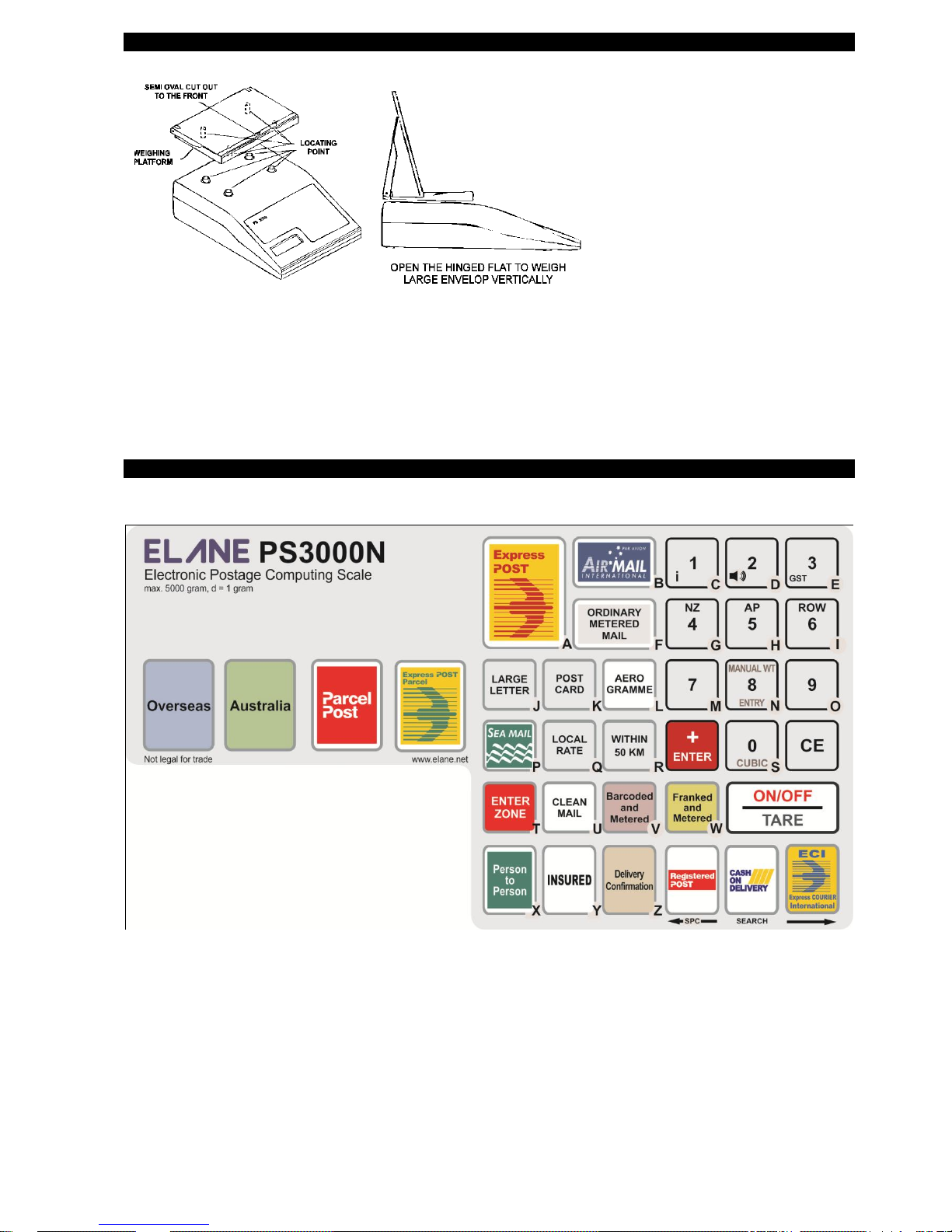
3
FITTING THE WEIGHT PLATFORM TO THE SCALE
(i) Gently fit the weighing platform to the body of the scale via the location points. Make sure that the semi-oval recess faces the front
(keyboard) end of the scale. Do not press hard or use force.
(ii) Plug the mains adapter supplied with the scale into the mains and connect the adapter's output plug to the input socket at the rear of
the scale.
(iii) Place the scale on a firm level surface. Switch on the mains supply.
(iv) Press the “ON/OFF/TARE” key.
(v) The display will show "STANDARD, 0g" and the minimum rate of postage for domestic standard letter.
The PS3000N Australia Keyboard
Page 4
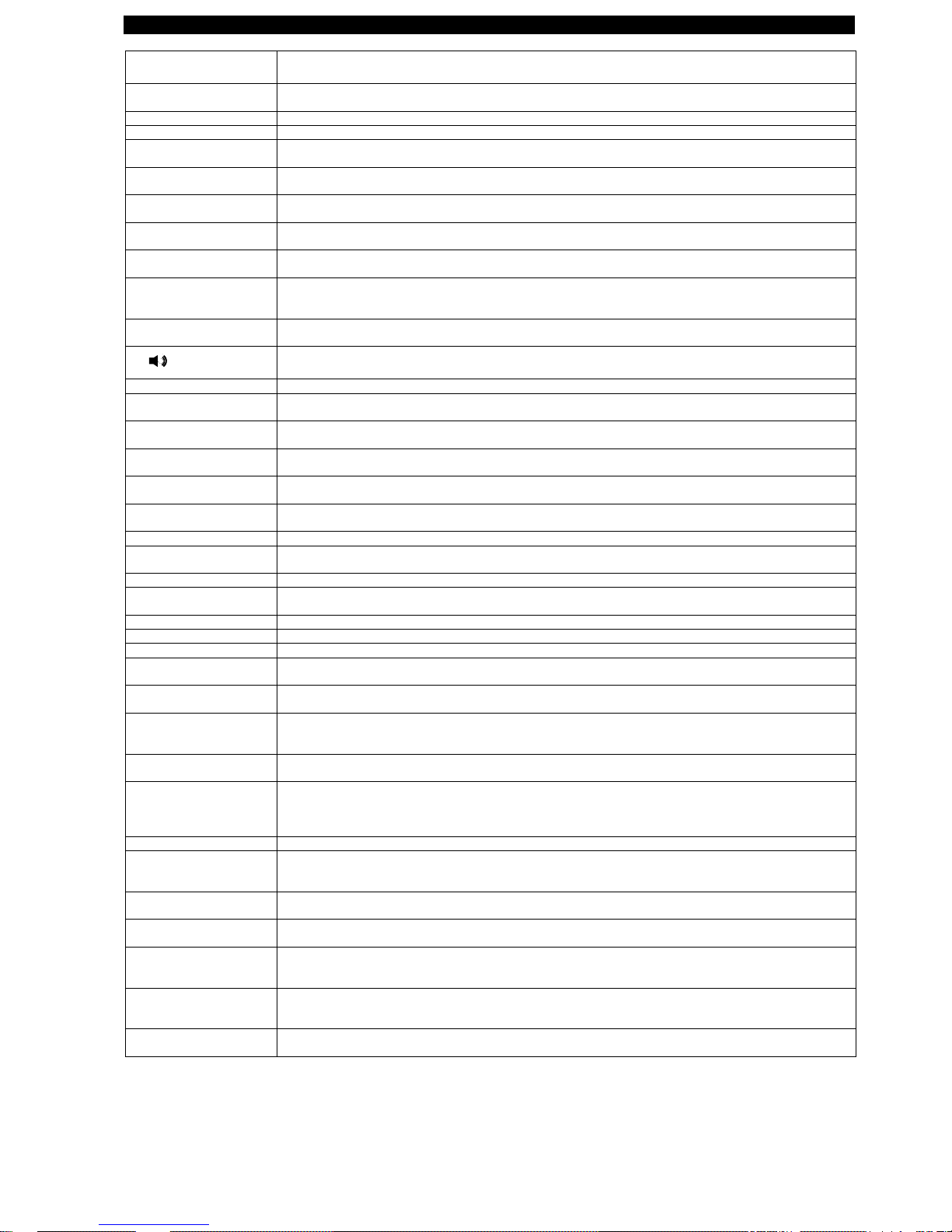
4
KEYBOARD FUNCTIONS
KEY
FUNCTION
OVERSEAS/CNTRYCODE
Pressing this key selects and displays the cost of Overseas Airmail Standard Letter postal service. It is also
used to change destination for overseas mail services like Air Parcel, Sea Parcel, ECI and Express Post.
AUSTRALIA
Pressing this key selects and displays the cost of Domestic Standard Letter postal service.
PARCEL POST
Pressing this key selects and displays the Parcel service charges.
EXPRESS POST
PARCEL
Pressing this key selects and displays the Express Post Parcel service charges.
ENTER/+
Press this key when you have completed keying in requested information. It can also be used to manually
add further amounts to the displayed postage.
CE (CLEAR ENTRY)
Pressing this key will de-select any add-on services selected (i.e. Cert, INSD, ADD etc.). It also clear the
requests for input or act as a backspace key when entering information according to the mode the scale is in.
ON/OFF/TARE
Pressing this key switches the scale on. Pressing it again will switch it off if the weight shown on the display
is "0gram" or will tare the weight (i.e. set it to zero) if a positive weight is displayed.
EXPRESS POST/A
Pressing this key selects and displays the cost of Express Post Envelope ,Satchel or Int‟l Non Prepaid
services. It also serves as letter "A".
AIRMAIL/B
Pressing this key selects and displays the cost of posting by Airmail to the required destination in overseas
mail. When in domestic service, pressing this key selects and displays the cost of Air Parcel for items over
500g. It also serves as letter "B".
1/i/C
This key serves as the figure "1", the letter "C". It also serves as an "information" key, to display any
supplementary services selected and/or destination country.
2/ /D
This key serves as figure "2", the letter "D" and also switches the keyboard tone on/off.
3/E/GST
This key serves as the figure "3" and the letter "E". It is also used to display rates inclusive of GST.
ORDINARY METERED
MAIL/F
Pressing this key selects and displays the cost of posting by Ordinary Metered Mail. It also serves as letter
"F".
4/G/NZ
This key serves as figure "4" and the letter "G". This also serves as zone key for New Zealand when using
Airmail Letter international service.
5/H/AP
This key serves as figure "5" and the letter "H". This also serves as zone key for Asia Pacific when using
Airmail Letter international service.
6/I/RW
This key serves as figure "6" and the letter "I". This also serves as zone key for Rest of the World when
using Airmail Letter international service.
LARGE LETTER/J
Pressing this key selects and displays the cost of Large Letter (non-standard letter) postal service both for
Domestic. It also serves as letter "J".
POSTCARD/K
Pressing this key selects and displays the cost of Postcard postal service. It also serves as letter "K".
AEROGRAMME/L
Pressing this key selects and displays the cost of Aerogramme postal service. It also serves as letter "L".
7/M
This key serves as figure "7" and the letter "M".
8/N/ MANUAL WEIGHT
ENTRY
This key serves as figure "8" and the letter "N". Pressing this key will also prompt you to manually enter the
desired weight for the current postal service (depending on model).
9/O
This key serves as figure "9" and the letter "O".
SEA MAIL/P
Pressing this key selects and displays the cost of Surface (by sea) postal service. It also serves as letter "P".
LOCAL RATE/Q
Pressing this key selects and displays the cost of Local Parcel rate. It also serves as letter "Q".
WITHIN 50 KM/R
Pressing this key selects and displays the cost of Parcels lodged at the post office within 50 km of the
delivery office. It also serves as letter "R".
0/CUBIC/S
This key serves as the figure "0" and the letter "S". It is also used to enter the dimensions for cubic charging
computation for domestic parcels.
ENTER ZONE/T
Pressing this key enters the Zone selection mode. Press the Left or Right arrow keys followed by the Enter
key to select the desired destination. It is activated only during the Postcode/Zone Entry. This key also
serves as letter "T".
CLEAN MAIL/U
This key serves as letter "U". It also activates the Clean Mail service from Standard and Large Letter
services up to 125g.
BARCODED AND
METERED/V
Pressing this key selects and displays the Barcoded and Metered Letter rates. To get Small Letter Barcoded
and Metered rates, press the Australia key and then press the Barcoded and Metered key. To get Large
Letter Barcoded and Metered rates, press the Large Letter key and then press the Barcoded and Metered
key. It also serves as letter "V".
Franked and Metered/W
Pressing this key will display the “Frank and Metered” rates. It also serves as letter "W".
PERSON TO PERSON/X
Press this key when you wish to add on charge for proof of posting and delivery to the article. It also serves
as letter "X" when in input mode. This key is also used to display the 8-digit serial number of your scale.
Press Person to Person key during startup and scale displays “Selftest…..”.
INSD (INSURED)/Y
Press this key when you wish to add on Insurance cover (value must be over $100.00 to $5000) to the
article. It also serves as letter "Y" when in input mode.
DC (DELIVERY
CONFIRMATION)/Z
Press this key when you wish to add on receive advice to the article. It also serves as letter "Z".
REGISTERED POST
Press this key when you wish to add on the charges for fully documented hand to hand delivery with special
dispatch and transmission arrangements. It also used to add spaces when entering information and to
browse down the City (Domestic) or Country (Overseas) database according to the scale mode.
CASH ON DELIVERY
(COD)/SEARCH
Pressing this key when you wish to add on the charges for postal and article collection from the addressee. It
also enables you to enter the name of the destination country (Overseas) if you are unsure of the code
reference.
ECI Express Courier
International
Pressing this key selects and displays the cost of Express Courier International postal service (formerly
called EMS – Express Mail Service). It toggles between ECI Documents and ECI Merchandise.
Page 5
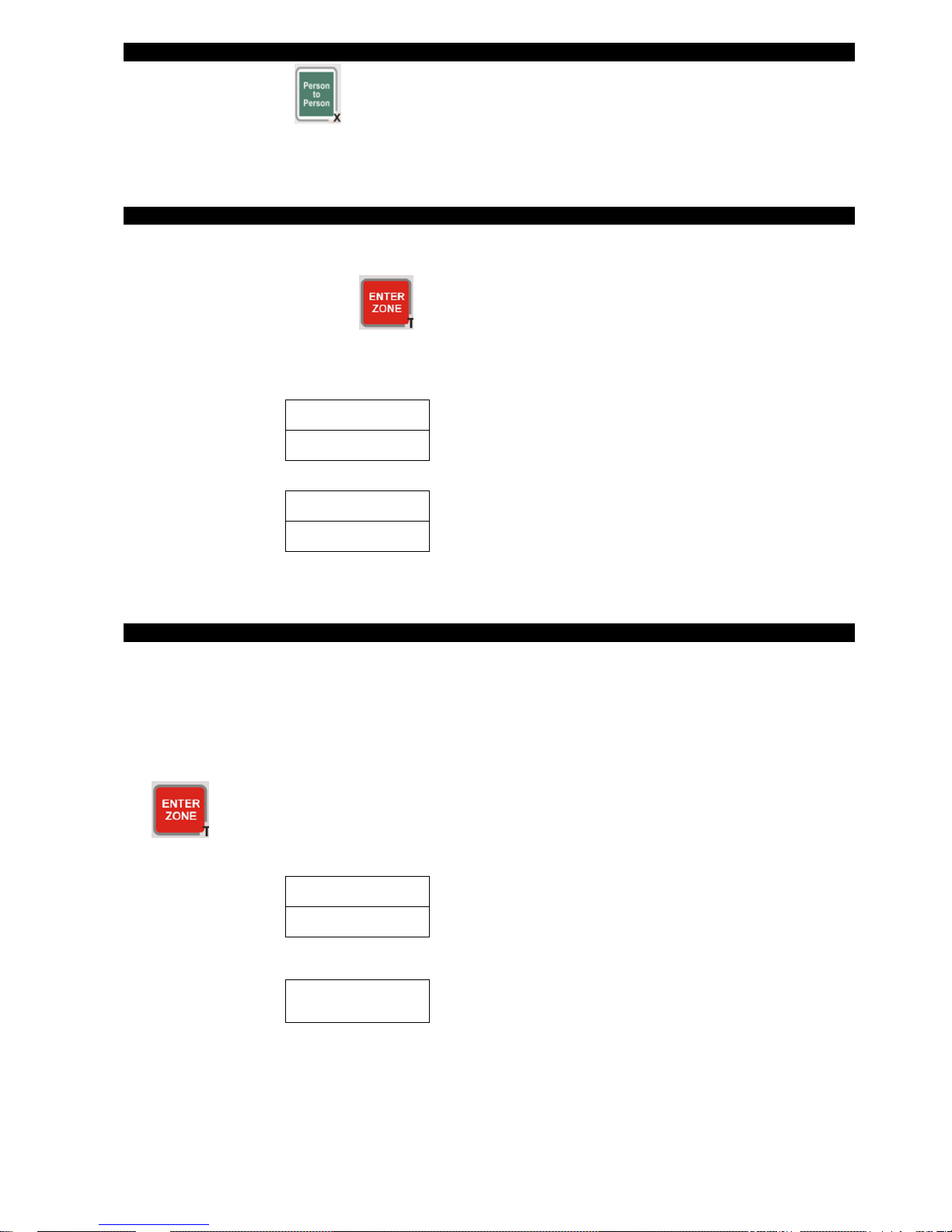
5
SERIAL NUMBER DISPLAY
To display serial number press (Person to Person key) while scale is going through Selftest.
The display will read:
Serial Number
XXXXXXXX (the 8-digit serial number of the scale)
FRANKED AND METERED RATES SETTING
Before using your new PS 3000N, you must set whether it will default to assessing Franked and Metered rates or not. To set
the default, please follow these steps:
1. Press the „ENTER ZONE key.
The scale display will show
1: Lodgment SET:
2: FM/NoFM
2. Press the number 2 on the keypad. The scale will prompt
1: FM
2: NO FM
3. Press 1 if you want to use Frank and Metered rates or press 2 if you want to use the normal rates. A confirmation
message is displayed.
LODGMENT ZONE SETTING
IMPORTANT: you must set this function in your scale before assessing postage for domestic mail and parcels.
Before using your new PS 3000N, it is very important that it be told where it lives. This is necessary so that the internal
computer can assess postal charges from your location to any destination within Australia.
To set the Lodgment zone,
1. Press the „ENTER ZONE‟ key.
The scale will prompt
1: Lodgment SET:
2: FM/ no FM
2. Press 1 on the keypad. The scale will display a “Lodgment Zone Entry” message for a short while and then it will
prompt
0
Enter Postcode
3. Type a Postcode. Complete the entry by pressing “ENTER”
Refer to the Postcode table on the next page to identify the zone applicable to your own address.
Page 6

6
If a number is entered outside the given range, the scale will display an “Enter Postcode” message. The scale will again
ask you to enter a correct Postcode number. Any subsequent powering-on of the scale will no longer require you to
enter a lodgment zone because the zone has already been stored internally in the non-volatile memory of the PS3000N
scale.
Parcel, Air Parcel, Express Post, Regular Parcel Zones
Post Code
Zone
Lodgment
Zone
Post Code
Zone
Lodgment
Zone
New South Wales
0200-0299
1000-2263
2264-2484
2485-2486
2487-2499
2500-2530
2531-2554
2555-2574
2575-2639
2640-2641
2642-2647
2648
2649-2714
2715
2716
2717-2719
2720-2730
2731-2739
2740-2786
2787-2879
2880
2881-2889
2890
2891-2898
2899
2900-2999
Victoria
3000-3220
3221-3334
3335-3341
3342-3424
3425-3443
3444-3688
3689-3690
3691-3749
3750-3811
3812-3909
3910-3920
N2
N1
N2
N2/Q1*
N2
N1
N2
N1
N2
V2/N2*
N2
V2†
N2
V2†
N2
V2†
N2
V2†
N1
N2
S2#
N2
N1
N2
NF
N2
V1
V2
V1
V2
V1
V2
V2/N2
V2
V1
V2
V1
2
1
2
17
2
1
2
1
2
18
2
4
2
4
2
4
2
4
1
2
10
2
1
2
16
2
3
4
3
4
3
4
3
4
3
3
4
3921-3925
3926-3944
3945-3971
3972-3978
3979
3980-3983
3984-3999
8000-8999
Queensland
4000-4224
4225
4226-4229
4300-4449
4450-4499
4500-4549
4550-4699
4700-4805
4806-4899
9000-9299
9400-9596
9597-9599
9700-9799
9880-9919
9920-9959
9960-9999
South Australia
5000-5199
5200-5749
5800-5999
Northern
Territory
0800-0999
Western
Australia
6000-6214
6215-6699
6700-6799
6800-6999
Tasmania
7000-7999
V2
V1
V2
V1
V2
V1
V2
V1
Q1
N2/Q1*
Q1
Q2
Q3
Q1
Q2
Q3
Q4
Q1
Q1
Q2
Q1
Q2
Q3
Q4
S1
S2
S1
NT1
W1
W2
W3
W1
T1
4
3
4
3
4
3
4
3
5
17
5
6
7
5
6
7
8
5
5
6
5
6
7
8
9
10
9
11
12
13
14
12
15
* Zone with lower charge is used.
† For charging purposes these Post Codes are considered to be part of Victoria.
# Broken Hill (2880) is considered to be part of South Australia.
CUBIC WEIGHT
CUBIC weighing is applicable to the Domestic Parcel services (e.g. Local Rate, Within 50km, Parcel Post, Express Post
Parcel). When the weight is greater than 1000g, press the Cubic weight key (also key “0”). After which, the three
dimensions (length, width, or height in any order) will be entered one by one. Key in the number followed by the enter key.
The dimensions are limited to 105cm.
When the three dimensions have been entered, the appropriate postage is displayed. The display will show the equivalent
Cubed weight (if greater than actual weight) and corresponding postage. A “(C)“ is appended to the weight display denoting
it is CUBED. Press the CE key to exit CUBIC and go back to normal weighing mode.
OPERATING THE PS 3000N POSTAL SCALE
The PS3000N is easy to use and user-friendly in operation. First select which basic postal service you wish to use (e.g.
STANDARD) then decide whether you wish to utilize any of the supplementary services (e.g. REGISTERED) and simply
press the appropriate keys in turn. The display will guide you through, asking for the information it needs and display the
services selected and the total postage.
Page 7

7
It is only necessary to input the destination country for the item being posted outside Australia. However, not all of the
international services and supplementary apply to every country. There are different regulations regarding maximum weight
limits, postal services, etc. The PS3000N database has all regulations in memory and therefore eliminates guesswork and
trips/calls to the post office.
To make full use of the database functions, it is advisable to enter a country by its code or by typing the name of the country.
The entry of the domestic parcel zone is sufficient for prompts asking postcode.
For ease of use, each of the basic services is the subject of a separate chapter in this Manual and guides you through all
necessary steps including the supplementary services.
Note: The rates displayed in the following section may not be the latest rates of AusPost and are only used for
display and illustration purposes.
Domestic Post - STANDARD LETTERS AND POSTAGE METER RATES
The PS3000N "wakes up" in the Domestic Standard Letter mode when first switched on. If the scale has been used for other services press the
"AUSTRALIA” key.
PRESS DISPLAY (Standard Rates) DISPLAY (Postage Meter Rates)
The first line of display confirms the basic service selected and the second line displays the minimum rate of postage for that service.
Place the item to be posted on the weighing platform. The second line of the display will change to indicate its weight in grams and the equivalent
postage.
Note: The maximum weight is 250 grams. If the weight exceeds limit, the display will automatically switch to Intrastate Large Letter.
When the scale is default to FM rates, the rates shown are for Postage Meters (PM will be displayed). Press Franked and Metered key to
switch between regular rates and Postage Meter rates.
Domestic Post - STANDARD LETTERS BARCODED AND METERED
Pressing “BARCODED AND METERED” when Small Letter service is selected will display Barcoded and Metered Small Letter service.
PRESS DISPLAY
Domestic Post - LARGE LETTERS AND POSTAGE METER RATES
This is for sending Large Letters to an address in any state.
PRESS DISPLAY (Standard Rates) DISPLAY (Postage Meter Rates)
LARGE LETTER
125g $1.20
LARGE LETTER
125gPM $1.16
Note: If the weight exceeds limit, the display will automatically switch to Parcel Post.
When the scale is default to FM rates, the rates shown are for Postage Meters (PM will be displayed). Press Franked and Metered key to
switch between regular rates and Postage Meter rates.
Domestic Post - LARGE LETTERS BARCODED AND METERED
Pressing “BARCODED AND METERED” when Large Letter service is selected will display Barcoded and Metered Large Letter service.
PRESS DISPLAY
BAR & MTD LL
125g $1.16
Domestic Post – CLEAN MAIL
Pressing “Clean Mail” when Small Letter service is selected will display the Clean Mail service. From Large Letter it goes to Clean Mail Plus.
PRESS DISPLAY
BAR & MTD STD
125g $0.58
STANDARD
200gPM $0.58
STANDARD
200g $0.60
Page 8

8
CLEAN
125g $0.51
Domestic Post - AEROGRAMME
Pressing this key in Domestic service will prompt you to Aerogramme service.
PRESS DISPLAY
AEROGRAMME
$0.55
Domestic Post - POSTCARD
Pressing this key in Domestic service will prompt you to Domestic Postcard service.
PRESS DISPLAY
Domestic Post – ORDINARY METERED MAIL
Pressing “Ordinary Metered Mail” will display the Ordinary Metered Mail service.
PRESS DISPLAY
ORDINARY METERED
125gram $0.58
Domestic Post – REGULAR PARCEL
Pressing “PARCEL POST” will switch to the Local Parcel Rate service.
PRESS DISPLAY
PARCEL
20gram $4.55
Domestic Post – LOCAL COUNTRY PARCELS
Pressing “LOCAL RATE” key will display Local Country (Surface) parcel,
PRESS DISPLAY
PARCEL SURF (L)
200gram $3.45
For Parcels over 500g, where delivery includes carriage by air,
PRESS DISPLAY
PARCEL AIR
1000gram $17.15
Domestic Post - PARCELS WITHIN 50 KM
Pressing the WITHIN 50 KM key will prompt you to Local Parcels lodged at the post office Within 50 KM of the delivery service.
PRESS DISPLAY
POSTCARD
20g $0.60
Page 9

9
PARCEL W/50KM
200gram $7.70
Domestic Post - PARCELS OVER 500G
When article sent in domestic mail is over 500grams, Parcel charges and conditions apply. You will be asked to enter the destination‟s post code or
zone.
1) Pressing "CE" will enable you to cancel this service.
2) Or press "ENTER ZONE" if the destination zone or if information required about the city is unknown. For more details please refer to special
functions section of this manual.
3) Or input the ZONE NUMBER or the POST CODE
Pressing “AIR MAIL” will prompt you to Parcel Air service and display the corresponding postage rate (for items over 500g only).
Press “PARCEL POST” again to enter new POSTCODE or ZONE.
To select EXPRESS POST Parcel, press the “EXPRESS POST PARCEL” key.
International Post – STANDARD LETTER
Pressing the “OVERSEAS” key will automatically prompt you to International Air Letter service when currently in a domestic service. When currently in
an international service, this key lets you change the destination of the postal service (using zone, country code, or country name).
PRESS DISPLAY
1. Pressing "CE" will enable you to cancel this service.
2. When in Airmail Letter service, press 4 for New Zealand, 5 for Asia Pacific, or 6 for Rest of the World destinations. When in other international
services that require zone, press the corresponding numeric key of the zone desired, e.g. press 5 for Zone 5.
3. Or enter the 3-digit country code. Example:
PRESS DISPLAY
OVERS AIR STD 100
10gram $2.20
4. Or press "SEARCH" (CASH ON DELIVERY KEY) if the destination country is unknown. For more details, please refer to special functions
section of this manual.
International Post - FRANKED AND METERED
Pressing “FRANKED AND METERED” when the International Letter or Parcel service is selected will display the corresponding franked and
metered rates. The letters “FM” will be displayed on the second line denoting this mode.
PRESS DISPLAY
OVERSAIR STD 400
5gram FM $1.65
International Post – GST Included
Pressing “GST” when the International Letter or Parcel service is selected will display the corresponding rate including GST. The letters
“GST” will be displayed on the second line denoting this mode.
PRESS DISPLAY
OVERSAIR STD 400
5gram GST $1.65
International Post - POSTCARD
Pressing this key in international Air service will automatically prompt you to International Postcard service.
NZ/AP/ROW/Cntry
Code/Search
P.CODE/ZONE
Zone(1-8)/Cntry
Code/Search
Page 10

10
PRESS DISPLAY
OVER AIR P. C100
20gram $1.45
Note: The maximum weight is 20grams. If the weight exceeds this limit, the display will show "EXCESS" until other basic services are selected or
the weight is removed.
International Post - PARCELS
Pressing this key in International Air/Sea/Economy Air service will automatically prompt you to International Air/Sea/Economy Air Parcel service.
PRESS DISPLAY
OVER AIR PAR 100
25g $9.55
Pressing "SEA MAIL" enables you to switch the service to SEA Parcel.
Pressing "Airmail International” enables you to switch the service to Air Parcel.
Pressing "OVERSEAS" enables you to enter new destination.
EXPRESS POST
Pressing this key will automatically prompt you to Express Post services.
PRESS DISPLAY
EXPRESS POST
ENVELOPE OR SAT
The display will show:
Press AUSTRALIA
or OVERSEAS
Pressing “AUSTRALIA” will prompt for the domestic Express Post prepaid envelopes or satchels.
Pressing “OVERSEAS” will prompt for the Express Post International prepaid envelopes and Non Prepaid Parcels.
Press the digit to the corresponding service desired.
*Note: 3=NONP option is the new Express Post International Non Prepaid service of Australia Post effective September 4, 2006.
EXPRESS POST PARCEL
Pressing this key will select and display EXPRESS POST PARCEL rates.
PRESS DISPLAY
E POST PAR
200g $8.40
EXPRESS COURIER INTERNATIONAL (formerly EMS - Express Mail Service)
Pressing this key will automatically prompt you to Express Courier International (ECI) service.
PRESS DISPLAY
1=C5 2=B4
3=500g 4=3kg
EXPRESS POST (I)
1=C5 2=B4 3= NONP
Page 11

11
1) Pressing "CE" will enable you to cancel this service.
2) Or press "SEARCH” key if the destination zone unknown. For more details, please refer to special functions section of this manual.
3) Or you can enter the 3-digit code. Example:
PRESS DISPLAY
Pressing “ECI” key again will display ECI Merchandise rates.
Pressing "OVERSEAS" enables you to enter new destination and prompts you to International Air Letter service.
SUPPLEMENTARY SERVICES
Almost all of the supplementary services offered here are available on the PS 3000N postage computing Scale. Please note:
a. in a number of instances, more than one supplementary service can be used for the same item. (e.g. it is possible to Register an article and use
the Cash on delivery service for it)
b. if supplementary service key pressed is not applicable to the basic service selected, "ERROR" will appear in display.
c. if the selected country does not accept the service or have lower limits than the weight, "SERV NOT AVAIL" or “EXCESS” will appear in the
display.
Person to Person
Provides proof of posting and signed record of delivery of articles. A single rate of charge applies which is automatically
added on the PS 3000N to the cost of the service(s) being shown on the display when this key is pressed.
Insurance
Provides additional cover for articles over $100, and proof of lodgment and delivery. Insurance should be used to obtain
cover up to $5000. Input the cover required by pressing the appropriate 0 - 9 keys (the scale will automatically switch to
numeric input) and then press the "ENTER" key. The scale will automatically add on the appropriate charge for the value
entered to the cost of the service(s) being shown on the display.
Delivery Confirmation
Provides the sender with a card signed by the recipient, proving that the dispatched article has been delivered. A single rate
of charge applies which is automatically added on the PS 3000N to the cost of the service(s) being shown on the display
when this key is pressed.
Registered Post
Protects valuable articles due to specialized handling and documentation procedures, and provides proof of lodgment and
delivery. A single rate of charge applies which is automatically added on the PS 3000N to the cost of the service(s) being
shown on the display when this key is pressed.
Cash On Delivery
Collects charges for goods and/or postage. Two types of COD is available here, COD(P) where only the postage (including
fees) is to be collected from the addressee, and COD(P+C) with all other COD options. A single rate of charge applies
which is automatically added on the PS 3000N to the cost of the service(s) being shown on the display when this key is
pressed.
SPECIAL FUNCTIONS
The PS 3000N Postage Computing scale has a number of special function keys which provide access to the information contained in its databases
and make the scale extremely versatile.
Key C (i/1/C)
The letter i stand for "information". It is possible to use a combination of several supplementary services. The scale only shows abbreviated messages
for supplementary services that have been selected. You may lose track of what selections were selected. Whenever at least one supplementary
service has been selected in conjunction with a basic service, pressing the "i" key will cause the scale to display each of the services selected one by
one, showing the individual cost of each, and then re-display the total cost. This key can also be used to confirm the name of the Country selected.
Key D ( »/2/D)
The symbol indicates that this key can be used to disable the audio tone which is emitted when keys are pressed to confirm that the scale has
responded to input. The tone can be re-enabled by re-pressing the same key or switching the scale off and on again.
Key (Registered Post or Security Post/SPC/<--)
This key has two special functions "SPC” and "<--" . The "SPC" function is used to enter a space between names when inputting the name of a
Country or City (e.g. NEW ZEALAND / NEDLANDS). The "<--" function is used to browse backwards through the PS 3000N's database. Once a
Country or City name has been input alphabetically, it is possible to browse (i.e. in the reverse alphabetical order) from that point through the list of
Countries or Cities held in the database by pressing this key. Each key depression moves back one name.
Key (COD/SEARCH)
There are two entries to the search facility:
ECI DOC 100
10g $43.00
CTRY CODE/SRH
10g
Page 12

12
1. When the “OVERSEAS” is pressed in international service.
2. Whenever a basic service is selected for an international destination.
The scale offers the choice of entering the zone (NZ, AP, and ROW for Airmail Letters or Zones 1 to 8 for other services), destination code directly (if
known) or through inputting the name of the country (international post) alphabetically by pressing the "SEARCH" key. When the key is pressed the
scale displays "Enter COUNTRY" enabling the name of the Country to be input using the appropriate alpha keys. Key in the first few letters of the
Country (alphabetically) commencing with the entered letters will appear on the display together with information about that country. For example:-
If the Country shown is the one desired press the "ENTER" key. If it is not then press the "<--" or "-->" keys to browse up or down the list of Countries
held in the PS 3000N's database until required Country appears and then press the "ENTER" key. The Country name will be shown on the display for
a few seconds and the display will then change to show the service selected and the 3-digit country in the first line of the display; weight and the
postal cost in the second line of the display. For example:
Key (ENTER ZONE)
When the display prompts you to enter postcode “P.CODE/ZONE”, press ENTER ZONE key if the destination zone or if information required about
the city is unknown. For example:
When display prompts “P.CODE/ZONE”
PRESS DISPLAY
N1 SYDNEY
Press < - or ->
If the City shown is the one desired press the "ENTER" key. If it is not then press the "<--" or "-->" keys to browse up or down the list of Cities held in
the PS 3000N's database until required City appears and then press the "ENTER" key.
Key (ON/OFF/TARE)
The TARE function is used to offset a weight. The weight of an article on the platform will be treated as ZERO and all other added weights to the scale
will compute from this point. Upon removing the „tarred‟ article the display will show a NEGATIVE weight and the TARE key should be pressed again
to clear this display and reset to 0 gram display.
An overload tone and message will indicate that the maximum tare weight of 1500 grams has been exceeded.
Key CE
Should you enter an incorrect input in numeric input mode, or in alphabetic input mode, simply press this key to clear and re-enter the correct data.
Key MANUAL WEIGHT ENTRY
This key is used to manually enter the weight in grams through the keyboard. The maximum weight that can be entered is 20kg. Some models of PS
3000N Scale don‟t have this feature.
Type the weight and press “ENTER “to complete the entry or “CE” to cancel.
Pressing the “CE” button will clear the manually entered weight.
AUSTRIA
Ctry Code 130
OVERS AIR STD130
200g $6.50
WEIGHT(gram)
Page 13

13
MESSAGE LIST
Long Message Short Form Service Representation
CLEAN CLN Clean Mail
CLEAN + CLN Clean Mail Plus
COP(P) O Cash-On-Delivery (Postage Only)
COP(P+C) O Cash-On-Delivery (All Other)
DC A Delivery Confirmation
ECONOMY AIR STD EA International Economy Air Service
ECI ECI Express Courier International (formerly EMS – Express Mail Service)
E POST PAR EP PAR Express Post Parcel
EP 3kg SATCHL EP3L Express Post 3kg Satchel
EP 500g SATCHL EP5L Express Post 500g Satchel
EXP P B4 ENV(L) EPB4(L) Express Post B4 Envelope (Local)
EXP P B4 ENV(I) EPB4(I) Express Post B4 Envelope (International)
EXP P C5 ENV(L) EPC5(L) Express Post C5 Envelope (Local)
EXP P C5 ENV(I) EPC5(I) Express Post C5 Envelope (International)
INSU I Insurance
INTERSTATE ITER Interstate
INTER L.LETTER ITER Interstate Large Letters
INTRASTATE ITRA Intrastate
INTRA L.LETTER ITRA Intrastate Large Letters
ORDINARY METERED Ordinary Metered/Imprint Mail
OVERS AIR STD OAIR Overseas Air Service
OVERS AIR PAR OAP Overseas Air Parcels
OVERS AIR P.C OAPC Overseas Air Postcard
OVERS SEA OSEA Overseas Sea Service
OVERS AIR P.C OAPC Overseas Sea Postcard
OVERS SEA PAR OSP Overseas Sea Parcels
PARCEL (L) P(L) Domestic Local Rate For Parcel Up To 500g
PARCEL AIR (L) PAIR Domestic Air Parcel(Local Rate)
PARCEL AIR PAIR Domestic Air Parcel
PARCEL SURF (L) PSUR Domestic Surface Parcel(Local)
PARCEL SURF PSUR Domestic Surface Parcel
PARCEL W/50KM P50K Parcel Within 50 Km
PERSON TO PERSON C Person to Person
REGISTERED R Registered Post
S.POST S Security Post
STANDARD STD Domestic Standard Letters
POSTCARD Domestic Postcard
POSTAL CHARGE CHANGES
From time to time, Australia Post changes the postal charges and these charges updates are accounted for by the changing of a data
memory chip, which can be ordered prior to a rate change from Xiamen ELANE. Complete instructions how to perform this change easily by
you are included in the manual of the Data Chip Change Package as well as a user manual covering the changes.
KEYBOARD OVERLAY CHANGES
Australia Post changes the postal charges as well as the services they are offering from time to time. These changes sometimes affect the
keyboard overlay design.
If this would become necessary you will be offered a new keyboard in case of a small change or a new keyboard is included in the Rate
Change Package as mentioned above. You can be assured that in case of any changes to the postal system in the future, the PS3000N can
be retrofitted easily by yourself in minutes.
Cyber-Calibration Procedures
Your scale is equipped with an AUTOMATIC calibration system. Should you require performing this Calibration by yourself you
need to have a reference weight set of 5 kg.
Page 14

14
Country List
CODE
COUNTRY OF DESTINATION
CODE
COUNTRY OF DESTINATION
CODE
COUNTRY OF DESTINATION
100
ABU DHABI
181
CAROLINE ISLANDS
262
GREECE
101
ADEN
182
CAYMAN ISLANDS
263
GREENLAND
102
ADMIRALTY ISLANDS
183
CELEBES
264
GRENADA
103
AFARS, FRENCH TERR
184
CENTRAL AFRICAN REP
265
GUADELOUPE
104
AFGHANISTAN
185
CEUTA
266
GUAM
105
AGELEGA ISLANDS
186
CEYLON
267
GUANTANAMO BAY
106
AITUTAKI
187
CHAD
268
GUATEMALA
107
AJMAN
188
CHAFARINAS
269
GUERNSEY
108
ALAND
189
CHAGOS ARCHIPELAGO
270
GUINEA
109
ALASKA
190
CHANNEL ISLANDS
271
GUINEA-BISSAU
110
ALBANIA
191
CHATHAM ISLANDS
272
GUYANA
111
ALDERNEY
192
CHESTERFIELD ISLANDS
273
HADRAMAUT
112
ALEUTIAN ISLANDS
193
CHILE
274
HAINAN
113
ALGERIA
194
CHINA PEP REP OF C
275
HAITI
114
ALHUCEMAS
195
CHINA TAIWAN
276
HAWAII
115
ALL SAINTS
196
CHRISTMAS IS., PAC OCN
277
HERM
116
AMERICAN SAMOA
197
COLOMBIA
278
HERVEY ISLANDS
117
AMIRANTES
198
COMORO ISLANDS
279
HOKKAIDO
118
ANDAMAN ISLANDS
199
COMOROS
280
HONDURAS
119
ANDORRA
200
CONGO
281
HONG KONG
120
ANEGADA
201
COOK ISLANDS
282
HONSHU
121
ANGOLA
202
CORFU
283
HUNGARY
122
ANGUILLA
203
CORSICA
284
HUON ISLAND
123
ANJOUAN
204
COSTA RICA
285
ICELAND
124
ANTIGUA
205
COTE D'LVOIRE
286
IFNI
125
ARGENTINA
206
CRETE
287
INDIA
126
ARMENIA
207
CROATIA
288
INDONESIA
127
ARUBA
208
CUBA
289
IRAN
128
ASCENSION
209
CURACAO
290
IRAQ
129
ATIU ISLAND
210
CYPRUS
291
IRELAND
130
AUSTRIA
211
CZECH REPUBLIC
292
IRIAN JAYA
131
AVARUA
212
D'ENTRECASTEAUX ISLANDS
293
IRISH REPUBLIC
132
AZERBAIJAN
213
DAHOMEY
294
ISLE OF MAN
133
AZORES
214
DAITO ISLANDS
295
ISRAEL
134
BAHAMAS
215
DANGER ISLANDS
296
ISSAS, FRENCH TERR
135
BAHRAIN
216
DENMARK
297
ITALY
136
BALEARIC ISLANDS
217
DESIRADE
298
IVORY COAST
137
BALI ISLAND
218
DJIBOUTI
299
JAMAICA
138
BANGLADESH
219
DOMINICA
300
JAMMU
139
BANKS ISLANDS
220
DOMINICAN REP
301
JAN MAYEN
140
BARBADOS
221
DUBAI
302
JAPAN
141
BARBUDA
222
EASTER ISLAND
303
JAPEN ISLAND
142
BARREW ISLANDS
223
ECUADOR
304
JAVA
143
BASSAS DA INDIA
224
EGYPT
305
JERSEY
144
BELARUS
225
EL SALVADOR
306
JETHOU ISLAND
145
BELEP ISLAND
226
ELLICE ISLANDS
307
JOHORE
146
BELGIUM
227
ENDERBURY
308
JORDAN
147
BELIZE
228
EQUATORIAL GUINEA
309
JUNAGADH
148
BENIN
229
ERITREA
310
KALIMANTAN
149
BERMUDA
230
ESTONIA
311
KAMARAN ISLAND
150
BHUTAN
231
ETHIOPIA
312
KAMPUCHEA
151
BISMARCK ARCHIP
232
EUROPE ISLAND
313
KASHMIR
152
BISSAGOS ISLANDS
233
FALKLAND ISLANDS
314
KAZAKHSTAN
153
BOLIVIA
234
FANNING ISLAND
315
KEDAH
154
BONAIRE
235
FAROE ISLANDS
316
KELANTAN
155
BORNEO
236
FERNANDO PO
317
KENYA
156
BOSNIA-HERZEGOVINA
237
FIJI
318
KERMADEC ISLANDS
157
BOTSWANA
238
FINLAND
319
KHAN YUNIS
158
BOUGAINVILLE
239
FORMOSA
320
KIRGHIZIA
159
BRAZIL
240
FRANCE
321
KIRIBATI
160
BRECHOU
241
FRENCH GUIANA
322
KOREA, DEM P'S REP OF
161
BRITISH ANTARCTIC TERR
242
FRENCH OCEANIA
323
KOREA, REP OF
162
BRITISH GUIANA
243
FRENCH POLYNESIA
324
KURIA MURIA ISLANDS
163
BRITISH HONDURAS
244
FRIENDLY ISLANDS
325
KUWAIT
164
BRITISH SOLOMON ISLANDS
245
FUJAIRAH
326
KYUSCHU
165
BRITISH VIRGIN ISLANDS
246
FUTUNA ISLAND
327
LABRADOR
166
BRUNEI
247
GABON
328
LABUAN
167
BUKA
248
GALAPAGOS ISLANDS
329
LACCADIVES
168
BULGARIA
249
GAMBIA, THE
330
LAOS
169
BURKINA FASO
250
GAMBIER ISLANDS
331
LAS PALMAS
170
BURMA
251
GAZA
332
LATVIA
171
BURUNDI
252
GEORGIA
333
LEBANON
172
CABINDA
253
GERMANY
334
LEEWARD ISLANDS
173
CAICOS ISLANDS
254
GHANA
335
LES SAINTES
174
CAMBODIA
255
GIBRALTAR
336
LESOTHO
175
CAMEROON
256
GILBERT ISLANDS
337
LIBERIA
176
CAMPBELL ISLANDS
257
GLORIEUSES ISLANDS
338
LIBYAN ARAB JAMAHIRIYA
177
CANADA
258
GOZO
339
LIECHTENSTEIN
178
CANARY ISLANDS
259
GRAHAM LAND
340
LIHOU
179
CANTON
260
GRANDE COMORE ISLAND
341
LITHUANIA
180
CAPE VERDE
261
GREAT BRITAIN
342
LOUISIADE ARCHIPELAGO
Page 15

15
343
LOYALTY ISLANDS
429
PERIM
515
ST JOHN
344
LUXEMBOURG
430
PERLIS
516
ST LUCIA
345
MACAU
431
PERSIA
517
ST MARIE
346
MACEDONIA
432
PERU
518
ST MARTIN
347
MACIAS NGUEMA BIYOGO ISL
433
PESCADORES ISLANDS
519
ST PIERRE, MIQUELON
348
MADAGASCAR
434
PETER I ISLAND
520
ST THOMAS
349
MADEIRA
435
PHILIPPINES
521
ST VINCENT, GRENADINES
350
MALACCA
436
PHOENIX ISLANDS
522
SUDAN
351
MALAWI
437
PINE ISLAND
523
SULAWESI
352
MALAYSIA
438
PITCAIRN ISLAND
524
SUMATRA
353
MALDIVES
439
POLAND
525
SURINAME
354
MALI
440
PORTUGAL
526
SURPRIS ISLANDS
355
MALTA
441
PORTUGUESE GUINEA
527
SUWARROW
356
MALVINAS
442
PORTUGUESE TIMOR
528
SVALBARD
357
MANAHIKI
443
PRINCE EDWARD ISLAND
529
SWAZILAND
358
MANCHURIA
444
PRINCIPE
530
SWEDEN
359
MANGAIA
445
PUERTO RICO
531
SWITZERLAND
360
MANUA
446
PUKAPUKA
532
SYRIA
361
MANUAE ISLAND
447
QATAR
533
TADZHIKISTAN
362
MARCUS ISLAND
448
QUEEN MAUD LAND
534
TAHITI
363
MARIANA ISLAND
449
QUEMOY
535
TAIWAN
364
MARIE GALANTE
450
RAKAHANGA
536
TANGANYIKA
365
MARQUESAS ISLANDS
451
RAOUL
537
TANGIER
366
MARSHALL ISLANDS
452
RAROTANGA ISLAND
538
TANZANIA
367
MARTINIQUE
453
RAS AL KHAIMAH
539
TENERIFE
368
MATSU
454
REUNION
540
THAILAND
369
MAUKE ISLAND
455
RHODESIA
541
TIBET
370
MAURITANIA
456
RHODOS
542
TIMOR
371
MAURITIUS
457
RIO MUNI
543
TOBAGO
372
MAYOTTE ISLAND
458
ROMANIA
544
TOGO
373
MELILLA
459
ROSS DEPENDENCY
545
TOKELAU ISLANDS
374
MEXICO
460
RUSSIA
546
TONGA
375
MICRONESIA, FED STATE OF
461
RWANDA
547
TONGAREWA
376
MIDWAY
462
RYUKYU ISLANDS
548
TORRES ISLANDS
377
MITIARO
463
SABA
549
TORTOLA
378
MOHELI ISLAND
464
SABAH
550
TRENGGANU
379
MOLDAVIA
465
SAMOA, AMERICAN
551
TRINIDAD
380
MOLUCCAS
466
SAMOA, WESTERN
552
TRISTAN DE CUNHA
381
MONACO
467
SAN MARINO
553
TROBRIAND ISLANDS
382
MONGOLIA
468
SANTA CRUZ ISLANDS
554
TUAMOTU ISLANDS
383
MONTSERRAT
469
SAO TOME
555
TUBAI ISLANDS
384
MOROCCO
470
SARAWAK
556
TUNISIA
385
MOZAMBIQUE
471
SARDINIA
557
TURKEY
386
MUSCAT
472
SARK
558
TURKMENISTAN
387
MYANMAR
473
SAUDI ARABIA
559
TURKS ISLAND
388
NAMIBIA
474
SAVAGE
560
TUTUILA
389
NAURU
475
SAWAII
561
TUVALU
390
NEGRI SEMBILAN
476
SCHOUTEN ISLANDS
562
UGANDA
391
NEPAL
477
SCOTLAND
563
UKRAINE
392
NETHERLANDS
478
SELANGOR
564
UMM AL QAIWAIN
393
NETHERLANDS ANTILLES
479
SENEGAL
565
UNION ISLANDS
394
NETHERLANDS GUIANA
480
SEYCHELLES
566
UNITED ARAB EMIRATES
395
NEVIS
481
SHARJAH
567
UNITED ARAB REP
396
NEW CALEDONIA
482
SHIKOKU
568
UNITED KINGDOM
397
NEW GUINEA, INDONESIA
483
SHORTLAND ISLAND
569
UNITED STATES OF AMERICA
398
NEW GUINEA, PAPUA
484
SIAM
570
UPOLU
399
NEW HEBRIDES
485
SICILY
571
UPPER VOLTA
400
NEW ZEALAND
486
SIERRA LEONE
572
URUGUAY
401
NEWFOUNDLAND
487
SIKKIM
573
USA
402
NICARAGUA
488
SINGAPORE
574
UZBEKISTAN
403
NIGER
489
SLOVAK REPUBLIC
575
VANCOUVER ISLAND
404
NIGERIA
490
SLOVENIA
576
VANUATU
405
NIUE
491
SOCIETY ISLANDS
577
VATICAN CITY STATE
406
NOCOBAR ISLANDS
492
SOCOTRA
578
VENEZUELA
407
NORTH KOREA
493
SOLOMON ISLANDS
579
VIETNAM
408
NORTHERN IRELAND
494
SOMALIA
580
VIRGIN IS., BRITISH
409
NORWAY
495
SOUTH AFRICA
581
VIRGIN IS., USA
410
NOSSI BE ISLANDS
496
SOUTH GEORGIA ISLANDS
582
VOLCANO ISLANDS
411
OCEAN ISLAND
497
SOUTH KOREA
583
WAKE
412
OKINAWA
498
SOUTH ORKNEYS
584
WALLIS
413
OMAN
499
SOUTH SANDWICH ISLANDS
585
WALPOLE ISLANDS
414
PAGO PAGO
500
SOUTH SHETLANDS
586
WALVIS BAY
415
PAHANG
501
SOUTH WEST AFRICA
587
WASHINGTON ISLANDS
416
PAKISTAN
502
SOUTHERN RHODESIA
588
YEMEN REPUBLIC
417
PALAU ISLANDS
503
SPAIN
589
YUGOSLAVIA
418
PALMERSTON
504
SPANISH GUINEA
590
ZAIRE
419
PANAMA
505
SPANISH SAHARA
591
ZAMBIA
420
PANAMA CANAL ZONE
506
SPANISH SOV. IN N. AFR
592
ZANZIBAR
421
PAPUA NEW GUINEA
507
SPITZBERGEN
593
ZIMBABWE
422
PARAGUAY
508
SPORADES
423
PAUMOTU ISLANDS
509
SRI LANKA
424
PEMBA
510
ST BARTHOLOMEW
425
PENANG
511
ST CHRISTOPHER, NEVIS
Page 16

16
426
PENGHU LIEHTAO ISLAND
512
ST CROIX
427
PENRHYN
513
ST EUSTATIUS
428
PERAK
514
ST HELENA
