Page 1
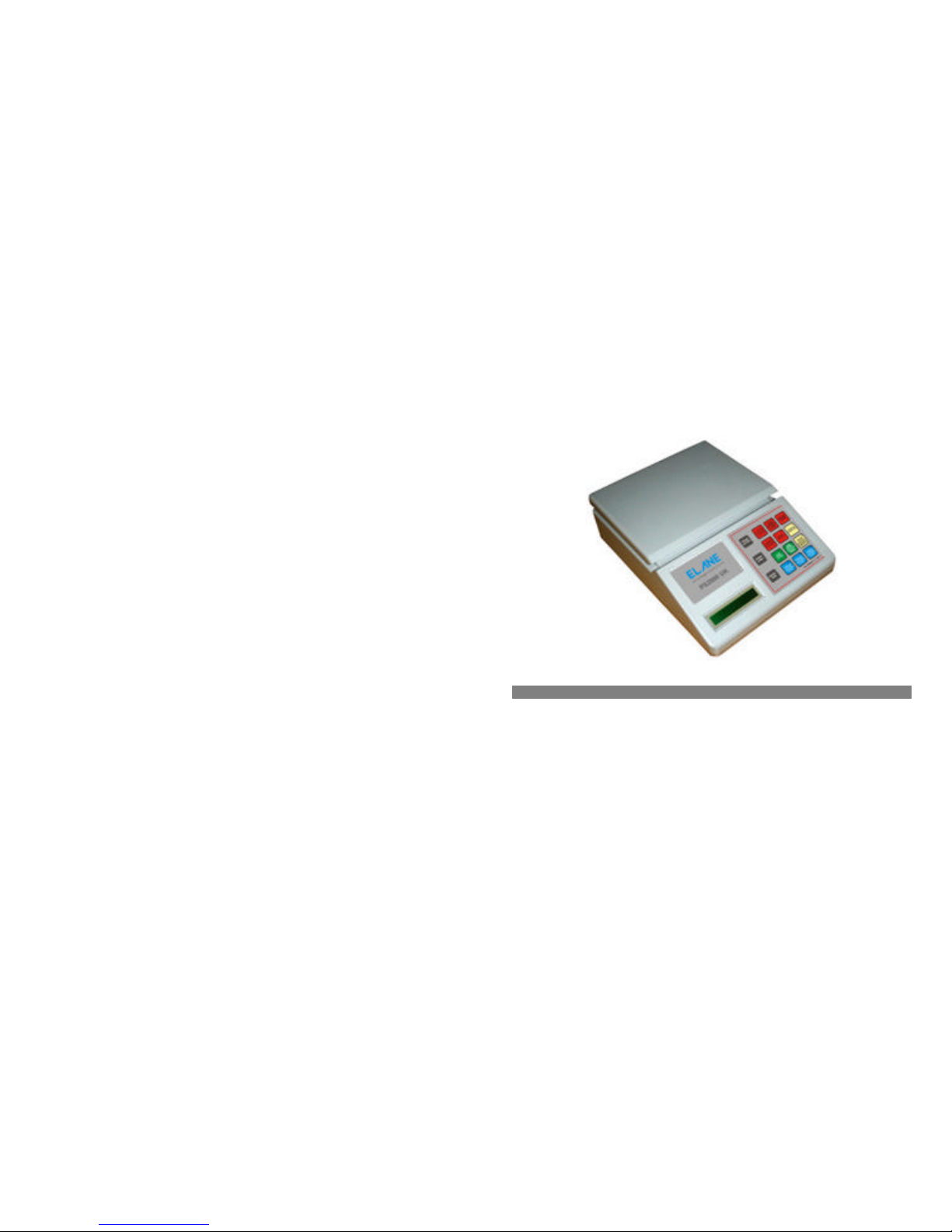
Calibrating the Scale
In the event that the scale loses accuracy , recalibration may be required if the load
cell of the scale is overloaded due to dropping something heavy on the scale or
dropping it.
NOTE: Normally the scale does not require calibration. You require a 100 gram, and
two 1 kilogram weights to perform the calibration – if you do not have these calibration
weights, please do not attempt to calibrate the scale.
Going to the Calibration Mode
1) Remove the weight from the platform (if any), and switch the scale OFF.
2) While pressing “FRANK LABEL” key, press and release “ON/OFF/TARE” key.
3) Press “1” key to calibrate the scale.
4) Now the scale is in “Calibration Mode”, and the LCD will display “0kg Press
FkLtr” on the first line and “ XXXX” on the second line where XXX is
around 2500.
4) When the number XXXX display is stable, press the “Frank Letter” key to
confirm.
5) At this moment the display will read “100g Press FrkLtr”. Repeat step 4 for
1kg and 2kg weights. The scale will restart and is ready for weighing and
assessing postal rates.
Setting Franking Machine Options
To set the default franking machine, turn off the scale first. While pressing
“FRANK LABEL” key, press and release “ON/OFF/TARE” key. Press “2” key to set
the default franking machine type. Then choose the desired franking machine as
displayed on the LCD.
Displaying the Serial Number of the PS2000 UK Scale
To display the 8-digit serial number of the scale, turn off the scale first. While
pressing “EURO AIRMAIL LETTERS” key, press and release “ON/OFF/TARE” key.
The serial number will be displayed on the LCD. Press “ON/OFF/TARE” key to
restart scale or wait for it to start automatically.
ERROR DISPLAY
Overload Will be displayed when the weight on the platform exceeds 2000
grams.
ExcessWt Will be displayed when the weight on the platform exceeds the postal
service’s maximum allowable weight.
PS2000 UK
Electronic Postage Computing Scale
User’s Manual
Specifications
? Capacity : 2kg excluding Tare
? Graduation / Resolution : 1g
? Minimum Weight : 1g
? Accuracy : ± 0.1% of reading ± 1 digit
? Power consumption : Approx. 0.35 watts
? Tare : 500g maximum
? Weight of Unit Scale : 1134g
? Dimensions : 26.5cm X 20cm X 8.3cm
? Platform Size : 20cm x 15cm
? Power supply : Mains via 9 Volts Main Adapter
Page 2
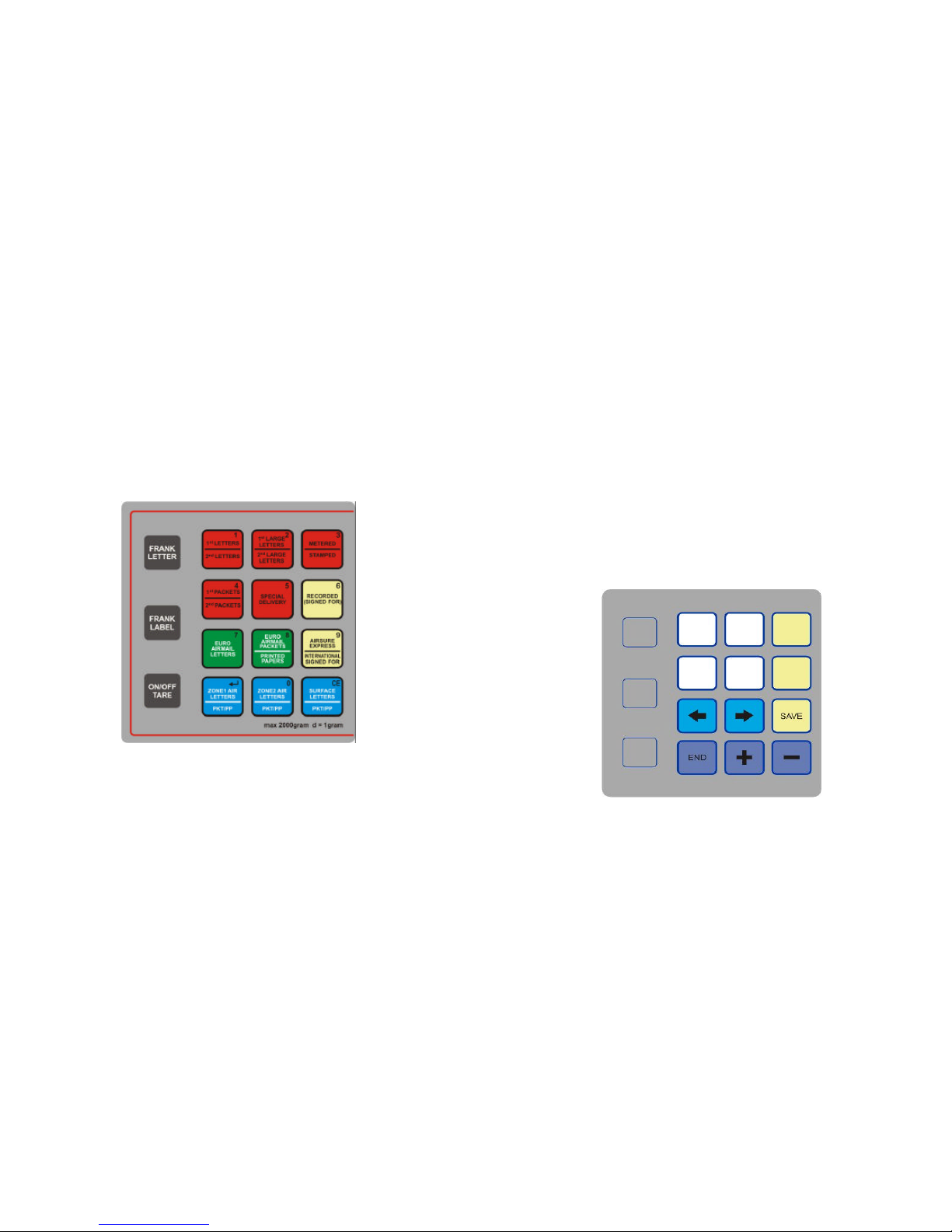
Preparing the Scale for Use
1) Fix the weighing platform to the body of the scale via the location points. The
slope edge of the platform should face the front part.
2) Plug the mains adapter supplied with the scale into the mains and connect
the adapter's output plug to the input socket at the rear of the scale.
3) Place the scale on a firm level surface, switch on the mains supply and
press the scale "ON/OFF/TARE" key.
4) The display will read "Self-test…" and the version of the scale. Then it
defaults to the “1st Cls Ltr M” (letter, metered) service. Now the scale is ready
for weighing and assessing postal rates.
The PS2000 UK Keyboard Layout
Assessing Postal Rates
Assessing a postal rate is straightforward by simply pressing the Basic Postal service
and then pressing the desired ADD-ON service.
Pressing the 1st Letters/2nd Letters key will toggle First Class Letter and Second Class
Letter
Pressing the 1st Large Letters/2nd Large Letters key will toggle First Class Large Letter
and Second Class Large Letter
Pressing the 1st Packets/2nd Packets key will toggle First Class Packets and Second
Class Packets
Pressing the Special Delivery key will give the following services (Metered/Stamped):
1st press – Special Delivery £50 compensation by 9 AM
2nd press – Special Delivery £500 compensation by 12 Noon
3rd press – Special Delivery £1000 compensation by 9 AM
4th press – Special Delivery £1000 compensation by 12 Noon
5th press – Special Delivery £2500 compensation by 9 AM
6th press – Special Delivery £2500 compensation by 12 Noon
Pressing the Metered (M)/Stamped (S) key will toggle metered/stamped rates to
available domestic services.
Programming the Postal Rates
While pressing the “FRANK LETTER” key, press and release “ON/OFF/TARE” key to
invoke the Programming Menu. Press “1” to program the rates.
The keyboard will function differently in the programming mode. Please refer to the
following keyboard layout below.
To change the amount of the displayed rate, simply press the “+” or “-“ button to add or
subtract 1 penny. Press the “SAVE” key to memorize the rate and to move to the next
rate. Press the “?“ and “?” keys to go backwards or forwards. Pressing “END” will
end the programming mode.
Loading New Rates from a Rate Chip
Page 3

Invoke the Programming Menu as described above and then press “2” to download
the rates from the rate chip. Please wait for the scale to finish loading postal rates.
