Page 1
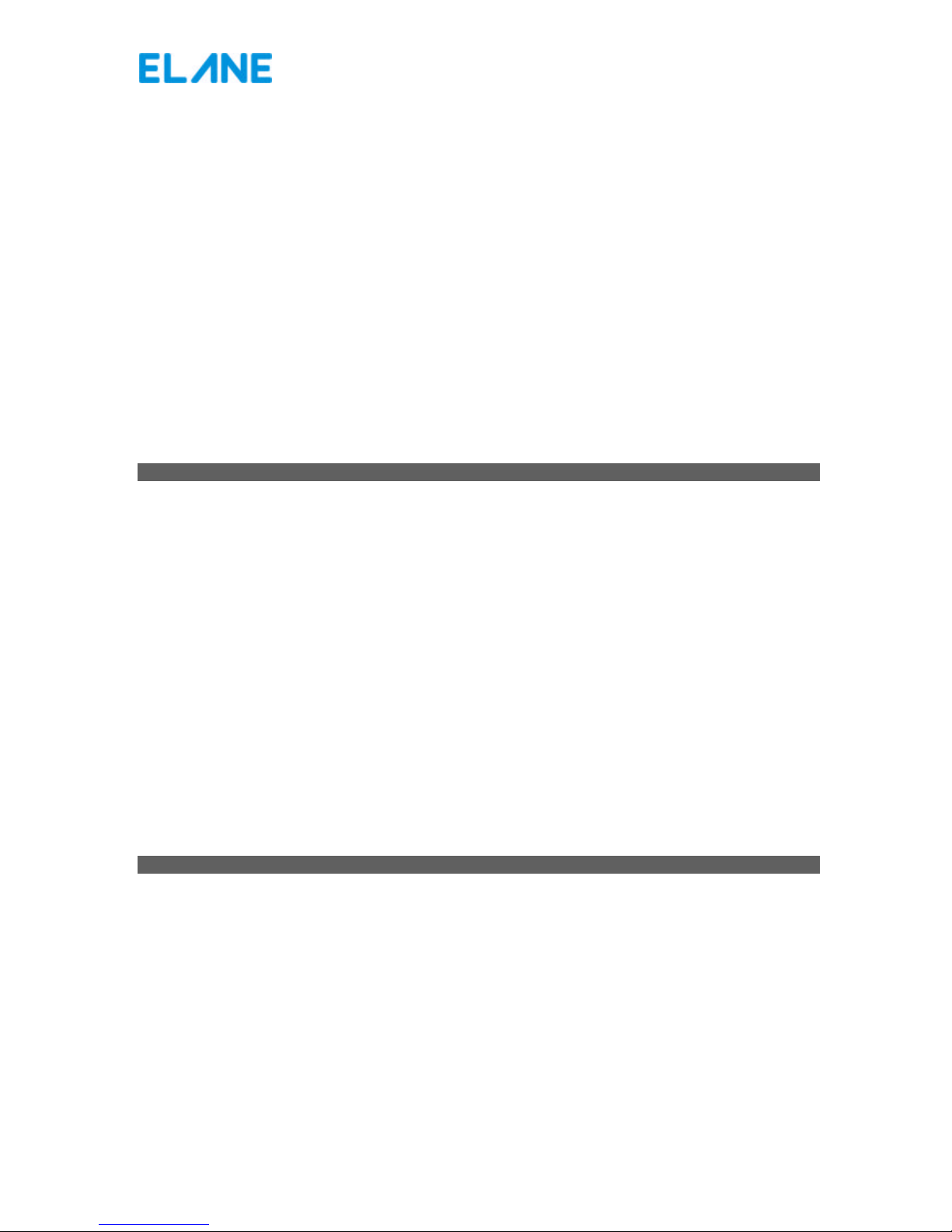
Exceed W 500
Electronic Precision Scale
Max 500g, d = 0. 1g
OPERATING MANUAL
Scale Features
Weighs in various modes:
? Grams
? Pounds and Ounces
? Pounds
? Ounces
? Troy Pounds and Ounces
? Troy Pounds
? Troy Ounces
? Penny Weights
? Drams
? Carats
? Grains
Count Function – User can define a sampling value or use default sampling values for counting items.
Batch Weighing – User can program values that can be used as reference when packing items.
Hold Display – User can hold the display for later reference.
Memory – The counts can be written to and read from the memory of the scale.
Computer Interface – It can display weight on the computer using the scale’s RS232 cable (optional and sold
separately)
Online Software Update – Software updates can be done via Internet using Exceed W PC Program.
Specifications
?Capacity : 500g
?Graduation / Resolution : 0. 1g step
?Min startup weight detection : 0.3g
?Min weight detection (normal) : 0.1g
?Accuracy : ±1% of reading ±1 digit
?Power consumption : Approx. 0.40 watts
?Tare : Unlimited (not excluding the scale capacity)
?Weight of Unit Scale : 1100g
?Dimensions : 20cm X 24.5cm X 7cm
?Display : Liquid crystal display with back light.
?Platform Size : Fold up 19 cm x 12 cm platform
?Power Supply : Mains via 12 Volts Main Adapter or 6 AA batteries (not supplied)
Page 2
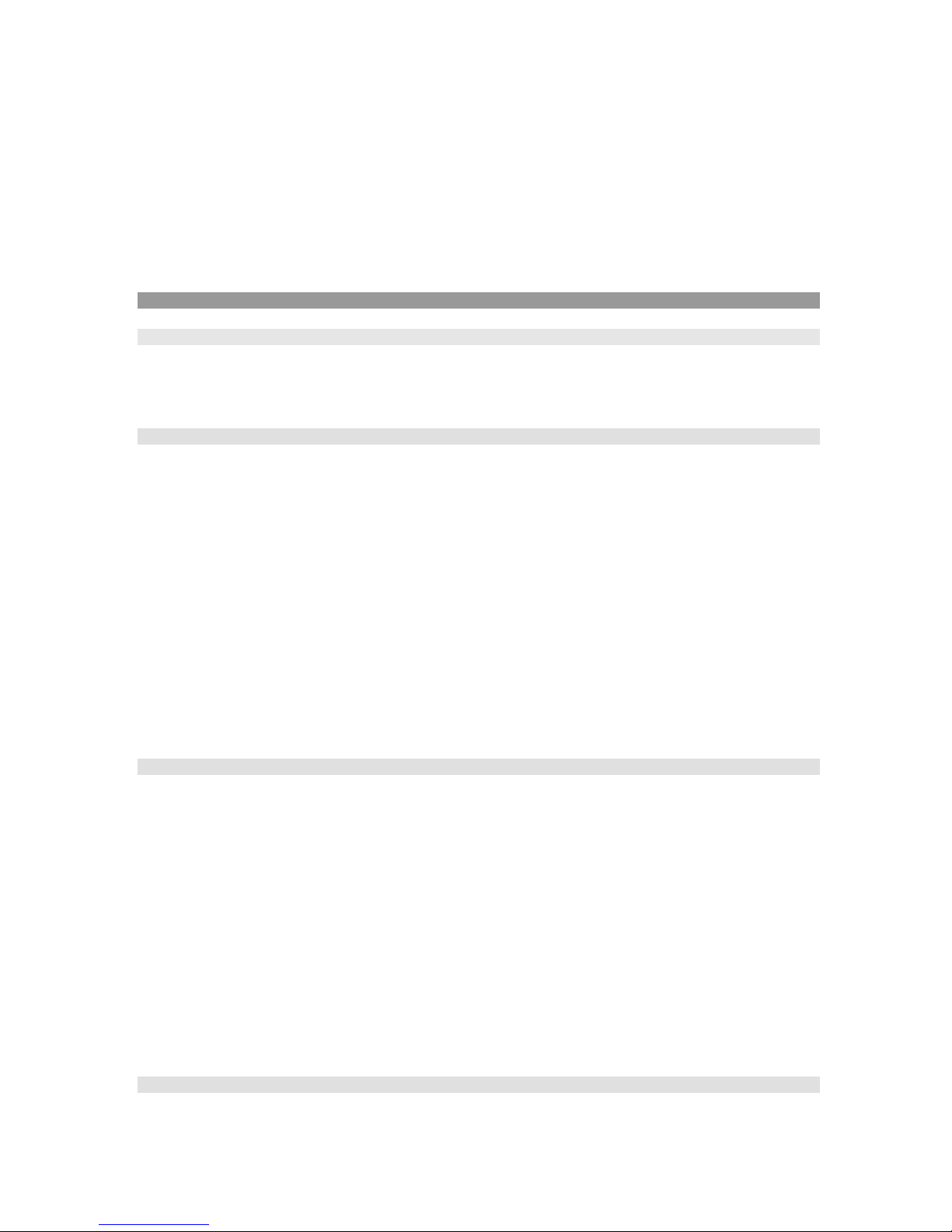
PREPARING THE SCALE FOR USE
(i) Fit the weighing platform to the body of the scale via the location points, making sure that the platform opens
toward the front (keyboard) end of the scale.
(ii) Plug the mains adapter supplied with the scale into the mains and connect the adapter's output plug to the
input socket at the rear of the scale.
(iii) Place the scale on a firm level surface, switch on the mains supply and press on the scale the "ON/OFF" key.
(iv) The display will indicate 0.0 gm (default unit)
OPERATING THE EXCEED W SCALE
Weighing
Pressing the corresponding key labeled with the specific unit of measurement will change to that unit of
weight.
Press CE key to display only the weight on the LCD. This will clear the count or batch display from the LCD.
Counting
There are two types of counting method:
1) Count by the so ftware default sampling number:
Keys 1~ 9 are marked with numbers from 10~ 500. These are the default sampling no for the respective
keys. For example, you have 50 items you want to sample, press 5. Put those 50 items on the platform and
press Auto - CAL. Now the scale is ready to count as per this sampling. Next time if you are counting the
same/similar objects then you can just press 5 and start counting without sampling. In the same way you can
also Auto-CAL and sample the other items in other keys.
2) User can input his/her own sampling count number:
If want to sample the items with the sampling number other than those in the scale keys, then this option of
counting can be used. For example, if you want to sample with 13 items, press COUNT key. Then press SET
key. A cursor will blink on the LCD. Input 13 from the keyboard and press SET again. Now put the 13 items on
the platform and press Auto -CAL. Now you can start counting. Next time if want to count the similar items you
can just press COUNT key or 0 key and start counting.
Batching
If you want to pack something in reference with some weight or package then this option can be used. You can
either
1) Input the sample package weight via the keyboard (in gram in xx.x x format):
Press BATCH. Press SET, a cursor will blink. Input the weight of the sample package. For example if the
package is 150g, input 15000. Press SET. Now you can start packing. The weight % that is being
packed will be displayed on the first line of the LCD. When the packed weight is beyond 100% the
percent display will start blinking, indicating that the weight on this particular package is over.
2) Place the sample package on the platform and let the scale memorize the weight.
Press BATCH. Put to be sampled package on the platform and press Auto-CAL. Now you can start
packing as per this sampling.
DESCRIPTION OF OTHER KEYS
Add in memory (M+) and Memory Read (MR)
This scale can memorize the total number of items counted. In the counting mode, when the count number is
being displayed, if pressed M+ the scale will add in the memory. To read the total numbers of items in the
memory, simply press MR key. Pressing SET key while the memory count is displayed (while in MR mode) will
erase the count memory and reset it back to 0.
Page 3

Tare
Pressing this key will set the weight/count to zero. This is useful if you have to take the weight with the container.
Put the empty container and press Tare, the scale will zero itself now you can put the items to count/weigh and
the scale will only display the weight/count of the items excluding the container. “T” in a circle is displayed on the
lower left corner of the LCD when scale is in tare mode. Pressing the Tare key again will clear the tare effect.
Hold Display
Press the hold key when there is nothing on the platform. Now put the object on the platform. When the weight of
the object is stable, scale will display the weight and hold the display even if you remove the weight. To un-hold
and go to normal mode simply press the Hold key. When the scale is in Hold mode the weight display will blink.
The hold option is good objects of bigger area than the scale’s platform area, in which case the user can’t see
the LCD when the object is placed on the platform.
CE
In the user input mode, this key is used to clear the entry. If not in the user input mode, pressing this key will only
display the weight.
CONNECTING EXCEED W SCALE TO COMPUTER
1. Connect your Exceed W scale to your computer’s available serial port using its RS232 cable (this
interface cable is optional and is sold separately from the scale). Refer to latter part of this manual on
how to purchase this interface cable.
2. You may download the sample PC program that displays the weight of items placed on Exceed W Scale.
You may download this at: http://www.postagescale.com/MSI/ExceedW_PC_Program_XMRev1.zip
3. Run the program and choose the correct computer serial port where your Exceed W scale is connected.
4. The weight displayed on your scale’s LCD is also displayed in this program.
USER CALIBRATION OF THE EXCEED W SCALE
In case the scale loses its accuracy, then user calibration of the scale may be needed. The load cell of this
precision scale is normally protected against overloaded weight applied slowly, but overload caused by dropping
the scale or dropping something heavy on the scale may require re-calibration.
For user calibration you may need a calibration weight. But this cal weight should be greater than ¼ of the scale
maximum capacity. For example, in this scale of 500g, you can take any weight greater than 125g to 500g. Let’s
say you have 200g weight.
Press Auto -CAL during the start-up of the scale. A cursor will blink. Input 20000 from the keyboard. Display will
change to CAL 0 in the first line and 0.00gm in the second line. Wait until the display change to CAL 1. Put 200g
on the platform and wait until the scale enters the normal weighing mode.
OPERATING TEMPERATURE
The scale is designed to operate in a normal room temperature. If subjected to cold or warm temperature, it
should be allowed to reach the room temperature before operating.
ERROR DISPLAY
- - - - - - will display if the scale’s maximum capacity is exceeded. DO NOT OVERLOAD THE SCALE, as this may
damage the sensor permanently.
Page 4

Err will display if the scale is started wit hout the platform or with items placed on the platform.
If the scale keep displaying “Err” even if the scale is started without anything on the platform, please follow the
following instructions to fix the problem. ( this may occur by dropping the scale or by rough handling during the
time of shipping of the scale)
Turn off your scale and try putting the platform back to the scale or try rem oving the items placed on the scale’s
platform. Turn on your scale again.
If this does not solve the Err display problem, you need to perform Auto Zero-Point calibration on your Exceed W
scale. Please follow these steps:
1. Remove any item placed on your scale’s platform and turn on your scale.
2. When Err is displayed on the LCD, press Auto-Cal key on the keyboard. A cursor will blink on the scale’s
LCD.
3. Press 0 key and then press Set key on the keyboard.
4. At this point, the scale is adjusting its zero point value. Wait for the scale to finish this process. After
this, it will restart by itself. Exceed W scale is now ready to use.
Note: This Auto Zero-Point calibration is only available in the latest software update. If the Err problem is not fixed
by above procedure you need to download the latest firmware which can be found at (htpp://……put the link for
500g software auto zero fix here………………….)
Please read the following section for Online software update procedure.
ONLINE SOFTWARE UPDATE
Exceed W 500g scale is capable of online software update. This means that you can instantly update your scale’s
software if you are connected to the Internet. Software updates are issued by Elane in cases where there are
revisions in the scale software. Revisions include: software enhancements and improvements, error correction,
and additional scale functions which are deemed necessary. Software updates are FREE.
You should have the latest version of Exceed W PC Program installed in your computer to perform software
updates on your Exceed W scale. This application program can be downloaded for FREE.
You also need to have the INTERFACE CABLE of your Exceed W scale to connect it to your computer. This cable
is optional for Exceed W scales and is sold SEPARATELY from the scale.
Please follow these instructions when updating your Exceed W scale software:
1. Register your Exceed W scale. You may register your scale at this link. Please provide correct scale
information during registration as this will become basis for scale software update. Providing exact scale
information will ensure the correctness of scale software update.
2. Download the latest Exceed W PC Program and install it in your computer.
3. Connect your Exceed W scale to your computer using its RS232 interface cable. You may use any
working and available serial port of your computer. The RS232 interface cable of Exceed W is sold
SEPARATELY from the scale. You may order this cable directly from us or from our website .
4. Run Exceed W PC Program and follow step-by-step instructions on how to update your scale’s software.
5. Before Exceed W PC Program updates your scale, you need to choose what type of software update
(Zero Tracking or No Zero Tracking) to program to your scale. Please refer to the succeeding section
regarding these types of scale software.
6. Then Exceed W PC Program will download a file for software update. After successful file download,
proceed updating your scale’s software.
7. Wait for a confirmation that you have updated your scale’s software successfully.
ZERO TRACKING AND NO ZERO TRACKING SOFTWARE
There are two types of scale software to choose from during scale software update. These are Zero Tracking
software and No Zero Tracking software. The Zero Tracking software is the default software of your Exceed W
Scale. Below explains the differences of these two software types. Choose the software type that will suit your
weighing needs.
In Zero Tracking software, small weights that are placed slowly on the scale’s platform (below minimum weight)
are considered zero and the value for zero weight is constantly adjusted also. This will cause problems if you are
weighing items that are too light and below scale’s minimum weight (example, weighing grains by slowly pouring
in the grains onto the scale’s platform). If you use the Exceed W scale to weigh items that are always above the
scale’s minimum weight, this will not be a problem and the Zero Tracking software will work fine on the scale.
Page 5

Contrary to the Zero Tracking software, the No Zero Tracking software can handle weighing of items that are
below the scale’s minimum weight. This software type is therefore advisable to users who use Exceed W sc ale to
weigh very light items.
EXCEED W INTERFACE CABLE
Exceed W RS232 interface cable is an optional accessory of the Exceed W scale. This can be used to connect
your scale to your computer and run application programs for Exceed W scale or perform scale software updates
for Exceed W.
This cable is sold separately. Y ou may order directly from us or from our website.
