Page 1
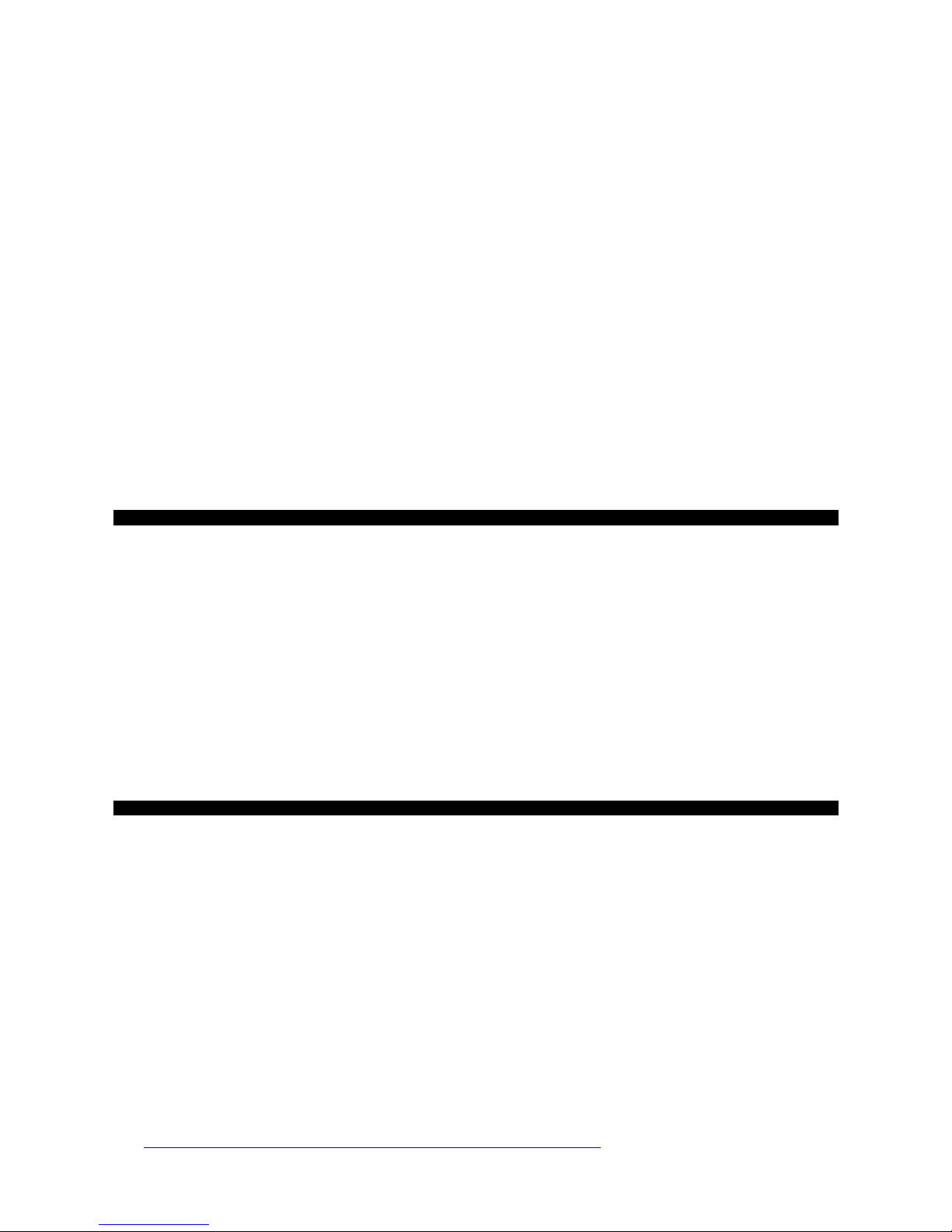
Exceed UK
Electronic Postage Computing Scale
OPERATING MANUAL
CONTENTS
INTRODUCTION
Specifications
Preparing the scale for use
Operating the Exceed postal scale
KEYBOARD FUNCTIONS
Basic services
Special services
Other keyboard functions
USER CALIBRATION
CHANGES IN POSTAL RATES
Connecting the scale to your PC
Using the application program to update scale software
Using data cartridge to update scale software
COUNTRY CODE LIST
INTRODUCTION
The Exceed UK Electronic Postage Computing Scale is an electronic compendium of postal services that incorporates and
displays the cost of virtually all basic and supplementary standard Royal Mail services including ParcelForce services. The
scale is graduated in 1 gram steps throughout its 5000 gram capacity and displays the weight of any item placed on its
weighing platform together with the service(s) selected and total postage cost.
All countries world-wide are programmed into the Exceed's database so that, unlike many other scales, it is not necessary
to know which Royal Mail zone the destination country is located within. Simply key in the country code and the scale will
automatically display the postage rates applicable to that country.
Specifications:
Capacity : 5000 grams (including tare weight)
Graduation/Resolution : 1 gram steps
Accuracy : +/- 0.5% or 1 gram (the greater of)
Power Supply : Mains via 9 or 12 volt Mains Adapter
Power consumption : Approx. 1.3 watts
Auto switch-off : After approx. 5 minutes (when using batteries)
Tare : Unlimited (up to scale’s maximum capacity)
Visit http://www.elane.net/index.php?go=exceed_uk&category=exceed_scales for further details.
Page 2
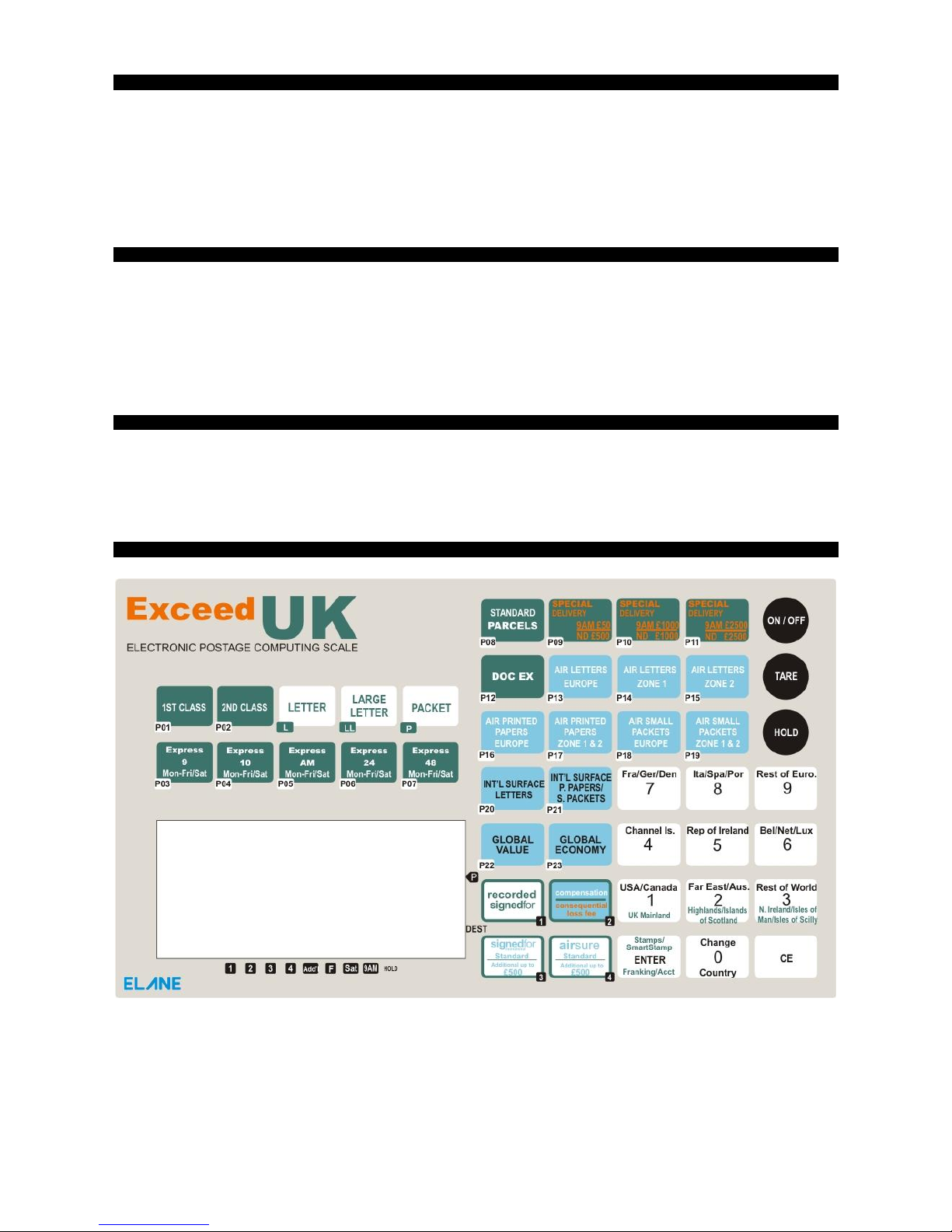
PREPARING THE SCALE FOR USE
(i) Please remove the piece of foam that is taped on the top of the scale. Fit the weighing platform to the body of the scale
via the location points, making sure that the platform opens toward the front (keyboard) end of the scale.
(ii) Plug the mains adapter supplied with the scale into the mains and connect the adapter's output plug to the input socket
at the rear of the scale.
(iii) Place the scale on a firm level surface, switch on the mains supply and press on the scale the "On/Off" key.
(iv) The display will indicate P(01) which stands for " 1st Class Stamped Letter, 0g (nil grams) " (When first switched on the
Exceed “wakes up” in U.K. Stamped First Class Letter mode). Please refer to the section below on how to change the
default service of your Exceed UK scale.
SETTING THE DEFAULT STARTUP SERVICE OF EXCEED UK
The scale can be set to operate on a certain default service. To change default startup service of your scale, press the
following keys in succession: 0, 7, 1st Class. Then press the service key to set as startup.
o 1st Class Stamped – Press 1st Class key once.
o 1st Class Franked and Metered – Press 1st Class key twice. An arrow will point to F at the lower part of the LCD.
o 2nd Class Stamped – Press 2nd Class key once.
o 2nd Class Franked and Metered – Press 2nd Class key twice. An arrow will point to F at the lower part of the LCD.
After the desired service has been selected, press Enter key and the scale will restart. The scale is now default to the
selected service.
OPERATING THE EXCEED POSTAL SCALE
The Exceed UK is easy to use and straight-forward in operation. First establish which basic postal service you wish to
use.(e.g., 1st Class Letters, Air Letters Zone 1, etc.). The zone can be set (e.g. U.K Mainland, or for air international parcels
services, Zone 1, Zone 2, Europe, etc). Finally, decide whether you wish to utilize any of the supplementary services (e.g.,
Recorded Signed For, International Signed For) and simply press the appropriate keys in turn. The display will guide you
through, displaying the services selected and the total postage cost.
KEYBOARD LAYOUT
Page 3
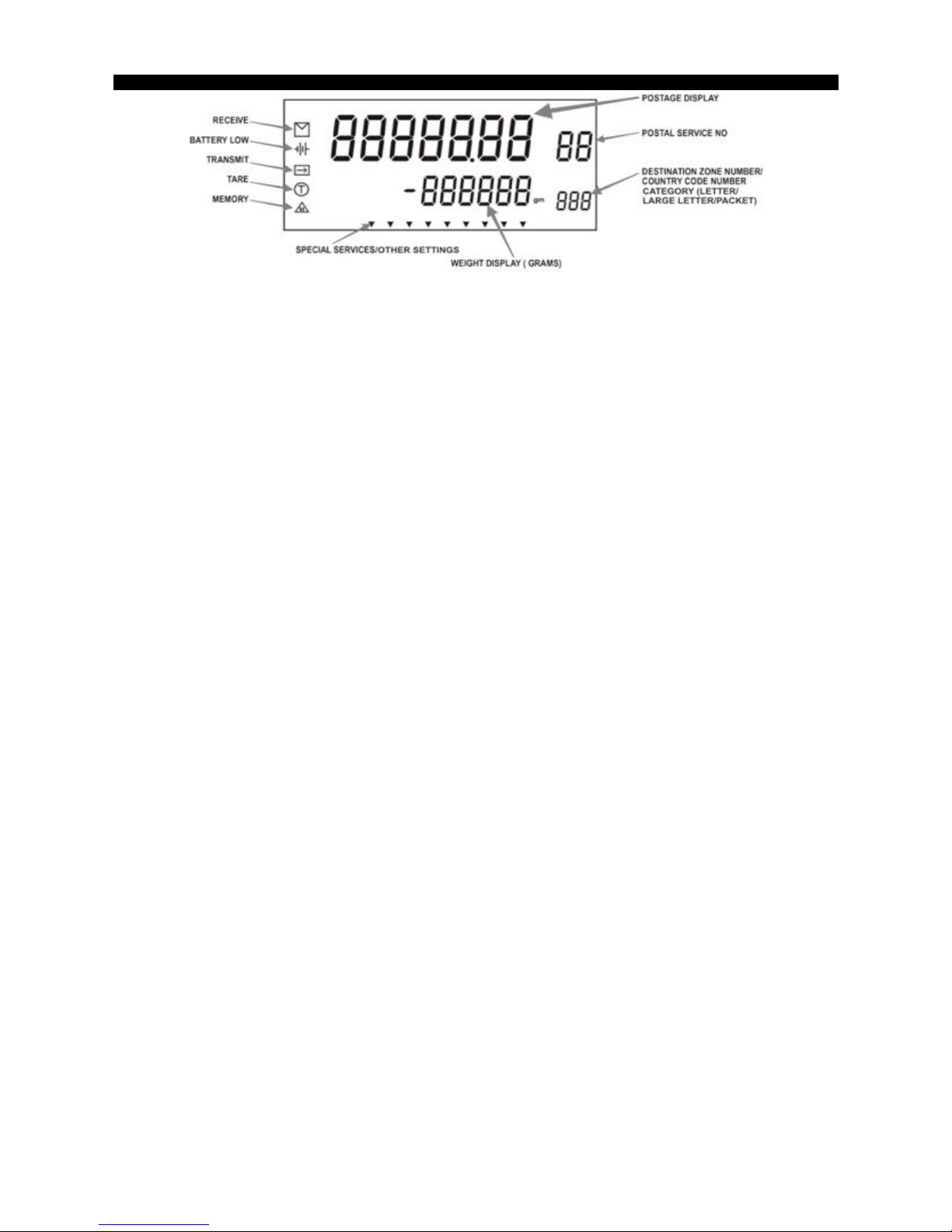
DISPLAY LAYOUT
BASIC SERVICES
The following services are available in the Exceed UK scale. The two-digit number in the first line indicates the currently
active service in the right side of the display. In the keyboard, each service is labeled with this number. The number keys
in the second line on the other hand each represent several locations applicable to some services or when in 1st and 2nd
class services, it displays indicator for letter, large letter or parcel categories. The number or symbol corresponding to a
zone (1, 2, 1-2, nEU, EU) or a country code (three digits) will be displayed below the service indicator. When entering
country codes and the destination display continues to blink, it indicates that the current service is not applicable to the
selected country. Input another three-digit country code or press CE key to exit.
01) 1ST CLASS (Letter, Large Letter, Small Parcel, Medium Parcel)
Pressing this key selects and displays the cost of 1st class service. Mail items under this service are further categorized
into Letter, Large Letter, Small Parcel, or Medium Parcel. Press the corresponding key to select the appropriate
category. Refer to the section on Letters/Large Letters/Parcels Categories for more details. 1st Class rates may also be
stamped or metered. Press Enter key to switch between these two rates.
Recorded Signed For is available as an add-on service for 1st class mails.
02) 2ND CLASS (Letter, Large Letter, Small Parcel, Medium Parcel)
Pressing this key selects and displays the cost of 2nd class service. Mail items under this service are further categorized
into Letter, Large Letter, Small Parcel, or Medium Parcel. Press the corresponding key to select the appropriate
category. Refer to the section on Letters/Large Letters/ Parcels Categories for more details. 2nd class rates may also be
stamped or metered. Press Enter key to switch between these two rates.
Recorded Signed For is available as an add-on service for 1st class mails.
03) Express 9 Mon-Fri/Sat (formerly ParcelForce by 9:00 AM Mon-Fri/Sat)
Pressing this key selects and displays the cost of ParcelForce by 9:00 AM. This service is available in several
destinations. Select the appropriate zone by pressing a number key labeled with several applicable locations (keys 1,
2, or 3). First press will display Monday to Friday rates. Second press will display Saturday rates indicated by an
arrow pointing to Sat at the bottom of the display.
Compensation up to £2500 is available for Express 9 services.
04) Express 10 Mon-Fri/Sat (formerly ParcelForce by 10:00 AM Mon-Fri/Sat)
Pressing this key selects and displays the cost of ParcelForce by 10:00 AM. This service is available in several
destinations. Select the appropriate zone by pressing a number key, which are labeled with several applicable
locations (keys 1, 2, or 3). First press will display Monday to Friday rates. Second press will display Saturday rates
indicated by an arrow pointing to Sat at the bottom of the display.
Compensation up to £2500 is available for Express 10 services.
05) Express AM Mon-Fri/Sat (formerly ParcelForce by Noon Mon-Fri/Sat)
Pressing this key selects and displays the cost of ParcelForce by noon. This service is available in several destinations.
Select the appropriate zone by pressing any of the number keys, which are labeled with several applicable locations
(keys 1, 2, or 3). First press will display Monday to Friday rates. Second press will display Saturday rates indicated by
an arrow pointing to Sat at the bottom of the display.
Compensation up to £2500 is available for Express AM services.
06) Express 24 Mon-Fri/Sat (formerly ParcelForce 24Hr Mon-Fri/Sat)
Pressing this key selects and displays the cost of ParcelForce 24Hr. This service is available in several destinations.
Select the appropriate zone by pressing any of the number keys, which are labeled with several applicable locations.
First press will display Monday to Friday rates. Second press will display Saturday rates indicated by an arrow pointing
to Sat at the bottom of the display.
Compensation up to £2500 is available for Express 24 services.
07) Express 48 Mon-Fri/Sat (formerly ParcelForce 48Hr Mon-Fri/Sat)
Pressing this key selects and displays the cost of ParcelForce 48Hr. This service is available in several destinations.
Select the appropriate zone by pressing any of the number keys, which are labeled with several applicable locations.
First press will display Monday to Friday rates. Second press will display Saturday rates indicated by an arrow pointing
to Sat at the bottom of the display.
Compensation up to £2500 is available for Express 48 services.
Page 4
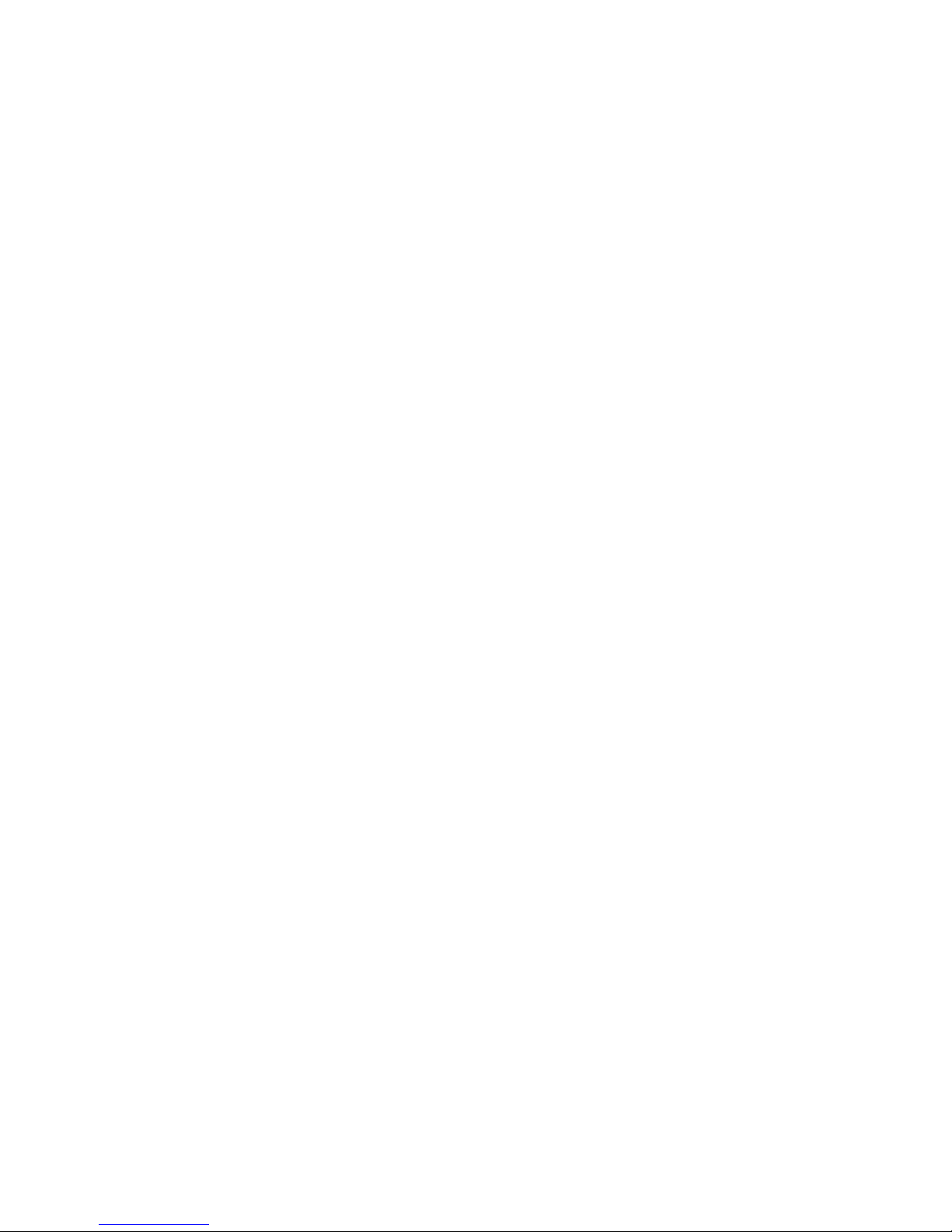
08) STANDARD PARCELS
This service is no longer available as of April 2013 rate changes. The scale will display 0 as rate when this key is
pressed.
09) SPECIAL DELIVERY £500/£50
Pressing this key toggles between Special Delivery 9AM (up to £50 compensation), Next Day (up to £500
compensation), Special Delivery 9AM (up to £50 compensation) Saturday Guarantee, and Next Day (up to £500
compensation) Saturday Guarantee services. An arrow will point to 9AM at the lower part of the display if 9AM service
is selected. An arrow will point to Sat at the lower part of the LCD if Saturday Guarantee service is selected.
This service is available in stamped and metered rates. Press Enter key to switch between these two rates.
For 9AM delivery schedule, maximum weight of item is 2kg only.
Consequential loss fees up to £10,000 compensation if available for Special Delivery services.
10) SPECIAL DELIVERY £1000
Pressing this key toggles between Special Delivery 9AM (up to £1000 compensation), Next Day (up to £1000
compensation), Special Delivery 9AM (up to £1000 compensation) Saturday Guarantee, and Next Day (up to £1000
compensation) Saturday Guarantee services. An arrow will point to 9AM at the lower part of the display if 9AM service
is selected. An arrow will point to Sat at the lower part of the LCD if Saturday Guarantee service is selected.
This service is available in stamped and metered rates. Press Enter key to switch between these two rates.
For 9AM delivery schedule, maximum weight of item is 2kg only.
Consequential loss fees up to £10,000 compensation if available for Special Delivery services.
11) SPECIAL DELIVERY £2500
Pressing this key toggles between Special Delivery 9AM (up to £2500 compensation), Next Day (up to £2500
compensation), Special Delivery 9AM (up to £2500 compensation) Saturday Guarantee, and Next Day (up to £2500
compensation) Saturday Guarantee services. An arrow will point to 9AM at the lower part of the display if 9AM service
is selected. An arrow will point to Sat at the lower part of the LCD if Saturday Guarantee service is selected.
This service is available in stamped and metered rates. Press Enter key to switch between these two rates.
For 9AM delivery schedule, maximum weight of item is 2kg only.
Consequential loss fees up to £10,000 compensation if available for Special Delivery services.
12) DOC EX
This service is no longer available as of April 2013 rate changes. The scale will display 0 as rate when this key is
pressed.
13) INTERNATIONAL STANDARD LETTER EUROPE (FORMERLY AIR LETTER)
Pressing this key selects and displays the cost of International Standard Letters sent within Europe. First press is for
European Union Member countries while second press is for non-European Union member countries. EU or nEU is
displayed on the lower right corner of the LCD. If unsure of which destination a country belongs to, the Change
Country/0 key can be pressed to enter the three-digit country code for automatic selection of the zone. Pressing the
Enter key completes the entry of the country code and the three-digit country code will be displayed on the lower right
corner of the LCD. Refer to the section on country/city codes at the end of this manual for 3-digit codes of different
cities and countries worldwide.
International Signed (Signed For) and International Tracked (Airsure) are available as add-on services.
This service is available in stamped and metered rates. Press Enter key to switch between these two rates.
14) INTERNATIONAL STANDARD LETTER ZONE 1 (FORMERLY AIR LETTER)
Pressing this key selects and displays the cost of International Standard Letters sent to outside of Europe (Zone 1). 1 is
displayed on the lower right corner of the LCD. If unsure of which destination a country belongs to, the Change
Country/0 key can be pressed to enter the three-digit country code for automatic selection of the zone. Pressing the
Enter key completes the entry of the country code and the three-digit country code will be displayed on the lower right
corner of the LCD. Refer to the section on country/city codes at the end of this manual for 3-digit codes of different
cities and countries worldwide.
International Signed (Signed For) and International Tracked (Airsure) are available as add-on services.
This service is available in stamped and metered rates. Press Enter key to switch between these two rates.
15) INTERNATIONAL STANDARD LETTER ZONE 2 (FORMERLY AIR LETTER)
Pressing this key selects and displays the cost of International Standard Letters sent to outside of Europe (Zone 2). 2 is
displayed on the lower right corner of the LCD. If unsure of which destination a country belongs to, the Change
Country/0 key can be pressed to enter the three-digit country code for automatic selection of the zone. Pressing the
Enter key completes the entry of the country code and the three-digit country code will be displayed on the lower right
corner of the LCD. Refer to the section on country/city codes at the end of this manual for 3-digit codes of different
cities and countries worldwide.
International Signed (Signed For) and International Tracked (Airsure) are available as add-on services.
This service is available in stamped and metered rates. Press Enter key to switch between these two rates.
16) INTERNATIONAL STANDARD PRINTED PAPERS EUROPE (FORMERLY AIR PRINTED PAPERS)
Pressing this key selects and displays the cost of International Standard Printed Papers sent within Europe. First press
is for European Union Member countries while second press is for non-European Union member countries. EU or nEU
is displayed on the lower right corner of the LCD. If unsure of which destination a country belongs to, the Change
Country/0 key can be pressed to enter the three-digit country code for automatic selection of the zone. Pressing the
Enter key completes the entry of the country code and the three-digit country code will be displayed on the lower right
Page 5

corner of the LCD. Refer to the section on country/city codes at the end of this manual for 3-digit codes of different
cities and countries worldwide.
International Signed (Signed For) and International Tracked (Airsure) are available as add-on services.
This service is available in stamped and metered rates. Press Enter key to switch between these two rates.
17) INTERNATIONAL STANDARD PRINTED PAPERS ZONE 1 & 2 (FORMERLY AIR PRINTED PAPERS)
Pressing this key selects and displays the cost of International Standard Printed Papers sent to outside of Europe
(Zone 1 and Zone 2). Current zone is displayed on the lower right corner of the LCD. If unsure of which destination a
country belongs to, the Change Country/0 key can be pressed to enter the three-digit country code for automatic
selection of the zone. Pressing the Enter key completes the entry of the country code and the three-digit country code
will be displayed on the lower right corner of the LCD. Refer to the section on country/city codes at the end of this
manual for 3-digit codes of different cities and countries worldwide.
First press will display rates for Zone 1. Second press will display rates for Zone 2.
International Signed (Signed For) and International Tracked (Airsure) are available as add-on services.
This service is available in stamped and metered rates. Press Enter key to switch between these two rates.
18) INTERNATIONAL STANDARD SMALL PARCELS EUROPE (FORMERLY AIR SMALL PARCELS)
Pressing this key selects and displays the cost of International Standard Small Parcels sent within Europe. First press
is for European Union Member countries while second press is for non-European Union member countries. EU or nEU
is displayed on the lower right corner of the LCD. If unsure of which destination a country belongs to, the Change
Country/0 key can be pressed to enter the three-digit country code for automatic selection of the zone. Pressing the
Enter key completes the entry of the country code and the three-digit country code will be displayed on the lower right
corner of the LCD. Refer to the section on country/city codes at the end of this manual for 3-digit codes of different
cities and countries worldwide.
International Signed (Signed For) and International Tracked (Airsure) are available as add-on services.
This service is available in stamped and metered rates. Press Enter key to switch between these two rates.
19) INTERNATIONAL STANDARD SMALL PARCELS ZONE 1 & 2 (FORMERLY AIR SMALL PARCELS)
Pressing this key selects and displays the cost of International Standard Small Parcels sent to outside of Europe (Zone
1). Current zone is displayed on the lower right corner of the LCD. If unsure of which destination a country belongs to,
the Change Country/0 key can be pressed to enter the three-digit country code for automatic selection of the zone.
Pressing the Enter key completes the entry of the country code and the three-digit country code will be displayed on
the lower right corner of the LCD. Refer to the section on country/city codes at the end of this manual for 3-digit codes
of different cities and countries worldwide.
First press will display rates for Zone 1. Second press will display rates for Zone 2.
International Signed (Signed For) and International Tracked (Airsure) are available as add-on services.
This service is available in stamped and metered rates. Press Enter key to switch between these two rates.
20) INTERNATIONAL ECONOMY LETTERS (FORMERLY SURFACE LETTERS)
Pressing this key selects and displays the cost of International Economy Letters sent outside of Europe. 1-2 is
displayed on the lower right corner of the LCD. If unsure of which destination a country belongs to, the Change
Country/0 key can be pressed to enter the three-digit country code for automatic selection of the zone. Pressing the
Enter key completes the entry of the country code and the three-digit country code will be displayed on the lower right
corner of the LCD. Refer to the section on country/city codes at the end of this manual for 3-digit codes of different
cities and countries worldwide.
21) INTERNATIONAL ECONOMY PRINTED PAPERS/SMALL PARCELS (FORMERLY SURFACE PRINTED PAPERS
SMALL PARCELS)
Pressing this key selects and displays the cost of International Economy Printed Papers and Small Parcels sent
outside of UK. If unsure of which destination a country belongs to, the Change Country/0 key can be pressed to enter
the three-digit country code for automatic selection of the zone. Pressing the Enter key completes the entry of the
country code and the three-digit country code will be displayed on the lower right corner of the LCD. Refer to the
section on country/city codes at the end of this manual for 3-digit codes of different cities and countries worldwide.
22) GLOBAL VALUE (formerly INTERNATIONAL PARCELS STANDARD)
Pressing this key selects and displays the cost of Global Value Parcels sent to different destinations worldwide. The
default zone is Zone 4 (Channel Islands). Press key 1 to 9 (refer to labeled destination) to select another destination.
The zone number will be displayed on the lower right corner of the LCD. If unsure of which zone a country belongs to,
the Change Country/0 key can be pressed to enter the three-digit country code for automatic selection of the zone.
Pressing the Enter key completes the entry of the country code and the three-digit country code will be displayed on
the lower right corner of the LCD. Refer to the section on country/city codes at the end of this manual for 3-digit codes
of different cities and countries worldwide.
Compensation up to £500 is available as an add-on service.
23) GLOBAL ECONOMY (formerly INTERNATIONAL PARCELS ECONOMY)
Pressing this key selects and displays the cost of Global Economy Parcels sent to selected destinations worldwide.
The default zone is Zone 10 (USA/Canada). Press key 1 to 3 (refer to labeled destination) to select another destination.
If unsure of which zone a country belongs to, the Change Country/0 key can be pressed to enter the three-digit country
code for automatic selection of the zone. Pressing the Enter key completes the entry of the country code and the
three-digit country code will be displayed on the lower right corner of the LCD. Refer to the section on country/city
codes at the end of this manual for 3-digit codes of different cities and countries worldwide.
Page 6

LETTERS/LARGE LETTERS/SMALL PARCEL/MEDIUM PARCEL CATEGORIES
Starting August 2006, Royal Mail will introduce a pricing method for 1st and 2nd class services. All items under these
services will be categorized as:
o Letter (240mm x 165mm x 5mm) – All items that weigh 100 grams and below fall in this category. L is displayed
on the lower right corner of LCD.
o Large Letter (353mm x 250mm x 25mm) – All items that weigh 750 grams and below fall in this category. LL is
displayed on the lower right corner of LCD.
o Small Parcel (45cm x 35cm x 8cm) – All items that cannot be categorized as letter or large letter and weigh up to
2kg fall in this category. P1 is displayed on the lower right corner of LCD.
o Medium Parcel (61cm x 46cm x 46cm) – All items that cannot be categorized as letter or large letter and weigh up
to 5kg fall in this category. P2 is displayed on the lower right corner of LCD.
SPECIAL SERVICES
The lower part of the display is labeled with numbers from 1 to 4 and Add’l. When any of the following services are active,
an arrow will point to the number corresponding to the specific special service/s.
1. UK SIGNED FOR
Press this key if you want to add on the cost of Signed For (recorded delivery) for.
This is available to 1st and 2nd class (all categories) for both stamped and franked rates. An arrow will point to 1 at the
lower part of the LCD.
2. COMPENSATION/CONSEQUENTIAL LOSS FEES
Press this key if you want to add on the cost of Compensation to Parcels (Parcelforce services and Global Value
Parcels) or if you want to add on the cost of Consequential Loss Fees for Special Delivery services. An arrow will point
to 2 at the lower part of the LCD.
3. INTERNATIONAL SIGNED STANDARD AND WITH ADDITIONAL COMPENSATION (FORMERLY SIGNED FOR)
Press this key if you want to add on the cost of International Signed for international mail. First press of this key adds
on the International Signed standard fee while second press adds on the International Signed with additional
compensation. This is applicable to International Standard mail for Letters, Small Parcels, and Printed Papers and to all
international destinations. An arrow will point to 3 at the lower part of the LCD and another arrow will point to Add’l if
additional compensation for International Signed For selected.
4. INTERNATIONAL TRACKED STANDARD AND WITH ADDITIONAL COMPENSATION (FORMERLY AIRSURE)
Press this key if you want to add on the cost of International Tracked for international mail. First press of this key adds
on the International Tracked standard fee while second press adds on the International Tracked with additional
compensation fee. This is applicable to International Standard mail for Letters, Small Parcels, and Printed Papers and
to all international destinations. An arrow will point to 4 at the lower part of the LCD and another arrow will point to
Add’l if additional compensation for International Tracked is selected.
Tracked services are only available to the following countries:
Austria, Belgium, Denmark, Estonia, Finland, France, Germany, Latvia, Luxembourg, Malta, Netherlands, Poland,
Portugal, Republic of Ireland, Spain, Sweden, Andorra, Azores, Balearic Islands, Canary Islands, Corsica, Faroe
Islands, Iceland, Liechtenstein, Madeira, Monaco, Switzerland, Australia, Brazil, Canada, Hong Kong, Malaysia,
Singapore, New Zealand, and the USA.
OTHER KEYBOARD FUNCTIONS
* ON/OFF
Pressing this key switches the scale on and off.
* TARE
This will tare the weight on the platform (i.e. set it to zero) if a positive weight is displayed. This is useful for weighing
items with containers. An encircled T will appear on the lower left corner of the LCD to indicate it is in tare mode.
* HOLD
This key is useful for weighing large items when the LCD can no longer be seen while the object is on the platform.
Press this key then put the item on the platform. A blinking arrow will point towards HOLD at the bottom of the display.
Two short beeps will indicate that the weight is in memory. You may now remove the item to view the weight display
on the LCD. The hold mode times out in 20 seconds. Press the CE key to reset the timer. Press hold key again to exit
hold function and go back to normal weighing mode.
* ENTER/Stamps/SmartStamp/Franking/Acct
Press this key when you have completed keying in requested information like country code or document exchange
discount. Pressing this key also activates Stamped or Franked/Metered rates for 1st class, 2nd class, Special Delivery,
and Airmail services. If Franked/Metered rates are selected, an arrow will point to F at the lower part of the LCD.
* CHANGE COUNTRY/0
It serves as the figure “0”. Pressing this key while in International Mail services also lets the user change the current
zone or destination. Input a three-digit country code from 100 to 596 and press enter to confirm entry. Refer to the list
at the end of this manual for country and city codes.
* CE (Clear Entry)
Pressing this key will de-select any add-on services already selected (e.g. Signed For, Compensation, etc.), clear
request for input or act as a backspace key when entering information like country code and document exchange
Page 7

discount according to the mode the scale is in. It exits from any user input function. It is also used to reset the timer of
the hold function.
* 1/ UK Mainland/USA/Canada
It serves as the figure “1” and it selects Zone 1 (UK Mainland) for ParcelForce Express services or Zone 10
(USA/Canada destinations) for Global Value and Global Economy Parcels.
* 2/ Highlands/Islands of Scotland/Far East/Aus.
It serves as the figure “2” and it selects Zone 2 (Highlands and Islands of Scotland) for ParcelForce Express services or
Zone 11 (Far East/Australiasia) destinations for Global Value and Global Economy Parcels.
* 3/N. Ireland/Isles of Man/Isles of Scilly/Rest of World
It serves as the figure “3” and it selects Zone 3 (Northern Ireland, Isles of Man, and Isles of Scilly) for ParcelForce
Express services or Zone 12 (Rest of the World destinations) for Global Value and Global Economy Parcels.
* 4/Channel Is.
It serves as the figure “4” and it selects Zone 4 (Channel Is. destination) for Global Value Parcels.
* 5/Rep. of Ireland
It serves as the figure “5” and it selects Zone 5 (Republic of Ireland destination) for Global Value Parcels.
* 6/Bel/Net/Lux
It serves as the figure “6” and it selects Zone 6 (Belgium, Netherlands, or Luxembourg destinations) for Global Value
Parcels.
* 7/Fra/Ger/Den
It serves as the figure “7” and it selects Zone 7 (France, Germany, or Denmark destinations) for Global Value Parcels.
* 8/Ita/Spa/Por
It serves as the figure “8” and it selects Zone 8 (Italy, Spain, or Portugal destinations) for Global Value Parcels.
* 9/Rest of Euro
It serves as the figure “9” and it selects Zone 9 (Rest of Europe destinations) for Global Value Parcels.
* KEY BEEP
Press 0, 7, 9 to turn the key beeping on or off.
* BACKLIGHT
Press 0, 7, 8 to turn the backlight on or off.
DISPLAY
* OVERLOAD “OL”
This appears when the weight on the platform exceeds 5010 grams.
* EXCESS WEIGHT “EE”
There are some postal services whose weight limit is less than the limit of the scale. EE appears to indicate that the
weight on the platform exceeds the weight allowed for that specific service.
ERROR DISPLAY
Err will display if the scale is started without the platform or with items placed on the platform.
If the scale keeps displaying “Err” even if the scale has been started without anything on the platform, please follow these
instructions to fix the problem.
Turn off your scale and try putting the platform back to the scale or try removing the items placed on the scale’s platform.
Turn on your scale again. If this does not solve the Err display problem, you need to perform Auto Zero-Point calibration on
your Exceed UK scale. Please follow these steps:
1. Remove any item placed on your scale’s platform and turn on your scale.
2. When Err is displayed on the LCD, press HOLD key on the keyboard. A cursor will blink on the scale’s LCD.
3. Press 0 key and then press Enter key on the keyboard.
4. At this point, the scale is adjusting its zero point value. Wait for the scale to finish this process. After this, it will
restart by itself. Exceed UK scale is now ready to use. If the scale continues to display Err, try to repeat the above
process for about three times.
Note: This Auto Zero-Point calibration is only available to Exceed UK with software version 5.1 or higher. If the Err problem
is not fixed by the above procedures, you need to update your scale with its latest software which can be found at:
http://www.elane.net/index.php?go=exceed_uk&category=exceed_scales
USER CALIBRATION
In case the scale was dropped or overloaded, user calibration might be required to ensure scale’s accuracy. User
calibration at 2kg is available. Please contact us for more details on how to do this.
CHANGES IN POSTAL RATES
The Exceed UK scale is equipped with a RS232 interface to let you connect it to your personal computer and
update the software easily whenever there is a postal rate or service change.
Any changes in postal rates, as well as in the services, can be easily implemented by purchasing the latest
software update for the scale. This contains the latest postal rates and/or new postal services. You also need to download
the Exceed PC Program which you can use to update your scale. This software is downloadable for free.
You can register your scale and get the latest application program for Exceed UK at:
http://www.elane.net/product_registration.php.
Connecting the Scale to your PC
Connect the Exceed UK to your PC by using the RS232 cable that comes with the scale. You can use any available serial
port of your PC.
Page 8

Using the PC Program to Update Scale Software
Important: If you used data cartridge to update scale software previously, remove the data cartridge first before
updating your scale using PC Program. You can insert it back to the scale after the software update using PC Program
is finished.
The following is a summarized instruction on how to update your scale using the PC Program:
1. Make sure that you are connected to the Internet before running the PC Program. Close all other windows or
programs until your scale is successfully updated.
2. Run PC Program and connect your scale to your computer via the RS-232 cable using any available serial port and
turn it on.
3. PC Program will automatically detect which serial port in your computer your scale is connected to. Click the
Continue button.
4. You may proceed updating your scale. If you purchased a software update, proceed to step 4.1. If you are updating
using a discount code (for scales that are under warranty), proceed to step 4.2. You may also download the latest
manual for your Exceed scale or view the help file or simulate some of the services that the scale offers.
4.1. Click the Update Scale button. You will be asked to copy the link that was given after your successful
payment for a scale update. Paste this link in the text box provided and click Continue. This link is
important so that the PC Program can download the file necessary to update your scale. Proceed to step
5.
4.2. Click Use Discount Code button. Enter the discount code on the textbox provided. If the code is correct,
PC Program will download the file necessary to update your scale. Proceed to the next step.
5. After a successful file download, continue updating your scale.
6. Wait for a confirmation that your scale has been successfully updated with latest postage rates and/or services.
Exceed UK scale will automatically restart after the update and is now ready to use with its latest postage rates
and/or services.
Visit http://www.elane.net/index.php?go=exceed_uk&category=exceed_scales for more information.
Get the latest models of high quality scales at http://www.elane.net.
Using Data Cartridge to Update Scale Software
Aside from the Exceed UK PC Program, data cartridge can be used to update scale with the latest software. The
data cartridge is located on the left side of the scale. This part can be removed and a new data cartridge that contains the
latest software can be inserted.
The following is a summarized instruction on how to update the scale using the data cartridge:
1. Turn off scale and pull out the old data cartridge.
2. Replace this old data cartridge with the new one. Insert the new cartridge by pushing it firmly on the slot.
3. Turn on scale. The scale is now being updated with the latest software coming from the new cartridge. Wait for the
entire process to finish. After this, scale restarts and its software is now updated.
NOTE: If the scale does not proceed with the update process after inserting the new cartridge, it may be that the
cartridge was not properly inserted on the scale or the current scale software is already latest (same with the new
cartridge). When ordering data cartridge for your scale, it is also necessary to register first at
http://www.elane.net/product_registration.php.
CALIBRATING THE EXCEED UK SCALE – FOR ADVANCED USERS ONLY
In case the scale loses its accuracy, then remote calibration of the scale may be needed. The load cell of this
precision scale is normally protected against overloaded weight applied slowly, but overload caused by dropping the scale
or dropping something heavy on the scale may require re-calibration.
Remote Calibration of Scale
To run remote calibration on your scale, you need the following:
Remote Calibration Program – this is the application program that will help you perform remote calibration of your scale.
You can download it from www.elane.net.
Remote Calibration Code – this is the code that is given after your payment for remote calibration service. This is
important to continue with the remote calibration process.
Weight (if doing remote calibration using weights) – this will be used as a standard measure of weight during remote
calibration. You may use one of the following:
1. A STANDARD WEIGHT between 1,250-5,000 grams that is available on the market. This option requires you
to enter the exact weight.
2. ANY WEIGHT between 1,250-5,000 grams. This option requires you to enter the exact weight.
Page 9

3. A WEIGHT using one of the PREDEFINED objects. Select an object from our list that you will be using for
remote calibration. This option does not require you to enter the exact weight of the object.
Gravity Factor (if doing remote calibration by gravity factor adjustment) – we have listed major countries and locations
for you to choose from. For best results, you can consult your local metrological station for your local gravity factor.
Exceed Scale – check that your scale is capable of remote calibration. Visit
http://www.elane.net/exceedpc/remotescales.htm to view the list of scales that are capable of remote calibration.
These are the steps for remote calibration of your scale. It is important that you follow each instruction carefully to
guarantee better and more precise calibration results.
1. Pay for the remote calibration service. Visit http://www.elane.net/exceedpc/ordercalibration.htm. After
successful payment, copy the calibration code that is given. This code is also sent in the email you provided during
payment and is valid for 48 hours after its first use.
2. Download and install Remote Calibration Program.
3. Run Remote Calibration Program and select your scale model. Connect the scale to any available serial port in
your computer using the RS-232 cable. Turn on the scale and remove any object on it.
4. Enter your calibration code.
5. Select calibration method. You can choose remote calibration using weights or remote calibration by adjusting
gravity factor. If using weights, make sure that you have the necessary weights, then proceed to step 6. If using
gravity factor adjustment, proceed to step 7.
6. Give details about the object or weight that you will be using. You may enter the exact weight (in grams) of the
object or choose from the list a predefined set of objects that you will be using as a standard weight. Proceed to
step 8.
7. Give details of your current geographical location by selecting your country and city or location from the list. If your
location is not on the list, select the country and location that is closest to yours. This process lets your scale
“identify” the gravity factor associated with your present location. If you know this value, you may also choose to
provide it in the program. You may contact your metrological station and ask for your local gravity factor.
WARNING: Do not provide a value that you are not sure of as this may cause weight reading errors of your
Exceed Scale.
8. Scale will be calibrated according to the value(s) that you provided. If you are using weights for remote calibration,
wait for the step-by-step instruction on when to place weight on the scale. Check also the calibration status that is
being displayed.
9. Wait for a confirmation of a successful remote calibration of your scale. After this, your scale will restart
automatically and it is now calibrated according to the method that you chose.
For more information about remote calibration, please visit http://www.elane.net/exceedpc/remotecalibration.htm.
Page 10

CITY AND COUNTRY CODES
The following pages enumerate the countries and cities that are in the Exceed UK’s database. These are used in
international services where a zone is needed. Just use the change country key to be able to enter the country code itself
associated with the destination and the scale will automatically fetch the rates from the appropriate Royal Mail Zone.
COUNTRY
CODE
COUNTRY
CODE
COUNTRY
CODE
COUNTRY
CODE
Abu Dhabi
100
Burundi
170
Formosa
240
Kamaran Island
310
Aden
101
Byelorussia
171
France
241
Kampuchea
311
Admiralty Islands
102
Cabinda
172
French Guiana
242
Kashmir
312
Afars, French Terr
103
Caicos Islands
173
French Oceania
243
Kazakh
313
Afghanistan
104
Cambodia
174
French Polynesia
244
Kedah
314
Agelega Islands
105
Cameroon
175
French West Indies
245
Kelantan
315
Aitutaki
106
Campbell Islands
176
Friendly Islands
246
Kenya
316
Ajman
107
Canada
177
Fujairah
247
Kermadec Islands
317
Aland
108
Canary Islands
178
Futuna Island
248
Khan Yunis
318
Alaska
109
Canton
179
Gabon
249
Kirgiz
319
Albania
110
Cape Verde
180
Galapagos Islands
250
Kiribati
320
Aleutian Islands
111
Caroline Islands
181
Gambia
251
Korea, Dem Rep Of
322
Algeria
112
Cayman Islands
182
Gambier Islands
252
Korea, Rep Of Only
321
Alhucemas
113
Celebes
183
Gaza
253
Kuria Muria Islands
323
All Saints
114
Central African Rep
184
Georgia
254
Kuwait
324
American Samoa
115
Ceuta
185
Germany
255
Kyuschu
325
Amirantes
116
Ceylon
186
Ghana
256
Labrador
326
Andaman Islands
117
Chad
187
Gibraltar
257
Labuan
327
Andorra V France
118
Chafarinas
188
Gilbert Islands
258
Laccadives
328
Andorra V Spain
119
Chagos Archipelago
189
Glorieuses Islands
259
Laos
329
Anegada
120
Chatham Islands
190
Gozo
260
Las Palmas
330
Angola
121
Chesterfield Islands
191
Graham Land
261
Latvia
331
Anguilla
122
Chile
192
Grande Comore Isl
262
Lebanon
332
Anjouan
123
China Prc
193
Greece
263
Les Saintes
333
Antigua
124
China Taiwan
194
Greenland
264
Lesotho
334
Argentina
125
Christmas Isl, Ind Ocn
195
Grenada
265
Liberia
335
Armenia
126
Christmas Isl, Pac Ocn
196
Guadeloupe
266
Libya
336
Aruba
127
Cocos Isl, Keeling
197
Guam
267
Liechtenstein
337
Ascension
128
Colombia
198
Guantanamo Bay
268
Lithuania
338
Atiu Island
129
Comoros
199
Guatemala
269
Lord Howe Island
339
Australia
130
Congo
200
Guernsey
270
Louisiade Arch.
340
Austria
131
Congo, Dem Rep Of
201
Guinea
271
Loyalty Islands
341
Avarua
132
Cook Islands
202
Guinea Bissau
272
Luxembourg
342
Azerbaydzhan
133
Corfu
203
Guyana
273
Macao
343
Azores
134
Corsica
204
Hadramaut
274
Macias Nguema B Isl
344
Bahamas,Nassau,Freeport
135
Costa Rica
205
Hainan
275
Madagascar
345
Bahamas, Other Towns
136
Crete
206
Haiti
276
Madeira
346
Bahrain
137
Cuba, Direct
207
Hawaii
277
Malacca
347
Balearic Islands
138
Cuba, Via USA
208
Heard Island
278
Malawi
348
Bali Island
139
Curacao
209
Hervey Islands
279
Malaysia
349
Bangladesh
140
Cyprus
210
Hokkaido
280
Maldives
350
Banks Islands
141
Czechoslovakia
211
Honduras
281
Mali
351
Barbados
142
D'entrecasteaux Isl
212
Hong Kong
282
Malta
352
Barbuda
143
Dahomey
213
Honshu
283
Malvinas
353
Barrew Islands
144
Daito Islands
214
Hungary
284
Manahiki
354
Bassas Da India
145
Danger Islands
215
Huon Island
285
Manchuria
355
Belep Island
146
Denmark
216
Iceland
286
Mangaia
356
Belgium
147
Desirade
217
Ifni
287
Manua
357
Belize
148
Djibouti
218
India
288
Manuae Island
358
Benin
149
Dominica
219
Indonesia
289
Marcus Island
359
Bermuda
150
Dominican Rep
220
Iran
290
Mariana Islands
360
Bhutan
151
Dubai
221
Iraq
291
Marie Galante
361
Bismarck Archipelago
152
East Timor
222
Ireland
292
Marquesas Islands
362
Bissagos Islands
153
Easter Island
223
Irian Jaya
293
Marshall Islands
363
Bolivia
154
Ecuador
224
Irish Republic
294
Martinique
364
Bonaire
155
Egypt
225
Israel
295
Matsu
365
Borneo
156
El Salvador
226
Issas, French Terr
296
Mauke Island
366
Botswana
157
Ellice Islands
227
Italy
297
Mauritania
367
Bougainville
158
Enderbury
228
Ivory Coast
298
Mauritius
368
Brazil
159
Equatorial Guinea
229
Jamaica
299
Mayotte Island
369
British Antarctic Terr
160
Eritrea
230
Jammu
300
Mcdonald Island
370
British Guiana
161
Esthonia
231
Jan Mayen
301
Melilla
371
British Honduras
162
Ethiopia
232
Japan
302
Mexico
372
British Solomon Islands
163
Europe Island
233
Japen Island
303
Midway
373
British Virgin Islands
164
Falkland Islands
234
Java
304
Mitiaro
374
Brunei
165
Fanning Island
235
Jersey
305
Moheli Island
375
Buka
166
Faroe Islands
236
Johore
306
Moldavia
376
Bulgaria
167
Fernando Po
237
Jordan
307
Moluccas
377
Burkina Faso
168
Fiji
238
Junagadh
308
Monaco
378
Burma, Now Myanmar
169
Finland
239
Kalimantan
309
Mongolia
379
Page 11

CITY AND COUNTRY CODES
COUNTRY
CODE
COUNTRY
CODE
COUNTRY
CODE
COUNTRY
CODE
Montserrat
380
Raoul
450
St Vincent, Grenadines
520
Yemen, Arabic Rep
590
Morocco
381
Rarotanga Island
451
Sudan
521
Yemen, Rep Of Dem
591
Mozambique
382
Ras Al Khaimah
452
Sulawesi
522
Yugoslavia
592
Muscat
383
Reunion
453
Sumatra
523
Zaire
593
Myanmar, Burma
384
Rhodesia
454
Suriname
524
Zambia
594
Namibia
385
Rhodos
455
Surpris Islands
525
Zanzibar
595
Nauru Island
386
Rio Muni
456
Suwarrow
526
Zimbabwe
596
Negri Sembilan
387
Romania
457
Svalbard
527
Nepal
388
Ross Dependency
458
Swaziland
528
Netherlands
389
Russia
459
Sweden
529
Netherlands Antilles
390
Rwanda
460
Switzerland
530
Netherlands Guiana
391
Ryukyu Islands
461
Syria
531
Nevis
392
Saba
462
Tadzhik
532
New Caledonia
393
Sabah
463
Tahiti
533
New Guinea, Indonesia
394
Samoa Isl, American
465
Taiwan
534
New Guinea, Papua
395
Samoa, Western
464
Tanganyika
535
New Hebrides
396
San Marino
466
Tangier
536
New Zealand
397
Santa Cruz Islands
467
Tanzania
537
New Zealand Isl Terr
398
Sao Tome
468
Tasmania
538
Newfoundland
399
Sarawak
469
Tenerife
539
Nicaragua
400
Sardinia
470
Thailand
540
Niger Republic
401
Saudi Arabia
471
Tibet
541
Nigeria
402
Savage
472
Timor
542
Niue Island
403
Sawaii
473
Tobago
543
Nocobar Islands
404
Schouten Islands
474
Togo
544
Norfolk Island
405
Selangor
475
Tokelau Islands
545
North Korea
406
Senegal
476
Tonga
546
North Vietnam
407
Seychelles
477
Tongarewa
547
Norway
408
Sharjah
478
Torres Islands
548
Nossi Be Islands
409
Shikoku
479
Tortola
549
Ocean Island
410
Shortland Island
480
Trengganu
550
Okinawa
411
Siam
481
Trinidad
551
Oman
412
Sicily
482
Tristan Da Cunha
552
Pago Pago
413
Sierra Leone
483
Trobriand Islands
553
Pahang
414
Sikkim
484
Tuamotu Islands
554
Pakistan
415
Singapore
485
Tubai Islands
555
Palau Islands
416
Society Islands
486
Tunisia
556
Palmerston
417
Socotra
487
Turkey
557
Panama
418
Solomon Isl, British
488
Turkmen
558
Panama Canal Zone
419
Solomon Isl, New Guinea
489
Turks Island
559
Papua New Guinea
420
Somalia Dem Rep
490
Tutuila
560
Paraguay
421
South Africa
491
Tuvalu
561
Paumotu Islands
422
South Georgia Islands
492
Uganda
562
Pemba
423
South Korea
493
Ukrainia
563
Penang
424
South Orkneys
494
Umm Al Qaiwain
564
Penghu Liehtao Island
425
South Sandwich Islands
495
Union Islands
565
Penrhyn
426
South Shetlands
496
Union Of Soviet, Former
566
Perak
427
South Vietnam
497
United Arab Emirates
567
Perim
428
South West Africa
498
United Arab Rep
568
Perlis
429
Southern Rhodesia
499
United States
569
Persia
430
Southern Yemen
500
Upolu
570
Peru
431
Soviet Union, Former
501
Upper Volta
571
Pescadores Islands
432
Spain
502
Uruguay
572
Peter I Island
433
Spanish Guinea
503
USA
573
Philippines
434
Spanish Sahara
504
Ussr, Former
574
Phoenix Islands
435
Spanish Terr N Africa
505
Uzbek
575
Pine Island
436
Spitzbergen
506
Vancouver Island
576
Pitcairn Islands
437
Sporades
507
Vanuatu
577
Poland
438
Sri Lanka
508
Vatican City
578
Portugal
439
St Bartholomew
509
Venezuela
579
Portuguese Guinea
440
St Croix
510
Vietnam, Socialist Rep
580
Portuguese Timor
441
St Eustatius
511
Virgin Gorda
581
Prince Edward Island
442
St Helena
512
Virgin Islands Usa
582
Principe
443
St John
513
Volcano Islands
583
Puerto Rico
444
St Kitts, Nevis
514
Wake Island
584
Pukapuka
445
St Lucia
515
Wallis
585
Qatar
446
St Marie
516
Walpole Islands
586
Queen Maud Land
447
St Martin
517
Walvis Bay
587
Quemoy
448
St Pierre, Miquelon
518
Washington Islands
588
Rakahanga
449
St Thomas
519
Western Samoa
589
