Page 1

INSTALLATION MANUAL
M86A
Multi-Room Audio Controller
Page 2

ELAN M86A INSTALLATION MANUAL
Preface
Purpose of this Manual
This manual provides step-by-step installation instructions and connection examples, along with basic user information for
installation and ongoing use of the M86A Multi-Room Audio Controller. This manual is written for the installer of this
equipment.
Please see the software tutorial and Help file for programming information.
These can be found at www.elanhomesystems.com.
Organization
The following information is contained in this manual.
Safety Information
M86A Introduction
M86A System Design Overview
M86A Connections
M86A System Expansion
M86A Operation and Settings
Troubleshooting
Programming
Rack Mounting
Specifications
Provides a comprehensive list of safety practices and procedures allowing for the safe installation and
operation of ELAN’s M86A Multi-Room Audio Controller.
Provides an introduction to ELAN’s M86A Multi-Room Audio Controller, along with system features to
include Front and Rear panel controls, indicators and connections, along with a short description of
each.
Provides a system design application overview of the M86A Multi-Room Audio Controller for use in
audio applications.
Provides a description of the M86A Multi-Room Audio Controller system connections and direct
connections from the M86A to other components.
Provides information about integrating the C2 Communications Controller and V8 Composite Video
Router.
Provides location and function description of DIP switches, LEDs and the B1 Test Mode Button.
Provides troubleshooting tables to help fix common problems that may be encountered when
installing the M86A Multi-Room Audio Controller.
Appendix A provides a list of the IR and VIANet commands and their functions.
Appendix B provides specifications for rack mounting the M86A Multi-Room Audio Controller.
Provides equipment specifications for the M86A Multi-Room Audio Controller.
© ELAN 2010 | All rights reserved.
Page 1
Page 3

ELAN M86A INSTALLATION MANUAL
Safety Information
IMPORTANT SAFETY INFORMATION
Read Information ----- All the safety and operating information should be read before the appliance is operated.
Fol l ow Information ----- All operating and use information should be followed.
Re tain Inf ormation ----- The safety and operating information should be retained for future reference.
Heed Wa rni ngs ----- All warnings on the appliance and in the operating instructions should be heeded.
Wall Mount i ng ----- Mounting of this appliance should be done only by an authorized installer.
Ventilation ----- The appliances should be situated so that their location or position does not interfere with their proper ventilation. These
appliances should never be placed near or over a radiator or heat register. These appliances should not be placed in a built-in installation
such as a bookcase or cabinet that may impede the flow of air through the ventilation openings.
Non-Use Periods ----- Appliances that are left unattended and unused for long periods of time should be de-energized.
Grounding or P ol arization ----- Do not defeat the safety purpose of the polarized or grounding-type plug. A polarized plug has two blades
with one blade wider than the other blade. A grounding type plug has two blades and a third grounding prong. The polarized wide blade
and the third prong are provided for your safety. If the provided plug does not fit your outlet, consult an electrician for replacement of the
obsolete outlet.
Power Cord Protec tion ----- Protect the power cord from being walked on or pinched particularly at plugs, convenience receptacles and
the point where they exit from the apparatus.
Water-----Do not use the apparatus near water.
Cl eani ng ----- Unplug the apparatus from the power outlet before cleaning. Use only a dry cloth to clean the apparatus.
© ELAN 2010 | All rights reserved.
Page 2
Page 4
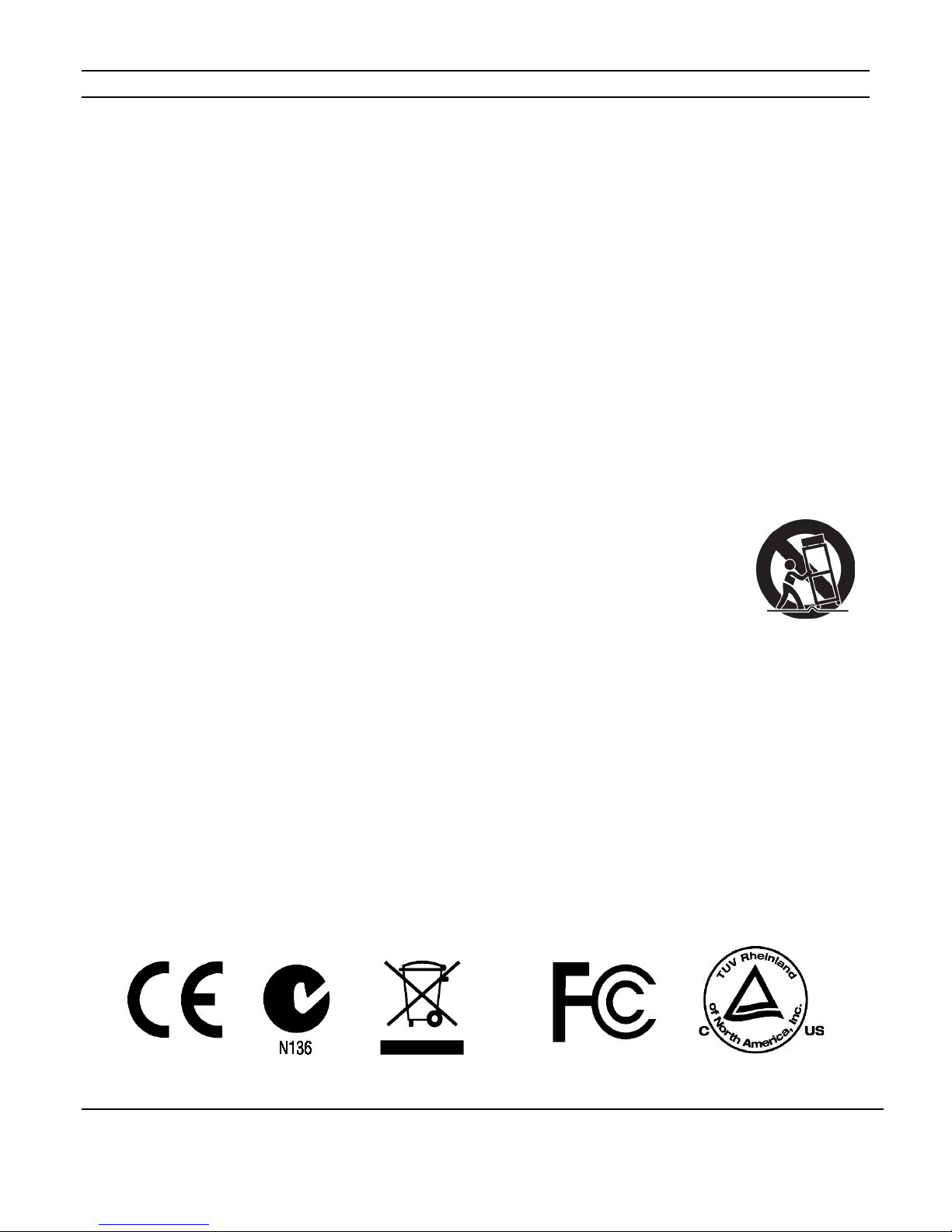
ELAN M86A INSTALLATION MANUAL
Power Lines ----- An outdoor antenna should be located away from power lines. When installing an outside antenna system, extreme care
should be taken to avoid touching power lines or circuits, as contact with them may be fatal.
Objec t a nd L iqui d E ntr y — Never insert objects of any kind through the openings of these appliances, as they may touch dangerous
voltage points or short-out parts that could result in a fire or electric shock. Care should be taken so that objects do not fall and liquids
are not spilled into the appliance through openings in the enclosure.
Servicing — Do not attempt to service these appliances yourself, as opening or removing covers may expose you to dangerous voltage
or other hazards. Refer all servicing to qualified service personnel.
Damage Requiring Service — These appliances should be serviced by qualified service personnel when:
• A power supply connection or a plug has been damaged or
• If liquid has been spilled into the appliance or objects have fallen into the appliance or
• The appliance has been exposed to water or moisture or
• The appliance does not appear to operate normally or exhibits a marked change in performance or
• The appliance has been dropped or the enclosure damaged.
R e pl a cement Par ts — When replacement parts are required, be sure the service technician has used replacement parts specified by the
manufacturer or that have the same characteristics as the original part. Unauthorized substitutions may result in fire, electric shock, or
other hazards. The Master Control Unit battery should be replaced only after turning the power off and only by an authorized installer.
Safety Check — Upon completion of any service or repairs to this audio product, ask the service technician to perform safety checks to
determine that the audio product is in proper operating condition.
Lightning S torms — Unplug this apparatus during lightning storms or when unused for long periods of time.
Attachments and Accessories — Use only attachments/accessories specified by the manufacturer.
Cart, Stand, Tripod, Bracket or Table — Use only with a cart, stand, tripod, bracket or table specified by the
manufacturer, or sold with the apparatus. When a cart is used, use caution when moving the cart/apparatus
combination to avoid injury from tip over.
Disconnect Device — Where the mains plug or an appliance coupler is used as the disconnect device, the
disconnect device shall remain operable.
NOTE:
This equipment has been tested and found to comply with the limits for a Class B digital device, pursuant to part 15 of the FCC Rules.
These limits are designed to provide reasonable protection against harmful interference in a residential installation.
This equipment generates, uses, and can radiate radio frequency energy and, if not installed and used in accordance with the
instructions, may cause harmful interference to radio communications. However, there is no guarantee that interference will not occur in
a particular installation. If this equipment does cause harmful interference to radio or television reception, which can be determined by
turning the equipment off and on, the user is encouraged to try to correct the interference by one or more of the following measures:
• Reorient or relocate the receiving antenna.
• Increase the separation between the equipment and receiver.
• Connect the equipment into an outlet on a circuit different from that to which the receiver is connected.
• Consult the dealer or an experienced radio/TV technician for help.
CAUTION:
Changes or modifications not expressly approved by ELAN could void the user’s authority to operate the equipment.
© ELAN 2010 | All rights reserved.
Page 3
Page 5
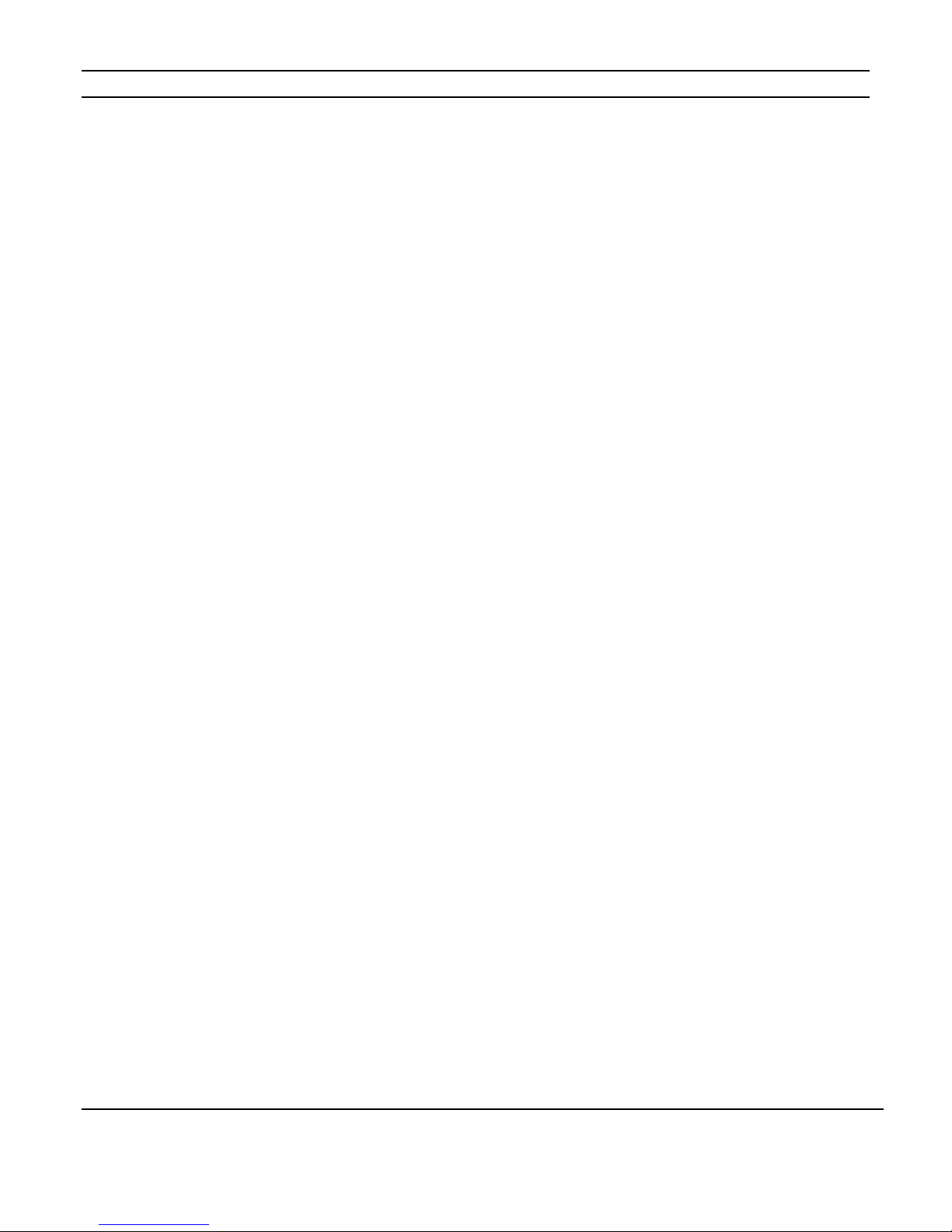
ELAN M86A INSTALLATION MANUAL
Table of Contents
Preface ............................................................................................... 1
Purpose of this Manual ................................................................................................. 1
Organization ................................................................................................................. 1
Safety Information .................................................................................. 2
Chapter 1: Introduction ............................................................ 6
The ELAN Story ...................................................................................... 7
M86A Features ...................................................................................... 8
M86A Front Panel Indicators ...................................................................... 9
M86A Rear Panel Connections .................................................................. 10
Chapter 2: M86A System Design Overview ................................... 11
Introduction ........................................................................................ 11
Rack Mounting .................................................................................... 11
Pre-Wire ............................................................................................ 11
Applications ........................................................................................ 13
Zone/Sub-Zone Definitions ......................................................................................... 13
Stereo Zones .............................................................................................................. 14
Stereo Zones w/ Stereo Sub-Zone Using Volume Controls ......................................... 15
Stereo Zone w/ Multiple Sub-Zones ............................................................................ 16
Chapter 3: M86A Connections .................................................. 18
System Controller Connections ................................................................. 18
VIANet Connection ..................................................................................................... 18
IR Expansion Port Connection .................................................................................... 19
All Zones IR Out Connection ....................................................................................... 19
Source Input Connections .......................................................................................... 19
M86A Connections ................................................................................ 20
TS2 Touchpads .......................................................................................................... 20
Source IR Output Connections ................................................................................... 21
Sense Input Connections ............................................................................................ 22
Zone Preamp Audio Outputs ....................................................................................... 23
Source Audio Connections ......................................................................................... 23
Speaker Outputs ......................................................................................................... 24
© ELAN 2010 | All rights reserved.
Page 4
Page 6

ELAN M86A INSTALLATION MANUAL
Multi-Chassis Connections ...................................................................... 25
Loop Audio Outputs.................................................................................................... 25
IR Loop Connections .................................................................................................. 26
IR Expansion Port Connections .................................................................................. 27
VIANet Loop Connections ........................................................................................... 28
Chapter 4: System Expansion ................................................... 29
ELAN C2 Communication Controller Integration .............................................. 29
ELAN V8 Composite Video Router Integration ................................................ 30
Chapter 5: Operation and Settings ............................................. 31
Unit ID DIP Switch Settings ...................................................................... 31
B1 Button Operation .............................................................................. 31
Front Panel LEDs .................................................................................. 32
Chapter 6: Troubleshooting ..................................................... 33
General ............................................................................................. 33
Audio ................................................................................................ 33
Video ................................................................................................ 35
Sense Input ........................................................................................ 35
IR/VIANet Control ................................................................................. 36
C2 Communication Control ...................................................................... 37
Appendix A: Programming ....................................................................... 38
Appendix B: Rack Mounting ..................................................................... 39
Specifications ..................................................................................... 40
Warranty…………………………………………………………Back Page
© ELAN 2010 | All rights reserved.
Page 5
Page 7

ELAN M86A INSTALLATION MANUAL
Items in Package:
• M86A Controller
• Power Cord
• DB-15 Male-Female Cable
• 3.5mm Stereo Male-Male Cable
• 4 Position Speaker Connectors (6)
• Quick Install Guide
Chapter 1: Introduction
The M86A is NOT a “stand-alone” unit. It REQUIRES integration with an
ELAN HC6 or HC12 System Controller to function.
The M86A Multi-Room Audio Controller combined with the ELAN HC6 or HC12 System
Controller is designed to be an affordable, feature rich solution for whole-house audio
distribution, combining amplification, audio switching, event triggers, and source control
options in a combination found in no other product at this price point. The M86A
Controller is an eight source, six zone controller with twelve channels of amplification. Up
to four M86A Controllers can be linked for a total of twenty-four zones. The M86A
integrates with ELAN TS2 Touchpads, IR receivers and TS7 Touchscreens.
This unit has been designed with flexibility in mind. Multiple control methods combine
with expandability to offer the perfect solution for medium and larger whole-house audio
and automation control systems, and advanced event trigger options allow flexible
automation opportunities.
The M86A Controller includes audio signal sensing and system-status feedback, eight
programmable IR ports, an “ALL Zones IR Out” port, six Sense Inputs, IR Expansion ports,
and Music-On-Hold output and Page/Doorbell audio input jacks for easy integration with
ELAN’s C2 Communications Controller.
© ELAN 2010 | All rights reserved.
Page 6
Page 8

ELAN M86A INSTALLATION MANUAL
The ELAN Story
Located in Lexington, KY, USA, ELAN Home Systems has designed innovative multi-room
audio/video systems since 1989. ELAN systems were the first to integrate music, intercom
and TV distribution features that used the homeowner’s stereos, televisions and telephones
to create the whole-house entertainment experience. These Systems allow people to move
from room to room, controlling centrally located equipment with ease.
ELAN’s product line includes:
• Power Amplifiers
• Multi-Zone Pre-Amps
• Intelligent Keypads
• In-Wall LCD Color Touch Panels
• Wireless LCD Color Touch Panels
• Film Interactive Touchpads
• In-Wall and In-Ceiling Speakers
• Outdoor Speakers
• System Controllers
• A/V Controllers
• Telephone-Based Intercom Controllers
• Video Switchers
• Digital Music & DVD Management Systems
• Satellite Radios
• Accessories for Home Systems Installation
• Volume Controls
© ELAN 2010 | All rights reserved.
Page 7
Page 9

ELAN M86A INSTALLATION MANUAL
M86A Features
• 8 Source, 6 Zone Controller
System Expansion to 4 M86As for 24 zones
• 30 Watts Per Channel Internal Amplifier
Produces 30W/Ch into an 8 ohm load
• Variable or Fixed Preamp Outs
Connect to external amplifiers when you need extra power, for example, in an
outdoor listening area or a large zone with multiple speakers
• TS2 Inputs (6)
Accommodates up to two TS2s per zone
• Buffered Loop Audio Outputs
Used for system expansion and to share sources with Home Theater Systems
• Routable IR Outputs
Makes IR source control connections a breeze
• Front Panel Status LEDS
Provide system status and troubleshooting feedback
• Independent Zone Control for Bass, Treble, Volume
Programmable Turn-On Settings and “On the Fly” Adjustments
• USB Port
Configuration and firmware updates
• Interfaces with the ELAN C2 Communication Controller
Enables Paging, Music on Hold and Door Station Features
• Input Source Leveling
Optimize the input level of each audio source for smooth source
switching. Available for Variable Pre-Amp outputs and speaker
outputs (not Fixed-mode Preamp Outputs).
© ELAN 2010 | All rights reserved.
• Sense Trigger Inputs
Enables Trigger Activated Event Maps and Conditional Programming
Page 8
Page 10

ELAN M86A INSTALLATION MANUAL
Item
Function
M86A Front Panel Indicators
Figure 1-1: M86A Front Panel Display
1
2
3
4
5
6
7
Zone Status Indicators
Solid blue when the zone is on, Flickers when IR is being received in the zone
Front Panel Access Door
(Shown Open)
Zone Pre-Amp Output Dip Switches
Sets Zone pre-amp outputs to fixed or variable
Chassis ID Dip Switches
Sets unit ID for chassis
B1 Button
Activates a test sequence to verify operation
USB-Mini-B Connection
Used to download chassis configuration information and for in-field firmware updates
Power LED
Solid blue when the M86A has AC power, Slow blink if unit is overheating, Fast blink if unit has shut down due to high
temperature
© ELAN 2010 | All rights reserved.
Page 9
Page 11
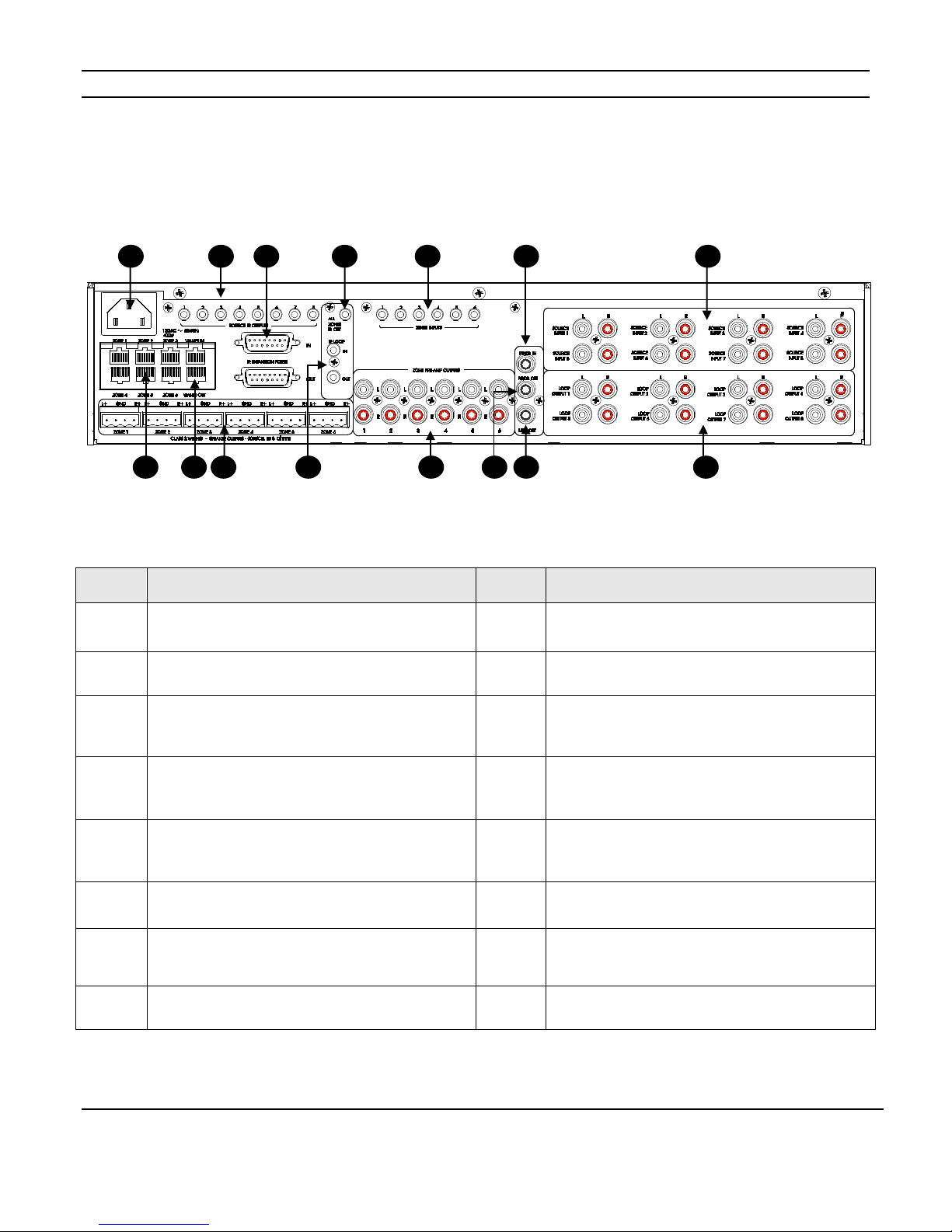
ELAN M86A INSTALLATION MANUAL
2 3 4 5 1 6 7 8 14
13
12
15
10
11
9
M86A Rear Panel Connections
Figure 1-2 M86A Rear Panel Connections
Item Function Item Function
1
2
3
4
5
6
7
8
AC Power Connector
Source Specific IR Outputs
Routes IR to specific sources
IR Expansion Ports
Connects to the IR Link of the System Controller and
additional M86A chassis
All Zones IR Out
Connects to the External IR Input of the System
Controller
Sense Input Triggers
Used for conditional programming and to activate Event
Maps
Page / Doorbell Audio In
Use with the ELAN C2 Communication Controller
Source Audio Inputs
Zone Control Inputs
Connect TS2 Touchpads
9
10
11
12
13
14
15
VIANet Connections
Links ELAN VIANet Controlled Devices
Speaker Outputs
30W per channel, Stereo Audio Output
IR Loop Connections
Allows IR from auxiliary M86A chassis to loop through
the main M86A chassis to the System Controller
Zone Preamp Outputs
Fixed or Variable Output Level
Page / Doorbell Audio Out
Connect to PG/DB Audio In of auxiliary M86A chassis.
Music On Hold Output
Use with the ELAN C2 Communication Controller
Source Audio Loop Outputs
Connect to Source Audio Inputs of auxiliary M86A
chassis
© ELAN 2010 | All rights reserved.
Page 10
Page 12

ELAN M86A INSTALLATION MANUAL
Chapter 2: M86A System Design Overview
Introduction
The first step to a good design is to map the system. It is advisable to mark up a copy of
the house floor plan with speaker, touchpad, touchscreen, volume control, and equipment
locations etc. Make sure that all locations are decided upon before pre-wiring commences
so that all necessary wiring and installation hardware is in place. This unit will be
interfacing with other components such as amplifiers, source components,
communications controllers, serial controllers, and user interfaces, so it is essential that
ALL system components are accounted for prior to the pre-wire stage.
Secondly, make a detailed list of all components. Include source equipment, touchpads,
touchscreens, volume controls, amplifiers, communications gear and the M86A itself. Be
sure to include necessary electrical boxes, structured wiring enclosures, telephone lines,
rough-in brackets, patch cords, power supplies, etc.
Rack Mounting
Use the ELAN RMK3 Rack-Mount Kit when installing the M86A in an equipment rack. The
RMK3 is designed to facilitate mounting ELAN dual rack-space Multi-Room Audio
Controllers into standard 19” equipment racks in order to provide optimum air flow and
heat dispersion for these units. The RMK3 will take up three rack spaces when installed.
Pre-Wire
This section explains the specifics of pre-wiring for an M86A system. Care should be taken
at this stage to ensure a properly operational system.
Most system wiring is “home-run” from the device being installed (a touchpad, for
example) back to the equipment location.
© ELAN 2010 | All rights reserved.
Page 11
Page 13

ELAN M86A INSTALLATION MANUAL
Item
Description
ELAN pre-wiring recommendations for connections to the M86A
ELAN HC6 or HC12 System
Controller
Control: Category 5 network cable
System IR: 3.5mm Stereo Cable
Source IR: DB-15 Male to Female Cable (Included with M86A)
Internal Player Audio: RCA Interconnect Cables
TS7 Touchscreens
Control: Category 5 network cable
Power: 2 Conductor (16 AWG)
Video: RG-6 or RG-59 Coaxial Cable
TS2 Touchpads Category 5 cable
IR Receivers Category 5 cable
Volume Controls
Control: Category 5 cable
Speaker Wiring: 16-18 AWG 2 or 4 conductor
Use stranded, twisted pair speaker wire between amplifiers and volume controls,
and between volume controls and speakers.
Use Cat-5 to power electronic volume controls and for volume control override
when used with an ELAN C2 Communications Controller.
Speakers
16-18 AWG speaker wire
Use stranded, 2 or 4 conductor speaker wire between amplifiers and speakers.
Remotely Located Sources
Audio: Category 5 cable
Video: RG6 or RG59 coax (if necessary)
ELAN C2 Communications
Controller
Category 5 cable
When using an ELAN C2 Communications Controller, run Cat-5 for telephones
and door stations. See the C2 Installation Manual for details.
Sense Inputs
Category 5 cable (3 conductors used)
Use Cat-5 to extend sensor leads, if necessary.
System Audio RCA Interconnect Cables
© ELAN 2010 | All rights reserved.
Page 12
Page 14

ELAN M86A INSTALLATION MANUAL
Applications
This section describes typical applications using the M86A for audio distribution. These
are all basic in nature and should be used for guideline purposes only. Each application
can be augmented as needed for individual circumstances. This section is for overall
design purposes.
Please see Chapter 3: M86A Connections for specific wiring configurations.
Zone/Sub-Zone Definitions
A zone is defined as an area within a system that has independent source selection ability.
A zone may be one room, or several combined areas. A sub-zone is a part of a zone - it
shares source selection - but has independent control of volume. Typically, sub-zones use
volume controls for volume up/down.
© ELAN 2010 | All rights reserved.
Page 13
Page 15

ELAN M86A INSTALLATION MANUAL
Stereo Zones
To create an independent stereo zone, simply connect the M86A’s Speaker Outputs to a
pair of speakers. Make sure to take into account the amplifier’s 8 Ohm minimum
impedance when choosing and configuring speakers. Volume is controlled at preamp
level. Any speakers connected to these channels ramp volume up/down together. Use a
TS2 touchpad, TS7 touchscreen or hand-held remote to control functions (including
volume) in zones with this configuration.
Figure 2-1: Typical stereo zone example.
© ELAN 2010 | All rights reserved.
Page 14
Page 16

ELAN M86A INSTALLATION MANUAL
Stereo Zones w/ Stereo Sub-Zone Using Volume Controls
Connect the Zone Preamp Output to a pair of the external amplifier’s inputs. Set the DIP
switch for the Zone’s Preamp Output to FIXED. Use an impedance matching volume
control (ELAN VSE2) on the external amplifier’s speaker outputs to maintain independent
volume control capabilities in each room. The main zone ramps volume up/down at
preamp level using commands sent from a TS2 Touchpad, TS7 Touchscreen, or hand held
remote, while the sub-zone ramps volume up/down at speaker level using the volume
control. This application uses one pair of amplifier channels from the M86A and one pair
of amplifier channels from the external amplifier. Many areas of the home are ideal for
zone/sub-zone configuration. Examples include Master Bedroom/Master Bath or
Kitchen/Dining Area.
Figure 2-2: Stereo zones and a stereo sub-zone.
© ELAN 2010 | All rights reserved.
Page 15
Page 17

ELAN M86A INSTALLATION MANUAL
Stereo Zone w/ Multiple Sub-Zones
This application is ideal for large areas where independent volume control is needed in
separate locations. Volume is controlled in a variable zone using, TS2 Touchpads, IR
sensors, or TS7 Touchscreens. Sources for the entire zone are selected and controlled
from this same touchpad, IR sensor, or touchscreen.
Connect the speaker outputs of the M86A to a pair of speakers in the main zone. Volume
in this area will ramp up/down at pre-amp level using commands from the zone’s
touchpad, IR sensor, or touchscreen. Connect the Zone Pre-Amp Outputs of the M86A to
the inputs of an external amplifier. Connect the speaker outputs of the external amp to two
impedance matching volume controls, then to two pairs of speakers. Set the DIP switch
for the zone to FIXED. The volume controls will ramp volume up/down only for the
speakers that they are connected to, giving separate volume control in each areas of the
zone. The volume up/down commands from the touchpad, IR sensor, or touchscreen will
have no effect in the sub-zones. For mono sub-zones, use an RCA “Y” cable from the Loop
Output of the amplifier to an additional input of the amplifier.
See Figure 2-3 on the following page for an example using electronic volume controls and
an RCA”Y” cable to set up a Stereo Zone with a Stereo Sub-Zone and a Mono Sub-Zone.
This application provides a stereo zone (connected to the M86As built-in amp), a stereo
sub-zone (connected to a pair of external amplifier channels) and a mono sub-zone
(connected to an additional channel of the external amplifier). If using electronic volume
controls, a hand-held IR remote control can be used for source select and control in the
sub-zone areas. If using rotary volume controls, all source selection and control must be
done from the touchpad, IR sensor, or touchscreen.
NOTE: Amplifiers such as the ELAN D12 and D16 have advanced setup and control
options that can eliminate the need for RCA “Y” cables and volume controls. See the
manuals for those devices for information regarding these features.
© ELAN 2010 | All rights reserved.
Page 16
Page 18
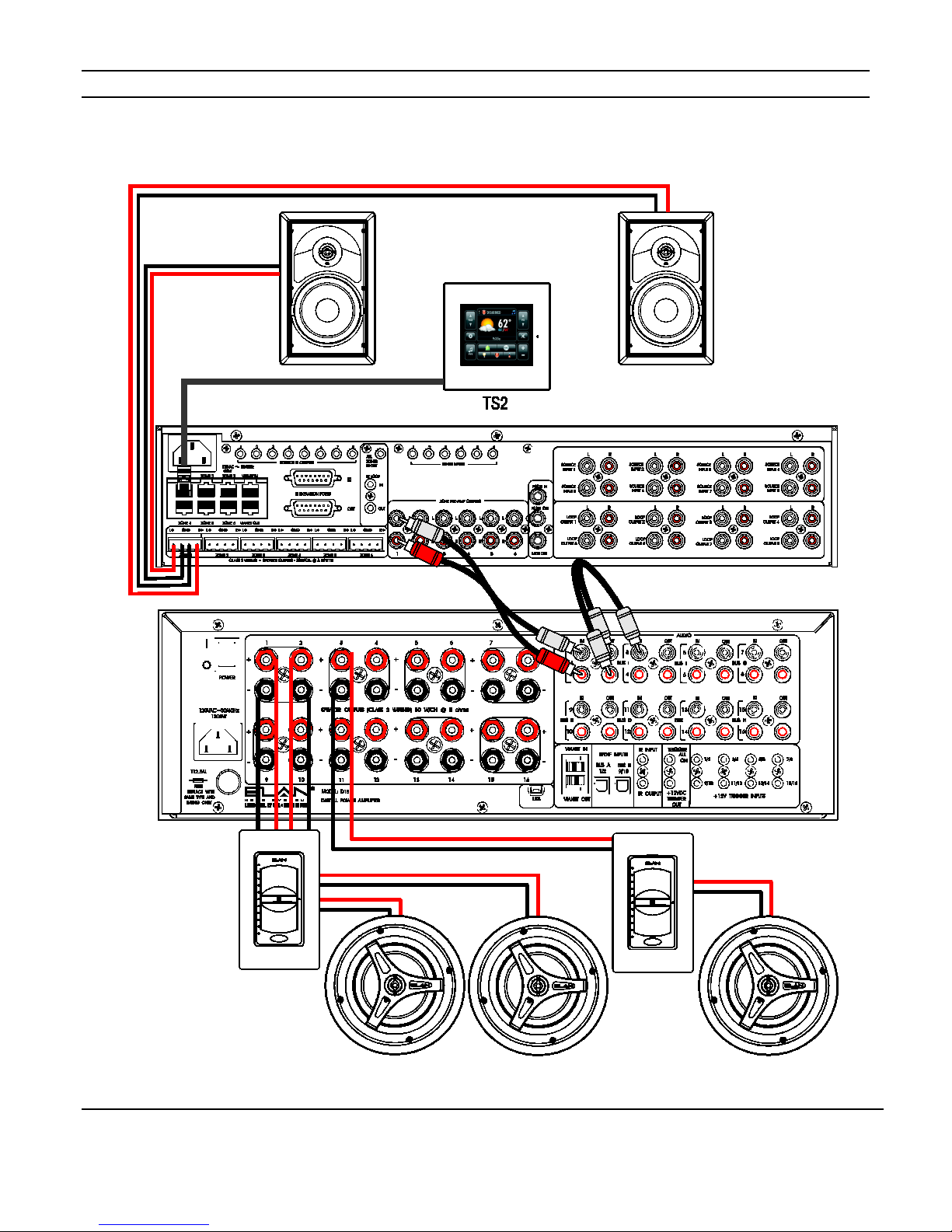
ELAN M86A INSTALLATION MANUAL
Figure 2-3: Stereo Zone with a Stereo and a Mono Sub-Zone
© ELAN 2010 | All rights reserved.
Page 17
Page 19

ELAN M86A INSTALLATION MANUAL
Chapter 3: M86A Connections
System Controller Connections
The M86A must be integrated with an ELAN HC6 or HC12 System Controller to function.
There are only four connections that need to be made between the M86A and the System
Controller. Additional System Controller connections (other than from the M86A) are
described in the respective manuals for the System Controllers.
Connections to the HC6 and the HC12 from the M86A are identical. The images used here
are the HC6. See Figure 3-2 on page 19 for the connections.
VIANet Connection
The VIANet connection allows the System Controller to send commands to the M86A and
to receive system status from the M86A. Trigger information (from M86A Sense Inputs or
from the C2 Communication Controller, for example) is also transmitted over the VIANet
connection from the M86A. Connect the VIANet OUT of the System Controller to the
VIANet IN of the M86A.
This connection uses Cat5 terminated with the ELAN standard color code as shown below.
Figure 3-1: ELAN Standard Color Code
© ELAN 2010 | All rights reserved.
Page 18
Page 20

ELAN M86A INSTALLATION MANUAL
System Controller Connections (Continued)
IR Expansion Port Connection
The IR Expansion Port connection allows the System Controller to send SOURCE IR
commands to the M86A to be routed to the SOURCE IR OUTPUTS of the M86A. This
connection uses a DB-15 Male to Female cable (included with the M86A) from the IN IR
Expansion Port of the M86A to the IR LINK connection of the System Controller.
All Zones IR Out Connection
The All Zone IR Out connections allows IR commands received by the M86A (from a TS2’s
IR receiver, for example) to be routed to the System Controller. These commands can be
used to trigger Event Maps that have been set up in the ELAN configuration software and
programmed into the System Controller. This connection uses a 3.5mm Stereo cable.
Source Input Connections
The HC6 and the HC12 have RCA line-level audio outputs for their Internal Players. These
must be connected to the Source Audio Inputs of the M86A if the Internal Players are going
to be used as sources. This connection uses standard RCA cables.
Figure 3-2: Connections to System Controller
© ELAN 2010 | All rights reserved.
Page 19
Page 21

ELAN M86A INSTALLATION MANUAL
M86A Connections
TS2 Touchpads
TS2 Touchpads connect to the Zone Inputs on the M86A using Cat5 wiring.
Figure 3-3: Zone Inputs
This termination uses the ELAN standard color code as shown below.
Figure 3-4: Wiring Configuration
Each Zone Input connection can support TWO TS2s.
Use RJ45 Y-bridges like the L-com
TS2s to one zone.
© ELAN 2010 | All rights reserved.
®
ECS204-1 to facilitate wiring when connecting two
Page 20
Page 22

ELAN M86A INSTALLATION MANUAL
Source IR Output Connections
The M86A features 8 source-specific IR emitter outputs. Each of these outputs is active
only when the assigned source is selected. This makes it possible to use identical source
components and still have the capability of separate control. For sources such as a multioutput music server, the ELAN configuration software can route IR for either output to the
same IR port, eliminating the need to use IR “Y” cables.
When connecting multiple M86A chassis, it is only necessary to connect IR controlled
sources to chassis # 1.
Figure 3-5: Source IR Outputs
© ELAN 2010 | All rights reserved.
Page 21
Page 23

ELAN M86A INSTALLATION MANUAL
Sense Input Connections
The Sense Inputs of the M86A are used to conditionally execute macros and to trigger
Event Maps that have been programmed into the System Controller using the ELAN
configuration software.
When used with a conditional macro the sensor is connected to the device being
monitored. The ELAN configuration software can be used to create a macro that checks
the status of the sensor prior to issuing a command. This “conditional programming” can
be used to prevent a TV, for example, from being inadvertently turned on or off when
changing sources or turning a zone on or off.
Event Maps can be programmed that execute a command or sequence of commands when
a Sense Input is triggered. For example, a driveway sensor can be used to activate an
ELAN contact closure sensor to trigger an Event Map that turns on the outside lights. The
status of a light sensor can be used to make the triggering of the Event Map conditional. If
it is daytime the lights don’t come on. If it is nighttime, they do.
Figure 3-6: Sense Inputs
The M86A provides +5 VDC to the TIP (VSNS) connection to power the Sensor. When the
Sensor is activated, it shorts the ring (SNS) to the sleeve (GND) thereby triggering the
M86A’s Sense Input.
Available ELAN sensors include: AUDIO, VIDEO, CONTACT CLOSURE, VOLTAGE,
LED/LIGHT, CURRENT/MAGNETIC FIELD and DOORBELL sensors.
© ELAN 2010 | All rights reserved.
Page 22
Page 24

ELAN M86A INSTALLATION MANUAL
Zone Preamp Audio Outputs
Each zone of the M86A has a corresponding Zone Preamp Output that is used to send
signals to auxiliary amplifiers-typically for sub-zone applications. Each zone’s audio is sent
out of both the Speaker Outputs and the Zone Preamp Outputs simultaneously. Use the
M86A’s front panel DIP switches to configure the Zone Preamp Outputs to FIXED or
VARIABLE.
(Factory Default setting is VARIABLE)
FIXED zone pre-amp outputs are set to full volume at all times. Typically, FIXED subzones
have their own volume control in order to have independent volume Up/Down control and
will always share the source that the rest of the zone is playing.
VARIABLE zones ramp volume Up and Down using commands sent from a touchpad,
touchscreen or hand-held remote. VARIABLE sub-zones share both source selection and
volume Up/Down functionality (all speakers ramp volume Up/Down simultaneously).
Figure 3-7: Pre-Amp Audio Outputs
Source Audio Connections
There are 8 Audio SOURCE INPUTs on the M86A. Each system source is connected to a
specific SOURCE INPUT, allowing audio distribution to any zone of the M86A.
Figure 3-8: Source Audio Inputs
© ELAN 2010 | All rights reserved.
Page 23
Page 25

ELAN M86A INSTALLATION MANUAL
Speaker Outputs
The Quick Lock connectors on the M86A accept 18 to 16 AWG speaker wires. These wires
can be directly connected to speakers located throughout the home, or, for a professional
appearance, can be connected to speaker wall plates using bare leads or banana plugs.
Note: Because the Speaker Outputs are always VARIABLE, it is NOT RECOMMENDED to
use Volume Controls with the M86A’s internal amplifier. Unanticipated volume
functionality may result. Sub-zones requiring the use of Volume Controls should utilize
an external amplifier connected to the M86A’s ZONE PREAMP OUTPUTS. The ZONE
PREAMP OUTPUTS should be set for FIXED OUTPUT using the front panel DIP switch.
Figure 3-9: Speaker Connections
To Connect Speaker leads:
1. Open each Quick Lock connector.
2. Strip approximately 1/4” of the insulation from each speaker lead.
3 Twist the speaker wires to remove any loose strands.
4. Insert the leads into the connectors.
5. Close the connectors. Tug slightly on the speaker leads to ensure connectivity.
Figure 3-10: Quick Lock Connector
Important Notes:
Use 18-16 AWG Stranded Copper Speaker Wire
Do Not Configure Impedance Below 8 Ohms
Do Not Bridge the Internal Amplifier
Volume Controls are NOT Recommended
Do not allow wire strands to short
Connect speakers with power off
© ELAN 2010 | All rights reserved.
Page 24
Page 26

ELAN M86A INSTALLATION MANUAL
Multi-Chassis Connections
Additional connections are required when using multiple M86As in a system. These
connections allow Source Audio IR, VIANet information, and Control to be shared between
the chassis. Up to four M86As may be used in one system.
Loop Audio Outputs
In a multi-chassis M86A system, it is necessary to use RCA cables to allow Source Audio
to be shared between the chassis. Connect RCA cables from the Audio Loop Outputs of
chassis # 1 to the Source Audio Inputs of chassis # 2 and continue this process until
source audio has been connected to all M86A chassis in the system.
Be sure that each source connects to the same Source Audio Input on ALL chassis.
Figure 3-11: Loop Audio Connections
© ELAN 2010 | All rights reserved.
Page 25
Page 27

ELAN M86A INSTALLATION MANUAL
IR Loop Connections
The IR Loop Connection allows IR commands received by auxiliary M86A chassis to be
transmitted to the main chassis.
Connect the LOOP OUT of the MAIN chassis to the LOOP IN of the second chassis and
continue this process to all chassis.
This connection uses a 3.5mm Mono cable.
Figure 3-12: IR Loop Connection
© ELAN 2010 | All rights reserved.
Page 26
Page 28

ELAN M86A INSTALLATION MANUAL
IR Expansion Port Connections
The IR Expansion Port Connections serve three purposes.
First, they allow IR commands from the System Controller to be routed to the SOURCE IR
OUTPUTS of the main chassis.
Second, source IR commands from zones on the auxiliary chassis are routed directly to the
SOURCE IR OUTPUTS of the main chassis.
Third, IR commands received by auxiliary M86A chassis are transmitted through the main
M86A chassis’ ALL ZONES IR OUT to the System Controller. These commands can be
used to trigger Event Maps that have been set up in the ELAN configuration software and
programmed into the System Controller.
Connect the IR EXPANSION PORT OUT of the MAIN chassis to the IR EXPANSION PORT IN
of the second chassis and continue this process to all chassis.
This connection uses DB-15 Male to Female cables.
Figure 3-13: IR Expansion Ports
© ELAN 2010 | All rights reserved.
Page 27
Page 29

ELAN M86A INSTALLATION MANUAL
VIANet Loop Connections
The VIANet Loop Connection allows the System Controller to communicate with the M86A
and for VIANet information to be shared between chassis. VIANet provides status feedback
to TS2 Touchpads and is used to transmit serial data and Sense Input information between
M86A chassis. VIANet also allows ELAN’s C2 Communication Controller, V85 and V8
Video Routers and D Series amplifiers to interface with the System Controller.
Connect the VIANet OUT of the main chassis to the VIANet IN of the second chassis and
continue this process to all chassis.
If VIANet controlled devices such as the C2 Communications Controller, D Series amplifiers
or ELAN video routers are being used, continue the VIANet connection to them as well.
Figure 3-14: VIANet Loop Connections
It is important to use the ELAN standard color code for VIANet connections.
VIANet data travels on conductors 3 and 4 and a twisted pair must be maintained for
proper functionality. Both the TIA/EIA568A and TIA/EIA568B color codes split this pair.
(See pages 18 and 20 for information.)
© ELAN 2010 | All rights reserved.
Page 28
Page 30

ELAN M86A INSTALLATION MANUAL
Chapter 4: System Expansion
ELAN C2 Communication Controller Integration
The C2 Communication Controller integrates telephone and home automation features with
the M86A and provides Music On Hold (MOH), Paging, Door Chime and Relay Activation
features.
The audio from SOURCE INPUT # 1 of the M86A is used as the MOH input for the C2. The
C2 sends a VIANet message when a Page or Door Chime is initiated that causes the M86A
to mute any audio that is playing and pass the Page or Door Chime audio to the M86A’s
zones. The ELAN configuration software allows Page and Doorbell to be independently
enabled or disabled in each zone. Page and Doorbell volume can be set at different levels
from zone to zone and within the same zone. The C2’s relays are controlled by touchtone
telephones.
Make all C2 connections to phone lines, door stations and relay controlled devices as
shown in the C2 manual.
Figure 4-1: C2 Integration
Connect the MUSIC ON HOLD OUTPUT of the M86A (MAIN chassis only) to the MUSIC ON
HOLD INPUT of the C2. Connect the PG/DB AUDIO OUTPUT of the C2 to the PG/DB INPUT
of the main M86A.
If multiple M86As are being integrated, connect an RCA cable from the PG/DB AUDIO
OUTPUT of the first M86A to the second M86A’s PG/DB AUDIO INPUT. Continue this
process to all chassis
Connect the VIANet Loop connections from the M86A to the VIANet connection of the C2.
© ELAN 2010 | All rights reserved.
Page 29
Page 31

ELAN M86A INSTALLATION MANUAL
ELAN V8 Composite Video Router Integration
The ELAN V8 is a Composite Video Router that provides the ability to view up to 8 different
video sources in 8 separate areas (or 16 areas using an additional V8).
When used with a System Controller, the V8 is controlled by VIANet commands so the
VIANet Loop connection must be made. If a C2 Communication Controller is also being
installed, be sure to loop the VIANet connection through it as well.
Connect the composite video outputs of the sources to the composite video inputs of the
V8. Connect the Zone Outputs of the V8 to the monitor(s) or to TS7 Touchscreens video
inputs.
Figure 4-2: V8 Integration
© ELAN 2010 | All rights reserved.
Page 30
Page 32

ELAN M86A INSTALLATION MANUAL
Chapter 5: Operation and Settings
Unit ID DIP Switch Settings
The M86A has Unit ID DIP Switches located behind the front panel access door. The
Factory Default setting is Unit ID # 1. In a multi-chassis system, the MAIN chassis must be
set to Unit ID# 1.
NOTE: Dipswitch # 1 is not used.
Figure 5-1: Unit ID DIP Switches
B1 Button Operation
The B1 button is used for basic functionality testing of the M86A. After the installation is
completed, pressing the B1 button will initiate a test mode. The first button press will turn
all zones on to source # 1. Additional presses will cycle through all eight sources, then
turn the cooling fan on, and finally turn all zones and the fan off. Each chassis must be
tested independently.
© ELAN 2010 | All rights reserved.
Page 31
Page 33

ELAN M86A INSTALLATION MANUAL
Front Panel LEDs
The M86A has 6 Zone Activity Status LEDs (one per zone), and a Power LED indicator.
Figure 5-2: Front Panel LEDs
Item Function
1
2
Zone Status Indicators
Solid blue when the zone is on, Flickers when IR is being received in the zone
Power LED
Solid blue when the M86A has AC power, Slow blink if unit is overheating, Fast blink if unit has shut down due to high
temperature
© ELAN 2010 | All rights reserved.
Page 32
Page 34

ELAN M86A INSTALLATION MANUAL
2. No source selected in the zone
2. Select a source
Chapter 6: Troubleshooting
General
Symptom Possible Cause Solution
M86A will not
power up.
1. Power cable is disconnected
2. Circuit breaker tripped
1. Connect power cable
2. Set circuit breaker.
The M86A draws 12 amps of AC current. Ensure that
combined current draw of all devices on circuit does not
exceed the circuit’s capacity.
Audio
Symptom Possible Cause Solution
No audio in a
specific zone.
1. Source not playing 1. Press Play, tune station, turn source on etc.
3. Source selected in a different zone 3. Use front panel LEDS to verify correct zone selected
4. Variable output turned down 4. Adjust volume
5. Speakers or volume controls
miswired
6. Pre-amp audio output connected to
incorrect amplifier inputs
5. Correct wiring
6. Correct wiring
No audio in ANY
zone
Audio quits, zone
LEDs turn off, no
control over system,
blue power LED
blinking
© ELAN 2010 | All rights reserved.
1. See Above
2. Verify M86A is powered
3. Verify External amp is powered
4. Source Audio not connected to
M86A
M86A overheating or has gone into
thermal shutdown
1. Perform steps above
2. See Above
3. Check power cord and breaker for amplifier
4. Connect Source Audio
Check ventilation
Check fan operation (Use B1 button)
Check speaker wiring for miswire causing a short
Allow M86A to cool down until the power LED stops blinking
and then turn zone(s) on at a low volume. If problem
persists, call ELAN Technical Support
Page 33
Page 35

ELAN M86A INSTALLATION MANUAL
Audio “hum” or
1. Ground potential difference between
1. (a) Test AC outlet using ground tester.
Audio (Continued)
Symptom Possible Cause Solution
buzz through
system speakers
Poor Audio quality.
Audio is unclear,
Bass response is
low.
components (ground loop)
2. Source Input level is too high. 2. Reduce Input level settings in the ELAN configuration
3. Faulty / damaged cables or speaker
wiring
1. Speakers out of phase 1. Correct polarity of speaker wiring
2. Defective / incompatible speaker 2. (a)Check for physical damage to speaker.
3. Incorrect Left/Right assignment of
source or zone RCA cables
3. (a)Check source equipment cables for damage or
3. Isolate to source or zone and correct.
(b) Reverse the AC plug of components with non-
polarized ends plugged into the same outlet strip
as amp.
(c) Isolate problem by disconnecting sources one at
a time.
software.
faulty connections
(b) Check for shorts in speaker wiring or improperly
wired volume controls.
(b) Ensure speakers have appropriate power rating for
amplifier.
(c) Ensure speakers have at least 8 Ohm impedance.
4. Poor audio cable connection between
source and M86A.
Audio plays at full
volume in a variable
zone
No audio to one or
more speakers
Audio very distorted
in areas using
volume controls
© ELAN 2010 | All rights reserved.
Zone pre-amp output Dip switch set to
fixed
1. Loose / bad speaker wire connections
2. Break or short in speaker wiring
3. Defective speaker(s)
4. Source not sending audio
1. Impedance Match settings incorrect
2. Volume control miswired
4. Verify / correct connections
Correct DIP switch setting to make pre-amp output variable
1. Check speaker wiring connections.
2. Check speaker wire continuity with a multi-meter
3. Swap with known good speaker
4. Verify source is on and playing
1. Correct impedance match settings on volume
control(s)
2. Check for proper in/out connections at volume control
Page 34
Page 36

ELAN M86A INSTALLATION MANUAL
Incorrect source
1. Source connected to wrong input of
1. Verify / correct input connections.
Audio (Continued)
Symptom Possible Cause Solution
playing on speakers
M86A.
2. Speakers connected to incorrect
speaker outputs.
2. Verify / correct speaker connections.
Video
Symptom Possible Cause Solution
Video not switching
when using V8
Video Router
Video switches but
is incorrect
1. VIANet connection faulty or not
connected.
2. Incorrect programming
3. V8 unit ID not set correctly.
1. Source video not connected to the
correct input.
2. Video Outputs of the switcher
connected to the wrong TS7s /
monitors.
3. V8 unit ID set incorrectly.
1. Connect Cat5 using VIANet wiring color code. Verify
connections.
2. Verify / correct programming.
3. Set unit ID correctly.
1. Connect source video correctly.
2. Connect Video Outputs to the correct TS7s / monitors.
3. Set unit ID correctly.
Symptom Possible Cause Solution
Conditional
commands / Event
Maps not working
properly
© ELAN 2010 | All rights reserved.
Sense Input
1. Conditional programming / Event
Map incorrect
2. Sensor faulty or not connected
properly
3. Incorrect Sensor being used
4. VIANet connection not made / faulty
1. Verify / correct programming in the ELAN
configuration software
2. Verify / correct Sensor operation and connection.
3. Use correct sensor
4. Verify / correct VIANet connection
Page 35
Page 37

ELAN M86A INSTALLATION MANUAL
3. Incorrect commands
3. Verify / Correct programming
IR/VIANet Control
Symptom Possible Cause Solution
Zone IR receive LED
does NOT flash
when a button is
pressed.
Intermittent control
from IR controller.
Source IR
commands not
working
Source IR
commands only
work from zones on
MAIN chassis
VIANet Commands
not working
1. IR controller not programmed or
programmed with a non-ELAN
command.
2. IR signal path wiring bad. 2. Verify IR signal path wiring. Check touchpads, IR
IR flooding. Zone IR receive LED glowing or flickering when no
1. IR Link not connected between
System Controller and M86A
2. Incorrect Programming
IR Expansion ports not connected
between M86A chassis
1. VIANET wiring incorrect. 1. Verify / correct wiring.
2. Chassis unit ID set incorrectly. 2. Set chassis unit ID correctly. (See page 31.)
1. Program IR controller or correct programming.
sensors, etc.
commands are being sent indicates IR flooding. Possible
sources: ambient light or plasma / LCD TV flooding.
1. Connect DB-15 Male to Female Cable
2. Correct Programming
Connect DB-15 cables between M86A chassis
© ELAN 2010 | All rights reserved.
Page 36
Page 38

ELAN M86A INSTALLATION MANUAL
C2 Communication Control
Symptom Possible Cause Solution
No Music-On-Hold 1. Source one isn’t on / has no audio.
2. MOH Input Level on C2 is turned
down.
3. MOH output of M86A not connected
to MOH input of C2
No Page or Door
Chime audio.
Music does not
mute when page or
doorbell is
activated.
No Page or Door
Chime audio.
Music does mute
when page or
doorbell activated.
1. Zone is in Do-Not-Disturb.
2. VIANet connection faulty or not
connected.
3. Programming
1. C2 Page / DB Output level turned all
the way down.
2. PG/DB Output from C2 not
connected to PG/DB Input of M86A.
3. Zone PG or DB volume set too low.
1. Turn source one on, tune station, etc.
2. Adjust MOH Input Level – See C2 Manual
3. Connect MOH out of M86A to MOH in of C2.
1. De-Activate Do-Not-Disturb setting.
2. Verify / Connect VIANet. See page 18 for color code.
3. Zone set to Do-Not-Disturb in ELAN configuration
software.
1. Adjust PG/DB Output of C2. See C2 manual.
2. Connect PG/DB Output of C2 to M86A. “Loop”
connection to all chassis.
3. Adjust volume settings in the ELAN configuration
software.
© ELAN 2010 | All rights reserved.
Page 37
Page 39

ELAN M86A INSTALLATION MANUAL
• Source Input Levels
• DB Volume
Appendix A: Programming
While the M86A Multi-Room Controller is designed to work right out of the box with the
HC6 or HC12 System Controller, ELAN configuration software provides customized
functionality for the specific environment for which it is being configured. Variables can be
set for:
Figure A-1: USB Port
• IR Routing
• Page Enable / Disable
• Page Volume
• DB Enable / Disable
When the M86A is initially added to the system in the ELAN configuration software, the
software will query the M86A for its firmware version. If a newer version of firmware is
available, you will be prompted to update the M86A.
In order to update the M86A’s firmware, pull out on the Access Door from the right side of
the M86A front panel and connect a standard USB A to USB Mini B cable from a computer
running Windows XP, Vista or Windows 7 to the USB Download port. Each M86A chassis
is updated individually.
• WHM Enable / Disable
• DND Enable / Disable
•Zone Turn-On Volume
• Zone Bass / Treble / Loudness
Once firmware has been updated, remove and reapply power to reboot the M86A.
Note: See the ELAN configuration software Reference Guide for specific programming
steps.
© ELAN 2010 | All rights reserved.
Page 38
Page 40

ELAN M86A INSTALLATION MANUAL
Appendix B: Rack Mounting
RMK3 Rack-Mount Kit
When mounting the M86A controller in an equipment rack, use the optional RMK3 Rack
Mount Kit for secure mounting and proper ventilation. The RMK3 requires three rack
spaces. To install the RMK3 into a standard 19” equipment rack:
1. Slide the rack mount kit onto the M86A chassis from the front as shown in Figure B-1.
Figure B-1
Figure B-2
Figure B-3
2. Ensure that the unit is flush with the front of the mounting kit. Install each of the eight
screws (included) through the side mounting flanges into the holes in the sides of the unit
as shown in Figure B-2. Hand tighten screws! Over-tightening could cause damage to the
M86A Controller.
3. Once the unit is securely mounted into the RMK3, install the entire assembly into a
standard 19” equipment rack from the front using four rack screws (not included).
© ELAN 2010 | All rights reserved.
Page 39
Page 41

ELAN M86A INSTALLATION MANUAL
Specifications
Item Description
System
Source Inputs
Input Sensitivity
Input Impedance
Pre-Amplifier Output
Max. Output Power
Frequency Response
THD+Noise(@1KHz)
Signal-to-Noise (A Weighted)
Output Impedance
Amplifier Output
Max. Output Power
Speaker Impedance
Frequency Response
THD+Noise (@1KHz)
Signal to Noise (A Weighted)
Music On Hold Output
Output Impedance
Max. Output Level
Multi-Room Audio Controller
0-2V RMS
47K Ohms
6dB
20Hz to 20kHz, +/-0.5dB
<0.02%
>95dB
600 Ohms
30W @ 8 Ohms
8 Ohms
20Hz to 20kHz, +/-0.5dB
<0.02%
>95dB
600 Ohms
+6dB
Page & Doorbell Input
Input Sensitivity
Input Impedance
© ELAN 2010 | All rights reserved.
0-2V RMS
47k Ohms
Page 40
Page 42

ELAN M86A INSTALLATION MANUAL
Specifications (Continued)
Item Description
Connectors
AC Power
VIA!NET IN/OUT
TS2 Inputs (6)
Zone Speaker Outputs (6)
Source IR Expansion IN/OUT
Zone Pre-Amp Outputs (6)
Music On-Hold (MOH OUT)
Page In/Out (PG IN/OUT)
Source Loop Audio Outputs (8)
Source Audio Inputs (8)
ELAN Sense Inputs (6)
Source IR Outputs (8)
All Zones IR Output
Programming
General
TS2 Power (Zone Input Connection)
Power Requirements
Power Consumption
3-Prong Heavy Duty Cord
RJ-45
RJ-45
Removable Quick Lock Connectors
15-Pin Connection
RCA Type, Line Level Only
RCA Type, Line Level Only
RCA Type, Line Level Only
RCA Type, Line Level Only
RCA Type, Line Level Only
3.5mm Connectors (stereo)
3.5mm Connectors (mono)
3.5mm Connector (stereo)
USB-Mini
300mA @ 12VDC per zone
120VAC 50/60 Hz
(M86A240) 230-240VAC 50/60Hz
400 W
Dimensions w/Feet
2U w/out feet
Weight
Unit Weight
Carton Weight
© ELAN 2010 | All rights reserved.
17”W x 4 1/8” H x 16 5/8” D (432mm W x 105mm H x 422mm D)
26 lbs (11.8 kg)
29 lbs (13.2 kg)
Page 41
Page 43

Limited Warranty
M86A
ELAN Home Systems, L.L.C. (“ELAN”) warrants the M86A Multi-Room Audio Controller to be free from defects in
materials and workmanship for the period of two years (2 years) from date of purchase. If within the applicable
warranty period above purchaser discovers that such item was not as warranted above and promptly notifies ELAN
in writing, ELAN shall repair or replace the item at the company’s option. This warranty shall not apply (a) to
equipment not manufactured by ELAN, (b) to equipment which shall have been installed by other than an ELAN
authorized installer, (c) to installed equipment which is not installed to ELAN’s specifications, (d) to equipment
which shall have been repaired or altered by others than ELAN, (e) to equipment which shall have been subjected
to negligence, accident, or damage by circumstances beyond ELAN’s control, including, but not limited to,
lightning, flood, electrical surge, tornado, earthquake, or other catastrophic events beyond ELAN’s control, or to
improper operation, maintenance or storage, or to other than normal use of service. With respect to equipment
sold by, but not manufactured by ELAN, the warranty obligations of ELAN shall in all respects conform to the
warranty actually extended to ELAN by its supplier. The foregoing warranties do not cover reimbursement for
labor, transportation, removal, installation or other expenses which may be incurred in connection with repair or
replacement. Except as may be expressly provided and authorized in writing by ELAN, ELAN shall not be subject
to any other obligations or liabilities whatsoever with respect to equipment manufactured by ELAN or services
rendered by ELAN.
THE FOREGOING WARRANTIES ARE EXCLUSIVE AND IN LIEU OF ALL OTHER EXPRESSED AND IMPLIED
WARRANTIES EXCEPT WARRANTIES OF TITLE, INCLUDING BUT NOT LIMITED TO IMPLIED WARRANTIES OF
MERCHANTABILITY AND FITNESS FOR A PARTICULAR PURPOSE.
ATTENTION: TO OUR VALUED CONSUMERS
To ensure that consumers obtain quality pre-sale and after-sale support and service, ELAN products are sold
exclusively through authorized dealers. ELAN products are not sold online. The warranties on ELAN products are
NOT VALID if the products have been purchased from an unauthorized dealer or an online
E-tailer. To determine if your ELAN reseller is authorized, please contact ELAN at (859) 269-7760.
www.elanhomesystems.com
9/15/2010
P/N 9901108 Rev A
