Page 1
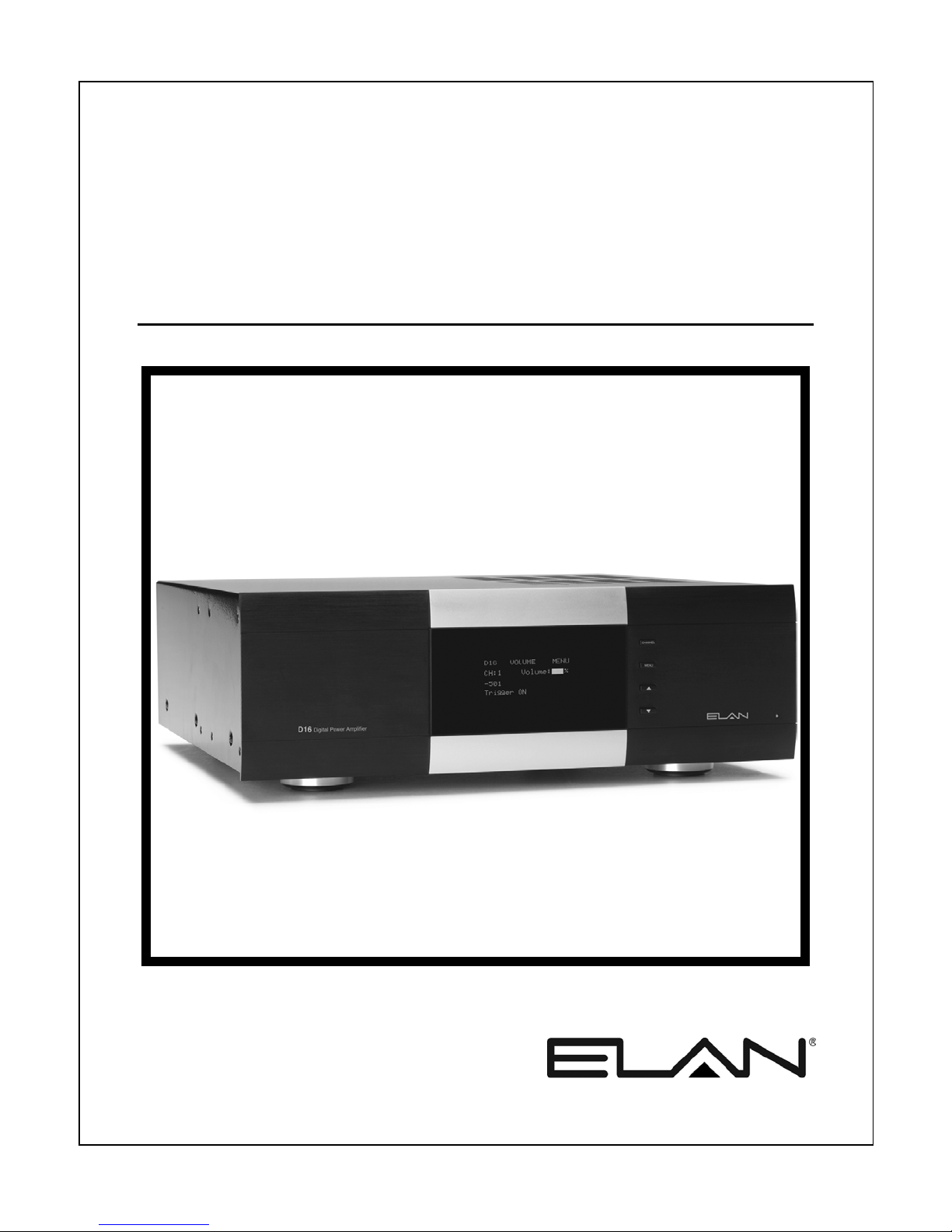
INSTALLATION MANUAL
D16
16 Channel Digital Power Amplifier
Installation Manual
Page 2

ELAN HOME SYSTEMS D16 INSTALLATION MANUAL
Preface
Purpose of this Manual
This manual provides step-by-step installation instructions and connection examples, along with basic user information for
installation and ongoing use of the D16 Digital Power Amplifier. This manual is written for the installer of this equipment.
Organization
The following information is contained in this manual.
Safety Information
D16 Introduction
D16 Connections
Troubleshooting
Specifications
IR/VIA!NET Command Set
Rack Mounting
Provides a comprehensive list of safety practices and procedures allowing for the safe installation and
operation of ELAN Home Systems’ D16 Digital Power Amplifier.
Provides an introduction to ELAN Home Systems’ D16 Digital Power Amplifier, along with system
features to include Front and Rear panel controls, indicators and connections, along with a short
description of each.
Provides a description of the D16 Digital Power Amplifier system connections and direct connections
from the D16 to other components.
Provides troubleshooting tables to help fix common problems that may be encountered when
installing the D16 Digital Power Amplifier.
Provides equipment specifications for the D16 Digital Power Amplifier.
Appendix A provides a list of the IR and VIA!NET commands and their functions.
Appendix B provides specifications for rack mounting the D16 Digital Power Amplifier.
© ELAN Home Systems 2010 | All rights reserved.
Page 1
Page 3

ELAN HOME SYSTEMS D16 INSTALLATION MANUAL
Safety Information
IMPORTANT SAFETY INFORMATION
Read Information ----- All the safety and operating information should be read before the appliance is operated.
Fol l ow Inf ormati on ----- All operating and use information should be followed.
Re tain Inf ormation ----- The safety and operating information should be retained for future reference.
Heed Wa r ni ngs ----- All warnings on the appliance and in the operating instructions should be heeded.
Wall Mounting ----- Mounting of this appliance should be done only by an authorized installer.
Ventilation ----- The appliances should be situated so that their location or position does not interfere with their proper ventilation. These
appliances should never be placed near or over a radiator or heat register. These appliances should not be placed in a built-in installation
such as a bookcase or cabinet that may impede the flow of air through the ventilation openings.
Non-Use Periods ----- Appliances that are left unattended and unused for long periods of time should be de-energized.
Grounding or P olarization ----- Do not defeat the safety purpose of the polarized or grounding-type plug. A polarized plug has two blades
with one blade wider than the other blade. A grounding type plug has two blades and a third grounding prong. The polarized wide blade
and the third prong are provided for your safety. If the provided plug does not fit your outlet, consult an electrician for replacement of the
obsolete outlet.
Power Cord Protec tion ----- Protect the power cord from being walked on or pinched particularly at plugs, convenience receptacles and
the point where they exit from the apparatus.
Water----- Do not use the apparatus near water.
Cl eaning ----- Unplug the apparatus from the power outlet before cleaning. Use only a dry cloth to clean the apparatus.
© ELAN Home Systems 2010 | All rights reserved.
Page 2
Page 4

ELAN HOME SYSTEMS D16 INSTALLATION MANUAL
Power Lines ----- An outdoor antenna should be located away from power lines. When installing an outside antenna system, extreme care
should be taken to avoid touching power lines or circuits, as contact with them may be fatal.
Object a nd Liqui d Entry — Never insert objects of any kind through the openings of these appliances, as they may touch dangerous
voltage points or short-out parts that could result in a fire or electric shock. Care should be taken so that objects do not fall and liquids
are not spilled into the appliance through openings in the enclosure.
Servicing — Do not attempt to service these appliances yourself, as opening or removing covers may expose you to dangerous voltage
or other hazards. Refer all servicing to qualified service personnel.
Damage Requiring Service — These appliances should be serviced by qualified service personnel when:
• A power supply connection or a plug has been damaged or
• If liquid has been spilled into the appliance or objects have fallen into the appliance or
• The appliance has been exposed to water or moisture or
• The appliance does not appear to operate normally or exhibits a marked change in performance or
• The appliance has been dropped or the enclosure damaged.
Replacement Parts — When replacement parts are required, be sure the service technician has used replacement parts specified by the
manufacturer or that have the same characteristics as the original part. Unauthorized substitutions may result in fire, electric shock, or
other hazards. The Master Control Unit battery should be replaced only after turning the power off and only by an authorized installer.
Safety Check — Upon completion of any service or repairs to this audio product, ask the service technician to perform safety checks to
determine that the audio product is in proper operating condition.
Lightning Storms — Unplug this apparatus during lightning storms or when unused for long periods of time.
Attachments and Accessories — Use only attachments/accessories specified by the manufacturer.
Cart, Sta nd, Tri pod, Bracket or Table — Use only with a cart, stand, tripod, bracket or table specified by the
manufacturer, or sold with the apparatus. When a cart is used, use caution when moving the cart/apparatus
combination to avoid injury from tip over.
Dis connect Devi ce — Where the mains plug or an appliance coupler is used as the disconnect device, the
disconnect device shall remain operable.
NOTE:
This equipment has been tested and found to comply with the limits for a Class B digital device, pursuant to part 15 of the FCC Rules.
These limits are designed to provide reasonable protection against harmful interference in a residential installation.
This equipment generates, uses, and can radiate radio frequency energy and, if not installed and used in accordance with the
instructions, may cause harmful interference to radio communications. However, there is no guarantee that interference will not occur in
a particular installation. If this equipment does cause harmful interference to radio or television reception, which can be determined by
turning the equipment off and on, the user is encouraged to try to correct the interference by one or more of the following measures:
• Reorient or relocate the receiving antenna.
• Increase the separation between the equipment and receiver.
• Connect the equipment into an outlet on a circuit different from that to which the receiver is connected.
• Consult the dealer or an experienced radio/TV technician for help.
CAUTION:
Changes or modifications not expressly approved by ELAN Home Systems could void the user’s authority to operate the equipment.
© ELAN Home Systems 2010 | All rights reserved.
Page 3
Page 5
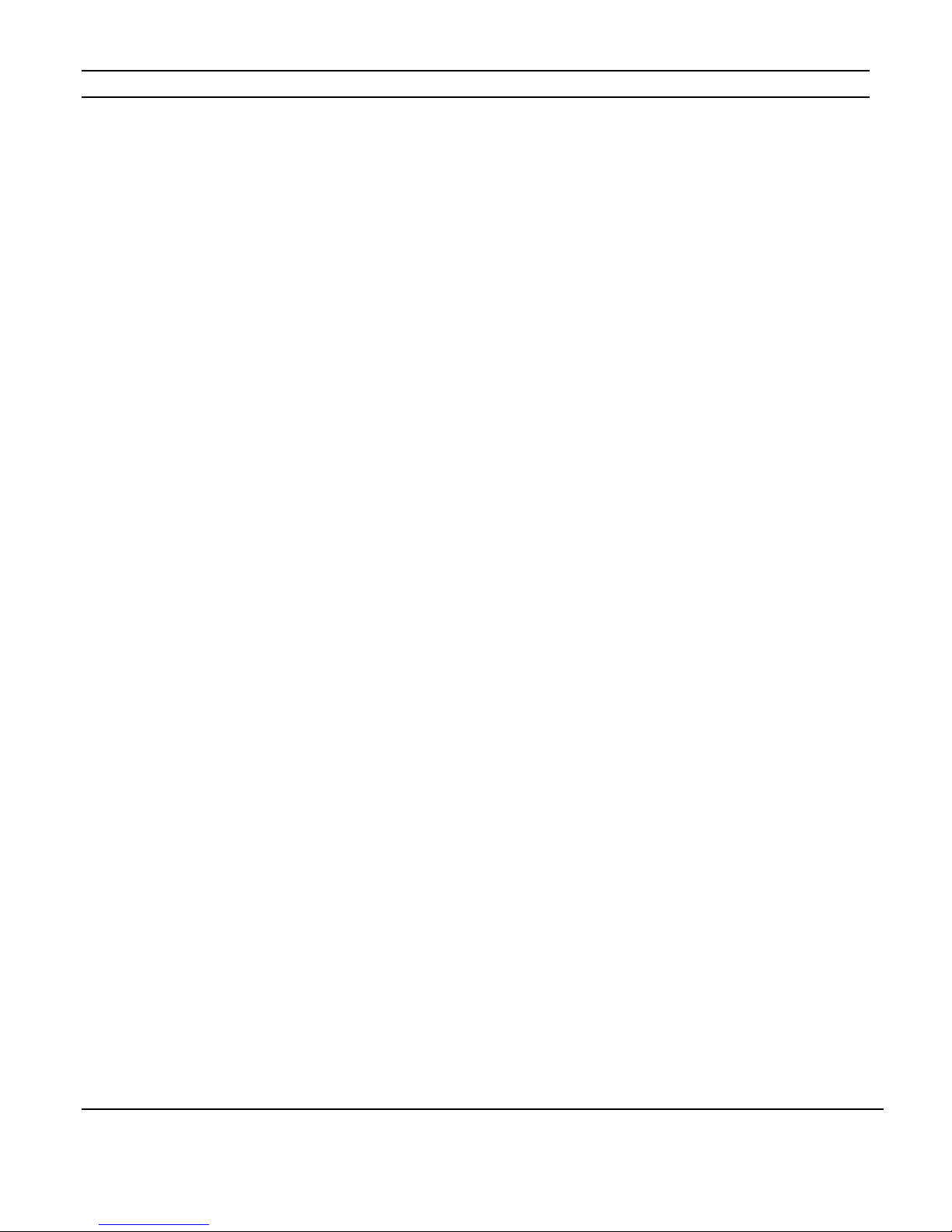
ELAN HOME SYSTEMS D16 INSTALLATION MANUAL
Table of Contents
Preface ............................................................................................... 1
Purpose of this Manual ................................................................................................. 1
Organization ................................................................................................................. 1
Safety Information .................................................................................. 2
Chapter 1: Introduction ............................................................ 6
The ELAN Story ...................................................................................... 6
D16 Features ........................................................................................ 7
D16 Functions & Indicators ........................................................................ 8
Front Panel ................................................................................................................... 8
D16 Rear Panel Connections ...................................................................... 9
Chapter 2: Operation & Settings ............................................... 10
Front Panel Controls .............................................................................. 10
Channel Button .................................................................................... 10
Menu Button ....................................................................................... 10
Up & Down Arrow Buttons ....................................................................... 11
Consumer Menu Options ......................................................................... 11
Current Volume Settings Display ................................................................................ 11
Volume Adjustment Menu .......................................................................................... 11
Fault Menu.................................................................................................................. 12
Installer Menu Options ........................................................................... 13
Amplifier Status Screen .............................................................................................. 13
Normal Mode ...................................................................................... 14
Volume Menu ............................................................................................................. 14
Input Select Menu ...................................................................................................... 17
Channel Lock Menu .................................................................................................... 19
ACE Menu ................................................................................................................... 20
Input View Menu ........................................................................................................ 21
Output View Menu ...................................................................................................... 22
Utility Sub-Menu ........................................................................................................ 22
Operating Mode Menu ................................................................................................ 23
LCD Contrast .............................................................................................................. 23
LCD Brightness .......................................................................................................... 24
LCD Sleep Timer ......................................................................................................... 24
Bus A Input Menu ....................................................................................................... 25
Bus B Input Menu ....................................................................................................... 25
Power Saving Menu.................................................................................................... 26
© ELAN Home Systems 2010 | All rights reserved.
Page 4
Page 6
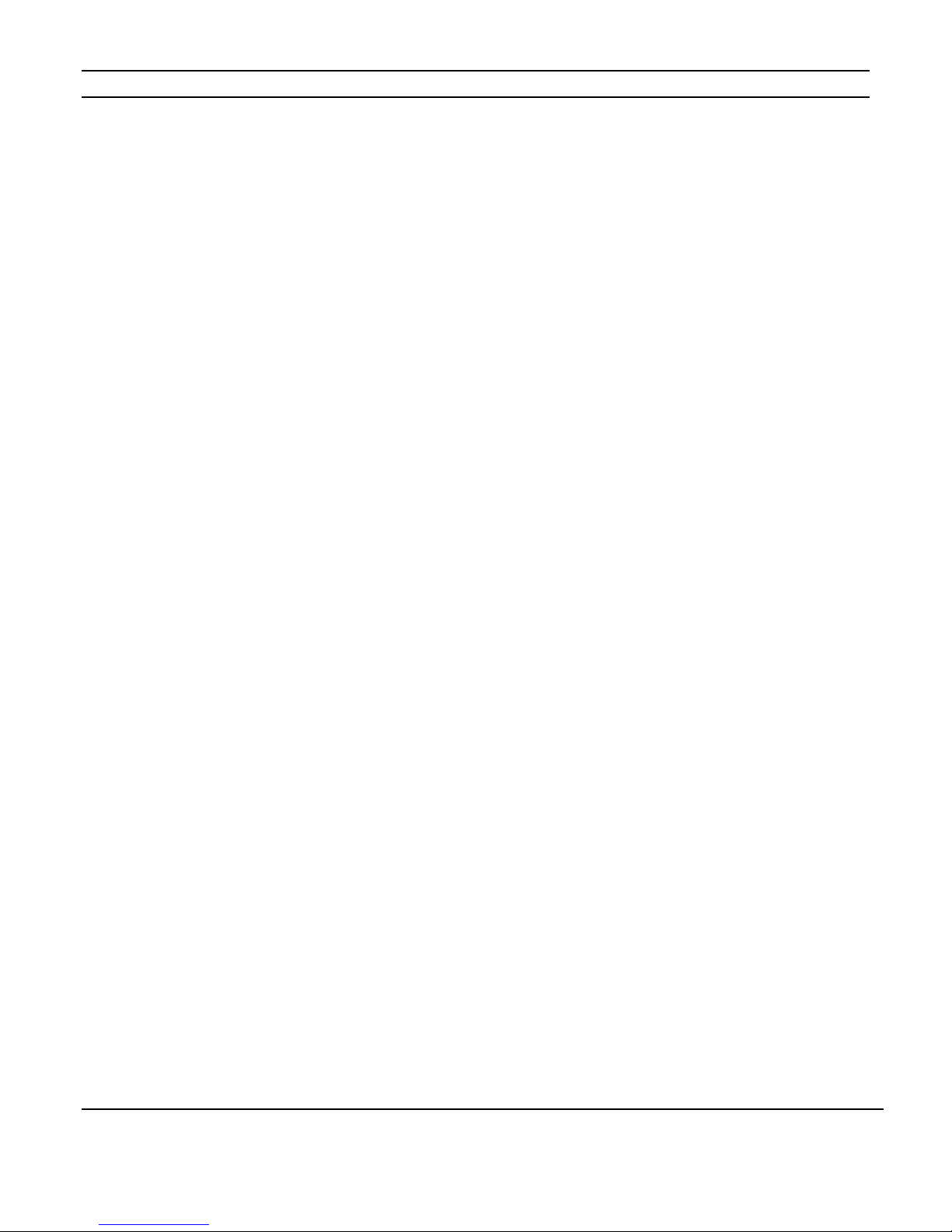
ELAN HOME SYSTEMS D16 INSTALLATION MANUAL
Firmware Version ....................................................................................................... 27
Diagnostics Menu ....................................................................................................... 27
Ambient Temperature ................................................................................................. 28
Save Dealer Defaults ................................................................................................... 28
Restore Defaults ......................................................................................................... 29
ELAN Mode ......................................................................................... 31
Absolute Max Volume Menu ....................................................................................... 31
Minimum Turn-On Volume Menu ............................................................................... 32
Maximum Turn-On Volume Menu .............................................................................. 32
Utility Sub-Menu Additions (In ELAN MODE) ............................................................. 33
VIA!NET Address Menu .............................................................................................. 33
Utility Sub-Menu Additions (In ELAN MODE) (Continued) .......................................... 34
Channel Range Menu.................................................................................................. 34
Chapter 3: Connections .......................................................... 35
Line Level Audio Inputs .............................................................................................. 35
BUS Inputs ................................................................................................................. 36
BUS Outputs ............................................................................................................... 37
Speaker Binding Post ................................................................................................. 38
Triggers ...................................................................................................................... 39
ALL ON Trigger Input ................................................................................................. 40
+12VDC Trigger Out ................................................................................................... 41
IR LOOP INPUT/OUTPUT Connections ....................................................................... 42
VIA!NET LOOP INPUT/OUTPUT Connections ............................................................. 42
USB Connector ........................................................................................................... 43
AC Power Connector .................................................................................................. 43
Chapter 4: Applications .......................................................... 44
Stereo Input with Stereo Output ................................................................................. 44
Multiple Stereo Inputs ................................................................................................ 46
Single Stereo Input with Stereo and Mono Output ...................................................... 47
Multiple Bus Inputs with Stereo and Mono Outputs.................................................... 48
Stand-Alone Stereo Bussing with Multiple Chassis ..................................................... 50
Multi-Room Stereo Zones .......................................................................................... 52
D16 and S128P Sub-Zones W/O Volume Controls ..................................................... 53
Chapter 5: Troubleshooting ..................................................... 55
Appendix A: IR / VIA!NET Command Set ....................................................... 61
Appendix B: Rack Mounting ..................................................................... 63
© ELAN Home Systems 2010 | All rights reserved.
Page 5
Page 7

ELAN HOME SYSTEMS D16 INSTALLATION MANUAL
Items in Package:
• D16 Power Amplifier
• Rack Mount Brackets
• Power Cord
• Safety Flyer
Chapter 1: Introduction
Introducing the latest in ELAN digital amplifier design and innovation – the D16 Digital
Power Amplifier. Designed specifically for the custom installer, the D16 is the perfect
solution for multi-room whole-house applications. Providing cool performance and
flexibility, the D16 delivers 16 channels of powerful audio that can be configured into many
combinations to suit any situation that may be encountered in a whole-house, distributed
audio system.
The D16 utilizes low heat/high efficiency Class D digital technology which features an 8x
oversampling rate and 48 bit signal processing delivering the cleanest and most efficient
audio amplification available. Each channel of the D16 has a true power rating of 50 watts
@ 8 ohms and 75 watts @ 4 ohms – all channels driven.
Configuration of the D16 can be performed via the front panel interface and includes
advanced features such as max volume output, and min/max turn on levels. Independent
channel IR commands are available in ELAN’s Configuration Software.
The ELAN Story
Located in Lexington, KY, USA, ELAN Home Systems has designed innovative multi-room
audio/video systems since 1989. ELAN systems were the first to integrate music, intercom
and TV distribution features that used the homeowner’s stereos, televisions and telephones
to create the whole-house entertainment experience. These Systems allow people to move
from room to room, controlling centrally located equipment with ease.
ELAN’s product line includes:
• Power Amplifiers
• Multi-Zone Pre-Amps
• Intelligent Keypads
• In-Wall LCD Color Touch Panels
• Wireless LCD Color Touch Panels
• Film Interactive Touchpads
• In-Wall and In-Ceiling Speakers
• Outdoor Speakers
• A/V Controllers
• Volume Controls
• Telephone-Based Intercom Controllers
• Video Switchers
• Digital Music & DVD Management Systems
• Satellite Radios
• Accessories for Home Systems Installation
© ELAN Home Systems 2010 | All rights reserved.
Page 6
Page 8

ELAN HOME SYSTEMS D16 INSTALLATION MANUAL
D16 Features
• Class D Digital Technology
Provides clean, transparent audio amplification while greatly reducing power
consumption
• 50 Watts Per Channel
Easily produces 50W/Ch into an 8 ohm load and 75W/Ch into 4 ohm loads
• Automatic Clipping Eliminator (ACE)
This D16 limiter constantly monitors the amplified output to prevent signal
clipping
• Automatic Volume Reduction (AVR)
This D16 limiter constantly monitors the overall output to prevent over-driving the
amplifier
• Intelligent Load Monitoring
The D16 automatically detects load faults and shuts down only the affected
channels, thereby protecting speakers, wiring and the amplifier itself
• Multiple Bus Inputs
The D16 can utilize up to 8 stereo bus inputs to allow sharing a single audio
source between multiple speaker outputs (no jumper wires required)
• Buffered Loop Outputs
Every input channel has a buffered loop output that allows the user to easily share
audio sources with other equipment
• IR / VIA!NET Controllable
Each channel can be independently controlled via IR or VIA!NET commands
• USB Port
Allows easy in-field firmware updates
• Rack Mount Brackets Included
No need to worry about field compatibility
• Available in 240 Volt Version
© ELAN Home Systems 2010 | All rights reserved.
• cTUVus, CE
®
, and C-Tick Certified
Page 7
Page 9
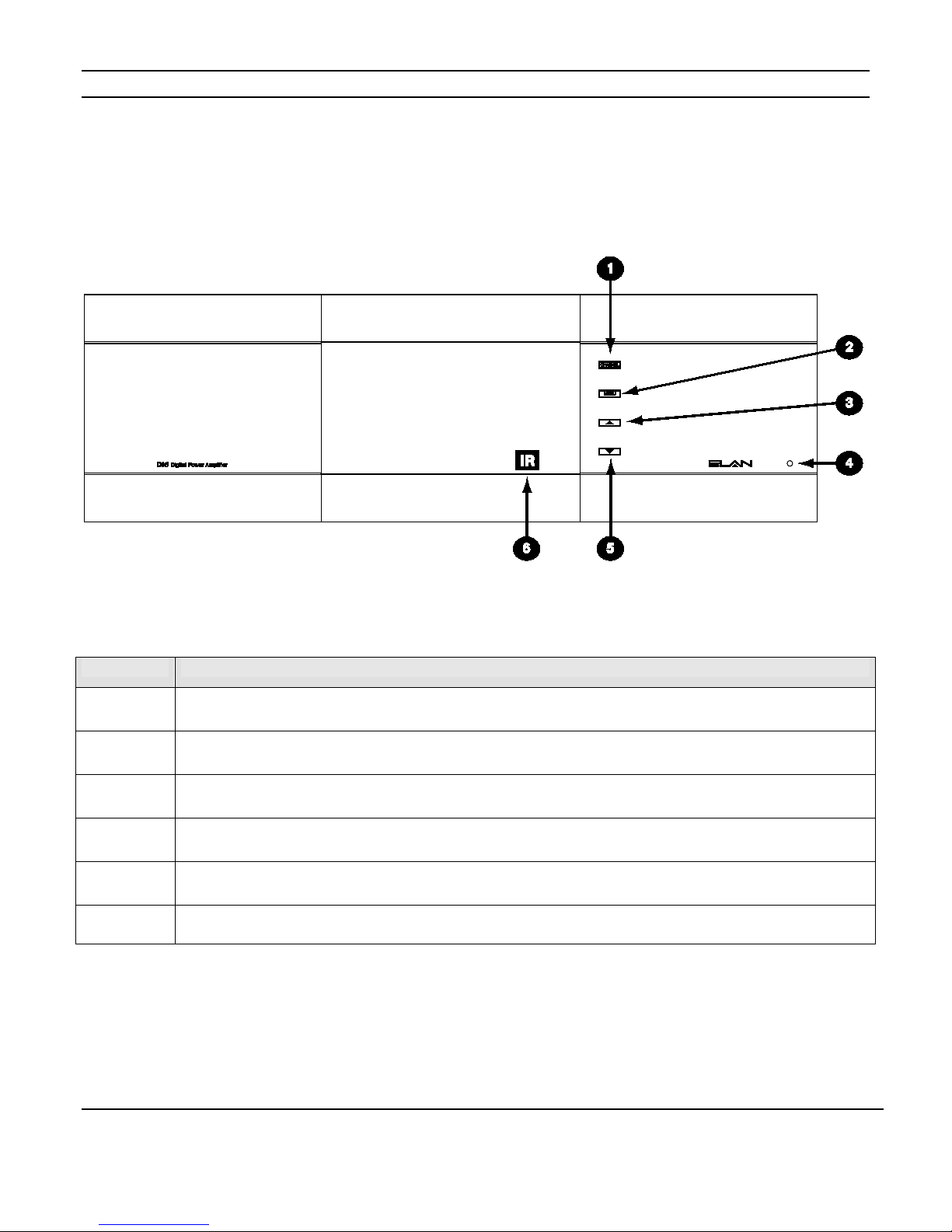
ELAN HOME SYSTEMS D16 INSTALLATION MANUAL
D16 Functions & Indicators
Front Panel
Item Function
1
2
3
4
5
6
Figure 1-1: D16 Front Panel Controls and Display
Channel Button
Cycles through information pertaining to each of the 16 audio channels
Menu Button
Cycles through various advanced setup features
Up Arrow Button
Increments selected menu item
Power Indicator
Illuminates when AC power is pres ent and the power s witch is on.
Down Arrow Button
Decrements selected menu item
IR Receive Indicator
Illuminates when the D16 receives ELAN IR commands
© ELAN Home Systems 2010 | All rights reserved.
Page 8
Page 10
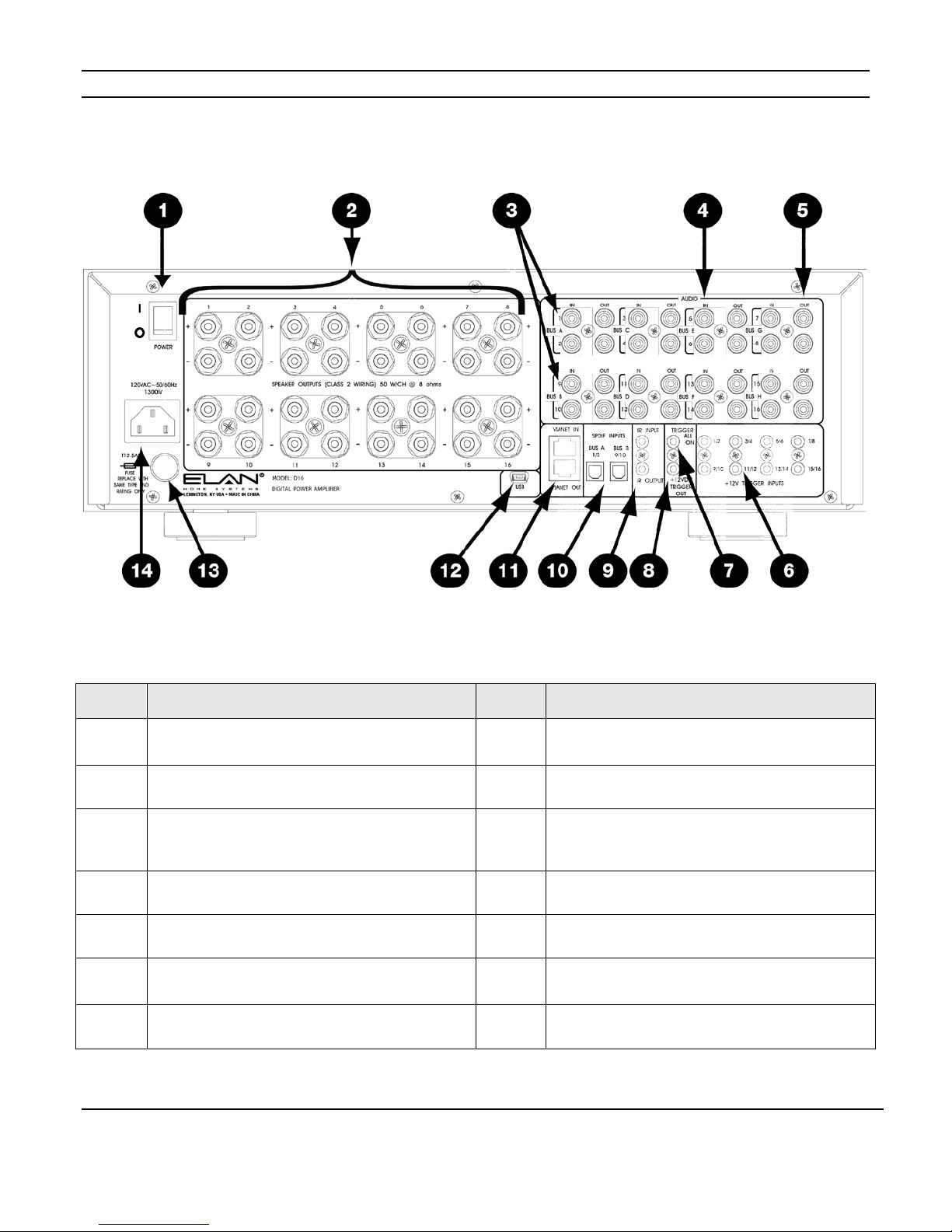
ELAN HOME SYSTEMS D16 INSTALLATION MANUAL
Used to connect multiple speaker outputs to the
same audio source
D16 Rear Panel Connections
Figure 1-2
Item Function Item Function
1
2
3
4
5
6
7
Power Switch
Unit master power switch
Speaker Outputs
Channels 1-16, Five Way Binding Posts
Bus Inputs, A-H
Line Level Audio Inputs
Channels 1-16
Line Level Audio Outputs
Used for sharing audio sources between chassis
12V Trigger Inputs
Used to turn on/off pairs of amplifier channels
Trigger All On
Used to turn on all amplifier channels at once
Note: All 3.5mm connectors are mono (two conductors)
8
9
10
11
12
13
14
12V Trigger Out
12VDC output when any channel is on
IR Input & Output
Used to control the amplifier with IR signals
Digital Audio Bus Inputs
Connects S/P-DIF audio source to Bus A or Bus B using
TOSLINK connections
VIA!NET Input & Output
Used to connect the amplifier to the VIA! Network
USB Mini B Port
For in-field firmware updates
Fuse Holder
Replace only with T12.5AL250V
Power Cable Connector
IEC type C14
© ELAN Home Systems 2010 | All rights reserved.
Page 9
Page 11
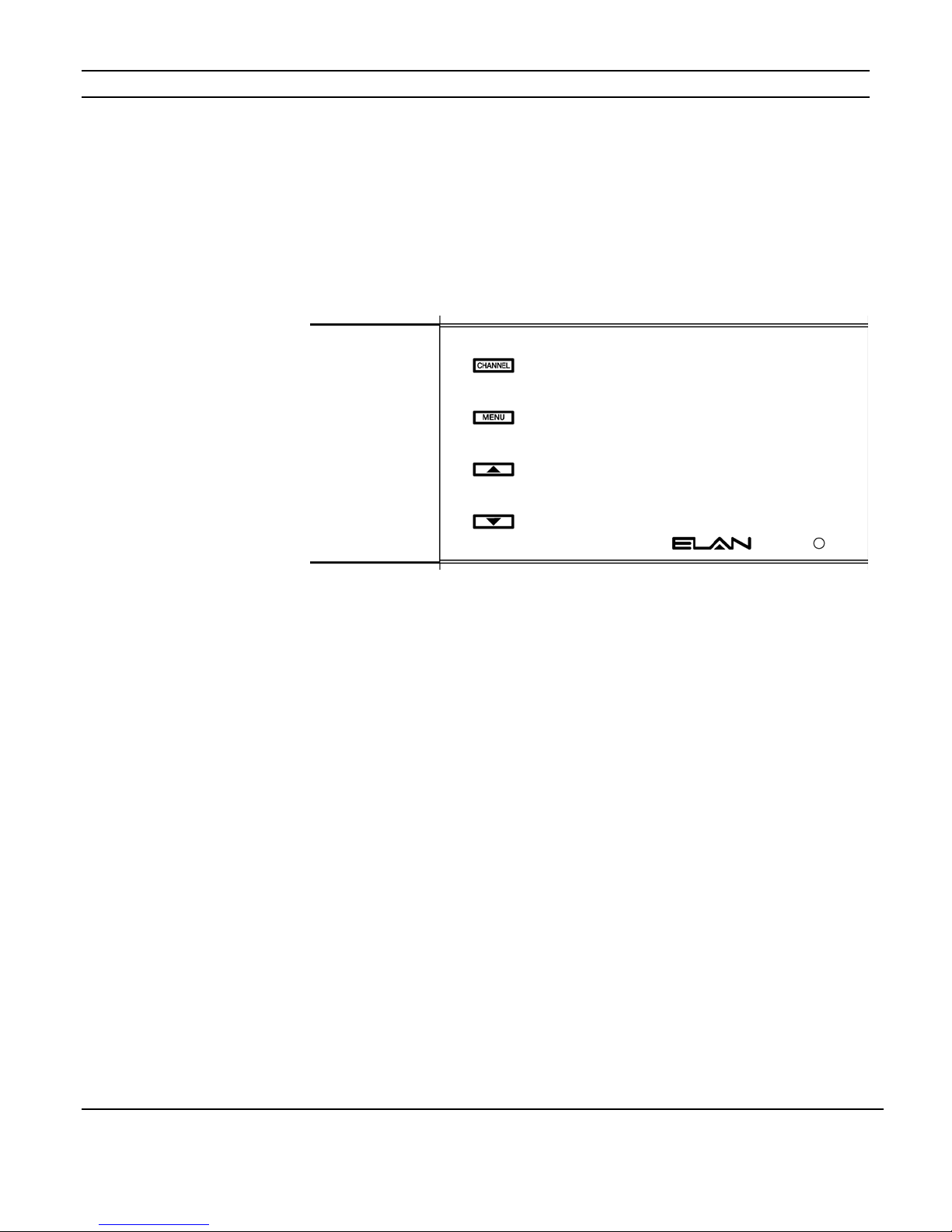
ELAN HOME SYSTEMS D16 INSTALLATION MANUAL
Chapter 2: Operation & Settings
Front Panel Controls
The D16 front panel buttons provide control for the initial setup and amplifier status. Any
button press activates the front panel display which shows important system information
until the display times out.
Figure 2-1
Front Panel Controls
Channel Button
The CHANNEL button toggles through front panel display information pertaining to the
individual 16 channels plus an ALL channel option that is available in the Installer Menus.
Menu Button
The menu button allows access to consumer oriented functions as well as options reserved
for installers. In CONSUMER MODE the end user can adjust volume settings on a channel
by channel basis, provided that the channel is UNLOCKED, as well as see current
volume/gain and signal presence information. Installers can access additional setup
functions.
In NORMAL MODE, the MENU button toggles through the following menu choices:
STATUS, VOLUME, INPUT SELECT, LOCK, ACE, INPUT VIEW, OUTPUT VIEW, and
UTILITY.
Similarly, while in ELAN MODE, the MENU button toggles through the following menu
choices: STATUS, VOLUME, INPUT SELECT, LOCK, ACE, INPUT VIEW, OUTPUT VIEW,
ABSOLUTE MAX VOLUME, MIN TURN ON VOLUME, MAX TURN ON VOLUME, and
UTILITY.
These menu items are explained in detail in the following pages as well as how to access
installer menu screens and switch between NORMAL MODE and ELAN MODE.
© ELAN Home Systems 2010 | All rights reserved.
Page 10
Page 12

ELAN HOME SYSTEMS D16 INSTALLATION MANUAL
Up & Down Arrow Buttons
These buttons are used to increment and decrement the currently selected menu item.
Consumer Menu Options
Current Volume Settings Display
The first press of the MENU button will bring up the following display showing all 16
channels’ current volume/gain settings and signal presence indicators.
1 90% 2 90%
3 75% 4 75%
Figure 2-2
Current Volume Settings
5 75% 6 75%
7 85% 8 85%
9 85% 10 85%
11 75% 11 75%
13 - 90% 12 - 90%
15 75% 16 75%
Figure 2-3
Volume Adjustment Display
Volume Adjustment Menu
The next press of the MENU button will display the volume screen for the last selected
channel as shown below.
D16 VOLUME MENU
Channel Locked
CH:1 Volume: 65%
Output:Clipping
-15
+30
Input:Clipping dBu
Trigger ON/PS
Fault High Temp. IR
Note: “Channel Locked” - “Output Clipping” - “Input Clipping” and “Fault” status
information will only display if that condition is true. The “IR” indicator will display only
when the D16 is receiving an ELAN formatted IR signal.
© ELAN Home Systems 2010 | All rights reserved.
Page 11
Page 13

ELAN HOME SYSTEMS D16 INSTALLATION MANUAL
Volume Adjustment Menu (continued)
Use the CHANNEL button to select the desired channel and the up and down arrow buttons
to increment and decrement the gain setting.
A bar graph displays the current channel output (in dBu). The arrowhead indicates a recent
output peak level.
Current trigger status for the selected channel is shown as well as an indication if power
saving mode is engaged (PS). (See Power Saving Menu on page 26.)
The consumer menu does not allow selecting ALL channels at once. This feature is
reserved for installers.
Fault Menu
If a channel is FAULTED the following screen will show in the display.
D16 FAULT MENU
Channel:1 IN FAULT
Figure 2-4
Fault Display
Check Load Impedance
Shutdown:4 QTY
High Temp:0 QTY
Press Up/Dn to Reset
or Contact Dealer
This shows the faulted channel’s number as well as how many times the channel has
faulted due to high temperature and low impedance combined. It also shows high
temperature warnings separately. The end user can attempt to clear the fault by pressing
the UP or DOWN arrows.
If the end user is unable to clear the fault they should contact the dealer for assistance. It
is not necessary to stop using the amplifier in the meantime; continuing to use the
amplifier WILL NOT cause additional damage.
The speaker wires should not be connected to different amplifier channels without first
checking for shorts or low impedance on the speakers.
© ELAN Home Systems 2010 | All rights reserved.
Page 12
Page 14

ELAN HOME SYSTEMS D16 INSTALLATION MANUAL
Installer Menu Options
The D16 has two operating modes, Normal and ELAN.
(See Operating Mode Menu on page 23.)
ELAN mode allows the amplifier to respond to D16 IR and VIA!NET commands that
can affect its channels. (See Appendix A for the Command Set.)
NORMAL mode does not allow IR or VIA!NET control of the D16.
To access the installer menu screens press and hold the MENU button for five seconds
until the following screen shows in the display window. To exit the installer menu screens
press and hold the MENU button again for five seconds or power cycle the amplifier.
Amplifier Status Screen
D16 AMPLIFIER STATUS
NORM MODE:CH1->CH16
Figure 2-5
Amplifier Status
CH:1 V:75 IN:1
CH:2 V:75 IN:2
CH:3 V:85 IN:3
CH:4 V:85 IN:4
Press Up/Dn For More
The Amplifier Status screen allows you to view the current assignments for amplifier gain
and input routing for each of the 16 channels. Press the UP and DOWN arrow buttons to
see information for the next group of four channels. Alternatively, press the CHANNEL
button to move forward one channel at a time.
The top of the screen displays the mode the amplifier is in, either ELAN MODE or NORMAL
MODE, followed by the channel designations of the chassis,
I.E. CH1 – CH16.
CH:1 V:75 IN:1 means that audio input 1 (IN:1) is being amplified at 75% (V:75) and is
being routed to the channel 1 (CH:1) amplified output.
© ELAN Home Systems 2010 | All rights reserved.
Page 13
Page 15
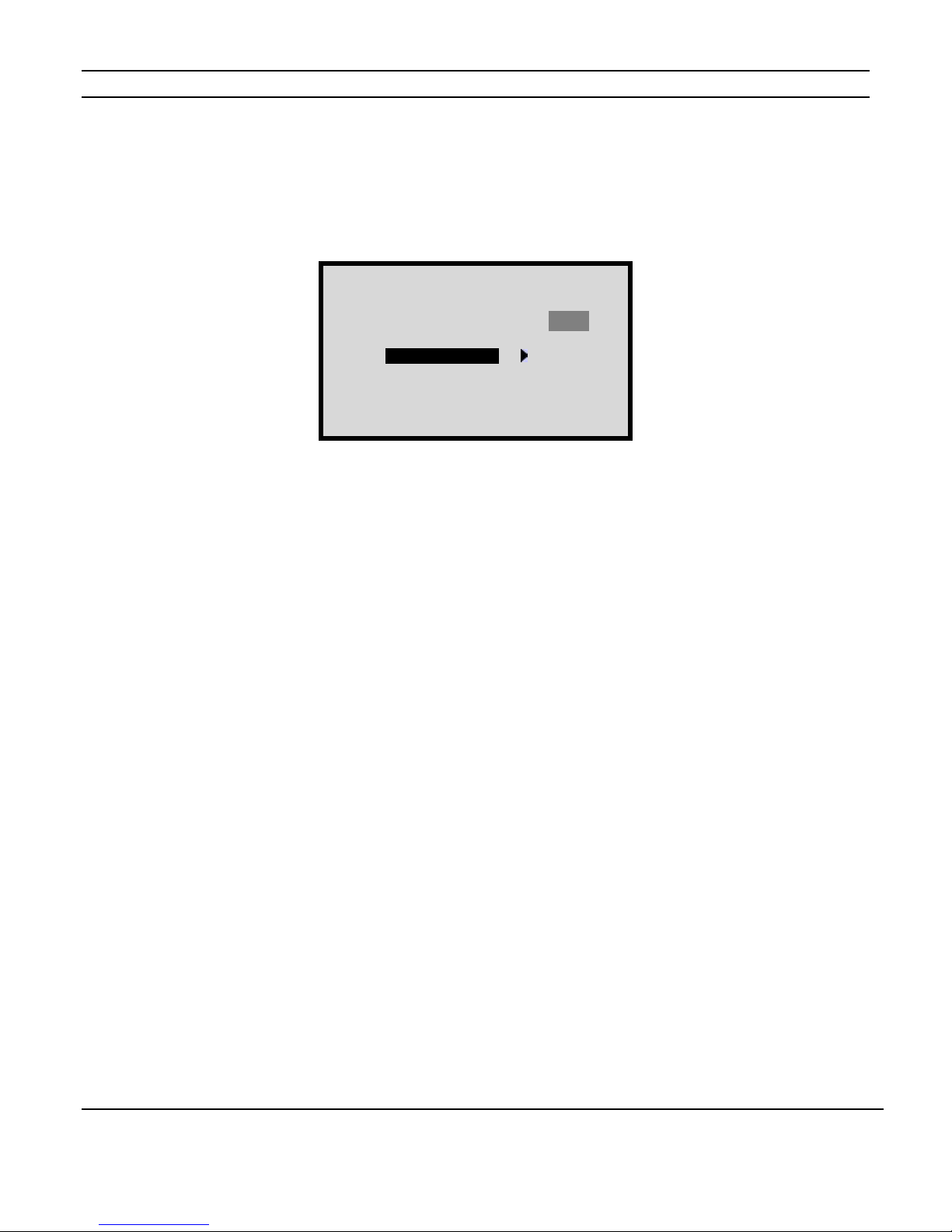
ELAN HOME SYSTEMS D16 INSTALLATION MANUAL
Normal Mode
Volume Menu
To adjust amplifier output gain on an individual channel, press the MENU button to cycle
through the setting options until the following screen appears:
D16 VOLUME MENU
Figure 2-6
Volume Menu
CH:1 Volume:45.%
-15 +30
dBu
Trigger ON
Use the CHANNEL button to select the desired channel and the UP and DOWN arrow
buttons to increment and decrement the gain setting. Selecting ALL with the CHANNEL
button applies settings to all 16 channels.
Current trigger status for the selected channel is shown as well as an indication if power
saving mode is engaged (PS).
The VOLUME Menu will allow any or all channel's volume to be adjusted from 0% (MUTE)
to 100% (maximum gain).
The Factory Default setting for each channel is 75.
The VU (Volume Unit) bar displays real time (current) volume (in dBu) detected at the
selected channel output. The range is from -15 dBu to+30 dBu. The arrowhead indicates a
recent output peak level.
TRIGGER and PS (Power Sense) status are also displayed.
(See Power Saving Menu on page 26, and Trigger information on pages 39-41.)
(Continued on next page)
© ELAN Home Systems 2010 | All rights reserved.
Page 14
Page 16
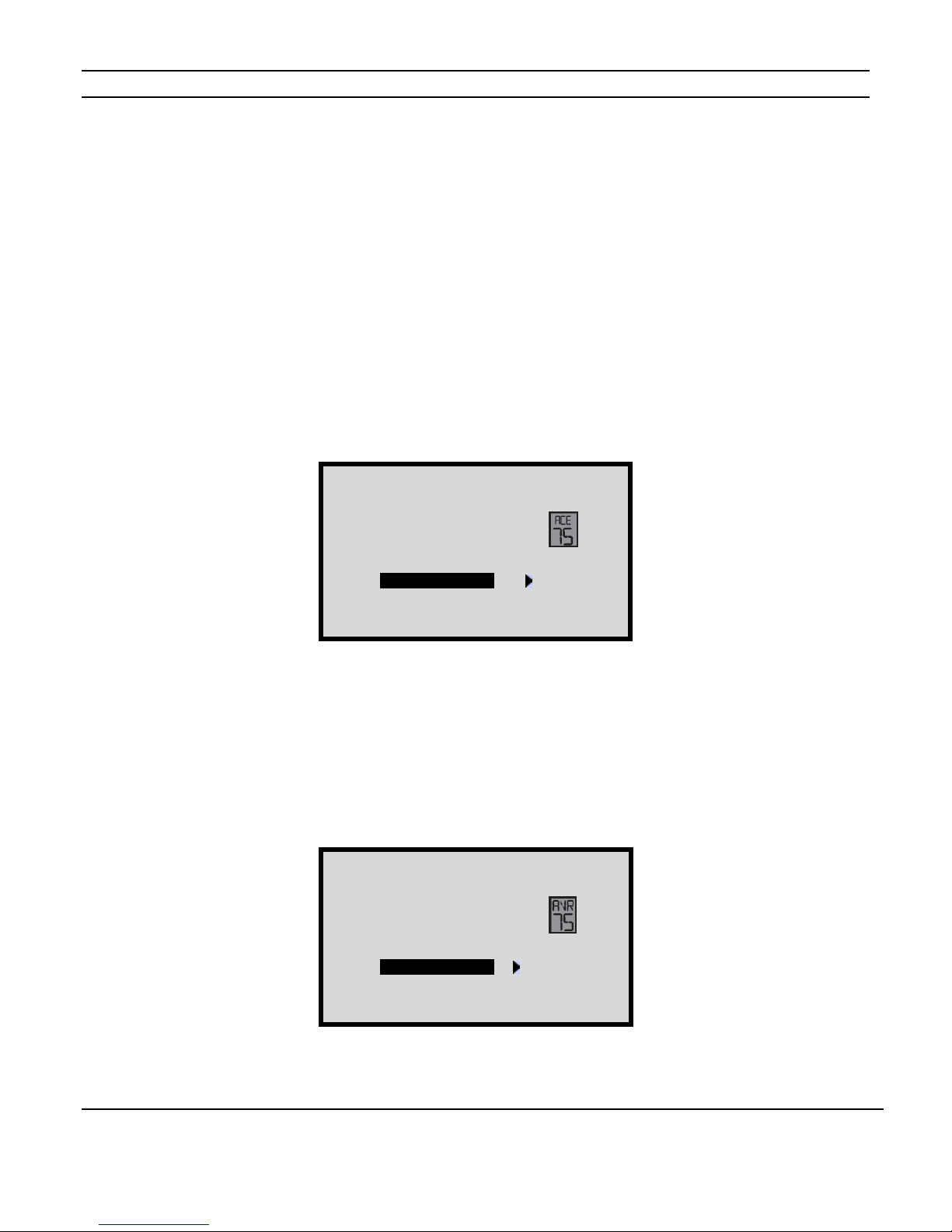
ELAN HOME SYSTEMS D16 INSTALLATION MANUAL
Trigger ON
Volume Menu (Continued)
Trigger ON is the factory default.
The TRIGGER options are:
• On: The selected channel is on (consuming energy) and the trigger jack on the rear panel
is active.
• Off: The selected channel is off (NOT consuming energy) and the trigger jack on the rear
panel is not active.
• On/PS: The selected channel is off (NOT consuming energy) because the selected channel
is in Power Saving Mode even though the trigger jack on the rear panel is active.
When ACE (Automatic Clip Elimination) is active on the selected channel, ACE will be
displayed above Volume %.
(See "ACE Menu" on page 20.)
D16 VOLUME MENU
Figure 2-7
Volume Menu with Ace
CH:1 Volume: %
-15 +30
dBu
Trigger ON
Figure 2-8
Volume Menu with AVR
When AVR (Automatic Volume Reduction) is active, AVR is displayed above Volume %.
AVR is active whenever the amp is being overdriven. When AVR is active, the D16 turns its
volume down until it is not being overdriven. The D16 will return to its normal volume
setting when it is no longer being overdriven.
(See the Troubleshooting section for more information on AVR.)
D16 VOLUME MENU
CH:1 Volume: %
-15 +30
dBu
© ELAN Home Systems 2010 | All rights reserved.
Page 15
Page 17

ELAN HOME SYSTEMS D16 INSTALLATION MANUAL
Setting System Volume Levels
1. Set each D16's channel level to 25%.
2. Raise the volume of all touch panels, touchpads or volume controls to near maximum.
3. Play source program material, such as a CD or a radio station.
4. Have someone step into the room and listen.
5. Enable ACE for all channels. (See ACE Menu on page 20.)
6. On the Volume screen, select the channel that is wired to the speaker where the
person is listening.
7. Slowly adjust Volume Up for this channel until the audio begins to distort, and then
drop the level one or two percentage points.
8. Follow this procedure for all channels to achieve a good balance of sound from the
most used listening position in the zone.
9. Enable or Disable ACE for all applicable channels.
Note: High volume levels can cause clipping and distortion. This can damage the
loudspeaker's components and cause the amplifier to go into protection mode. The
protection circuits will reset when the output signal conditions have returned to normal.
Overdriving the amplifier can damage the amplifier and void the manufacturer's warranty.
© ELAN Home Systems 2010 | All rights reserved.
Page 16
Page 18

ELAN HOME SYSTEMS D16 INSTALLATION MANUAL
Input Select Menu
To change the input used for each output, press the MENU button to cycle through the
setting options until the following screen appears:
D16 INPUT SELECT MENU
Channel:1
Figure 2-9
Input Select Menu
Input: 1 .
Bus A
Select the channel whose input you wish to change by pressing the CHANNEL button until
the correct channel is displayed. Once the desired output channel is selected pressing the
UP and DOWN arrows will cycle through the following input options:
• Input 1 Direct: This is the default, Channel's audio is taken from audio input 1
• Input 1 + 2 Mono Direct: Channel's audio is the sum of audio inputs 1 and 2
(Mono)
• Input 1 Bus A: Channel's audio is taken from audio input 1 which is Bus A
• Input 1 + 2 Mono Bus A: Channel's audio is the sum of audio inputs 1 and 2
(Mono) which is Bus A
• Input 9 Bus B: Channel's audio is taken from audio input 9 which is Bus B
• Input 9 + 10 Mono Bus B: Channel's audio is the sum of audio inputs 9 and 10
(Mono) which is Bus B
• Input 3 Bus C: Channel's audio is taken from audio input 3 which is Bus C
• Input 3 + 4 Mono Bus C: Channel's audio is the sum of audio inputs 3 and 4
(Mono) which is Bus C
• Input 11 Bus D: Channel's audio is taken from audio input 11 which is Bus D
• Input 11 + 12 Mono Bus D: Channel's audio is the sum of audio inputs 11 and 12
(Mono) which is Bus D
•
(Continued on next page)
*
*
*
*
© ELAN Home Systems 2010 | All rights reserved.
Page 17
Page 19
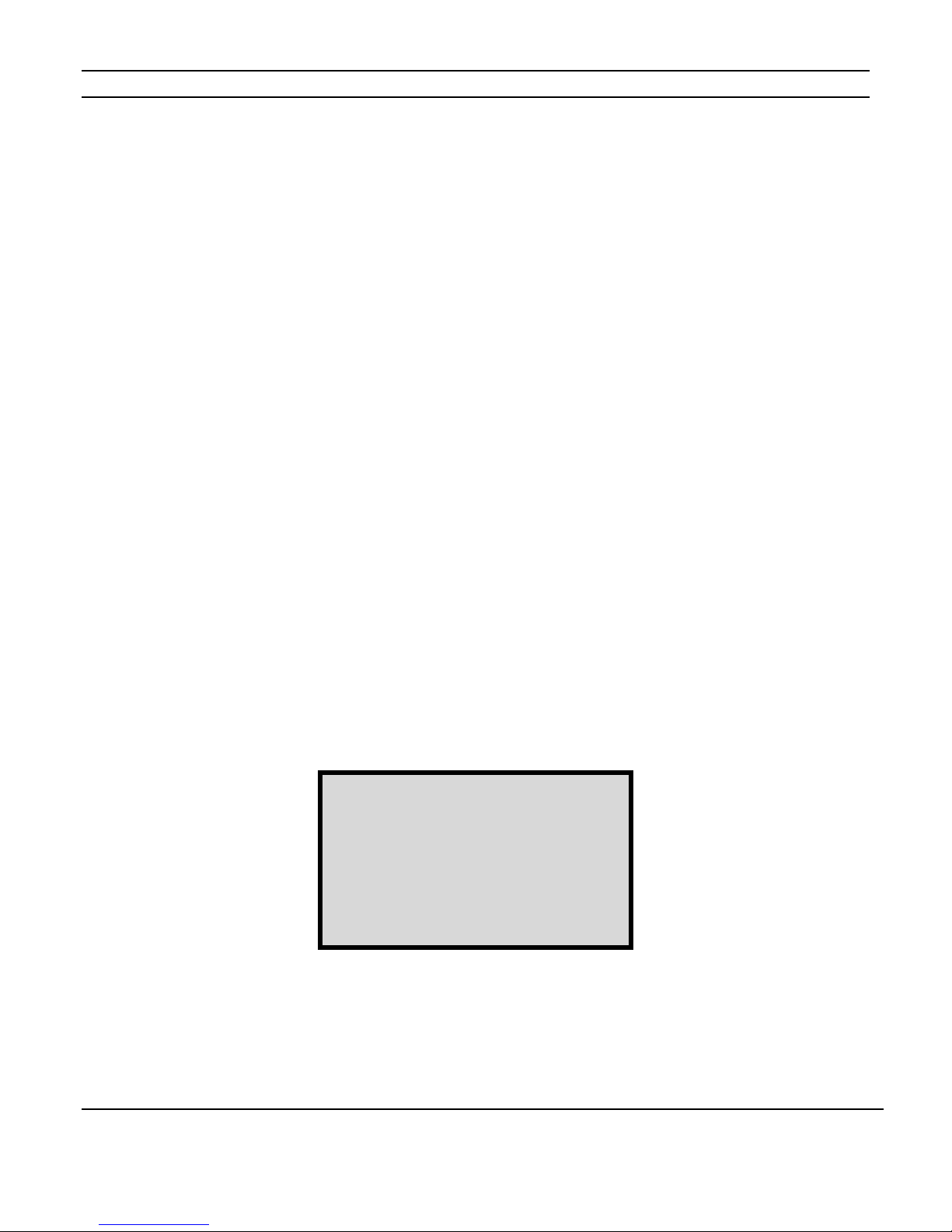
ELAN HOME SYSTEMS D16 INSTALLATION MANUAL
Input Select Menu (Continued)
• Input 5 Bus E: Channel's audio is taken from audio input 5 which is Bus E
• Input 5 + 6 Mono Bus E: Channel's audio is the sum of audio inputs 5 and 6
(Mono) which is Bus E
• Input 13 Bus F: Channel's audio is taken from audio input 13 which is Bus F
• Input 13 + 14 Mono Bus F: Channel's audio is the sum of audio inputs 13 and 14
(Mono) which is Bus F
• Input 7 Bus G: Channel's audio is taken from audio input 7 which is Bus G
• Input 7 + 8 Mono Bus G: Channel's audio is the sum of audio inputs 7 and 8
(Mono) which is Bus G
• Input 15 Bus H: Channel's audio is taken from audio input 15 which is Bus H
• Input 15 + 16 Mono Bus H: Channel's audio is the sum of audio inputs 15 and 16
(Mono) which is Bus H
*Bus A and/or Bus B can be either analog input or digital input. (See pages 25 and 36
for additional information.)
Figure 2-10
All Channels Selected
The following example is with Channel ALL EVEN and Channel ALL ODD selected.
Instead of a single channel's audio being affected like the previous example, all 16
channels are being affected.
All of the Odd channels (1, 3, 5, 7, 9, 11, 13, 15) are taken from Audio Input 1 which is
Bus A and All of the Even channels (2, 4, 6, 8, 10, 12, 14, 16) are taken from audio input
2 which is also Bus A.
D16 INPUT SELECT MENU
Channel:ALL ODD
Input: 1 Bus A
Channel: ALL EVEN
Input: 2 Bus A
© ELAN Home Systems 2010 | All rights reserved.
Page 18
Page 20

ELAN HOME SYSTEMS D16 INSTALLATION MANUAL
Channel Lock Menu
To LOCK or UNLOCK the settings for the channels press the MENU button to cycle through
the setting options until the following screen appears:
D16 LOCK MENU
Figure 2-11
Lock Menu
Channel:1
Status: UNLOCKED
This menu allows any or all channels to be locked or unlocked after initial set-up selections
have been determined.
When locked, channel settings cannot be altered even by IR Commands in ELAN mode.
Individual channels 1 - 16 options are LOCKED or UNLOCKED.
When the All channel option is selected the possible status options displayed are MIXED,
LOCKED, or UNLOCKED. MIXED means that some channels are locked and some channels
are not locked.
Press the Channel button to change the channel.
Press the UP and DOWN buttons to LOCK or UNLOCK the selected channel.
© ELAN Home Systems 2010 | All rights reserved.
Page 19
Page 21

ELAN HOME SYSTEMS D16 INSTALLATION MANUAL
ACE Menu
To enable or disable ACE (Automatic Clipping Eliminator) for the channels press the MENU
button to cycle through the setting options until the following screen appears:
D16 ACE MENU
Figure 2-12
ACE Menu
Channel:1
Automatic
Clip
Eliminator: ON
When ACE is set to ON, (Factory Default) the amplified output is continuously monitored
for signal clipping. Extremely fast transients are ignored but if it sees a consistent clipping
trend, it turns the respective channel down by one increment. This action is repeated until
no more clipping is detected for five seconds. After 5 seconds it gradually increases the
gain of the channel back to its last setting.
ACE will be displayed on the Volume screen. (See Volume Menu on page 14.)
Individual channels 1 - 16 options are ON or OFF.
When the All channel option is selected the possible status options are MIXED, ON or OFF.
MIXED means that some channels are ON and some channels are OFF. Press the
CHANNEL button to change the channel. Press UP and DOWN buttons to enable or disable
ACE for the selected channel.
© ELAN Home Systems 2010 | All rights reserved.
Page 20
Page 22

ELAN HOME SYSTEMS D16 INSTALLATION MANUAL
Input View Menu
For information relating to the signal inputs for the D16s channels press the MENU button
to cycle through the setting options until the following screen appears:
D16 INPUT VIEW MENU
Inputs: 1 -> 4
Figure 2-13
Input View Menu
-55 0db
-55 0db
-55 0db
-55 0db
Clip:None
This menu selection displays four bar graphs which correspond to the input signal strength
for each of the 16 channels. Press the UP and DOWN arrow buttons to see information for
the next group of four channels. Press the CHANNEL button to move forward one channel
at a time.
A clipping indicator is located in the bottom left of the screen. The indicator will show if
any of the four currently displayed channels are clipping.
© ELAN Home Systems 2010 | All rights reserved.
Page 21
Page 23

ELAN HOME SYSTEMS D16 INSTALLATION MANUAL
Output View Menu
For information relating to the amplified outputs for the D16 press the MENU button to
cycle through the setting options until the following screen appears:
Figure 2-14
Output View Menu
D16 OUTPUT VIEW MENU
Outputs: 1 -> 4 dBu
-15 +30
-15 +30
-15 +30
-15 +30
Clip:None
This menu selection displays four bar graphs which correspond to the output channel
levels for each of the 16 channels. Press the UP and DOWN arrow buttons to see
information for the next group of four channels. Press the CHANNEL button to move
forward one channel at a time.
A clipping indicator is located in the bottom left of the screen. The indicator will show if any
of the four currently displayed channels are clipping.
Utility Sub-Menu
The D16 features a Utility sub-menu that is designed to provide easy access to the
amplifier’s operational functions.
Once the Utility sub-menu has been accessed by cycling through the MAIN Menu
functions until you see “UTILITY” at the top of the display, use the CHANNEL button to
cycle to the next sub-menu option. Pressing the MENU button will return the D16 to the
MAIN Menu options.
NOTE:
Whenever the LCD times out, the Utility menu will reset to display the Operating Mode
screen first. However, if you navigate to ANY OTHER screen in the Utility menu by
pressing the Channel button and then navigate through the Main menu by pressing the
Menu button without an LCD timeout, the first Utility screen displayed will be the
previously selected Utility menu screen.
The Utility sub-menu options will be discussed in detail on the following pages.
© ELAN Home Systems 2010 | All rights reserved.
Page 22
Page 24

ELAN HOME SYSTEMS D16 INSTALLATION MANUAL
Utility Sub-Menu (Continued)
Operating Mode Menu
The initial screen shown in the Utility Sub-Menu is the Operating Mode Menu. Use the
arrow UP or Down buttons to toggle between Normal and ELAN mode. If you have not
allowed for an LCD time-out to reset the Utility sub-menu back to the Operating Mode
Menu press the CHANNEL button to cycle through the Utility sub-menu options until you
see the screen below.
D16 UTILITY MENU
Figure 2-15
Operating Mode Menu
Operating Mode:
ELAN MODE
Figure 2-16
LCD Contrast Menu
LCD Contrast
This menu adjusts the Contrast of the front panel LCDs. Once you have selected the Utility
sub-menu by cycling through the MAIN Menu options using the MENU button, use the
CHANNEL button to select the LCD Contrast menu. Use the UP and DOWN arrow buttons
to adjust the contrast.
D16 UTILITY MENU
NORM MODE
LCD Contrast:
MIN MAX
© ELAN Home Systems 2010 | All rights reserved.
Page 23
Page 25

ELAN HOME SYSTEMS D16 INSTALLATION MANUAL
Utility Sub-Menu (Continued)
LCD Brightness
This menu adjusts the Brightness of the front panel LCD. Once you have selected the
Utility sub-menu by cycling through the MAIN Menu options using the MENU button, use
the CHANNEL button to select the LCD Brightness menu. Use the UP and DOWN arrow
buttons to adjust the brightness.
D16 UTILITY MENU
NORM MODE
Figure 2-17
LCD Brightness Menu
LCD Brightness:
MIN MAX
LCD Sleep Timer
Figure 2-18
LCD Sleep Timer Menu
This menu setting determines the amount of time that the front panel’s graphical LCD
display and backlight are active after a front panel button press.
The factory default setting is 1 minute.
Once you have selected the Utility sub-menu by cycling through the MAIN Menu options
using the MENU button, use the CHANNEL button to select the LCD Sleep Timer menu.
Use the UP and DOWN arrow buttons to adjust the timeout. The options are one minute,
two minutes, five minutes, and disable.
D16 UTILITY MENU
NORM MODE
LCD Sleep
Timer : .1 MIN.
© ELAN Home Systems 2010 | All rights reserved.
Page 24
Page 26

ELAN HOME SYSTEMS D16 INSTALLATION MANUAL
Utility Sub-Menu (Continued)
Bus A Input Menu
This menu setting determines if BUS A audio signal is routed from the ANALOG audio input
for inputs 1 and 2 or is routed from OPTICAL DIGITAL audio input A.
Once you have selected the Utility sub-menu by cycling through the MAIN Menu options
using the MENU button, use the CHANNEL button to select the BUS A Input menu. Use the
UP and DOWN arrow buttons to select the desired input.
D16 UTILITY MENU
NORM MODE
Figure 2-19
BUS A Input Menu
Inputs 1 & 2
BUS A:
Analog 1 & 2
Figure 2-20
BUS B Input Menu
Bus B Input Menu
This menu setting determines if BUS B audio signal is routed from the ANALOG audio input
for inputs 9 and 10 or is routed from OPTICAL DIGITAL audio input B.
Once you have selected the Utility sub-menu by cycling through the MAIN Menu options
using the MENU button, use the CHANNEL button to select the BUS B Input menu. Use the
UP and DOWN arrow buttons to select the desired input.
D16 UTILITY MENU
NORM MODE
Inputs 9 & 10
BUS B:
Optical 2
© ELAN Home Systems 2010 | All rights reserved.
Page 25
Page 27

ELAN HOME SYSTEMS D16 INSTALLATION MANUAL
Utility Sub-Menu (Continued)
Power Saving Menu
The Power Saving mode uses Music Sense detection to determine if audio signals are
present. If signals are not present, the enabled amplifier channels power OFF. When a
source signal is detected the channels will power ON.
The factory default is ALL ENABLED.
When ALL ENABLED is selected, any channel will shut itself off after 5 minutes with no
audio detected.
ALL ENABLED examples:
If a zone is turned off on an ELAN A/V Controller and the A/V Controller's triggers are not
connected, the D16's channels will turn off after 5 minutes of not detecting audio.
If a zone is muted on the ELAN A/V Controller, the D16's channels will turn off after 5
minutes of not detecting audio.
The D16 audio may drop out in ALL ENABLED mode if the audio being sent to it is at an
extremely low level for five minutes.
(See Trigger information on pages 39-41.)
Figure 2-21
Power Saving Menu
Once you have selected the Utility sub-menu by cycling through the MAIN Menu options
using the MENU button, use the CHANNEL button to select the POWER SAVING menu.
Use the UP and DOWN arrow buttons to select between All Enabled and All Disabled.
D16 UTILITY MENU
NORM MODE
Power Saving Mode:
All Enabled
© ELAN Home Systems 2010 | All rights reserved.
Page 26
Page 28

ELAN HOME SYSTEMS D16 INSTALLATION MANUAL
Utility Sub-Menu (Continued)
Firmware Version
This menu displays the current Firmware Version of the D16 chassis. Once you have
selected the Utility sub-menu by cycling through the MAIN Menu options using the MENU
button, use the CHANNEL button to select the Firmware Version screen.
D16 UTILITY MENU
NORM MODE
Figure 2-22
Firmware Version Screen
D16 Firmware
Version:1.0.0.4
D2Audio Firmware
Version:1.0.0.17
Diagnostics Menu
Figure 2-23
Diagnostics Screen
The Diagnostics menu provides easy access to current D16 system status. Diagnostics
information displayed on the D16’s front panel include the number of times the unit has
suffered fault conditions (F) and high temperatures (T) for each channel.
A Fault (F) problem occurs when a channel is shorted or the impedance drops below 4
ohms.
A Temperature (T) warning will occur when the temperature rises above 125C.
Once you have selected the Utility sub-menu by cycling through the MAIN Menu options
using the MENU button, use the CHANNEL button to select the Diagnostics screen. Use
the UP and DOWN arrow buttons to display additional channels.
D16 UTILITY MENU
NORM MODE:DIAGNOSTICS
CH:1 F:4 T:0
CH:2 F:4 T:0
CH:3 F:0 T:0
CH:4 F:0 T:0
Press Up/Dn For More
© ELAN Home Systems 2010 | All rights reserved.
Page 27
Page 29

ELAN HOME SYSTEMS D16 INSTALLATION MANUAL
Utility Sub-Menu (Continued)
Ambient Temperature
This menu displays the current AMBIENT TEMPERATURE of the D16 chassis as well as
minimum and maximum temperatures that are logged in memory.
Once you have selected the Utility sub-menu by cycling through the MAIN Menu options
using the MENU button, use the CHANNEL button to select the Ambient Temperature
display. Use the UP and DOWN arrow buttons to select between Fahrenheit or Celsius
displays.
D16 UTILITY MENU
NORM MODE
Figure 2-24
Ambient Temperature Screen
Ambient Temperature
Now is 93 ºF
Max was 95 ºF
Min was 91 ºF
Figure 2-25
Save Defaults Menu A
Save Dealer Defaults
A 4 digit code may be used to save all Dealer Default settings. This code is set to 3526
and cannot be changed.
Once you have selected the Utility sub-menu by cycling through the MAIN Menu options
using the MENU button, use the CHANNEL button to select the Save Dealer Defaults
menu.
D16 UTILITY MENU
NORM MODE
Save Dealer Defaults
PIN: 0000
To save the current settings:
Press UP and DOWN buttons to change the digits to 3526.
Press the CHANNEL button to cycle to the next digit.
(Continued on next page)
© ELAN Home Systems 2010 | All rights reserved.
Page 28
Page 30

ELAN HOME SYSTEMS D16 INSTALLATION MANUAL
Utility Sub-Menu (Continued)
Save Dealer Defaults (Continued)
Pressing the CHANNEL button when the fourth digit is highlighted will bring up the
following screen:
D16 UTILITY MENU
NORM MODE
Figure 2-26
Save Defaults Menu B
Save Dealer Defaults
PIN: 3526 NO SAVE
SAVE
Press the UP and DOWN arrows to select SAVE or NO SAVE. If the correct code has been
entered the D16 will save the current settings. If an incorrect code has been entered the
bottom line of the display will read, “INVALID PIN, Retry”
Figure 2-27
Restore Defaults Menu A
Restore Defaults
This menu allows the restoration of the amplifier’s factory default settings as well as dealer
programmed settings.
Once you have selected the Utility sub-menu by cycling through the MAIN Menu options
using the MENU button, use the CHANNEL button to select the Restore Defaults menu.
Use the UP and DOWN buttons to change options. The options are DO NOT RESTORE,
FACTORY, DEALER and TRIGGER CONTROL.
(For more information on Trigger Control see pages 39-41.)
D16 UTILITY MENU
NORM MODE
Restore Defaults:
DEALER
(Continued on next page)
© ELAN Home Systems 2010 | All rights reserved.
Page 29
Page 31

ELAN HOME SYSTEMS D16 INSTALLATION MANUAL
Utility Sub-Menu (Continued)
Restore Defaults (Continued)
After selecting the restore type press the CHANNEL button to display the CANCEL and
RESTORE options. Use the UP and DOWN buttons to select the desired option and press
CHANNEL to commit the selection.
D16 UTILITY MENU
NORM MODE
Figure 2-28
Restore Defaults Menu B
Restore Defaults:
FACTORY CANCEL
RESTORE
© ELAN Home Systems 2010 | All rights reserved.
Page 30
Page 32

ELAN HOME SYSTEMS D16 INSTALLATION MANUAL
ABSOLUTE MAX VOLUME
ELAN Mode
The ELAN mode menu items are the same except for the following additional menu items
that are after Output View:
Absolute Max Volume, Min Turn On Volume, and Max Turn On Volume.
MAIN Menu Screens: Amplifier Status, Volume, Input Select, Lock, ACE, Input View,
Output View, Absolute Max Volume, Min Turn On Volume, and Max Turn On Volume and
Utility
The Utility mode menu items are the same except for the following additional menu items
that are after Operating Mode:
VIA!NET Address and Channel Range.
Utility Sub-Menu Screens: Operating Mode, VIA!NET Address, Channel Range, LCD
Contrast, LCD Brightness, LCD Sleep Timer, BUS Input A, BUS Input B, Power Saving
Mode, Firmware Version, Diagnostics, Ambient Temperature, Save Dealer Defaults, and
Restore Defaults.
Absolute Max Volume Menu
Figure 2-29
Absolute Max Volume Menu
To set the upper gain limits for the D16 press the MENU button to cycle through the setting
options until the following screen appears:
D16 ELAN MODE MENU
Channel:15
Volume:100
Channel gain adjustments are performed by following the Volume Menu steps or by using
IR or VIA!NET Commands.
When Absolute Max Volume is set to less than 100%, the gain will not adjust higher than
the set value.
(See Volume Menu on page 14.)
Use the CHANNEL button to select the desired channel and the UP and DOWN arrow
buttons to increment and decrement the gain setting. Selecting ALL with the CHANNEL
button applies settings to all 16 channels.
© ELAN Home Systems 2010 | All rights reserved.
Page 31
Page 33

ELAN HOME SYSTEMS D16 INSTALLATION MANUAL
MIN TURN ON VOLUME
MAX TURN ON VOLUME
ELAN Mode (Continued)
Minimum Turn-On Volume Menu
To set the Minimum Turn-On Volume for the D16 press the MENU button to cycle through
the setting options until the following screen appears:
D16 ELAN MODE MENU
Figure 2-30
Minimum Turn-On Volume
Menu
Channel:15
Volume:25
This will allow an individual channel or All channels to turn on to a specific or
predetermined volume level if the volume level prior to turning the channel off is lower
than this setting. This applies to IR and VIA!NET controlled channels. It does not apply to
trigger controlled channels.
Figure 2-31
Maximum Turn-On Volume
Menu
Maximum Turn-On Volume Menu
To set the Maximum Turn-On Volume for the D16 press the MENU button to cycle through
the setting options until the following screen appears:
D16 ELAN MODE MENU
Channel:15
Volume:65
This will allow an individual channel or All channels to turn on to a specific or
predetermined volume level if the volume level prior to turning the channel off is higher
than this setting. This applies to IR and VIA!NET controlled channels. It does not apply to
trigger controlled channels.
Note: Maximum Turn-On Volume cannot be higher than the Absolute Max
Volume level setting. (See page 31.)
© ELAN Home Systems 2010 | All rights reserved.
Page 32
Page 34

ELAN HOME SYSTEMS D16 INSTALLATION MANUAL
ELAN Mode (Continued)
Utility Sub-Menu Additions (In ELAN MODE)
VIA!NET Address Menu
Once you have selected the Utility sub-menu by cycling through the MAIN Menu options
using the MENU button, use the CHANNEL button to select the VIA!NET Address menu.
D16 UTILITY MENU
ELAN MODE
Figure 2-23
VIA!NET Address Menu
VIA!NET Address:0
This menu sets the VIA!NET Address for the amplifier chassis as 1 of 16 possible
addresses.
The default setting is 0.
The options are 0, 1, 2, 3, 4, 5, 6, 7, 8, 9, A, B, C, D, E, and F providing a total of 16
chassis.
The amplifier will need to be set to an I.D. that is not already being used by another
'D Series' amplifier.
© ELAN Home Systems 2010 | All rights reserved.
Page 33
Page 35

ELAN HOME SYSTEMS D16 INSTALLATION MANUAL
Utility Sub-Menu Additions (In ELAN MODE) (Continued)
Channel Range Menu
Once you have selected the Utility sub-menu by cycling through the MAIN Menu options
using the MENU button, use the CHANNEL button to select the Channel Range menu.
D16 UTILITY MENU
ELAN MODE
Figure 2-33
Channel Range Menu
Channel
Range :1 16
This menu sets the IR Codes and VIA!NET Commands to be processed based on the
channel numbers selected.
The default setting is 1-16.
16 chassis can be used for a total of 256 channels.
D16s can have the same channel range settings if you want the D16s to respond to the
same IR or VIA!NET Commands.
© ELAN Home Systems 2010 | All rights reserved.
Page 34
Page 36

ELAN HOME SYSTEMS D16 INSTALLATION MANUAL
Chapter 3: Connections
The D16 has many rear panel connections so it is important to label cables with their
destination or source correctly.
Use high quality line level RCA connector type cables for source connections to ensure the
lowest possible noise and best sound performance.
For most applications, use 16AWG 2 conductor speaker cable. For wiring runs longer than
80 ft., it is recommended to use 14AWG 2 conductor speaker cable. The D16's high quality,
gold plated 5-way binding post will accommodate speaker cabling sizes up to 12AWG.
Attaching banana plugs will enable the connection of larger cable sizes.
3.5mm mono interconnect cables may be used for amplifier / channel triggering.
Line Level Audio Inputs
Connect line level input audio by inserting RCA cable into the audio input connectors.
Figure 3-1 Line Level Direct Inputs
© ELAN Home Systems 2010 | All rights reserved.
Page 35
Page 37

ELAN HOME SYSTEMS D16 INSTALLATION MANUAL
BUS Inputs
The D16 BUS Inputs A and B enable custom configuration of listening areas. Large or
irregular shaped rooms may be configured for both mono and stereo as coverage is
needed. Hallways, passageways, bathrooms and laundry rooms are the most popular areas
that can benefit from a mono BUS application. BUS Input application examples are shown
in the Applications section of this manual.
Channels 1 and 2 analog inputs are used for the Bus A input channels and channels 9 and
10 analog inputs are used for the Bus B inputs.
The D16 also features optical digital audio inputs for Bus A and Bus B.
(See Bus Input Menus on page 25.)
Figure 3-2 Analog Bus Inputs
Figure 3-3 Optical Digital Bus Inputs
© ELAN Home Systems 2010 | All rights reserved.
Page 36
Page 38

ELAN HOME SYSTEMS D16 INSTALLATION MANUAL
BUS Outputs
BUS audio outputs enable connection of additional amplifiers to allow further system
expansion. Audio input 1 is buffered and routed out the audio output 1 connector, input 2
to output 2 and so forth. There are eight Bus Ins and Outs, labeled A for channels 1 / 2, B
for 3 / 4, C for 5 / 6, D for 7 / 8, E for 9 / 10, F for 11 / 12, G for 13 / 14, and H for 15 / 16.
Digital audio inputs do not “loop out” of the D16. If multiple amplifiers are to be used in
Bus mode you should use the analog Bus inputs.
Figure 3-4 Analog Bus Outputs
© ELAN Home Systems 2010 | All rights reserved.
Page 37
Page 39

ELAN HOME SYSTEMS D16 INSTALLATION MANUAL
Speaker Binding Post
The D16 is equipped with gold plated, 5-way speaker binding post. This will allow for five
methods of speaker wire termination; bare wire, spade lug, pin, single banana and dual
banana plug. Label all speaker wires with their destination to ensure easy configuration. To
attach speaker wires use the following method:
1. Carefully split the speaker wire insulation at least two inches.
2. Strip 1/2 inch of the insulation from the speaker wire conductor exposing the bare
wire.
3. Twist the wire strands of each conductor, if using banana plugs, attach wire to banana
plug observing polarity.
4. If using banana plug; insert plug ends into binding post observing correct polarity. If
using the bare wire method; loosen red and black binding post caps and insert the
bare wire through the hole in the post. Tighten the knob until the wire is securely
clamped.
CAUTION! Speaker Wire connections must be made with the amplifier OFF
Figure 3-5 Speaker Binding Posts
© ELAN Home Systems 2010 | All rights reserved.
Page 38
Page 40

ELAN HOME SYSTEMS D16 INSTALLATION MANUAL
Triggers
+12V Trigger Inputs
A 3.5mm mono interconnect cable is used for the +12V Trigger Input connection. Each
channel pair 1/2, 3/4, 5/6, 7/8, 9/10, 11/12, 13/14 and 15/16 have dedicated triggers.
Trigger 1 is assigned to channel pair 1/2, trigger 2 is assigned to channel pair 3/4 and so
forth.
When the trigger is active the channel pairs turn on.
When the trigger is not active the channel pairs turn off.
If no cables are used, the triggers will be turned on by default.
(See note on triggers on 41)
Figure 3-6 D16 Zone Trigger Connections
© ELAN Home Systems 2010 | All rights reserved.
Page 39
Page 41

ELAN HOME SYSTEMS D16 INSTALLATION MANUAL
ALL ON Trigger Input
A 3.5mm mono interconnect cable is used for the ALL ON Trigger Input connection. This
Turn-On Trigger activates ALL channels.
When the trigger is active all channels turn on.
When the trigger is not active all channels turn off.
(See note on triggers on 41)
Figure 3-7 D16 All On Trigger Connections
© ELAN Home Systems 2010 | All rights reserved.
Page 40
Page 42

ELAN HOME SYSTEMS D16 INSTALLATION MANUAL
+12VDC Trigger Out
A +12VDC Output Trigger is located below the ALL ON Trigger. This allows daisy chained
amplifiers to turn on and off.
This signal is active when any of the top or first amplifier channel(s) is active or "ON". When
all amplifier channels are "OFF", the +12VDC trigger signal is removed or "OFF"
Figure 3-8
System Trigger Out
Special Note on Triggers
Once any channel receives any of the following commands, it will stop watching the trigger
input jack related to the channel:
Mute, Unmute, Mute Toggle, Power ON, Power OFF, Power Toggle.
The only way to return a channel to watching the trigger input is to restore Trigger Control
or restore Factory Defaults. Restoring Dealer Defaults may work, but it would depend on
when the IR command was sent (before or after the Dealer Save).
Once a channel is controlled by IR, it will always AC power on to the OFF state. This is to
prevent accidental music playing due to an AC power loss with an always on audio source.
This is shown on the Volume Menu as Trigger OFF. When the channel is turned on with a
Power ON command, it will display as Trigger ON with audio or Trigger ON/PS if there is
no audio present and the Power Save is enabled. The Power ON command will restore the
volume level using the Min/Max Turn On Volume parameters. When a channel is turned
on by ending Mute, the volume is restored to the previous level, regardless of the preset
Min/Max Turn On parameters.
(See pages 14, 26, 29, 30, and 32 for additional information.)
© ELAN Home Systems 2010 | All rights reserved.
Page 41
Page 43

ELAN HOME SYSTEMS D16 INSTALLATION MANUAL
IR LOOP INPUT/OUTPUT Connections
The 3.5mm mono IR Loop is located beside the ALL ON trigger. This loop allows IR
commands to be sent to each D16 amplifier that is connected. Before the amplifier will
respond to IR Commands, the D16 amplifier must be set to ELAN Mode.
(See Operating Mode Menu on page 23.)
Figure 3-9 IR Loop Input / Output
VIA!NET LOOP INPUT/OUTPUT Connections
An RJ-45 VIA!NET Data Bus Loop is provided for feedback and amplifier status. Before the
amplifier will provide feedback, the D16 amplifier must be set to ELAN Mode with unique
VIA!NET addresses for each "D series Amplifier."
(See "Operating Mode Menu" on page 23 and VIA!NET Address Menu on page 33.)
Figure 3-10 VIA!NET Loop Input / Output
© ELAN Home Systems 2010 | All rights reserved.
Page 42
Page 44

ELAN HOME SYSTEMS D16 INSTALLATION MANUAL
USB Connector
Used to update and configure the D16 firmware.
Note: A Standard USB-A to USB-Mini-B cable must be utilized for firmware updates and
is not included with the D16.
Figure 3-11
Mini-USB Port
Figure 3-12
AC Power Connection
AC Power Connector
A removable IEC compatible AC Power cord is included for connecting the AC Power
Connector to 120VAC power.
© ELAN Home Systems 2010 | All rights reserved.
Page 43
Page 45

ELAN HOME SYSTEMS D16 INSTALLATION MANUAL
Chapter 4: Applications
Stereo Input with Stereo Output
Standard application
Prerequisites: Factory Default the amp and set to NORMAL Mode.
See:
Restore Defaults on page 29, Operating Mode Menu on page 23
This example displays a basic stereo setup. Stereo from a source device is connected to
audio inputs 1 and 2. Audio input 1 is routed to output channel 1 and audio input 2 is
routed to output channel 2.
Volume is adjusted by an ELAN A/V Controller or by another Audio Device.
Figure 4-1 Stereo Connections
© ELAN Home Systems 2010 | All rights reserved.
Page 44
Page 46

ELAN HOME SYSTEMS D16 INSTALLATION MANUAL
ELAN Special Application - IR / VIA!NET Control
Prerequisites: Factory Default the amp and set to ELAN Mode.
Channel Range: Set to 1 to 16 / VIA!NET unit ID set to 0.
Connect IR / VIA!NET input.
See:
Restore Defaults on page 29, Operating Mode Menu on page 23
VIA!NET Address Menu on page 33, Channel Range on page 34
Link / Unlink commands in Appendix A: IR / VIA!NET Command Set
With the IR / VIA!NET input connected you can control the D16's volume output directly.
Instead of sending ELAN zone volume commands to the ELAN A/V Controller, send D16's
Channel 1 Volume Up/Down or Channel 2 Volume Up/Down IR Commands to the D16.
ELAN Special Application - IR / VIA!NET Control (additional chassis)
Prerequisites: Factory Default the D16s and set to ELAN Mode.
Channel Range: Set chassis one to 1-16 and chassis two to 17 – 32.
VIA!NET Address: Set to 0 on the first chassis and 1 on the second chassis.
Connect IR Loop / VIA!NET between the chassis.
Instead of sending ELAN zone volume commands to the ELAN A/V Controller, send D16's
Channel 17 Volume Up/Down or Channel 18 Volume Up/Down IR Commands to the D16.
Since Channel Range is set to 17 - 32, you must control the channel's volume using
different commands. When a D16 Channel Range is set to 17 - 32, the D16 is the second
chassis in a two D16 chassis system.
© ELAN Home Systems 2010 | All rights reserved.
Page 45
Page 47

ELAN HOME SYSTEMS D16 INSTALLATION MANUAL
Multiple Stereo Inputs
This example shows different audio sources connected to each audio input.
With Channel Range set to Channel All Direct, Audio Input 1 is routed to Channel 1; Audio
Input 2 is routed to Channel 2, etc...and Audio Input 16 is routed to Channel 16.
Prerequisites: Factory Default the amp and set to ELAN or Normal Mode
Channel Range: Set to 1 to 16
Input Select Menu: Channel Direct
See:
Restore Defaults on page 29, Operating Mode Menu on page 23
Input Select Menu on page 17
Figure 4-2 Multiple Stereo Inputs
© ELAN Home Systems 2010 | All rights reserved.
Page 46
Page 48

ELAN HOME SYSTEMS D16 INSTALLATION MANUAL
Single Stereo Input with Stereo and Mono Output
ELAN Special Application
Prerequisites: Factory Default the amp and set to ELAN or Normal Mode
Input Select Menu: Channel 3 with Input set to 1 + 2 Mono Bus A
See:
Restore Defaults on page 29, Operating Mode Menu on page 23
Input Select Menu on page 17
With the Input Select Menu set to the above settings, the D16 sums audio input 1 and 2
(Mono) and routes it to channel 3. This eliminates the need to use a “Y” cable.
Volume is adjusted by the ELAN A/V Controller or by the other Audio Device. Increasing or
decreasing the volume increases stereo channels 1 and 2 and mono channel 3.
Figure 4-3 Stereo/Mono Using D16 Settings
© ELAN Home Systems 2010 | All rights reserved.
Page 47
Page 49

ELAN HOME SYSTEMS D16 INSTALLATION MANUAL
Multiple Bus Inputs with Stereo and Mono Outputs
ELAN Special Application
Scenario: Zone one has four stereo speaker pairs, zone two has two stereo pairs and two
summed mono speakers, zones three and four have a single summed mono speaker each.
Prerequisites: Factory Default the amp and set to ELAN or Normal Mode.
Input Select Menu:
Zone 1 - Channels 1, 3, 5, 7 - Set Inputs to 1 Bus A
Zone 1 - Channels 2, 4, 6, 8 - Set Inputs to 2 Bus A
Zone 2 - Channels 9, 11 - Set Inputs to 9 Bus B
Zone 2 - Channels 10, 12 - Set Input to 10 Bus B
Zone 2 - Channel 13 - Set Input to 9+10 Mono Bus B
Zone 2 - Channel 14 - Set Input to 9+10 Mono Bus B
Zone 3 - Channel 15 - Set Input to 13+14 Mono Bus F
Zone 4 - Channel 16 - Set Input to 15+16 Mono Bus H
See:
Restore Defaults on page 29, Operating Mode Menu on page 23
Channel Range Menu on page 34, Input Select Menu on page 17
Also see Analog / Digital Bus Input information on page 25
Volume is adjusted by the ELAN A/V Controller.
(Wiring example on next page.)
© ELAN Home Systems 2010 | All rights reserved.
Page 48
Page 50

ELAN HOME SYSTEMS D16 INSTALLATION MANUAL
Figure 4-4 Multiple Bus Inputs with Stereo and Mono Outputs
© ELAN Home Systems 2010 | All rights reserved.
Page 49
Page 51

ELAN HOME SYSTEMS D16 INSTALLATION MANUAL
Stand-Alone Stereo Bussing with Multiple Chassis
Prerequisites First D16 Chassis: Factory Default the amp and set to ELAN Mode.
Channel Range: Set to 1 to 16
VIA!NET Address: Set to 0
Input Select Menu: Channel All ODD with Input set to 1 Bus A
Channel All Even with Input set to 2 Bus A
Prerequisites Second D16 Chassis: Factory Default the amp and set to ELAN Mode.
Channel Range: Set to 17 to 32
VIA!NET Address: Set to 1
Input Select Menu:
Channel All ODD with Input set to 1 Bus A
Channel All Even with Input set to 2 Bus A
See:
Restore Defaults on page 29, Operating Mode Menu on page 23
Channel Range Menu on page 34, VIA!NET Address Menu on page 33
Input Select Menu on page 17
Appendix A: IR / VIA!NET Command Set
This example shows the preamp output of an A/V Receiver being distributed in a wide-area
application, such as a great room. Speakers for both chassis are stereo for up to 32 pairs
of speakers.
(Wiring example on next page.)
© ELAN Home Systems 2010 | All rights reserved.
Page 50
Page 52

ELAN HOME SYSTEMS D16 INSTALLATION MANUAL
Figure 4-5 Multi-Chassis Bussing
© ELAN Home Systems 2010 | All rights reserved.
Page 51
Page 53

ELAN HOME SYSTEMS D16 INSTALLATION MANUAL
Multi-Room Stereo Zones
Prerequisites: Factory Default the amp and set to ELAN or Normal Mode.
The D16 is designed to easily power up to eight independent stereo zones with any ELAN
multi-room controller. This is the standard configuration for most multi-zone audio
distribution systems. Each pair of speakers will have independent line-level volume control.
Figure 4-6 Multiple Stereo (Standard) Configuration with S128P
© ELAN Home Systems 2010 | All rights reserved.
Page 52
Page 54

ELAN HOME SYSTEMS D16 INSTALLATION MANUAL
D16 and S128P Sub-Zones W/O Volume Controls
ELAN special application
Prerequisites: Factory Default the amp and set to ELAN Mode.
Channel Range: Set to 1 to 16
Input Select Menu:
Channel 1 with Input set to 1 Direct
Channel 2 with Input set to 2 Direct
Channel 3 with Input set to 3 Direct
Channel 4 with Input set to 4 Direct
See:
Restore Defaults on page 29, Operating Mode Menu on page 23
Channel Range Menu on page 34, Input Select Menu on page 17
Appendix A: IR / VIA!NET Command Set
Instead of using volume controls to have independent control of the volume in a zone and
sub zone, control the Sub-Zone channels of the D16 using IR Commands. Route the
VARIABLE out of Zone 1 of the S128P to audio inputs 1 and 2 and route the FIXED out of
Zone 1 of the S128P to audio inputs 3 and 4.
The S128P increases or decreases the volume level for channels 1 and 2 Main Zone.
To control the Sub Zone speakers that are connected to channels 3 and 4, send IR
Commands to the D16. These commands can be programmed on a different ELAN control
located in the Sub Zone or from the same control located in the Main Zone.
Remember to connect the IR input to the D16.
(Wiring example on next page.)
© ELAN Home Systems 2010 | All rights reserved.
Page 53
Page 55

ELAN HOME SYSTEMS D16 INSTALLATION MANUAL
Figure 4-7 Sub-Zone with D16 IR Control
© ELAN Home Systems 2010 | All rights reserved.
Page 54
Page 56

ELAN HOME SYSTEMS D16 INSTALLATION MANUAL
Chapter 5: Troubleshooting
General
Symptom Possible Cause Solution
Amplifier will not
power up.
1. Power switch is OFF
2. Circuit breaker tripped
1. Turn switch ON. Switch is on the back of the unit.
2. Set circuit breaker.
The D16 draws 12 amps of AC current. Ensure that
combined current draw of all devices on circuit does not
exceed the circuit’s capacity.
Audio
Symptom Possible Cause Solution
No audio out on one
or more channels.
View Diagnostics Menu on page 27
1. Loose/bad speaker cable
connection
2. Break/short in speaker cable 2. Check continuity of each speaker cable using multi-
3. Speaker is defective 3. Swap with known good speaker.
1. Check cable ends at binding posts and speaker terminals.
meter. If short or open is indicated, check wiring for
proper connections.
4. RCA patch cable defective 4. Swap with known good patch cable.
5. Source not sending audio 5. Verify source is powered up and playing.
Check any tape monitor settings on A/V Receiver.
6. Amplifier is overheating due to
inadequate ventilation or prolonged
operation at clipping levels.
7. “Trigger OFF” command has been
sent to channel.
6. (a) Turn the amplifier off and allow the internal circuits to
cool.
(b) Ensure that the amplifier has proper ventilation. Add
cooling fan if necessary.
(c) Lower the volume level controls for that channel pair.
7. Restore Trigger Control defaults (See Restore Defaults
on page 29.)
© ELAN Home Systems 2010 | All rights reserved.
Page 55
Page 57

ELAN HOME SYSTEMS D16 INSTALLATION MANUAL
4. Volume control Impedance Match
4. Verify/correct Impedance Match settings.
Audio (Continued)
Symptom Possible Cause Solution
Audio hum 1. Ground potential difference between
source components (ground loop)
2. Faulty/damaged cables 2. Check source equipment cables for damage and faulty
3. Faulty wiring 3. (a) Make sure volume controls are not hooked up
Distorted audio at
1. Input gain set too high 1. Reduce gain to the channel in question.
normal volume
levels
2. Defective/incompatible speaker 2. (a) Check for physical damage to speaker.
1. (a) Test AC outlet using ground tester.
(b) Reverse the AC plug of components with non-
polarized ends plugged into the same outlet strip
as amp.
connections.
.backwards.
(b) Check for shorts in wiring
(see item 2 in “No audio…”).
(b) Ensure speakers have appropriate power rating for
amplifier.
(c) Ensure speakers have at least 4 Ohm impedance.
This amp is compatible with speakers with 4-8
Ohm impedance or greater.
Audio is unclear,
bass response low
3. Volume control wired incorrectly. 3. Check for proper input/output connections at volume
control. Verify that the input comes from amplifier and
the output goes to speakers.
settings incorrect.
Speakers are out of phase
Verify that + of amplifier goes to + of speaker
and - of amplifier goes to - of speaker on ALL speaker leads.
© ELAN Home Systems 2010 | All rights reserved.
Page 56
Page 58

ELAN HOME SYSTEMS D16 INSTALLATION MANUAL
Audio (Continued)
Symptom Possible Cause Solution
Incorrect source
playing on speakers
Volume level/gain
cannot be increased
1. Source connected to wrong input of
1. Verify/correct input connections.
amplifier or A/V Controller.
2. Speakers connected to incorrect
2. Verify/correct speaker connections.
speaker outputs.
3. Incorrect input selected for channel. 3. Verify Input Select Menu settings.
1. ACE Limiter engaged 1. Check Volume Menu for ACE indication, if indicated,
check and verify procedures as listed in “Distorted Audio
at Normal Volume Levels.”
2. AVR (Automatic Volume Reduction)
is engaged.
2. Check Volume Menu for AVR indication, check Ambient
Temperature Menu for possible overheating. Check
and verify proper ventilation. If well ventilated follow the
steps for “Distorted Audio at Normal Volume Levels.”
First notes of audio
track missing
3. Gain increase would exceed the
ABSOLUTE MAX VOLUME setting.
Power Save enabled
3. Adjust setting on the ABSOLUTE MAX VOLUME Menu.
(See page 31)
Disable Power Save. (See Power Saving Menu on
page 26)
© ELAN Home Systems 2010 | All rights reserved.
Page 57
Page 59

ELAN HOME SYSTEMS D16 INSTALLATION MANUAL
Audio (Continued)
Symptom Possible Cause Solution
Low output volume 1. Gain set too low on amplifier
channel
2. AVR engaged due to: 2.
a) low impedance a) check for low impedance or faulty wiring
b) channel has reached max power
peak
c) channel has reached max
sustained power
d) entire chassis at max power
output
e) max amp IC temperature reached e)increase ventilation
f) max Ambient temperature reached f) increase ventilation
g) high input AC voltage with high
output demand
1. Adjust gain
b) adjust individual channel gain
c) lower output from A/V Controller
d) adjust gain settings on all channels
g) spread high output loads (example: outdoor speakers)
across multiple amplifiers in multi amp installs.
© ELAN Home Systems 2010 | All rights reserved.
Page 58
Page 60

ELAN HOME SYSTEMS D16 INSTALLATION MANUAL
IR/VIA!NET Control
Symptom Possible Cause Solution
IR Icon does NOT
flash when a button
is pressed.
No control of
channel from IR
controller.
IR Icon DOES flash
when a button is
pressed.
Intermittent control
from IR controller.
Incorrect channel
and/or chassis
selected.
VIA!NET commands
not working.
1. IR controller not programmed or
1. Program IR controller or correct programming.
programmed with a non-ELAN
command.
2. D16 not set to ELAN Mode 2. Set D16 to ELAN Mode. (See page 23)
3. IR signal path wiring bad. 3. Verify IR signal path wiring. Check keypads, IR
sensors, IR distribution blocks, D16 IR Input jack, IR
emitters, etc.
1. Incorrect IR commands
1. Verify/correct IR programming.
programmed (not D16 commands).
2. Incorrect channel commands. 2. Verify/correct IR programming.
3. Channel range set incorrectly. 3. Change settings on the Channel Range Menu.
(See page 34)
IR flooding. Connect a “talk-back” emitter to the IR out of the D16.
Glowing or flickering when no commands are being sent
indicates IR flooding. Possible sources: ambient light or
plasma / LCD TV flooding.
Incorrect D16 IR commands
Verify/correct IR programming.
programmed.
1. D16 not set to ELAN Mode 1. Set D16 to ELAN Mode. (See page 23)
2. VIA!NET wiring incorrect. 2. Verify wiring. Use VIA!NET Analyzer to check status.
3. VIA!NET unit ID set incorrectly. 3. Set VIA!NET unit ID correctly. (See page 33)
© ELAN Home Systems 2010 | All rights reserved.
Page 59
Page 61

ELAN HOME SYSTEMS D16 INSTALLATION MANUAL
Audio Section
12A @ 120 VAC / 6A @ 240VAC
5 to 24 Volts AC/DC
Specifications
Output Power RMS
Frequency Response
Full Power Bandwidth
Signal to Noise
Channel Separation
Total Harmonic Distortion
Inter-modulation Distortion
Input Impedance
Connectors
Input/Loop Output
Speaker Output
Power
AC Power Requirements
Current Draw
Standby Power saving Mode
Triggers
Remote Trigger Input
Loop Output Trigger
Dimensions w/Feet (3U w/o Feet
In.
mm.
Weight
lbs.
Kg.
75WPC @ 4 Ohms, 50WPC @ 8 Ohms all channels driven
20Hz to 20kHz - +/- 1.5 dB at 8 Ohms
10Hz to 25kHz
> 102 dB (A weighted)
> -70dB (channel to channel @ 1kHz)
< .04%
< 0.1%
49k Ohms
RCA Stereo
Gold Plated 5 Way Binding Post
120VAC, 1300W / 240VAC, 1300W
21W
+12VDC @ 100 mA
17 W x 5 7/8 H x 17 D
432 W x 149 H x 432 D
47.6
21.59
© ELAN Home Systems 2010 | All rights reserved.
Page 60
Page 62

ELAN HOME SYSTEMS D16 INSTALLATION MANUAL
Mono Bus A In
Switches each output to the “summed” left and right inputs of Bus A.
Appendix A: IR / VIA!NET Command Set
The D16 IR code set includes 16 ALL Channel commands as well as six Scene commands.
Additionally, each of the 256 possible individual channels has its own group of 16
commands.
ALL Channel Commands
Stereo In 1_1 Switches each output to its direct input.
Mono In 2_1 Switches each output to its “summed-mono” input. Outputs 1 & 2 are the “summed”
Stereo Bus A In
Stereo Bus B In
Mono Bus B In Switches each output to the “summed” left and right inputs of Bus B.
Volume Down Decrements the volume of all outputs.
Volume Up Increments the volume of all outputs.
Unmute Unmutes all outputs.
Mute Mutes all outputs.
Mute Toggle Toggles all outputs between “mute” and “unmated.”
Power Off Switches all outputs off.
Power On Switches all outputs on and checks level for min/max turn on values.
signal of inputs 1 & 2, outputs 3 & 4 are the “summed” signal of inputs 3 & 4, etc.
Switches all ODD outputs to the BUS A “left” input and all EVEN outputs to the BUS A
“right” input.
Switches all ODD outputs to the BUS B “left” input and all EVEN outputs to the BUS B
“right” input.
Power Toggle Toggles all outputs between “on” and “off.”
Link
Unlink
Links stereo pairs (i.e.: 1 & 2, 3 & 4, 5 & 6, etc.) Allows channel pairs to be controlled
together.
Example: Channels 1 & 2 are being used for a stereo zone; the Link command will force
all IR commands for either channel 1 or channel 2 to affect both channels. This holds
true for all stereo pairs, (3/4, 5/6, 7/8, etc.)
Unlinks stereo pairs (i.e.: 1 & 2, 3 & 4, 5 & 6, etc.) Allows channel pairs to be
controlled individually.
© ELAN Home Systems 2010 | All rights reserved.
Page 61
Page 63

ELAN HOME SYSTEMS D16 INSTALLATION MANUAL
Mono In 2_1
Switches the selected output to its “summed-mono” input. Outputs 1 & 2 are the
Stereo Bus A In
Mute
Mutes the selected output.
Power On
Switches the selected output on and checks level for min/max turn on values.
Appendix A: IR / VIA!NET Command Set (Continued)
Scene Commands
Scene Save A Saves a preset volume configuration or “scene.”
Scene Restore A Restores preset volume configuration “A.”
Scene Save B Saves a preset volume configuration or “scene.”
Scene Restore B Restores preset volume configuration “B.”
Scene Save C Saves a preset volume configuration or “scene.”
Scene Restore C Restores preset volume configuration “C.”
Individual Channel Commands
Stereo In 1_1 Switches the selected output to its direct input.
Mono Bus A In Switches the selected output to the “summed” left and right inputs of Bus A.
“summed” signal of inputs 1 & 2, outputs 3 & 4 are the “summed” signal of inputs 3 &
4, etc.
Switches the selected output to the BUS A input. ODD numbered channels select input
1 and EVEN numbered channels select input 2.
Stereo Bus B In
Mono Bus B In Switches the selected output to the “summed” left and right inputs of Bus B.
Volume Down
Volume Up Increments the volume the selected output.
Unmute Unmutes the selected output.
Mute Toggle Toggles the selected output between “mute” and “unmated.”
Power Off Switches the selected output off.
Power Toggle Toggles the selected output between “on” and “off.”
Link
Unlink
Switches the selected output to the BUS B input. ODD numbered channels select input
9 and EVEN numbered channels select input 10.
Decrements the volume of the selected output.
Links stereo pairs (i.e.: 1 & 2, 3 & 4, 5 & 6, etc.) Allows channel pairs to be controlled
together.
Example: Channels 3 & 4 are being used for a stereo zone; the Link command will force
all IR commands for either channel 3 or channel 4 to affect both channels.
Unlinks stereo pairs (i.e.: 1 & 2, 3 & 4, 5 & 6, etc.) Allows channel pairs to be
controlled individually.
© ELAN Home Systems 2010 | All rights reserved.
Page 62
Page 64

ELAN HOME SYSTEMS D16 INSTALLATION MANUAL
Appendix B: Rack Mounting
When mounting the D16 in an equipment rack, use the included Rack Mount Brackets for secure mounting and proper
ventilation. The D16 requires three rack spaces.
1. Attach the rack mount bracket onto the D16 chassis from the front as shown in Figure A-1.
Figure B-1
2. Ensure that the brackets are flush with the front of the unit. Install each of the eight screws (included) through the
side mounting flanges into the holes in the sides of the unit as shown in Figure A-2. Hand tighten screws! Over-
tightening could cause damage to the D16 chassis.
Figure B-2
3. 3. Once the brackets are securely mounted, install the entire assembly into a standard 19” equipment rack from the
front using four rack screws (not included). Three rack spaces will be used.
See Figure A-3.
Figure B-3
© ELAN Home Systems 2010 | All rights reserved.
Page 63
Page 65

ELAN HOME SYSTEMS D16 INSTALLATION MANUAL
Limited Warranty
ELAN HOME SYSTEMS L.L.C. (“ELAN”) warrants the D16 Digital Power Amplifier to be free
from defects in materials and workmanship for the period of two years (2 years) from date
of purchase. If within the applicable warranty period above purchaser discovers that such
item was not as warranted above and promptly notifies ELAN in writing, ELAN shall repair
or replace the item at the company’s option. This warranty shall not apply (a) to equipment
not manufactured by ELAN, (b) to equipment which shall have been installed by other than
an ELAN authorized installer, (c) to installed equipment which is not installed to ELAN’s
specifications, (d) to equipment which shall have been repaired or altered by others than
ELAN, (e) to equipment which shall have been subjected to negligence, accident, or
damage by circumstances beyond ELAN’s control, including, but not limited to, lightning,
flood, electrical surge, tornado, earthquake, or other catastrophic events beyond ELAN’s
control, or to improper operation, maintenance or storage, or to other than normal use of
service. With respect to equipment sold by, but not manufactured by ELAN, the warranty
obligations of ELAN shall in all respects conform to the warranty actually extended to ELAN
by its supplier. The foregoing warranties do not cover reimbursement for labor,
transportation, removal, installation or other expenses which may be incurred in
connection with repair or replacement.
Except as may be expressly provided and authorized in writing by ELAN, ELAN shall not be
subject to any other obligations or liabilities whatsoever with respect to equipment
manufactured by ELAN or services rendered by ELAN.
THE FOREGOING WARRANTIES ARE EXCLUSIVE AND IN LIEU OF ALL OTHER
EXPRESSED AND IMPLIED WARRANTIES EXCEPT WARRANTIES OF TITLE, INCLUDING
BUT NOT LIMITED TO IMPLIED WARRANTIES OF MERCHANTABILITY AND FITNESS FOR
A PARTICULAR PURPOSE.
ATTENTION: TO OUR VALUED CONSUMERS
To ensure that consumers obtain quality pre-sale and after-sale support and service, ELAN
Home Systems products are sold exclusively through authorized dealers. ELAN products
are not sold online. The warranties on ELAN products are NOT VALID if the products have
been purchased from an unauthorized dealer or an online E-tailer. To determine if your
ELAN reseller is authorized, please contact ELAN Home Systems at (859) 269-7760.
www.elanhomesystems.com
© ELAN Home Systems 2010 | All rights reserved.
P/N 9901057
Page 64
