ELAD FDM-S1 User Manual
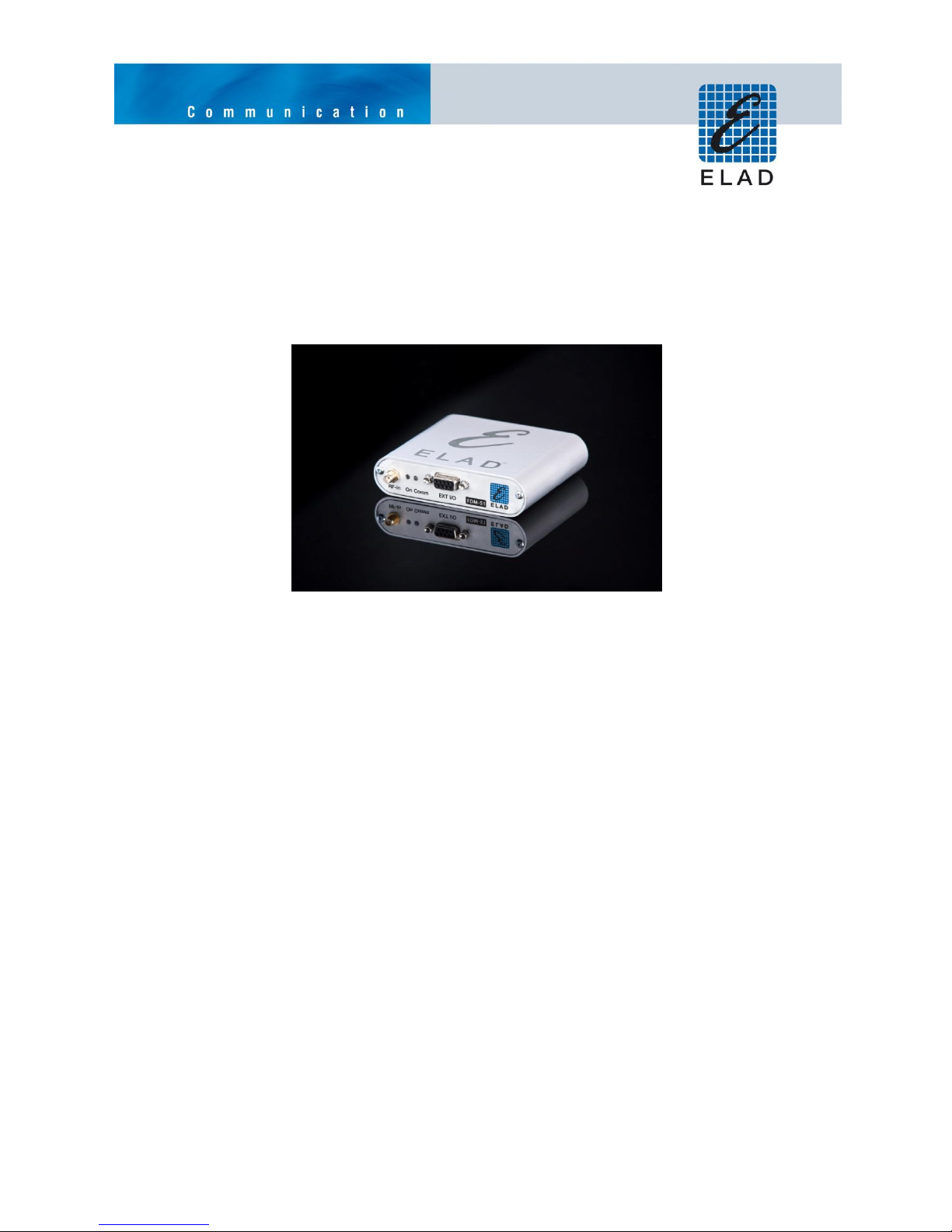
ELAD FDM-S1
USER MANUAL
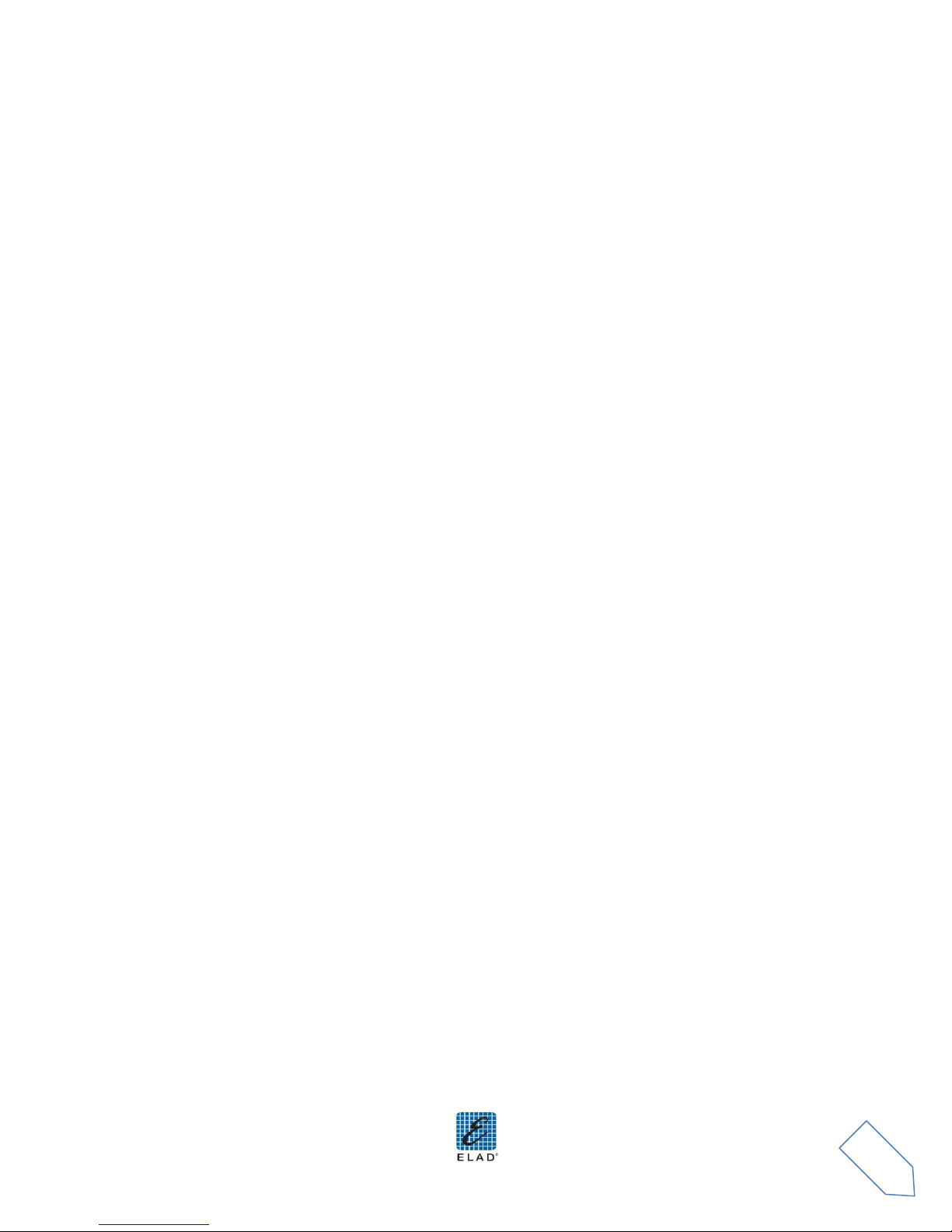
ELAD FDM-S1 User Manual Rev 1.04 10/2012
2
Index
1 FDM-S1 Overview ................................................................................................................................. 3
1.1 Description of the ELAD FDM-S1 receiver .................................................................................... 3
1.2 Front Panel Description ................................................................................................................ 3
1.3 Rear Panel Description .................................................................................................................. 4
2 Software & Driver Installation .............................................................................................................. 4
2.1 Software installation in Windows 7 and Windows XP .................................................................. 4
2.1.1 First-time install in Windows 7 ............................................................................................. 4
2.1.2 First-time install in Windows XP ......................................................................................... 10
2.1.3 Update an existing software version .................................................................................. 14
2.2 FDM-S1 USB driver ...................................................................................................................... 15
2.2.1 FDM-S1 USB driver installation in Windows 7 .................................................................... 15
2.2.2 FDM-S1 USB driver installation in Windows XP .................................................................. 23
2.3 WoodBoxRadio Tmate USB driver installation .......................................................................... 32
2.3.1 WoodBoxRadio Tmate USB driver installation in Windows 7 ........................................... 32
2.3.2 WoodBoxRadio Tmate USB driver installation in Windows XP .......................................... 41
Annex A FDM-S1 External Hardware Connector ........................................................................................ 51
www.eladit.com

ELAD FDM-S1 User Manual Rev 1.04 10/2012
3
1 FDM-S1 Overview
1.1 Description of the ELAD FDM-S1 receiver
The radio-receiver ELAD FDM-S1 is conceived as a SDR (Software Defined Radio). This approach means
that the receiver is composed of an Hardware RF front-end and a PC with an ELAD software (ELAD FDMSW1).
1.2 Front Panel Description
Power Led
Turns on when the receiver is connected to a USB port of the PC
Communication Led
Shows the communication between the receiver and the PC
Antenna Input
SMA 50Ω input connector.
External Hardware Connector
DB9 connector for external hardware (eg pre-selector filters board)
www.eladit.com
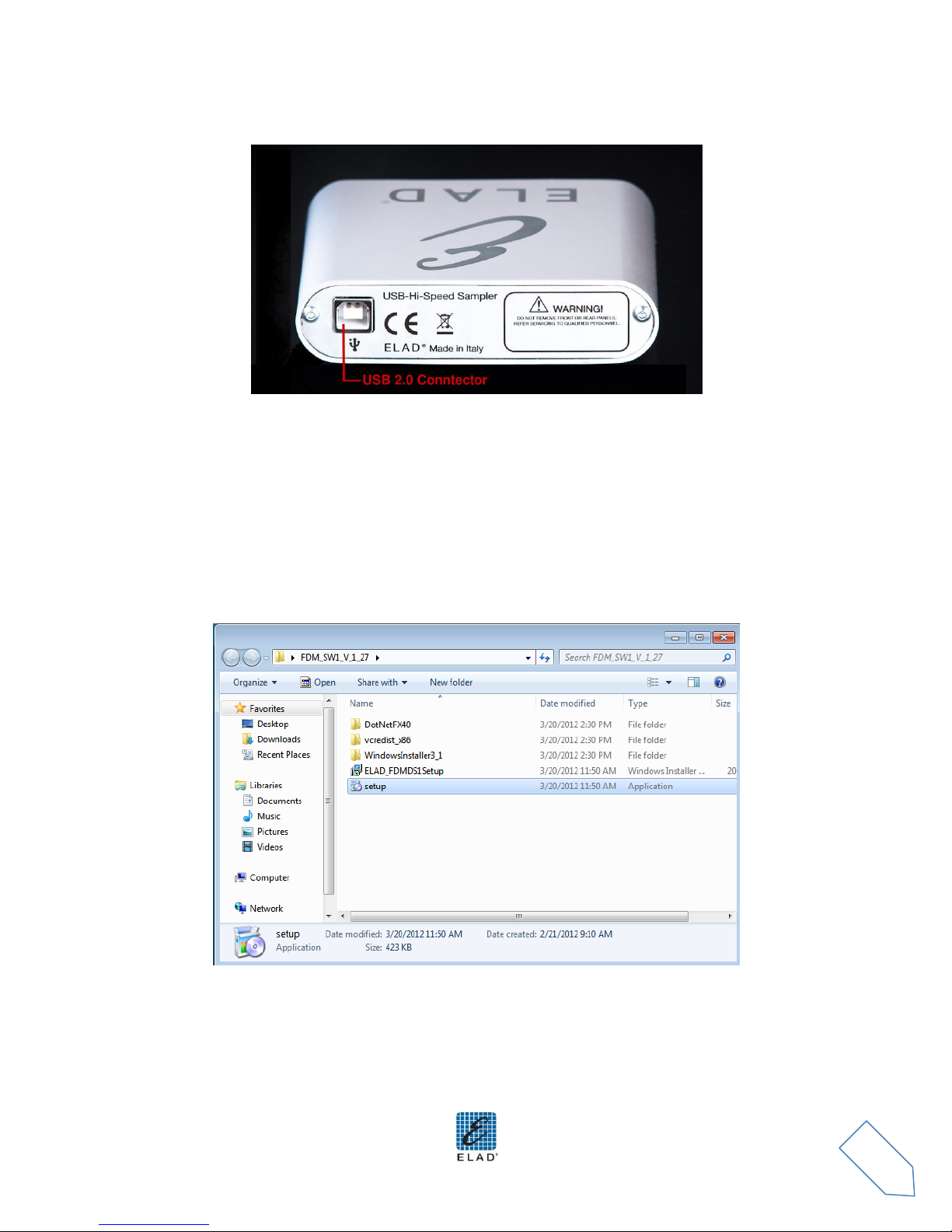
ELAD FDM-S1 User Manual Rev 1.04 10/2012
4
1.3 Rear Panel Description
USB 2.0 Connector
Connection with the PC. Please use the supplied cable.
2 Software & Driver Installation
2.1 Software installation in Windows 7 and Windows XP
2.1.1 First-time install in Windows 7
Double-click the file “setup.exe” in the CD .
The windows installer first installs the prerequisites:
Microsoft VC++ 2010 Runtime libraries
Microsoft .NET Framework 4.0
and then the FDM-SW1 software.
www.eladit.com
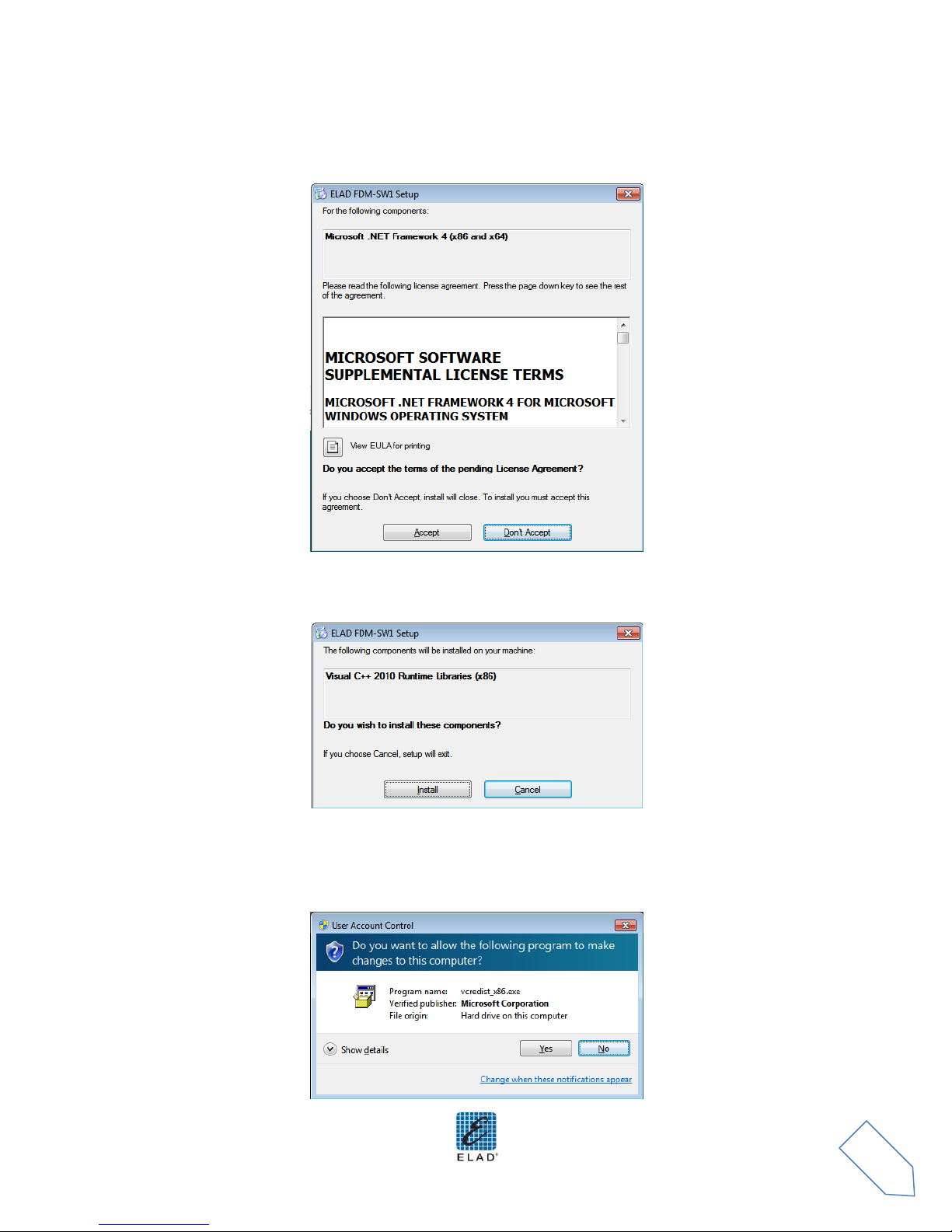
ELAD FDM-S1 User Manual Rev 1.04 10/2012
5
Click on “Accept”
Click on “Install”
Click on “Yes”
www.eladit.com
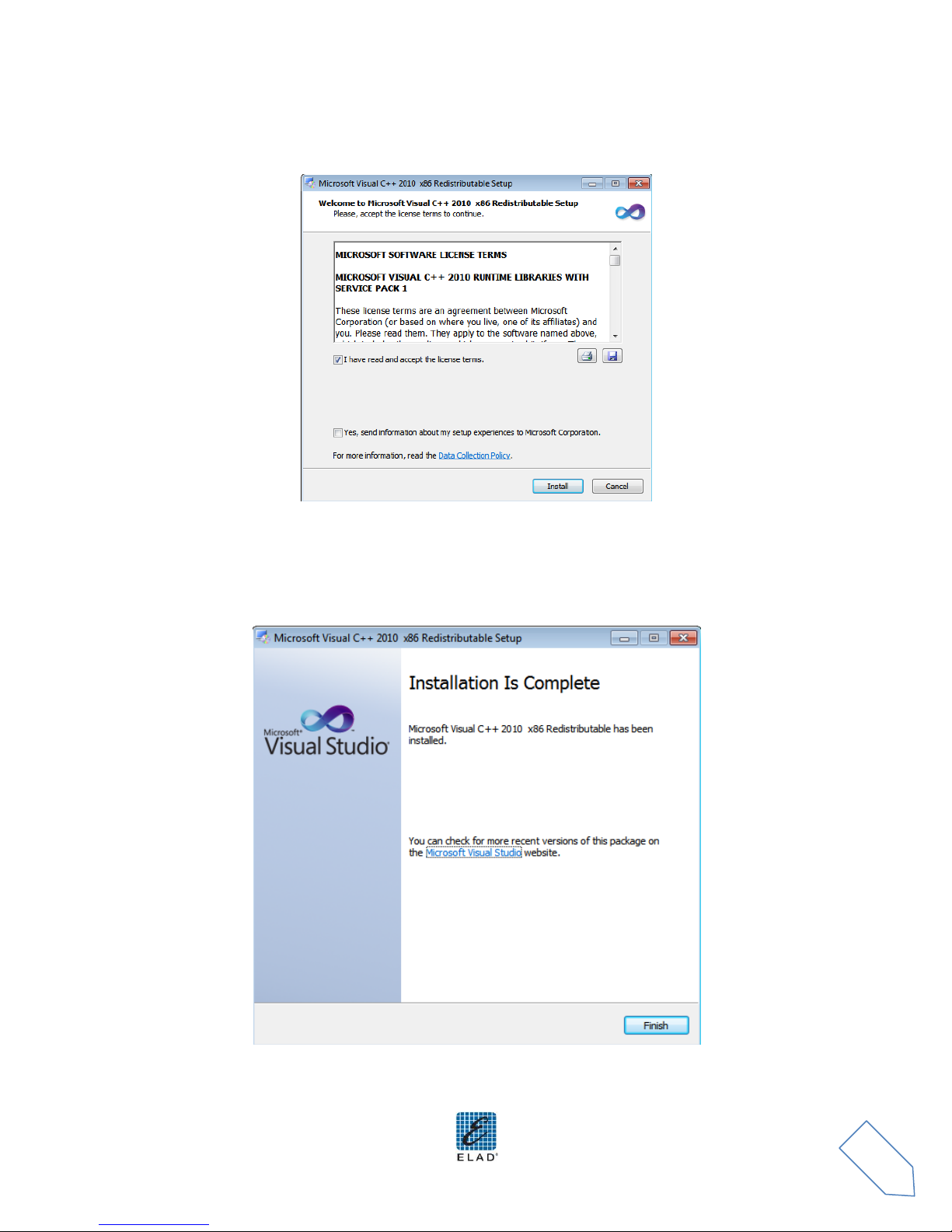
ELAD FDM-S1 User Manual Rev 1.04 10/2012
6
Click on Install
Microsoft Visual C++ 2010 x86 Redistributable installation is complete, click on “Finish”
Click on “Yes” to start the installation of the .Net Framework 4.0
www.eladit.com

ELAD FDM-S1 User Manual Rev 1.04 10/2012
7
Click to “Next” to start the FDM-SW1 software installation
Chose the installation folder, then click on “Next”
www.eladit.com
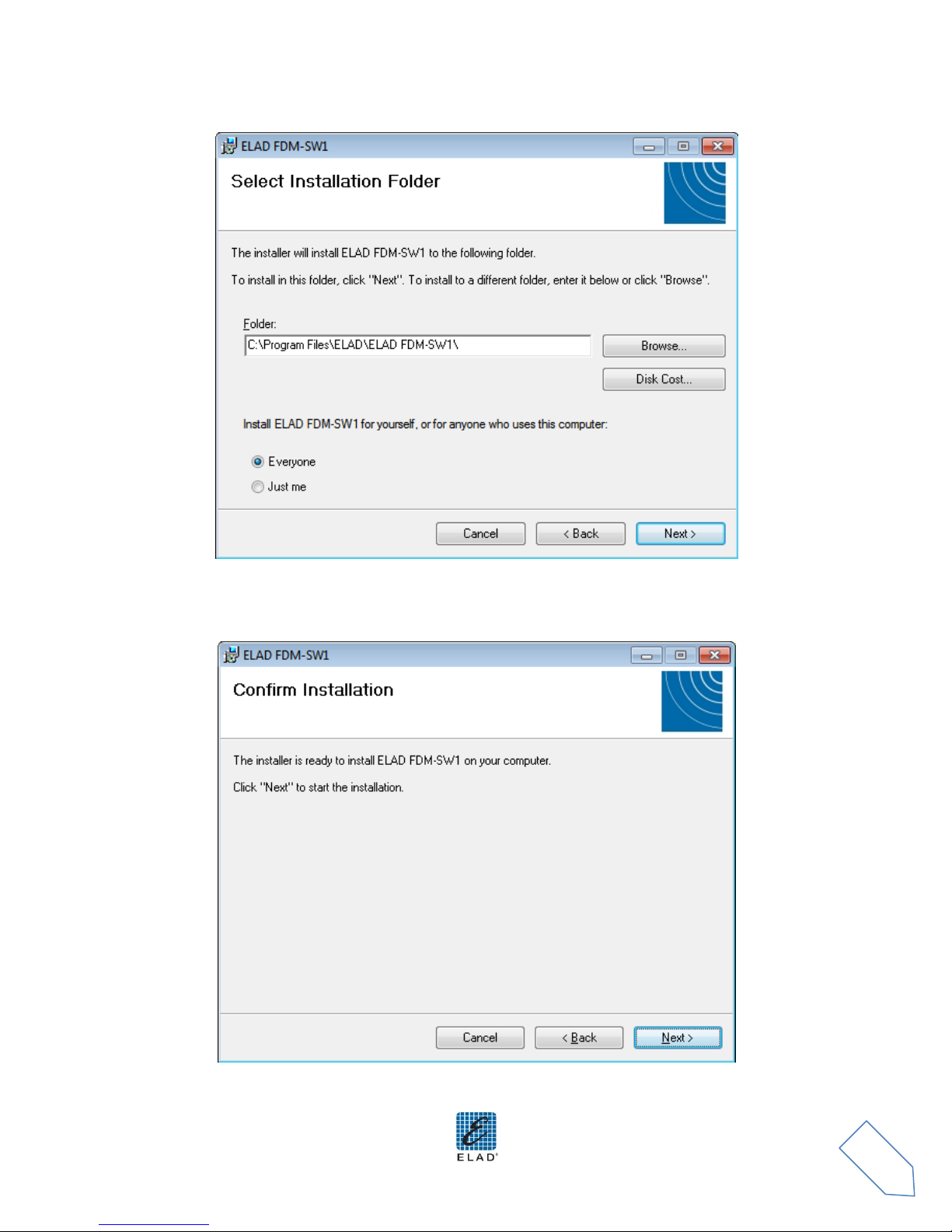
ELAD FDM-S1 User Manual Rev 1.04 10/2012
8
Click on “Next”
Click on “Yes”
www.eladit.com
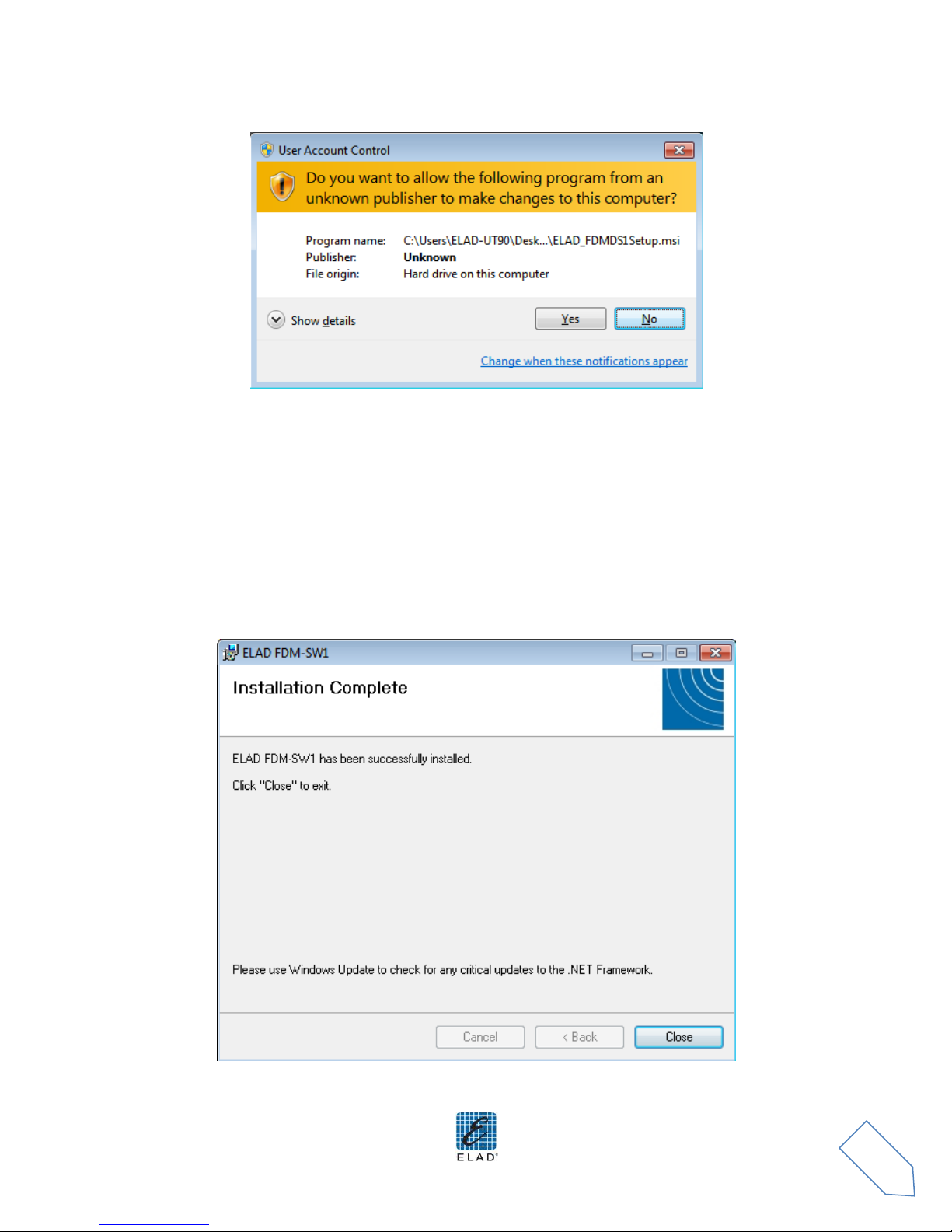
ELAD FDM-S1 User Manual Rev 1.04 10/2012
9
The FDM-SW1 software installation is completed, click on “Close”
www.eladit.com
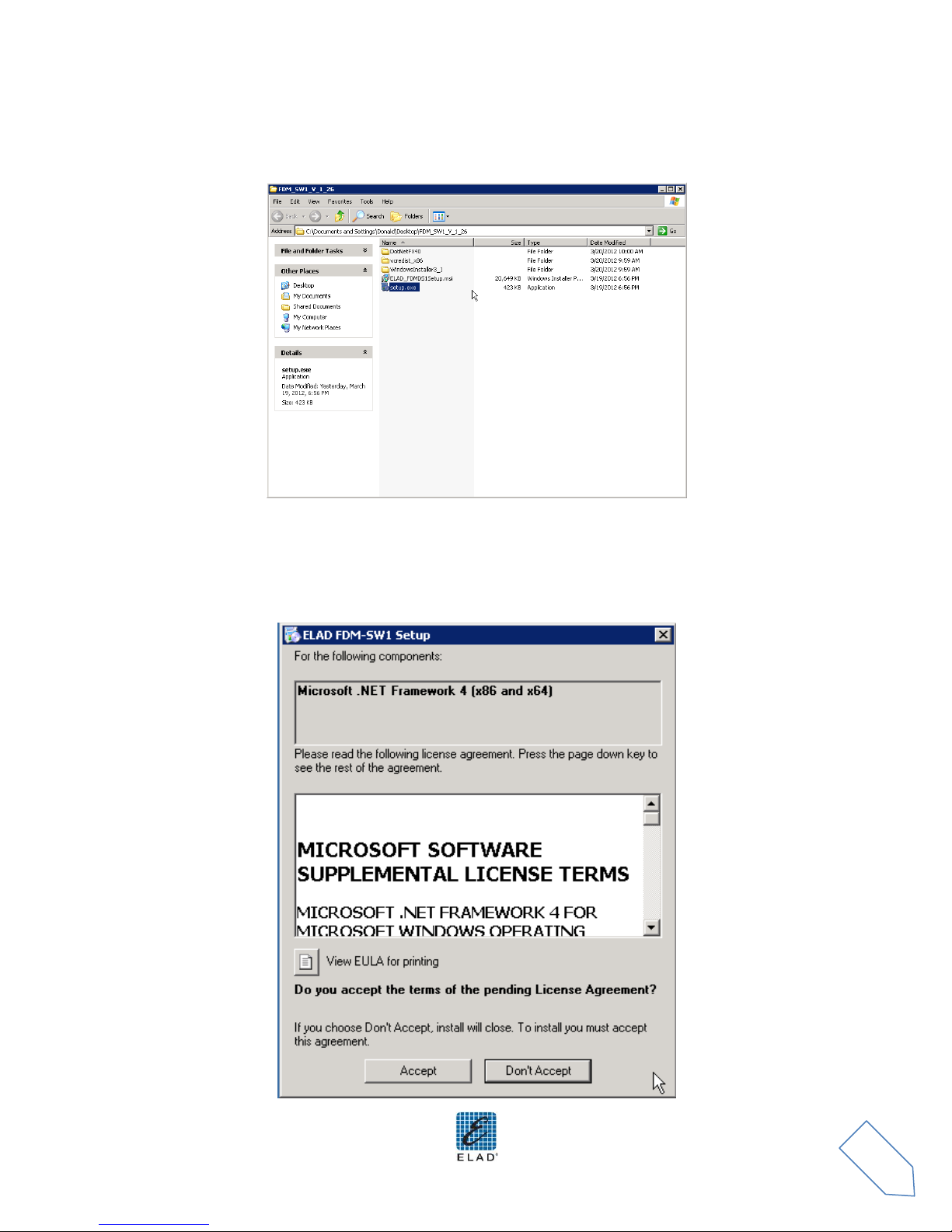
ELAD FDM-S1 User Manual Rev 1.04 10/2012
10
2.1.2 First-time install in Windows XP
Double-click the file “setup.exe” in the installation folder.
Click on “Accept”
www.eladit.com
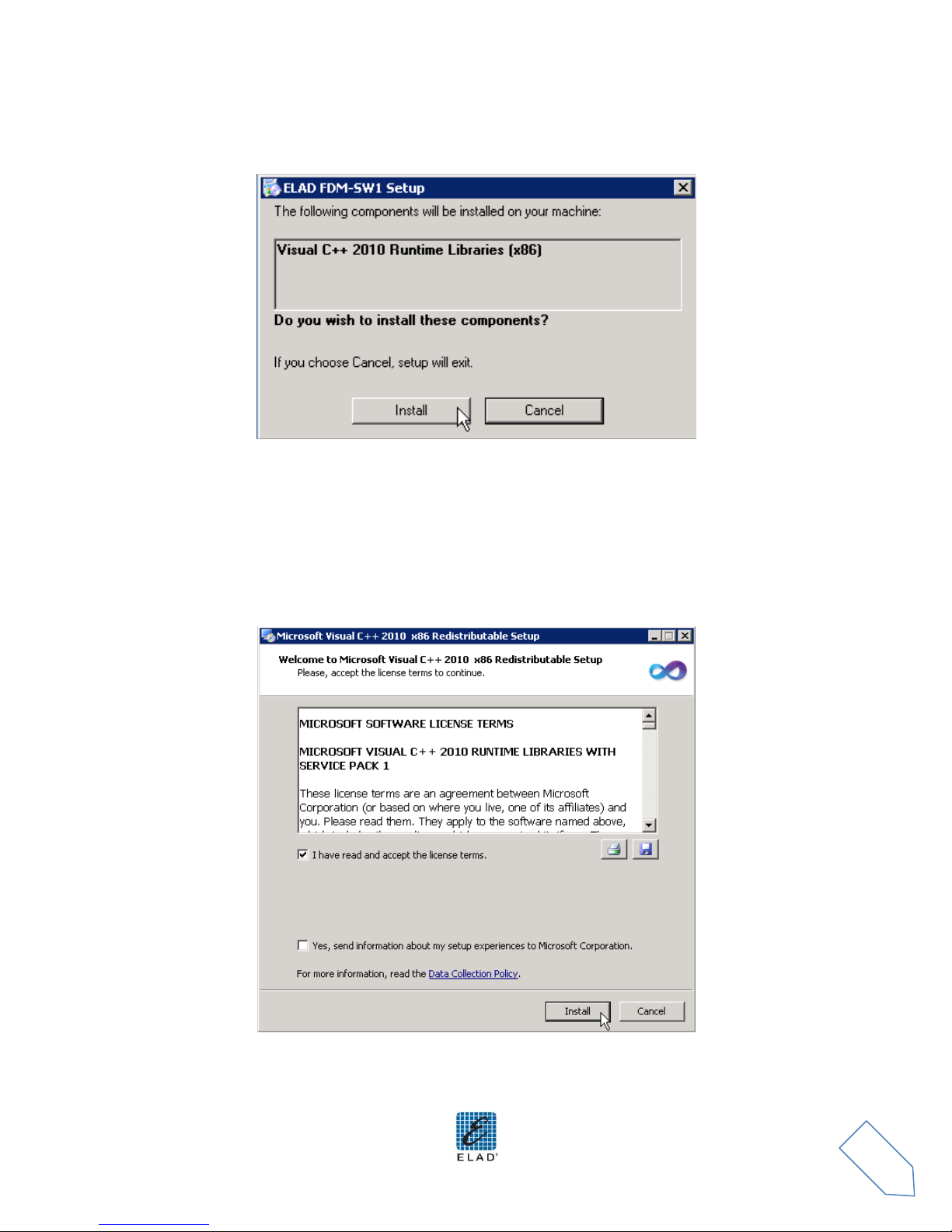
ELAD FDM-S1 User Manual Rev 1.04 10/2012
11
Click on “Install”
Click on “Install”
www.eladit.com
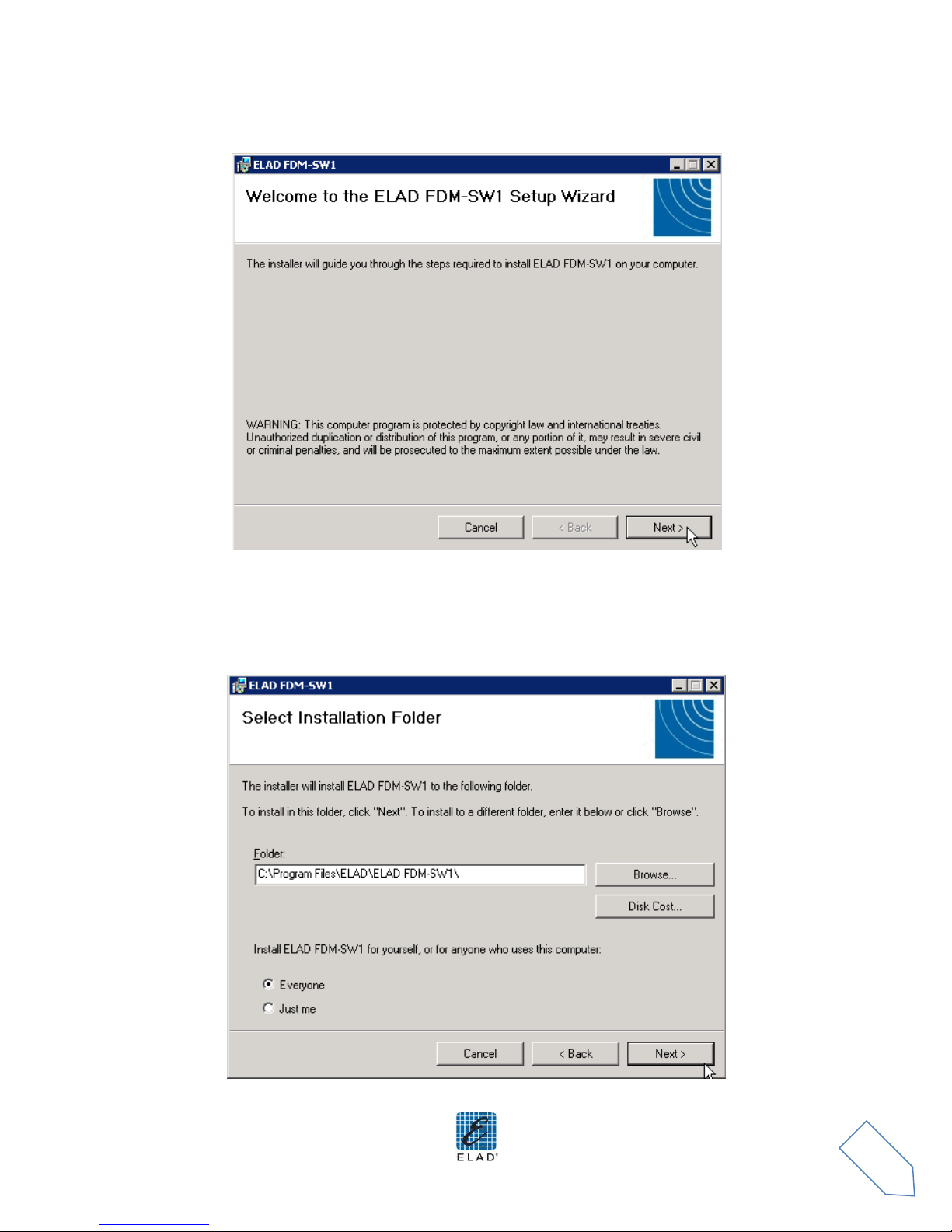
ELAD FDM-S1 User Manual Rev 1.04 10/2012
12
Click on Next to install the FDM-SW1 software
Select the installation folder, then click on “Next”
www.eladit.com
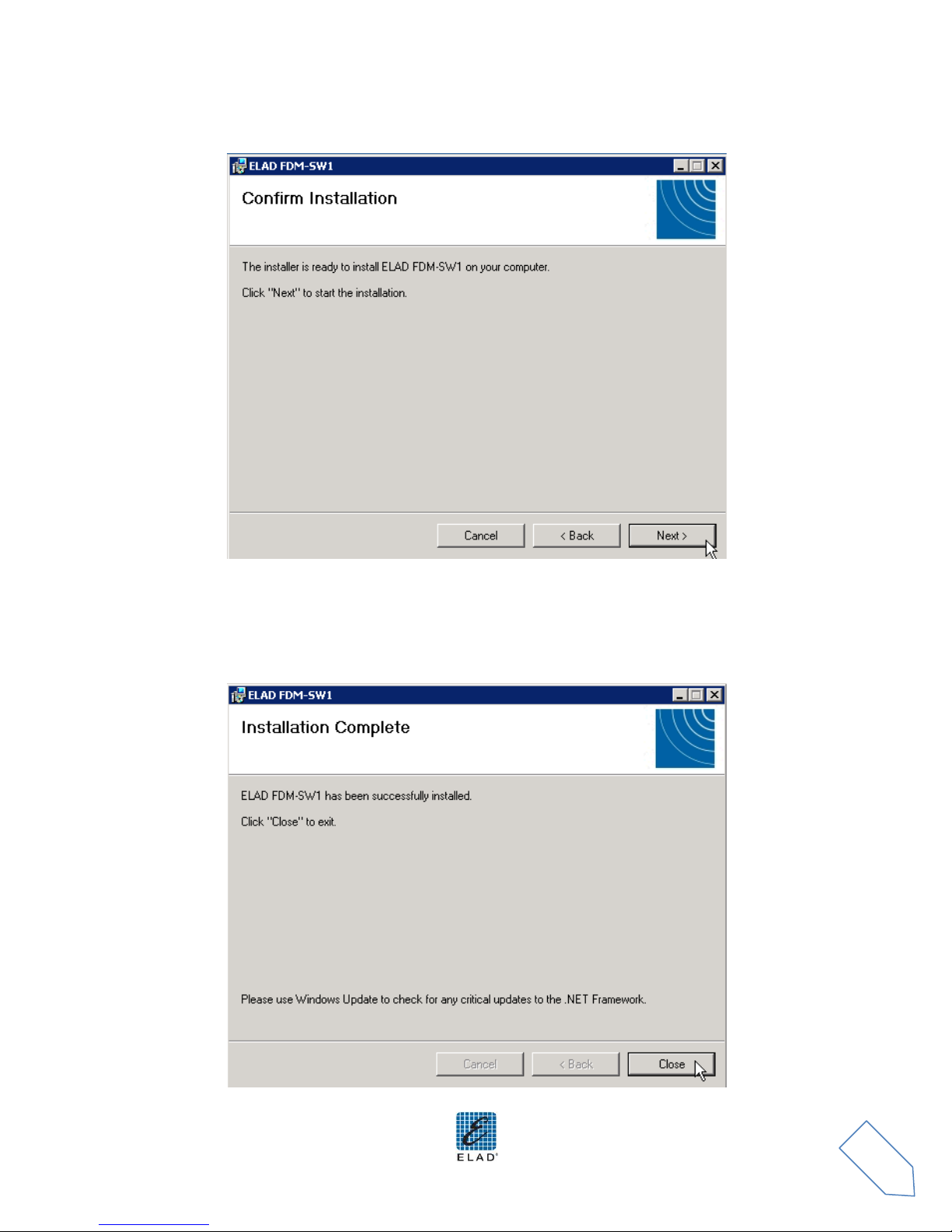
ELAD FDM-S1 User Manual Rev 1.04 10/2012
13
Click on “Next”
The FDM-SW1 Software installation is completed
www.eladit.com
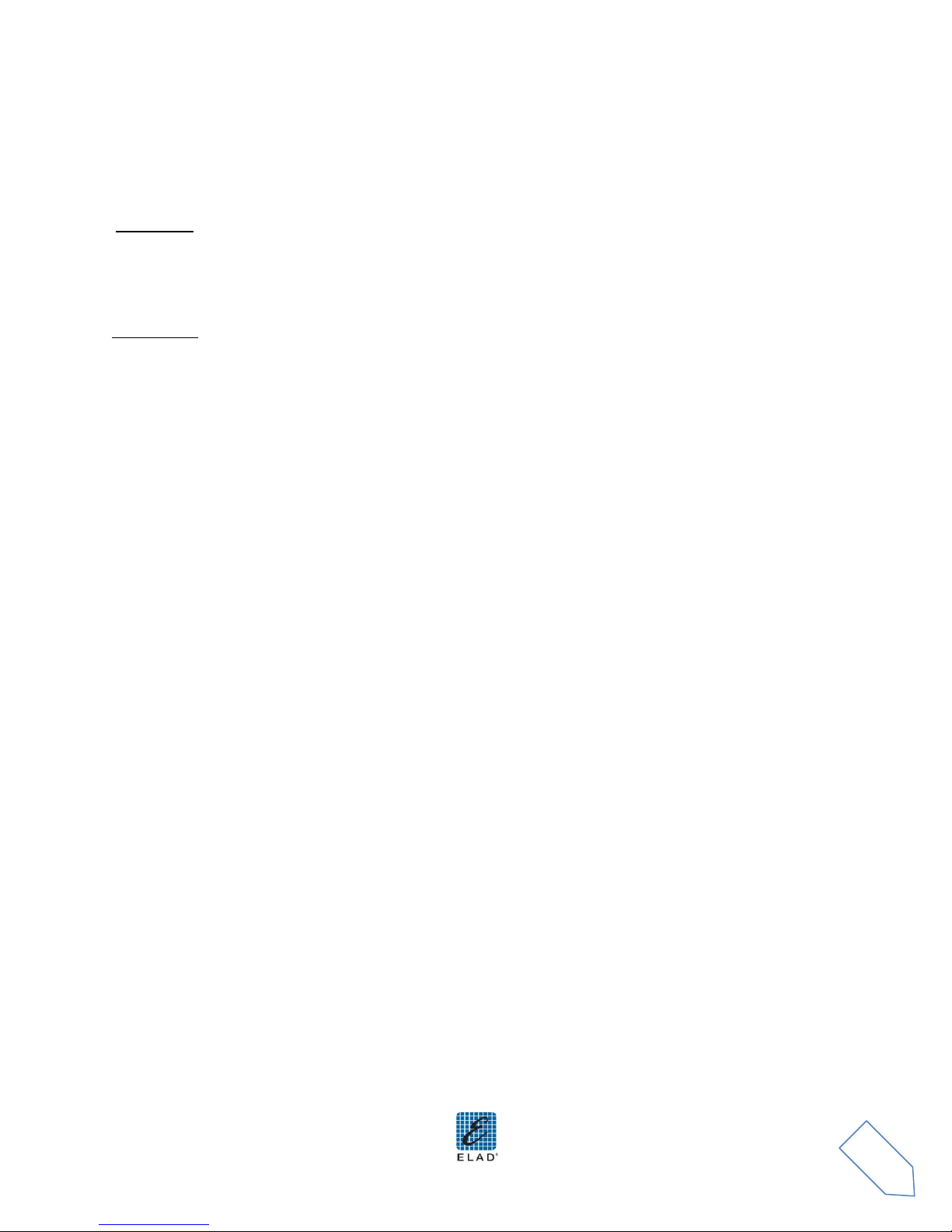
ELAD FDM-S1 User Manual Rev 1.04 10/2012
14
2.1.3 Update an existing software version
If you need to update an existing software version, first uninstall the version already installed, then
install the update.
Windows 7
Go to: Control Panel->Programs->Programs and Features. Select the ELAD FDM-SW1 and click on
“Uninstall”.
Double click on file ELAD_FDM_SW1_V_x.xx.msi included in the update.
Windows XP
Go to: Control Panel->Add or Remove Programs. Select the ELAD FDM-SW1 and click on “Remove”.
Double click on file ELAD_FDM_SW1_V_x.xx.msi included in the update.
www.eladit.com
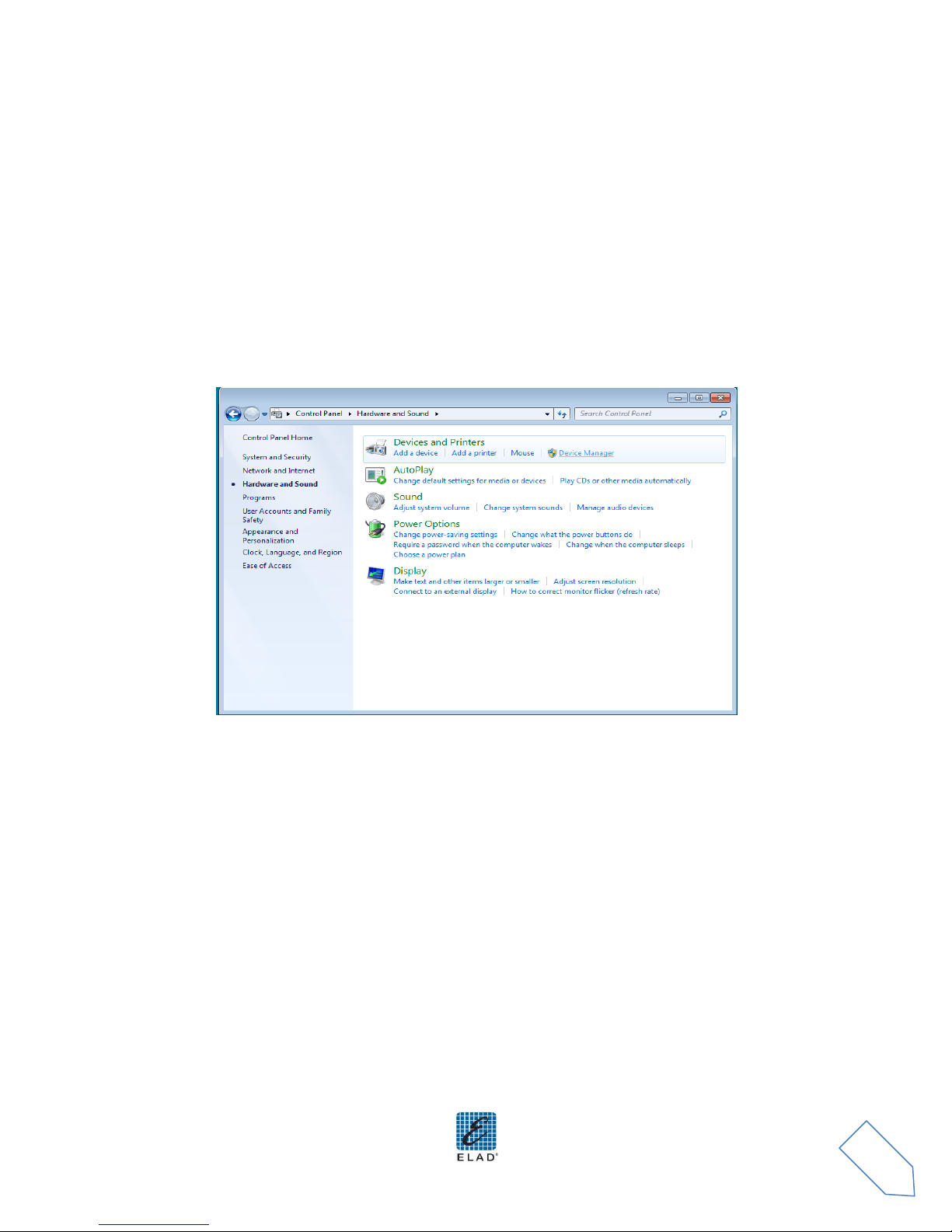
ELAD FDM-S1 User Manual Rev 1.04 10/2012
15
2.2 FDM-S1 USB driver
2.2.1 FDM-S1 USB driver installation in Windows 7
2.2.1.1 First driver installation
To install ELAD FDM-S1 driver, connect FDM-S1 sampler to a USB 2.0 socket on PC to power on the
device. When Windows 7 detects the new hardware, follow the steps listed below to install driver
correctly:
Open Control Panel from Start menu, select “System” and “Device Manager”. Expand “Other Devices”
node: the system reads FDM-S1 firmware version named as FDM S1 USB FW 1.0.
Select FDM S1 USB FW 1.0, right click on it and execute “Update driver software”.
www.eladit.com

ELAD FDM-S1 User Manual Rev 1.04 10/2012
16
When Windows 7 starts the installation procedure, select the last option “Browse my computer for
driver software” (the second option).
In the next dialog-box, insert the driver folder location using “Browse” button and check the option
“Include subfolders”. In this way manual driver search is enabled.
www.eladit.com
