Elabs MP80RA User Manual

MP80RA MANUAL
High Definition UHD Media Player
Version – 1.07
Please visit our web site at www.celabs.net for the latest version of this manual.
MP80RA HD Media Player Manual Page 1 of 32 Rev. 107- 06/21/16
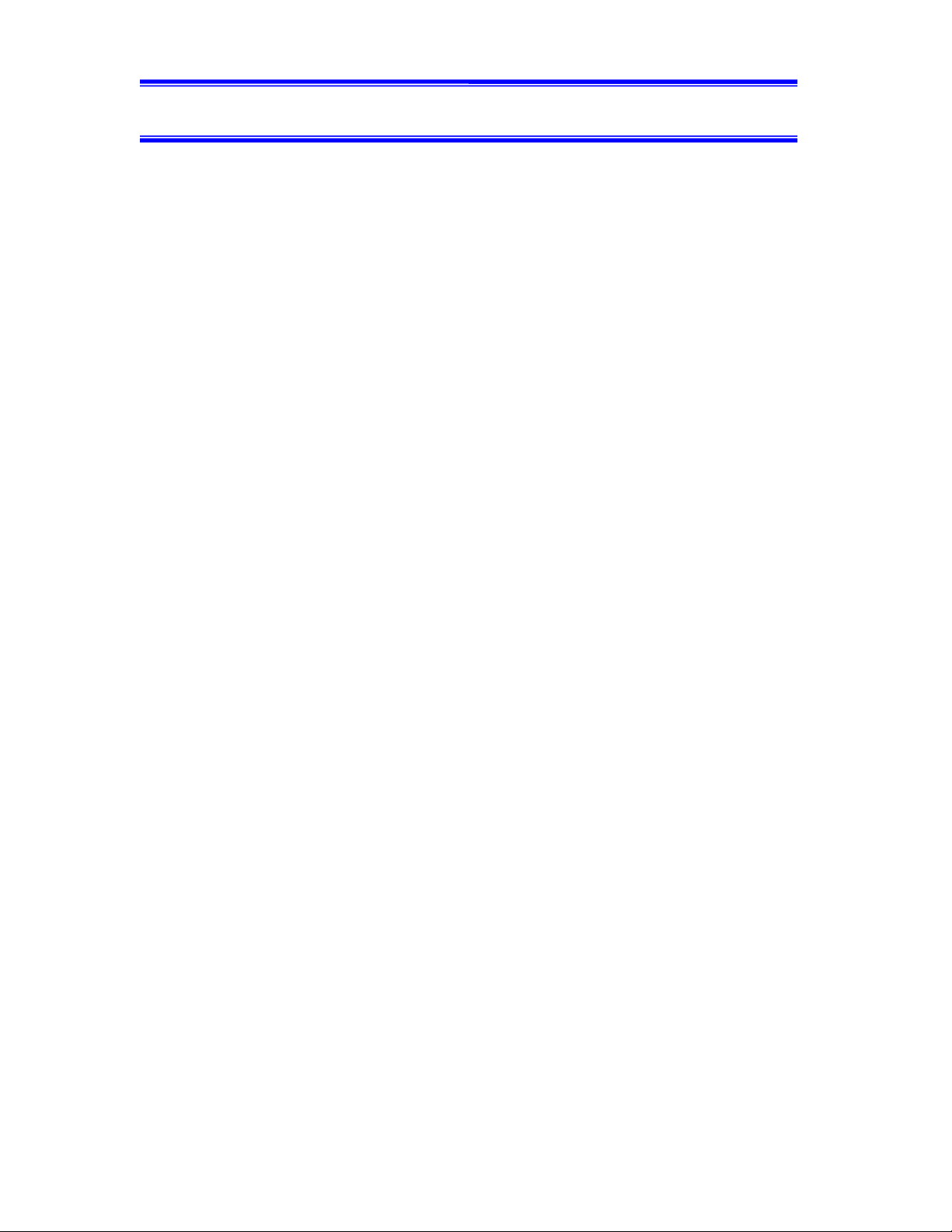
Table of Contents
IMPORTANT SAFETY INSTRUCTIONS ......................................................................... 3
Chapter 1 – INTRODUCTION ............................................................................................. 4
Introduction to the MP80RA UHD Media Player .................................................................. 4
Package Contents .................................................................................................................... 4
Chapter 2 – INSTALLATION ............................................................................................... 5
Detailed Player View .............................................................................................................. 5
MP80RA Connections ............................................................................................................ 6
Mounting ................................................................................................................................. 7
Chapter 3 – CONTROL SOFTWARE ................................................................................. 8
Hardware and Software Requirements ................................................................................... 8
Hardware ............................................................................................................................. 8
Software .............................................................................................................................. 8
CE Labs QuickSign for MP80 ................................................................................................ 8
Getting Started with QuickSign .......................................................................................... 9
Loading New Content ....................................................................................................... 10
Load Media into QuickSign .............................................................................................. 10
Create Media Playlist ........................................................................................................ 11
GPIO Interface Programming - Optional .......................................................................... 12
Create Layouts and Templates .......................................................................................... 13
Send Content to the Player ................................................................................................ 14
Quick Control.................................................................................................................... 15
Firewall Issues .............................................................................................................. 16
CE Labs QuickSign CLOUD for MP80 ............................................................................... 17
How do I start using QuickSign Cloud? ........................................................................... 18
QuickSign Cloud for Windows ............................................................................................. 18
Chapter 4 – MP80RA OPERATION .................................................................................. 20
Initial Startup Procedure ....................................................................................................... 20
Operation............................................................................................................................... 20
HOME Screen Display menu................................................................................................ 21
Wi-Fi ..................................................................................................................................... 21
HDMI INPUT ....................................................................................................................... 22
MP80RA SPECIFICATIONS .............................................................................................. 23
Troubleshooting Tips: ........................................................................................................... 24
Warranty ............................................................................................................................... 25
APPENDIX ............................................................................................................................ 26
General Purpose Input/Output (GPIO) Options ................................................................ 26
Media Encoding Preferences ................................................................................................ 27
Browser Layer Design Guidelines .................................................................................... 28
MP80 Network Communications Protocol ........................................................................... 29
Command Structure .......................................................................................................... 29
Network Command List:................................................................................................... 30
MP80RA HD Media Player Manual Page 2 of 32 Rev. 107- 06/21/16
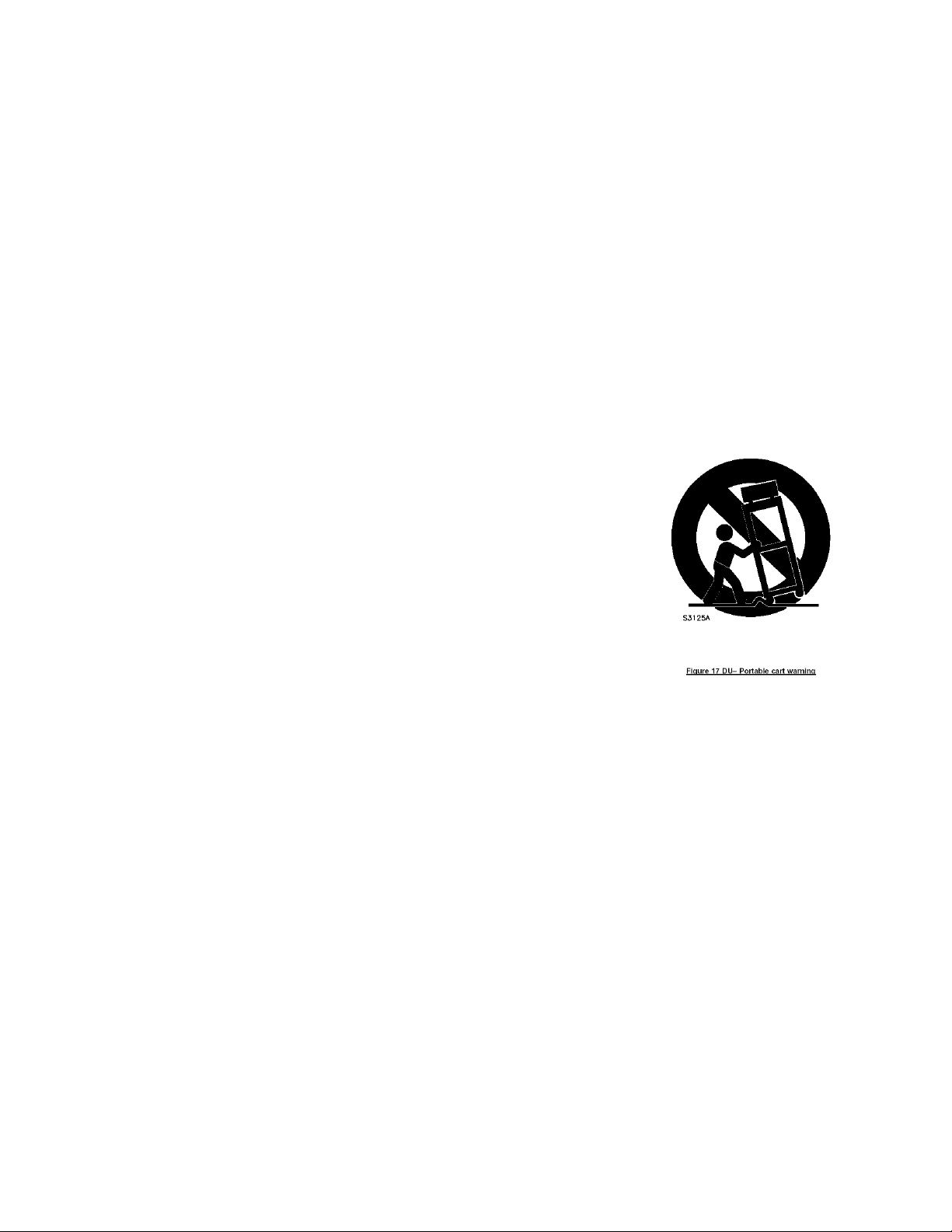
IMPORTANT SAFETY INSTRUCTIONS
1. Read these instructions.
2. Keep these instructions.
3. Heed all warnings.
4. Follow all instructions.
5. Do not use this apparatus near water.
6. Clean only with dry cloth.
7. Do not block any ventilation openings. Install in accordance with the manufacturer’s instructions.
8. Do not install near any heat sources such as radiators, heat registers, stoves, or other apparatus (including amplifiers) that
product heat.
9. Do not defeat the purpose of the polarized or grounding-type plug. A polarized plug has two blades with one wider that
the other. A grounding type plug has two blades and a third grounding prong. The wide blade or the third prong is
provided for your safety. If the provided plug does not fit into your outlet, consult an electrician for replacement of the
obsolete outlet.
10. Protect the power cord from being walked on or pinched particularly at plugs, convenience receptacles, and the point
where the exit from the apparatus.
11. Only use the attachments/accessories specified by the manufacturer.
12. Use only with the cart, stand, tripod, bracket, or table specified by the manufacturer, or
sold with the apparatus. When a cart is used, use caution when moving the
cart/apparatus combination to avoid injury from tip-over.
13. Unplug this apparatus during lightning storms or when unused for long periods of time.
14. Refer all servicing to qualified service personnel. Servicing is required when the
apparatus has been damaged in any way such as power supply cord or plug is damaged,
liquid has been spilled or objects have fallen into the apparatus, the apparatus has been
exposed to rain or moisture, does not operate normally, or has been dropped.
WARNING: To Reduce the Risk of Fire or Electric Shock, Do Not Expose
This
Apparatus to Rain or Moisture
CAUTION: To reduce the risk of electric shock, do not remove cover or back. No
user serviceable parts inside. Refer servicing to qualified personnel.
MP80RA HD Media Player Manual Page 3 of 32 Rev. 107- 06/21/16
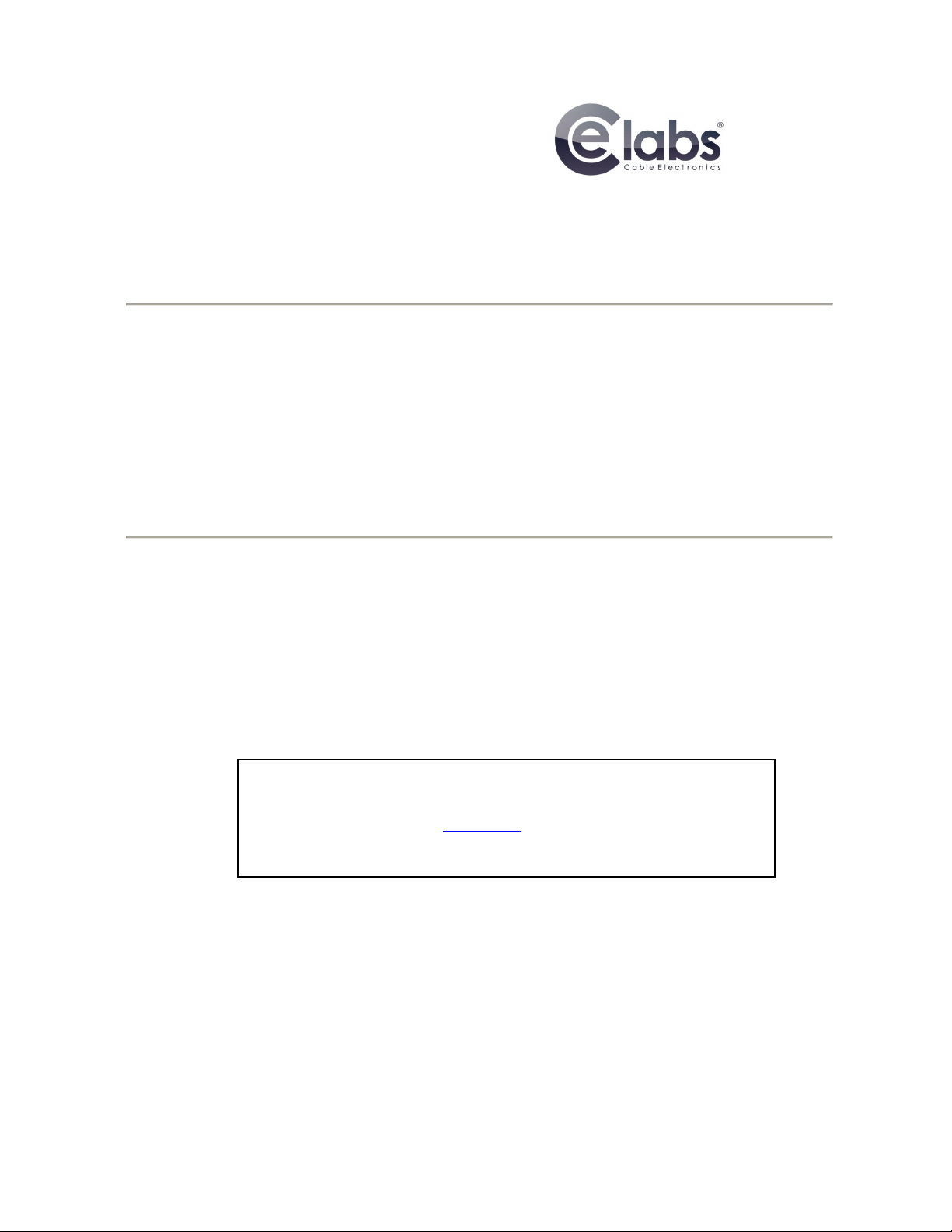
NOTICE:
We try to include the latest up to date information, but this document will require periodic updates. We
recommend you check at our web site, www.celabs.net, for the latest information available.
Getting Started
Chapter 1 – INTRODUCTION
Introduction to the MP80RA UHD Media Player
Package Contents
The MP80RA is a high quality advertising solution that allows users to play SD, HD and
UHD content from USB or standard SD cards. It has an extremely effective performance
versus cost ratio and provides a great return on investment.
The MP80RA is a commercial grade, application specific graphics processor, specifically
designed for driving digital signage. Do not let the small size fool you; the powerful
internal video processor rivals the performance of a PC costing many times more. The
graphics capability is on par with a BluRay player and higher but with much greater
reliability because there are no moving parts.
The packing box should contain the following items:
MP80RA Media Player
12 Volt DC Universal Input Power Supply
HDMI cable
(optional) 3.5mm Video / L/R Stereo Audio Cable
Quick Start Guide
MP80RA HD Media Player Manual Page 4 of 32 Rev. 107- 06/21/16
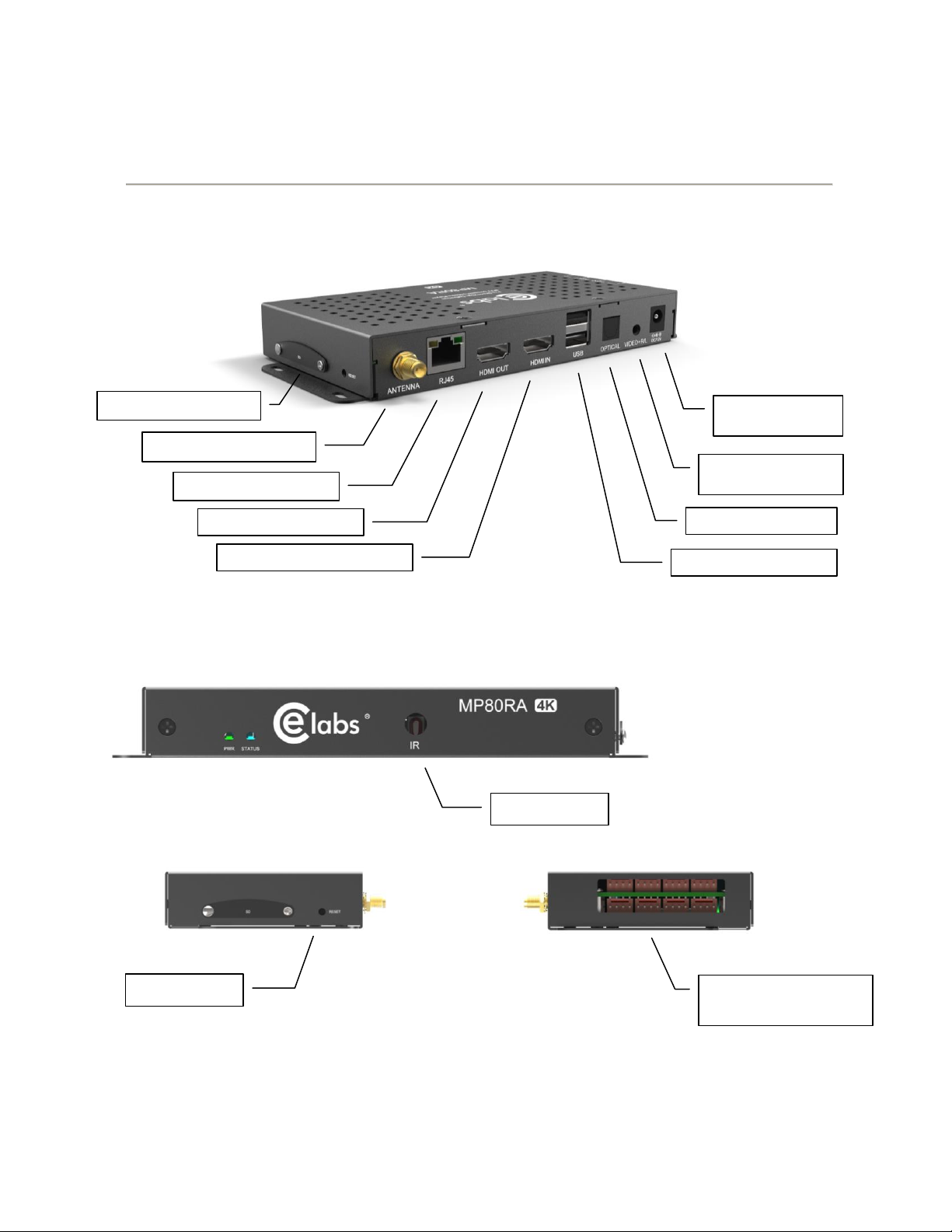
Chapter 2 – INSTALLATION
IR Receiver
8 Port GPIO
Push Button Interface
Reset Switch
WiFi Antenna Jack
Ethernet Jack
HDMI Output
SD Memory Socket
HDMI Input (1080p max)
USB 1 & 2
TOSLINK Output
Composite Video
R&L Audio Output
Power Input
+12Vdc
Detailed Player View
The MP80RA may be ordered with or without the GPIO Interface. See the GPIO section in this document for a description of
the connector pin out.
MP80RA HD Media Player Manual Page 5 of 32 Rev. 107- 06/21/16

MP80RA Connections
The MP80RA is capable of driving a wide variety of displays at up to 2160P resolution at bit rates up to 40 Mbps. Depending
upon your application, connect the following cables to operate the unit.
Display cable – The preferred connection between the MP80 and the display monitor is a high quality HDM I cable
of no longer than 15 feet. Depending on the application, plug in the cable from the media player to the display,
switch, or first distribution amplifier. The MP80 does support Composite video and analog audio output via the
3.5mm jack on the rear panel.
o The R/L Video port is a 3.5mm combination jack that requires a 4 conductor 3.5mm TRRS plug.
Note: Video output resolution has been pre-set at the factory for automatic negotiations. The media player should select the
highest resolution reported available from the Display. The output and resolution can be specified at time of order and pre-set
to your requirements.
Audio cable – The analog audio output is via the 3.5mm jack labeled R/L Video. You should only use the proper
cable for this output.
Note: The analog R/L audio will not be synchronized with the Digital Audio routed to the HDMI output. Simultaneous use of
Analog and Digital Audio is discouraged as there is noticeable delay between the two.
Note: If HDMI cable is being used, a separate audio cable is not required as long as the monitor has internal speakers.
Toslink – Digital Multi-channel audio is available on the optical connector. This may be configured by accessing
the Android setup screen via USB mouse control. Select Sound Manager and set as desired.
Power – The MP80RA uses a 12VDC, 2A power supply. Total power consumption is approximately 6 Watts
which leaves a large reserve in the power supply. Insert the power supply 12 VDC plug into the MP80RA power
jack. Insert the AC Plug of the power supply into an electrical outlet. The green power LED will be illuminated and
the unit will boot up within 1 minute.
Ethernet – If this is a networked installation, connect the Ethernet Port to a Switch or Router via an Ethernet cable.
The unit will automatically obtain an IP address as long as unit’s DHCP is selected as ON and there is a DHCP
server somewhere on the local subnet.
o Please wait for approximately 1 minute until the unit completes the boot-up process. The media player
can be configured to have a default start-up item such as a video file or photo playback. If the default
application is the CE labs MP75 Emulator, Video should start playing automatically when the unit has
completed its boot-up process. Most applications with use the QS Player as the default startup
application. This allows communication with the QuickSign local and QuickSign Cloud PC control
applications.
IR Remote –Optional.
GPIO - These ports are generally used to interface with pushbuttons that can be used to trigger certain videos.
Refer to the GPIO section later in this manual for a full description of the eight GPIO ports.
IR Receiver – There is an internal IR receiver just to the right of the IR input jack. This is for use with an optional
IR remote.
WiFi Antenna Jack– The MP80RA may be ordered with an optional WiFi module which includes an external
antenna.
Reset– There is a recessed Reset button just to the right of the SD security door. Use a paper clip to reset.
MP80RA HD Media Player Manual Page 6 of 32 Rev. 107- 06/21/16
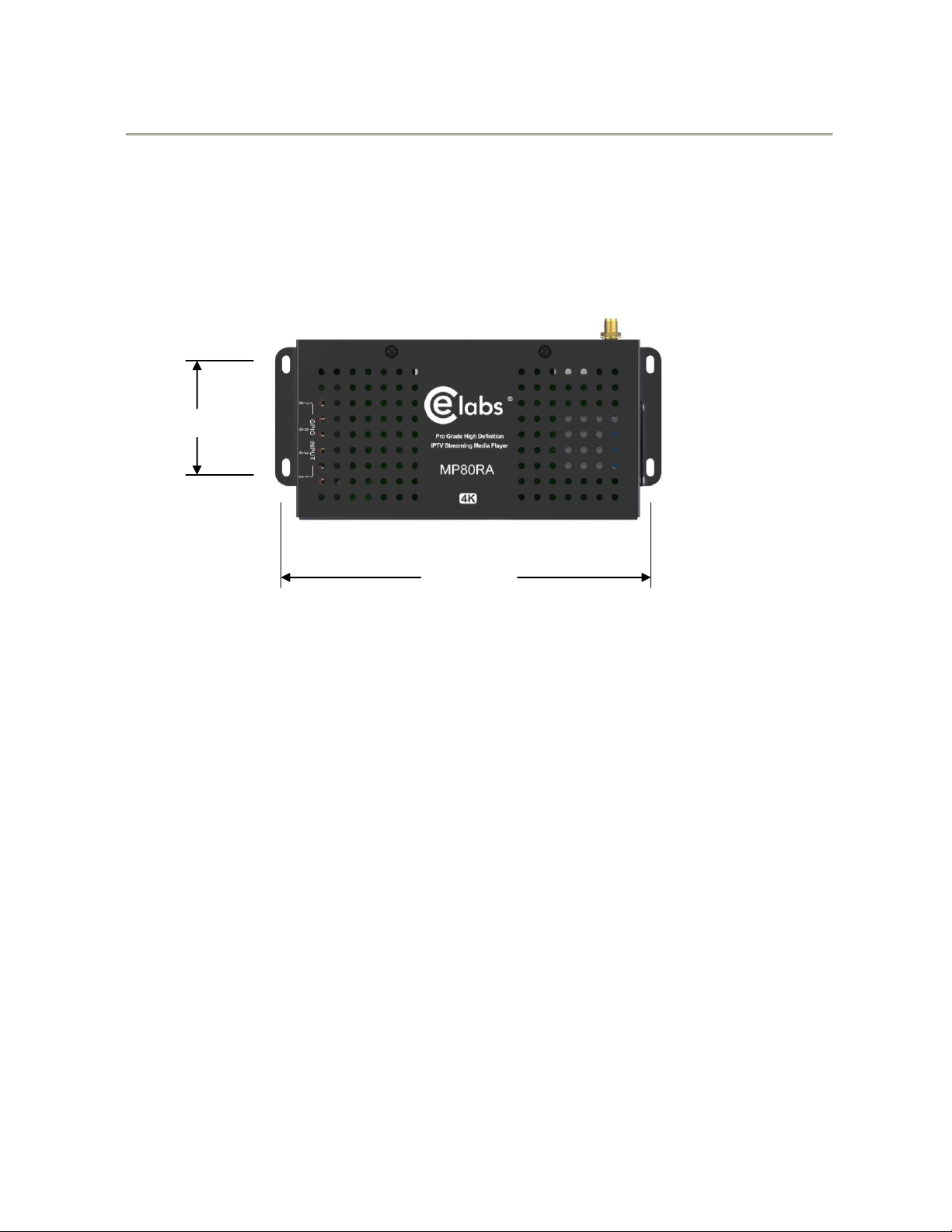
Mounting
The media player should be located in a well ventilated air conditioned space for best operation. The overall
dimensions of the units are 3.2” x 6.2” x 1.0”. It is recommended to reserve 3 inches to the rear of the unit for
routing cables. The mounting dimensions given below are measured from center to center of the mounting holes.
The mounting holes will accommodate a #6 screw.
1.8”
6.45”
The unit has ventilation holes all along the top. Theses should remain uncovered during operation. There are no
ventilation openings on the bottom of the chassis, so it may be bolted directly to a shelf or monitor.
MP80RA HD Media Player Manual Page 7 of 32 Rev. 107- 06/21/16
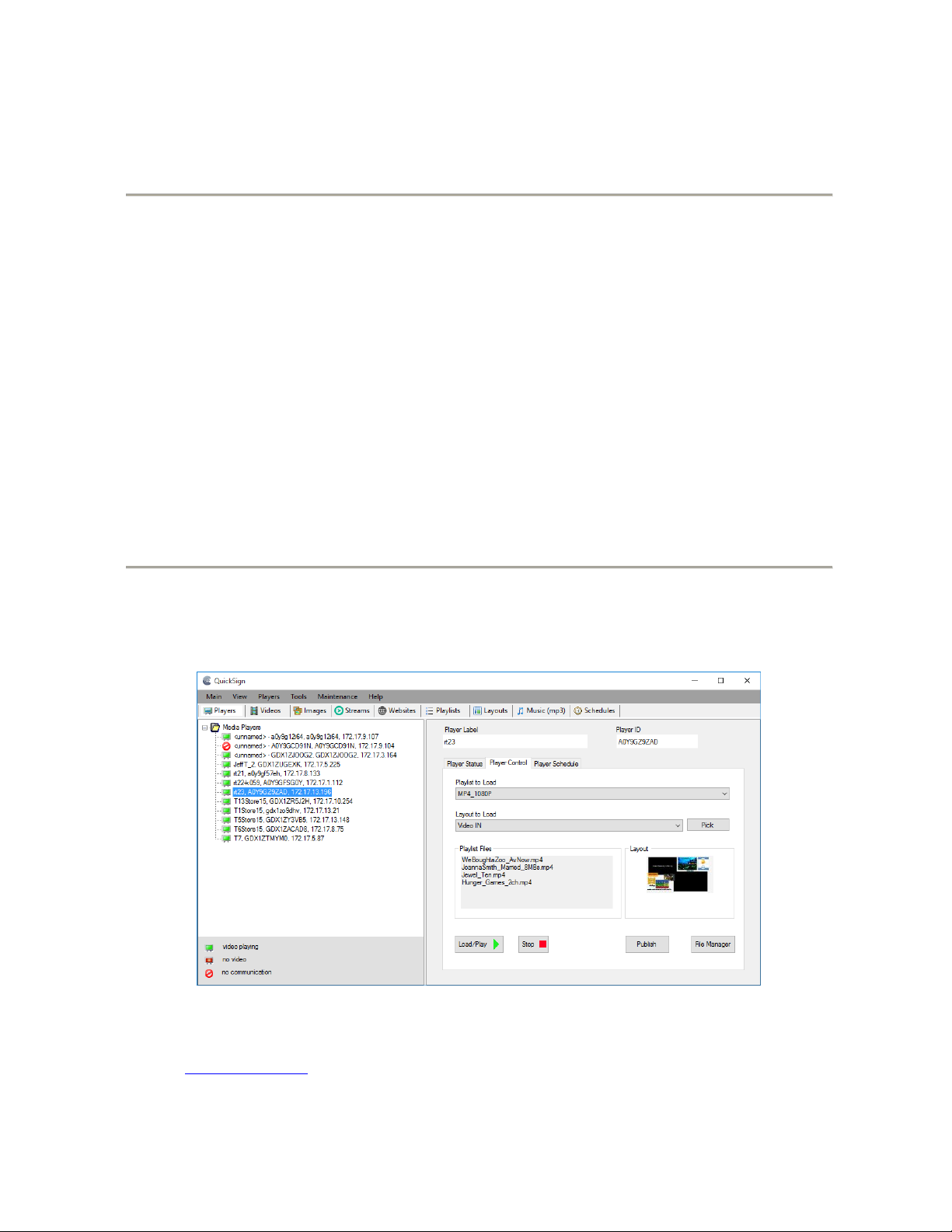
Chapter 3 – CONTROL SOFTWARE
Hardware and Software Requirements
Hardware
Platform Pentium4 2.0GHz Class Processor or better
Operating System Windows XP Pro / Vista Premium, Windows 7, 8, or 10
RAM 1 GB or more
Ports Ethernet 10/100
Communications Players use port 80 for HTTP
Ports 12889, 12881, &12885 may be used for extended controls
Software
There are two methods to control the MP80:
1. Local LAN control via QuickSign PC application (free).
2. Internet based control via QuickSign Cloud (paid subscription).
CE Labs QuickSign for MP80
The MP80RA can be remotely controlled from within a LAN (restricted to local sub-net) via the CE labs QuickSign PC
control software if the unit has our CE labs QS Player application installed. QuickSign allows you to scan your network to
discover installed players or you can manually add them. Once the player is discovered, the software may be used to check
status, set up the GPIO ports, add or delete content, create playlists, etc.
Please refer to the Help tab in QuickSign for a complete reference of available command options.
The QuickSign software is available at no cost with the media player. It may be downloaded from our website Support
Section at http://www.celabs.net. Click on the Digital Signage Solutions site, then RESOURCES and then DOWNLOAD. If
you need assistance in acquiring QuickSign, please contact CE sales dept. The help tab in QuickSign will show you how to
use the software and get started controlling your players.
MP80RA HD Media Player Manual Page 8 of 32 Rev. 107- 06/21/16

Getting Started with QuickSign
First Impressions
When QuickSign is launched, it will scan the local LAN to find any available players and will automatically populate the
Media Players column in the left window. The Player Status tab in the right window will show you the current status of the
player that is selected in the left window.
The first screen you see on QuickSign is
Player Search. Click OK to add the
discovered players to the Media Player
database.
The main screen with Player Status selected will show you what is loaded and playing on the selected media player. The TV
symbol will be green when content is playing. If you see the RED cross/circle, that unit is not communicating with the control
software.
MP80RA HD Media Player Manual Page 9 of 32 Rev. 107- 06/21/16
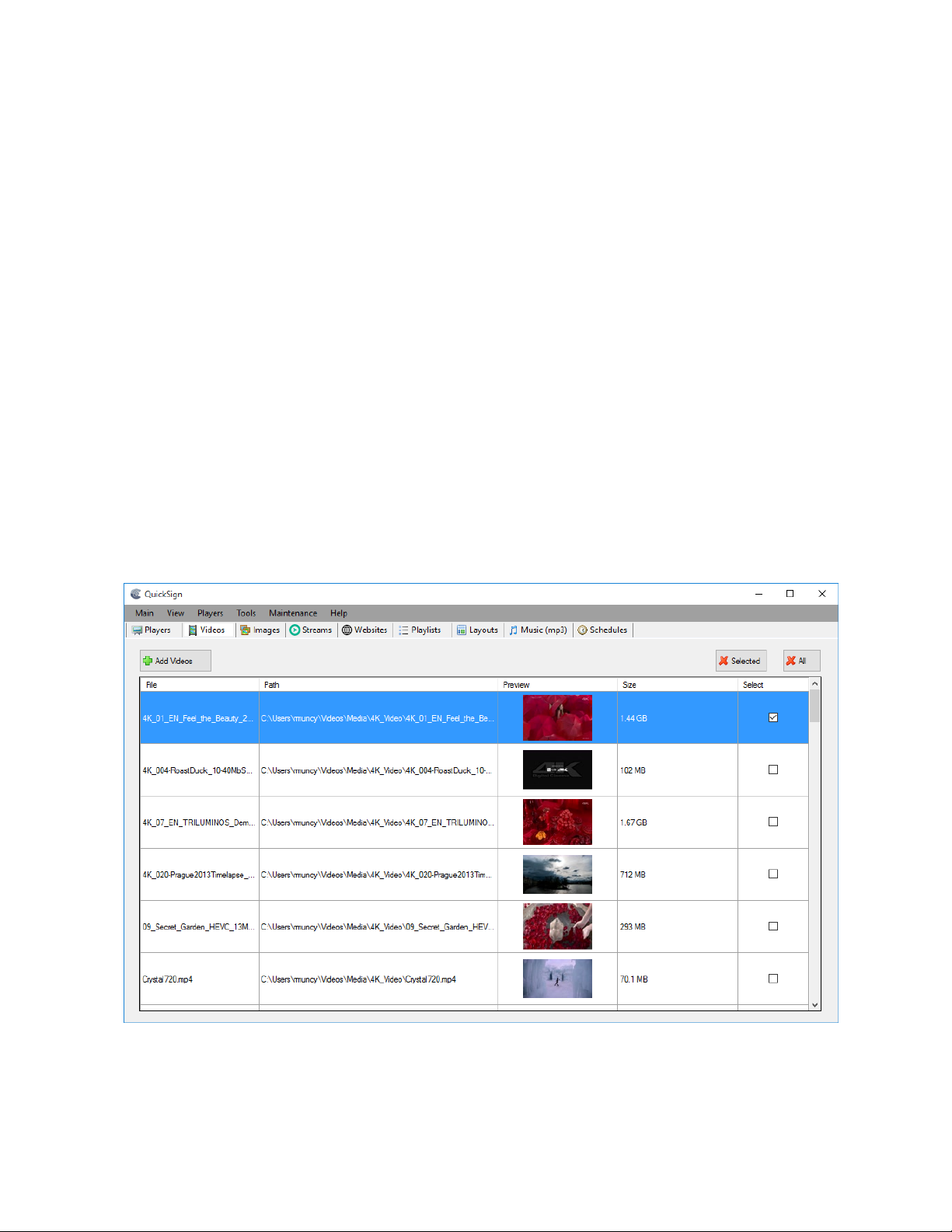
Loading New Content
Pre-requisites:
You have the QuickSign software loaded, the MP80 is all connected and communicating, so now how do we get our new
content on the TV screen? This software is very flexible and allows many avenues for digital signage content creation. There
are some basic steps to follow:
Procedure:
1. Load Media into QuickSign
2. Create Media Playlist
3. Optional – Configure GPIO push buttons
4. Create Layout (if desired to have signage around Video/Playlist Region)
5. Send Content to the player
Load Media into QuickSign
Click on the Videos tab and select Add Videos. Navigate to the folder that contains the videos that you wish to load on the
MP80. The files should be encoded according to MP80 Encoding Specification. Make certain that the file names do not
contain any spaces or unusual punctuation marks (such as @, %, &, *, etc.). Add all the video files you wish to use in your
content package.
MP80RA HD Media Player Manual Page 10 of 32 Rev. 107- 06/21/16
