EKOCYCLE Cube Quick Start Manual

Personal 3D Printer
Quick Start Guide
See Inside for Use and Safety Information
EKOCYCLE
TM
The USB Mass Storage Device Contains the User
Guide and Quick Start Guide in other Languages
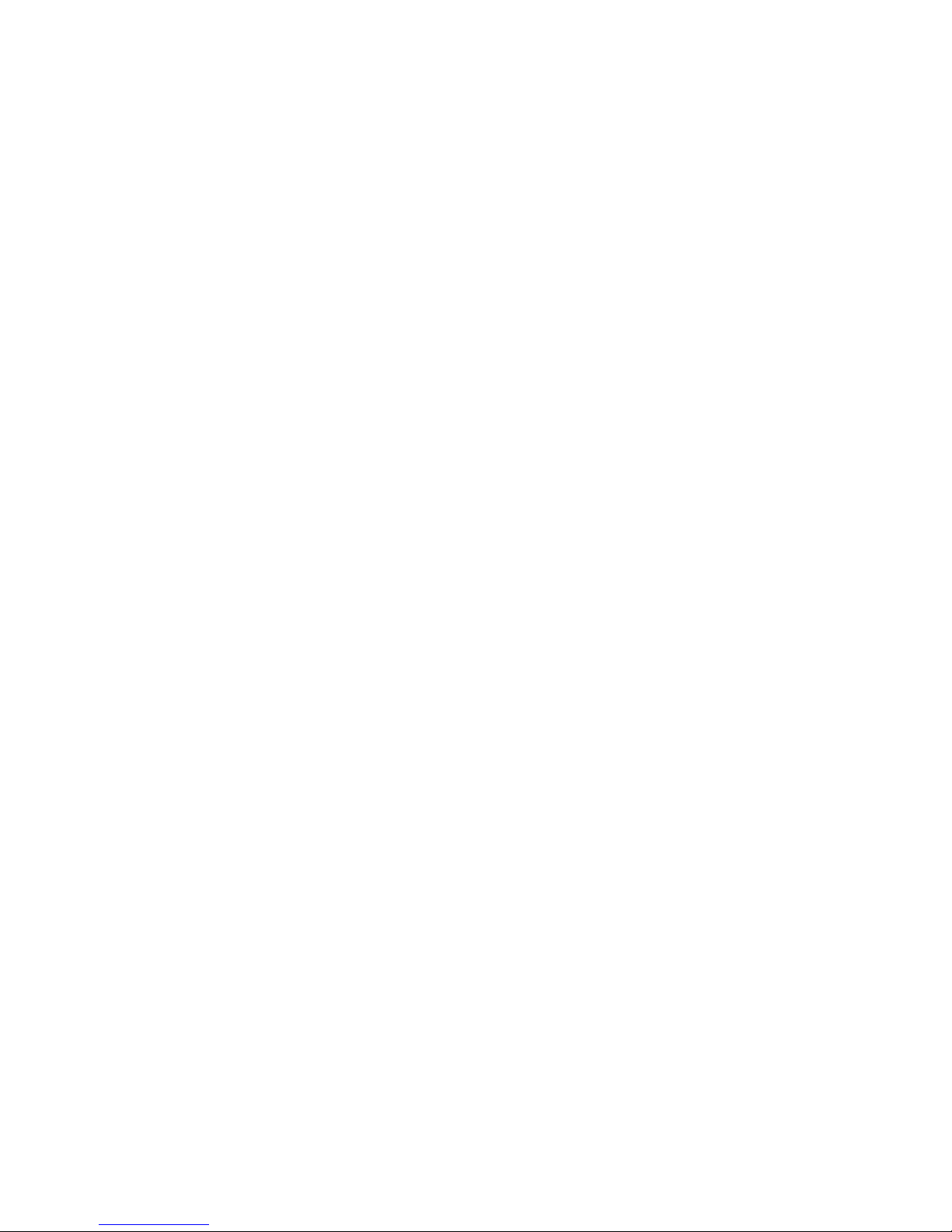
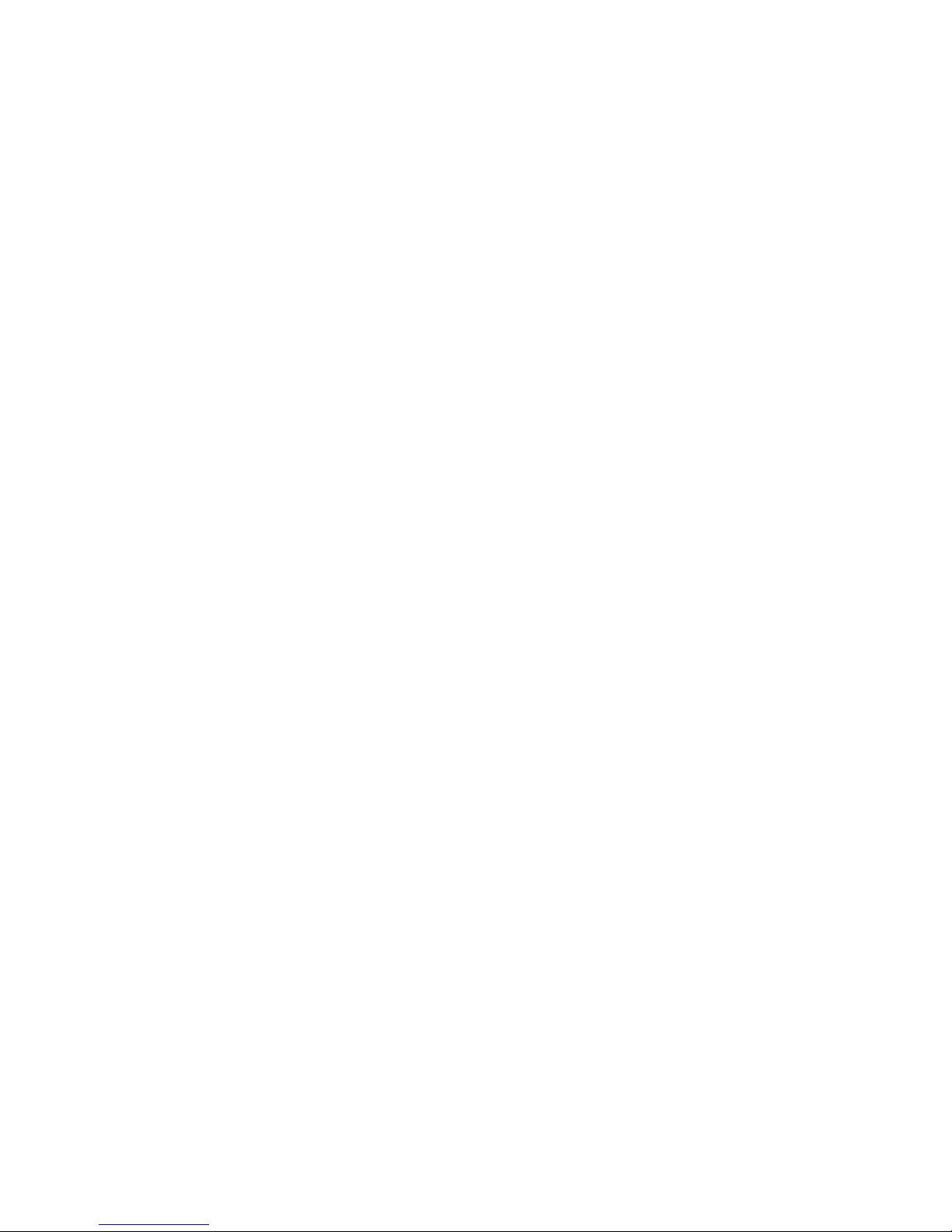
Congratulations on the purchase of your new EKOCYCLE™ Cube® 3D Printer! This Quick
Start Guide has the use and safety information you need to get started. Welcome to the 3D
creative revolution – let the possibilities begin!
If you have any questions, do not hesitate to reach us at cubifysupport@cubify.com.
This Quick Start Guide will give you basic instructions on how to get your EKOCYCLE™
Cube® 3D Printer plugged in and printing so you can start making your own creations.
For more detailed instructions, refer to the EKOCYCLE™ Cube® User Guide located on your
USB mass storage device.
CONTENTS
SAFETY .....................................................................................................................1
YOUR EKOCYCLE CUBE PRINTER AT A GLANCE ............................................. 2
UNPACK YOUR PRINTER ....................................................................................... 3
What’s Included .................................................................................................................. 6
SETTING UP AND ACTIVATING YOUR PRINTER ................................................ 7
FINISHING YOUR CREATION ..............................................................................24
Removing your Creation from the Print Pad .................................................................24
Removing Supports (If Required) ..................................................................................24
MAINTENANCE ..................................................................................................... 25
Print Pad Maintenance ......................................................................................................25
Gap Verification................................................................................................................. 27
Manual Gap Adjustment ................................................................................................... 29
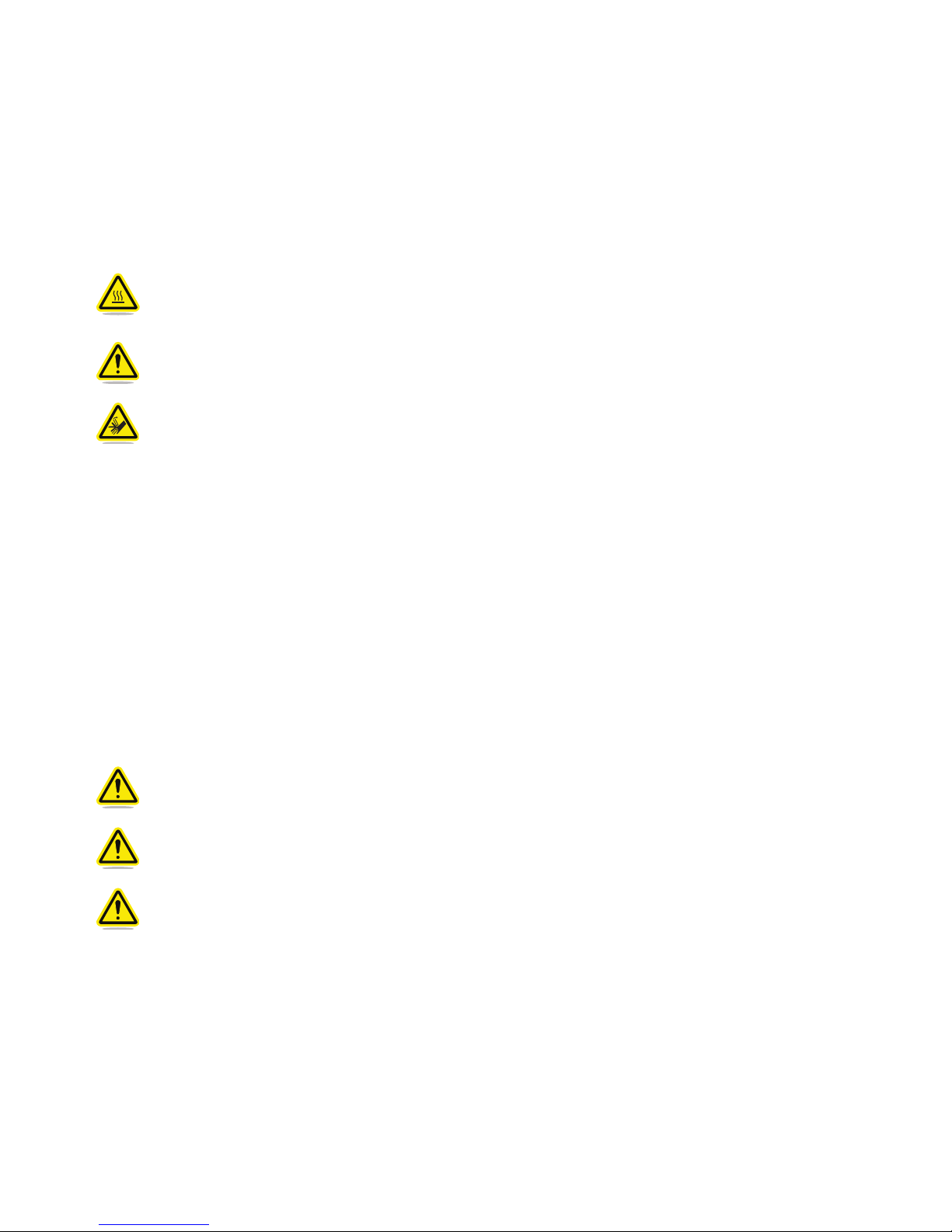
1
SAFETY
Hot Surface Hazard: A hot surface is accessible in the vicinity of this sign or
at the print jet. Avoid contact with these areas. Hot surfaces can cause severe
burns.
Caution: Indicates something may happen that could cause loss of data, damage
to equipment, or could cause personal injury.
Caution: Indicates a pinch point hazard that could cause personal injury.
• Follow all safety rules in this section and observe all cautions and warnings in this guide.
• DO NOT modify any safety features or make modifications to the EKOCYCLE Cube
printer. Doing so is prohibited and voids your warranty.
• Use of print materials other than EKOCYCLE Cube print materials and genuine
EKOCYCLE Cube components may void your warranty.
• Adult supervision is required; observe children closely and intervene as necessary to
prevent potential safety problems and ensure the appropriate use of the EKOCYCLE
Cube printer. Ensure small 3D prints are not accessible to young children. These 3D
prints are potential choking hazards for young children.
• DO NOT change a material cartridge during printing; doing so may damage the
EKOCYCLE Cube printer.
WARNING: DO NOT TOUCH THE PRINT JETS DURING SETUP AND OPERATION.
THE PRINT JETS BECOME VERY HOT.
Caution: DO NOT unplug the EKOCYCLE Cube printer while the print jet is hot.
Refer to the touchscreen to determine when the print jets are cool enough.
CAUTION: Read and follow all instructions prior to setting up the printer.
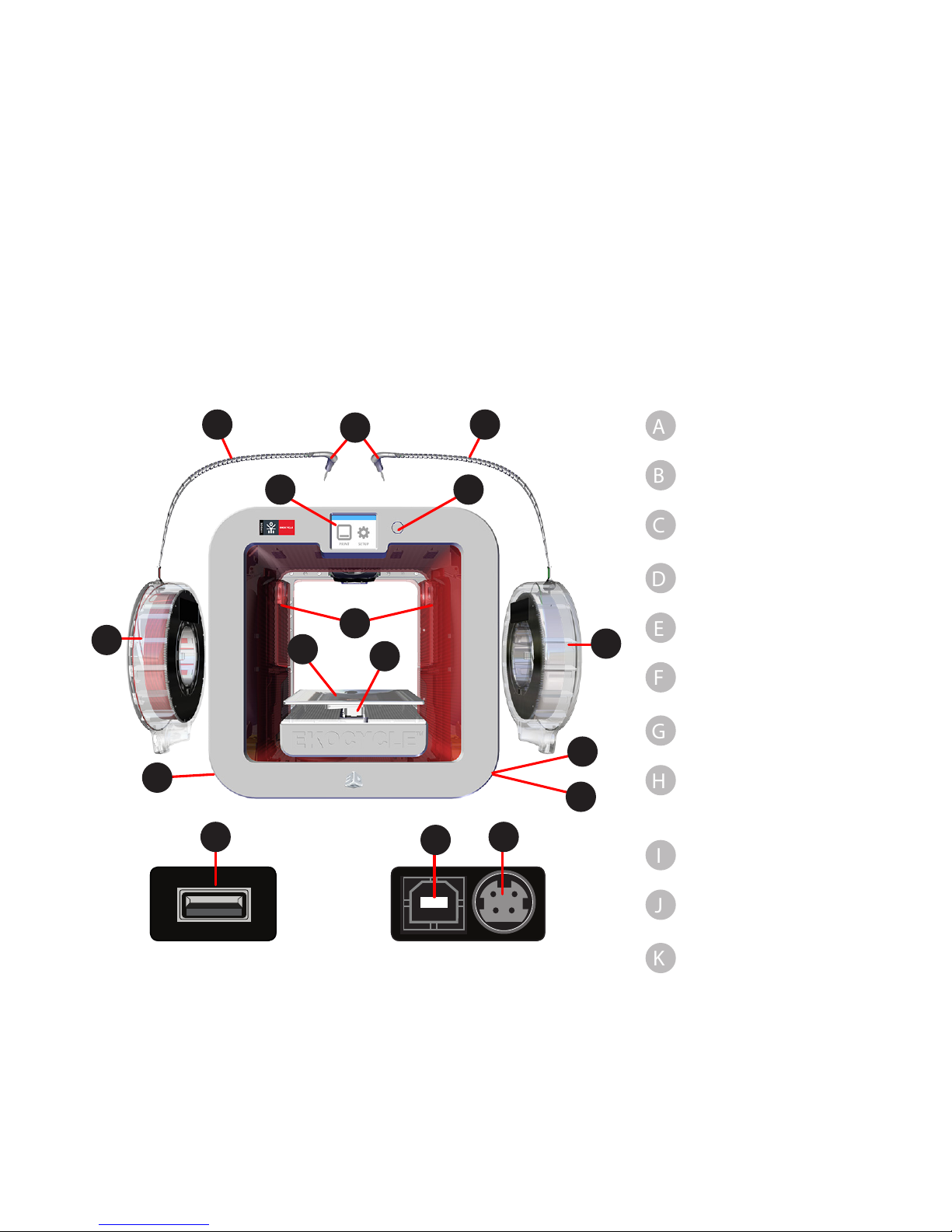
2
To ensure safety, please exercise caution when operating your EKOCYCLE Cube printer. Read
and follow all safety precautions as outlined in this document and the EKOCYCLE Cube
Printer User Guide. Be careful when operating your printer to ensure proper printing and be
mindful of and avoid hot surfaces.
YOUR EKOCYCLE CUBE PRINTER AT A GLANCE
B
A
Print Jets
B
Print Jet Tubes
C
Material
Cartridges
D
Print Pad
E
Print Platform
F
Touchscreen
Display
G
On / Off Button
H
USB Inlet Port
(mass storage
device only)
I
Power Inlet
J
Refuse Bins with
Wipers
K
USB B Port
(for future use)
B
C
C
D
E
F G
K
H I
H
A
J
K
I
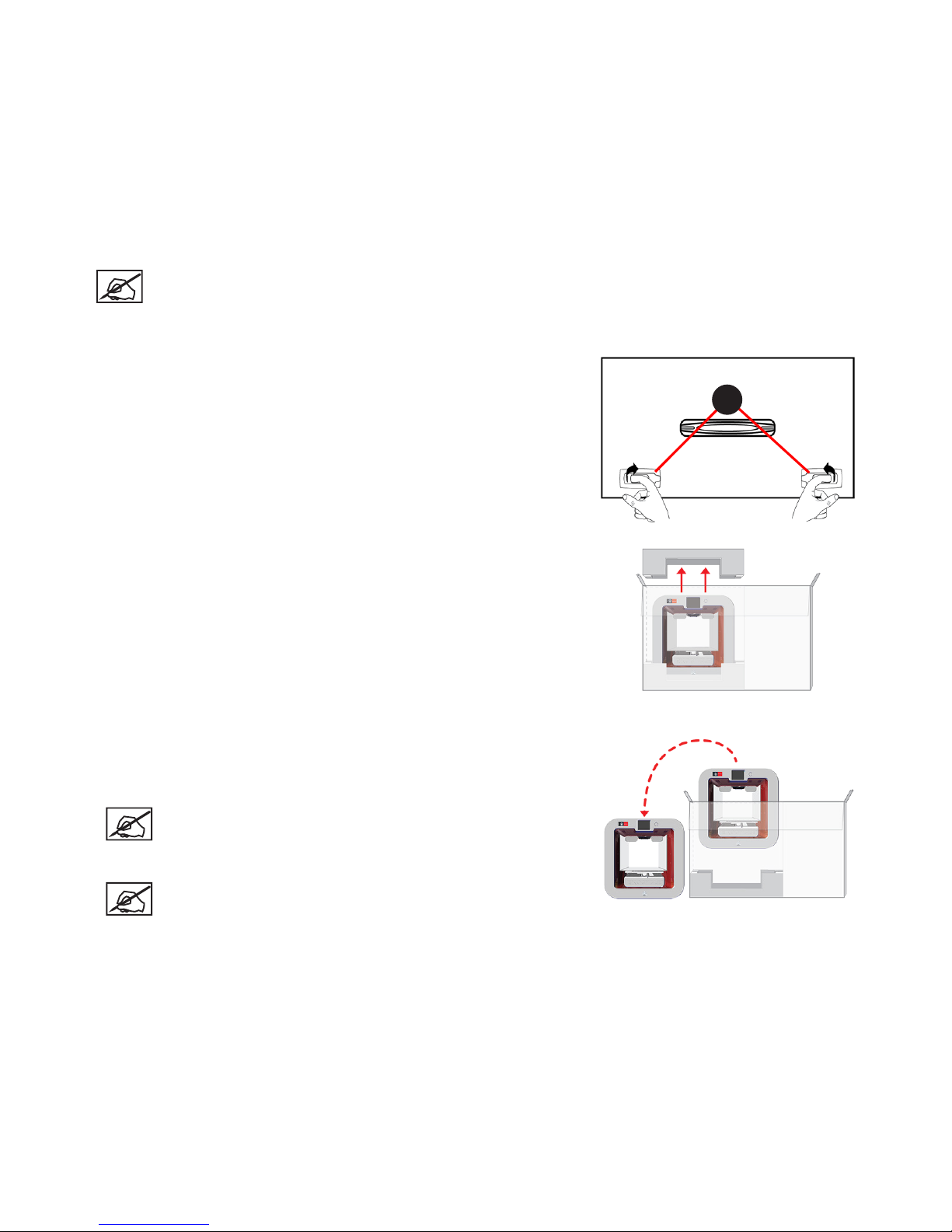
3
UNPACK YOUR PRINTER
NOTE: Keep all packing materials for future transport. Shipping the printer
without the original packing materials may damage the printer and void the
manufacturer’s warranty.
1. Pull the clips (A), remove them from the top of the
printer box and open the box.
2. Remove the upper foam support.
3. Remove the printer from the box and remove the
protective bag from the printer. Place the printer on
a solid, level base.
NOTE: When installing the printer there must
be a minimum of 8” (203 mm) of space on top
and on either side of the printer.
NOTE: There must be a minimum of 4” (102
mm) space in front of and behind the printer.
A
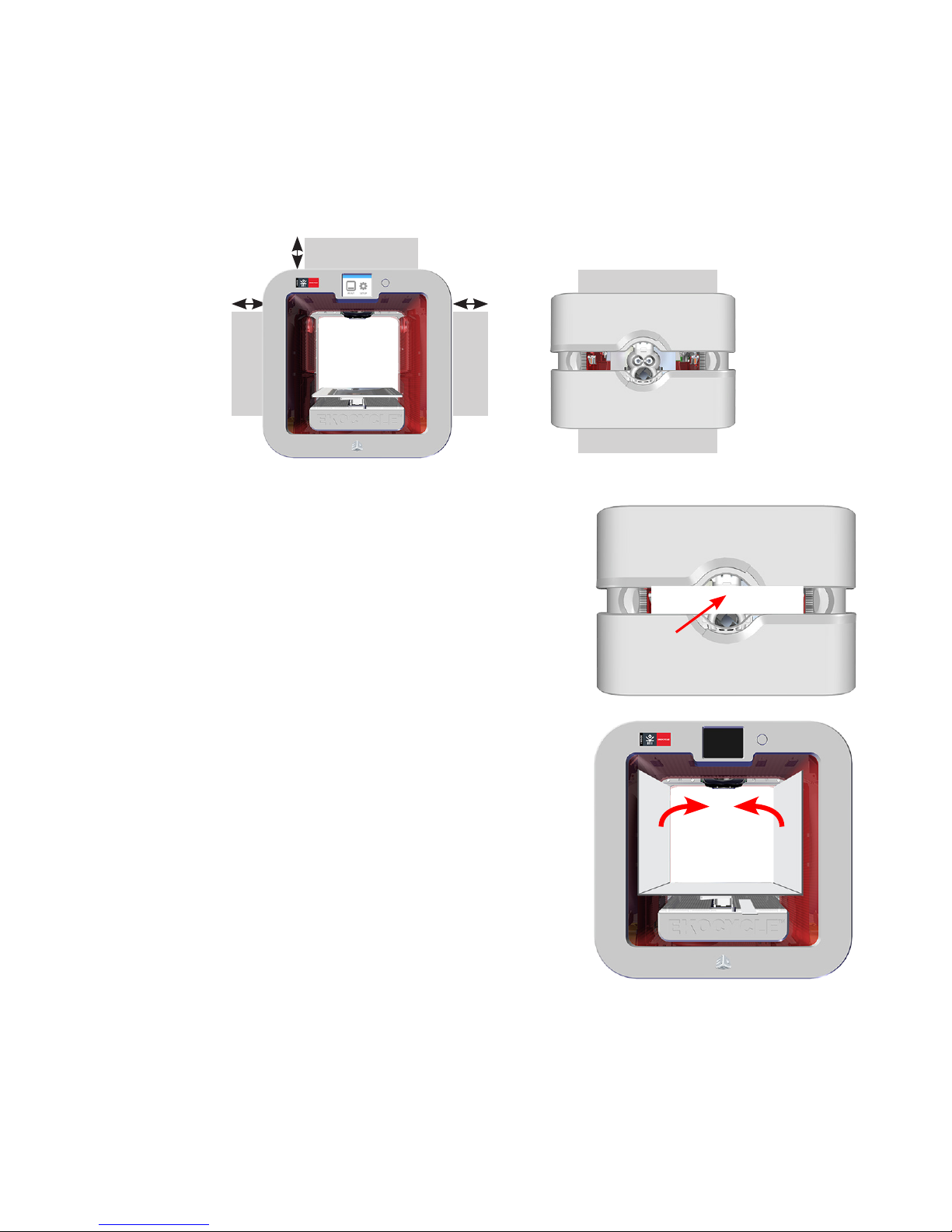
4
8” (203 mm)
8” (203 mm)
8” (203 mm)
Hand Clearance Around the Printer
Build Plate Travel Area
4” (102 mm)
4” (102 mm)
Back
Front
Front View Top View
4. Remove the top insert.
5. Fold the sides inward and remove the lower insert
from the printer.
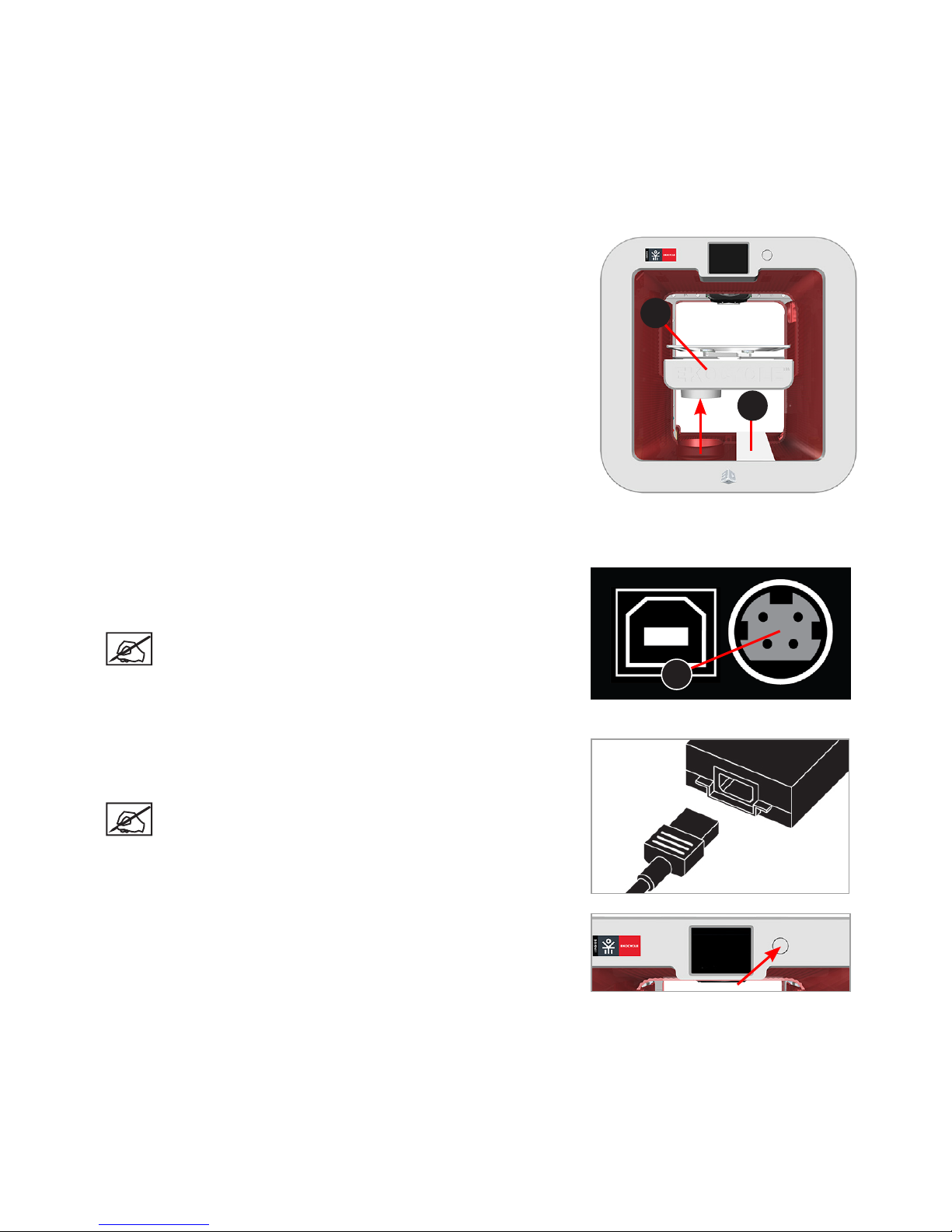
5
6. Raise the print platform (A) and remove the spacer
(B) from the printer.
7. Open the accessories box and unpack the material cartridges, the USB mass storage
device, the power supply, cord, and the Cube Glue bottle.
8. Connect the power supply cable to the power inlet
port (A) on the printer.
NOTE: Ensure the connection is secure.
The cable will lock in place. To remove the
cable, pull back on the outer cable end and
carefully pull it out from the printer.
9. Connect the power cord to utility power and to the
power supply.
NOTE: Ensure the connection is secure.
10. Power on the printer by pressing the button next to
the touchscreen display.
A
A
B
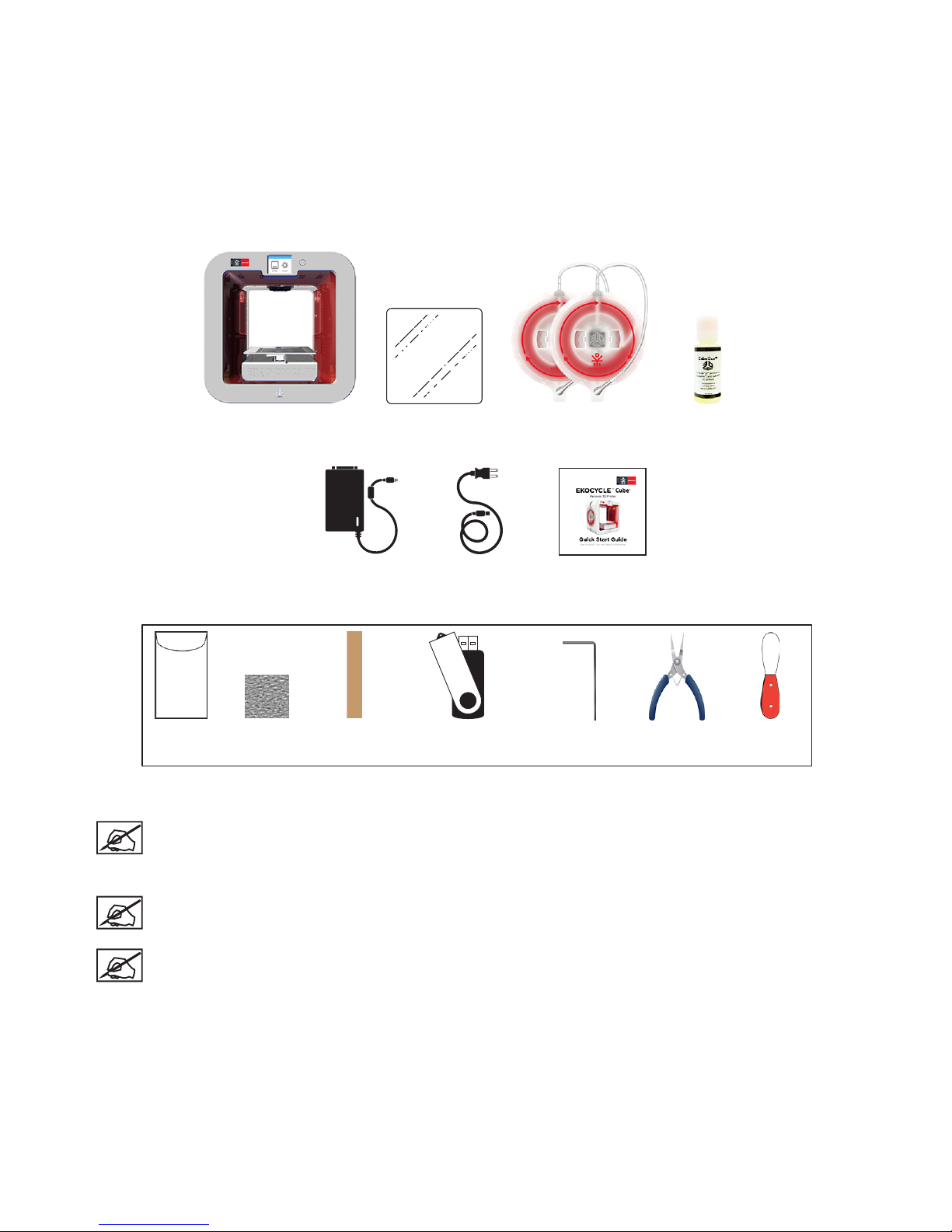
6
WHAT’S INCLUDED
1
Depending on your printer model or configuration, up to two cartridges may be included.
NOTE: The sandpaper should only be used for lightly sanding the print pad
when prompted by the touchscreen display. It should not be used for sanding
parts. For more information, refer the section titled Print Pad Maintenance.
NOTE: *The User Guide can be found on your USB mass storage device.
NOTE: The appearance of some components may vary.
Power Supply Power Cord Quick Start
Guide
Removable
Print Pad
EKOCYCLE Cube Cartridges
1
Cube Glue
Pliers
Scraper
cubify.com
USB Mass
Storage Device*
1.5 mm Allen
Wrench
Gap Gauge Sandpaper
Casing
Casing and Contents
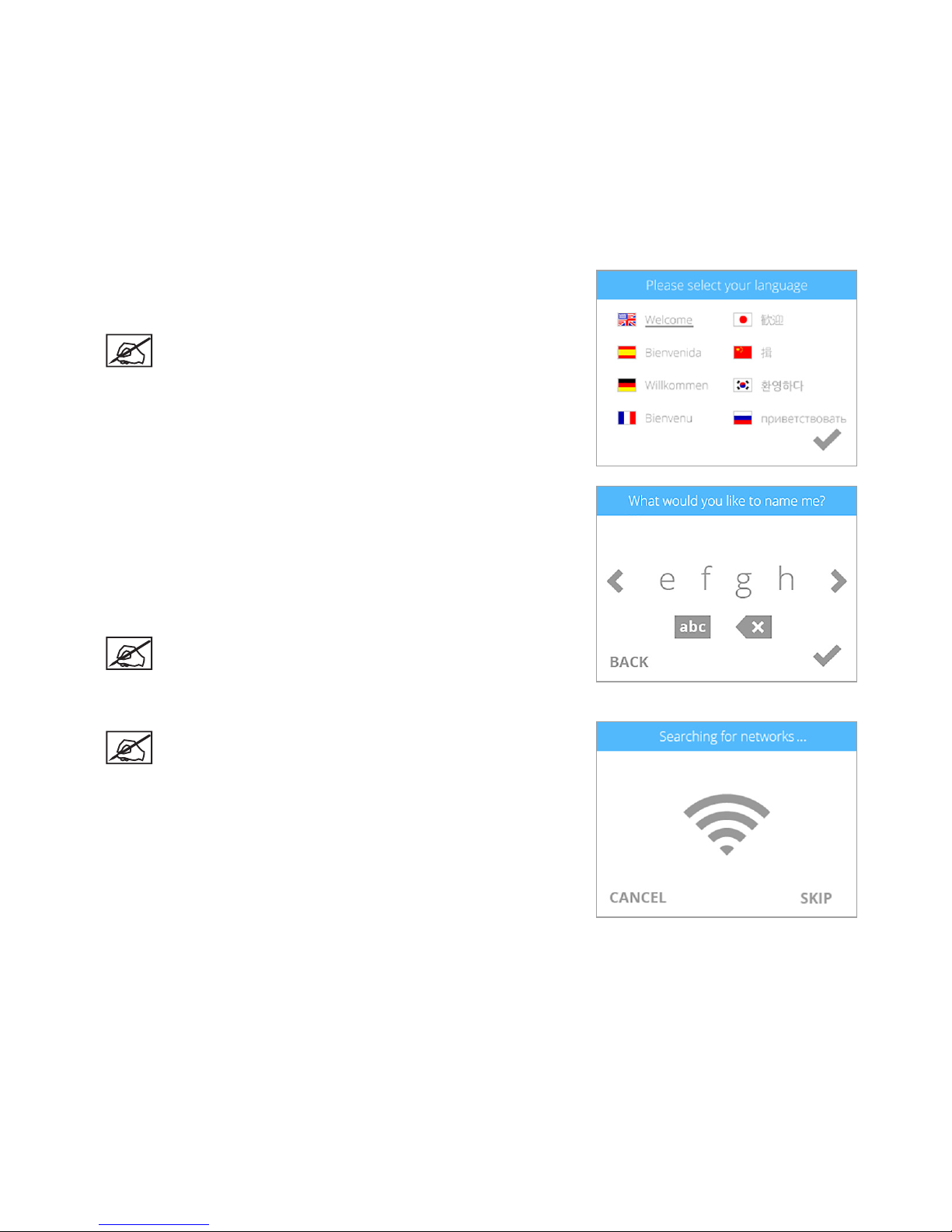
7
SETTING UP AND ACTIVATING YOUR PRINTER
1. Select your language. Press the checkmark to
confirm your selection.
NOTE: The selected language will be
indicated.
2. Enter a name for your printer. Scroll through the
letters by pressing the arrow symbols on each side
of the screen. Select the letters to spell out the
name. Select the checkmark to confirm your choice.
You can change the name at any time by navigating
to the System 1 screen and selecting CUBE NAME.
NOTE: The abc button toggles between
lowercase letters, uppercase letters and
numerals.
NOTE: The printer will begin to search for area
networks.
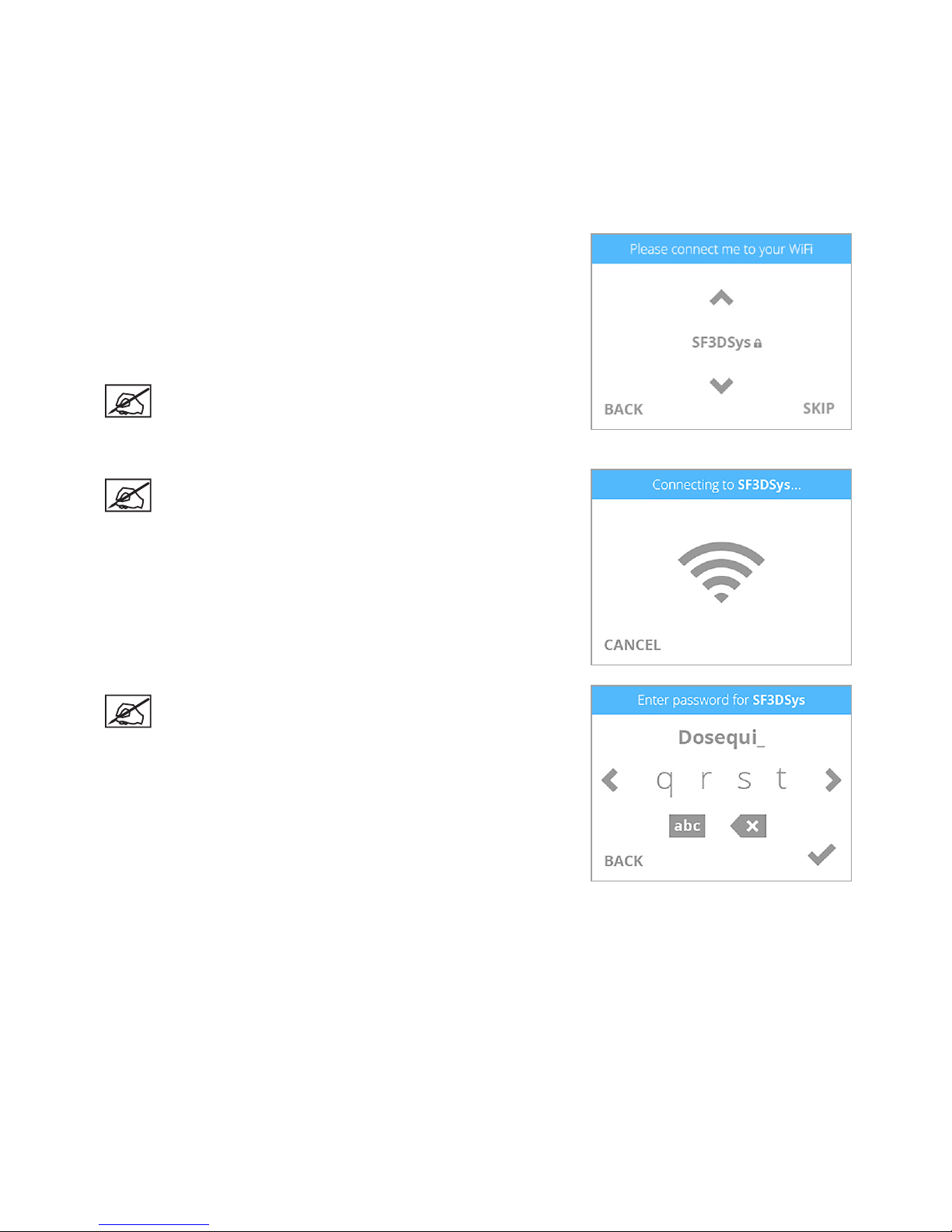
8
3. Connect the printer to your network. Use the up or
down arrows to scroll to your network choice and
select the network name. Select SKIP to bypass
this step. You can connect to a wireless network at
any time by navigating to the Network screen and
selecting WIFI.
NOTE: The printer can also connect to an ad
hoc network. Refer to the User Guide for more
information.
NOTE: The printer will attempt to connect to
your network.
NOTE: If your network is password protected,
the printer will prompt you to enter the
password. Once entered, select the checkmark
to continue.
