EKOBUY ekb10155 User Manual
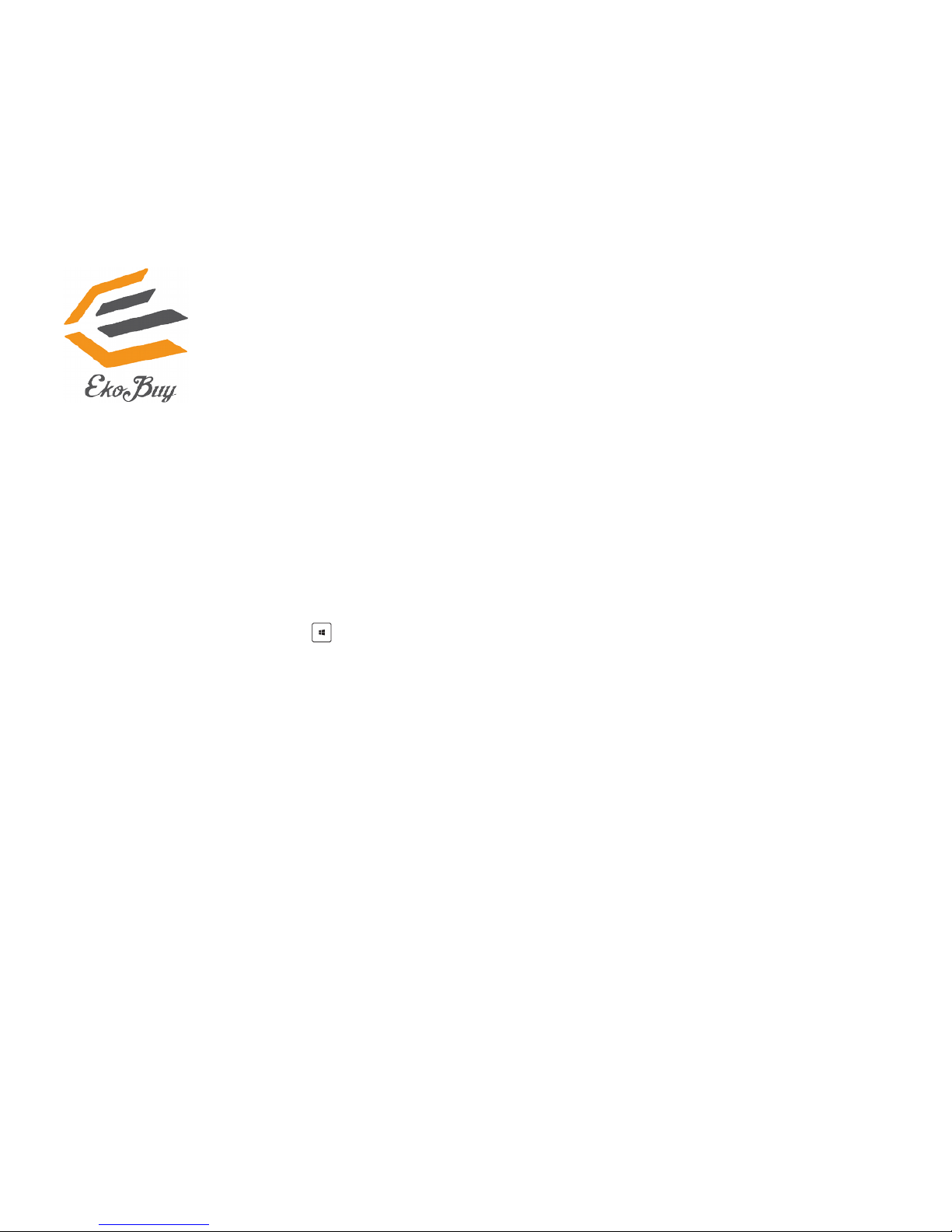
ekb10155
Bluetooth 4.0 USB Dongle
© All rights reserved.
All trade names are registered trademarks of their respective manufacturers.
The Bluetooth name and the Bluetooth trademarks are owned by Bluetooth SIG, Inc.
Before you proceed
NOTE
: Remove any previously installed Bluetooth software and/or dongle on your computer.(Only if installed)
1. Windows® XP SP3: Click
Start > Control Panel > Add or Remove Programs
.
Windows® 7: Click
Start > Control Panel > Programs > Programs and Features > Uninstall a
program
.
Windows® 8/10: Click
+ I > Control Panel > Programs > Programs and Features > Uninstall a
program
.
2. Remove any Bluetooth software on the list of applications.
Installing the Bluetooth driver (You don’t need to install driver for Windows 10)
1. Insert the Bluetooth 4.0 USB Dongle into any empty usb socket on your Desktop or Laptop PC.
2. Insert the support CD into the optical drive of your computer. If the CD does not run automatically, browse the
contents of the support CD and double-click the
Setup.exe
file.
3. On the Bluetooth Software installation screen, click
Agree and Install Bluetooth Software
.
4. Once the setup process is complete, click
Finish
. Reboot the system to complete installation.
November 2016
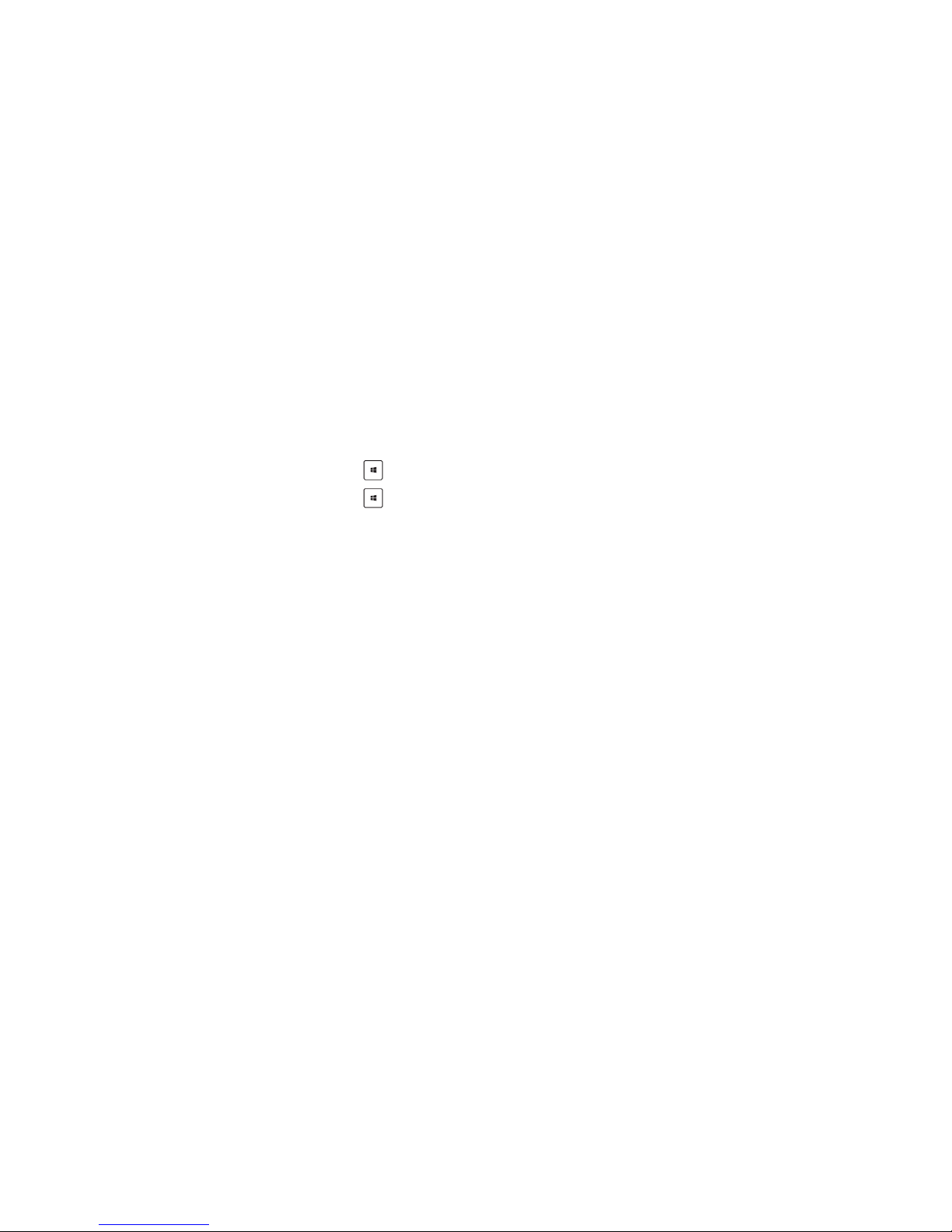
Using the Bluetooth 4.0 USB Dongle
1. Insert the Bluetooth 4.0 USB Dongle into your computer’s USB port. (Make Sure Dongle attached before PC Starts)
2. To begin pairing Bluetooth devices, do one of the following:
• Right-click on the Bluetooth icon on the System Tray and select
Add a device
.
• Windows® XP SP3: Click
Start > Control Panel > Bluetooth Devices > Add
• Windows® 7: Click
Start > Control Panel > Hardware and Sound > Add a Bluetooth device
• Windows® 8/10: 1. Click
+ I
and then click
Change PC settings
. Click
Devices > Add a device
2. Click
+ W,
type “bluetooth” in the search box, and click
Add Bluetooth device
If you have no access the driver CD you can download drivers from
http://www.ekobuy.com/support
