eKey home series, home CP micro plus Operating Instructions Manual

OPERATING INSTRUCTIONS
ekey home
en
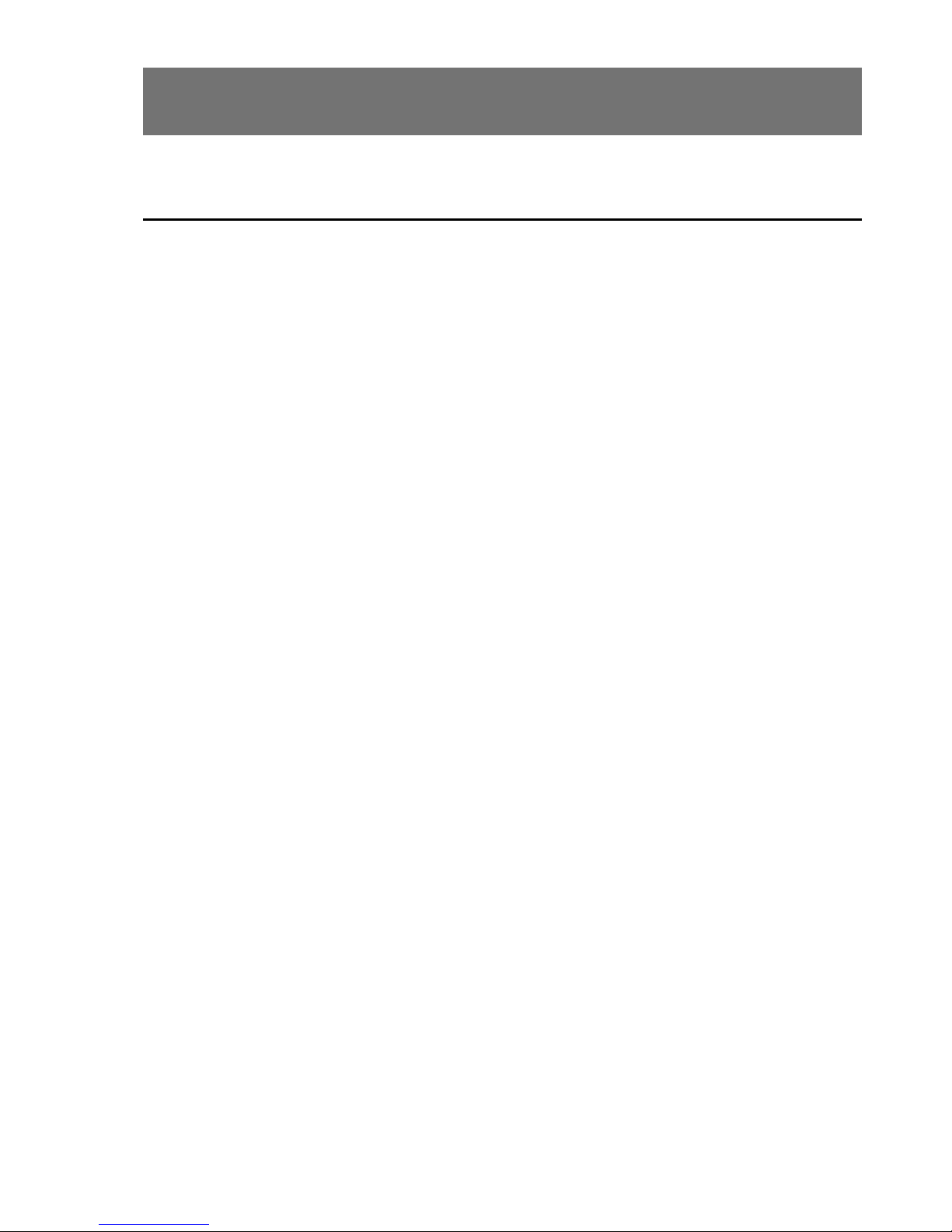
About these instructions en│1
English
Translation of the original instructions – ID251/564/0/458
Table of contents
About these instructions ............................................................................... 3
Note ........................................................................................................ 3
Declaration of conformity ............................................................................ 3
Warranty and manufacturer's guarantee ....................................................... 3
Copyright ................................................................................................. 3
Target group ............................................................................................. 3
Explanation of symbols, abbreviations, and terminology .................................. 4
Safety information ........................................................................................ 5
Proper use and areas of application .............................................................. 5
Product liability and limitation of liability........................................................ 5
Classification of notices ............................................................................... 6
Notices..................................................................................................... 6
Introduction to the system ........................................................................... 7
System overview ....................................................................................... 7
Scope of delivery ....................................................................................... 8
Finger scanner .......................................................................................... 8
Control panel .......................................................................................... 12
Technical specifications ............................................................................. 13
Installation and commissioning .................................................................. 14
Commissioning devices ............................................................................. 14
Performing test mode ............................................................................... 15
Operating concept ....................................................................................... 16
Configuration of normal mode and usage of the finger scanner with the app
................................................................................................................... 16
Downloading the app ................................................................................ 16
Coupling a mobile device for the first time ................................................... 17
Disabling Bluetooth .................................................................................. 18
Coupling additional mobile devices ............................................................. 18
Managing multiple finger scanners .............................................................. 19
Storing the user coupling code ................................................................... 20
Resetting the app security code ................................................................. 20
Protecting the system in the event that the mobile device is lost ..................... 21
Opening a door ....................................................................................... 22
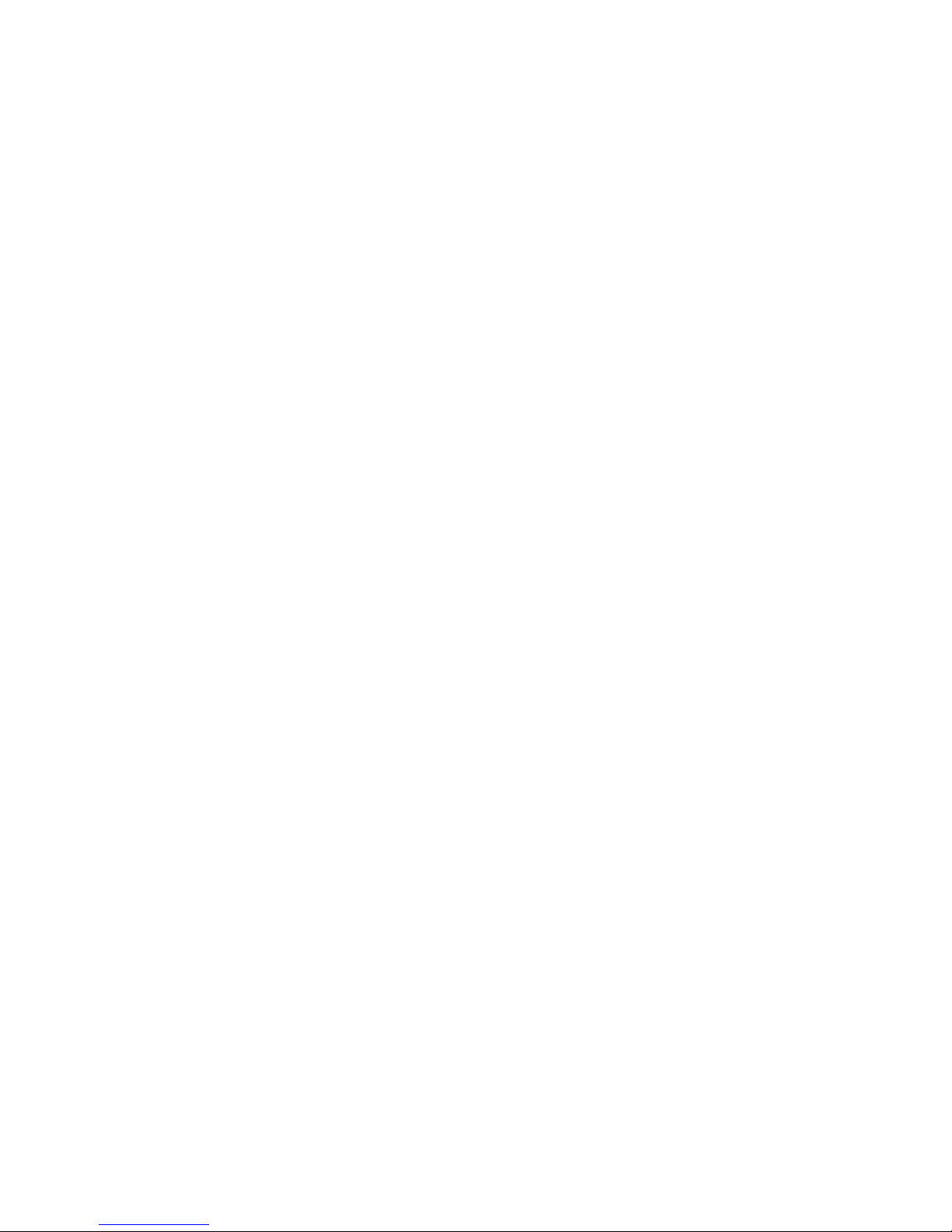
2│en About these instructions
Configuration of normal mode and usage of the finger scanner with
administrator fingers .................................................................................. 23
Storing administrator fingers and configuring normal mode ............................ 24
Storing user fingers ................................................................................. 25
Opening a door ....................................................................................... 27
Deleting user fingers ................................................................................ 28
Deleting all user fingers ............................................................................ 29
Resetting the system to default settings ..................................................... 30
Via the app ............................................................................................. 30
Via the finger scanner .............................................................................. 31
Via the control panel ................................................................................ 32
Via the digital input.................................................................................. 33
Updating the software ................................................................................ 34
Error displays and troubleshooting ............................................................. 34
Control panel .......................................................................................... 34
Finger scanner ........................................................................................ 34
Maintenance ............................................................................................... 35
Disposal ...................................................................................................... 35
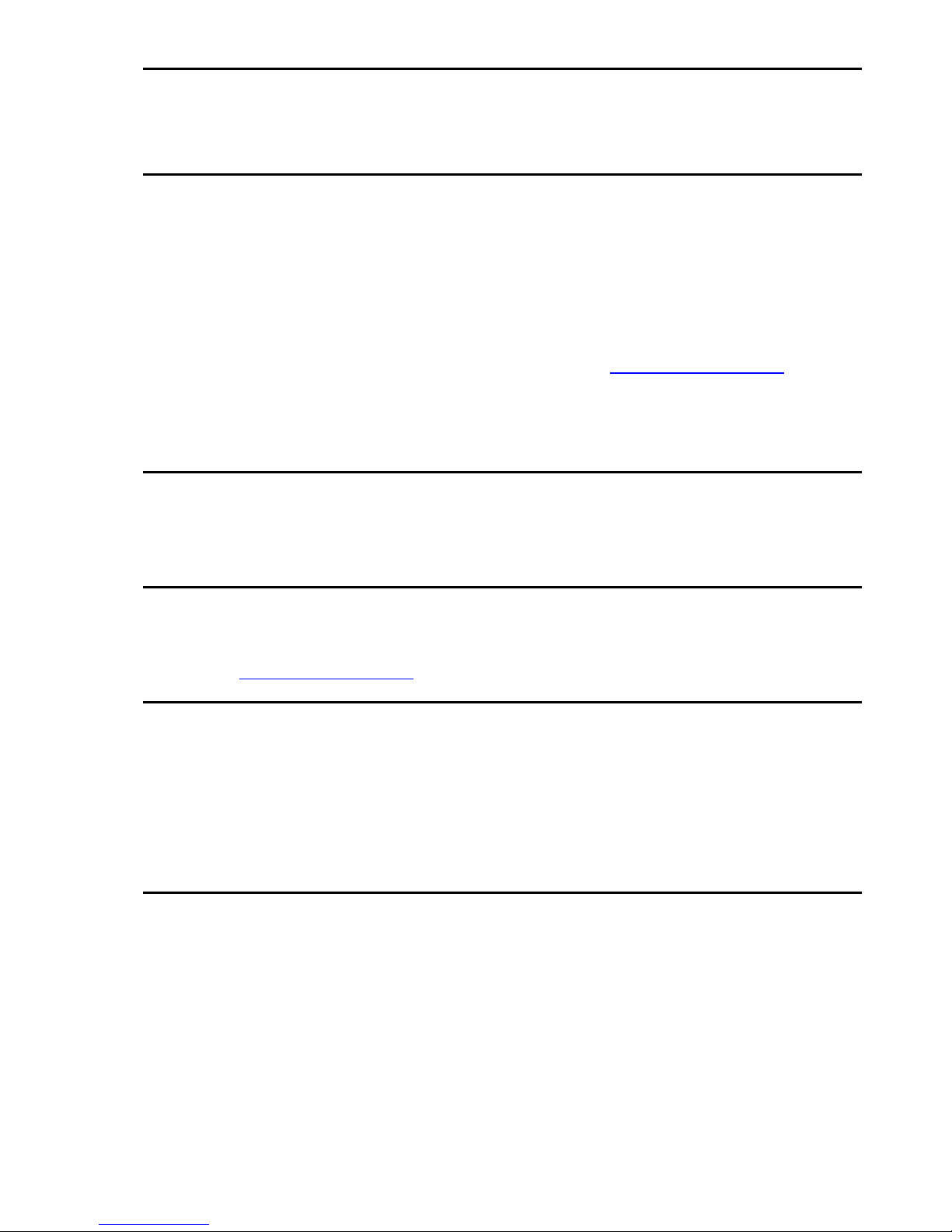
About these instructions en│3
About these instructions
Note
Read these instructions carefully before use. These instructions form a component of
the product. Ensure that they are stored in a safe place. These instructions contain
important information on the product; in particular, its proper use, safety,
installation, commissioning, usage, maintenance, and disposal.
Please contact your dealer for further information about the product.
A large-font version of these instructions is available at http://www.ekey.net.
These operating instructions are not subject to updating. We reserve the right to
make technical modifications and change the product's appearance; any liability for
errors and misprints is excluded.
Declaration of conformity
ekey biometric systems GmbH hereby declares that the product conforms to the
relevant European Union regulations.
Warranty and manufacturer's guarantee
The version of our general terms and conditions in force on the date of purchase shall
apply. See http://www.ekey.net.
Copyright
Copyright © 2017 ekey biometric systems GmbH.
All content, artwork, and any ideas contained in these operating instructions are
subject to applicable copyright laws. Any transmission, relinquishment, or transfer of
this content or parts thereof to any third party requires the prior written consent of
ekey biometric systems GmbH. Translation of the original documentation.
Target group
These instructions are aimed at persons who commission and perform maintenance
on the ekey system, create users, and instruct users in how to operate the system.
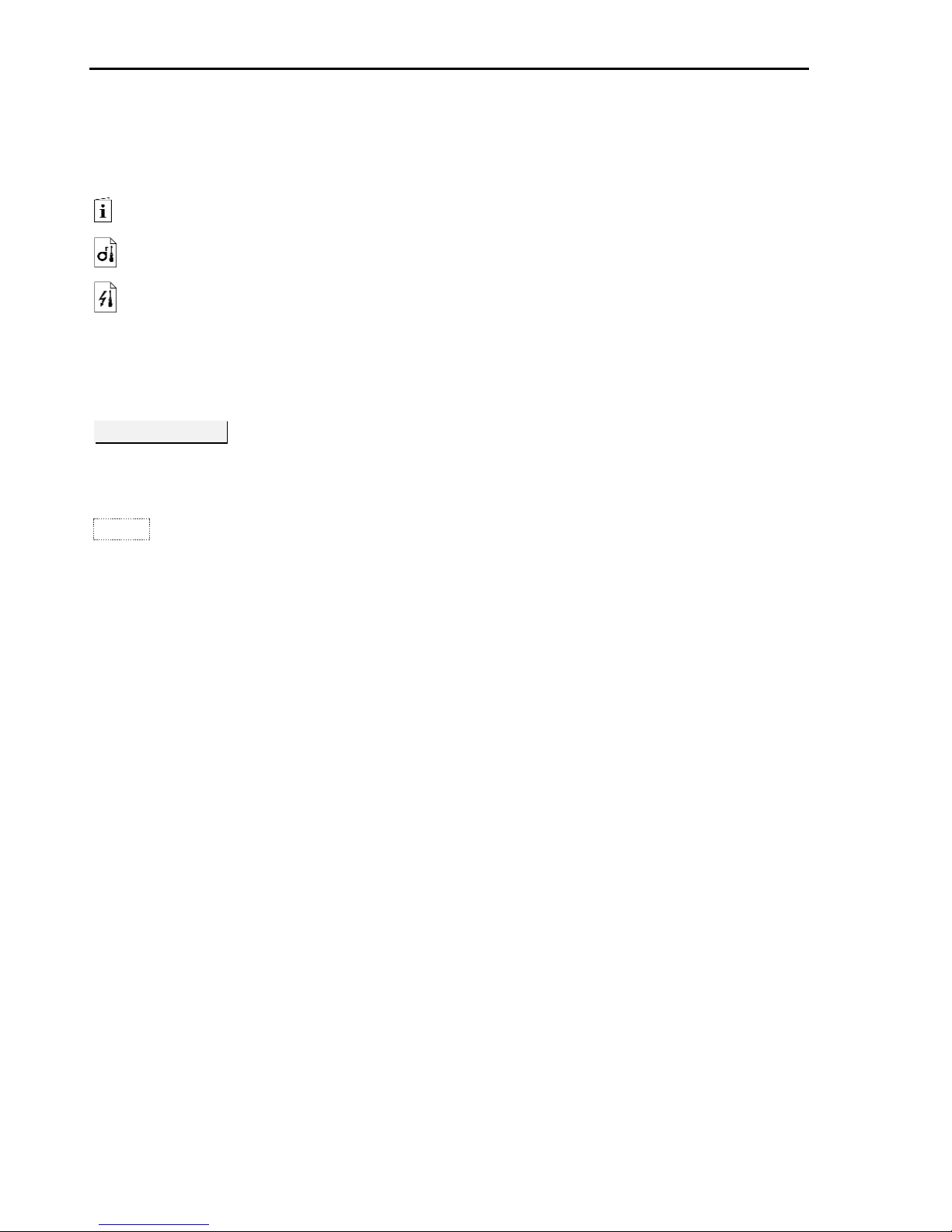
4│en About these instructions
Explanation of symbols, abbreviations, and terminology
Symbols:
1.
Step-by-step instructions
References to sections of these instructions
References to the mounting instructions
References to the wiring diagram
□
Listing without specified order, 1st level
Requirements for performing instructions
✓
Outcomes of instructions
Displayed value
Displayed values
ekey home FS AR
Product names
MENU ITEM
Menu items
Button
Buttons
Abbreviations and terminology
AR
arte
BT
Bluetooth
CP
Control panel
FAR
False acceptance rate: The false acceptance rate describes
the likelihood of a biometric security system granting access
to someone who does not have access authorization, or the
relative frequency with which the system does so.
FRR
False rejection rate: The false rejection rate describes the
frequency with which persons are erroneously rejected by a
biometric system even though they have access rights or
access authorization.
FS
Finger scanner
Matching
Comparison between the stored reference and the
identification feature. If the two match, the device signals
user recognition.
Normal mode
Default operating status in which the system is operated.

Safety information en│5
Safety information
Proper use and areas of application
This product is an access control system with a biometric identification feature (finger
scan). The system is comprised of a finger scanner and a control panel.
The biometric access control system detects the characteristics (minutiae) of the
fingerprint contours, compares them to the biometric information saved from the
reference fingerprint image, and opens the door in the event of a match.
The system is primarily designed for opening house doors, apartment doors, and
garage doors in homes and businesses.
To ensure proper use, the ekey system must be installed in accordance with the
mounting instructions and the wiring diagram. The installation must be performed in
full and by a professional. The electrical engineer who installs the equipment must
approve the ekey system for use, as well as any accessories that are installed.
The ekey system is suitable for use as outlined in these instructions. Any other kind
of use is deemed improper use.
Product liability and limitation of liability
Safe operation and function of the devices can be impaired in the following
situations. Liability due to malfunctioning is transferred to the operator/user in such
cases:
□ The system devices are not installed, used, maintained, or cleaned in accordance
with the instructions
□ The system devices are not used within the scope of proper use
□ Unauthorized modifications are carried out on the system devices by the
operator
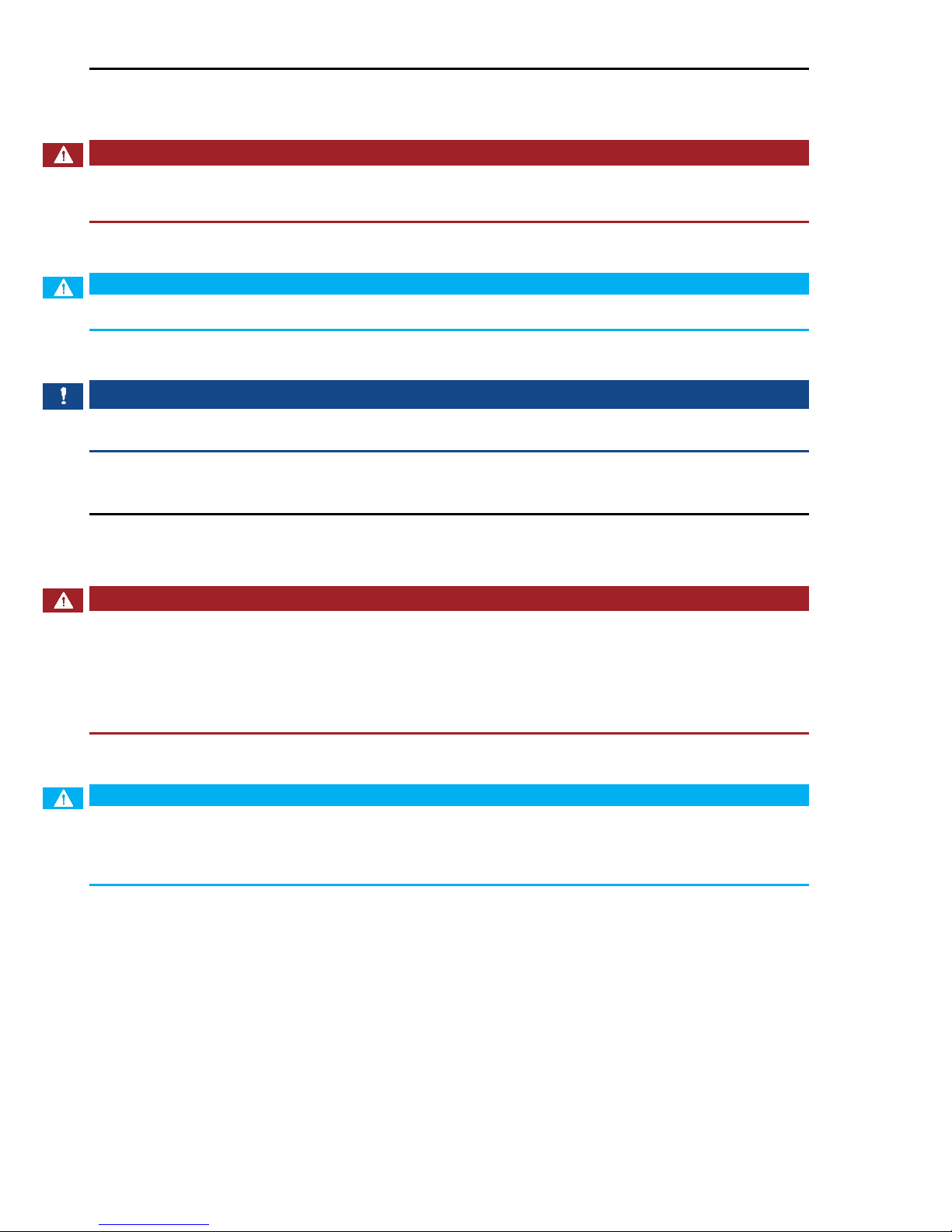
6│en Safety information
Classification of notices
DANGER
Safety notice: Denotes imminent danger which could lead to death or serious
injuries.
ATTENTION
Notice: Denotes possible property damage which cannot result in injuries.
NOTICE
Notice: Denotes additional information and useful tips.
Notices
DANGER
Risk of electrocution: All ekey home devices are to be operated with Safety Extra
Low Voltage (SELV). Only use power supplies rated protection class 2 according to
VDE 0140-1.
Failure to do so will create a risk of fatal electrocution.
Only certified electricians are authorized to carry out the electrical installation work.
ATTENTION
Tamper-proofing: Do not mount the control panel outdoors.
If it is mounted outdoors, it could be tampered with.
Mount the control panel in a secure internal area.
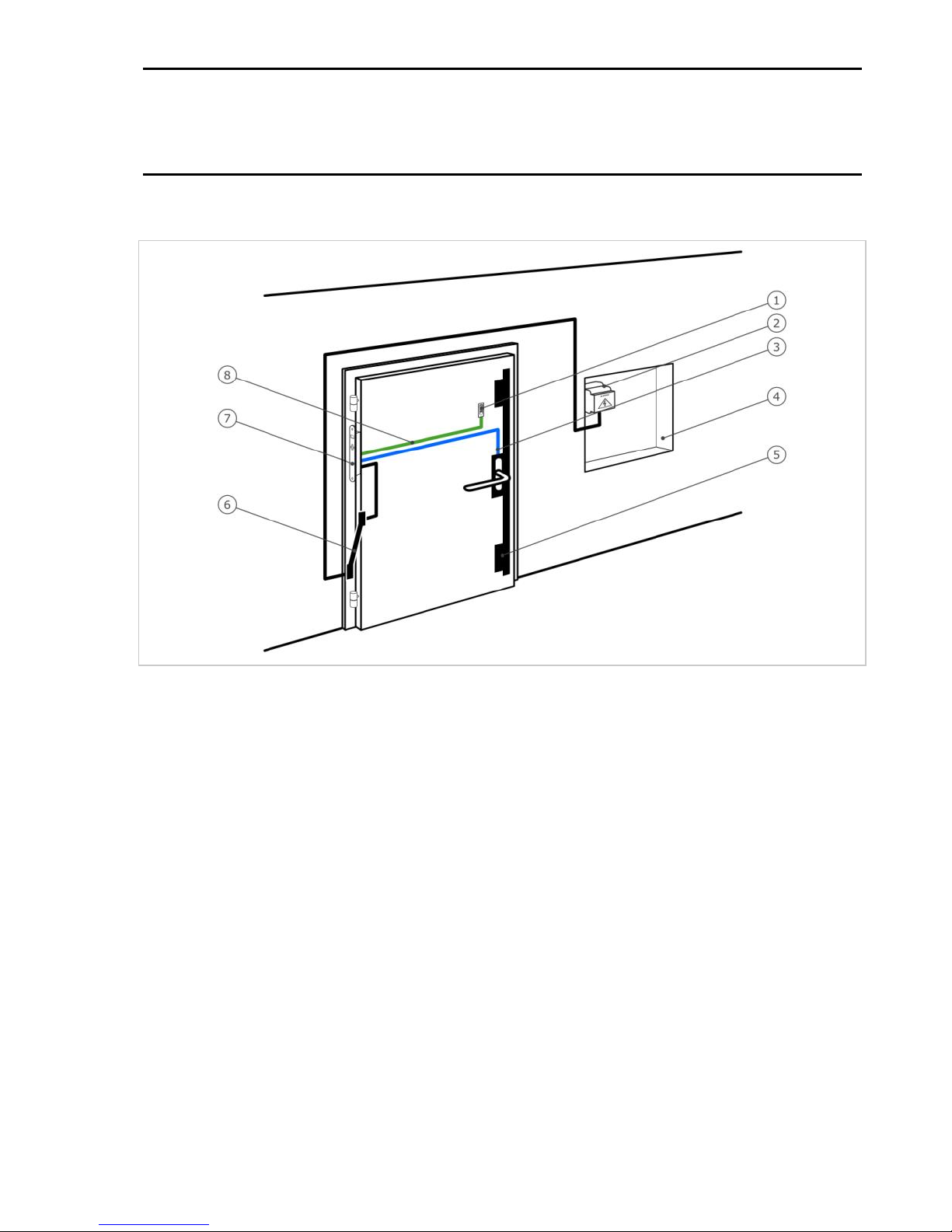
Introduction to the system en│7
Introduction to the system
System overview
Fig. 1: Overview of the system
1 Finger scanner
2 Power supply
3 Connection from control panel to motorized lock
4 Distributor box
5 Motorized lock
6 Cable transfer
7 Control panel
8 Connecting cable from finger scanner to control panel
The system is comprised of a finger scanner and a control panel.
The biometric access control system detects the characteristics (minutiae) of the
fingerprint contours, compares them to the biometric information saved from the
reference fingerprint image, and opens the door in the event of a match.
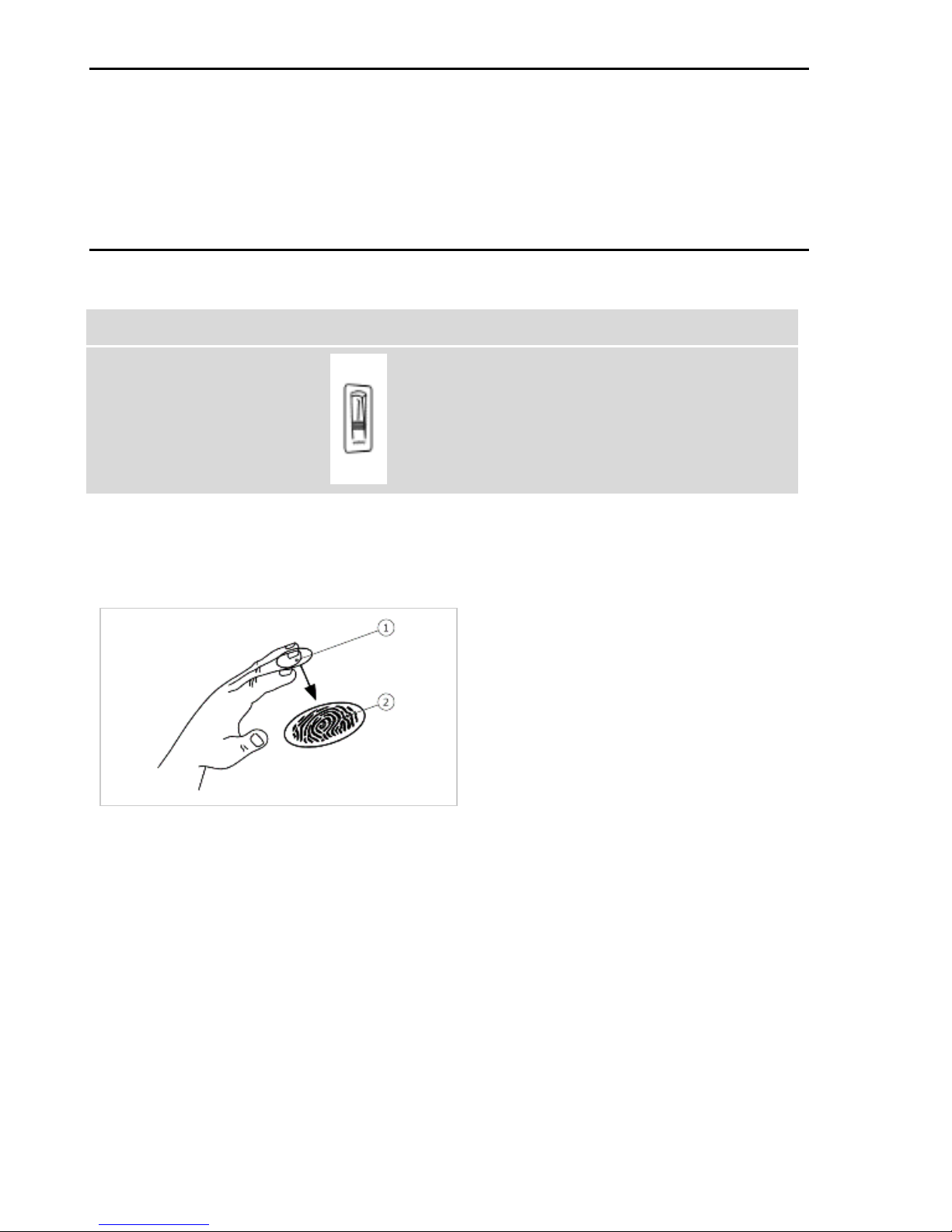
8│en Introduction to the system
Scope of delivery
□ One finger scanner
□ One control panel
□ Operating instructions, mounting instructions, wiring diagram
□ Optional: matching accessories (cable transfer, power supply, connecting cable,
covers, etc.)
Finger scanner
Product name
ekey FS AR
Figure
Table 1: Finger scanner
Function of the finger scanner
1 Front phalanx
2 Fingerprint
Fig. 2: Fingerprint
The finger scanner detects the fingerprint by means of a line sensor and
subsequently processes it. It compares the result with that of the biometric
information extracted from the reference fingerprint image and opens the door in the
event of a match. The finger scanner only works correctly and reliably with the front
phalanx print. Swipe your finger steadily and evenly over the sensor in the correct
position.

Introduction to the system en│9
Finger scanner controls
Control
Function
Finger swipe area
Store fingers by “swiping the finger” evenly downward
over the sensor.
Sensor
System programming by “Finger Touch”, a short, rapid
touch of the sensor with the finger.
Table 2: Finger scanner controls
1 Right guiding edge
2 Sensor
3 Left guiding edge
Fig. 3: Finger swipe area and sensor
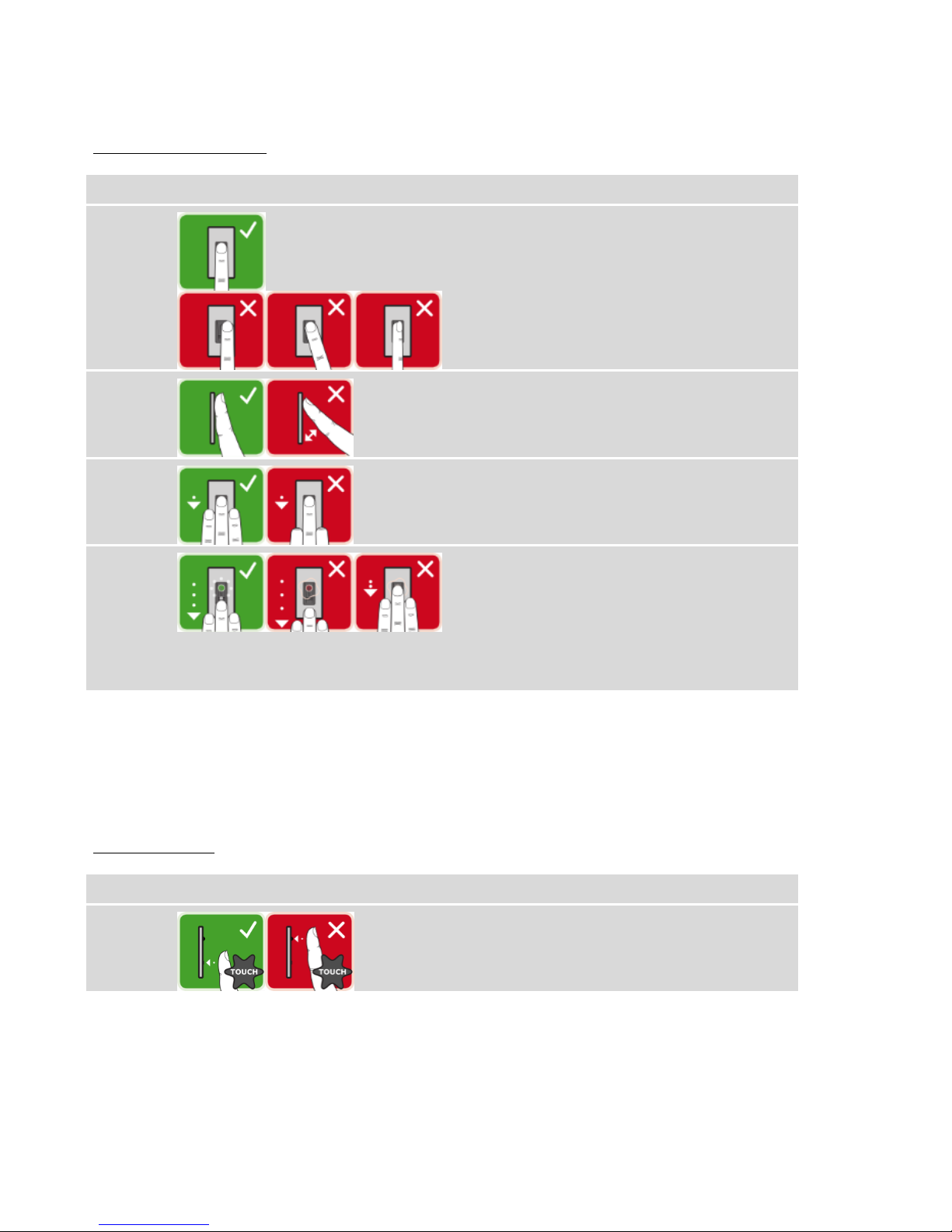
10│en Introduction to the system
Correct operation of the finger scanner
Incorrect operation will impair the function of the finger scanner.
“Swiping the finger”:
Step
Figure
Description
1st
Hold your finger straight and place it
centrally between the guiding edges.
Do not twist the finger.
2nd
Place the joint of the front phalanx
directly onto the sensor. Place your
finger flat onto the finger swipe area.
3rd
Stretch out the neighboring fingers.
4th
Move your finger evenly downward
over the sensor. Move the whole hand
simultaneously. Swipe the front
phalanx fully over the sensor in order
to achieve optimal results. The
movement takes approx. 1 s.
General hints for achieving a good-quality fingerprint:
□ The index, middle, and ring fingers work best. The thumb and small finger
supply fingerprints that are difficult to analyze.
□ In the case of fingers that are frequently wet, store the images with wet fingers.
□ Children's fingerprints work from approx. 5 years of age.
“Finger Touch”
Step
Figure
Description
1st
Briefly touch the sensor with your
finger.
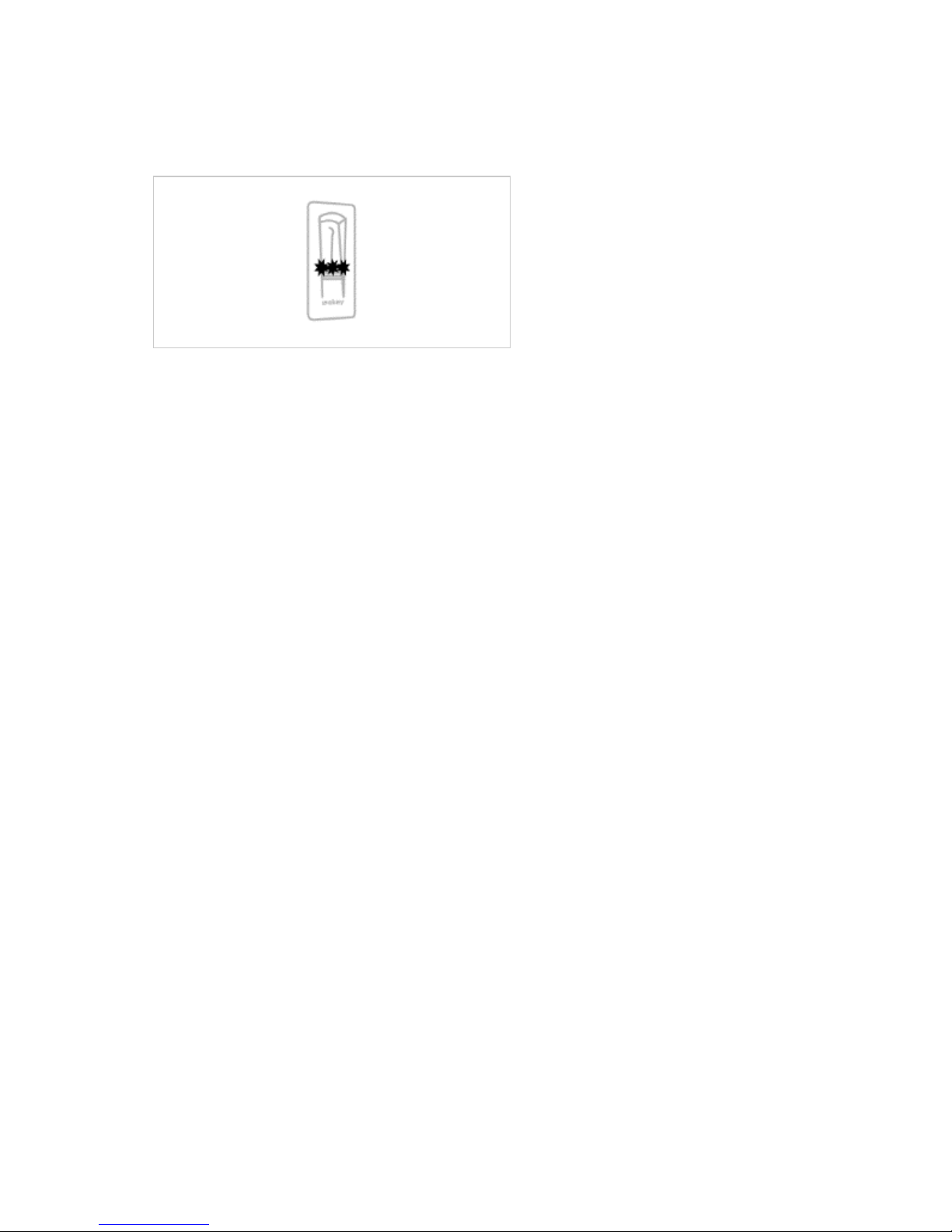
Introduction to the system en│11
Optical signals on the finger scanner
The 3 LEDs on the finger scanner signal the operating status and function of the
overall system.
1 Status LED
2 Function LEDs
Fig. 4: Optical signals on the finger scanner
