eKey home series, home CP mini 1, home CP mini 2, home CP micro 1 Operating Instructions Manual

ekey home
en
OPERATING INSTRUCTIONS

en│1
English
Translation of the original instructions – ID203/647/0/554
Table of contents
General ......................................................................................... 3
Note ......................................................................................... 3
Declaration of conformity ............................................................ 3
Product liability and limitation of liability ........................................ 3
Warranty and manufacturer's guarantee ........................................ 3
Copyright protection ................................................................... 3
Notices, symbols, and abbreviations ............................................. 4
Safety information ........................................................................ 5
Risk of electrocution ................................................................... 5
Tamper-proofing ........................................................................ 5
Product description ...................................................................... 6
System overview ........................................................................ 6
Scope of delivery........................................................................ 6
Proper use and area of application ................................................ 6
Finger scanner ........................................................................... 7
Code pad ................................................................................ 10
Control panels ......................................................................... 12
Technical specifications ...............................................................13
Installation and commissioning ...................................................15
Commissioning the system ........................................................ 15
Performing test mode ............................................................... 17
Operating concept .......................................................................18
Configuration of normal mode and usage of the finger scanner
with the app ................................................................................19
Downloading the app ................................................................ 19
Coupling a mobile device for the first time .................................... 20
Changing security codes ............................................................ 21
Storing fingers ......................................................................... 22
Disabling Bluetooth................................................................... 23
Coupling additional mobile devices .............................................. 23
Managing multiple Bluetooth finger scanners ................................ 24
Storing the user coupling code ................................................... 25
Resetting the app security code .................................................. 25
Protecting the system in the event that the mobile device is lost ..... 26
Opening a door ........................................................................ 27
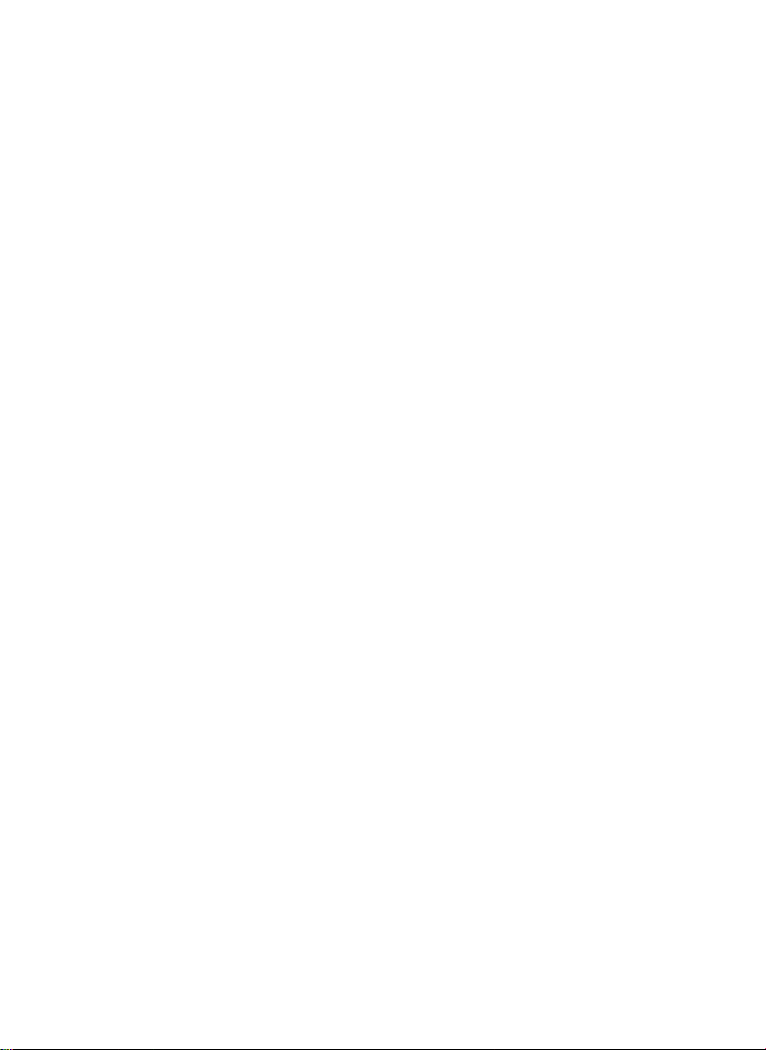
2│en
Configuration of normal mode and usage of the finger scanner
with administrator fingers ........................................................... 29
Storing administrator fingers and configuring normal mode ............. 29
Storing user fingers .................................................................. 31
Storing RFID transponders ......................................................... 33
Opening a door ........................................................................ 35
Deleting user fingers ................................................................. 37
Deleting RFID transponders ....................................................... 38
Deleting all user fingers and RFID transponders ............................ 39
Configuration of normal mode and usage of the code pad with
shortcuts ..................................................................................... 41
Entering the admin code ............................................................ 41
Changing the admin code .......................................................... 43
Setting the automatic back-illumination ....................................... 45
Setting the brightness of the back-illumination .............................. 46
Setting the relay switching duration ............................................ 47
Setting the signaling that indicates when a button has been pressed 48
Setting an acoustic signal for opening .......................................... 49
Storing the user code ................................................................ 50
Opening a door ........................................................................ 52
Deleting the user code .............................................................. 53
Resetting the system to default settings ..................................... 54
Via the app .............................................................................. 55
Via the finger scanner ............................................................... 55
Via the code pad ...................................................................... 57
Via the control panel ................................................................. 58
Via the digital input (ekey home control panel micro 1 only)............ 59
Updating the software ................................................................. 59
Error displays and troubleshooting .............................................. 60
Finger scanner ......................................................................... 60
Code pad ................................................................................ 61
Maintenance ................................................................................ 62
Disposal ....................................................................................... 62

en│3
General
ekey biometric systems GmbH operates a quality management system in
compliance with EN ISO 9001:2008 and is certified accordingly.
Read these operating instructions carefully before use. These operating
instructions form a component of the product. Ensure that they are stored
in a safe place. These operating instructions contain important information
on the product; in particular, its proper use, safety, installation,
commissioning, usage, maintenance, and disposal.
Please contact your dealer for further information about the product.
A large-font version of these operating instructions is available at
http://www.ekey.net.
These operating instructions are not subject to updating. We reserve the
right to make technical modifications and change the product's
appearance; any liability for errors and misprints is excluded.
ekey biometric systems GmbH hereby declares that the product conforms
to the relevant European Union directives.
Safe operation and function of the devices can be impaired in the
following situations. Liability due to malfunctioning is transferred to the
operator/user in such cases:
□ The system devices are not installed, used, maintained, or
cleaned in accordance with the instructions
□ The system devices are not used within the scope of proper use
□ Unauthorized modifications are carried out on the system
devices by the operator.
The version of our general terms and conditions in force on the date of
purchase shall apply. See http://www.ekey.net.
Copyright © 2017 ekey biometric systems GmbH.
All content, artwork, and any ideas contained in these operating
instructions are subject to applicable copyright laws. Any transmission,
relinquishment, or transfer of this content or parts thereof to any third
party requires the prior written consent of ekey biometric systems GmbH.
Translation of the original documentation.
Note
Declaration of
conformity
Product
liability and
limitation of
liability
Warranty and
manufacturer'
s guarantee
Copyright
protection
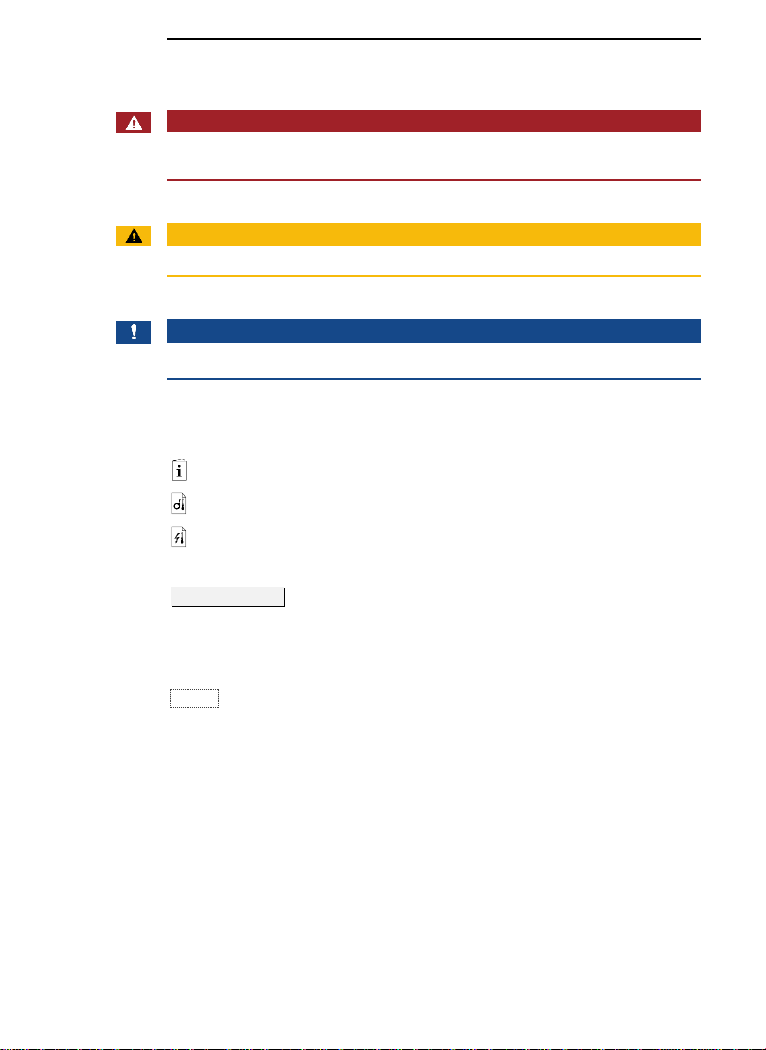
4│en
Notices, symbols, and abbreviations
DANGER
Denotes imminent danger which could lead to death or serious
injuries.
ATTENTION
Denotes possible property damage which cannot result in injuries.
NOTICE
Denotes additional information and useful tips.
Symbols:
1.
Step-by-step instructions
References to sections of these instructions
References to the mounting instructions
References to the wiring diagram
□
Listing without specified order, 1st level
Displayed value
Displayed values
ekey home CP
mini
Product names
MENU ITEM
Menu items
Button
Buttons
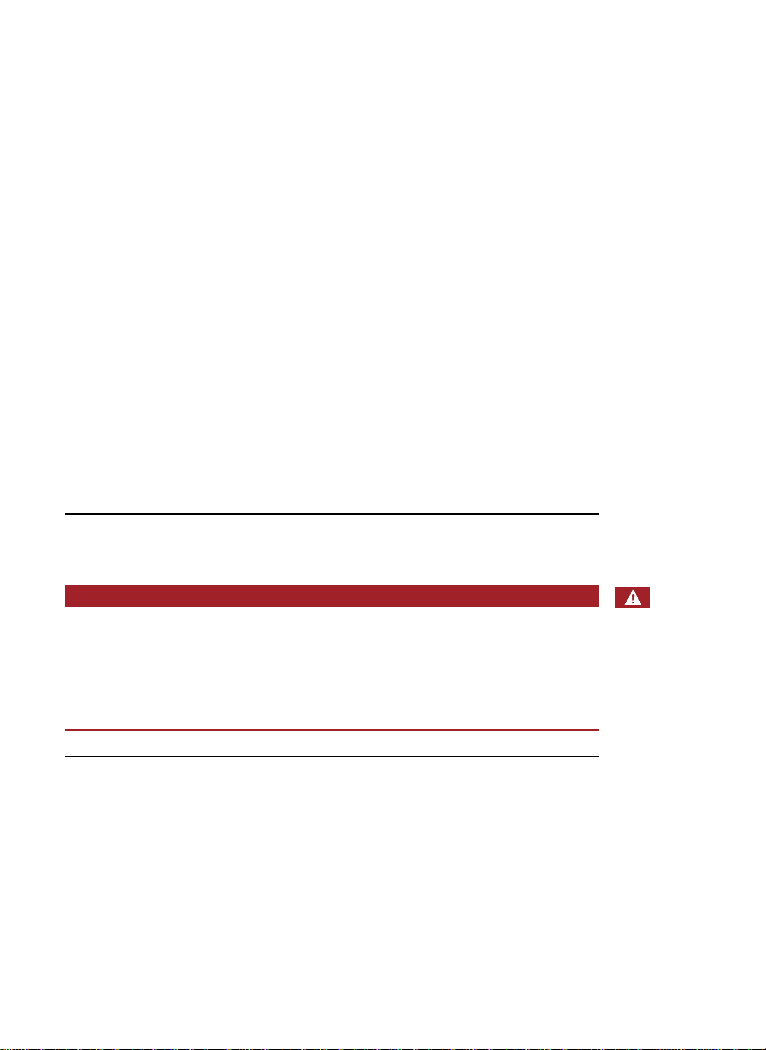
en│5
Abbreviations and terminology:
BT
Bluetooth
CP
Control panel
FAR
False acceptance rate
FRR
False rejection rate
FS
Finger scanner
IN
integra
KP
keypad
OM
Outlet-mounted
RFID
Radio-frequency identification
WM
Wall-mounted
Fingerprint
The biometric information extracted from the
fingerprint
Normal mode
Default operating status in which the system is
operated.
Registration unit
Finger scanner or code pad
Safety information
DANGER
All ekey home devices are to be operated with safety extra-low
voltage (SELV). Only use power supplies rated protection class 2
according to VDE 0140-1.
Failure to do so will create a risk of fatal electrocution.
Only certified electricians are authorized to carry out the electrical
installation work!
Mount the control panel in a secure internal area. This prevents tampering
from the outside.
Risk of
electrocution
Tamperproofing
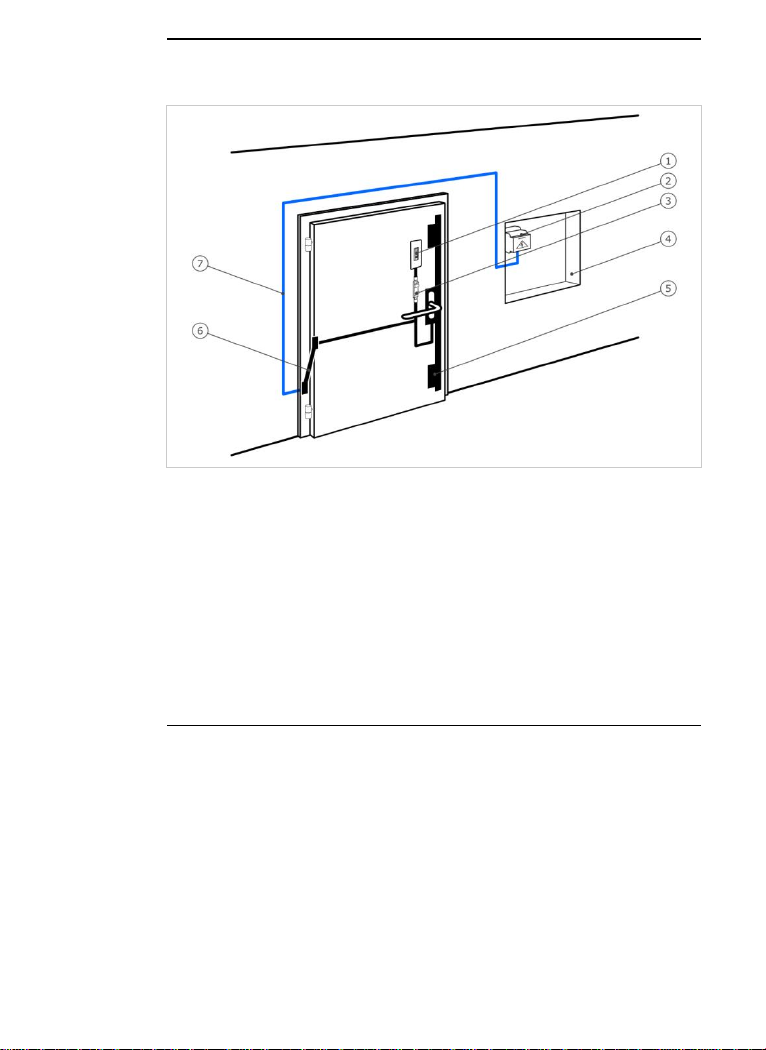
6│en
Product description
Fig. 1: Overview of the system
1 Registration unit
2 Power supply
3 Control panel
4 Distributor box
5 Motorized lock
6 Cable transfer
7 Connecting cable
□ Registration unit
□ RFID transponder for finger scanners with RFID function
□ Control panel
□ Operating instructions, mounting instructions, wiring diagram
□ Optional: matching accessories (cable transfer, power supply,
connecting cable, covers, etc.).
This product is an access control system with a biometric or mental
identification feature (finger scan or pin code). The system is comprised of
a registration unit and control panel. It is available in various models and
component combinations.
The biometric access control system detects the characteristics (minutiae)
of the fingerprint contours, compares them to the biometric information
saved from the reference fingerprint image, and opens the door in the
event of a match. One variant allows the user to be identified and the
door opened by means of an RFID transponder.
The non-physical access control system detects the pin codes which are
entered, compares them to the stored reference codes, and opens the
door in the event of a match.
The system is primarily designed for opening house doors, apartment
doors, and garage doors in homes and businesses.
System
overview
Scope of
delivery
Proper use
and area of
application
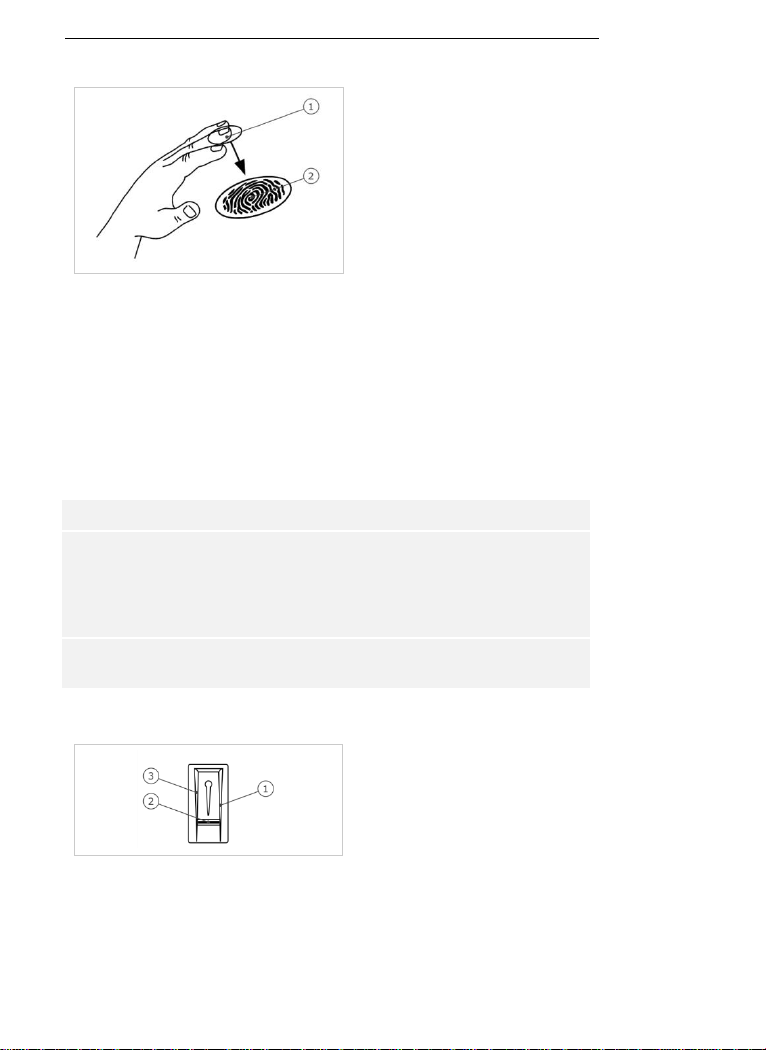
en│7
Function of the finger scanner
1 Front phalanx
2 Fingerprint
Fig. 2: Fingerprint
The finger scanner detects the fingerprint by means of a line sensor and
subsequently processes it. It compares the result with that of the
biometric information saved from the reference fingerprint image and
opens the door in the event of a match. The finger scanner only works
correctly and reliably with the front phalanx print. Swipe your finger
steadily and evenly over the sensor in the correct position.
The variants with RFID function detect and identify RFID transponders.
Finger scanner controls
Controls
Function
Finger swipe
area
Store fingers by 'swiping the finger' evenly downward
over the sensor.
Identification by 'holding up the RFID transponder',
which involves holding an RFID transponder over the
finger swipe area of the finger scanner.
Sensor
System programming by 'Finger Touch', a short, rapid
touch of the sensor with the finger.
Table 1: Finger scanner controls
1 Right guiding edge
2 Sensor
3 Left guiding edge
Fig. 3: Finger swipe area and sensor
Finger scanner
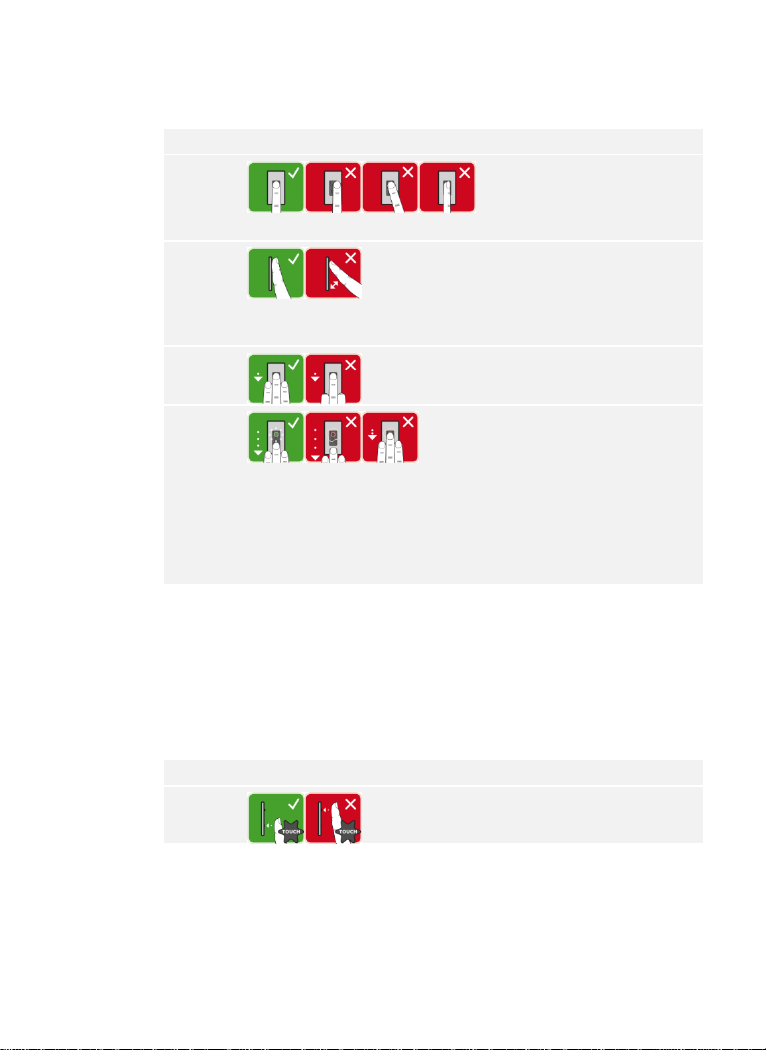
8│en
Correct operation of the finger scanner
Incorrect operation will impair the function of the finger scanner.
'Swiping the finger':
Step
Figure
Description
1st
Hold your finger straight
and place it centrally
between the guiding edges.
Do not twist the finger.
2nd
Place the joint of the front
phalanx directly onto the
sensor. Place your finger
flat onto the finger swipe
area.
3rd
Stretch out the neighboring
fingers.
4th
Move your finger evenly
downward over the sensor.
Move the whole hand
simultaneously. Swipe the
front phalanx fully over the
sensor in order to achieve
optimal results. The
movement takes approx. 1
second.
General hints for achieving a good-quality fingerprint
□ The index, middle, and ring fingers work best. The thumb and
small finger supply fingerprints that are difficult to analyze.
□ In the case of fingers that are frequently wet, store the images
with wet fingers.
□ Children's fingerprints work from approx. 5 years of age.
'Finger Touch':
Step
Figure
Description
1st
Briefly touch the sensor
with your finger.
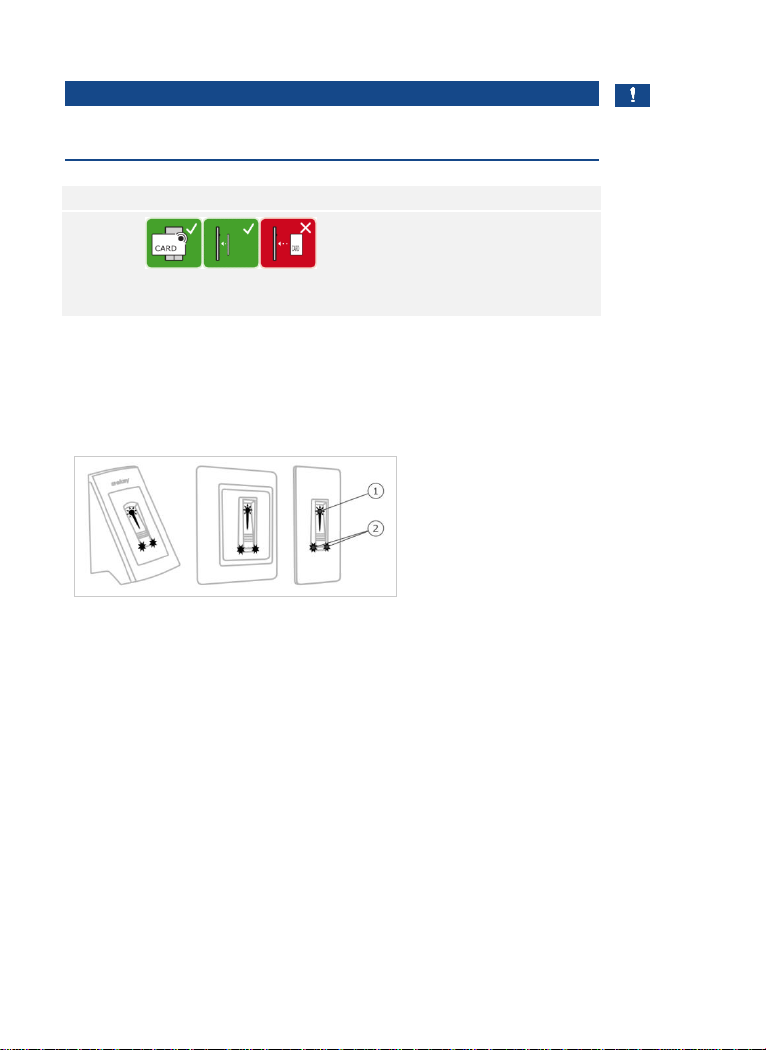
en│9
'Holding up the RFID transponder':
NOTICE
The 'holding up the RFID transponder' option is only available for finger
scanners with an RFID function.
Step
Figure
Description
1st
Hold the RFID transponder
face parallel to the finger
swipe area of the finger
scanner at a distance of 1
to 5 cm.
Optical signals on the finger scanner
There are 2 types of LED:
□ Status LED for operating status
□ Function LED for indicating the function of the overall system.
1 Status LED
2 Function LEDs
Fig. 4: Optical signals on the finger scanner
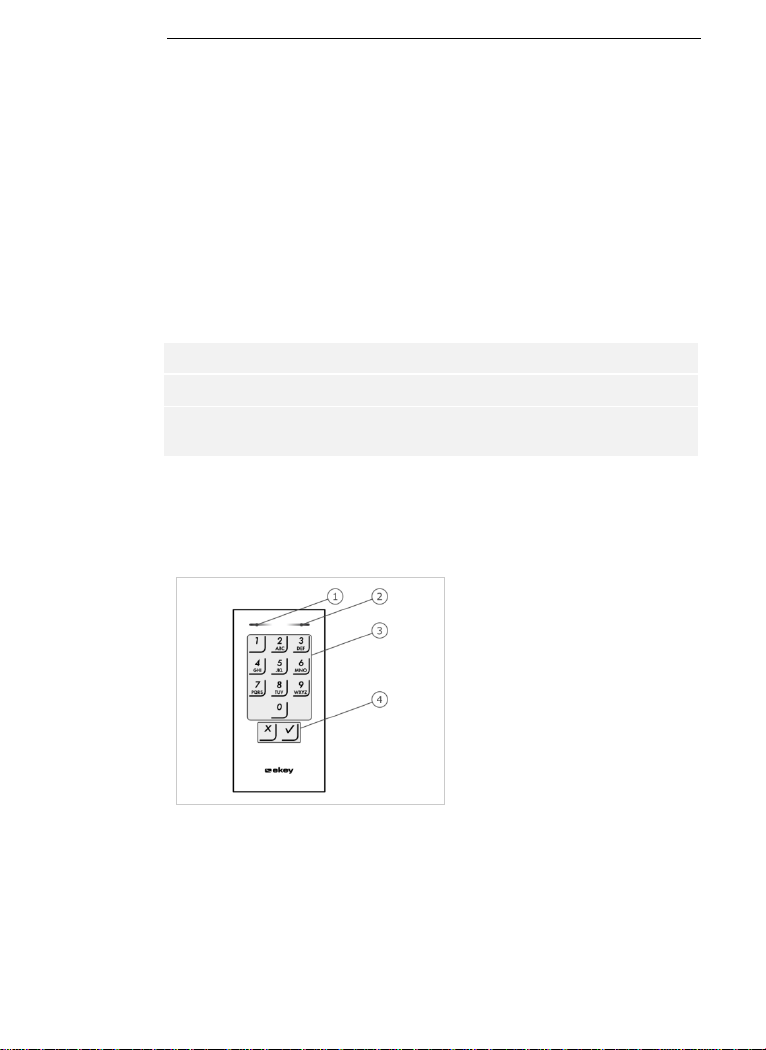
10│en
Function of the code pad
The code pad captures the pin code with the capacitive keypad. The code
pad compares what has been entered with the stored reference codes.
The code pad can handle pin codes containing 4 to 8 digits. The digits in
the pin code cannot all be the same; at least one of them must be
different. There are 2 types of pin code: The admin code for configuring
the system and the user code for opening doors.
If the code is entered incorrectly 3 times, there will be a 1-minute lock. If
the code is then entered incorrectly a further 3 times, there will be a 15minute lock. There will be a 15-minute lock each time the code is entered
incorrectly after that.
Controls, optical signals, and acoustic signals on the code pad
The code pad has 2 sections with controls.
Controls
Function
Input buttons
Enter pin code; select menu item.
Confirmation buttons
Confirm pin code input as positive or negative;
start menu.
Table 2: Code pad controls
2 status LEDs signal the operating statuses (pin code correct, pin code
incorrect, menu item, etc.). An acoustic signal transmitter signals that the
button has been pressed and that access has been enabled.
1 Left status LED
2 Right status LED
3 Input buttons
4 Confirmation buttons
Fig. 5: Code pad overview
The back-illumination of the keypad is blue, dimmable, and switches on or
off according to the lighting conditions.
Code pad
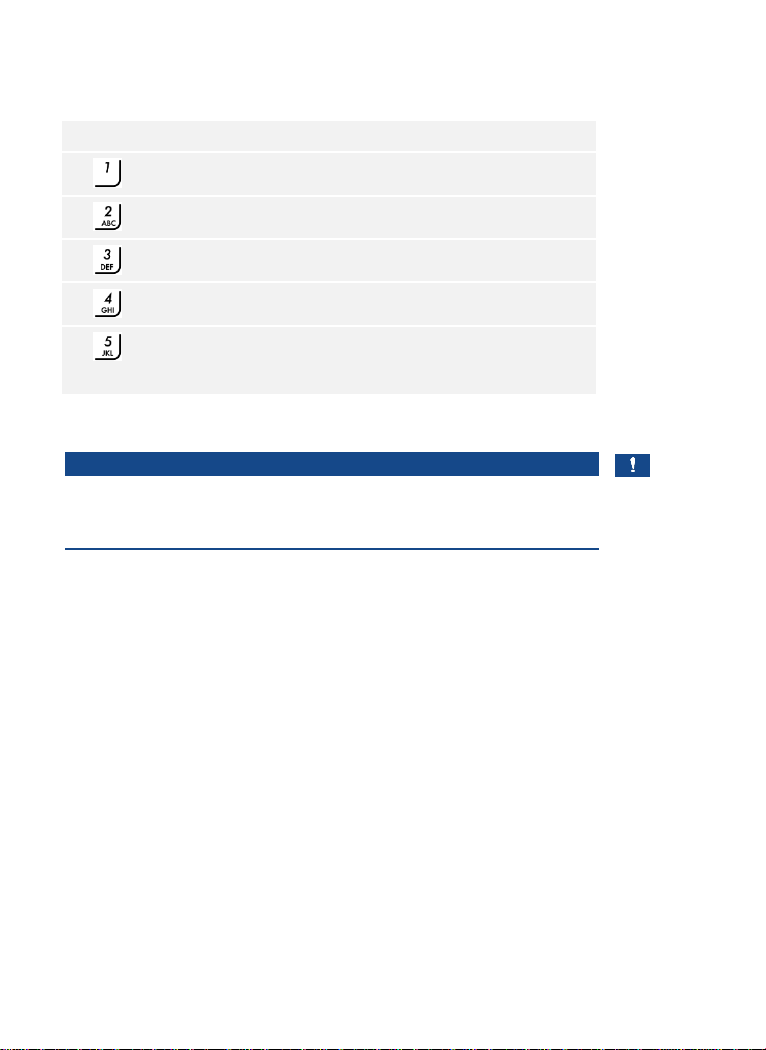
en│11
Admin menu structure of the code pad
There is a range of menu items available in the Admin menu for
programming purposes. These can be called via the buttons.
Button
Menu item
Store user code
Delete user code
Change admin code
Reset system to default settings
Set code pad (back-illumination, relay switching duration,
acoustic and optical signal when button is pressed, acoustic
signal on opening)
Table 3: Admin menu structure of the code pad
NOTICE
The code pad switches back to normal mode after 10 seconds if nothing
has been pressed. When this happens, any inputs or changes that are
attempted will be rejected.
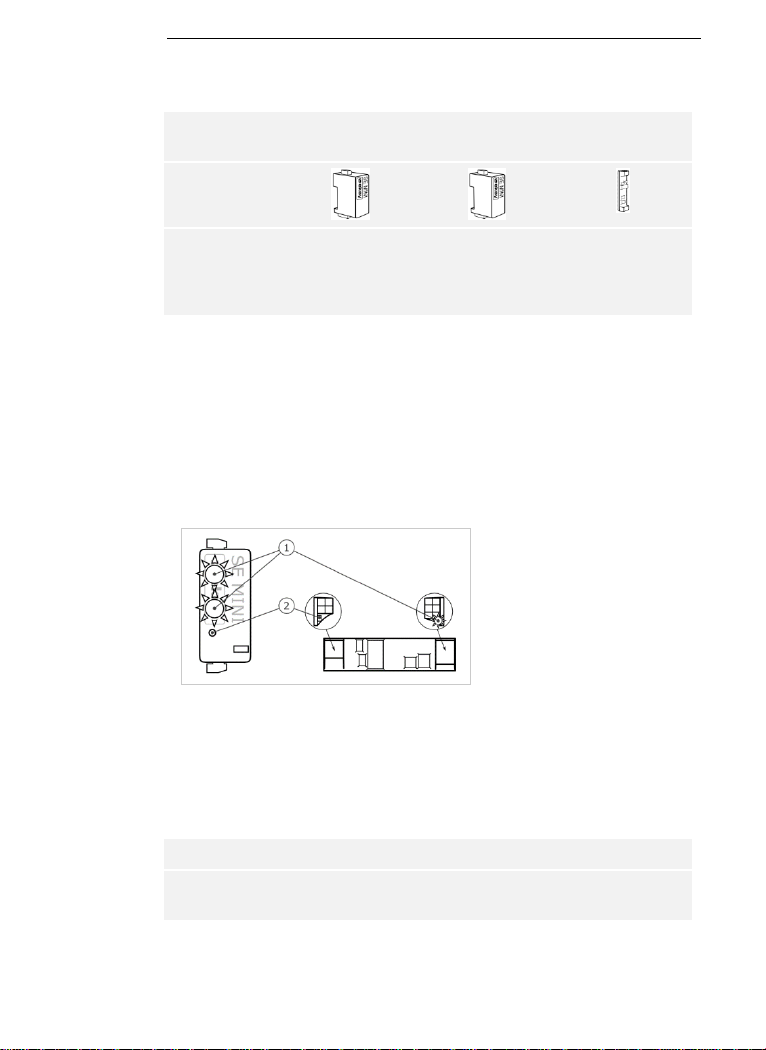
12│en
Control panels are available in 2 models. You can only operate a single
registration unit per control panel. Any registration unit works with any
control panel.
Product
name
ekey home CP
mini 1
ekey home CP
mini 2
ekey home CP
micro 1
Figure
Mounting
type
Mounting DIN
rails
1 relay
1 digital input
Mounting DIN
rails
2 relays
Integration into
doors
1 relay,
1 digital input
Table 4: Control panel models and variants
Function of the control panel
The control panel is the actuator of the system. The control panel
switches one or two relays and makes a digital input available for the
models with one relay. The model with two relays does not have a digital
input.
Controls and optical signals of the control panel
1 Status LED
2 Button
Fig. 6: Overview of
ekey home CP mini 1/2
and
ekey home CP micro 1
ekey home control panel mini 1/2: The upper status LED indicates
whether the control panel is connected to the finger scanner. The lower
status LED indicates when a relay switches.
ekey home control panel micro 1: The LED indicates whether the control
panel is connected to the finger scanner and whether the relay switches.
Button operation
Function
Press and hold button for
4 sec.
Reset to default settings.
Table 5: Button operation of ekey home CP mini 1/2 and ekey home CP micro 1
Control panels
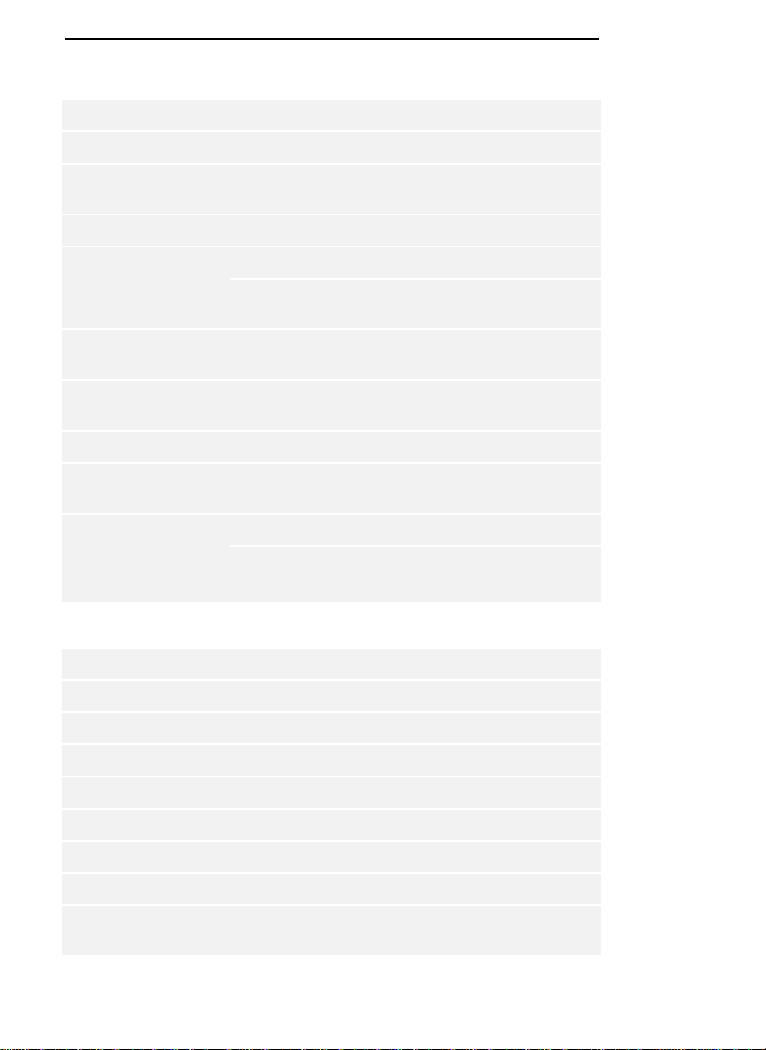
en│13
Technical specifications
Name
Unit
Values
Supply
VDC
8–24
Power consumption
W
Heating off: 1
Heating on: 4
Temperature range
°C
-25 to +70
Memory
Fingers
99
RFID
transponders
99 (only for FS with RFID function)
Security
FAR
FRR
1:10,000,000
1:100
IP code
IP
WM, IN
: 54 (front side)
OM
: 44 (with
ekey frame FS OM
)
Reaction time
sec
1–2
Operational
lifetime
Finger scans
Approx. 10 million
RFID
(only for finger
scanners with RFID
function)
Interface
ISO14443A
Transponder
type
MIFARE DESFire EV1 with at least
1 KB of memory
Table 6: Technical specifications: ekey home finger scanner
Name
Unit
Values
Supply
VDC
8–24
Power consumption
W
Approx. 1
Temperature range
°C
-25 to +70
Memory
Codes
99
Pin code length
Quantity
4–8 digits
IP code
IP
54 (front side)
Speed
sec
<1 (after input is complete)
Operational
lifetime
Button
presses
Approx. 1 million
Table 7: Technical specifications: ekey home keypad integra 2.0
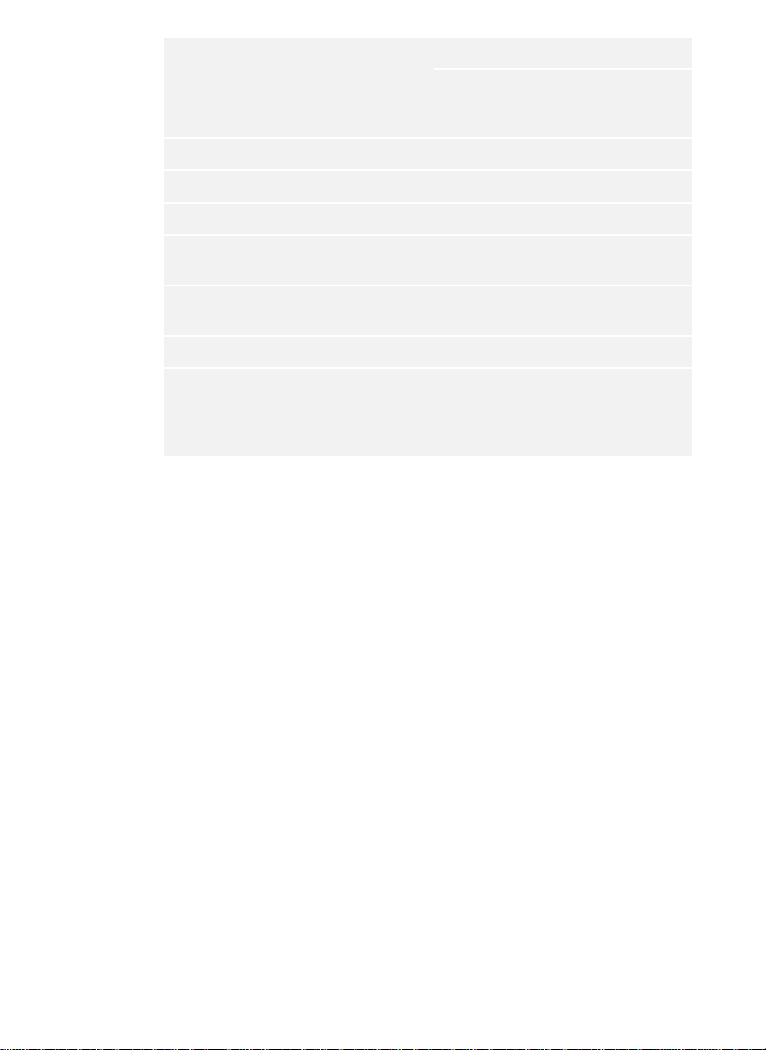
14│en
Name
Unit
Values
ekey
home CP
mini 1
ekey
home CP
mini 2
ekey
home CP
micro 1
Supply
VDC
8–24
8–24
8–24
Power consumption
W
Approx. 1
Approx. 1
Approx. 1
Relay
Quantity
1 2 1
Relay switching
capacity
VAC/A
VDC/A
42/2
42/2
42/2
Temperature range
°C
-20 to
+70
-20 to
+70
-25 to
+60
IP code
IP
20
20
20
Digital inputs (only
potential-free
contacts may be
connected)
Quantity
1 0 1
Table 8: Technical specifications: ekey home control panel mini 1/2 and ekey
home control panel micro 1
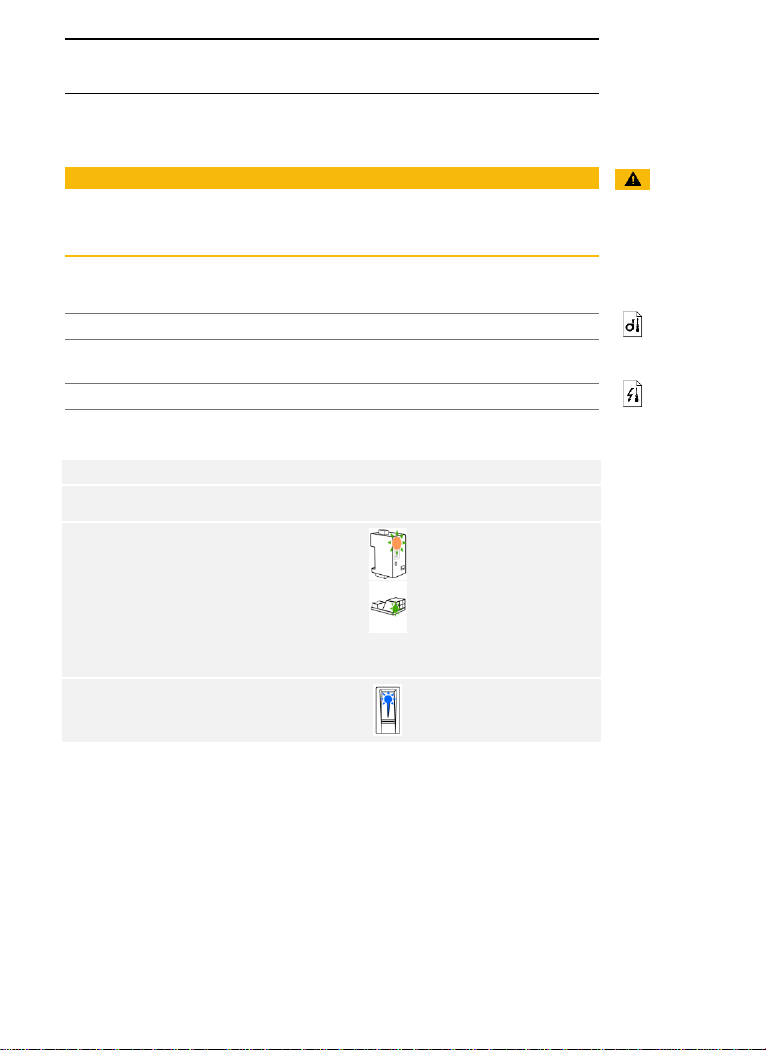
en│15
Installation and commissioning
ATTENTION
Mount and cable the product correctly before connecting power.
Failure to do so will create a risk of possible property damage!
Do not connect the power supply beforehand!
Mount the system in accordance with the supplied mounting instructions.
Cable the system in accordance with the supplied wiring diagram.
Using the finger scanner
Step
Action
Display
1st
Ensure safe installation of the
devices. Close the covers.
-
2nd
Connect the power supply to the
mains.
The top status LED on the
ekey home CP mini 1
and
ekey home CP mini 2
alternates between
flashing green and orange
and the LED on the
ekey
home CP micro 1
flashes
green slowly: default
setting.
3rd
No action required.
Status LED on the finger
scanner flashes blue.
Commissioning the system
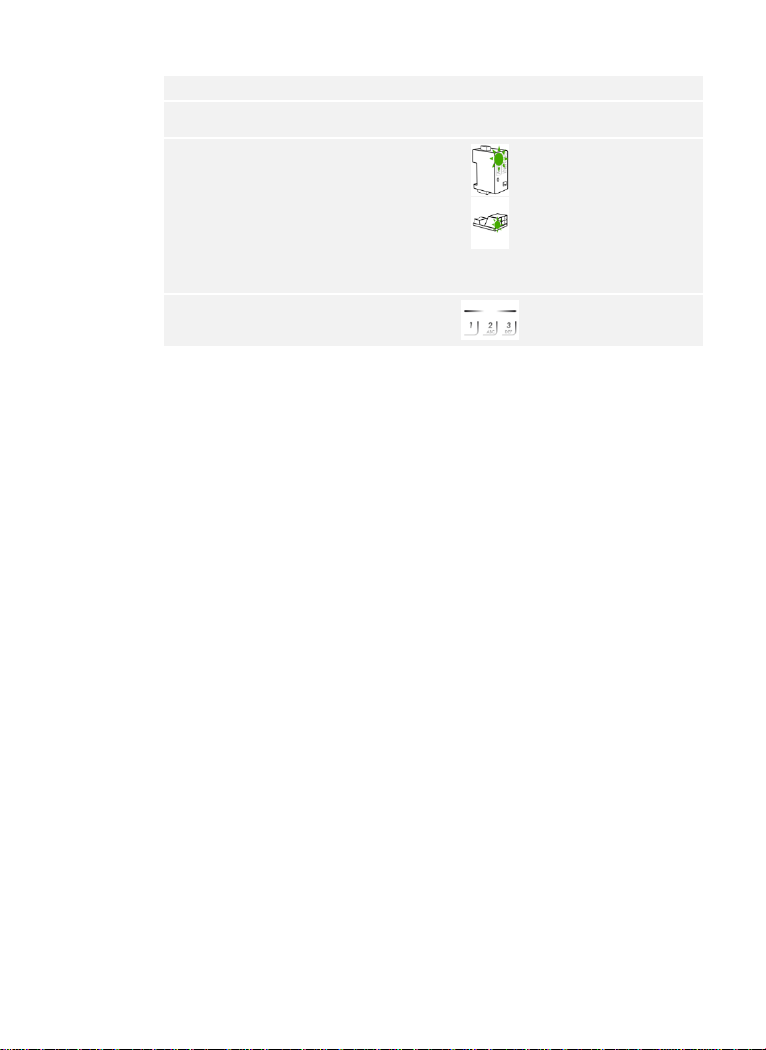
16│en
Using the code pad
Step
Action
Display
1st
Ensure safe installation of the
devices. Close the covers.
-
2nd
Connect the power supply to the
mains.
The top status LED on the
ekey home CP mini 1
and
ekey home CP mini 2
alternates between
flashing green and orange
and the LED on the
ekey
home CP micro 1
flashes
green slowly: default
setting.
3rd
No action required.
Status LEDs of the code
pad do not light up.
The devices have now been commissioned.
If you are using a Bluetooth finger scanner, the finger scanner is ready for
storing administrator fingers and for creating the coupling between the
finger scanner and mobile device.
The code pad is in normal mode.
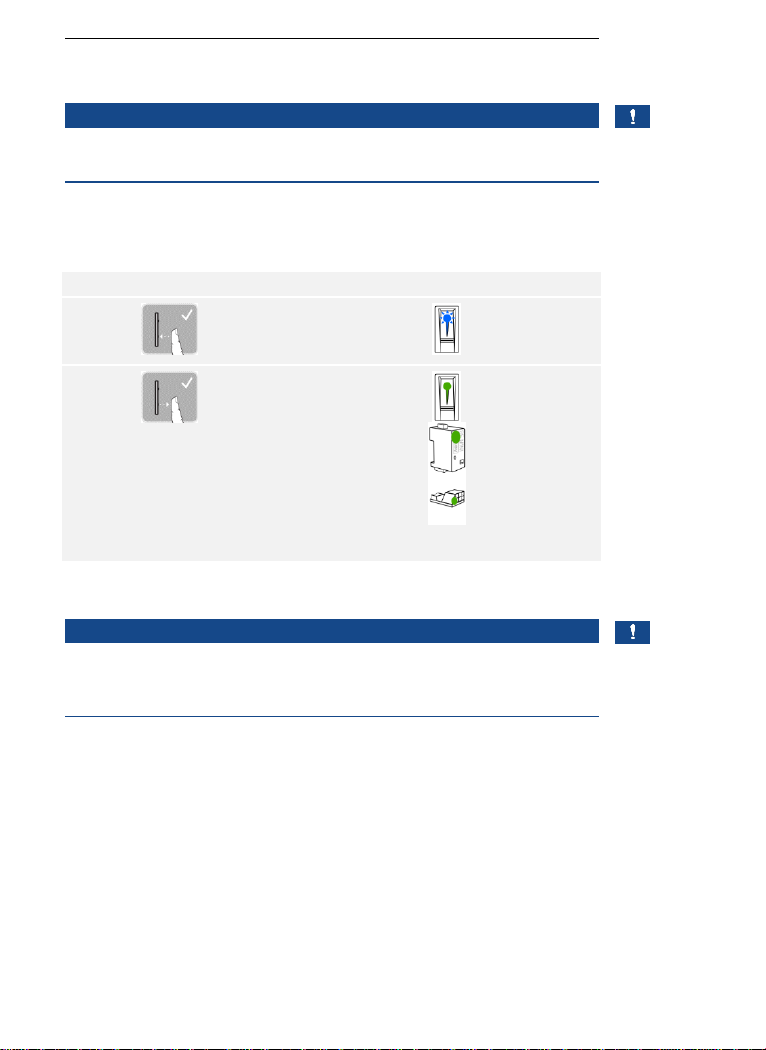
en│17
You can check the cabling with the aid of test mode. Test mode only
works for finger scanners.
NOTICE
A test can only take place if no administrator fingers have been stored
and no mobile device has been coupled.
Connect the mains supply and perform the test within 10 minutes. If 10
minutes have elapsed, the mains supply will have to be reconnected in
order to conduct this test.
Step
Action
Description
Display
1st
Place a finger on the
sensor and leave it there
for longer than 3 sec.
The status LED
flashes blue.
2nd
Remove the finger from
the sensor within the next
2 sec.
The status LED
on the finger
scanner lights up
green. The top
status LED on
the
ekey home
CP mini 1
or
ekey home CP
mini 2
lights up
green and the
LED on the
ekey
home CP micro 1
lights up green.
The relay switches.
NOTICE
This means that you can keep your finger on the sensor for up to 5 sec. If
the finger is kept on the sensor for longer than this, the relay will not
switch.
Performing
test mode
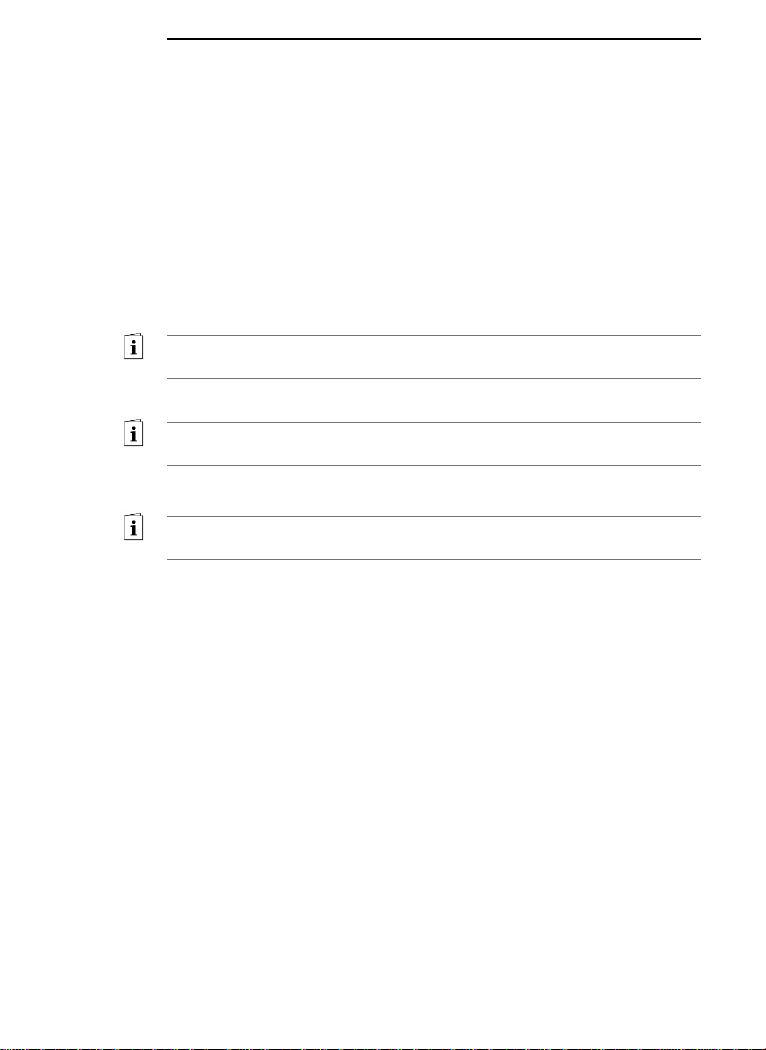
18│en
Operating concept
Different operating concepts are available, depending on the registration
unit:
□ ekey home app – administration of the Bluetooth finger scanner
by means of a mobile device
□ ekey administrator finger – administration of the finger scanner
by means of administrator fingers
□ ekey admin code – administration of the code pad by means of
shortcuts.
Go to the operating concept that relates to the registration unit you have
purchased.
See “Configuration of normal mode and usage of the finger scanner with
the app”, page 19.
See “Configuration of normal mode and usage of the finger scanner with
administrator fingers”, page 29.
See “Configuration of normal mode and usage of the code pad with
shortcuts”, page 41.
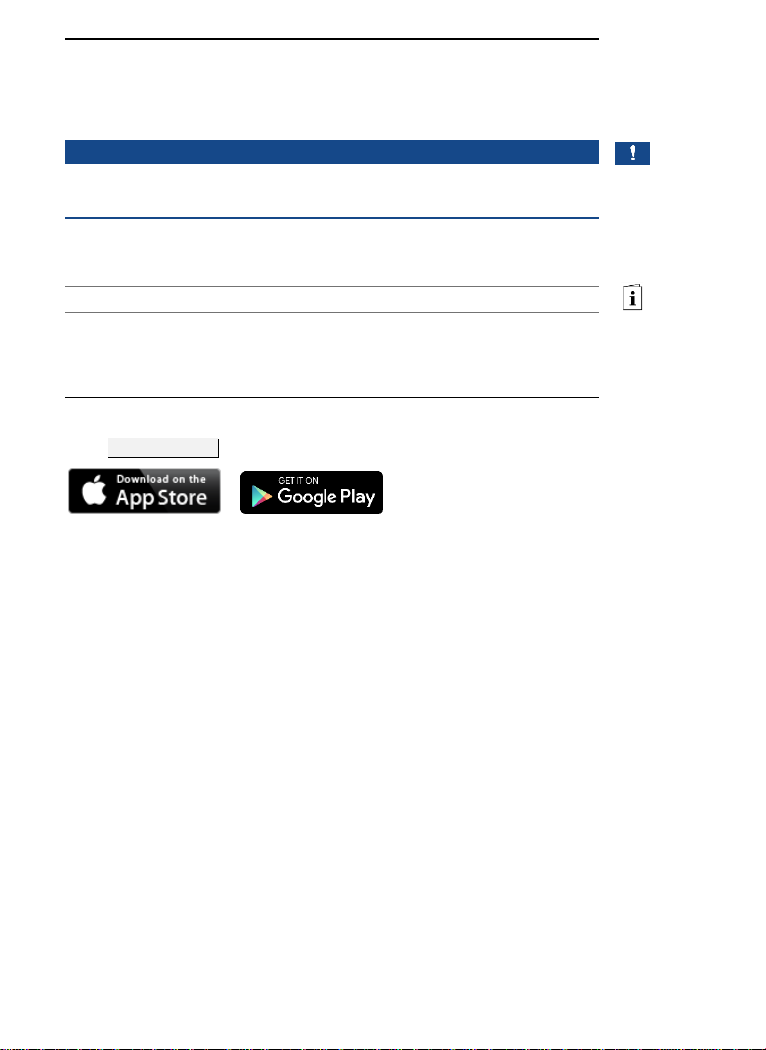
en│19
Configuration of normal mode and usage
of the finger scanner with the app
NOTICE
The ekey home app can only be used in conjunction with the Bluetooth
finger scanner.
The system must have been commissioned before you start your system
administration.
See “Commissioning the system”, page 15.
The Bluetooth finger scanner is ready to create the coupling between the
Bluetooth finger scanner and mobile device. The ekey home app is used
for programming the system. Doors can also be opened via the app.
The app is available for Apple iOS and Google Android. Download the ekey
home app
from the App Store or Google Play. To find it, enter the search
term ekey home app.
Downloading
the app
