
ACOM214
ACOM214
ACOM214
ACOM214 VoIP
VoIP
VoIP
VoIP Phone
Phone
Phone
Phone
User
User
User
User Manual
Manual
Manual
Manual
Safety
Safety
Safety
Safety Notices
Notices
Notices
Notices
Please read the following safety notices before installing or using this
phone. They are crucial for the safe and reliable operation of the device.
Please use the external power supply that is included in the package.
Other power supplies may cause damage to the phone, affect the
behavior or induce noise.
Before using the external power supply in the package, please check
with home power voltage. Inaccurate power voltage may cause fire and
damage.
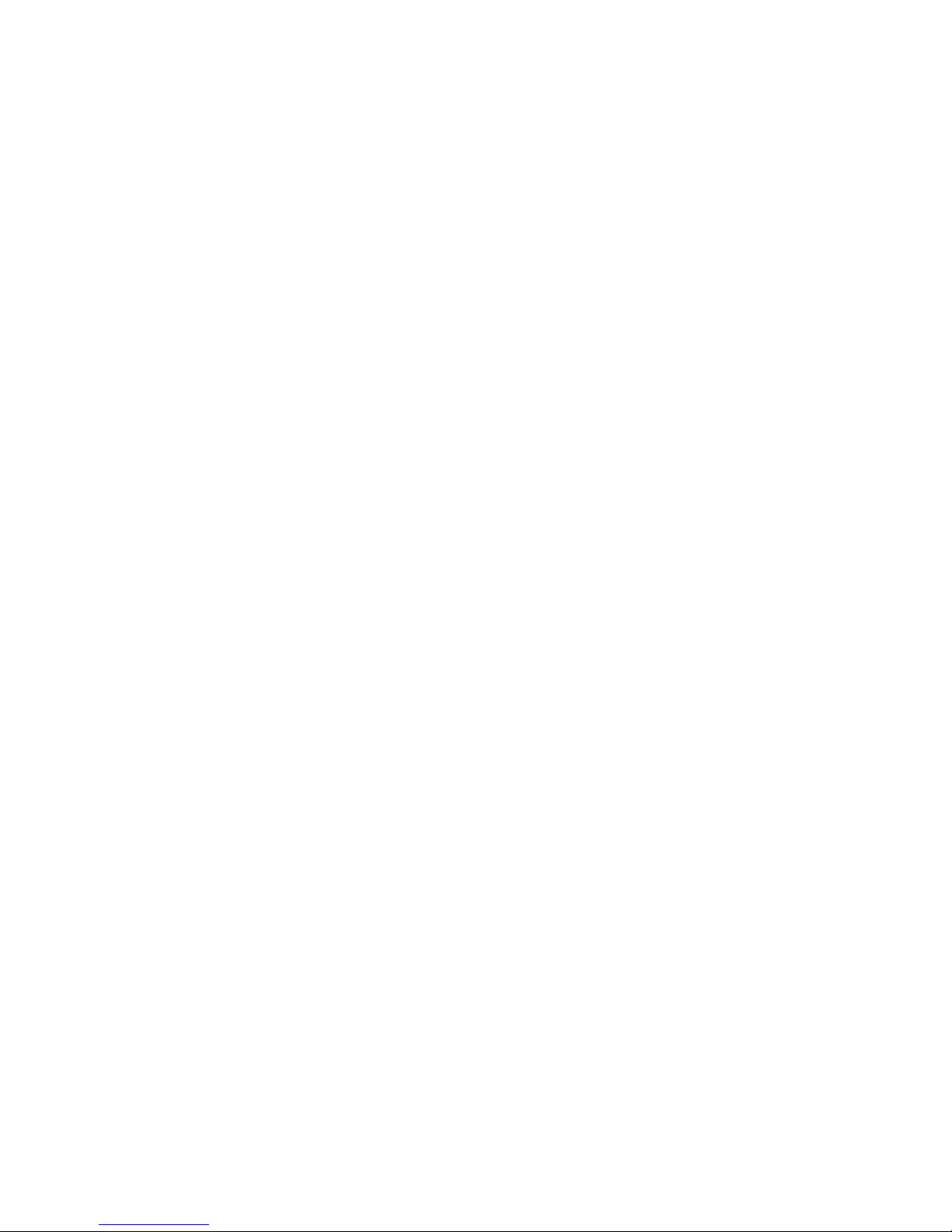
Please do not damage the power cord. If power cord or plug is
impaired, do not use it, it may cause fire or electric shock.
The plug-socket combination must be accessible at all times because it
serves as the main disconnecting device.
Do not drop, knock or shake it. Rough handling can break internal
circuit boards.
Do not install the device in places where there is direct sunlight. Also
do not put the device on carpets or cushions. It may cause fire or
breakdown.
Avoid exposure the phone to high temperature, below 0 ℃ or high
humidity. Avoid wetting the unit with any liquid.
Do not attempt to open it. Non-expert handling of the device could
damage it. Consult your authorized dealer for help, or else it may cause
fire, electric shock and breakdown.
Do not use harsh chemicals, cleaning solvents, or strong detergents to
clean it. Wipe it with a soft cloth that has been slightly dampened in a
mild soap and water solution.
When lightning, do not touch power plug or phone line, it may cause an
electric shock.
Do not install this phone in an ill-ventilated place.
You are in a situation that could cause bodily injury. Before you work
on any equipment, be aware of the hazards involved with electrical
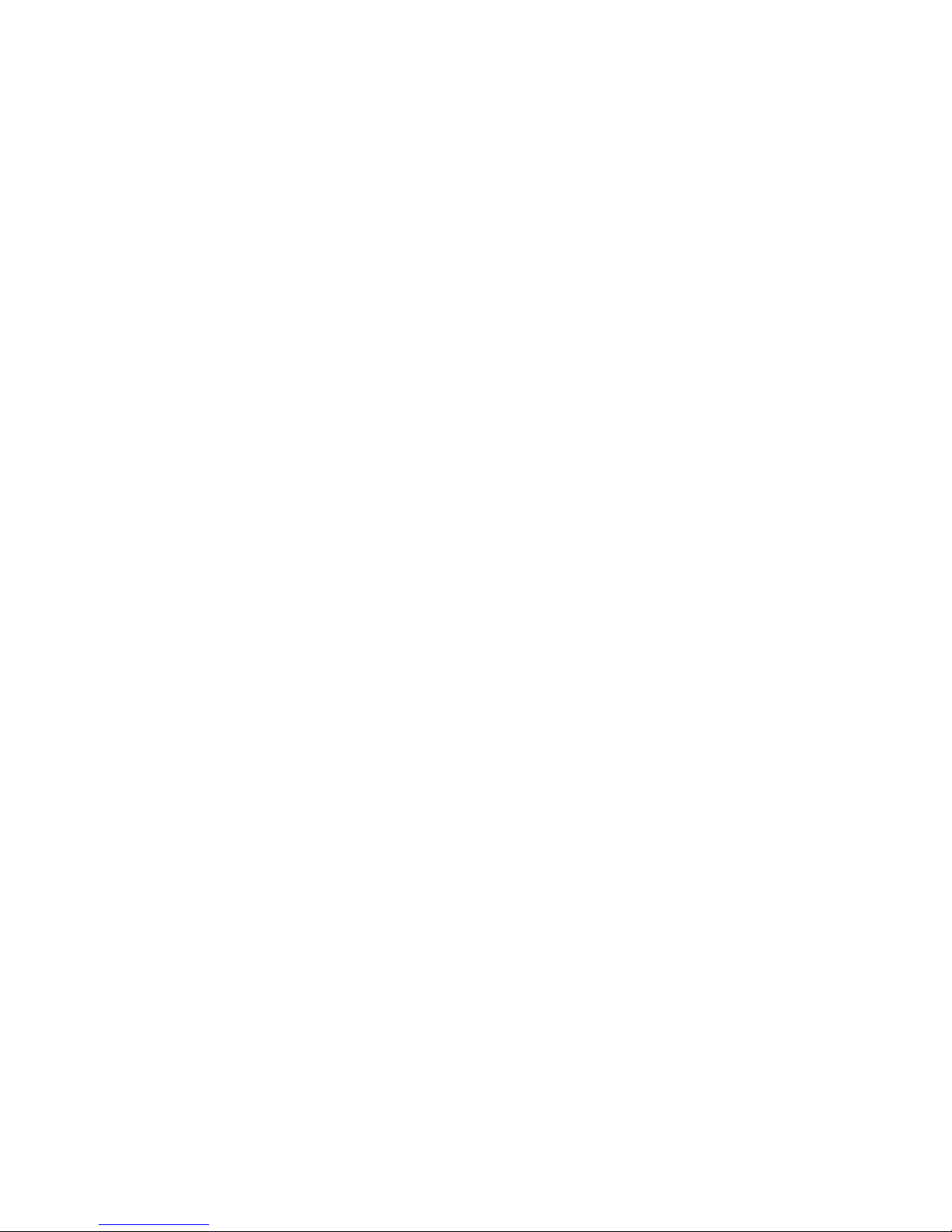
circuitry and be familiar with standard practices for preventing
accidents.
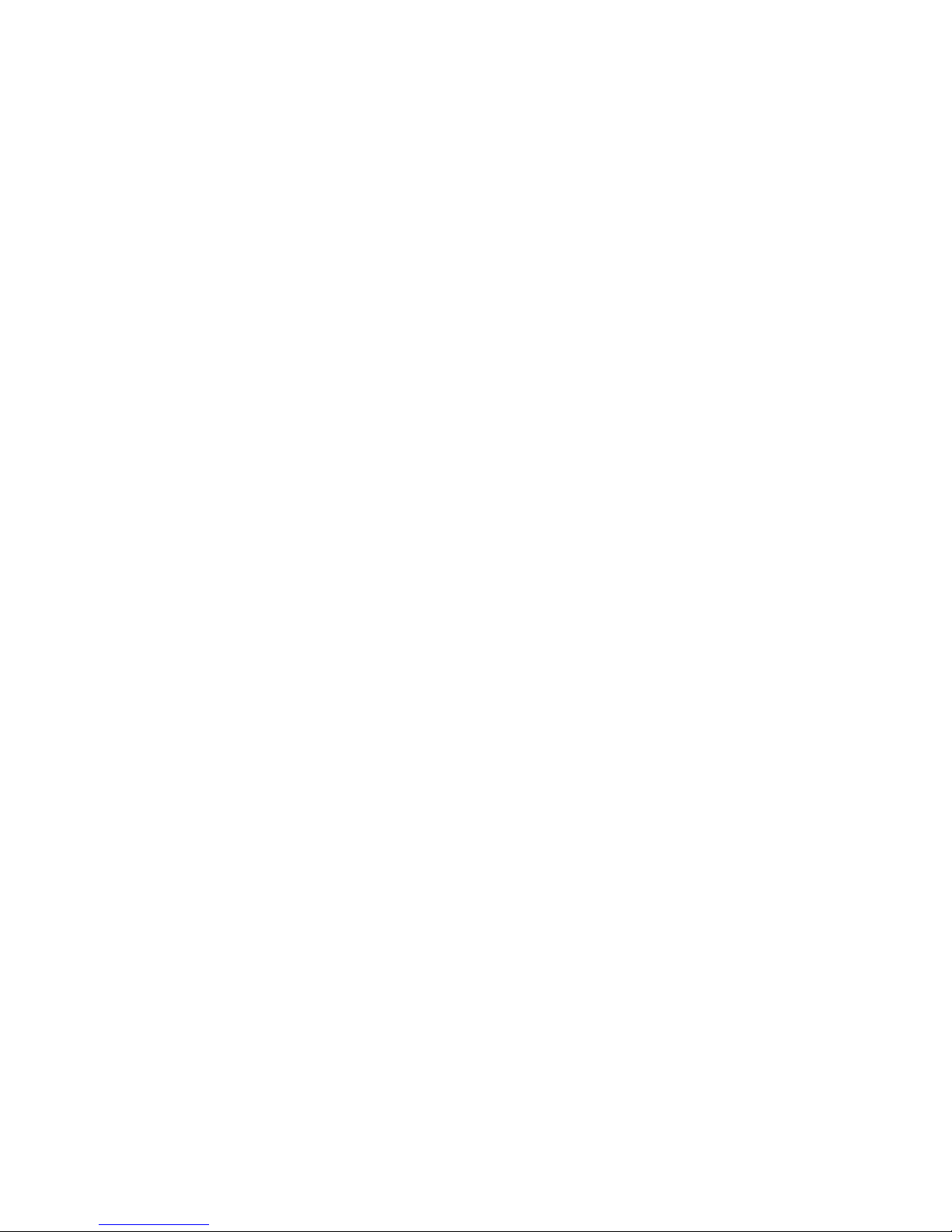
Table
Table
Table
Table of
of
of
of Content
Content
Content
Content
1
1
1
1 INTRODUCING
INTRODUCING
INTRODUCING
INTRODUCING ACOM214
ACOM214
ACOM214
ACOM214 VOIP
VOIP
VOIP
VOIP PHONE
PHONE
PHONE
PHONE .......................................
.......................................
.......................................
....................................... 6
6
6
6
1.1
1.1
1.1
1.1 T
T
T
T HANK
HANK
HANK
HANK YOU
YOU
YOU
YOU FOR
FOR
FOR
FOR YOUR
YOUR
YOUR
YOUR PURCHASING
PURCHASING
PURCHASING
PURCHASING ACOM214
ACOM214
ACOM214
ACOM214 ..............................................
..............................................
..............................................
.............................................. 6
6
6
6
1.2
1.2
1.2
1.2 D
D
D
D ELIVERY
ELIVERY
ELIVERY
ELIVERY C
C
C
C ONTENT
ONTENT
ONTENT
ONTENT .......................................................................................
.......................................................................................
.......................................................................................
....................................................................................... 6
6
6
6
1.3
1.3
1.3
1.3 K
K
K
K EYPAD
EYPAD
EYPAD
EYPAD .........................................................................................................
.........................................................................................................
.........................................................................................................
......................................................................................................... 7
7
7
7
1.4
1.4
1.4
1.4 P
P
P
P ORT
ORT
ORT
ORT FOR
FOR
FOR
FOR CONNECTING
CONNECTING
CONNECTING
CONNECTING ..................................................................................
..................................................................................
..................................................................................
.................................................................................. 8
8
8
8
1.5
1.5
1.5
1.5 I
I
I
I CON
CON
CON
CON INTRODUCTION
INTRODUCTION
INTRODUCTION
INTRODUCTION ......................................................................................
......................................................................................
......................................................................................
...................................................................................... 8
8
8
8
1.6
1.6
1.6
1.6 LED
LED
LED
LED S
S
S
S TATUS
TATUS
TATUS
TATUS INTRODUCTION
INTRODUCTION
INTRODUCTION
INTRODUCTION ..........................................................................
..........................................................................
..........................................................................
.......................................................................... 9
9
9
9
2
2
2
2 INITIAL
INITIAL
INITIAL
INITIAL CONNECTING
CONNECTING
CONNECTING
CONNECTING AND
AND
AND
AND SETTINGS
SETTINGS
SETTINGS
SETTINGS .......................................
.......................................
.......................................
....................................... 11
11
11
11
2.1
2.1
2.1
2.1 C
C
C
C ONNECT
ONNECT
ONNECT
ONNECT THE
THE
THE
THE POWER
POWER
POWER
POWER AND
AND
AND
AND NETWORK
NETWORK
NETWORK
NETWORK ............................................................
............................................................
............................................................
............................................................ 11
11
11
11
2.1.1
2.1.1
2.1.1
2.1.1 Connect
Connect
Connect
Connect to
to
to
to network
network
network
network ............................................................................
............................................................................
............................................................................
............................................................................ 11
11
11
11
2.1.2
2.1.2
2.1.2
2.1.2 Power
Power
Power
Power adapter
adapter
adapter
adapter connection
connection
connection
connection ..................................................................
..................................................................
..................................................................
.................................................................. 12
12
12
12
2.2
2.2
2.2
2.2 B
B
B
B ASIC
ASIC
ASIC
ASIC I
I
I
I NITIALIZATION
NITIALIZATION
NITIALIZATION
NITIALIZATION ..................................................................................
..................................................................................
..................................................................................
.................................................................................. 12
12
12
12
2.2.1
2.2.1
2.2.1
2.2.1 Network
Network
Network
Network Settings
Settings
Settings
Settings ................................................................................
................................................................................
................................................................................
................................................................................ 12
12
12
12
3
3
3
3 THE
THE
THE
THE BASIC
BASIC
BASIC
BASIC FUNCTION
FUNCTION
FUNCTION
FUNCTION OF
OF
OF
OF ACOM214
ACOM214
ACOM214
ACOM214 IP
IP
IP
IP PHONE
PHONE
PHONE
PHONE ........................
........................
........................
........................ 14
14
14
14
3.1
3.1
3.1
3.1 M
M
M
M AKING
AKING
AKING
AKING A
A
A
A CALL
CALL
CALL
CALL ............................................................................................
............................................................................................
............................................................................................
............................................................................................ 14
14
14
14
3.1.1
3.1.1
3.1.1
3.1.1 Call
Call
Call
Call Device
Device
Device
Device ..........................................................................................
..........................................................................................
..........................................................................................
.......................................................................................... 14
14
14
14
3.1.2
3.1.2
3.1.2
3.1.2 Call
Call
Call
Call Methods
Methods
Methods
Methods ......................................................................................
......................................................................................
......................................................................................
...................................................................................... 14
14
14
14
3.2
3.2
3.2
3.2 A
A
A
A NSWERING
NSWERING
NSWERING
NSWERING A
A
A
A CALL
CALL
CALL
CALL ......................................................................................
......................................................................................
......................................................................................
...................................................................................... 14
14
14
14
3.3
3.3
3.3
3.3 DND
DND
DND
DND ...........................................................................................................
...........................................................................................................
...........................................................................................................
........................................................................................................... 15
15
15
15
3.4
3.4
3.4
3.4 C
C
C
C ALL
ALL
ALL
ALL F
F
F
F ORWARD
ORWARD
ORWARD
ORWARD ...........................................................................................
...........................................................................................
...........................................................................................
........................................................................................... 15
15
15
15
3.5
3.5
3.5
3.5 C
C
C
C ALL
ALL
ALL
ALL H
H
H
H OLD
OLD
OLD
OLD ..................................................................................................
..................................................................................................
..................................................................................................
.................................................................................................. 15
15
15
15
3.6
3.6
3.6
3.6 C
C
C
C ALL
ALL
ALL
ALL W
W
W
W AITING
AITING
AITING
AITING .............................................................................................
.............................................................................................
.............................................................................................
............................................................................................. 15
15
15
15
3.7
3.7
3.7
3.7 M
M
M
M UTE
UTE
UTE
UTE ..........................................................................................................
..........................................................................................................
..........................................................................................................
.......................................................................................................... 16
16
16
16
3.8
3.8
3.8
3.8 C
C
C
C ALL
ALL
ALL
ALL T
T
T
T RANSFER
RANSFER
RANSFER
RANSFER ...........................................................................................
...........................................................................................
...........................................................................................
........................................................................................... 16
16
16
16
3.9
3.9
3.9
3.9 T
T
T
T HREE
HREE
HREE
HREE -W
-W
-W
-W AY
AY
AY
AY CONFERENCE
CONFERENCE
CONFERENCE
CONFERENCE CALL
CALL
CALL
CALL ....................................................................
....................................................................
....................................................................
.................................................................... 16
16
16
16
3.10
3.10
3.10
3.10 M
M
M
M ULTIPLE
ULTIPLE
ULTIPLE
ULTIPLE -W
-W
-W
-W AY
AY
AY
AY C
C
C
C ALL
ALL
ALL
ALL ...............................................................................
...............................................................................
...............................................................................
............................................................................... 17
17
17
17
3.11
3.11
3.11
3.11 M
M
M
M ULTI
ULTI
ULTI
ULTI -
-
-
- LINE
LINE
LINE
LINE ..............................................................................................
..............................................................................................
..............................................................................................
.............................................................................................. 17
17
17
17
4
4
4
4 ADVANCED
ADVANCED
ADVANCED
ADVANCED FUNCTION
FUNCTION
FUNCTION
FUNCTION OF
OF
OF
OF ACOM214
ACOM214
ACOM214
ACOM214 .........................................
.........................................
.........................................
......................................... 18
18
18
18
4.1
4.1
4.1
4.1 C
C
C
C ALL
ALL
ALL
ALL PICKUP
PICKUP
PICKUP
PICKUP ................................................................................................
................................................................................................
................................................................................................
................................................................................................ 18
18
18
18
4.2
4.2
4.2
4.2 J
J
J
J OIN
OIN
OIN
OIN CALL
CALL
CALL
CALL .....................................................................................................
.....................................................................................................
.....................................................................................................
..................................................................................................... 18
18
18
18
4.3
4.3
4.3
4.3 R
R
R
R EDIAL
EDIAL
EDIAL
EDIAL /
/
/
/ U
U
U
U NREDIAL
NREDIAL
NREDIAL
NREDIAL .....................................................................................
.....................................................................................
.....................................................................................
..................................................................................... 18
18
18
18
4.4
4.4
4.4
4.4 C
C
C
C LICK
LICK
LICK
LICK TO
TO
TO
TO DIAL
DIAL
DIAL
DIAL ..............................................................................................
..............................................................................................
..............................................................................................
.............................................................................................. 19
19
19
19
4.5
4.5
4.5
4.5 C
C
C
C ALL
ALL
ALL
ALL BACK
BACK
BACK
BACK ...................................................................................................
...................................................................................................
...................................................................................................
................................................................................................... 19
19
19
19
4.6
4.6
4.6
4.6 A
A
A
A UTO
UTO
UTO
UTO ANSWER
ANSWER
ANSWER
ANSWER .............................................................................................
.............................................................................................
.............................................................................................
............................................................................................. 19
19
19
19
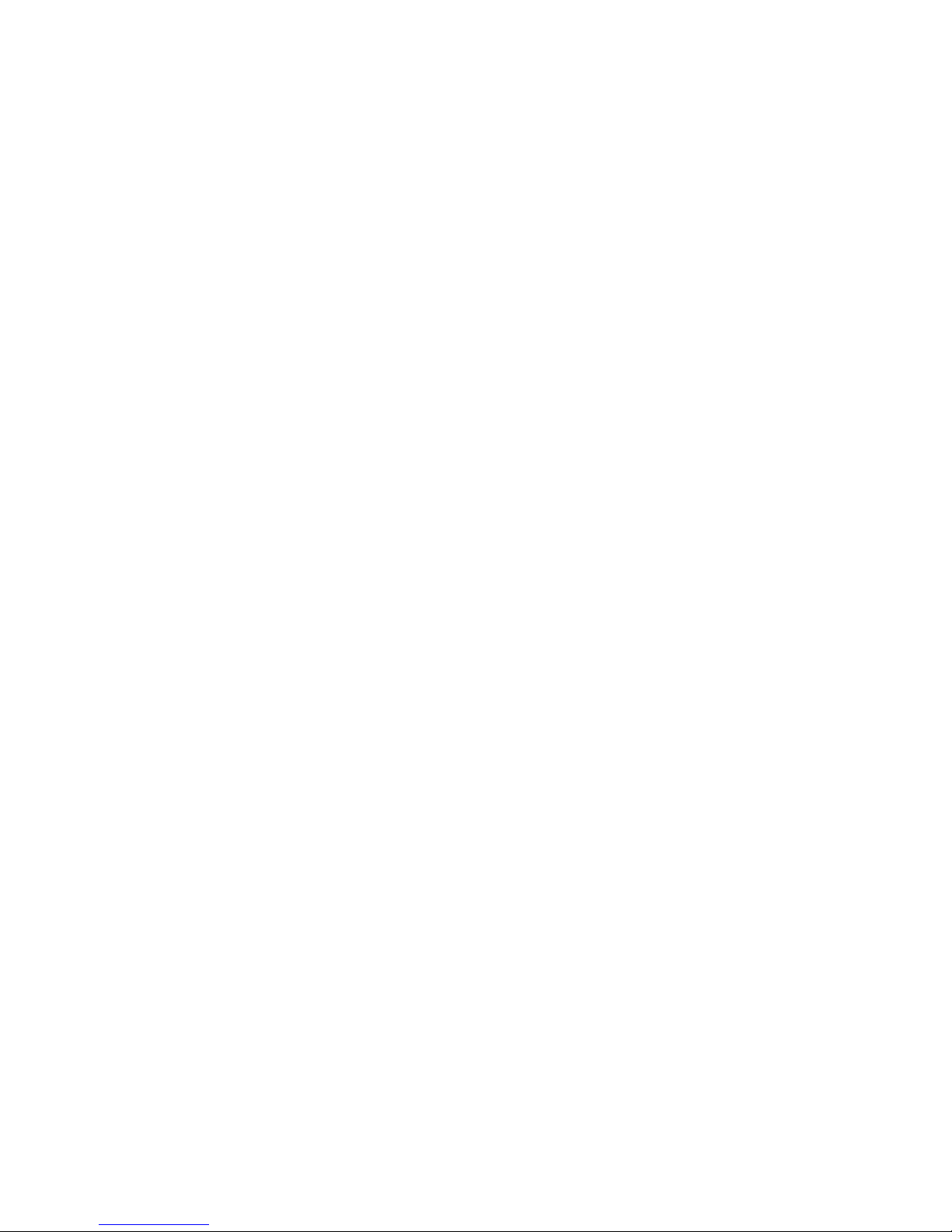
4.7
4.7
4.7
4.7 H
H
H
H OTLINE
OTLINE
OTLINE
OTLINE ......................................................................................................
......................................................................................................
......................................................................................................
...................................................................................................... 19
19
19
19
4.8
4.8
4.8
4.8 A
A
A
A PPLICATION
PPLICATION
PPLICATION
PPLICATION ...............................................................................................
...............................................................................................
...............................................................................................
............................................................................................... 19
19
19
19
4.8.1
4.8.1
4.8.1
4.8.1 SMS
SMS
SMS
SMS .....................................................................................................
.....................................................................................................
.....................................................................................................
..................................................................................................... 19
19
19
19
4.8.2
4.8.2
4.8.2
4.8.2 Memo
Memo
Memo
Memo ..................................................................................................
..................................................................................................
..................................................................................................
.................................................................................................. 20
20
20
20
4.8.3
4.8.3
4.8.3
4.8.3 Voice
Voice
Voice
Voice Mail
Mail
Mail
Mail ...........................................................................................
...........................................................................................
...........................................................................................
........................................................................................... 20
20
20
20
4.8.4
4.8.4
4.8.4
4.8.4 Ping
Ping
Ping
Ping .....................................................................................................
.....................................................................................................
.....................................................................................................
..................................................................................................... 20
20
20
20
4.9
4.9
4.9
4.9 P
P
P
P ROGRAMMABLE
ROGRAMMABLE
ROGRAMMABLE
ROGRAMMABLE K
K
K
K EY
EY
EY
EY C
C
C
C ONFIGURATION
ONFIGURATION
ONFIGURATION
ONFIGURATION .........................................................
.........................................................
.........................................................
......................................................... 21
21
21
21
5
5
5
5 OTHER
OTHER
OTHER
OTHER FUNCTIONS
FUNCTIONS
FUNCTIONS
FUNCTIONS OF
OF
OF
OF ACOM214
ACOM214
ACOM214
ACOM214 ..............................................
..............................................
..............................................
.............................................. 24
24
24
24
5.1
5.1
5.1
5.1 A
A
A
A UTO
UTO
UTO
UTO H
H
H
H ANDDOWN
ANDDOWN
ANDDOWN
ANDDOWN .......................................................................................
.......................................................................................
.......................................................................................
....................................................................................... 24
24
24
24
5.2
5.2
5.2
5.2 B
B
B
B AN
AN
AN
AN A
A
A
A NONYMOUS
NONYMOUS
NONYMOUS
NONYMOUS C
C
C
C ALL
ALL
ALL
ALL ................................................................................
................................................................................
................................................................................
................................................................................ 24
24
24
24
5.3
5.3
5.3
5.3 D
D
D
D IAL
IAL
IAL
IAL P
P
P
P LAN
LAN
LAN
LAN ...................................................................................................
...................................................................................................
...................................................................................................
................................................................................................... 24
24
24
24
5.4
5.4
5.4
5.4 D
D
D
D IAL
IAL
IAL
IAL P
P
P
P EER
EER
EER
EER ...................................................................................................
...................................................................................................
...................................................................................................
................................................................................................... 24
24
24
24
5.5
5.5
5.5
5.5 A
A
A
A UTO
UTO
UTO
UTO R
R
R
R EDIAL
EDIAL
EDIAL
EDIAL ..............................................................................................
..............................................................................................
..............................................................................................
.............................................................................................. 24
24
24
24
5.6
5.6
5.6
5.6 C
C
C
C ALL
ALL
ALL
ALL COMPLETION
COMPLETION
COMPLETION
COMPLETION ........................................................................................
........................................................................................
........................................................................................
........................................................................................ 25
25
25
25
5.7
5.7
5.7
5.7 R
R
R
R ING
ING
ING
ING F
F
F
F ROM
ROM
ROM
ROM H
H
H
H EADSET
EADSET
EADSET
EADSET ...................................................................................
...................................................................................
...................................................................................
................................................................................... 25
25
25
25
5.8
5.8
5.8
5.8 P
P
P
P OWER
OWER
OWER
OWER L
L
L
L IGHT
IGHT
IGHT
IGHT ..............................................................................................
..............................................................................................
..............................................................................................
.............................................................................................. 25
25
25
25
5.9
5.9
5.9
5.9 H
H
H
H IDE
IDE
IDE
IDE DTMF
DTMF
DTMF
DTMF ................................................................................................
................................................................................................
................................................................................................
................................................................................................ 25
25
25
25
5.10
5.10
5.10
5.10 B
B
B
B AN
AN
AN
AN O
O
O
O UTGOING
UTGOING
UTGOING
UTGOING ........................................................................................
........................................................................................
........................................................................................
........................................................................................ 25
25
25
25
5.11
5.11
5.11
5.11 P
P
P
P ASSWORD
ASSWORD
ASSWORD
ASSWORD D
D
D
D IAL
IAL
IAL
IAL .......................................................................................
.......................................................................................
.......................................................................................
....................................................................................... 26
26
26
26
5.12
5.12
5.12
5.12 P
P
P
P RE
RE
RE
RE D
D
D
D IAL
IAL
IAL
IAL .................................................................................................
.................................................................................................
.................................................................................................
................................................................................................. 26
26
26
26
5.13
5.13
5.13
5.13 A
A
A
A CTION
CTION
CTION
CTION URL
URL
URL
URL &
&
&
& A
A
A
A CTIVE
CTIVE
CTIVE
CTIVE URI
URI
URI
URI .....................................................................
.....................................................................
.....................................................................
..................................................................... 26
26
26
26
6
6
6
6 THE
THE
THE
THE BASIC
BASIC
BASIC
BASIC SETTINGS
SETTINGS
SETTINGS
SETTINGS OF
OF
OF
OF ACOM214
ACOM214
ACOM214
ACOM214 ...........................................
...........................................
...........................................
........................................... 27
27
27
27
6.1
6.1
6.1
6.1 K
K
K
K EYBOARD
EYBOARD
EYBOARD
EYBOARD ...................................................................................................
...................................................................................................
...................................................................................................
................................................................................................... 27
27
27
27
6.2
6.2
6.2
6.2 S
S
S
S CREEN
CREEN
CREEN
CREEN S
S
S
S ETTINGS
ETTINGS
ETTINGS
ETTINGS .........................................................................................
.........................................................................................
.........................................................................................
......................................................................................... 27
27
27
27
6.3
6.3
6.3
6.3 R
R
R
R ING
ING
ING
ING S
S
S
S ETTINGS
ETTINGS
ETTINGS
ETTINGS ............................................................................................
............................................................................................
............................................................................................
............................................................................................ 27
27
27
27
6.4
6.4
6.4
6.4 V
V
V
V OICE
OICE
OICE
OICE V
V
V
V OLUME
OLUME
OLUME
OLUME ............................................................................................
............................................................................................
............................................................................................
............................................................................................ 27
27
27
27
6.5
6.5
6.5
6.5 T
T
T
T IME
IME
IME
IME &
&
&
& D
D
D
D ATE
ATE
ATE
ATE ..............................................................................................
..............................................................................................
..............................................................................................
.............................................................................................. 28
28
28
28
6.6
6.6
6.6
6.6 G
G
G
G REETING
REETING
REETING
REETING W
W
W
W ORDS
ORDS
ORDS
ORDS ........................................................................................
........................................................................................
........................................................................................
........................................................................................ 28
28
28
28
6.7
6.7
6.7
6.7 L
L
L
L ANGUAGE
ANGUAGE
ANGUAGE
ANGUAGE ...................................................................................................
...................................................................................................
...................................................................................................
................................................................................................... 28
28
28
28
7
7
7
7 ADVANCED
ADVANCED
ADVANCED
ADVANCED SETTINGS
SETTINGS
SETTINGS
SETTINGS OF
OF
OF
OF ACOM214
ACOM214
ACOM214
ACOM214 ..........................................
..........................................
..........................................
.......................................... 29
29
29
29
7.1
7.1
7.1
7.1 A
A
A
A CCOUNTS
CCOUNTS
CCOUNTS
CCOUNTS ...................................................................................................
...................................................................................................
...................................................................................................
................................................................................................... 29
29
29
29
7.2
7.2
7.2
7.2 N
N
N
N ETWORK
ETWORK
ETWORK
ETWORK ....................................................................................................
....................................................................................................
....................................................................................................
.................................................................................................... 29
29
29
29
7.3
7.3
7.3
7.3 S
S
S
S ECURITY
ECURITY
ECURITY
ECURITY .....................................................................................................
.....................................................................................................
.....................................................................................................
..................................................................................................... 29
29
29
29
7.4
7.4
7.4
7.4 M
M
M
M AINTENANCE
AINTENANCE
AINTENANCE
AINTENANCE .............................................................................................
.............................................................................................
.............................................................................................
............................................................................................. 29
29
29
29
7.5
7.5
7.5
7.5 F
F
F
F ACTORY
ACTORY
ACTORY
ACTORY R
R
R
R ESET
ESET
ESET
ESET ...........................................................................................
...........................................................................................
...........................................................................................
........................................................................................... 29
29
29
29
8
8
8
8 WEB
WEB
WEB
WEB CONFIGURATION
CONFIGURATION
CONFIGURATION
CONFIGURATION .................................................................
.................................................................
.................................................................
................................................................. 30
30
30
30
8.1
8.1
8.1
8.1 I
I
I
I NTRODUCTION
NTRODUCTION
NTRODUCTION
NTRODUCTION OF
OF
OF
OF CONFIGURATION
CONFIGURATION
CONFIGURATION
CONFIGURATION ...............................................................
...............................................................
...............................................................
............................................................... 30
30
30
30
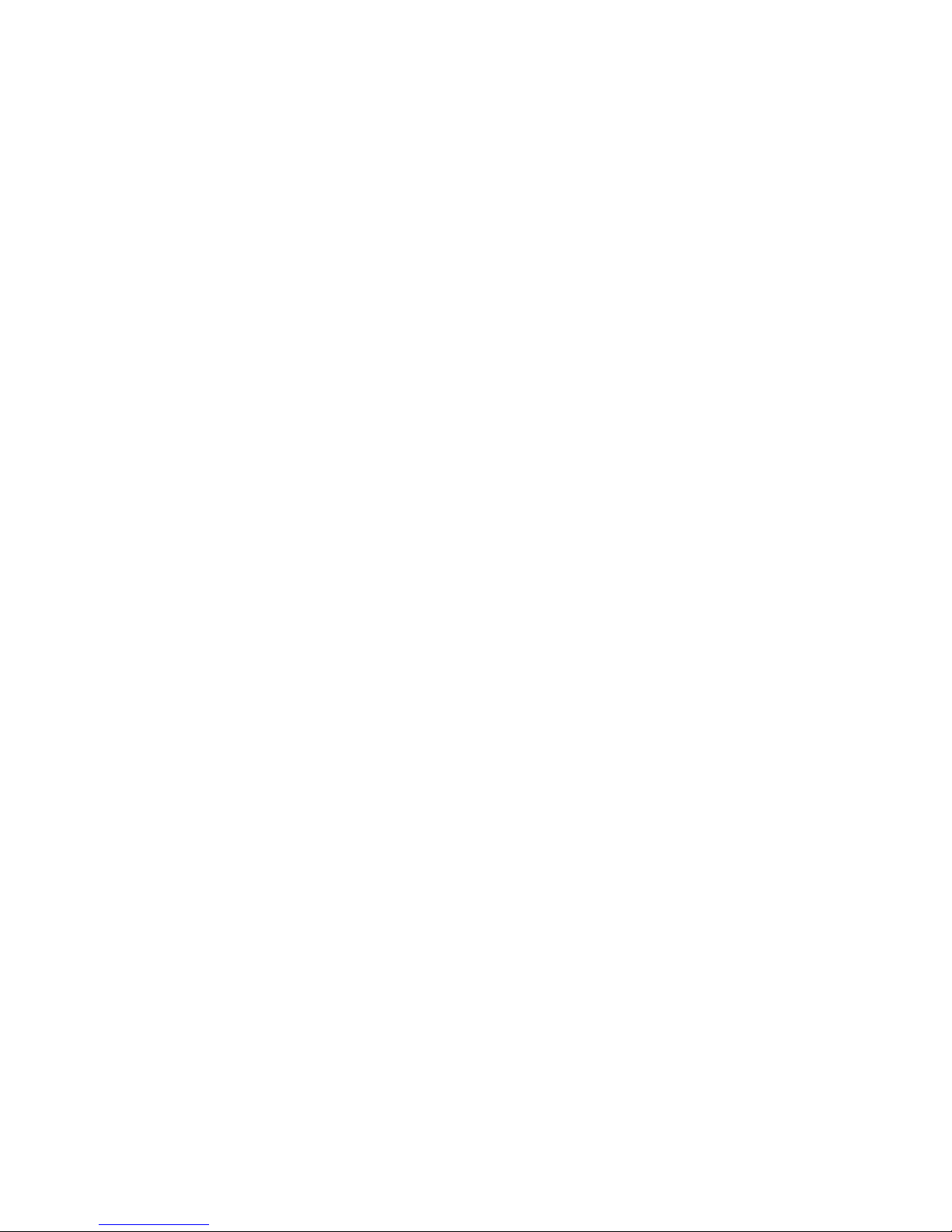
8.1.1
8.1.1
8.1.1
8.1.1 Ways
Ways
Ways
Ways to
to
to
to configure
configure
configure
configure ...............................................................................
...............................................................................
...............................................................................
............................................................................... 30
30
30
30
8.1.2
8.1.2
8.1.2
8.1.2 Password
Password
Password
Password Configuration
Configuration
Configuration
Configuration ....................................................................
....................................................................
....................................................................
.................................................................... 30
30
30
30
8.2
8.2
8.2
8.2 S
S
S
S ETTING
ETTING
ETTING
ETTING VIA
VIA
VIA
VIA WEB
WEB
WEB
WEB BROWSER
BROWSER
BROWSER
BROWSER ..........................................................................
..........................................................................
..........................................................................
.......................................................................... 30
30
30
30
8.3
8.3
8.3
8.3 C
C
C
C ONFIGURATION
ONFIGURATION
ONFIGURATION
ONFIGURATION VIA
VIA
VIA
VIA WEB
WEB
WEB
WEB ............................................................................
............................................................................
............................................................................
............................................................................ 31
31
31
31
8.3.1
8.3.1
8.3.1
8.3.1 BASIC
BASIC
BASIC
BASIC .................................................................................................
.................................................................................................
.................................................................................................
................................................................................................. 31
31
31
31
8.3.2
8.3.2
8.3.2
8.3.2 NETWORK
NETWORK
NETWORK
NETWORK ........................................................................................
........................................................................................
........................................................................................
........................................................................................ 36
36
36
36
8.3.3
8.3.3
8.3.3
8.3.3 VOIP
VOIP
VOIP
VOIP ...................................................................................................
...................................................................................................
...................................................................................................
................................................................................................... 46
46
46
46
8.3.4
8.3.4
8.3.4
8.3.4 PHONE
PHONE
PHONE
PHONE ....................................................................................................
....................................................................................................
....................................................................................................
.................................................................................................... 62
62
62
62
8.3.5FUNCTION
8.3.5FUNCTION
8.3.5FUNCTION
8.3.5FUNCTION KEY
KEY
KEY
KEY ....................................................................................
....................................................................................
....................................................................................
.................................................................................... 77
77
77
77
8.3.6
8.3.6
8.3.6
8.3.6 Maintenance
Maintenance
Maintenance
Maintenance ............................................................................................
............................................................................................
............................................................................................
............................................................................................ 81
81
81
81
8.3.7
8.3.7
8.3.7
8.3.7 SECURITY
SECURITY
SECURITY
SECURITY .............................................................................................
.............................................................................................
.............................................................................................
............................................................................................. 89
89
89
89
8.3.8
8.3.8
8.3.8
8.3.8 LOGOUT
LOGOUT
LOGOUT
LOGOUT ................................................................................................
................................................................................................
................................................................................................
................................................................................................ 96
96
96
96
9
9
9
9 APPENDIX
APPENDIX
APPENDIX
APPENDIX ......................................................................................
......................................................................................
......................................................................................
...................................................................................... 97
97
97
97
S
S
S
S PECIFICATION
PECIFICATION
PECIFICATION
PECIFICATION ................................................................................................
................................................................................................
................................................................................................
................................................................................................ 97
97
97
97
Hardware
Hardware
Hardware
Hardware .........................................................................................................
.........................................................................................................
.........................................................................................................
......................................................................................................... 97
97
97
97
9.1.2
9.1.2
9.1.2
9.1.2 Voice
Voice
Voice
Voice features
features
features
features ..........................................................................................
..........................................................................................
..........................................................................................
.......................................................................................... 97
97
97
97
9.1.3
9.1.3
9.1.3
9.1.3 Network
Network
Network
Network features
features
features
features .....................................................................................
.....................................................................................
.....................................................................................
..................................................................................... 98
98
98
98
9.1.4
9.1.4
9.1.4
9.1.4 Maintenance
Maintenance
Maintenance
Maintenance and
and
and
and management
management
management
management ...............................................................
...............................................................
...............................................................
............................................................... 99
99
99
99
9.2
9.2
9.2
9.2 D
D
D
D IGIT
IGIT
IGIT
IGIT -
-
-
- CHARACTER
CHARACTER
CHARACTER
CHARACTER MAP
MAP
MAP
MAP TABLE
TABLE
TABLE
TABLE ...................................................................
...................................................................
...................................................................
................................................................... 99
99
99
99
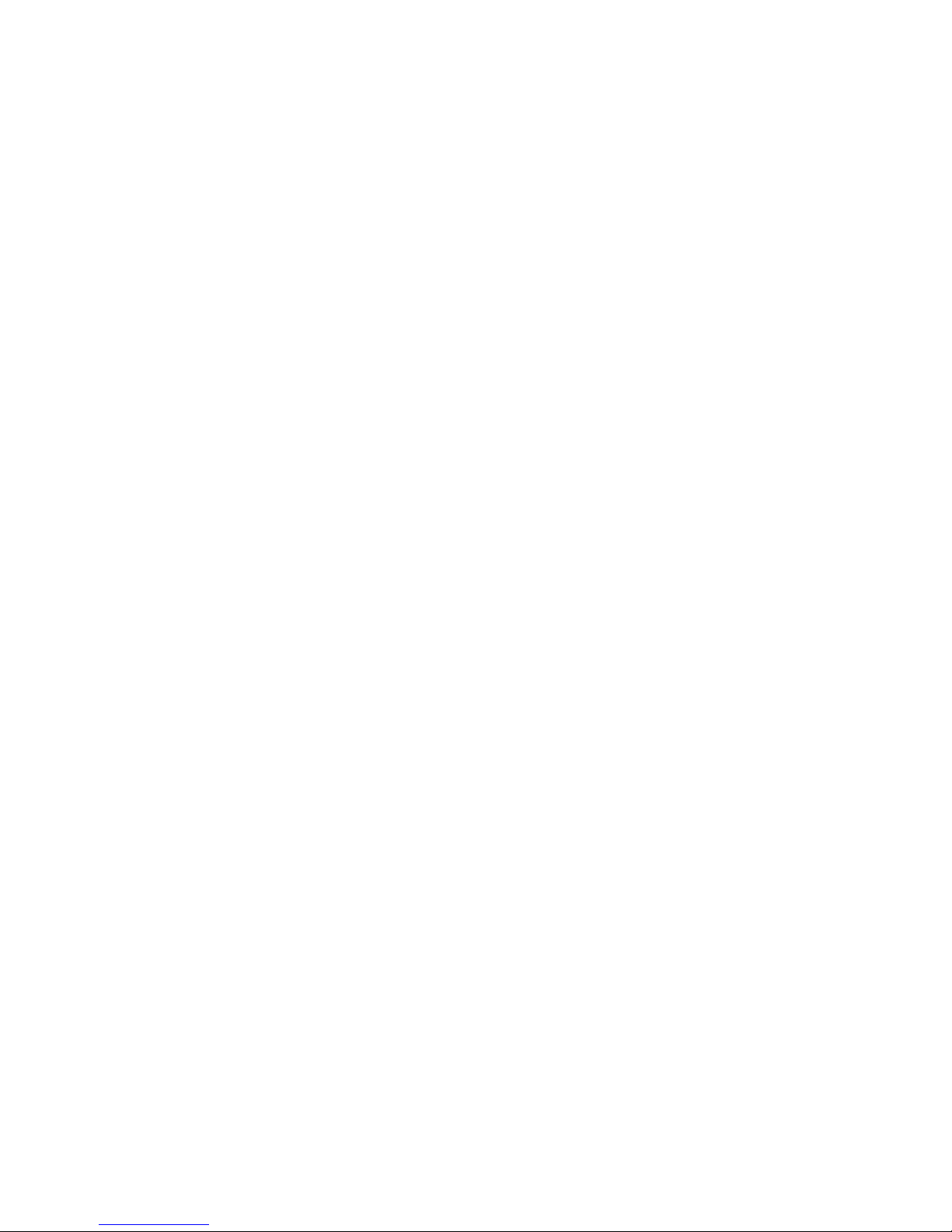
1
1
1
1 Introducing
Introducing
Introducing
Introducing ACOM214
ACOM214
ACOM214
ACOM214 VOIP
VOIP
VOIP
VOIP Phone
Phone
Phone
Phone
1.1
1.1
1.1
1.1 Thank
Thank
Thank
Thank you
you
you
you for
for
for
for your
your
your
your purchasing
purchasing
purchasing
purchasing ACOM214
ACOM214
ACOM214
ACOM214
Thank you for your purchasing C58/C58P , C58/C58P is a full-feature
telephone that provides voice communication over the same data network
that your computer uses. This phone ’ s functions not only much like a
traditional phone, allowing to place and receive calls, and enjoy other
features that traditional phone has, but it also own many data services
features which you could not expect from a traditional telephone.
This guide will help you easily use the various features and services
available on your phone.
1.2
1.2
1.2
1.2 Delivery
Delivery
Delivery
Delivery Content
Content
Content
Content
Please check whether the delivery contains the following parts:
The base unit with display and keypad
The handset
The handset cable
The Ethernet cable
The power supply
Attentions: The ACOM214 may cause damage if you do not use a power
adapter with ACOM214 . Power adapter specifications due to different areas or
differentiated shipments, if the product supplied power adapter can not be used
locally, please consult your local dealer.
The user manual(you may download from our website)
Here is the appearance of IP Phone description:
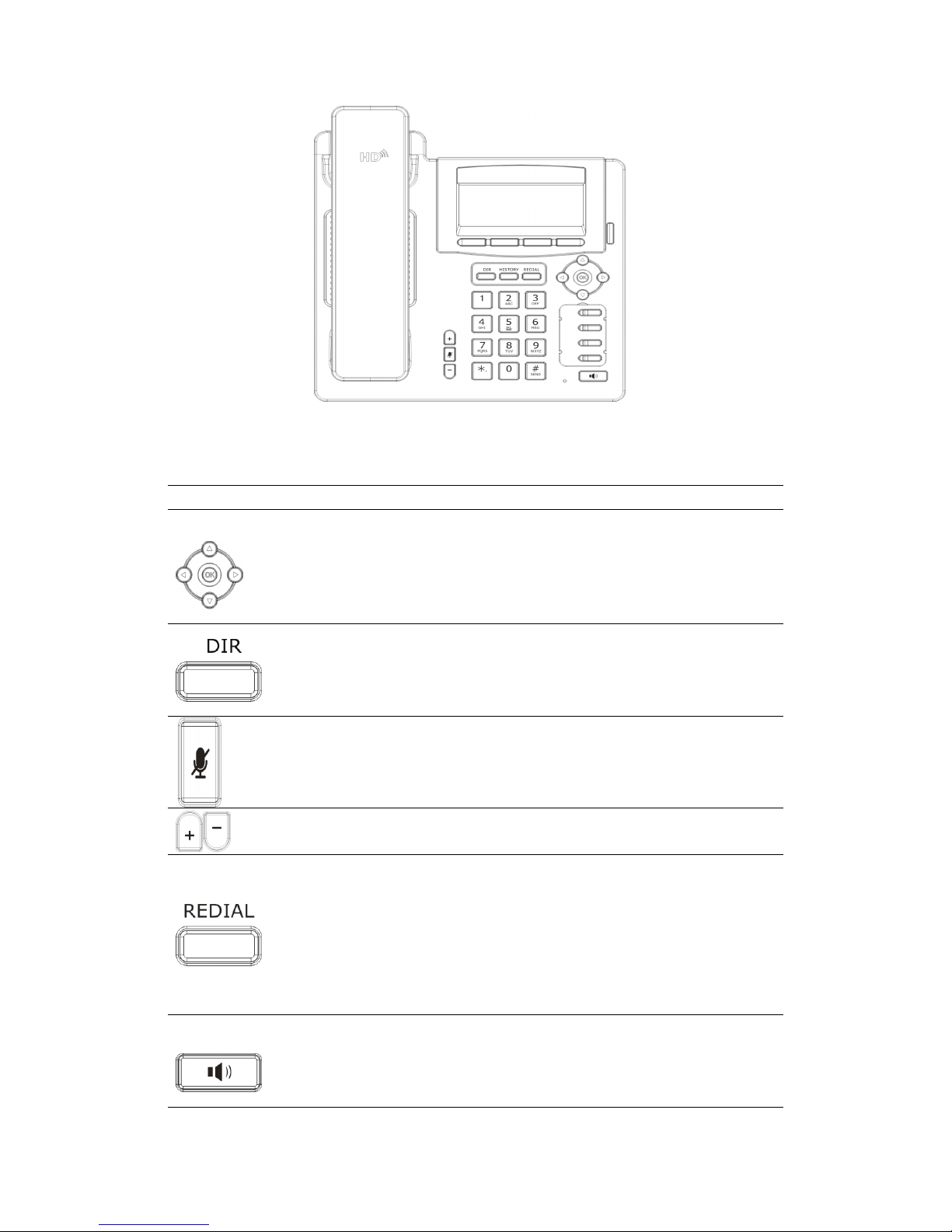
1.3
1.3
1.3
1.3 Keypad
Keypad
Keypad
Keypad
Key
Key
Key
Key Key
Key
Key
Key name
name
name
name Function
Function
Function
Function Description
Description
Description
Description
Navigation
Navigation key assist users for operating.
In desktop, dialer, calling, desktop long pressed
state they have special function.
You can configure through the web page according
to your patterns of use.
Phone book
Access to phone book, check the record list and add
new records and revise the record. When check the
phone book record, press this key again will return
to idle mode.
Mute
Press this key in calling mode, you can hear the
other side, and the other side cannot hear you. Once
you press this key twice, it would leave this mode
and become normal.
Volume +/-
Turn down or turn up the volume by pressing these
two keys.
Redial
1. In the hook off/hands-free mode, use the key to
dial the last call number;
2. In stand-by mode, it has a function to check the
Outgoing Call.
3. You could also find the specify contacts in
phone book/call records, and use this number for
quick dialing, press this button, you can dial quickly.
Hands-free
Make the phone into hands-free mode.
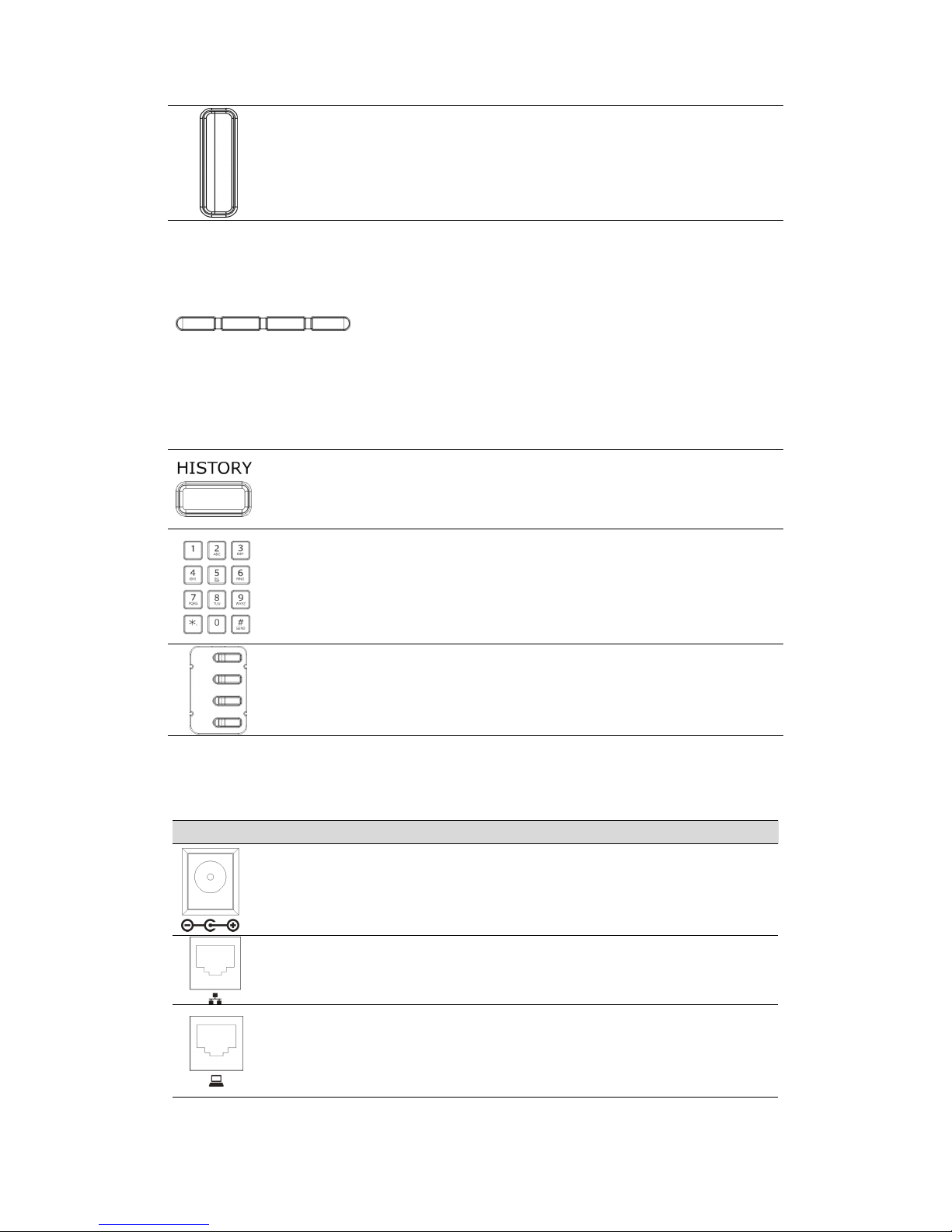
Indicator
light
The indicator would blinking if the IP Phone has
missed call.
Soft key 1/2/3/4
Keys combination, include functions such as
History/Directory/DND/Menu/Del/Redial/Sen
d/
Quit/Answer/Divert/Reject/Hold/Transfer/Co
nf/Close and so on.
History
View the Missed call, Incoming Call and Outgoing
Call.
Digital
keyboard
Inputting the phone number or DTMF
DSS Keys
You can configure them in the web page, the
configuration of each key to a different function
keys it would more convenient to you.
1.4
1.4
1.4
1.4 Port
Port
Port
Port for
for
for
for connecting
connecting
connecting
connecting
Port
Port
Port
Port Name
Name
Name
Name Description
Description
Description
Description
Power swtich
Input: 5V AC, 1A
WAN
10/100M Connect it to Network
LAN
10/100M Connect it to PC
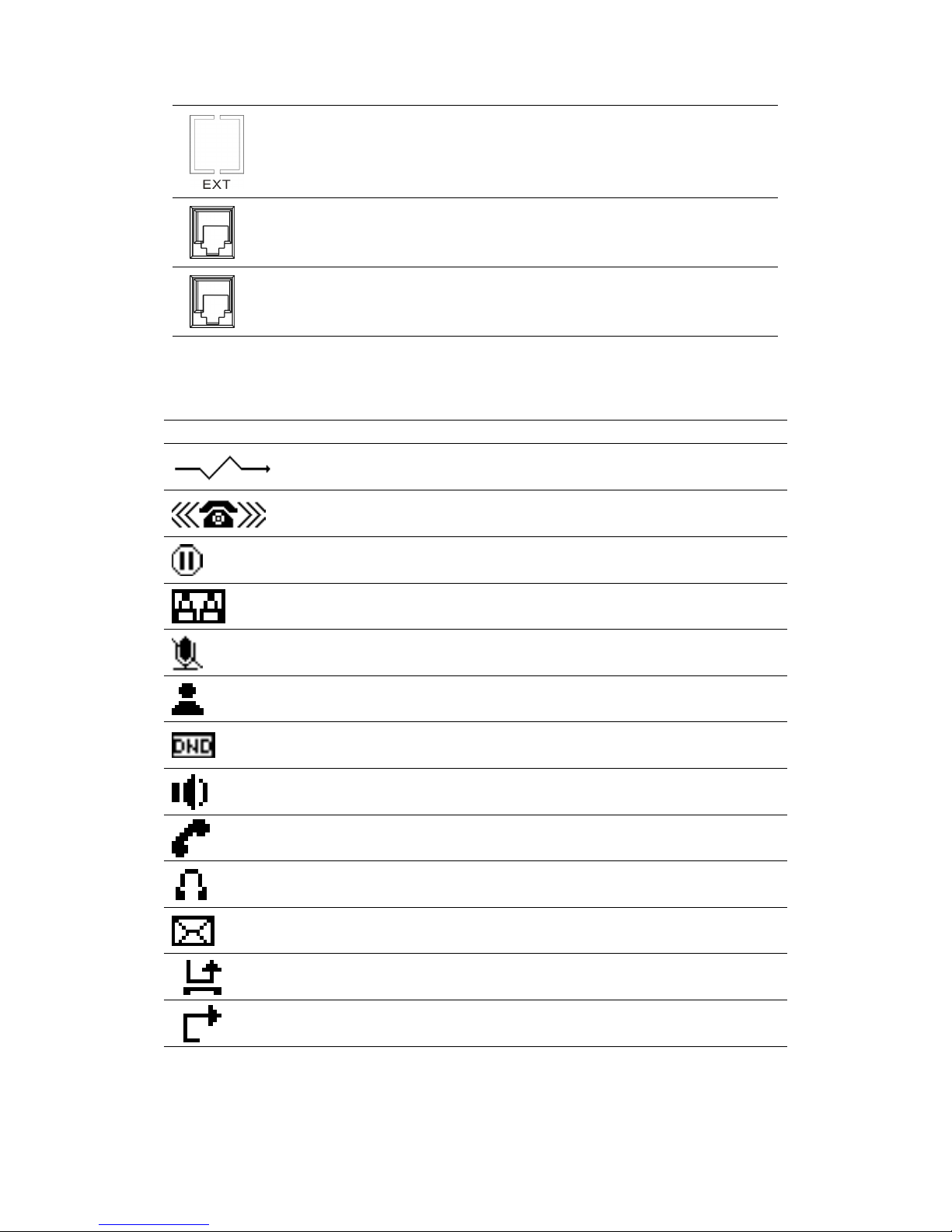
Expansion board
interface
Port type: RJ-45
Headset
Port type: RJ-9 connector
Earpiece
Port type: RJ-9 connector
1.5
1.5
1.5
1.5 Icon
Icon
Icon
Icon introduction
introduction
introduction
introduction
Icon
Icon
Icon
Icon Description
Description
Description
Description
Call out
Call in
Call hold
Auto answer
Call mute
Contact
DND(Do not Disturb)
In hand-free mode
In hook mode
In headset mode
SMS
Missed call
Call forward
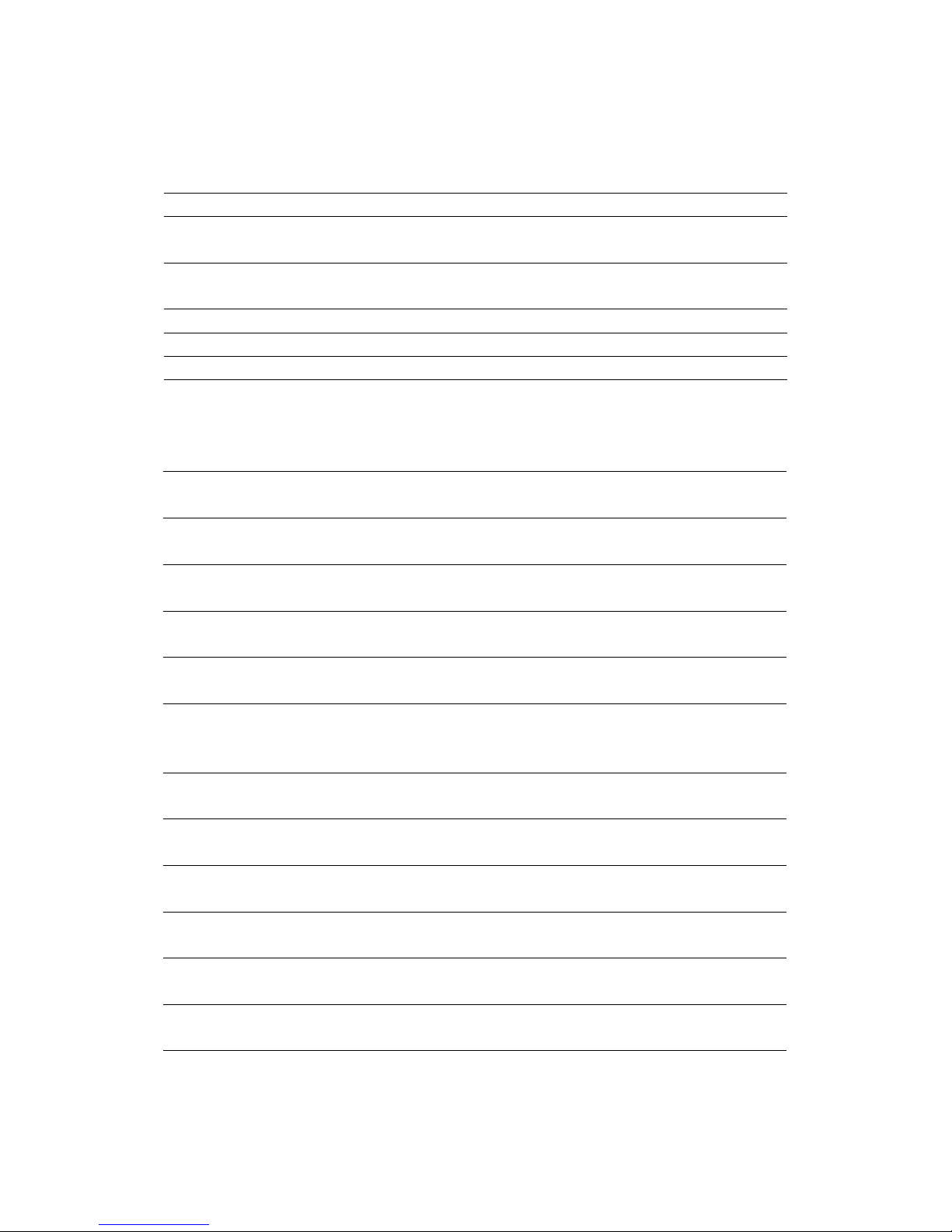
1.6
1.6
1.6
1.6 LED
LED
LED
LED Status
Status
Status
Status introduction
introduction
introduction
introduction
Table 1. Programmable key LEDs for BLF
LED
LED
LED
LED Status
Status
Status
Status Description
Description
Description
Description
Steady green
The object is in idle status.
Slow blinking red
The object is ringing
Steady red The object is active
Off The object is failed subscribe
Off No subscribe
Table 2 Programmable key LEDs for Presence
LED
LED
LED
LED Status
Status
Status
Status Description
Description
Description
Description
Steady green The object is online.
Slow blinking red The object is ringing.
Steady red The object is active.
Off The object is failed./No subscribe.
Table 3 Programmable key LEDs for line
LED
LED
LED
LED Status
Status
Status
Status Description
Description
Description
Description
Steady green The account is active.
Fast Blinking green There is an incoming call to the account.
Slow Blinking green The call is on hold.
Slow Blinking red Registration is unsuccessful.
Off The line is not unapplied or idle.
Table 4 Programmable key LEDs for MWI
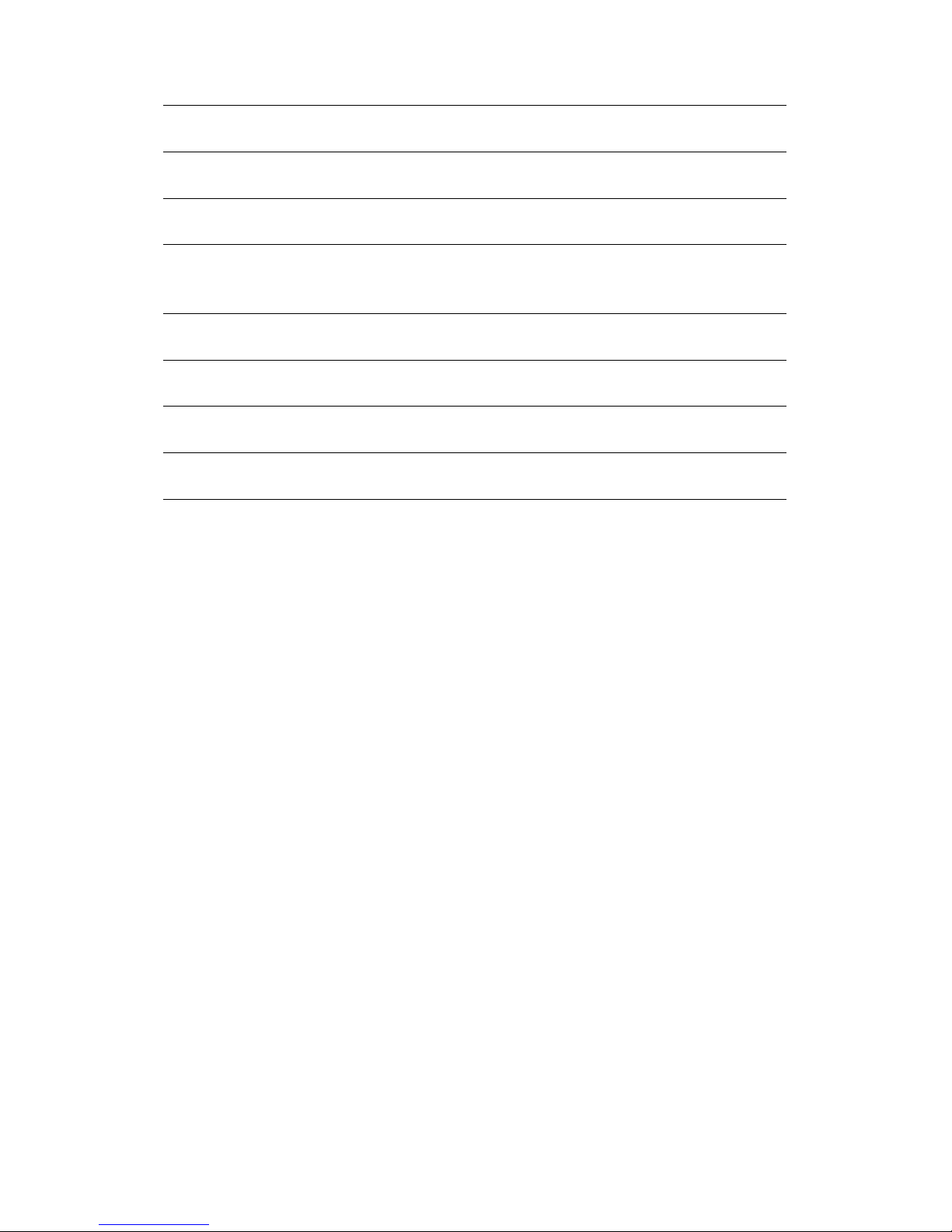
LED
LED
LED
LED Status
Status
Status
Status Description
Description
Description
Description
Blinking green There are new voice mails.
Off There is no new voice mail.
Table 5 Power Indication LED
LED
LED
LED
LED Status
Status
Status
Status Description
Description
Description
Description
Steady red Power on.
Fast Blinking red There is an incoming call.
Off Power off.
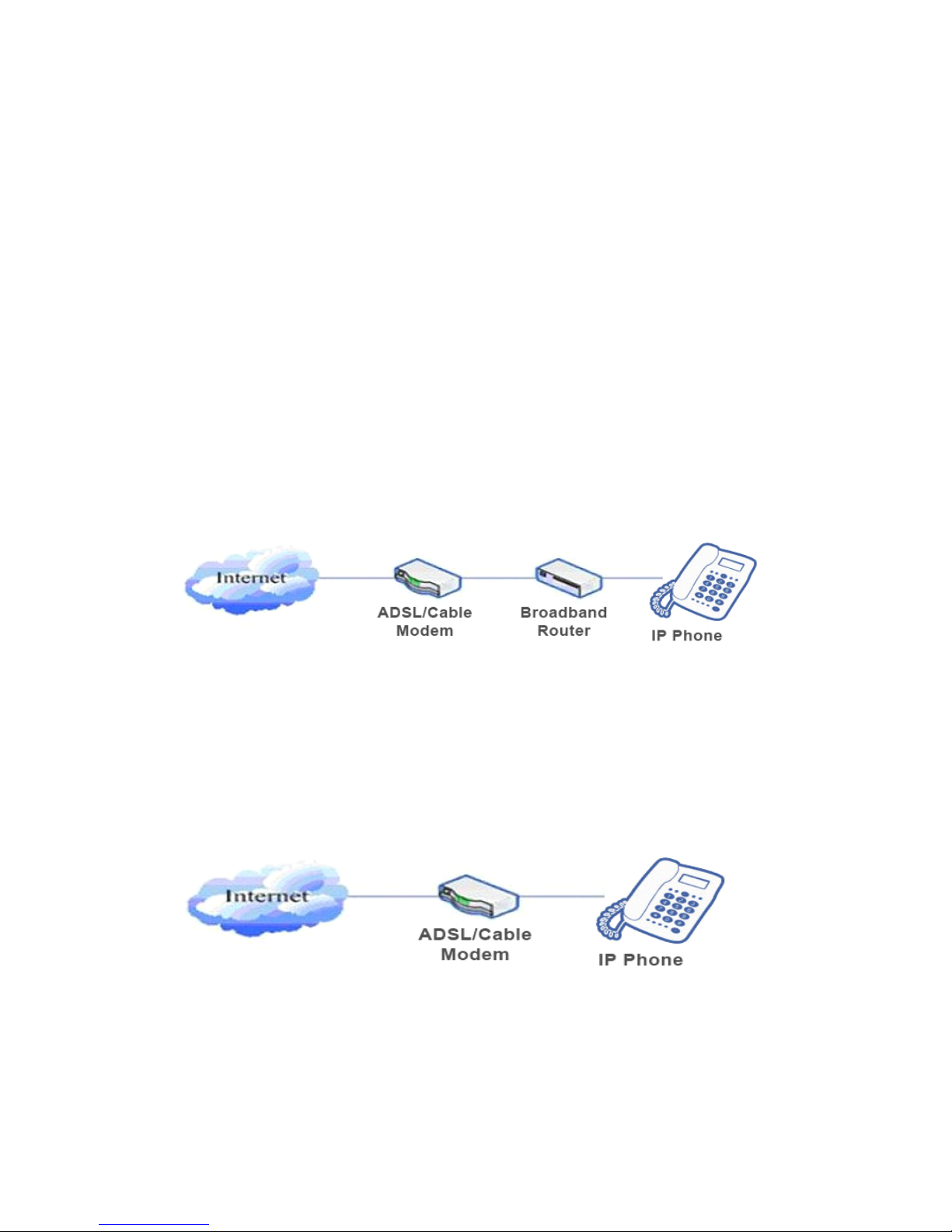
2
2
2
2 Initial
Initial
Initial
Initial connecting
connecting
connecting
connecting and
and
and
and Settings
Settings
Settings
Settings
2.1
2.1
2.1
2.1 Connect
Connect
Connect
Connect the
the
the
the power
power
power
power and
and
and
and network
network
network
network
2.1.1
2.1.1
2.1.1
2.1.1 Connect
Connect
Connect
Connect to
to
to
to network
network
network
network
Please make sure your environment already have broadband internet access
capability during this step.
1. Broadband Router
Connect one end of the network cable to the ACOM214 ’ s WAN port the
other end is connected to your broadband router ’ s LAN port, so that the
completion of the network hardware connections. In most cases, you must
configure your network settings to DHCP mode. The details setting mode
please refer to 2.2.1 — Network Settings.
2. No broadband router
Connect one end of the network cable to the ACOM214 ’ s WAN port, the other
end is conneted to your broadband modem ’ s LAN port, so that the
completion of the network hardware connections. In most cases, if you are
using a TV cable broadband, you must configure your network settings to
DHCP mode: if you are using ADSL, you must set your ACOM214 to PPPOE
mode. The details setting mode please refer to 2.2.1- Network Settings.
3. Worked as a broadband router
ACOM214 have broadband routing capability, as long as the ACOM214
properly connected to the WAN port on the broadband modem and connect
your computer or other Internet-capable devices connected to the
ACOM214 ’ s LAN port, then you can use the phone ’ s ability to connect to the
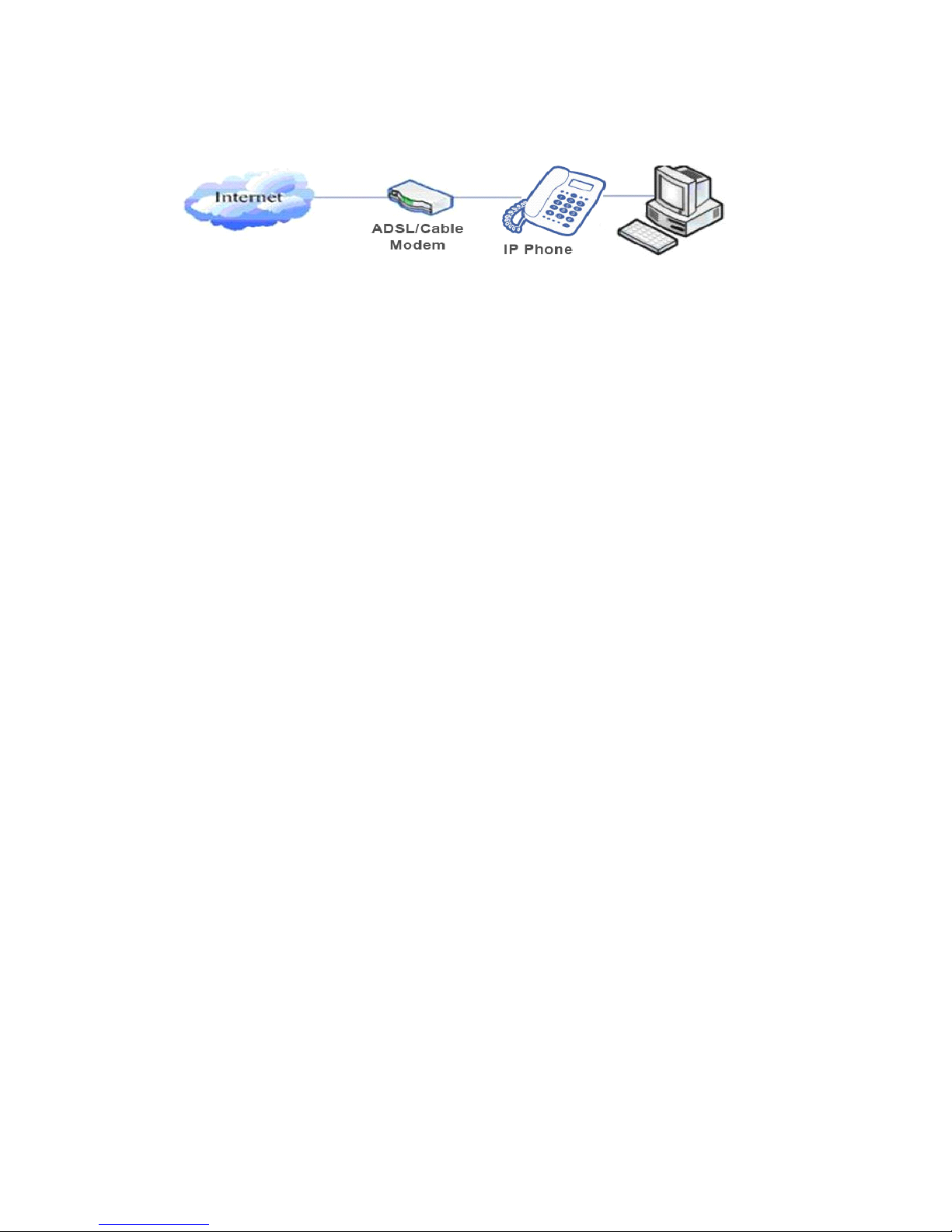
Internet broadband routing. The details setting mode please refer to
2.2.1-Network Settings.
2.1.2
2.1.2
2.1.2
2.1.2 Power
Power
Power
Power adapter
adapter
adapter
adapter connection
connection
connection
connection
During this step, please make sure your power connector match the power
outlet, meanwhile, both voltage and electric current are also comply with the
work phone.
1. Plug power adapter to power socket.
2. Plug power adaptor ’ s DC output to the DC5V port of C58/C58P to start up.
3. There will be displayed black line and “ INITIALIZING ” on the screen. After
finishing startup, phone will show greeting, current date and time and so forth.
4. If phone has registered to the server, you can place or answer calls
2.2
2.2
2.2
2.2 Basic
Basic
Basic
Basic Initialization
Initialization
Initialization
Initialization
ACOM214 is provided with a plenty of functions and parameters for
configuration. User needs some network and VoIP knowledge so that user could
understand the meanings of parameters. In order to make user use the phone
more easily and convenient, there are basic configurations introduced which is
mandatory to ensure phone calls.
2.2.1
2.2.1
2.2.1
2.2.1 Network
Network
Network
Network Settings
Settings
Settings
Settings
During setting network of the phone please make sure that network is
connected already. ACOM214 uses DHCP to get WAN IP configurations, so
phone could access to network as long as there is DHCP server in it. If
there is no DHCP server available, phone has to be changed WAN network
setting to Static IP or PPPoE.
Setting
Setting
Setting
Setting PPPOE
PPPOE
PPPOE
PPPOE mode(For
mode(For
mode(For
mode(For ADSL
ADSL
ADSL
ADSL connection)
connection)
connection)
connection)
1. Get PPPoE account and password first.
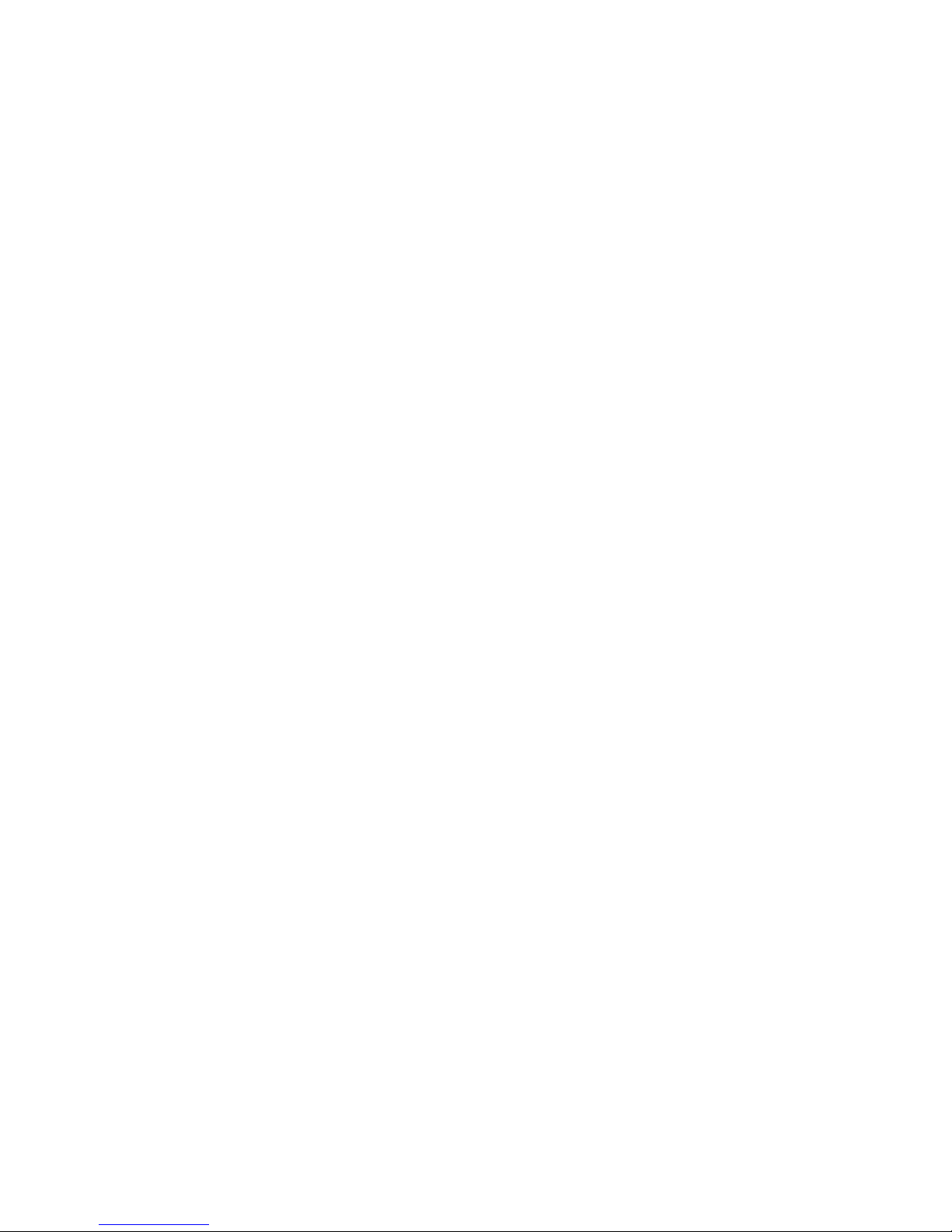
2. Press Menu->Settings->Advanced Settings, then enter passwords, and
choose network ->WAN settings->Connection Mode, enter and choose
PPPoE through navigation keys and press the Save key.
3. Press Back, then choose PPPoE Set, press Enter.
4. The screen will show the current information. Press Del to delete it, then
input your PPPoE user and password and press Save.
5. Press Back six times to return to the idle screen.
6. Check the status. If the screen shows “ Negotiating
Negotiating
Negotiating
Negotiating …
…
…
… ” it shows that the
phone is trying to access to the PPPoE Server; if it shows an IP address,
then the phone has already get IP with PPPoE.
Setting
Setting
Setting
Setting Static
Static
Static
Static IP
IP
IP
IP mode(Static
mode(Static
mode(Static
mode(Static ADSL/Cable,
ADSL/Cable,
ADSL/Cable,
ADSL/Cable, or
or
or
or no
no
no
no PPPOE/DHCP
PPPOE/DHCP
PPPOE/DHCP
PPPOE/DHCP network)
network)
network)
network)
1. Prepare the network ’ s parameters first, such as IP Address, Net mask,
Default Gateway and DNS server IP address. If you don ’ t know this
information, please contact the service provider or technician of network.
2. Press Menu->Settings->Advanced Settings, then enter passwords, and
choose network ->WAN settings->Connection Mode, enter and choose
Static through navigation keys and press the Save key .
3. Press Back, then choose Static Set, press Enter.
4. The screen will show the current information, and then press Del to
delete. Input your IP address, Mask, Gateway, DNS and press Save to save
what you input.
5. Press Back six times to return to the idle screen.
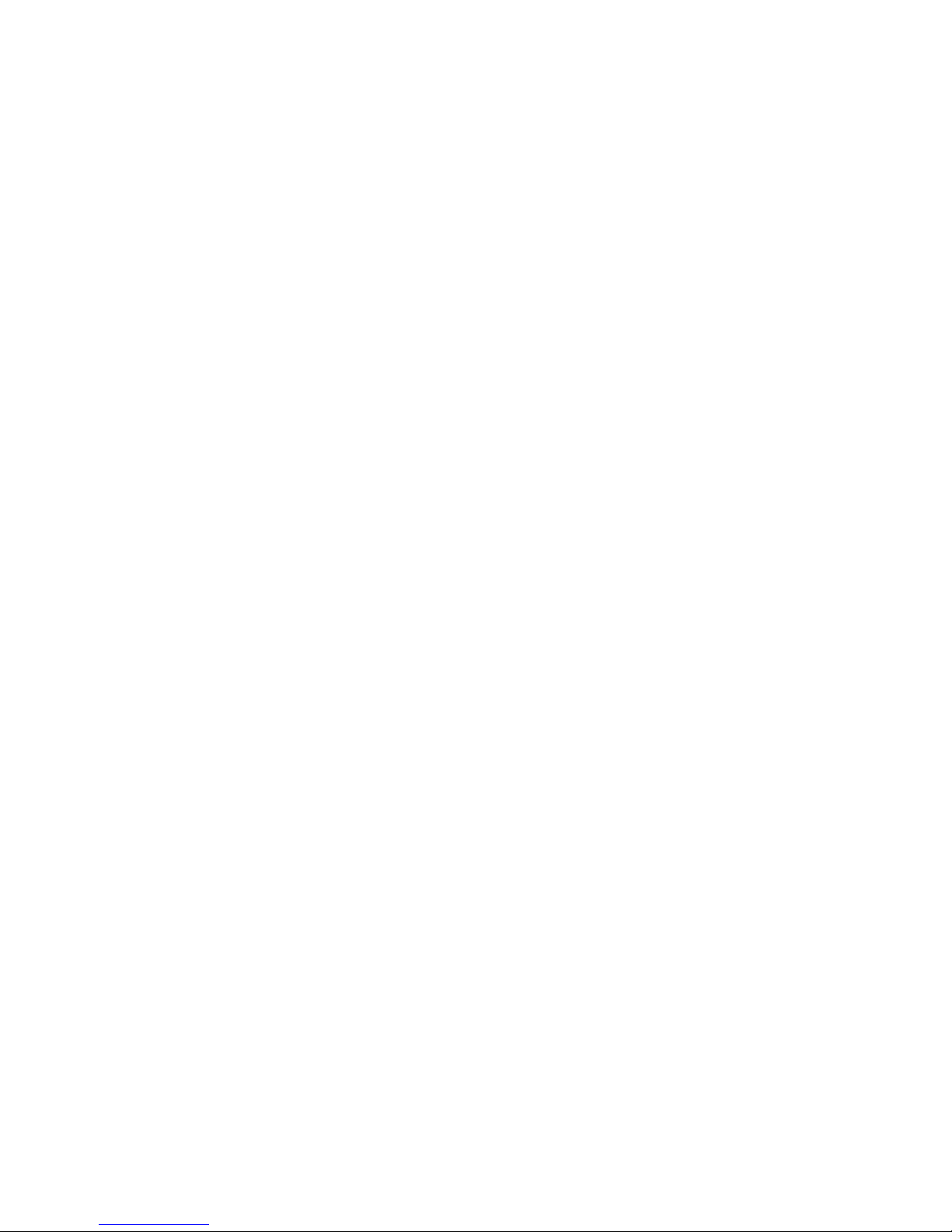
6. Check the status, the screen shows “ Static
Static
Static
Static ” .the screen shows the IP
address and gateway which were set just now, if the phone could display
the right time, it shows that Static IP mode takes effect.
Setting
Setting
Setting
Setting DHCP
DHCP
DHCP
DHCP mode
mode
mode
mode
1. Press Menu->Settings->Advanced Settings, then enter passwords, and
choose network ->WAN settings->Connection Mode, enter and choose
DHCP through navigation keys and press the Save key .
2. Press Back six times to return to the idle screen.
3. Check the status, the screen shows “ DHCP
DHCP
DHCP
DHCP ” , If the screen shows the IP
address and gateway which were set just now, it shows that DHCP mode
takes effect.
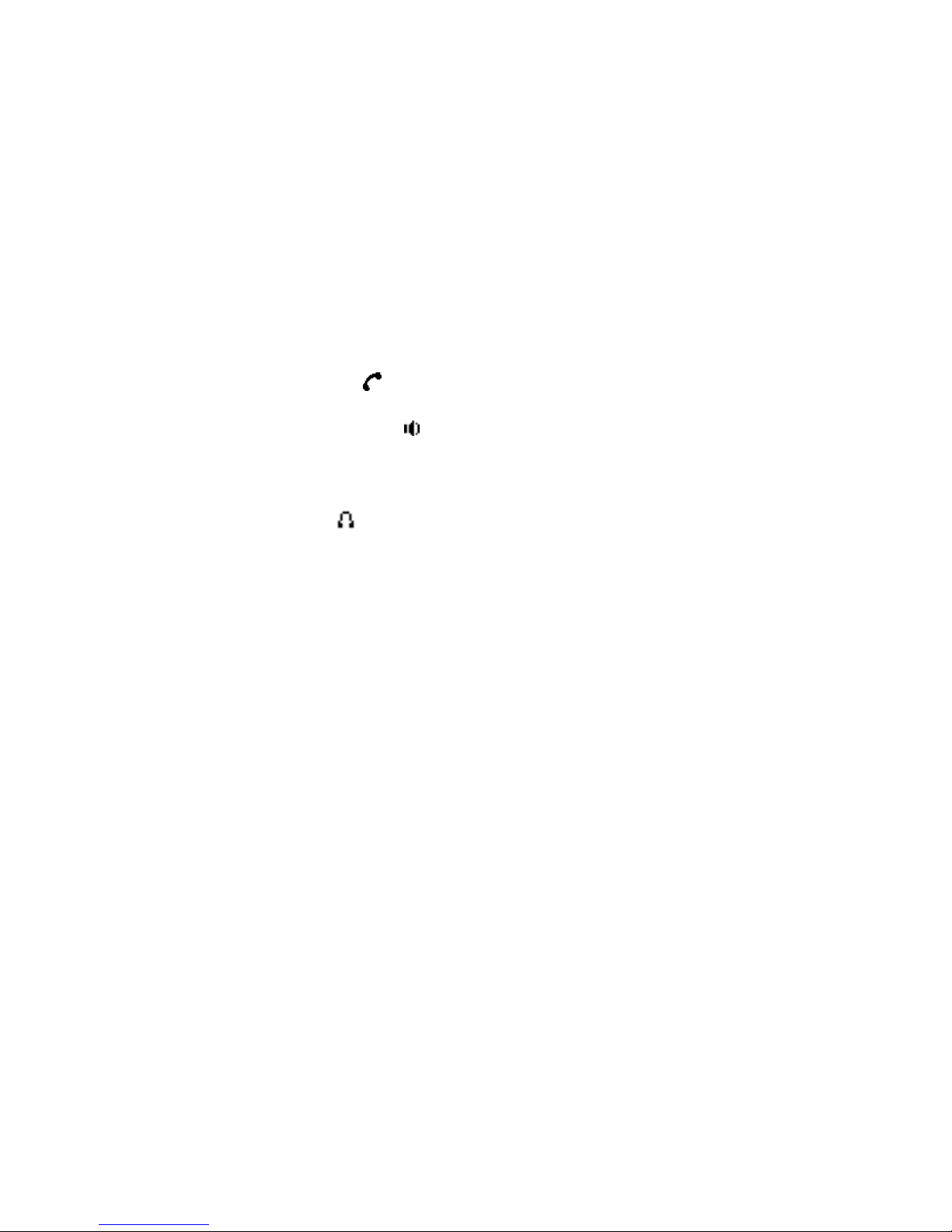
3
3
3
3 The
The
The
The basic
basic
basic
basic function
function
function
function of
of
of
of ACOM214
ACOM214
ACOM214
ACOM214 IP
IP
IP
IP Phone
Phone
Phone
Phone
3.1
3.1
3.1
3.1 Making
Making
Making
Making a
a
a
a call
call
call
call
3.1.1
3.1.1
3.1.1
3.1.1 Call
Call
Call
Call Device
Device
Device
Device
You can make a phone call via the following devices:
1 、 Pick up the handset , icon will be showed in the idle screen.
2
、
Press the Speaker button
,
icon will be showed in the idle screen.
3
、
Press the headset button if the headset is connected to the Headset Port in
advance.The icon will be showed in the idle screen.
You can also dial the number first, and choose the method you will use to speak
to the other party.
3.1.2
3.1.2
3.1.2
3.1.2 Call
Call
Call
Call Methods
Methods
Methods
Methods
You can press an available line button if there is more than one account, th
1. Dial the number you want to call.
2. Press History softkey, use the navigation buttons to highlight your
choice (press Left/Right button to choose Missed Calls, Incoming Calls
and Outgoing Calls.
3. Press the R/SEND button to call the last number called.
4. Press the programmable keys which are set as speed dial button.
Then press the Send button or Dial softkey to make the call if necessary.

3.2
3.2
3.2
3.2 Answering
Answering
Answering
Answering a
a
a
a call
call
call
call
Answering
Answering
Answering
Answering an
an
an
an incoming
incoming
incoming
incoming call
call
call
call :
1. If you have no other line telephone, lift the handset using, or press the
Speaker button/ Answer softkey to answer using the speaker phone, or
press the headset button to answer the headset.
2. If you are on a call currently, press the answer softkey.
During the conversation, you can alternate between Headset, Handset and
Speaker phone by pressing the corresponding buttons or picking up the
handset.
3.3
3.3
3.3
3.3 DND
DND
DND
DND
Press DND softkey to active DND Mode. Further incoming calls will be
rejected and the display shows: icon. Press DND softkey twice to
deactivate DND mode. You can find the incoming call record in the Call
History.
3.4
3.4
3.4
3.4 Call
Call
Call
Call Forward
Forward
Forward
Forward
This feature allows you to forward an incoming call to another phone
number. The display showed icon.
The following call forwarding events can be configured:
Off
Off
Off
Off : Call forwarding is deactivated by default.
Always
Always
Always
Always : Incoming calls are immediately forwarded.
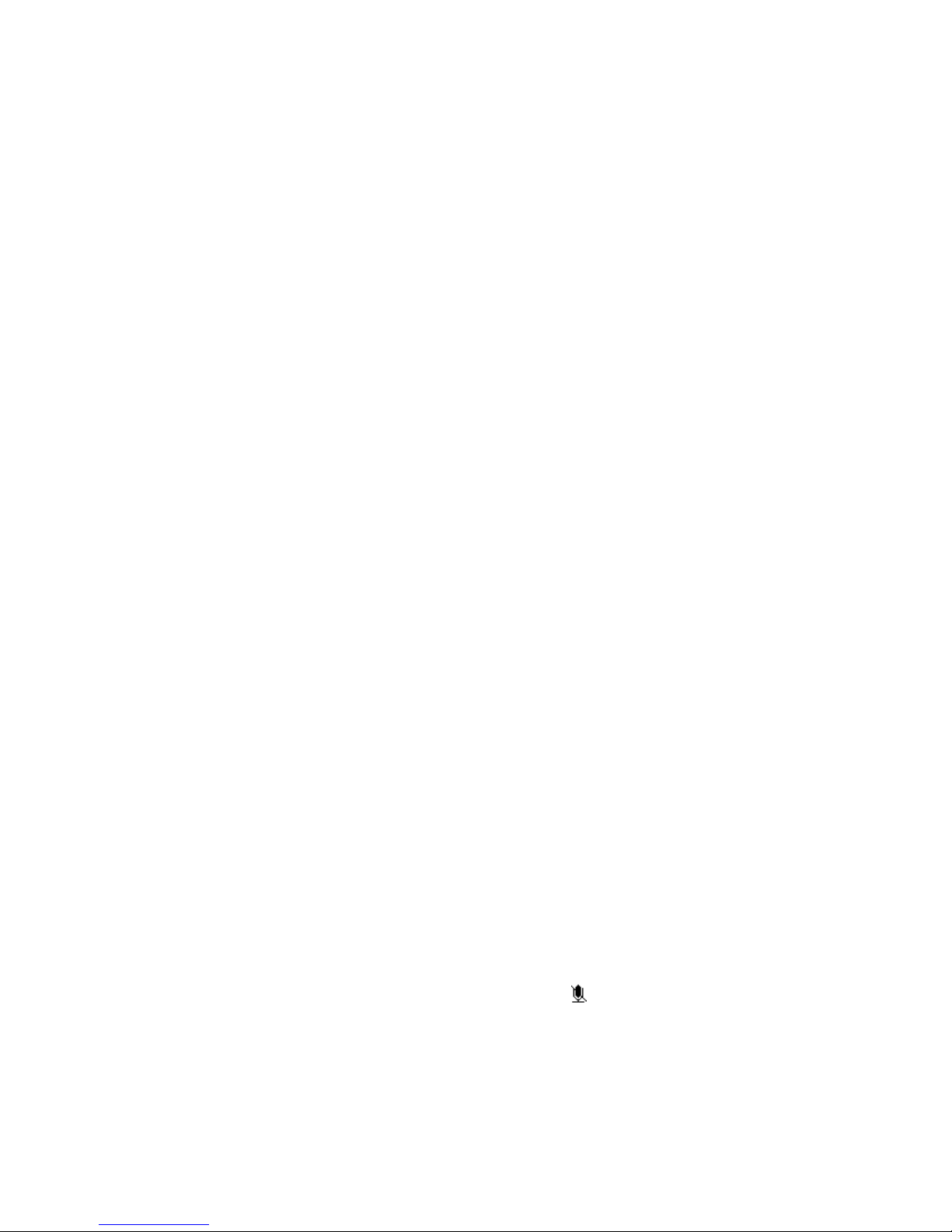
Busy
Busy
Busy
Busy : Incoming calls are immediately forwarded when the phone is busy.
No
No
No
No Answer
Answer
Answer
Answer : Incoming calls are forwarded when the phone is not
answered after a specific period.
To configure Call Forward via Phone interface:
1. Press Menu ->Features->Enter->Call Forwarding->Enter.
2. There are 4 options: Disabled, Always, Busy, and No Answer.
3. If you choose one of them (except Disabled), enter the phone number
you want to forward your call to. Press Save to save the changes.
3.5
3.5
3.5
3.5 Call
Call
Call
Call Hold
Hold
Hold
Hold
Press the Hold button or Hold softkey to put your active call on hold. 。
1.If there is only one call on hold, press the hold softkey to retrieve the call.
2.If there are more than one call on hold, press the line button, and the Up/Down
button to highlight the call, then press the Unhold button to retrieve the call.
3.6
3.6
3.6
3.6 Call
Call
Call
Call Waiting
Waiting
Waiting
Waiting
1. Press Menu ->Features->Enter->Call Waiting->Enter.
2. Use the navigation keys to active or inactive call waiting.
3. Then press the Save to save the changes.
3.7
3.7
3.7
3.7 Mute
Mute
Mute
Mute
Press Mute button during the conversation, icon will be showed in the
LCD. Then the called will not hear you, but you can hear the called. Press it
again to get the phone to normal conversation.
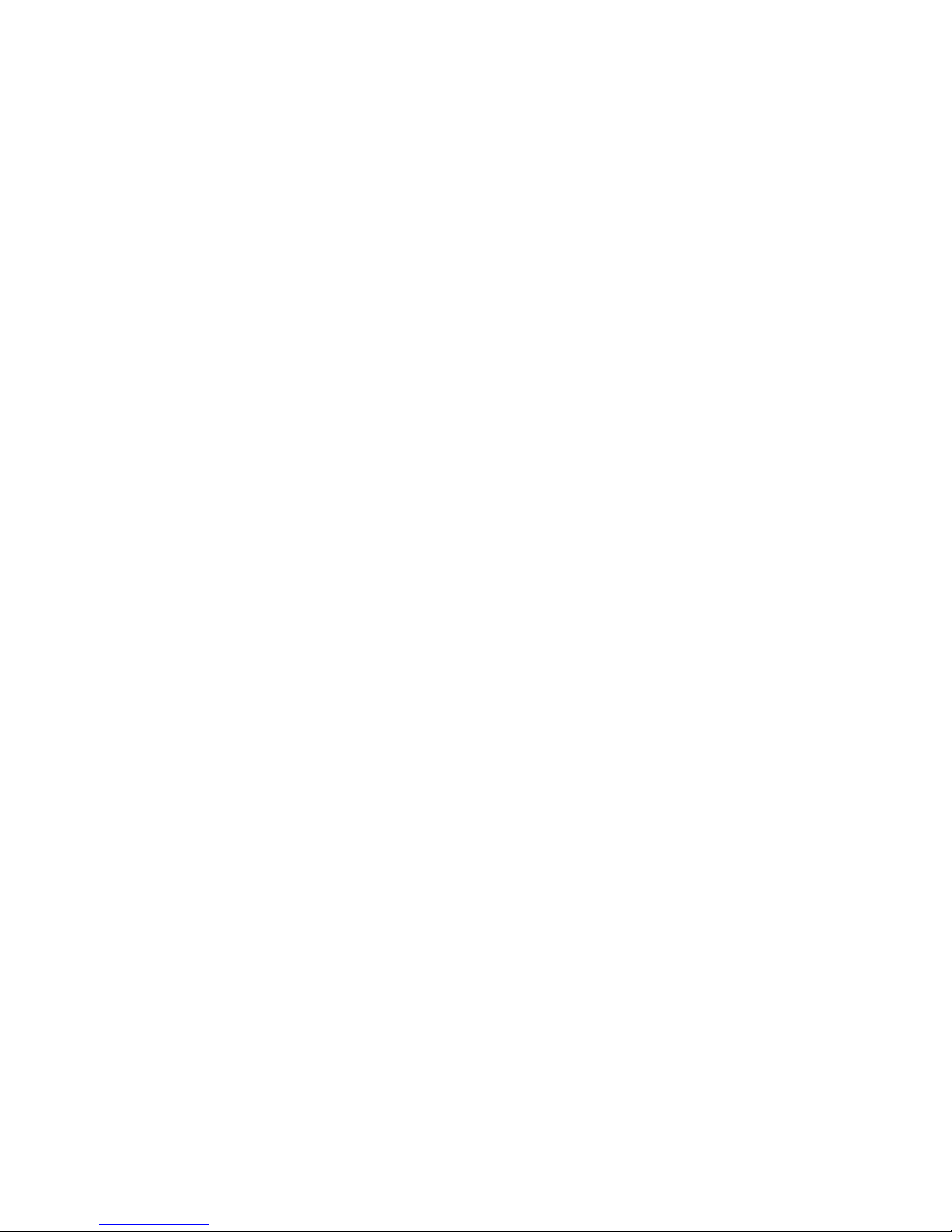
3.8
3.8
3.8
3.8 Call
Call
Call
Call Transfer
Transfer
Transfer
Transfer
1. Blind Transfer
During talk, press the key Transf, and then dial the number that you want to
transfer to, and finished by "#". Phone will transfer the current call to the third
party. After finishing transfer, the call you talk to will be hanged up. User cannot
select SIP line when phone transfers call.
2. Attended Transfer
During talk, press the key Transf, then input the number that you want to
transfer to and press Send. After that third party answers, then press Transfer
to complete the transfer. (You need enable call waiting and call transfer first). If
there are two calls, you can just talk to one, and keep hold to the other one. The
one who is keep hold cannot speak to you or hear from you. In other way, if user
wants to invite the third party during the call, they can press Conf to make calls
mode in conference mode. If user wants to stop conference, user can press Split.
(User must enable call waiting and three way call first).
Note: the server that user uses must support RFC3515 or it might not be used
3. Alert Transfer
During the talk, press Transf firstly, and then press Send after inputting the
number that you want to transfer. You are waiting for connection, now, press
Transf and the transfer will be done. (To use this feature, you need enable call
waiting and call transfer first).
3.9
3.9
3.9
3.9 Three-Way
Three-Way
Three-Way
Three-Way conference
conference
conference
conference call
call
call
call
1. Press the Conf softkey during an active call.
2. The first call is placed on hold. Then you will hear a dial tone. Dial the number
to conference in, then press Send key.
3. When the call is answered, press Conf and add the first call to the conference.
4. If you want to release the conference, press Split key.
Note: You may need to start the phone call feature in order to achievethree-way
calling mode.
3.10
3.10
3.10
3.10 Multiple-Way
Multiple-Way
Multiple-Way
Multiple-Way Call
Call
Call
Call
If the phone in the hook/handsfree/headset mode, you can press [Hold]
key input delay(The screen will display a --); One -- on behalf of two seconds. For
example if you enter 123--45, the 123 indicates that the calls is successful, wait 2
seconds to send DTMF(45), and 123----45 shows the interval of 6 seconds, and so
on.
Note: The function key must be configured as a HOLD.
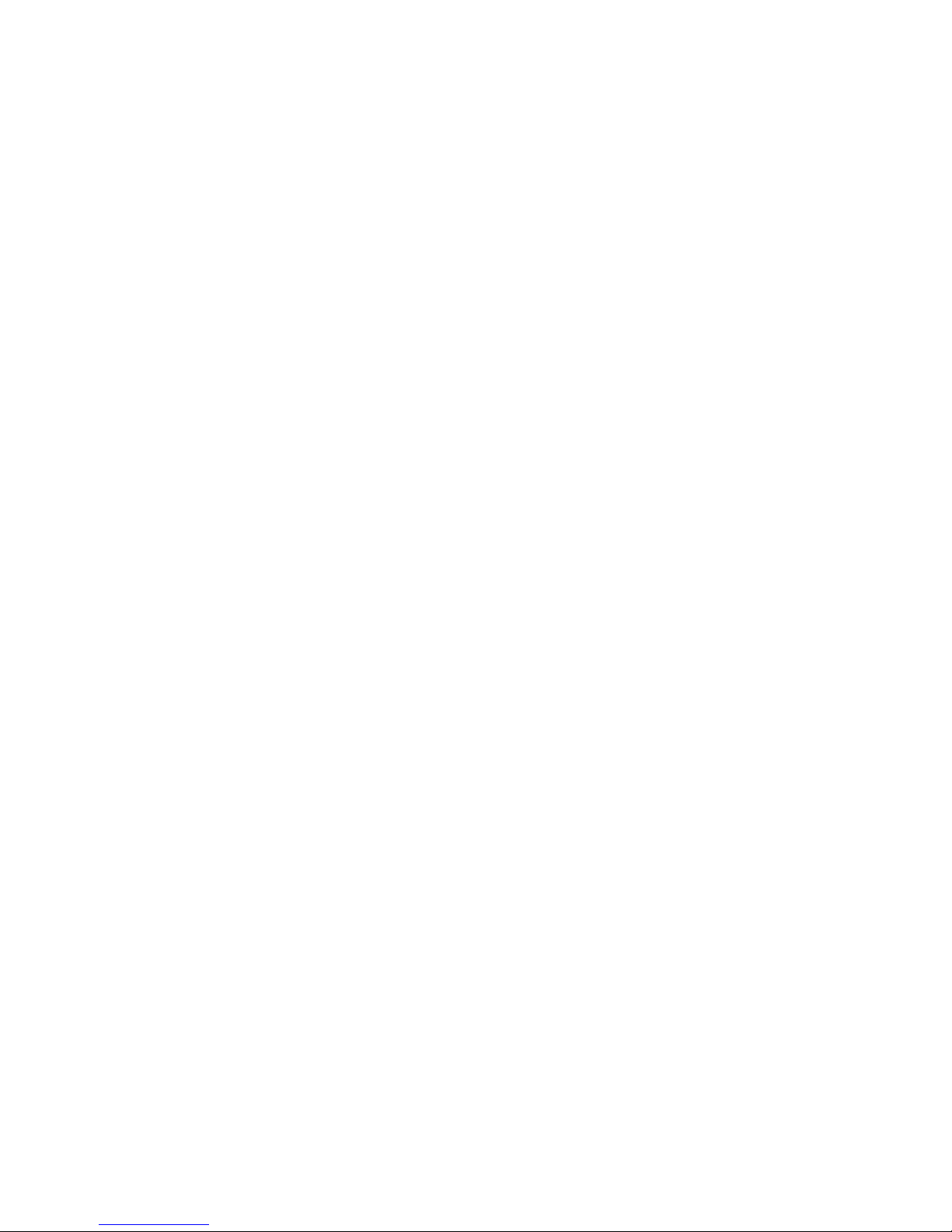
3.11
3.11
3.11
3.11 Multi-line
Multi-line
Multi-line
Multi-line
In this phone you can registe 2 SIP account numbers and the 2 accuonts can be
used at the same time.There are four keys used as SIP line toleranted to make
calls in SIP accounts.It will blink when the account registed failed.
In order to convenience the enterprise the phone support multiple call
answering , call hold and multi-line call.The user can answer 10 incoming call
phones at most,you can choose any call through pressing the fluctuation
navigation key in taiking and the other 9 calls will be in held.You also can press
the fluctuation navigation key to change the call and recover the talking then last
call will be held automatic.You also can define the six line keys as multi-line
keys ,then each line key will relate to a call and you can choose the talking
through pressing the line keys and recover the talking and the light to the line
key will bright all the time when in taking ,then the light of the call in held is
sparking.
I f user has 4 line calls and wants to invite the five party during the call,
they can press Softkey- Conf or Soft-XFER “ New C all ” , press OK, enter the
number ,then press Send and wait for the other party to answer. When the
multiple-way calls, you can press the arrow keys to select a call default
supports 2 SIP account registration line and used simultaneously.

4
4
4
4 Advanced
Advanced
Advanced
Advanced function
function
function
function of
of
of
of ACOM214
ACOM214
ACOM214
ACOM214
4.1
4.1
4.1
4.1 Call
Call
Call
Call pickup
pickup
pickup
pickup
Call pickup is implemented by simulating pickup function of PBX. it ’ s that,
when A calls B, B rings but no answer, at this moment, C can hook off and
input an appointed prefix plus B ’ s number, pick up A ’ s call and talk with A.
The following chart shows how to configure an appointed prefix in dial
peer to have call pick up function.
*1* means appointed prefix code. After making the above configuration, C
can dial *1* plus B ’ s phone number to pick up A ’ s call. User can set prefix
in random, in the case of no affecting current dialing rules.
4.2
4.2
4.2
4.2 Join
Join
Join
Join call
call
call
call
When B is calling C, A can join in the existing call by inputting an appointed
prefix numbers plus B or C number, if B or C also supports join call.
The following chart shows how to configure an appointed prefix in dial
peer to have join call function.
*2* means appointed prefix code. After making the above configuration, A
can dial *2* plus B or C number to join B and C ’ s call. User can set prefix in
random, in the case of no affecting current dialing rules.
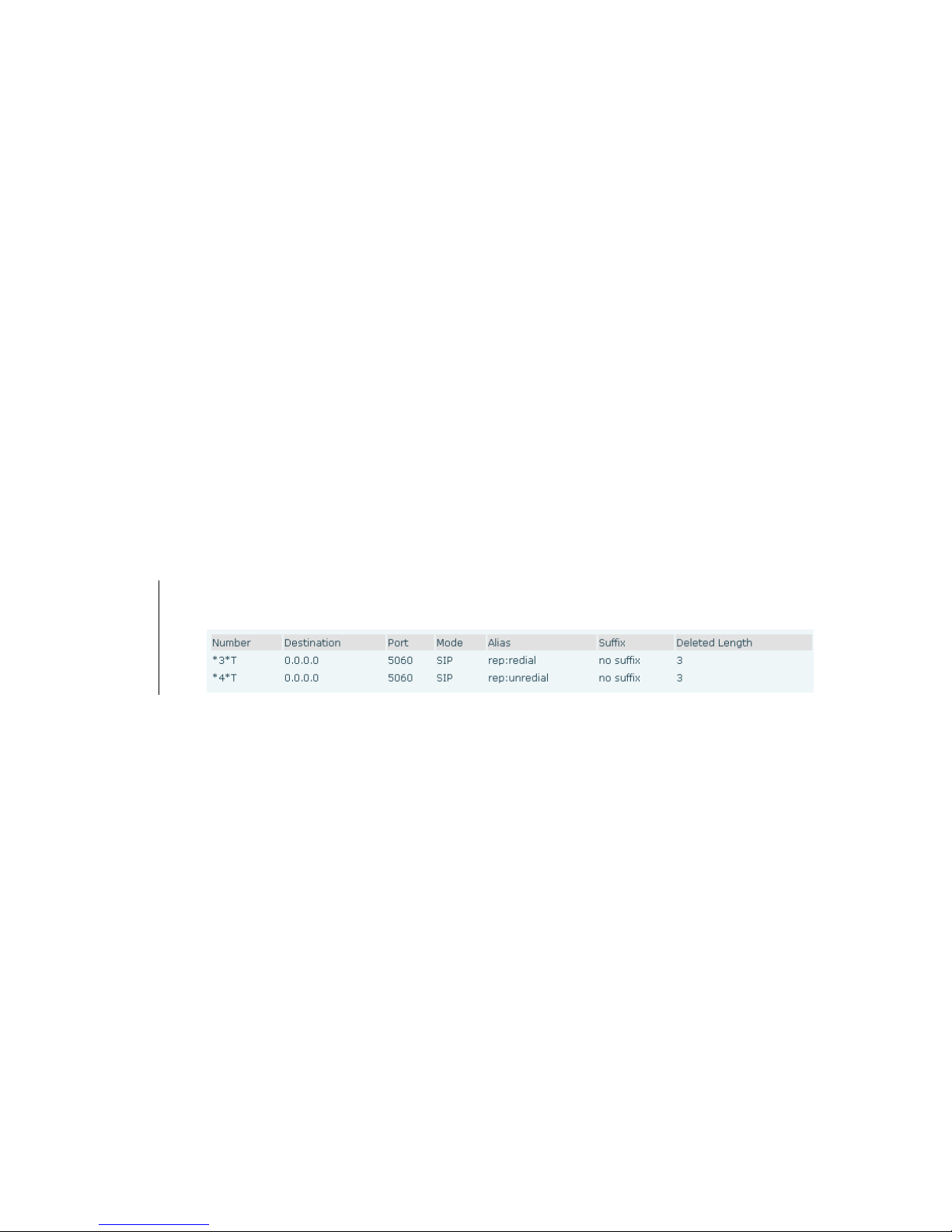
4.3
4.3
4.3
4.3 Redial
Redial
Redial
Redial /
/
/
/ Unredial
Unredial
Unredial
Unredial
If B is in busy line when A calls B, A will get notice: busy, please hang up. If
A want to connect B as soon as B is in idle, he can use redial function at the
moment and he can dials an appointed prefix number plus B ’ s number to
realize redial function.
What is redial function? A can ’ t not build a call with B when B is in busy,
then A will subscribe B ’ s calling mode at 60 second intervals. Once B is
available, A will get reminder of rings to hook off, while a hooks off, A will
call B automatically. If at this time A is occupied temporarily and unwilling
to contact B, A also can cancel the redial function by dialing an appointed
prefix plus B ’ s number before making the redial function.
*3* is appointed prefix code. After making the above configuration, A can
dial *3* plus B ’ s phone number to make the redial function.
*4* is appointed prefix code. After configuration, A can dial *4* to cancel
redial function.
User can set prefix in random, in the case of no affecting current dialing
rules.
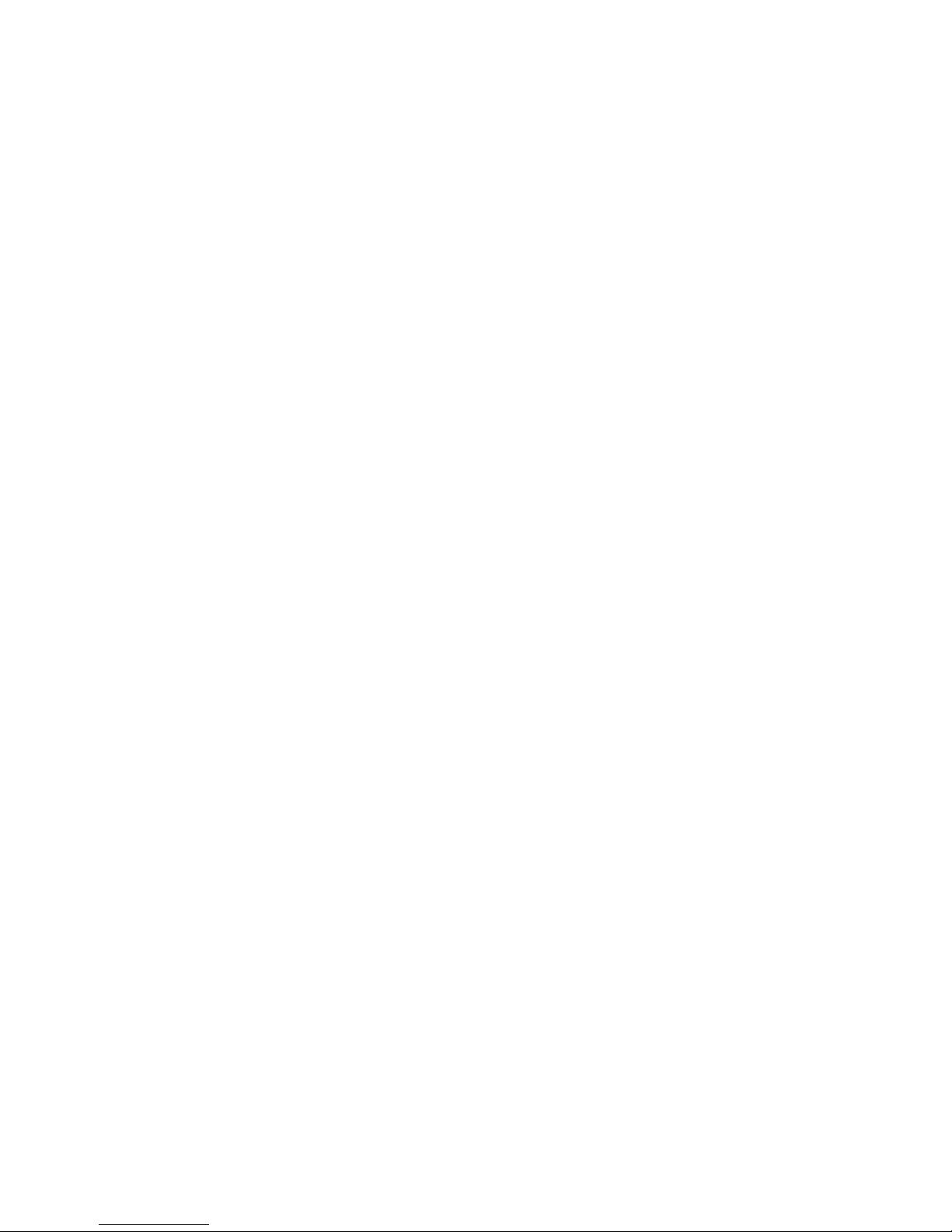
4.4
4.4
4.4
4.4 Click
Click
Click
Click to
to
to
to dial
dial
dial
dial
When user A browses in an appointed Web page, user A can click to call
user B via a link (this link to user B), then user A ’ s phone will ring, after A
hooks off, the phone will dial to B.
Notice
Notice
Notice
Notice : It needs a external software what supports click to dial.
4.5
4.5
4.5
4.5 Call
Call
Call
Call back
back
back
back
The function allows you dial out the last phone call which you received. 。
4.6
4.6
4.6
4.6 Auto
Auto
Auto
Auto answer
answer
answer
answer
When there is an incoming call, after no answer time, the phone will
answer the call automatically.
4.7
4.7
4.7
4.7 Hotline
Hotline
Hotline
Hotline
You can set hotline number for every sip, and then enter the dialer
interface and after Warm Line Time, the phone will call out the hotline
number automatically.
4.8
4.8
4.8
4.8 Application
Application
Application
Application
4.8.1
4.8.1
4.8.1
4.8.1 SMS
SMS
SMS
SMS
1) Press Menu ->Applications->Enter->SMS->Enter.
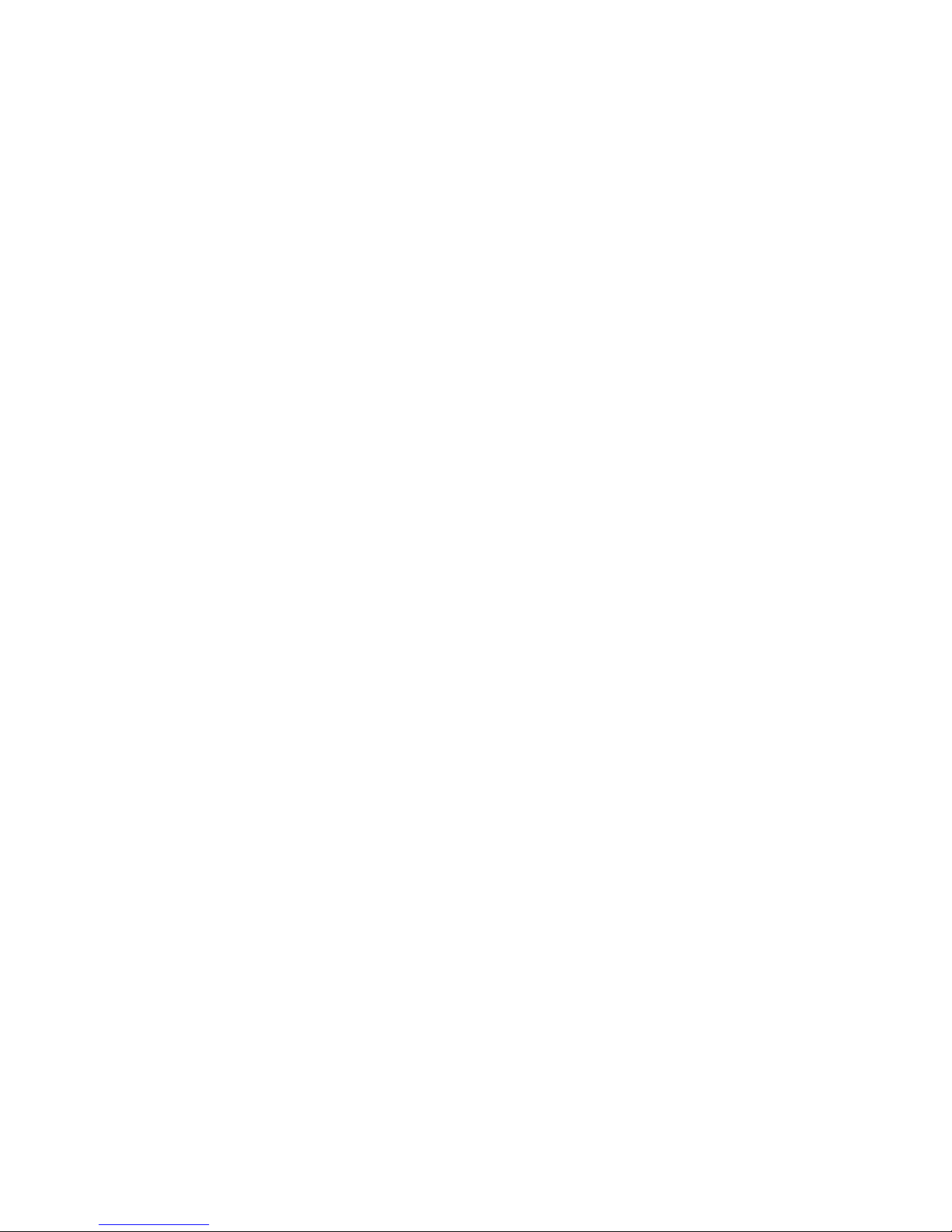
2) Use the navigation keys to highlight the options. You can read the
message in the Inbox/Outbox.
3) After view the new message, you can press Reply to reply the message,
and use the 2aB softkey to change the Input Method, when enter the reply
message, press OK, then use the navigation keys to select the line from
which you want to send, then Send.
4) If you want to write a message, you can press New and enter message.
Use the 2aB softkey to change the Input Method. When you input the
message you want to send, press OK, then use the navigation keys to select
the line from which you want to send, then Send.
5) If you want to delete the message, after view the message, press Del,
then you have three options to choose: Yes, All, No.
4.8.2
4.8.2
4.8.2
4.8.2 Memo
Memo
Memo
Memo
You can add some memos to record some important things to remind you.
Press Menu->Application->Memo->Enter->Add.
There are some options to configure: Mode, Date, Time, text, Ring. When
the configuration is completed, press Save.
4.8.3
4.8.3
4.8.3
4.8.3 Voice
Voice
Voice
Voice Mail
Mail
Mail
Mail
1) Press Menu->Application->Voice Mail->Enter.
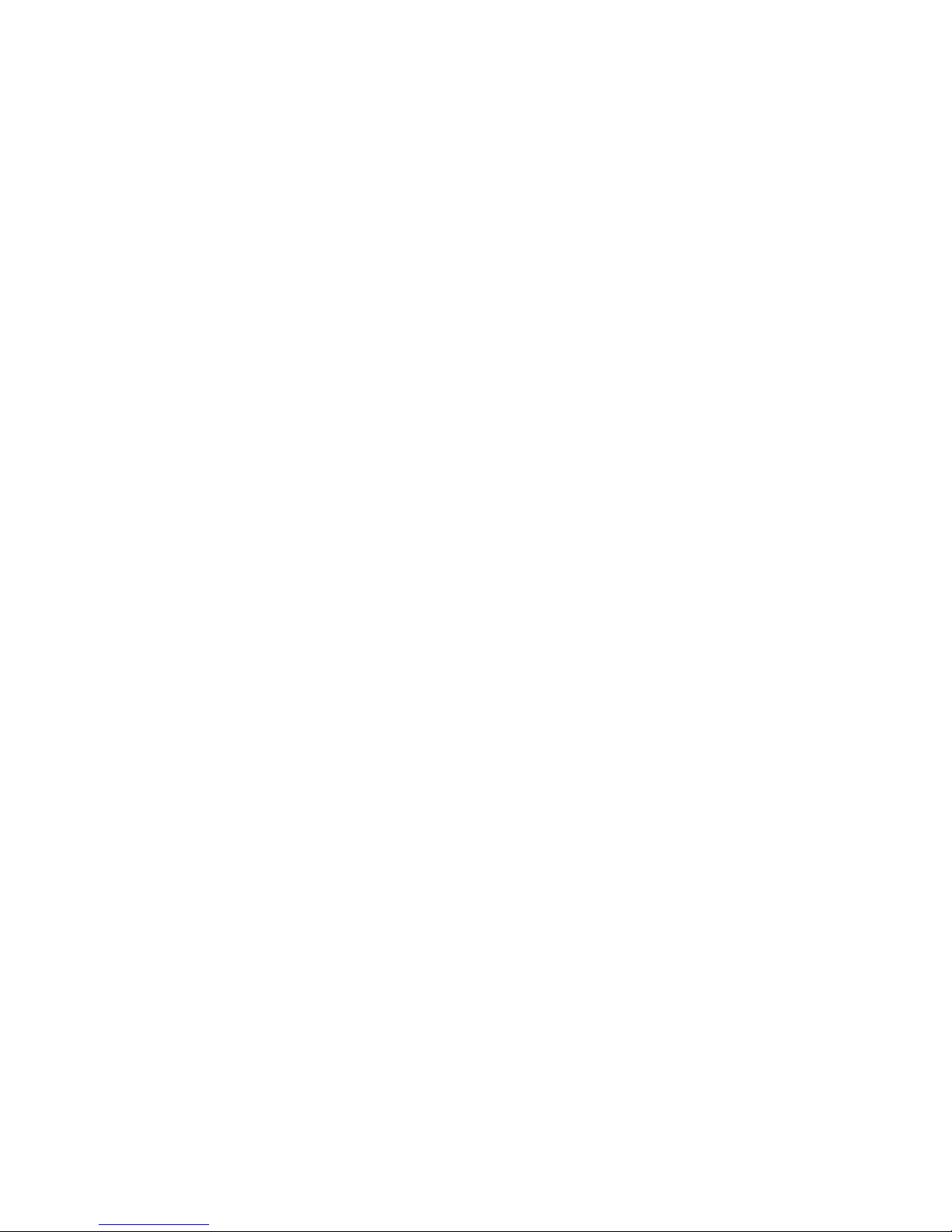
2) Use the navigation keys to highlight the line for which you want to set,
press Edit, and use the navigation key to turn on the mode, and the input
the number. Press 2aB softkey to choose the proper input method.
3) Press Save to save the change.
4) To view the new voicemail, Press the Voicemail softkey directly. Press
Dial, then you may be prompted to enter the password, then you can listen
to your new and old messages.
4.8.4
4.8.4
4.8.4
4.8.4 Ping
Ping
Ping
Ping
1) Press Menu ->Ping-> Enter.
2) Input the IP you want ,and press start key ,if input wrong, you can
press “ delete ” to modification the IP.
3) After input the IP, wait a moment it will display ” OK ” , it meas ping
successful ,or means ping failed.
4.9
4.9
4.9
4.9 Programmable
Programmable
Programmable
Programmable Key
Key
Key
Key Configuration
Configuration
Configuration
Configuration
The phone has 4 programmable keys which are able to set up to many
functions per key. The following list shows the functions you can set on the
programmable keys and provides a description for each function. The
default configuration for each key is N/A which means the key hasn ’ t been
set for any functions.
1.Set the type as Memory Key
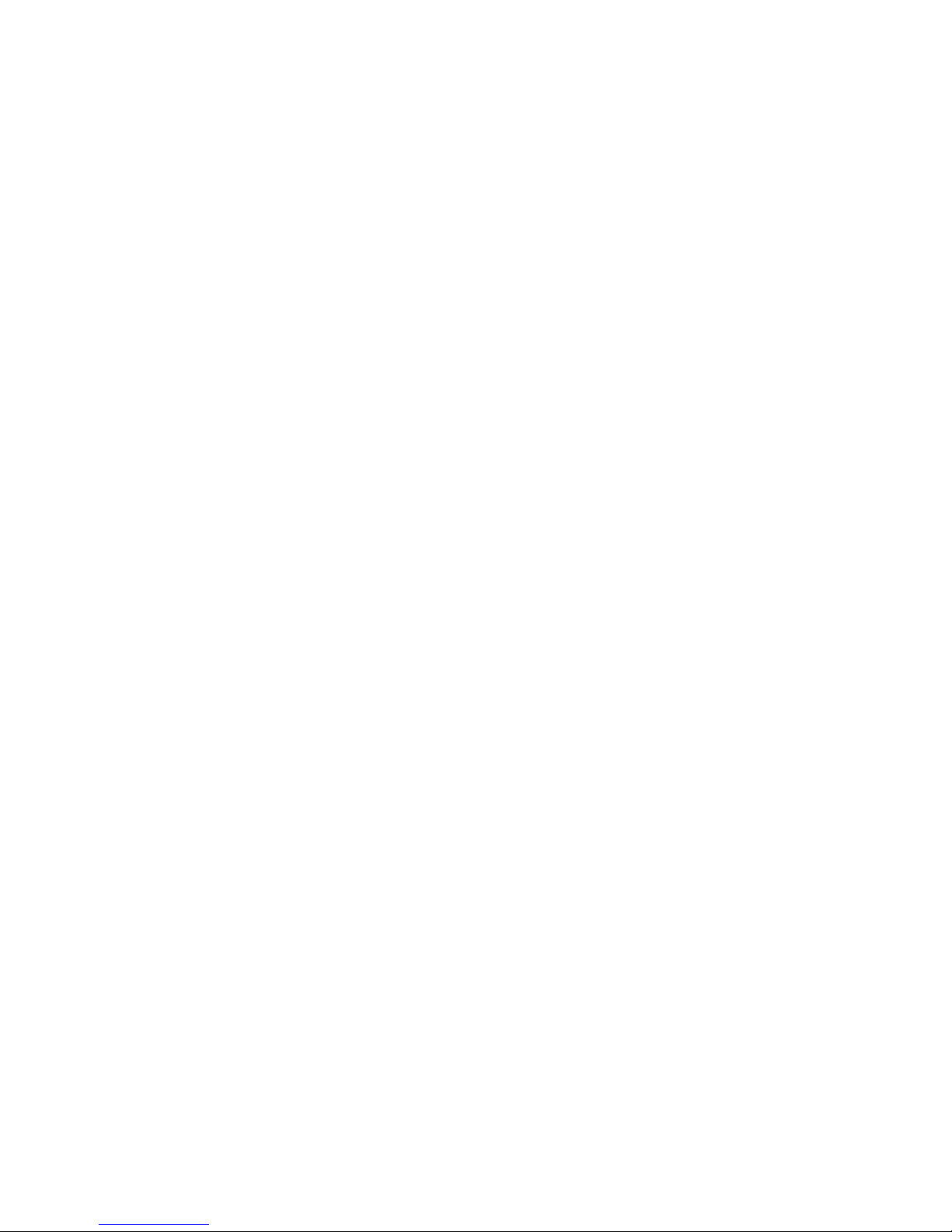
Press Menu->Settings->Basic Settings->Enter->Keyboard->DSS Key Settings,
you have two options: Select the line key and memory keys,choose one you want
to make the assignment, use the navigation key to choose the type as memory
key. In the Dial field, you have some options, such as Normal, Speed Dial,
Intercom, BLF, Presence,MWI, Call Park.
Speed
Speed
Speed
Speed dial
dial
dial
dial
You can configure the key as a simplified speed dial key. This key function
allows you to easily access your most dialed numbers.
Intercom
Intercom
Intercom
Intercom
You can configure the key for Intercom code and it is useful in an office
environment as a quick access to connect to the operator or the secretary.
BLF
BLF
BLF
BLF
BLF is also called “ Busy lamp field ” , and it is used to prompt the user to
pay attention to the state of the object than has been subscribed, and used
to cooperate with the server to pick up the phone call. You can configure
the key for Busy Lamp Field (BLF) which allows you to monitor the status
(idle, ringing, or busy) of other SIP account. User can dial out on a BLF
configured key. Please refer to “ LED Instruction ” for more detail about the
LED status in different situation.
Note: In the Web interface, you can also set the pickup number to active the
pickup function. For example, if you set the BLF number as 212, and the pickup
number is *8, when there is an incoming call to 212, press the BLF key, it will
call out the 189 automatically to pickup the incoming call on 212.
Presence
Presence
Presence
Presence
Presence is called present, and compared to the BLF, it can also check
whether object online.
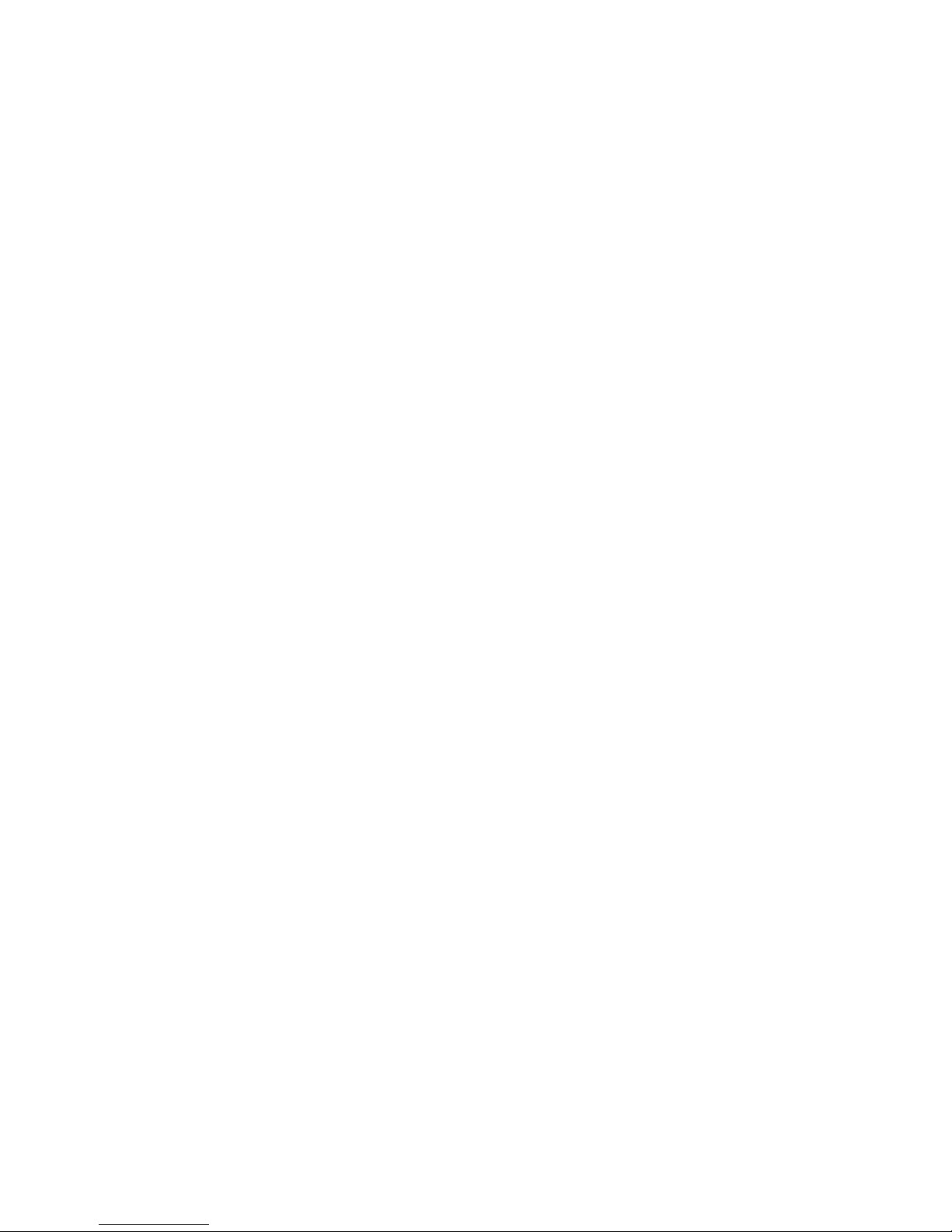
Note: You can not subscribe the BLF and presence station of the same
number at the same time.
MWI
MWI
MWI
MWI
When the key is configured as MWI, you are allowed to access voicemail
quickly by pressing this key.
Call
Call
Call
Call park
park
park
park
1. You need setting a server number, when you have set what
represent Call park. If you have a calling and you busy now, you could
press the key and hear a number, then you could choose other phone
and input this number. so you can directly recover call.
2. Set the type as Line
You can set these keys as line keys, and press it, it will enter dialer
interface.
3. Set the type as Key Event
You can set these keys as Key Event, and the subtype have many options.
Choose one and it will have corresponding function.
None
None
None
None
MWI
MWI
MWI
MWI
DND
DND
DND
DND
Hold
Hold
Hold
Hold
Transfer
Transfer
Transfer
Transfer
Phone
Phone
Phone
Phone Book
Book
Book
Book
Redial
Redial
Redial
Redial
Pick
Pick
Pick
Pick up
up
up
up
Join
Join
Join
Join
Auto-redial-on
Auto-redial-on
Auto-redial-on
Auto-redial-on
Auto-redial-off
Auto-redial-off
Auto-redial-off
Auto-redial-off
Call
Call
Call
Call Forward
Forward
Forward
Forward
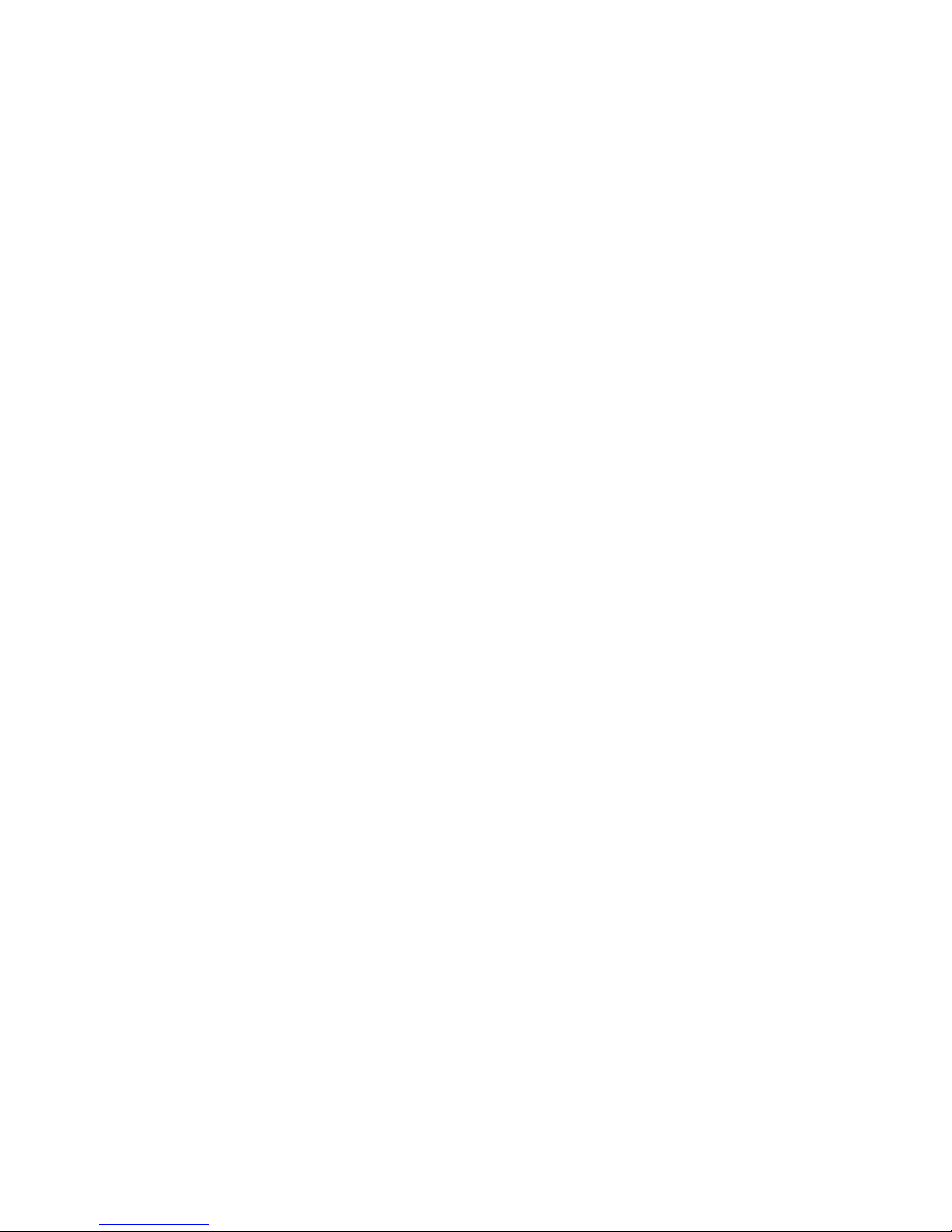
History
History
History
History
Flash
Flash
Flash
Flash
Memo
Memo
Memo
Memo
Headset
Headset
Headset
Headset
Release
Release
Release
Release : Press
Press
Press
Press this
this
this
this button,
button,
button,
button, you
you
you
you can
can
can
can end
end
end
end all
all
all
all calls
calls
calls
calls
Lock
Lock
Lock
Lock : You
You
You
You can
can
can
can select
select
select
select whether
whether
whether
whether the
the
the
the keypad
keypad
keypad
keypad lock
lock
lock
lock in
in
in
in the
the
the
the standby
standby
standby
standby interface
interface
interface
interface
SMS
SMS
SMS
SMS
Call
Call
Call
Call Back
Back
Back
Back
Power
Power
Power
Power Light
Light
Light
Light
Hide
Hide
Hide
Hide DTMF
DTMF
DTMF
DTMF
Agent
Agent
Agent
Agent
Prefix
Prefix
Prefix
Prefix
Hot
Hot
Hot
Hot Desking
Desking
Desking
Desking : You
You
You
You can
can
can
can clear
clear
clear
clear the
the
the
the curren
curren
curren
curren sip
sip
sip
sip information,
information,
information,
information, and
and
and
and register
register
register
register
their
their
their
their new
new
new
new sip
sip
sip
sip information.
information.
information.
information.
4.Set the type as DTMF
You can configure the key as DTMF. This key function allows you to easily
dial or edit dial number.
5. Set the type as URL
You need to match a XML Phonebook address, pressing the button you can
directly access the corresponding remote phonebook.
6. Set the type as BLF List Key
It needs the cooperation with the Broadsoft server. The traditional BLF is
that every number will need to be subscribed, so if the numbers that
subscribed is so many that it will cause to obstruction. However, BLF List
Key will put the numbers that needed to be subscribed in a group, and the
phone use the URL of the group to subscribe and analyze the specific
information of each number such as number, name, state and so on
according to the notifications from the server. Then set the idle Memory
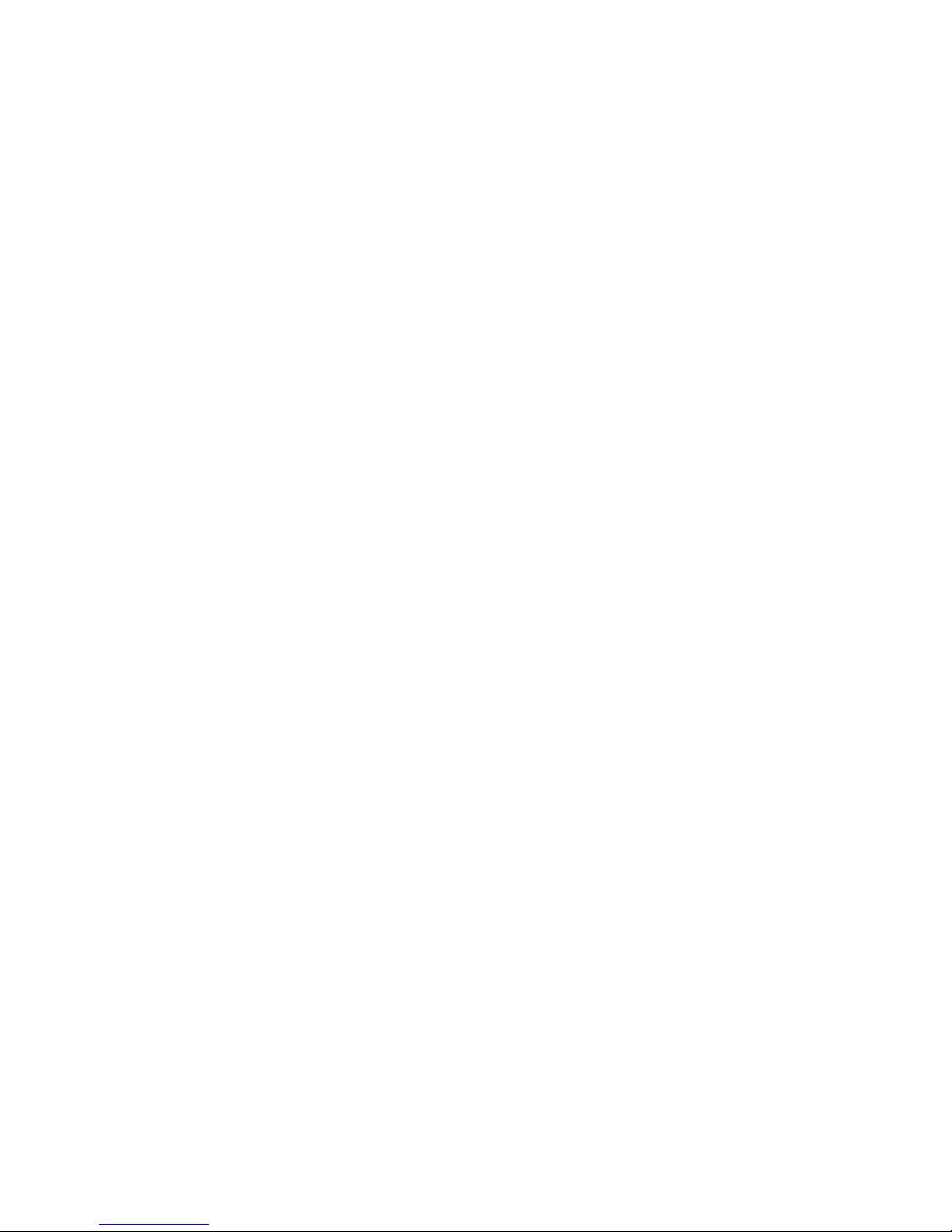
key as BLF List Key, later if the state of an object changes, the
corresponding LED will change.
7. Set the type as Multicast
Set the multicast address and speech coding, press this key to initiate the
multicast.
Note: More features see 8.3.4.7

5
5
5
5 Other
Other
Other
Other functions
functions
functions
functions of
of
of
of ACOM214
ACOM214
ACOM214
ACOM214
5.1
5.1
5.1
5.1 Auto
Auto
Auto
Auto Handdown
Handdown
Handdown
Handdown
1. Press Menu ->Features-> Enter->Auto Handdown-> Enter.
2. Set the Mode Enable through the navigation key, then set Time, unit is
minute, then press Save.
3. When the call ends, after the time that you have set, the phone will back
to the idle interface.
5.2
5.2
5.2
5.2 Ban
Ban
Ban
Ban Anonymous
Anonymous
Anonymous
Anonymous Call
Call
Call
Call
1. Press Menu ->Features-> Enter->Ban Anonymous Call-> Enter.
2. Choose which sip you want to enable Ban Anonymous Call, and then
press Enter, choose Enabled or Disabled through navigation key.
3. If you choose Enabled, the others can ’ t call the phone by anonymous. If
you choose Disabled, the others can call the phone by anonymous.
5.3
5.3
5.3
5.3 Dial
Dial
Dial
Dial Plan
Plan
Plan
Plan
1. Press Menu ->Features-> Enter->Dial Plan-> Enter.
2. The following plans you can set: Press # to Send, Timeout to Send,
Timeout, Fixed Length Number, Press # to Do BXFER, BXFER On Onhook,
AXFER On Onhook. You can enable or disable each dial plan.

5.4
5.4
5.4
5.4 Dial
Dial
Dial
Dial Peer
Peer
Peer
Peer
1. Press Menu ->Features-> Enter->Dial Peer-> Enter.
2. Press Add to enter the Edit interface, and then input number and destination.
For example: Number:1, Destination:1234, Then press Save.
3. Input 1# number in the dial interface, you can dial out 1234.
You can refer to 8.3.3.4
5.5
5.5
5.5
5.5 Auto
Auto
Auto
Auto Redial
Redial
Redial
Redial
1. Press Menu ->Features-> Enter->Auto Redial-> Enter.
2. Choose Mode Enabled or Disabled through the navigation key. If you
choose Enable, you also need to set Interval and Times, and then press
Save.
3. After enable auto redial, calling out someone, if he is in busy, it will pop
up a prompt box whether to auto redial, press OK, the phone will call out
him according the Interval and Times that you set.
5.6
5.6
5.6
5.6 Call
Call
Call
Call completion
completion
completion
completion
1. Press Menu ->Features-> Enter->Call Completion-> Enter.
2. Enable the function through the navigation key, and then Save.
3. Call out others, if he is in busy, it will pop up a prompt Call Completion
Waiting number? Press OK, when he is in idle, it will pop up a prompt Call
Completion Call number? Press OK, the phone will call out the number
automatically.

5.7
5.7
5.7
5.7 Ring
Ring
Ring
Ring From
From
From
From Headset
Headset
Headset
Headset
1. Press Menu ->Features-> Enter->Ring From Headset-> Enter.
2. Enable this function through the navigation key, the phone connects the
headset, when the phone has an incoming call, it will ring from the
headset.
5.8
5.8
5.8
5.8 Power
Power
Power
Power Light
Light
Light
Light
1. Press Menu ->Features-> Enter->Power Light-> Enter.
2. Enable this function through the navigation key.
5.9
5.9
5.9
5.9 Hide
Hide
Hide
Hide DTMF
DTMF
DTMF
DTMF
1. Press Menu ->Features-> Enter->Hide DTMF-> Enter.
2. Through the navigation key to choose: Disabled, All, Delay, Last Show.
When you set up a call with others and need to input the DTMF, the DTMF
will show as you have set.
5.10
5.10
5.10
5.10 Ban
Ban
Ban
Ban Outgoing
Outgoing
Outgoing
Outgoing
1. Press Menu ->Features-> Ban Outgoing-> Enter.
2. Enable this function, you can not call any number.
5.11
5.11
5.11
5.11 Password
Password
Password
Password Dial
Dial
Dial
Dial
1. Press Menu ->Features-> Enter->Password Dial-> Enter.

2. Enable this function, you can also set Prefix and Length. For example ,
you want call out 1234567 and you set Password Dial Prefix 123 and
Password Length 3, then enter the dial interface and input 1234567, and
then the screen will show 123***7.
5.12
5.12
5.12
5.12 Pre
Pre
Pre
Pre Dial
Dial
Dial
Dial
1. Press Menu ->Features-> Pre Dial-> Enter.
2. Enable this function, you will realize Pre-Dial function.
5.13
5.13
5.13
5.13 Action
Action
Action
Action URL
URL
URL
URL &
&
&
& Active
Active
Active
Active URI
URI
URI
URI
1. Action URL
,
achieve results com from a functional understanding that
end a phone Action produce a URL, Action which means the side of the phone
receieves incoming(Incoming call), outgoing calls(Outgoing call), turn DND(open
DND), hang up the phone(On hook), etc. To set the phone web page lists all its
support of the action, each action corresponds to a user-defined URL. When
generating an action the phone is issued for the URL HTTP Get, so as to achieve
the purpose of reporting their actions.
2. Active URI,achieve results come from a functional understanding that
the remote(eg PC) to send a URL to the phone, the phone received will produce
an action, such as dial , DND and so on. Enter the phone web pages
PHONE->FEATURE
,
enter the Active URL limit IP(such as a PC IP) Push XML
Enter the web page of the phone->PHONE->FEATURE, input Push XML
Server(e.g. PC ’ IP), then PC can push text, SMS, phonebook, advertisement,,
execute etc. to phone to update the message or the phone makes an action.

6
6
6
6 The
The
The
The Basic
Basic
Basic
Basic Settings
Settings
Settings
Settings of
of
of
of ACOM214
ACOM214
ACOM214
ACOM214
6.1
6.1
6.1
6.1 Keyboard
Keyboard
Keyboard
Keyboard
1. Press Menu ->Settings-> Enter->Basic Settings->
Enter->Keyboard->Enter.
2. There are four items: DSS Key settings, Programmable Keys, Desktop
Long Pressed, Soft Key , You can set up respectively on them. Press the key
Enter to the interface, then use the navigation keys to choose the function
for the key according to you want.
3. Press the key OK to save.
6.2
6.2
6.2
6.2 Screen
Screen
Screen
Screen Settings
Settings
Settings
Settings
1. Press Menu ->Settings-> Enter->Basic Settings-> Enter->Screen
Settings->Enter.
2. You can set Contrast, Contrast Calibration and Backlight, press Enter and
use the navigation keys to set, then press the key Save.
6.3
6.3
6.3
6.3 Ring
Ring
Ring
Ring Settings
Settings
Settings
Settings
1. Press Menu ->Settings-> Enter->Basic Settings-> Enter->Ring
Settings->Enter.
2. You can set Ring Volume and Ring Type, press Enter and use the
navigation keys to set, then press the key Save. In the Ring Type, the

default system rings have nine and the custom ringtones have three that
can be set through the web page.
6.4
6.4
6.4
6.4 Voice
Voice
Voice
Voice Volume
Volume
Volume
Volume
1. Press Menu ->Settings-> Enter->Basic Setting-> Enter->Voice
Volume->Enter.
2. Use the navigation keys to turn down or turn up the voice volume, then
press the key Save.
6.5
6.5
6.5
6.5 Time
Time
Time
Time &
&
&
& Date
Date
Date
Date
1. Press Menu ->Settings->Enter->Basic Settings-> Enter->Time &
Date->Enter.
2. You have two options to choose: Auto and Manual, use the navigation
keys to choose, then press Save.
6.6
6.6
6.6
6.6 Greeting
Greeting
Greeting
Greeting Words
Words
Words
Words
1. Press Menu ->Settings-> Enter->Basic Settings-> Enter->Greeting
Words->Enter.
2. You can enter the message and press Save, it will display in the phone
screen when the phone start up.

6.7
6.7
6.7
6.7 Language
Language
Language
Language
1. Press Menu ->Settings-> Enter->Basic Settings-> Enter->Language
->Enter.
2. ACOM214 support three languages, you can use the navigation keys to
choose. The default two languages are English and Chinese.

7
7
7
7 Advanced
Advanced
Advanced
Advanced Settings
Settings
Settings
Settings of
of
of
of ACOM214
ACOM214
ACOM214
ACOM214
7.1
7.1
7.1
7.1 Accounts
Accounts
Accounts
Accounts
Press Menu->Enter->Advanced settings, and then input the password to
enter the interface, the default password is 123. You can set it through the
web page. Then choose Account then press Enter, you can do some sip
settings.
7.2
7.2
7.2
7.2 Network
Network
Network
Network
Press Menu->Enter->Advanced settings, and then input the password to
enter the interface. Then choose Network and press Enter, you can do
network settings, you can refer to 2.2.1 Network settings.
7.3
7.3
7.3
7.3 Security
Security
Security
Security
Press Menu->Enter->Advanced settings, and then input the password to
enter the interface. Then choose Security, you can configure Menu
Password, Key lock Password, Key lock Status and whether to ban
Outgoing.

7.4
7.4
7.4
7.4 Maintenance
Maintenance
Maintenance
Maintenance
Press Menu->Enter->Advanced settings, and then input the password to
enter the interface. Then choose Maintenance and press Enter, you can
configure Auto Provision, Backup, and Upgrade.
7.5
7.5
7.5
7.5 Factory
Factory
Factory
Factory Reset
Reset
Reset
Reset
Press Menu->Enter->Advanced settings, and then input the password to
enter the interface. Then choose Factory Reset and press Enter, you can
choose Yes or No.

8
8
8
8 Web
Web
Web
Web Configuration
Configuration
Configuration
Configuration
8.1
8.1
8.1
8.1 Introduction
Introduction
Introduction
Introduction of
of
of
of configuration
configuration
configuration
configuration
8.1.1
8.1.1
8.1.1
8.1.1 Ways
Ways
Ways
Ways to
to
to
to configure
configure
configure
configure
ACOM214 has three different ways to different users.
Use phone keypad.
Use web browser (recommendatory way).
Use telnet with CLI command.
8.1.2
8.1.2
8.1.2
8.1.2 Password
Password
Password
Password Configuration
Configuration
Configuration
Configuration
There are two levels to access to phone: root level and general level. User
with root level can browse and set all configuration parameters, while user
with general level can set all configuration parameters except SIP (1-2) or
IAX2 ’ s that some parameters cannot be changed, such as server address
and port. User will has different access level with different username and
password.
Default user with general level:
Username: guest
Password: guest
Default user with root level:
Username: admin

Password: admin
The default password of phone screen menu is 123.
8.2
8.2
8.2
8.2 Setting
Setting
Setting
Setting via
via
via
via web
web
web
web browser
browser
browser
browser
When this phone and PC are connected to network, enter the IP address of
the wan port in this phone as the URL (e.g. http://xxx.xxx.xxx.xxx/ or
http://xxx.xxx.xxx.xxx:xxxx/).
If you do not know the IP address, you can look it up on the phone ’ s
display by pressing Status button.
The login page is as below picture.
After you configure the IP phone, you need click save button in config
under Maintenance in the left catalog to save your configuration.
Otherwise the phone will lose your modification after power off and on.

8.3
8.3
8.3
8.3 Configuration
Configuration
Configuration
Configuration via
via
via
via WEB
WEB
WEB
WEB
8.3.1
8.3.1
8.3.1
8.3.1 BASIC
BASIC
BASIC
BASIC
8.3.1.1
8.3.1.1
8.3.1.1
8.3.1.1
STATUS
STATUS
STATUS
STATUS
Status
Status
Status
Status
Field
Field
Field
Field name
name
name
name Explanation
Explanation
Explanation
Explanation
Network
Shows the configuration information on WAN and
LAN port, including the connect mode of WAN port
(Static, DHCP, PPPoE), MAC address, the IP address
of WAN port and LAN port, ON or OFF of DHCP
mode of LAN port and bridge mod
Accounts
Shows the phone numbers provided by the SIP

LINE 1-2 servers and IAX2.
The last line shows the version number .
8.3.1.2
8.3.1.2
8.3.1.2
8.3.1.2
WIZARD
WIZARD
WIZARD
WIZARD
Wizard
Wizard
Wizard
Wizard
Please select the proper network mode according to the network
condition. C58/C58P provide three different network settings:
Static: If your ISP server provides you the static IP address, please
select this mode, and then finish Static Mode setting. If you don ’ t
know about parameters of Static Mode setting, please ask your ISP
for them.
DHCP: In this mode, you will get the information from the DHCP
server automatically; need not to input this information artificially.
PPPoE: In this mode, you must input your ADSL account and
password.

You can also refer to 2.2.1 Network setting to speed setting your
network.
Choose Static IP MODE, click 【 NEXT
NEXT
NEXT
NEXT 】 can configure the network and
SIP(default SIP1)simply, also can browse too. Click 【 BACK
BACK
BACK
BACK 】 can return to
the last page.
IP Address Input the IP address distributed to you
Subnet Mask
Input the Netmask distributed to you.
IP Gateway
Input the Gateway address distributed to you.
DNS Domain
Set DNS domain postfix. When the domain which
you input cannot be parsed, phone will
automatically add this domain to the end of the
domain which you input before and parse it again.
Primary DNS Input your primary DNS server address.
Secondary DNS Input your standby DNS server address.

Display Name
Set the display name.
Server Address Input your SIP server address.
Server Port Set your SIP server port.
Authentication
User
Input your SIP register account name.
Authentication
Password
Input your SIP register password.
SIP User Input the phone number assigned by your VOIP
service provider.
Enable
Registration
Start to register or not by selecting it or not.

Display detailed information that you manual config.
Choose DHCP MODE, click 【 Next 】 can config SIP (default SIP1) simply,
also can browse too. Click Back can return to the last page. Like Static IP
MODE.
Choose PPPoE MODE, click 【 Next 】 can config the PPPoE
account/password and SIP (default SIP1) simply, also can browse too.
Click 【 Back 】 can return to the last page. Like Static IP MODE.
PPPOE Server
Server name, if PPPOE service providers are no special
requirements, this name is usually the default value.
User
Input your ADSL account
Password Input your ADSL password
Notice: Click 【 Finish
Finish
Finish
Finish 】 button after finished your setting, IP Phone will
save the setting automatically and reboot, After reboot, you can dial by
the SIP account.
8.3.1.3
8.3.1.3
8.3.1.3
8.3.1.3 CALL
CALL
CALL
CALL LOG
LOG
LOG
LOG
You can query all the outgoing through this page.
Call
Call
Call
Call log
log
log
log
Field
Field
Field
Field name
name
name
name explanation
explanation
explanation
explanation

Start Time Display the start time of the outgoing record.
Duration Display the conversation time of the outgoing
record.
Dialed Calls Display the account/protocol/line of the outgoing
record.
8.3.1.4
8.3.1.4
8.3.1.4
8.3.1.4
LANGUAGE
LANGUAGE
LANGUAGE
LANGUAGE
LANGUAGE
LANGUAGE
LANGUAGE
LANGUAGE
Field
Field
Field
Field name
name
name
name Field
Field
Field
Field name
name
name
name
Language Set the language of phone, English is default.
Greeting Words
The greeting words will display on LCD when
phone is idle. It can support 12 chars. the default
chars are VOIP PHONE.
Notice: the maximal length of the greeting message is twelve English

characters and five Chinese characters.
8.3.2
8.3.2
8.3.2
8.3.2 NETWORK
NETWORK
NETWORK
NETWORK
8.3.2.1
8.3.2.1
8.3.2.1
8.3.2.1
WAN
WAN
WAN
WAN
WAN
WAN
WAN
WAN Status
Status
Status
Status
Active IP Address
The
The
The
The current
current
current
current IP
IP
IP
IP address
address
address
address of
of
of
of the
the
the
the phone
phone
phone
phone
Curren Subenet
Mask
The current Netmask address
MAC Address The current MAC address of the phone
Current IP Gateway The current Gateway IP address
MAC Timestamp Shows the time of getting MAC address

Please select the proper network mode according to the network
condition. C58/C58P provide three different network settings:
Static: If your ISP server provides you the static IP address, please
select this mode, and then finish Static Mode setting. If you don ’ t
know about parameters of Static Mode setting, please ask your ISP
for them.
DHCP: In this mode, you will get the information from the DHCP
server automatically; need not to input this information artificially.
PPPoE: In this mode, you must input your ADSL account and
password.
You can also refer to 2.2.1 Network setting to speed setting your
network.
Obtain DNS server
automatically
Select it to use DHCP mode to get DNS address, if
you don ’ t select it, you will use static DNS server.
The default is selecting it.

If you user static mode, you need set it.
IP Address
Input the IP address distributed to you.
Subnet Mask
Input the Netmask distributed to you.
IP Gateway
Input the Gateway address distributed to you.
DNS Domain
Set DNS domain postfix. When the domain which
you input cannot be parsed, phone will
automatically add this domain to the end of the
domain which you input before and parse it again.
Primary DNS
Input your primary DNS server address.
Secondary DNS
Input your standby DNS server address.
If you uses PPPOE mode, you need to make the above setting.
Service Name
It will be provided by ISP.
User
Input your ADSL account.
Password
Input your ADSL password.
Note:
1) Click “ Apply ” button after finished your setting, IP Phone willsavethe
setting automatically and new setting will take effect.
2) If you modify the IP address, the web wills not response by the old IP
address. Your need input new IP address in the address column to logon
in the phone.

3) If networks ID which is DHCP server distributed is same as network
ID which is used by LAN of system, system will use the DHCP IP to set
WAN, and modify LAN ’ s networks ID (for example, system will change
LAN IP from 192.168.10.1 to 192.168.11.1) when system uses DHCP
client to get IP in startup; If system uses DHCP client to get IP in
running status and network ID is also same as LAN ’ s, system will
refuse to accept the IP to configure WAN. So WAN ’ s active IP will be
0.0.0.0.
8.3.2.2
8.3.2.2
8.3.2.2
8.3.2.2
LAN
LAN
LAN
LAN
LAN
LAN
LAN
LAN Config
Config
Config
Config
Field
Field
Field
Field name
name
name
name explanation
explanation
explanation
explanation
LAN IP Address Specify LAN static IP
Subnet Mask Specify LAN Netmask
DHCP Service
Select the DHCP server of LAN port or not. After
you modify the LAN IP address, phone will amend
and adjust the DHCP Lease Table and save the

result amended automatically according to the IP
address and Netmask. You need reboot the phone
and the DHCP server setting will take effect.
NAT Select NAT or not
Port Mirror
Select Port Mirror or not, it only works in bridge
mode, the function of the port mirror is that copy
the data stream from the WAN port to the LAN port
of the phone.
Enable Bridge
Mode
Select Bridge Mode or not: If you select Bridge
Mode, the phone will no longer set IP address for
LAN physical port,LAN and WAN will join in the
same network. Click “ Apply ” , the phone will reboot.
Notice: When LAN IP or bridge mode status is changed, the system will
reboot!
If you choose the bridge mode, the LAN configuration will be disabled.
8.3.2.3
8.3.2.3
8.3.2.3
8.3.2.3 Qo
Qo
Qo
Qo S&VLAN
S&VLAN
S&VLAN
S&VLAN
The VOIP phone support 802.1Q/P protocol and DiffServ configuration.
VLAN functionality can use different VLAN IDs by setting voice VLAN and
data VLAN. The VLAN application of this phone is very
flexible.

In chart 1, there is a layer 2 that switches without setting VLAN. Any
broadcast frame will be transmitted to the other ports except the send port.
For example, a broadcast information is sent out from port 1 then
transmitted to port 2,3and 4.
In chart 2, red and blue indicate two different VLANs in the switch, and
port 1 and port 2 belong to red VLAN, port 3 and port 4 belong to blue
VLAN. If a broadcast frame is sent out from port 1, switch will transmit it
to port 2, the other port in the red VLAN and not transmit it to port3 and

port 4 in blue VLAN. By this means, VLAN divide the broadcast domain via
restricting th e range of broadcast frame transiti on.
Note: chart 2 use red and blue to identify the different VLAN, but in
practice, VLAN uses different VLAN IDs to identify.
QoS
QoS
QoS
QoS &
&
&
& VLAN
VLAN
VLAN
VLAN Configuration
Configuration
Configuration
Configuration
Field
Field
Field
Field name
name
name
name explanation
explanation
explanation
explanation
Link Layer
Discovery Protocol
(LLDP) Settings
Enabel LLDP
Enable LLDP by selecting it.
Enable Learning
Funcion
After enabling LLDP Learn, telephone can
automatically learn the data of DSCP, 802.1p, VLAN

ID from the switch. If the data is different from the
data of the LLDP server, telephone will change its
own value as the value of the switch (Synchronous
with VLAN in switch).
Package
Interval(1-3600)
The time interval of sending LLDP Packet.
Quality
Quality
Quality
Quality of
of
of
of
Service(QOS)
Service(QOS)
Service(QOS)
Service(QOS)
Settings
Settings
Settings
Settings
Enable DSCP
Enable DSCP by selecting it.
SiP DSCP
Specify the value of the SIP DSCP.
Audio RTP DSCP
Specify the value of the Audio RTP DSCP.
WAN Port VLAN
Settings
Enable WAN Port
VLAN
Enable WAN Port VLAN by selecting it.
WAN Port VLAN ID
Specify the value of the WAN Port VLAN ID, the
range of the value is 0-4095.
SIP 802.1p Priority Specify the value of the sip 8021.p priority, the
range of the value is 0-7.
Audio 802.1p
Priority
Specify the value of the audio 802.1p priority, the
range of the value is 0-7.
LAN Port VLAN
Settings

LAN Port Vlan
Follow WAN: Follow the WAN ID.
Disable: Disable Port VALN.
Enable: Enable Port VLAN and specify the Port
VLAN ID different from WAN ID.
LAN Port VLAN ID
Specify the value of the Port VLAN ID different
from WAN ID, the range of the value is 0-4095.
8.3.2.4
8.3.2.4
8.3.2.4
8.3.2.4
Service
Service
Service
Service Port
Port
Port
Port
You can set the port of telnet/HTTP/RTP by this page.
Service
Service
Service
Service Port
Port
Port
Port
Field
Field
Field
Field name
name
name
name explanation
explanation
explanation
explanation
Service
Service
Service
Service Port
Port
Port
Port
Settings
Settings
Settings
Settings
Web Server Type Specify Web Server Type.
HTTP Port
Set web browser port, the default is 80 port, if you
want to enhance system safety, you'd better change
it into non-80 standard port;

Example: The IP address is 192.168.1.70. and the
port value is 8090, the accessing address is
http://192.168.1.70:8090 .
HTTPS Port
Before using the https, you must download https
authentication certification into the phone, then
set web browser port, the default is 443 port, if you
want to enhance system safety, you'd better change
it into non-443 standard port. You can access to the
web in https after rebooting the phone.
Telnet Port
Set Telnet Port, the default is 23.
RTP Port Range
Start
Set the RTP Start Port. It is dynamic allocation.
RTP Port Quantity Set the maximum quantity of RTP Port, the default
is 200.
Notice:
Notice:
Notice:
Notice:
1) You need save the configuration and reboot the phone after set this
page.
2) Please REBOOT the system if you modify the HTTP or telnet port
number (the new number should be greater than 1024).
3) If you set 0 for the HTTP port, it will disable HTTP service.

8.3.2.5
8.3.2.5
8.3.2.5
8.3.2.5 DHCP
DHCP
DHCP
DHCP SERVICE
SERVICE
SERVICE
SERVICE
DHCP
DHCP
DHCP
DHCP SERVICE
SERVICE
SERVICE
SERVICE
Field
Field
Field
Field name
name
name
name explanation
explanation
explanation
explanation
DHCP Lease Table
IP-MAC mapping table. If the LAN port of the
phone connects to a device, this table will show
the IP and MAC address of this device.
Shows the DHCP Lease Table , the unit of Lease time is Minute.
Lease Table Name Specify the name of the lease table.
Start IP Address Set the start IP address of the lease table.
End IP Address
Set the end IP address of the lease table , the
network device connected to LAN port will get IP
address between Start IP and End IP by DHCP.
Leased Time Set the Lease Time of the lease table.

Subnet Mask Set the Netmask of the lease table.
IP Gateway Set the Gateway of the lease table.
DNS
Set the default DNS server IP of the lease table;
Click the Add
Add
Add
Add button to submit and add this lease
table.
Select name of lease table , click the Delete
Delete
Delete
Delete button will delete the
selected lease table from DHCP lease table.
Enable DNS Relay
Select DNS Relay, the default is enabled. Click the
Apply button to become effective.
Notice:
Notice:
Notice:
Notice:
1) The size of lease table cannot be larger than the quantity of C network
IP address. We recommend you to use the default lease table and not
modify it.
2) If you modify the DHCP lease table , you need save the configuration
and reboot.

8.3.2.6
8.3.2.6
8.3.2.6
8.3.2.6 TIME&DATE
TIME&DATE
TIME&DATE
TIME&DATE
Setting time zone and SNTP (Simple Network Time Protocol) server
according to your location, you can also manually adjust date and time in
this web page .
.
.
.
TIME&DATE
TIME&DATE
TIME&DATE
TIME&DATE
Field
Field
Field
Field Name
Name
Name
Name Explanation
Explanation
Explanation
Explanation
Simple Network
Time Protocol
(SNTP) Settings

Enable SNTP
Enable SNTP by selecting it.
Enable DHCP Time Enable DHCP Time by selecting it, then the
phone will automatically synchronize the standard
time.
Primary Server Set SNTP Primary Server IP address.
Secondary Server Set SNTP Secondary Server IP address.
Time Zone Select the Time zone according to your location.
Resync Period Set the time out, the default is 60 seconds.
12 -Hour Clock Switch the time mechanism between 12 hours and
24 hours.
Default is 24 hours mode.
Date format Specify the date format.
Daylight
Daylight
Daylight
Daylight Saving
Saving
Saving
Saving
Time
Time
Time
Time Settings
Settings
Settings
Settings
Enable Enable daylight saving time.
Offset(minutes) Setup the variety length.
Month Setup start and end month.
Week Setup start and end week.
Day Setup start and end day.
Hour Setup start and end hours.
Minute Setup start and end minutes.
Manual
Manual
Manual
Manual Time
Time
Time
Time
Settings
Settings
Settings
Settings

Notice: First of all,you need to disable the SNTP service, and above the
date hours minutes each of which is required to complete and submit to
make manual.
8.3.3
8.3.3
8.3.3
8.3.3 VOIP
VOIP
VOIP
VOIP
8.3.3.1
8.3.3.1
8.3.3.1
8.3.3.1 SIP
SIP
SIP
SIP
Set your SIP server in the following interface.

SIP
SIP
SIP
SIP Config
Config
Config
Config
Field
Field
Field
Field name
name
name
name explanation
explanation
explanation
explanation
SIP
SIP
SIP
SIP Line
Line
Line
Line
Choose line to set info about SIP, there are 4 lines to choose. You can
switch by 【 Load
Load
Load
Load 】 button.

Basic
Basic
Basic
Basic Settings
Settings
Settings
Settings
Status Shows if the phone has been registered the SIP
server or not; or so, show Unapplied.
Server Address Input your SIP server address.
Server Port Set your SIP server port.
Authentication User Input your SIP register account name.
Authentication
Password
Input your SIP register password.
SIP User Input the phone number assigned by your VoIP
service provider. Phone will not register if there
is no phone number configured.
Display Name Set the display name.
Proxy Server
Address
Set proxy server IP address (Usually, Register SIP
Server configuration is the same as Proxy SIP
Server. But if your VoIP service provider gives
different configurations between Register SIP
Server and Proxy SIP Server, you need make
different settings).
Proxy Server Port Set your Proxy SIP server port.
Proxy User Input your Proxy SIP server account.
Proxy Password Input your Proxy SIP server password.
Set the sip domain if needed, otherwise this VoIP

Domain Realm phone will use the Register server address as sip
domain automatically. (Usually it is same with
registered server and proxy server IP address).
Backup Server
Address
Input the Backup Server Address, if the primary
server is unavailable, then the phone will enable
the Backup Server Address.
Backup Server Port Specify the Backup Server Port.
Enable Registration Start to register or not by selecting it or not.
Codecs
Codecs
Codecs
Codecs Settings
Settings
Settings
Settings
Disable
Codecs/Enable
Codecs
Use the navigation keys to highlight the desired
one in the Enable/Disable Codecs list, and press
the desired to move to the other list.
Advanced
Advanced
Advanced
Advanced SIP
SIP
SIP
SIP
Setting
Setting
Setting
Setting
Forward Type
Select call forward mode, the default is Disabled.
Off: Close down calling forward.
Busy: If the phone is busy, incoming calls will be
forwarded to the appointed phone.
No answer: If there is no answer, incoming calls
will be forwarded to the appointed phone after a
specific.
Always: Incoming calls will be forwarded to the

appoint phone immediately.
The phone will prompt the incoming while doing
forward.
Forward Number Specify the number you want to forward.
No Answer Forward
Wait Time
Specify the No Answer Forward Delay Time, if the
Forward Type is No answer, incoming calls will
be forwarded after the no answer forward wait
time.
Enable Hot Line Specify Hot Line by selecting it.
Hot Line Number Specify Hot Line Number, the phone dial the hot
line number automatically at hands-free mode or
handset mode after warm line time.
Warm Line Wait
Time
Specify the Warm Line Time.
Transfer Timeout For the phone supports the transfer of certain
special features server, set interval time between
sending “ bye ” and hanging up after the phone
transfers a call.
BLF Server Ordinary BLF application is that the phone send
subscription package to the registered server, if
your server does not support subscription
package, please input the BLF server so that it

can separate register server and BLF server
SIP Encryption Enable/Disable SIP Encryption.
SIP Encryption Key Set the key for sip encryption.
RTP Encryption Enable/Disable RTP encryption.
RTP Encryption Key Set the key for RTP encryption.
Enable Auto Answer Enable Auto Answer by selecting it.
Auto Answer
Timeout
Specify Auto Answer Time, the phone auto
answers the incoming call after Auto Answer
Time.
Enable Session
Timer
Set Enable/Disable Session Timer, whether
support RFC4028.It will refresh the SIP sessions.
Session Timeout Set the session timeout.
Subscribe for MWI Enable the Subscribe for MWI by selecting it, the
phone will send subscribe message for MWI to
the SIP Server.
MWI Number Specify the MWI Number; Please contact your
system administrator for the connecting code.
Different systems have different codes.
Subscribe Period(s) Overtime of resending subscribe packet. Suggest
using the default configuration.
Conference Type Specify the Conference Type, if you select the
local, you needn ’ t input the conference number.

Conference Number Specify the network conference number, please
contact your system administrator for the
network conference number.
Registration
Expire(s)
Set expire time of SIP server register, default is
60 seconds. If the register time of the server
requested is longer or shorter than the expired
time set, the phone will change automatically the
time into the time recommended by the server,
and register again .
Enable Service Code If you want to realize the following function by
the server, please enter the On Code and Off Code
option, then when you choose to enable/disable
following function on your IP phone, it will send
message to the server, and the server will turn
on/off the function immediately.
DND On Code Set the DND On Code, When you press the DND
hot key, the phone will send a message to the
server, and the server will turn on the DND
function. Then any calls to the extension will be
rejected by the server automatically. And the
incoming call record will not be displayed in the
Call History.

DND Off Code Set the DND Off Code, When you press the DND
hot key, the phone will send a message to the
server, and the server will turn off the DND
function.
Always CFwd On
Code
Set the Always CFwd On Code, when you choose
to enable the always forward function on your
phone, it will send message to the server, and the
server will turn on the function immediately.
When there are calls to the extension, the server
will always forward it to the set number
automatically. And the IP phone will not show the
record in the call history anymore.
Always CFwd Off
Code
Set the Always CFwd Off Code, when you choose
to disable the always forward function on your
phone, it will send message to the server, and the
server will turn off the function immediately.
Busy CFwd On Code Set the Busy CFwd On Code, when you choose to
enable the busy forward function v on your
phone, it will send message to the server, and the
server will turn on the function immediately.
When there are calls to the extension, the server
will forward it to the set number automatically

based the forward type. And the IP phone will not
show the record in the call history anymore.
Busy CFwd Off Code Set the Busy CFwd Off Code, when you choose to
disable the busy forward function on your phone,
it will send message to the server, and the server
will turn off the function immediately.
No Answer CFwd On
Code
Set the No Answer CFwd On Code, when you
choose to enable the on answer forward function
on your phone, it will send message to the server,
and the server will turn on the function
immediately. When there are calls to the
extension, the server will forward it to the set
number automatically based the forward type.
And the IP phone will not show the record in the
call history anymore.
No Answer CFwd Off
Code
Set the No Answer CFwd Off Code, when you
choose to disable the busy forward function on
your phone, it will send message to the server,
and the server will turn off the function
immediately.
Anonymous On Code Set the Anonymous On Code, When you choose to
enable the anonymous call function on your IP
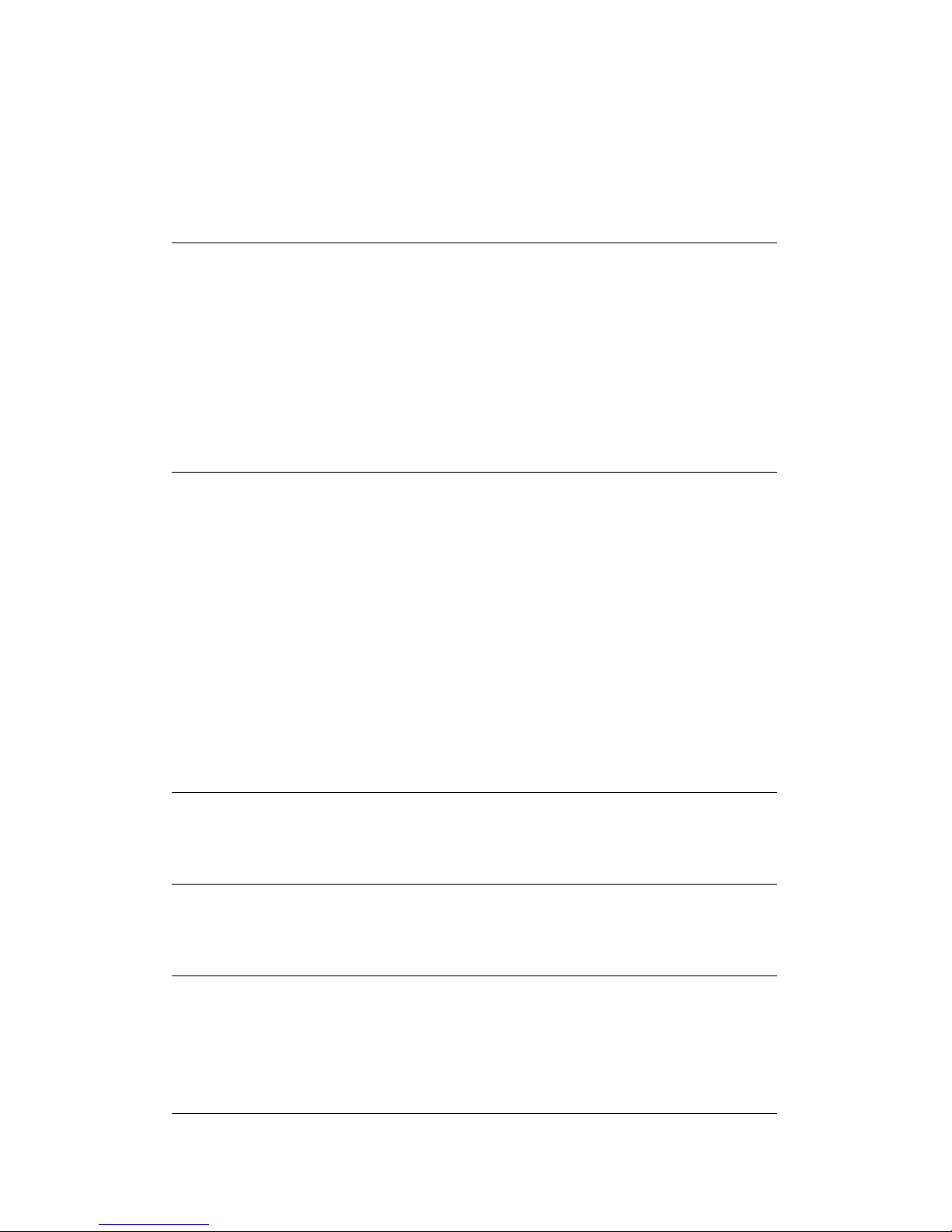
phone, it will send information to the server, and
the server will enable the anonymous call
function for your IP phone automatically.
Anonymous Off Code Set the Anonymous Off Code, When you choose to
disable the anonymous call function on your IP
phone, it will send information to the server, and
the server will disable the anonymous call
function for your IP phone automatically.
Keep Alive Type Specify the keep alive type, if the type is option,
the
phone will send option sip message to server
every NAT Keep Alive Period(s), then the server
responses with 200 to keep alive. If the type is
UDP, the phone will send UDP message to server
to keep alive every NAT Keep Alive Period(s).
Keep Alive Interval Set examining interval of the server, default is 60
seconds.
User Agent Set the user agent if have, the default is VoIP
Phone 1.0.
DTMF Type
Select DTMF sending mode, there are three
modes:
DTMF_RELAY

DTMF_RFC2833
DTMF_SIP_INFO
Different VoIP Service providers may provide
different modes.
DTMF SIP INFO
Mode
There are two options: send 10/11 and send * /
#
Local Port Set sip port of each line.
Ring Type Set ring type of each line.
Enable Via Rport Enable/Disable system to support RFC3581. Via
rport is special way to realize SIP NAT.
Enable PRACK Enable or disable SIP PRACK function, suggest
use the default config.
Enable Long Contact Set more parameters in contact field; connection
with SEM server.
Convert URI Convert # to %23 when send the URI.
Dial Without
Registered
Set call out by proxy without registration;
Ban Anonymous Call Set to ban Anonymous Call;
Enable DNS SRV Support DNS looking up with _sip.udp mode.
Server Type Select the special type of server which is
encrypted, or has some unique requirements or
call flows.

RFC Protocol Edition Select SIP protocol version to adapt for the SIP
server which uses the same version as you select.
For example, if the server is CISCO5300, you need
to change to RFC2543; else phone may not cancel
call normally. System uses RFC3261 as default.
Transport Protocol Set transport protocols, TCP or UDP;
Anonymous call
Edition
Set Anonymous call out safely; Support
RFC3323and RFC3325;
Keep Authentication Enable/Disable Keep Authentication System will
take the last authentication field which is passed
the authentication by server to the request
packet. It will decrease the server ’ s repeat
authorization work, if it is enable.
Answer With A
Single Codec
Enable/Disable the function when call is
incoming, phone replies SIP message with just
one codec which phone supports.
Auto TCP Set to use automatically TCP protocol to
guarantee usability of transport as message is
above 1300 byte
Enable Strict Proxy Support the special SIP server-when phone
receives the packets sent from server,phone will
use the source IP address, not the address in via

field.
Enable GRUU Set to support GRUU
Enable Display name
Quote
Set to make quotation mark to display name as
the phone sends out signal, in order to be
compatible with server.
Enable user=phone Enable user=phone by selecting it, it is contained
in the invite sip message, in order to be
compatible with server.
Enable Missed Call
Log
Enable the missed call log by it, the phone will
save the missed call log into the call history
record and display the missed calls on the idle
screen, or won ’ t save the missed call log into the
call history record and display the missed calls
on the idle screen.
Click to talk Set click to Talk (need practical software
support).
Enable BLF List Enable BLF List by selecting it, BLF list is a
function which can monitor the group status, it is
not one to one monitoring, but the information
feedback from the server to decide which BLF list
will monitor.
Use VPN Phone use vpn ip to communicate

BLF List Number Specify the BLF List Number.
SIP
SIP
SIP
SIP Global
Global
Global
Global Settings
Settings
Settings
Settings
Strict Branch Enable the Strict Branch, the value of the branch
must be in the beginning of z9hG4k in via field of
the invite sip message received, or the phone
won ’ t response to the invite sip message.
Notice: the deployment will become effective in
all sip lines.
Enable Group Enable Group by selecting it, then the phone
enable the sip group backup function.
Notice: the deployment will become effective in
all sip lines.
Registration Failure
Retry Time
Specify the registration failure retry time, if the
phone register failed, the phone will register
again after registration failure retry time.
Notice: the deployment will become effective in
all sip lines.

8.3.3.2
8.3.3.2
8.3.3.2
8.3.3.2 IAX
IAX
IAX
IAX 2
2
2
2
IAX2
IAX2
IAX2
IAX2 Config
Config
Config
Config
Field
Field
Field
Field name
name
name
name explanation
explanation
explanation
explanation
Status Shows if the phone has been registered the IAX2
server or not.
Server Address Input your IAX2 server address.
Server Port Set your IAX2 server port, the default is 4569.
Account Input your IAX2 register account name.
Password Input your IAX2 register password.
Phone Number Input your assigned phone number (usually it is

same you ’ re your IAX2 account name).
Local Port Set your local sport, the default is 4569.
Voice Mail
Number
Specify the voice mail ’ s number.
Voice Mail Text Specify the voice mail ’ s name.
Echo Test
Number
Set echo test number. If IAX2 server supports echo
test, and echo test number is non- numeric, system
could set an echo test number to replace the echo
test text. So user can dial the numeric number to test
echo voice test. This function is provided with server
to make endpoint to test whether endpoint could
talk through server normally.
Echo Test Text Specify echo test text ’ s name.
Refresh Time Set expire time of IAX2 server register, you can set it
between 60 and 3600 seconds.
Enable
Registration
Start to register the IAX2 server or not by selecting it
or not.
Enable G.729AB Enable or disable code G.729 by selecting it or not.
8.3.3.3
8.3.3.3
8.3.3.3
8.3.3.3 Stun
Stun
Stun
Stun
In this web page, you can config SIP STUN.

STUN: By STUN server, the phone in private network could know the type
of NAT and the NAT mapping IP and port of SIP. The phone might register
itself to SIP server with global IP and port to realize the device both calling
and being called in private network.
STUN
STUN
STUN
STUN
Field
Field
Field
Field name
name
name
name explanation
explanation
explanation
explanation
Simple Traversal of
UDP through NATs

(STUN) Settings
STUN NAT Traversal Shows STUN NAT Transverse estimation, true
means STUN can penetrate NAT, while False
means not.
Server Address Set your SIP STUN Server IP address.
Server Port Set your SIP STUN Server Port.
Blinding Period(s) Set STUN blinding period(s). If NAT server finds
that a NAT mapping is idle after time out, it will
release the mapping and the system need send a
STUN packet to keep the mapping effective and
alive.
SIP Waiting Time Specify the sip wait stun time; you can input the
time depended on your network condition.
Local SIP Port Configuration the local SIP Port, the default
value is5060(this port immediate effect ,modify,
SIP call will use the modified port
communication )
Sip
Sip
Sip
Sip Line
Line
Line
Line Using
Using
Using
Using STUN
STUN
STUN
STUN
Choose line to set info about SIP, There are 2 lines to choose.

Use STUN Enable/Disable SIP STUN.
Notice:
Notice:
Notice:
Notice: SIP STUN is used to realize SIP penetration to NAT. If your phone
configures STUN Server IP and Port (default is 3478), and enable SIP
Stun, you can use the ordinary SIP Server to realize penetration to NAT.
8.3.3.4
8.3.3.4
8.3.3.4
8.3.3.4
DIAL
DIAL
DIAL
DIAL PEER
PEER
PEER
PEER
This functionality offers you more flexible dial rule, you can refer to the
following content to know how to use this dial rule. When you want to dial
an IP address, the entry of IP addresses is very cumbersome, but by this
functionality, you can set number 156 to replace 192.168.1.119 here.
When you want to dial a long distance call to Beijing, you need dial an area
code 010 before local phone number, but you can also dial number 1
instead of 010 after we make a setting according to this dial rule. For
example, you want to dial 01062213123, but you need dial only
162213123 to realize your long distance call after you make this setting.
To save the memory and avoid abundant input of user, add the follow
functions:
1. Increase in x matches any single digit, for example:

If user makes the above configuration, after user dials 11 digit numbers
started with 13, the phone will send out 0 plus the dialed numbers
automatically.
2. [] Specifies a range that will match digit. It may be a range, a list of
ranges separated by commas, or a list of digits.
If user makes the above configuration, after user dials 11 digit numbers
started with from 135 to 139, the phone will send out 0 plus the dialed
numbers automatically.
Use this phone you can realize dialing out via different lines without
switch in web interface.
DIAL
DIAL
DIAL
DIAL PEER
PEER
PEER
PEER
Field
Field
Field
Field name
name
name
name explanation
explanation
explanation
explanation
Phone number There are two types of matching conditions: one is
full matching, the other is prefix matching. In the
Full matching, you need input your desired phone

number in this blank, and then you need dial the
phone number to realize calling to what the phone
number is mapped. In the prefix matching, you
need input your desired prefix number and T; then
dial the prefix and a phone number to realize
calling to what your prefix number is mapped. The
prefix number supports at most 30 digits.
Destination Set Destination address. This is optional config
item. If you want to set peer to peer call, please
input destination IP address or domain name. If
you want to use this dial rule on SIP2 line, you need
input 255.255.255.255 or 0.0.0.2 in it.SIP3 into
0.0.0.3
Port Set the Signal port, the default is 5060 for SIP.
Alias Set alias. This is optional config item. If you don ’ t
set Alias, it will show no alias.
Note: There are four types of aliases.
1) Add: xxx, it means that you need dial xxx in front of phone number,
which will reduce dialing number length.
2) All: xxx, it means that xxx will replace some phone number.
3) Del: It means that phone will delete the number with length
appointed.

4) Rep: It means that phone will replace the number with length and
number appointed.
You can refer to the following examples of different alias application to
know more how to use different aliases and this dial rule.
Call Mode Select different signal protocol, SIP or IAX2
Suffix Set suffix, this is optional config item. It will show
no suffix if you don ’ t set it.
Delete Length Set delete length. This is optional config item. For
example: if the delete length is 3, the phone will
delete the first 3 digits then send out the rest digits.
You can refer to examples of different alias
application to know how to set delete length.
The following describes how to configure the number IP table to achieve the
configuration of multiple accounts simultaneously :
9T means when you configure the SIP1 server and register, then the user
through all SIP1 call to dial a 9 before the number ;
8T means when you configure the SIP2 server and register, then the user
through all the numbers before calling SIP2 dial 8 ;
2T means when you configure the IAX2 server and register, then the user
through all the IAX2 protocol number before the call can dial 2.
Note: For compatibility with 1.6 functions in the 1.7 version of the
configuration file, add "Dialpeer With Line:" This field indicates whether to
enable the on-line inquiry function, 0 is not enabled, 1 means enabled. The
default is 0 .
Differences are as follows :
1. Not enabled on-line inquiry

The function and the 1.6 version of the function is the same.
Type: This rule indicates what protocol needs to go.
Destination: indicates the destination address.
0.0.0.1 represents g o sip1 line
0.0.0.2 represents g o sip 2 line
0.0.0.x represents g o sip x line
(For compatibility with old code 0.0.0.0 means go sip1 line, 255.255.255.255
indicates go sip2 line)
Configuration examples are as follows:
If the phone dial 21111, the fact is through SIP2 and called number is 1111.
If the phone dial 32222, the fact is through IAX2 and called number is 2222.
2. Enable on-line query capabilities
Enable on-line query function on the premise that: The phone must be
multi-line products, you can choose when dialing protocol and line. So that
each end of the dial, and also selected protocol and line.
Dialpeer table in the query, the first comparison dialing protocol is selected in
the table and dialpeer agreement, if the same, continue down the match,
otherwise, check the next one.
Step match line information, comparing the selected dial-up line is a line in the
table and dialpeer is the same, if the same, continue down the match,
otherwise the next query.
The third step is for a prefix or exact match.
Mode: to sip, it means that this rule is only used for sip protocol calls; iax2, it
means that this rule is only used iax2 protocol calls.
Destination: indicates the destination address.
0.0.0.1 Indicates that the rule only calls for sip1 online
0.0.0.2 Indicates that the rule only calls for sip 2 online
0.0.0.x Indicates that the rule only calls for sip X online
0.0.0.0 Indicates that the rules used in all online calls
Configuration Application examples
The handset off-hook exhale (if SIP1 registration is successful, the default is
SIP1) If the dial 21111, then exhaled directly through SIP1 and the called
number is 21111
If the phone off-hook exhale (if SIP1 registration is successful, the default is
SIP1) If dialing 32222, directly and through SIP1 outgoing called number is
32222
To make the configuration take effect dialpeer function,
Only when the handset off-hook exhaled choose SIP2, and dials 21111, the
corresponding rule is matched by SIP2 exhaled and the called number is 1111
Only when the handset off-hook exhaled Select IAX2, and dials 32222, the

corresponding rule is matched by IAX2 outgoing and called number is 2222
Examples
Examples
Examples
Examples of
of
of
of different
different
different
different alias
alias
alias
alias application
application
application
application
Set by web explanation example
You need set phone
number, Destination,
Alias and Delete Length.
Phone number is XXXT;
Destination is
255.255.255.255
(0.0.0.2) and Alias is del.
This means any phone
No. that starts with your
set phone number will
be sent via SIP2 line
after the first several
digits of your dialed
If you dial
“ 93333 ” , the
SIP2 server will
receive “ 3333 ” .

phone number are
deleted according to
delete length.
This setting will realize
speed dial function, after
you dialing the numeric
key “ 2 ” , the number
after all will be sent out.
When you dial
“ 2 ” , the SIP1
server will
receive
33334444.
The phone will
automatically send out
alias number adding
your dialed number, if
your dialed number
starts with your set
phone number.
When you dial
“ 8309 “ , the SIP1
server will
receive
“ 07558309 ” .
You need set Phone
Number, Alias and
Delete Length. Phone
number is XXXT and
Alias is rep: xxx
If your dialed phone
When you dial
“ 0106228 ” , the
SIP1 server will
receive
“ 86106228 ” .

number starts with your
set phone number, the
first digits same as your
set phone number will
be replaced by the alias
number specified and
New phone number will
be send out.
If your dialed phone
number starts with your
set phone number. The
phone will send out your
dialed phone number
adding suffix number.
When you dial
“ 147 ” , the SIP1
server will
receive
“ 1470011 ” .
8.3.4
8.3.4
8.3.4
8.3.4 PHONE
PHONE
PHONE
PHONE
8.3.4.1
8.3.4.1
8.3.4.1
8.3.4.1 AUDIO
AUDIO
AUDIO
AUDIO
In this page, you can configure voice codec, input/output volume and so
on.

AUDIO
AUDIO
AUDIO
AUDIO Configuration
Configuration
Configuration
Configuration
Field
Field
Field
Field name
name
name
name explanation
explanation
explanation
explanation
First Codec The first preferential DSP codec: G.711A/u, G.722,
G.723.1,726-32 G.729AB,None.
Second Codec The second preferential DSP codec: G.711A/u,
G.722, G.723.1,726-32 G.729AB,None.
Third Codec The third preferential DSP codec: G.711A/u, G.722,
G.723.1,726-32 G.729AB,None.
Fourth Codec The forth preferential DSP codec: G.711A/u, G.722,
G.723.1,726-32 G.729AB,None.
Fifth Codec The fifth preferential DSP codec: G.711A/u, G.722,
G.723.1,726-32 G.729AB,None.
Sixth codec The sixth preferential DSP codec: G.711A/u, G.722,
G.723.1,726-32 G.729AB,None.

Onhook Time Specify the least reflection time of Hand down, the
default is 200ms.
Default Ring Type Set up the ring by default.
Handset Output
Volume
Specify Output (receiver) Volume grade.
Speakerphone
volume
Specify Speakerphone Volume grade.
G729AB Payload
Length
Set G729 Payload Length.
Tone Standard Select Tone Standard.
G722 Timestamps 160/20ms or 320/20ms is available.
G723.1 Bit Rate 5.3 kb/s or 6.3 kb/s is available.
Enable VAD Select it or not to enable or disable VAD. If enable
VAD, G729 Payload length could not be set over
20ms.
DTMF Payload
Type
Set DTMF Payload Type.
8.3.4.2
8.3.4.2
8.3.4.2
8.3.4.2 FEATURE
FEATURE
FEATURE
FEATURE
In this web page, you can configure Hotline, Call Transfer, Call Waiting , 3
Ways Call, Black List, white list Limit List and so on.


FEATURE
FEATURE
FEATURE
FEATURE
Field
Field
Field
Field name
name
name
name explanation
explanation
explanation
explanation
Do Not
Disturb
Select DND, the phone will reject any incoming call, the
callers will be reminded by busy, but any outgoing call from
the phone will work well.
Ban
Outgoing
If you select Ban Outgoing to enable it, and you cannot dial
out any number.
Enable Call
Transfer
Enable Call Transfer by selecting it.
Semi-Attend
ed Transfer
Enable Semi-Attended Transfer by selecting it.
Enable Auto
Redial
Enable Auto Redial by selecting it, then the phone reminds
whether redial, when the caller is busy or rejects.

Auto Redial
interval
Specify the Auto Redial interval.
Auto Redial
Times
Specify the Auto Redial interval.
Enable Call
Completion
Enable Call Completion by selecting it.
Enable
Pre-Dial
Disable this feature, in standby interface next number, will
realize the number rules ” send out over the time ” ;Enable
the feature ,then the number will not be send out over the
time.
Enable Call
Waiting
Enable Call Waiting by selecting it. Then the phone reminds
whether redial, when the caller is busy or rejects. if it ’ s ok
and the phone finds out that the caller is idle by sip
message, it will reminds whether redial.
Enable
3-way
Conference
Enable 3-way conference by selecting it.
Enable Call
Waiting
Tone
Disdale this function ,you will not hear the tone “ beep ”
when there have multiple incoming calls
Accept Any
Call
If select it, the phone will accept the call even if the called
number is not belong to the phone.

Enable Auto
Hand down
The phone will hang up and return to the idle automatically
at hands-free mode.
Auto Hand
down Time
Specify Auto Hand down Time, the phone will hang up and
return to the idle automatically after Auto Hand down Time
at hands-free mode, and play dial tone Auto Hand down
Time at handset mode.
Ring From
Headset
Enable Ring From Handset by selecting it, the phone plays
ring tone from handset.
Enable
Intercom
Enable Intercom Mode by selecting it.
Enable
Intercom
Mute
Enable mute mode during the intercom call.
Enable
Intercom
Tone
If the incoming call is intercom call, the phone plays the
intercom tone.
Enable
Intercom
Barge
Enable Intercom Barge by selecting it, the phone auto
answers the intercom call during a call. If the current call is
intercom call, the phone will reject the second intercom call.
Enable
Silent Mode
Enable Silent Mode by selecting it, the phone light will red
blink to remind that there is a missed call instead of playing
ring tone.

Turn Off
Power Light
Enable Turn Off Power Light by selecting it.
Emergency
Call Number
Specify the Emergency Call Number. Despite the keyboard is
locked, you can dial the emergency call number.
Enable
Password
Dial
Enable Password Dial by selecting it, When number entered
is beginning with the password prefix, the following N
numbers
After the password prefix will be hidden as *, N stand for
the value which you enter in the Password Length field. For
example: you set the password prefix is 3, enter the
Password Length is 2, then you enter the number 34567, it
will display 3**67 on the phone.
Password
Length
Specify the Password length.
DND Return
Code
Specify DND Return code.
Busy Return
Code
Specify Busy Return Code.
Reject
Return Code
Specify Reject Return Code.
Hide DTMF Specify the hide DTMF mode.
Push XML Specify the Push XML Server, when phone receives request,

Server it
will determine whether to display corresponding content
on the phone which sent by the specified server or not.
P2P IP
Prefix
Set Prefix in peer to peer IP call. For example: what you
want to dial is 192.168.1.119, If you define P2P IP Prefix as
192.168.1., you dial only #119 to reach 192.168.1.119.
Default is “ . ” . If there is no “ . ” Set, it means to disable dialing
IP.
Active URI
Limit IP
Specify the server IP that remote control phone for
corresponding operation.

Action
Action
Action
Action URL
URL
URL
URL
Settings
Settings
Settings
Settings
Action URL
Settings
Specify the Action URL that Record the operation of phone;
send this corresponding information to server, url:
http://InternalServer /FileName.xml? (Internal Server is
server IP. Filename is name of xml that contains the action
message).
Block
Block
Block
Block Out
Out
Out
Out
Settings
Settings
Settings
Settings
Block out
Set Add/Delete Limit List. Please input the prefix of those
phone numbers which you forbid the phone to dial out. For
example, if you want to forbid those phones of 001 as prefix
to be dialed out, you need input 001 in the blank of limit list,
and then you cannot dial out any phone number whose
prefix is 001.
X and are wildcard x means matching any single digit. For
example, 4xxx expresses any number with prefix 4 which
length is 4 will be forbidden to dialed out means matching
any arbitrary number digit. For example, 6 expresses any
number with prefix 6 will be forbidden to dialed out.
Notice: Black List and Limit List can record at most10 items respectively.

8.3.4.3
8.3.4.3
8.3.4.3
8.3.4.3 DIAL
DIAL
DIAL
DIAL PLAN
PLAN
PLAN
PLAN
This system supports 7 dial modes:
1) End with “ # ” : dial your desired number, and then press #.
2) Fixed Length: the phone will intersect the number according to your
specified length.
3) Time Out: After you stop dialing and waiting time out, system will send
the number collected.
4) Press # to Do Blind Transfer: input the number you want to transfer to
then press “ # ” you can transfer the current call to the number.
5) Blind Transfer on OnHook : input the number you want to transfer to
then hang up handle or press speaker, you can transfer the current call to
the number.
6) Attend Transfer on OnHook: hang up handle or press speaker you can
realize the blind transfer function
7)Press the DSS key Blind: Press dss key, the current call will turn out
blind.
7) User defined: you can customize digital map rules to make dialing more
flexible. It is realized by defining the prefix of phone number and number
length of dialing.
In order to maintain the end-user pbx secondary dial for dialing call mode.
When requested to enter a phone number prefix, the sytem according to
the rules in the closing number configuration rules, re-issue the dial tone,

the user continues to enter the number, after the end of the closing
number, the phone number will be prefixed and analog secondary dial
tone is sent to the back of the numbers together server.
For example:
In the list of rules in the configuration of the closing number 9, xxxxxxxx
then when the user dials 9, the system to re-play the dial tone, dial the
number the user to continue; dial-up is complete, the phone is actually
sent containing 9 9 numbers.
DIAL
DIAL
DIAL
DIAL PLAN
PLAN
PLAN
PLAN Configuration
Configuration
Configuration
Configuration
Field
Field
Field
Field name
name
name
name explanation
explanation
explanation
explanation
Basic
Basic
Basic
Basic Setting
Setting
Setting
Setting
Press "#" to Send Set Enable/Disable the phone ended with “ # ” dial.
Dial Fixed Length Specify the Fixed Length of phone ending with.
Press # to Do Blind Enable Blind Transfer On Hook, when executing

Transfer Blind Transfer End with #, press # after inputting
the number that you want to transfer, the phone
will transfer the current call to the third party.
Blind Transfer on
OnHook
Enable Blind Transfer on On Hook, when executing
Blind Transfer, hang up after inputting the number
that you want to transfer, the phone will transfer
the current call to the third party.
Attend Transfer on
OnHook
Enable Attend Transfer on On Hook, when
executing Attended Transfer, hang up after the third
party answers, the phone will transfer the current
call to the third party.
Below is user-defined digital map rule:
[] Specifies a range that will match digit. May be a range, a list of ranges
separated by commas, or a list of digits.
* Match any single digit that is dialed.
. Match any arbitrary number of digits including none.
Tn Indicates an additional time out period before digits are sent of n
seconds in length. n is mandatory and can have a value of 0 to 9 seconds.
Tn must be the last 2 characters of a dial plan. If Tn is not specified it is
assumed to be T0 by default on all dial plans.

Cause extensions 1000-8999 to be dialed immediately.
Cause 8 digit numbers started with 9 to be dialed immediately.
Cause 911 to be dialed immediately after it is entered.
Cause 99 to be dialed after 4 seconds.
Cause any number started with 9911 to be dialed 4 seconds after dialing
ceases.
Notice:
Notice:
Notice:
Notice: End with “ # ” , Fixed Length, Time out and Digital Map Table can
be used simultaneously, System will stop dialing and send
number according to your set rules.
8.3.4.4
8.3.4.4
8.3.4.4
8.3.4.4 CONTACT
CONTACT
CONTACT
CONTACT
You can input the name, phone number and select ring type for each name
here.
