EisSound KBSound Premium User And Installation Manual

USER’S AND INSTALLATION MANUAL
MANUEL DE L’USUAIRE ET L'INSTALATEUR
1
27
53
ENG
E
F
MANUAL DE USO E INSTALACION
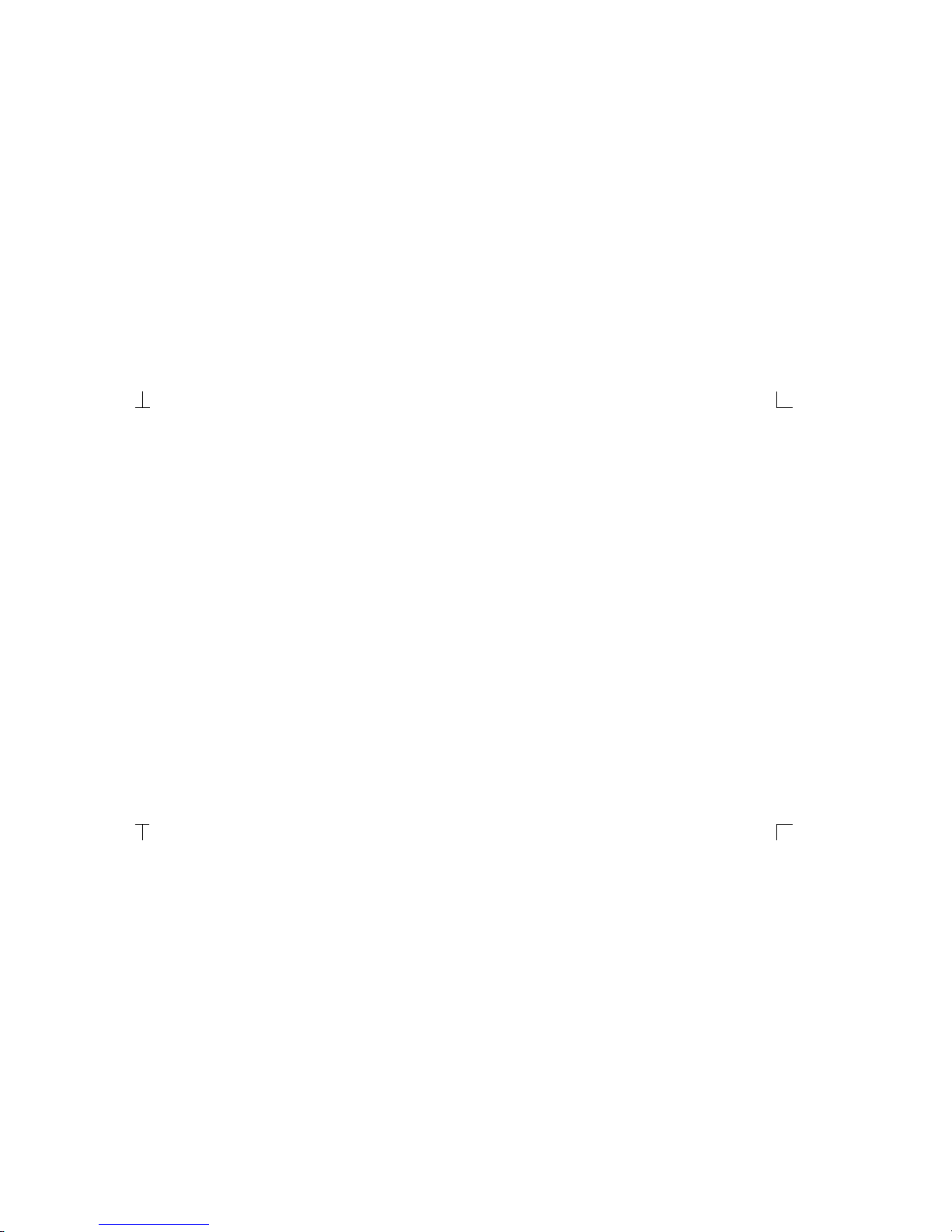
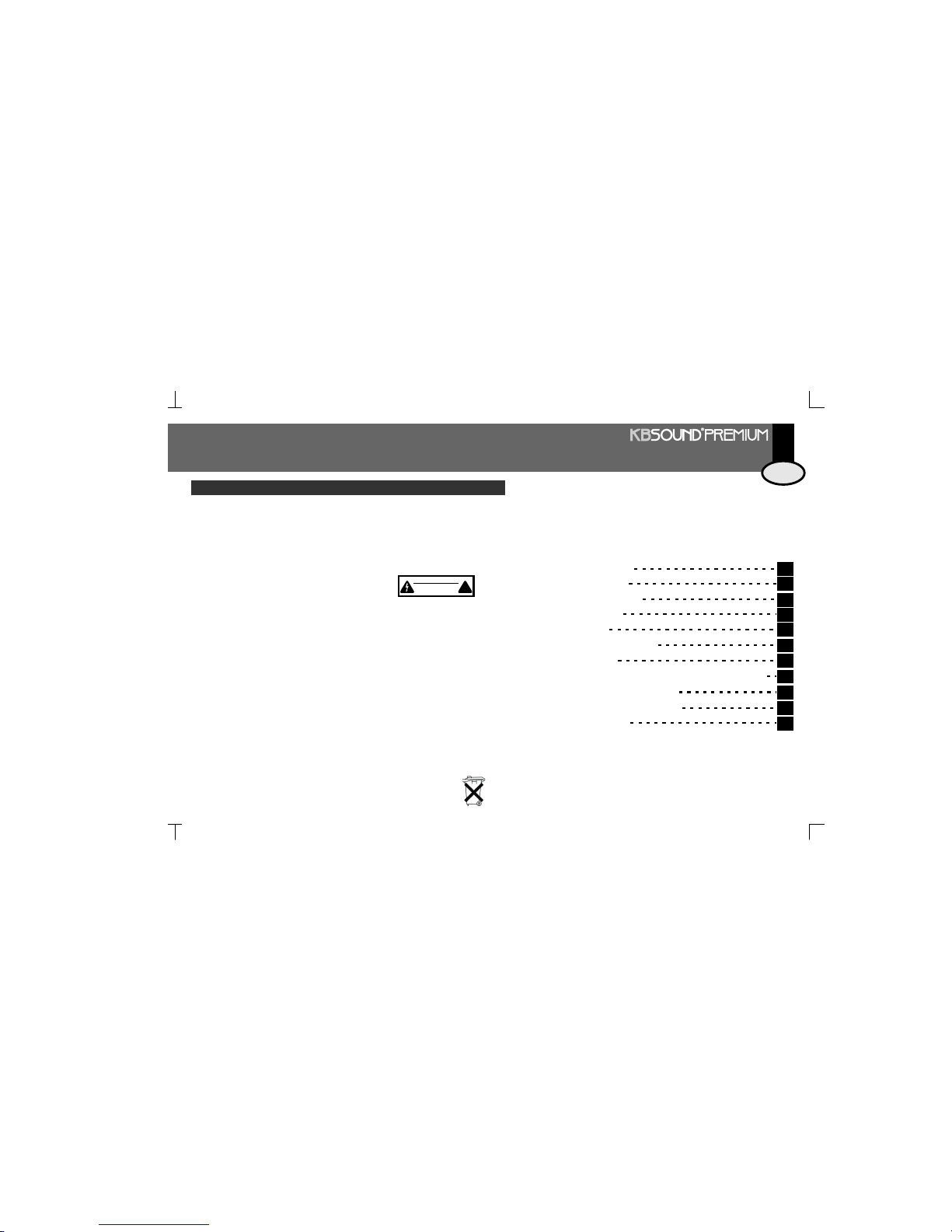
1
1. Introduction
2. Getting started
3. Installation
5. User Programming
9. Technical Specifications
4. Settings
8. Quick Reference Guide
6. Operation
10. Accesories
Wiring Diagram
3
4
7
9
25
11
26
15
26
2
ENG
Before installingthe unit, pleaseread and followthe instructions providedin the InstallationManual included
.
Before operating theunit, please read thoroughly and follow theinstructions provided in the User's Manual
and saveit forfuture use.
WARNING- Toreduce therisk of fireor electricshock:
install inaccordance withthe manufacturer’s instructions
do notexpose thisapparatus to rainor moisture
do notuse thisproduct near water
do notattempt todisassemble this unit
do notblock anyventilation openings
do not install near any heat sources such as radiators, stoves or other equipment that produce
heat.
Youare cautioned thatany changes ormodifications not expresslymentioned in thismanual could voidyour
authority tooperate thisequipment.
This producthas been designedand tested toprovide reasonable protection againstharmful interference in
residential installation. However there is no guarantee that interference will not have an affect it in a
particular installation.In these cases,reorient the receiving antenna,try to increasethe separation between
the equipment and the source of interference and/or connect the equipment into an outlet on a circuit
differentfrom that towhich thesource of interferenceis connected.
The entirerisk ofthe installation, use,results andperformance arethe user's responsability.
When used as a mechanismto disconnect from the current network, a socket plug, ora device connector;
the disconnecting mechanism must be easily accessible at all times. Protect the power cord from being
walked on orpinched particularly at plugs, conveniencereceptacles, and the pointwhere they exit from the
apparatus.
Only useattachments/accessories specifiedby themanufacturer.
as power-supply cord or plug is damaged,liquid has been spilled or objects have fallen into the
apparatus, the apparatus has been exposed to rain or moisture, does not operate normally, or has been
dropped.
Use a certified technician for installation, repair and/or maintenance ofthis equipment and comply with all
the regulationsin force ineach country. Servicing is requiredwhen the apparatushas been damagedin any
way, such
To change the batteries remove the cover pressing on the tab while lifting the cover. Use
batteries type AAA 1,5V. Do not discard used batteries with household waste
CAUTION
DO NOT OPEN
RISK OF ELECTRIC SHOCK
!
7. Operation using the IR remote control unit
24
Important Safety Instructions
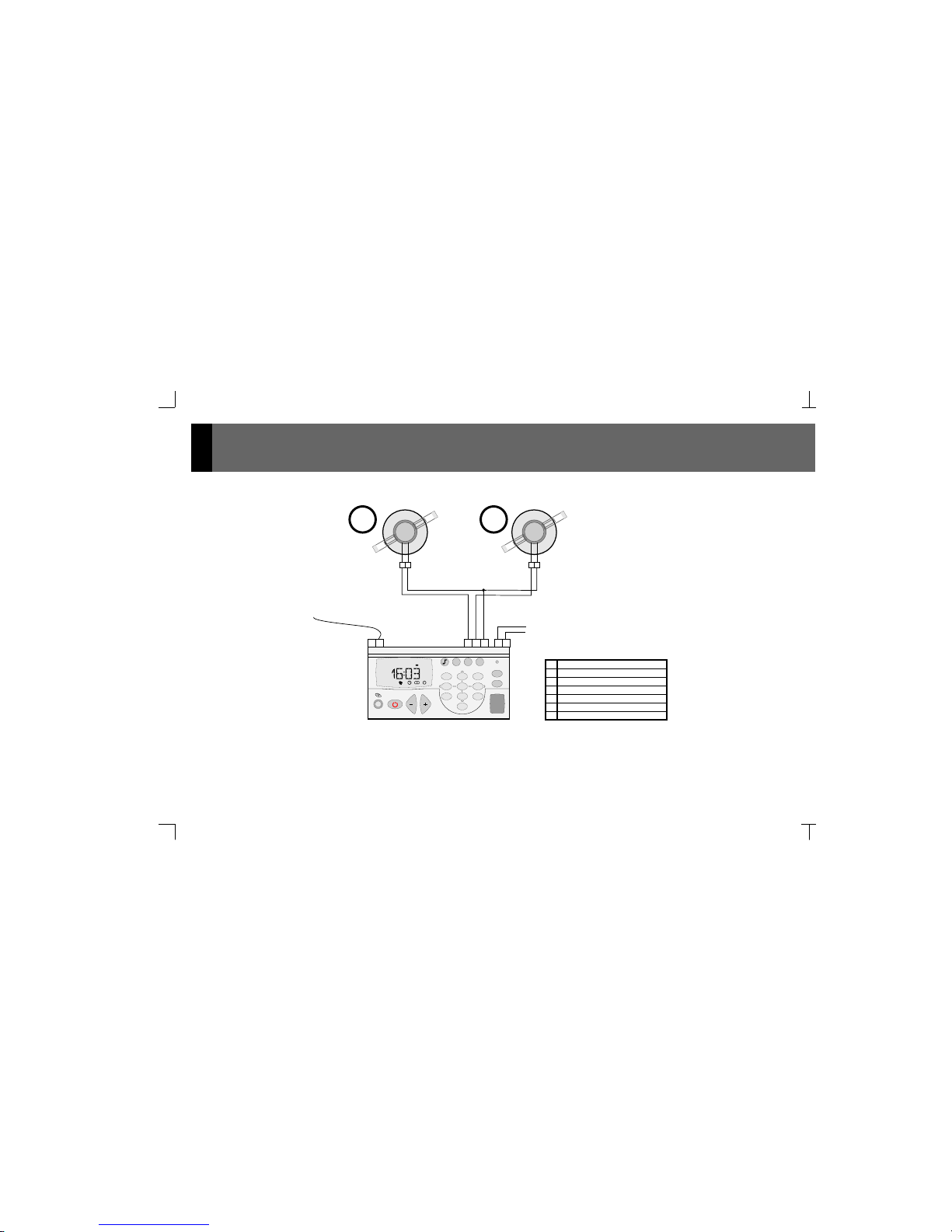
2
Wiring diagram
CONNECTING TERMINALS
12Vdc Sound regulator power supply
Mass
2
12Vdc
4
05
06
04
Left loudspeaker output (red terminal/+)
Right loudspeaker output (red terminal/+)
Common loudspeaker output (black terminals/-)
FM tuner antenna signal
FM tuner antenna mass
A
M
0506 4M 04 2
+
-
A
CONTROL UNIT
2
1
4
3
2
7
6
5
CH FM
PRG
3
6
9
def
mno
wxyz
1
4
7
ghi
pqrs
2
5
8
0
C
abc
jkl
tuv
76 cm
16 W
+
-
16 W
+
-
Red Black
426 91
426 A1
Red Black
+
-
Recommended power supply: 12Vdc 1000mA
class II UL approved
L
R

3
1. Introduction
The is the sophisticated choice that integrates options into your
listening experience. Its clear and easily accessible menus allow the user to tailor the
settings according to their needs. The direct FM tuning, the adjustable lighting, the screen
with large letters and numbers, the choice of language, etc. are just some of the functions
available.
The is the perfect addition to your kitchen or bathroom.
With the ...
KBSOUND PREMIUM
KBSOUND PREMIUM
KBSOUND PREMIUM COMPLETE THE HEART OF YOUR HOME
®
®
®
The symbol over a key
means the key should be pressed
for the time specified.
Some keys serve the function of a cursor to scroll through
the menus. When the key in question is used as a cursor,
it will be illustrated with the cursor symbols that appear
on the face of the Control Unit.
2
54
8
6
abc
jkl
ghi
tuv
mno
In some cases it will be necessary
to press two keys simultaneously
to execute a
particular
command.
2’’
PRG
KEYS TO UNDERSTANDING THE SYMBOLS
USED IN THIS MANUAL
5’’
ENG
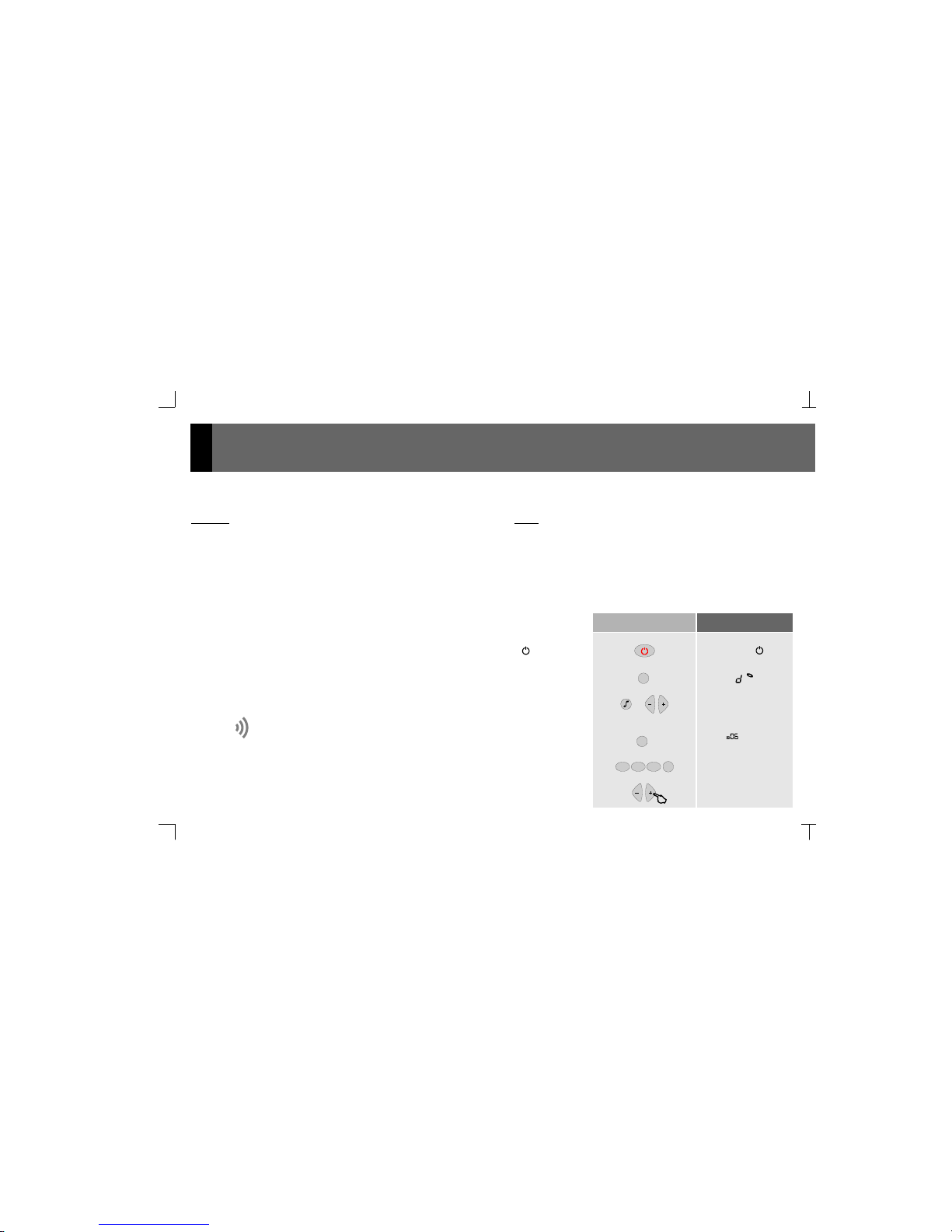
To turn on, press the ON/OFF key. The display will light up
and the icon enabled
To select discman/MP3/iPod input for the Control Unit, press
CH
4
9
wxyz4ghi7pqrs
FM
94.70
Users
Once the Control Unit has been installed it is ready for normal
operation.
Once the Control Unit is connected to the mains, will remain
powered even if it is in the OFF state. That means that the OFF
state (as indicated in this manual) really means a “standby”
state.
2.1 The first time...
Installers
The Control Unit must be installed once power is connected for the
first time. By default, the is set to stereo for 16
loudspeakers. To program other settings use the installation menu
option 3.2.1. - Mono/Stereo and 3.2.2. - Audio Output.
Control Unit W
Key Sequence Display Visual
07:18
CH
vol 55
96.70
To adjust the volume
To select the tuner, press FM
To tune to a station, key in the station frequency followed by
the FM key. For example, to tune to the station at 94.7 MHz
To automatically seek stations
The +/- keys have multiple functions. The default function is to adjust the
volume. If no key is pressed on the keypad a few seconds after an
operation, the default function resumes.
FM
95.50
FM
2. Getting Started
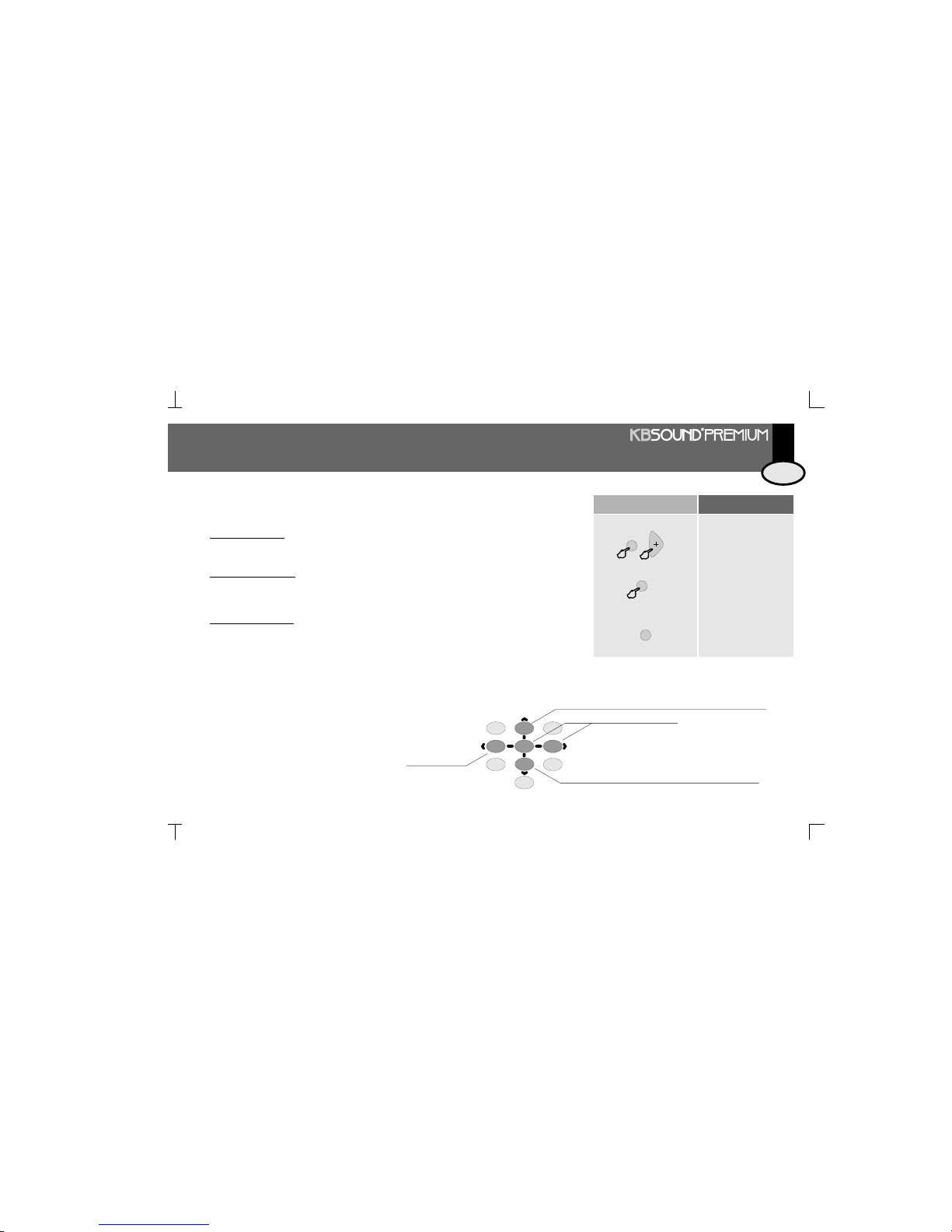
5
Key Sequence Display Visual
instal
Installation Menu
This menu stores information regarding the parameters that affect the installation's proper
operation. This programming should be done by a specialized technician.
There are three menus to program different access levels.
2.2 Programming Menus
2.2.1 Three Access Levels
2’’
PRG
PRG
2’’
PRG
Configuration Menu
This menu stores information regarding the personalized operating mode for each user.
Modifying this menu does not vitally affect the installation's operation and once the settings are
defined there will be no need to change them.
Programming Menu
This menu stores information regarding the features that can be programmed by the user and
which can be easily modified.
config
progr
The programming menus are structured as levels of menus and submenus.
Once in a menu, the following keys can be used to scroll
through the list of options.
2.2.2 Scrolling Through the Menus
Goes back to the previous option on the same level
Goes into the level
Exits the level
Goes forward to the next option on the same level
21
54
8
7
0
C
3
6
9
abc
jkl
ghi
pqrs
tuv
def
mno
wxyz
ENG
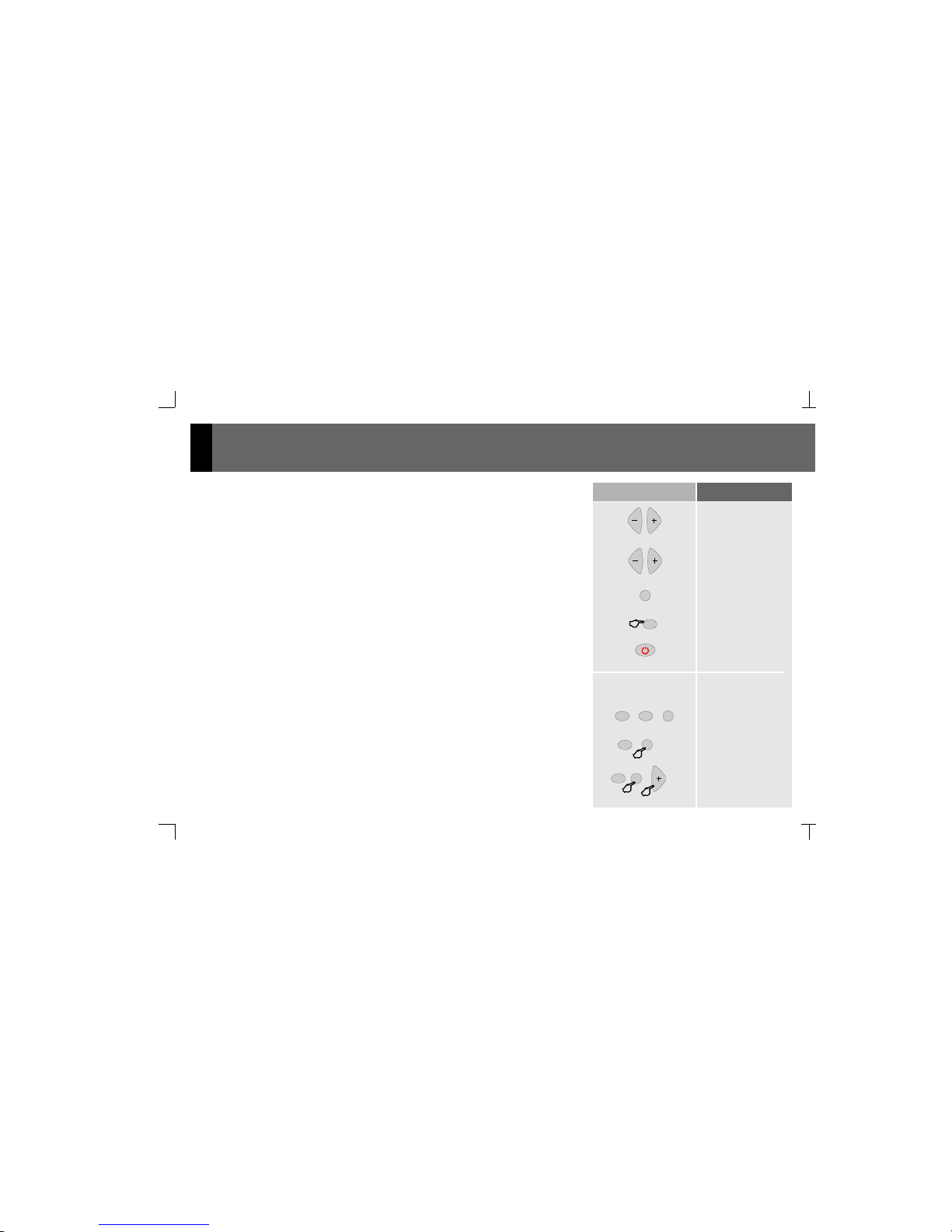
6
When the item to be programmed appears on the display it will be
flashing, thus indicating it is ready to be modified. If there are several
choices possible (for example, the days of the week, the digits of a date),
the +/- keys can be used to scroll back and forth between the items
Key Sequence Display Visual
PRG
0
C
1’’
The numeric keys can also be used to modify the item. In addition to using
the numeric keys, in some cases the +/- keys themselves can be used to
modify an item to be programmed
To store the new setting, press PRG. The item will flash quickly, indicating
that the new setting has been stored
To delete a setting that has been entered, press the ZERO key for 1”
To exit a programming option without saving a setting, press ON/OFF
PRG
2
abc
1
2
abc
PRG
2’’
To access programming menu option “adjust the tuner seek sensitivity”
To access the configuration menu option “personalize your greeting”
To access the installation menu option “select loudspeaker output
impedance”
2.2.3 Immediate Access to a Menu Option
As an alternative to scrolling through the menus to reach an option, you can directly key in
the option code followed by the menu access key (see the list of codes in 8. Quick
Reference Guide).
2
abc
PRG
2’’
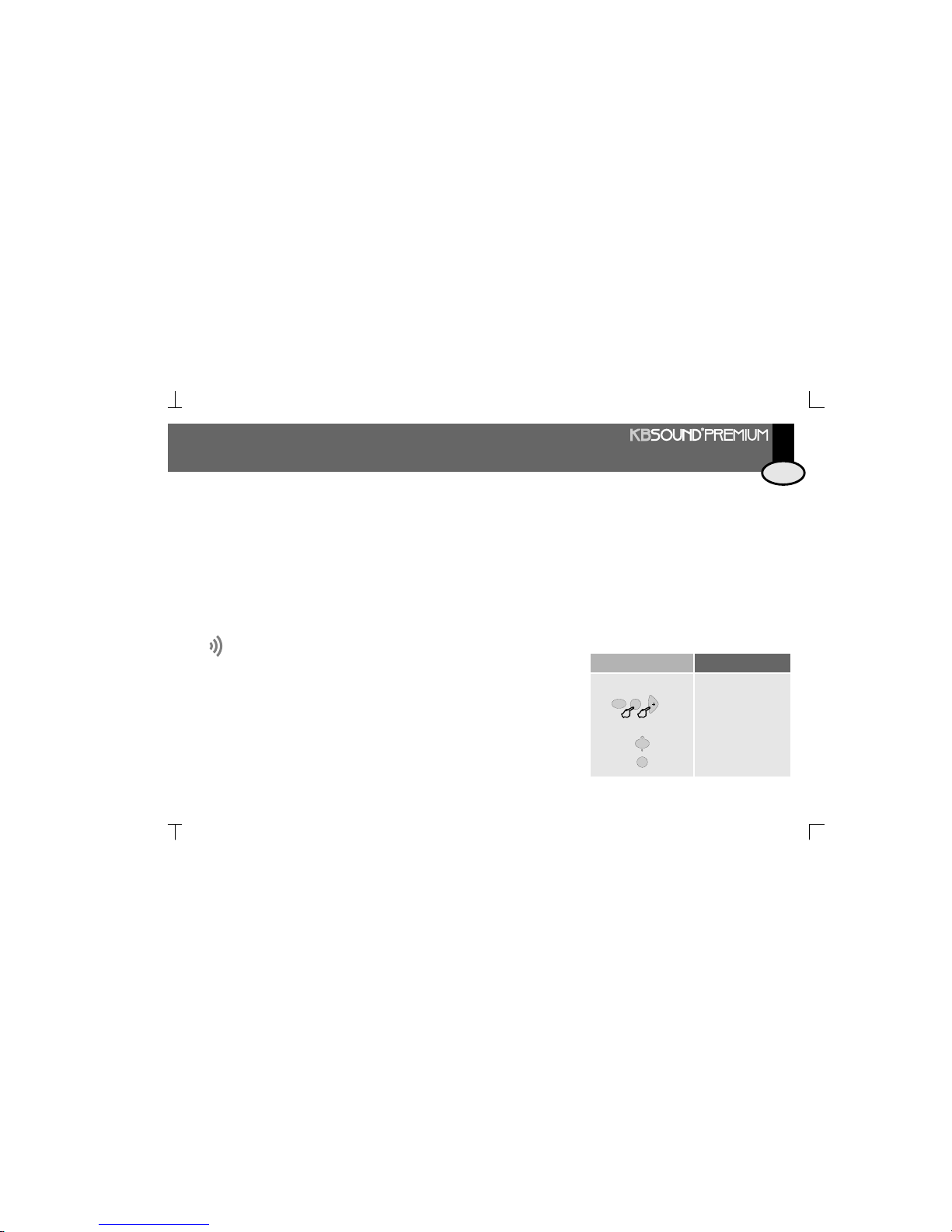
7
3.1 Wiring Diagram
·
·
·
·
·
If the room is monophonic, connect any of the speakers and set the Control Unit to MONO. (See 3.2.1. Mono/Stereo Installation)
8 speakers can be connected to the outputs. In this case, the must be set to 8 . (See 3.2.2. Audio Output
Installation).
To connect the FM antenna, connect a 76 cm wire to terminal A or connect a 75 antenna input to terminals A (signal) and M (mass).
If it is necessary to connect an amplifier or power stage to a Control Unit's output, the Control Unit must be set to AMPLIFIER. (See 3.2.2. Audio
Output Installation). Connect the amplifier to terminals 2, 4, 05 and 06 on the Control Unit.
All wire sections are AWG24 0.25 mm except supply wires (terminals 2 and 4), which are .
W WControl Unit Control Unit
( ) AWG18 (1mm )
W
2 2
Installation involves two elements: a Control Unit (powered to 12Vdc) and loudspeakers. See page 2
3.2.1 Mono/Stereo
Defines whether the Control Unit's audio output (terminals 04, 05, 06) is connected in
mono or stereo mode. In a Control Unit in stereo, outputs 05 and 06 respond to the left
and right channels. In a Control Unit in mono, both outputs are identical and can
therefore be used interchangeably.
To change the output setting to mono
Store
Key Sequence Display Visual
stereo/mono
stereo
mono
2
abc
PRG
2’’
PRG
3.2 Installation Menu
The following information is, in its totality, the installation data for the Control
Unit. To modify the data, access the installation menu of the Control Unit itself.
See 8. Quick Reference Guide
1
3. Installation
ENG
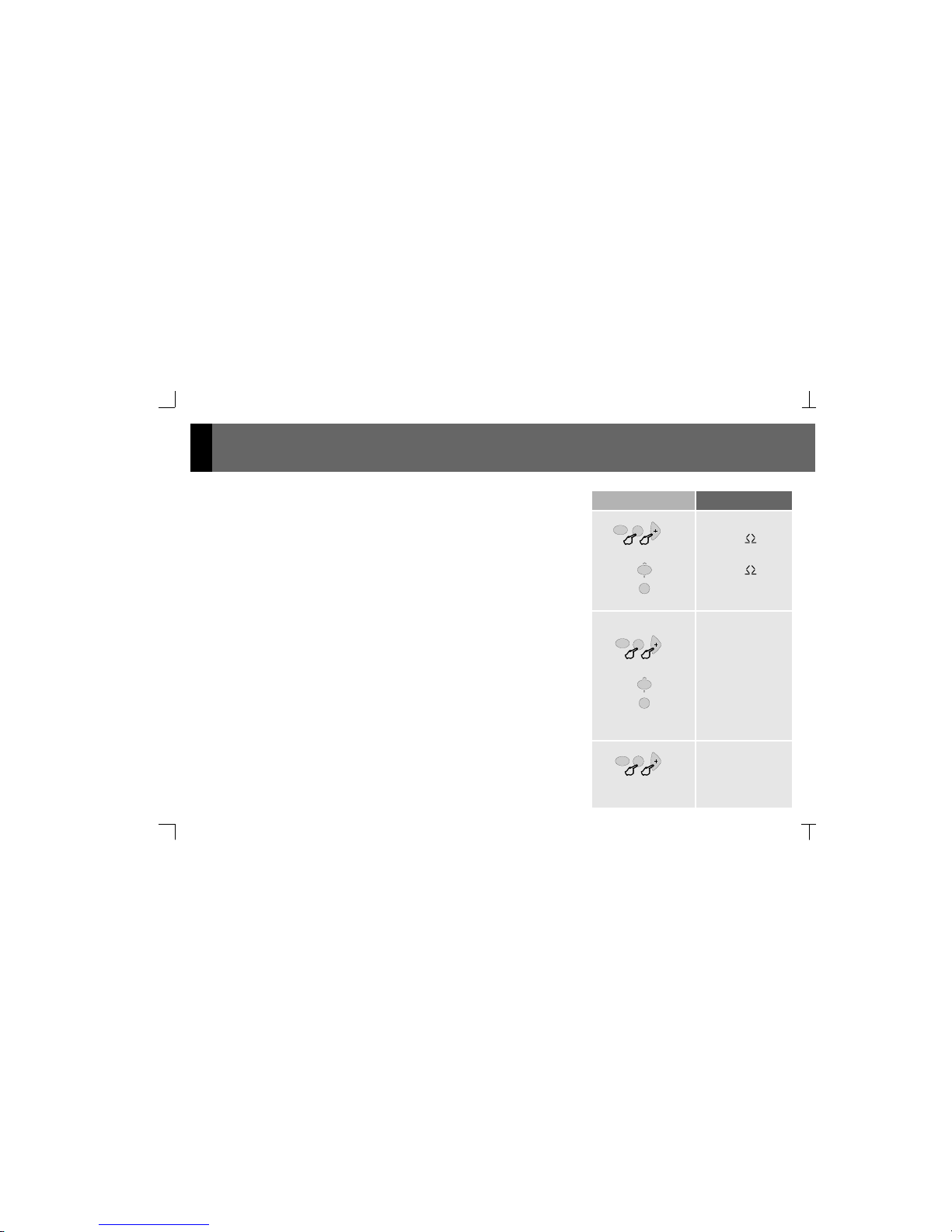
8
Key Sequence Display Visual
on
loading data
2
abc
PRG
delete installation
off
version soft
software, 112702, 141211
Shows Control Unit’s software version.
3.2.3 Deleting Control Unit Installation. Manufacturer Reset.
3.2.4 Knowing the Software Version
Deletes all settings and programming data from the Control Unit, restoring manufacturer
default settings.
Once the Control Unit starts up, the manufacturer default settings are enabled.
To activate delete process
To initiate the process
2’’
PRG
2’’
PRG
3
def
4
ghi
16
8
3.2.2 Audio Output
Defines the impedance connected to the Control Unit's audio output (terminals 04, 05, 06)
between the following options:
16 passive loudspeaker
8 passive loudspeaker
amplifier
line
W
W
To change the setting to 8 W
Store
audio output
2
abc
PRG
PRG
2’’
2
abc
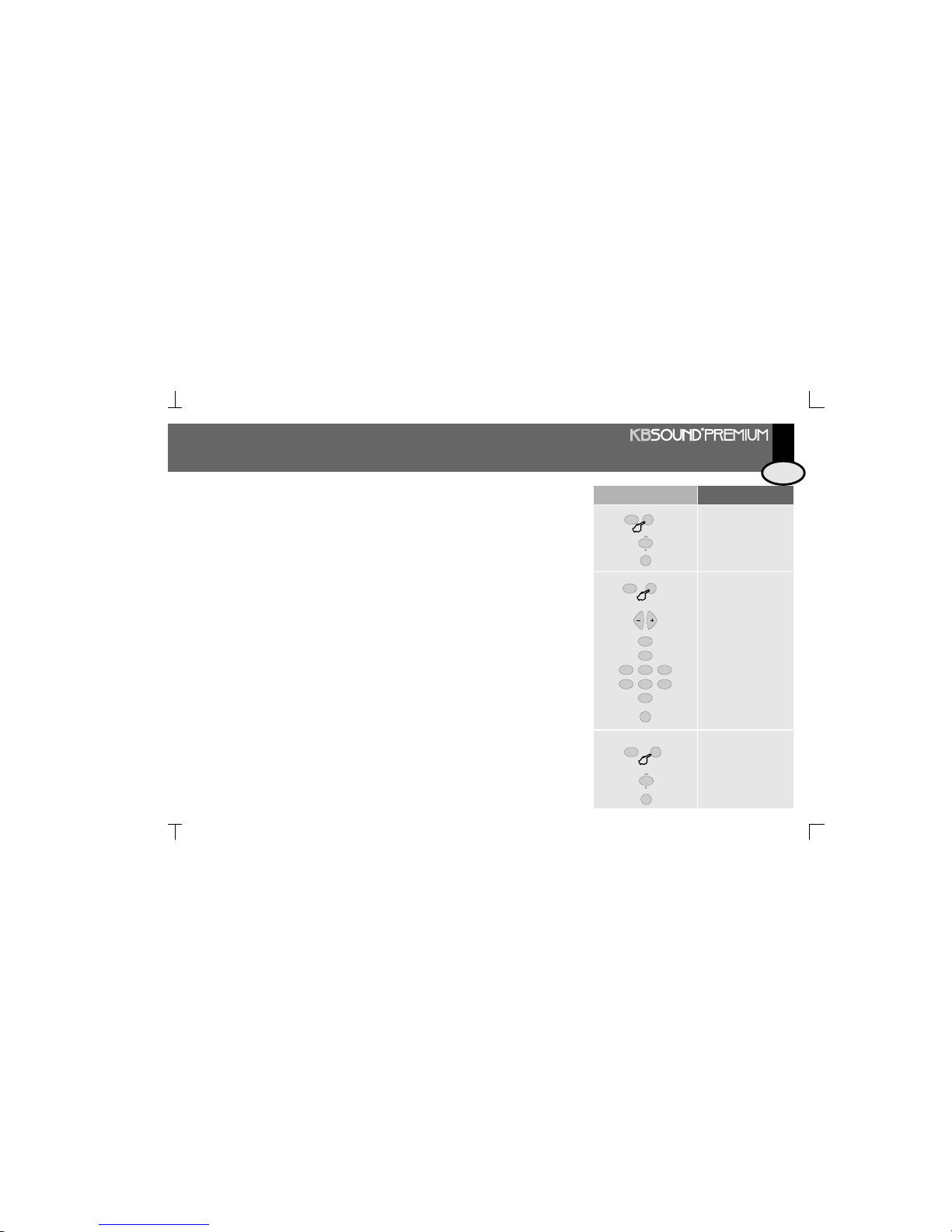
9
Key Sequence Display Visual
4.1 Language
To select the language of all display text.
To select a different language (for example, English)
Store
idioma españl
englsh
2
abc
PRG
1
PRG
2’’
greeting
hello
hello
2’’
PRG
4
ghi4ghi4ghi
7
pqrs7pqrs7pqrs
hello m
hello ma
hello mar
hello mari
hello maria
2
abc
2
abc
2
abc
6
mno
PRG
Allows you to personalize the message that appears on the display when the Control Unit
is powered on (a maximum of 18 characters).
Scroll through the name until you reach the character
you want to change
Key in the new greeting using the alphanumeric
keypad
Store
4.2 Greeting
4. Settings
permission to store
fm presets
ON
PRG
2’’
4.3 Permission to Store/Delete FM Tuning Pre-sets
Disallows access to save and delete tuning pre-sets.
Disallow permission
Store
off
2
abc
PRG
3
def
ENG
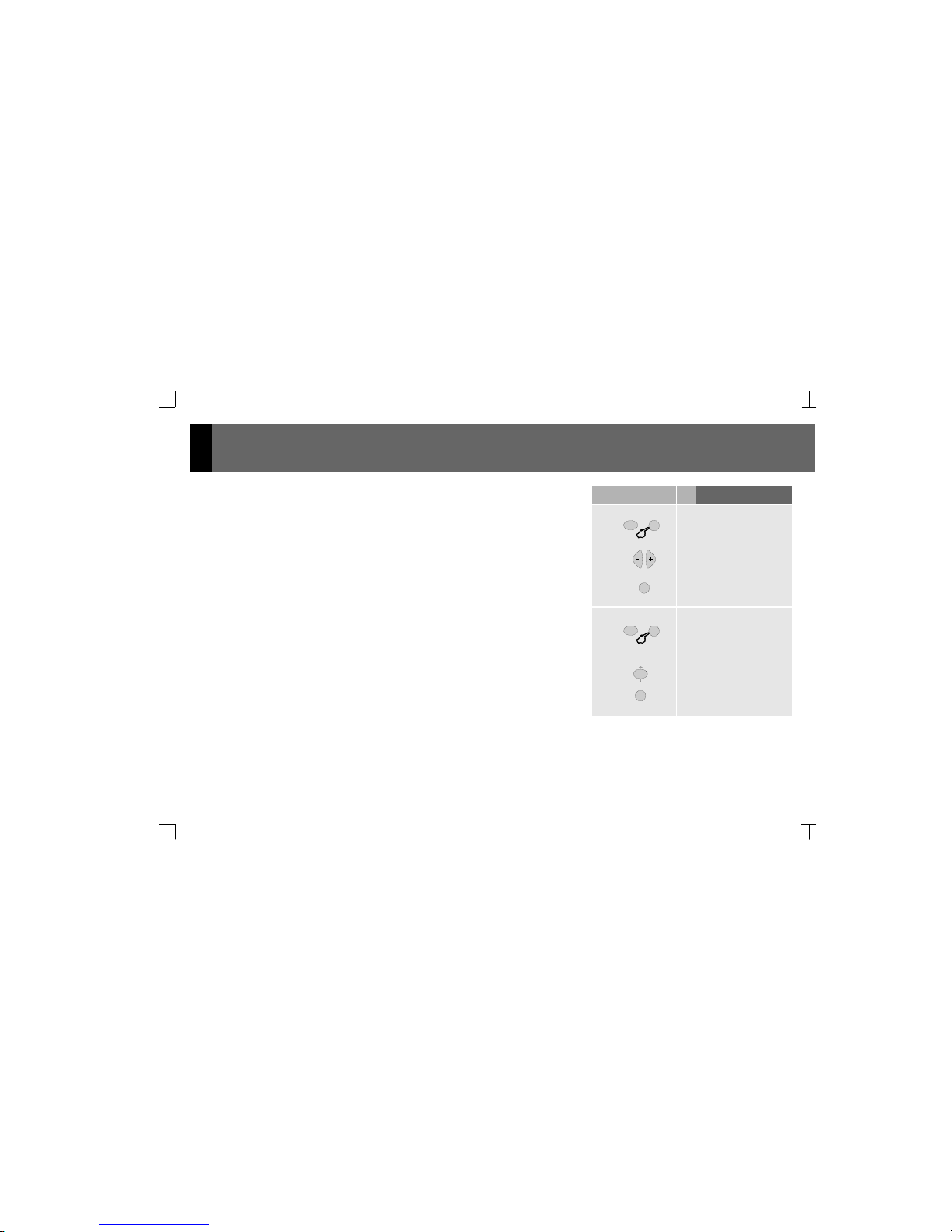
10
4.4 Selection of IR Remote Control
Allows remote control selection.
4.5 Deleting Settings from the Control Unit
Deletes all settings and programming data from the Control Unit, restoring the
initial default settings. This option does not affect installation data (3. Installation).
ir remote
ir 14
ir 15
PRG
2’’
To activate the remote control operation, use the
keys to scroll to number 14.+/- To block remote
control operation, select a value other than 14
Store
Key Sequence Display Visual
PRG
off
delete settings
on
2
abc
PRG
Activate delete process
Initiate the process
loading data
4
ghi
PRG
2’’
5
jkl
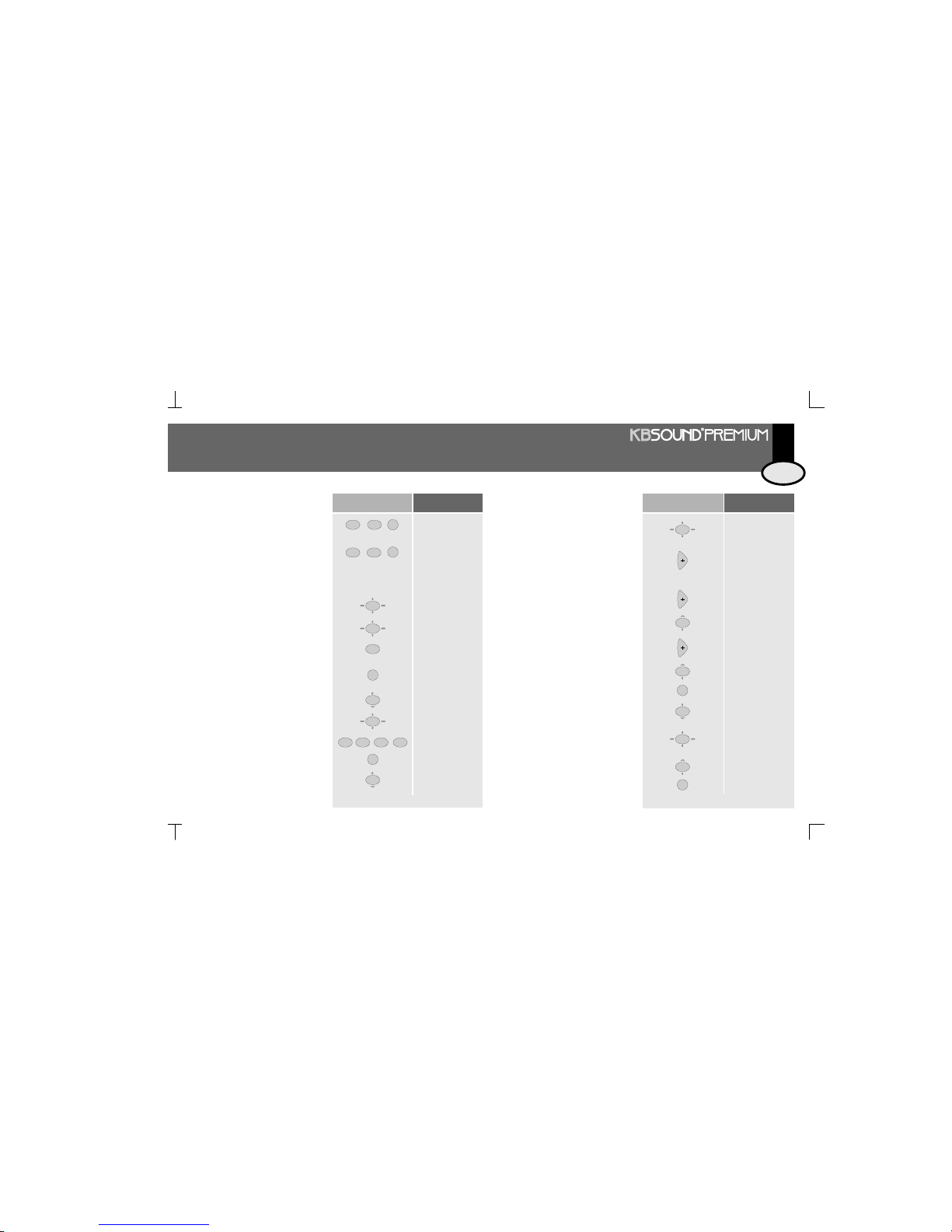
11
5.1 Alarm 1 and 2
0
C
5
jkl
0
C
6
mno
5
jkl
5
jkl
5
jkl
PRG
PRG
8
tuv
8
tuv
2
abc
PRG
11
PRG
1 2
abc
alarm 1
on/off
alrm1
off
on
on/off
hh-mm
00-00
06-50
hh-mm
dias
The Kit is equipped with two
programmable alarms with two
operation modes, as described in
section 6.11. - Operation: Alarms
Change the enable setting, also
available as a quick access
function, see 8. Quick Reference
Guide
Store
Store
Scroll to next program setting in
alarm mode
Enter to program time
Set the time
Scroll to next program setting in
alarm mode
Key Sequence
Display Visual
or
5. User Programming
… CONTINUED
5
jkl
5
jkl
8
tuv
…
TYPE
TYPE
beep
MO on
TU on
Enter to program the days of the
week alarm will be set
Scroll through days
Scroll through days
Scroll through days
Change
Change
Change
Store
Store
Scroll to next program setting in
alarm mode
Enter program to select alarm
sound
Key Sequence
Display Visual
… CONTINUED
SA OFF
SU ON
SU OFF
music
SA ON
PRG
PRG
2
abc
2
abc
2
abc
ENG
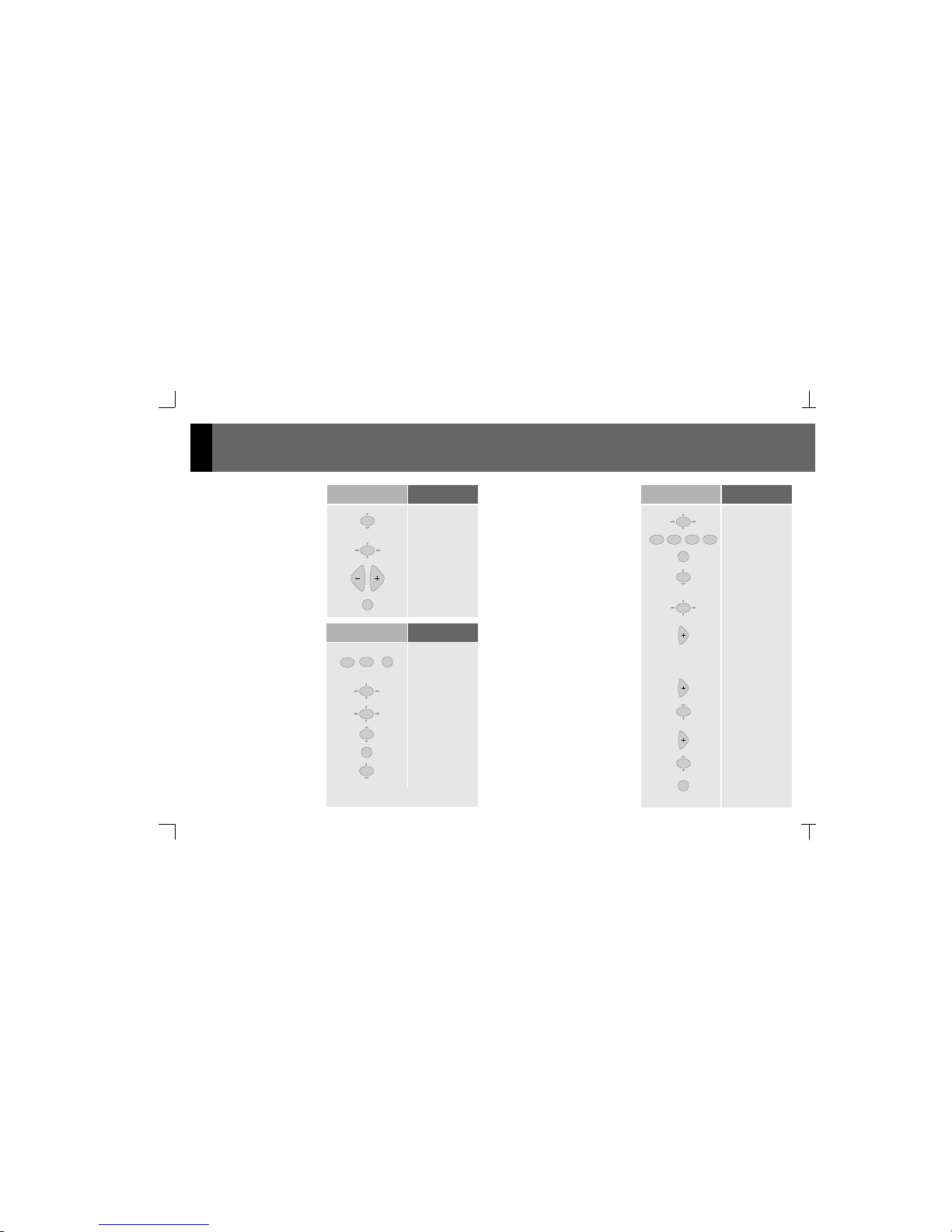
12
5
jkl
5
jkl
PRG
8
tuv
PRG
1
3
def
autostandby
on/off
off
on
on/off
hh-mm
5
jkl
PRG
8
tuv
volume
vol 75
vol 86
Option to program a time for
the Control Unit to
automatically go into standby
mode ( music) shuts off)
Store
Store
Store
Enter to program the alarm
volume
Change
Scroll to next program setting in
alarm mode
For example, to program auto
standby for 11:45 p.m. every day
except Saturday and Sunday
Key Sequence
Key Sequence
Display Visual
Display Visual
… CONTINUED
5.2 Auto standby
Key Sequence
Display Visual
2
abc
5
jkl
2
abc
5
jkl4ghi3def
5
jkl
PRG
8
tuv
… …
00-00
23:45
hh-mm
days
mo on
tu on
PRG
SA OFF
su ON
su OFF
days
SA ON
2
abc
2
abc
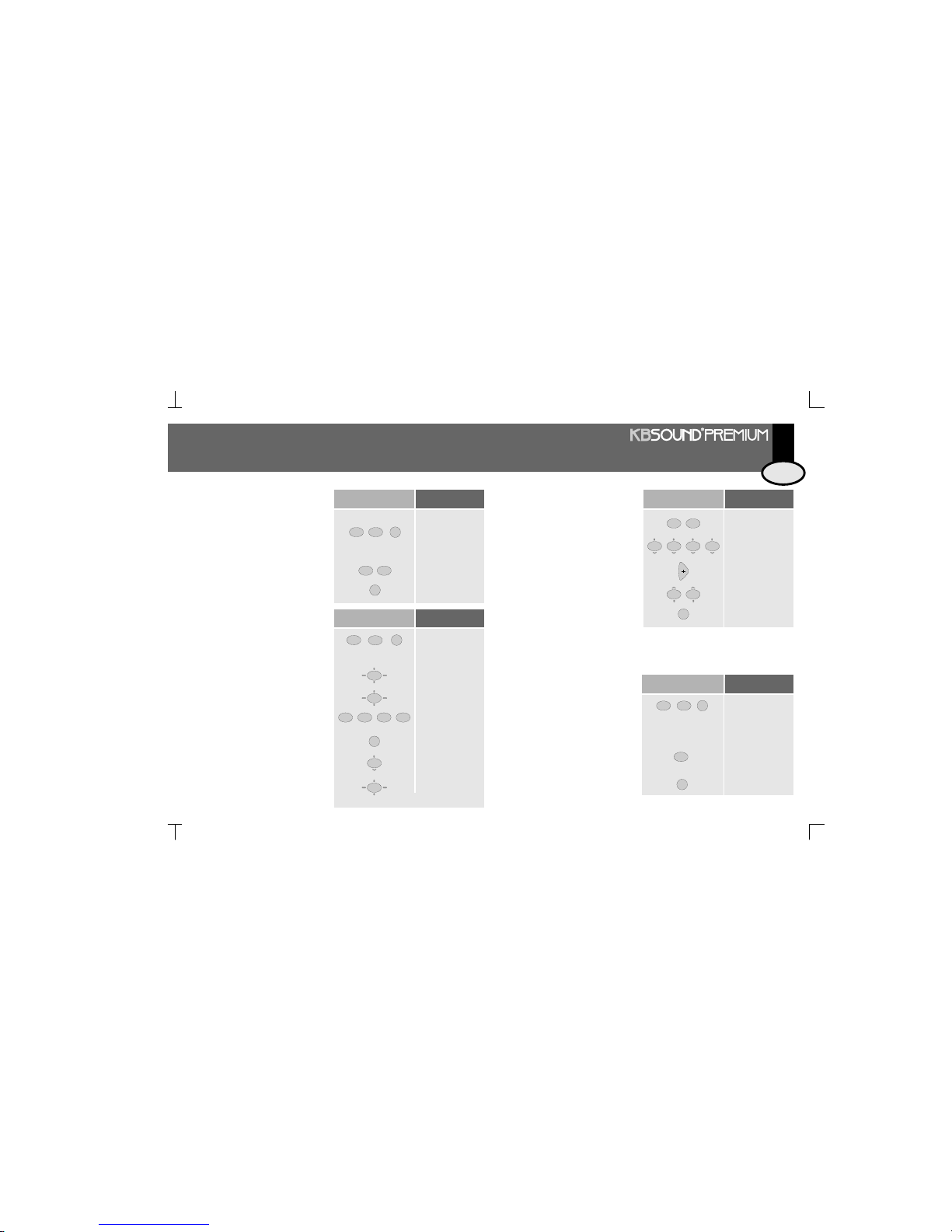
13
5
jkl3def
PRG
1
4
ghi
PRG
min 20
min 35
sleep minutes
5.3 Sleep
Sleep time can be adjusted
to the user's needs by using
the following programming
option
(See 6.4. Sleep Operation)
Key Sequence
Display Visual
Key Sequence
Display Visual
8
tuv8tuv8tuv8tuv
1
0
C
5
jkl4ghi
1
0
C
5
jkl
5
jkl
5
jkl
PRG
1
time-date
hh-mm
13-43
10-54
hh-mm
date
28-aug-02
10-aug-02
10-dec-02
02
10-dec-04
5.4 Time and Date
Enter time program
Enter
For example, to set 10:54
Store
Scroll to next step
Enter
Key in the 10
th
Change until the month of
December is reached
Scroll to set the year
Change until the year 2004
is reached
Store
PRG
PRG
8
tuv
2
abc2abc
5
jkl
Key Sequence
Display Visual
… CONTINUED
PRG
2
abc
PRG
1
fm sensitivity
sens 4
sens 2
5.5 FM Seek Sensitivity
The option to adjust the
automatic station seek
sensitivity for the
Control Unit's internal
To adjust the new
sensitivity;
4=max, 1=min.
Store
Key Sequence
Display Visual
2
abc
ENG
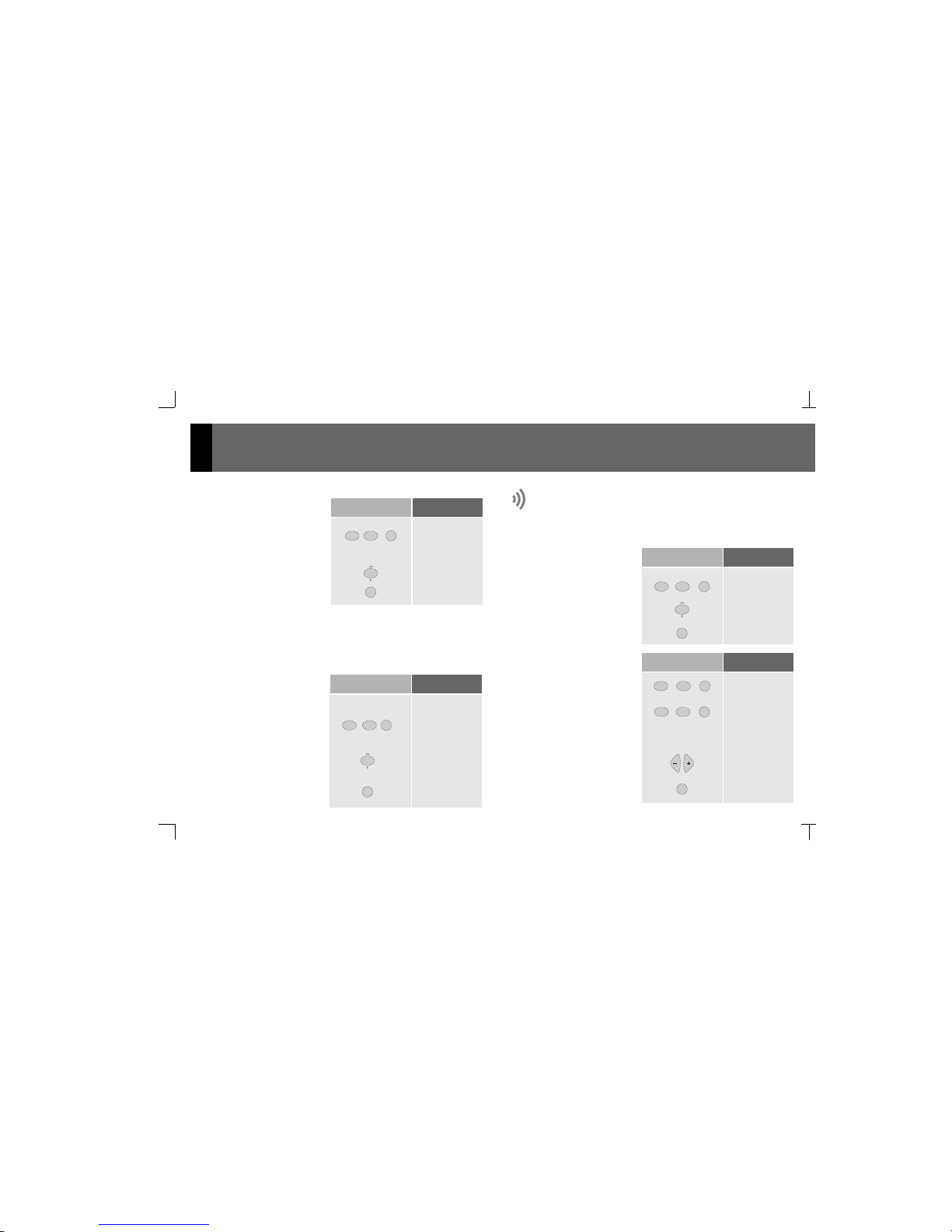
14
PRG
2
abc
2
abc
PRG
delete fm
presets
off
on
5.6 Deleting FM Tuning
Pre-Sets
The option to delete all the FM
tuner pre-sets
To confirm the command to delete
the data
To confirm the command
To initiate the process
To initiate the process
Key Sequence
Display Visual
5.6 and 5.7 options are only available if permission for this option is
enabled in the settings menu.
See 4.3. Permission to Save/Delete FM Tuner Pre-Sets.
PRG
2
abc3def
PRG
3
def3def
PRG
PRG
or or
off
ideal
light on
light off
on
light 5
light 8
3
def
PRG
1
5.8 Saving “Ideal” Settings
5.9 Off/On Dimmer
To store the current audio
settings (volume, balance, bass,
treble, loudness and selected
channel) as the “ideal settings”
Display brightness for ON/OFF
functions can be programmed
from this option
Adjust level
Store
2
abc
2
abc
Key Sequence
Display Visual
Key Sequence
Display Visual
5.7 Storing Station Frequencies Automatically
The Control Unit will memorize the stations that are received with the best
quality, from lowest frequency (87.5 MHz) to highest frequency (108.0
MHz). The system will use all the memory slots available, reaching a
maximum of 20.
Enter code
off
AUTOSCAN
on
PRG
3
def
2
abc
2
abc
PRG
Key Sequence
Display Visual
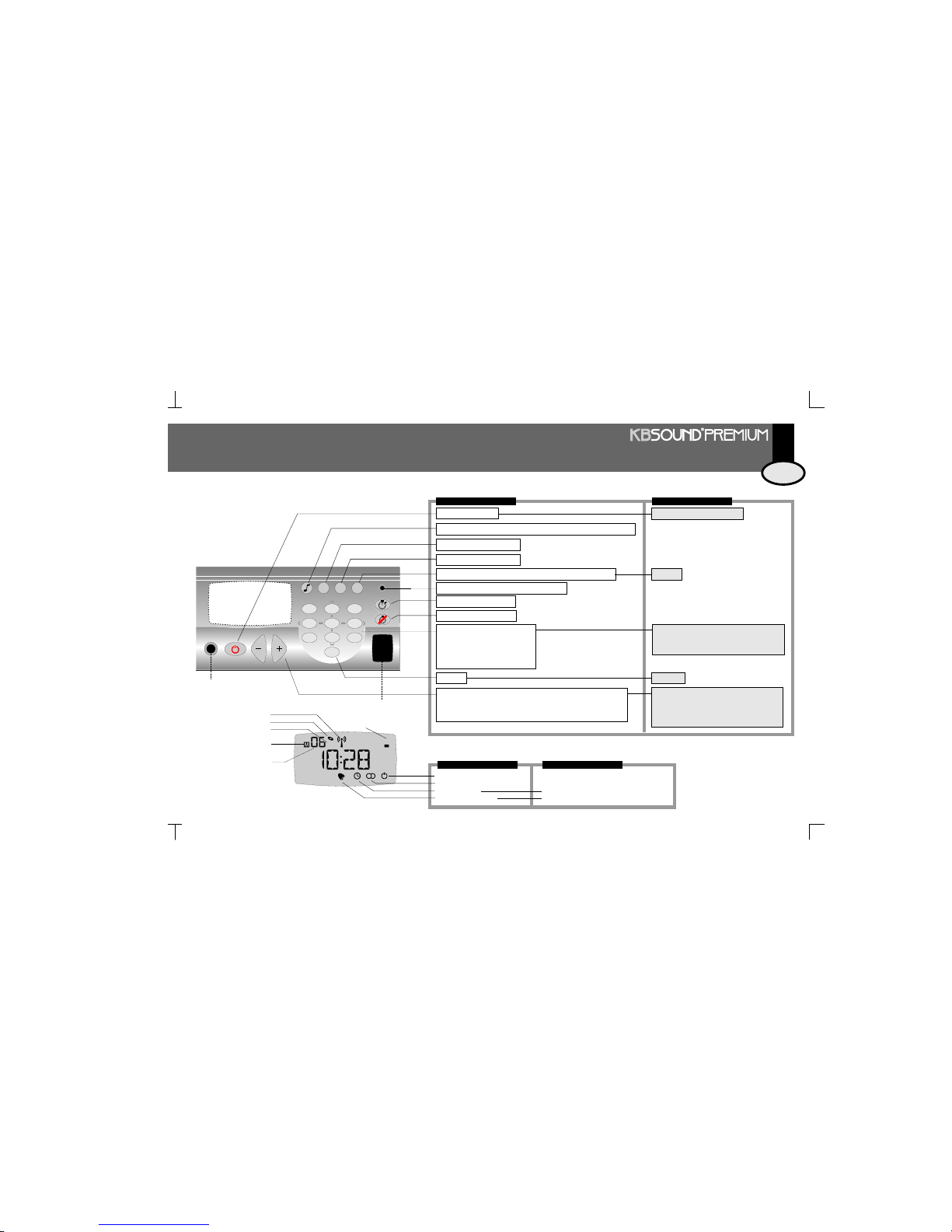
15
6.1 Quick Reference to Display and Keypad
music enabled
FM station tuned in stereo
sleep enabled
auto-standby enabled
alarm 1-2 enabled
alarm 1-2 enabled and snoozed
day of the week
pre-set memory selected
FM tuner memory pre-sets
FM station tuned
FM tuner
audio adjustment mode (volume-bass-treble - loudness - balance)
discman/MP3/iPod selection
FM tuner selection
access to program / settings / installation menus
start acoustic timer
acoustic timer enabled (flashing)
stop acoustic timer
numeric keypad
FM station frequency
FM memory pre-set
programming options
delete
adjust keys
IR receiver
discman/MP3/iPod input
off/on
Audio levels (volume-bass-treble-loudness-balance)
Automatic station seek
Digit-by-digit frequency band forward/reverse
store
6. Operation
21
54
87
0
C
3
6
9
abc
jkl
ghi
pqrs
tuv
def
mno
wxyz
CH FM
PRG
ON / OFF
discman/MP3/iPod
1 2
FM
1
4
3
2
7
6
5
NORMAL
STATIC FLASHING
PROGRAMMING
exit programming menu
numeric keypad
numeric selection of setting to be selected
scroll through the programming options
delete
adjust keys
selection of program setting to be selected
scroll through options in the same
programming level
ENG
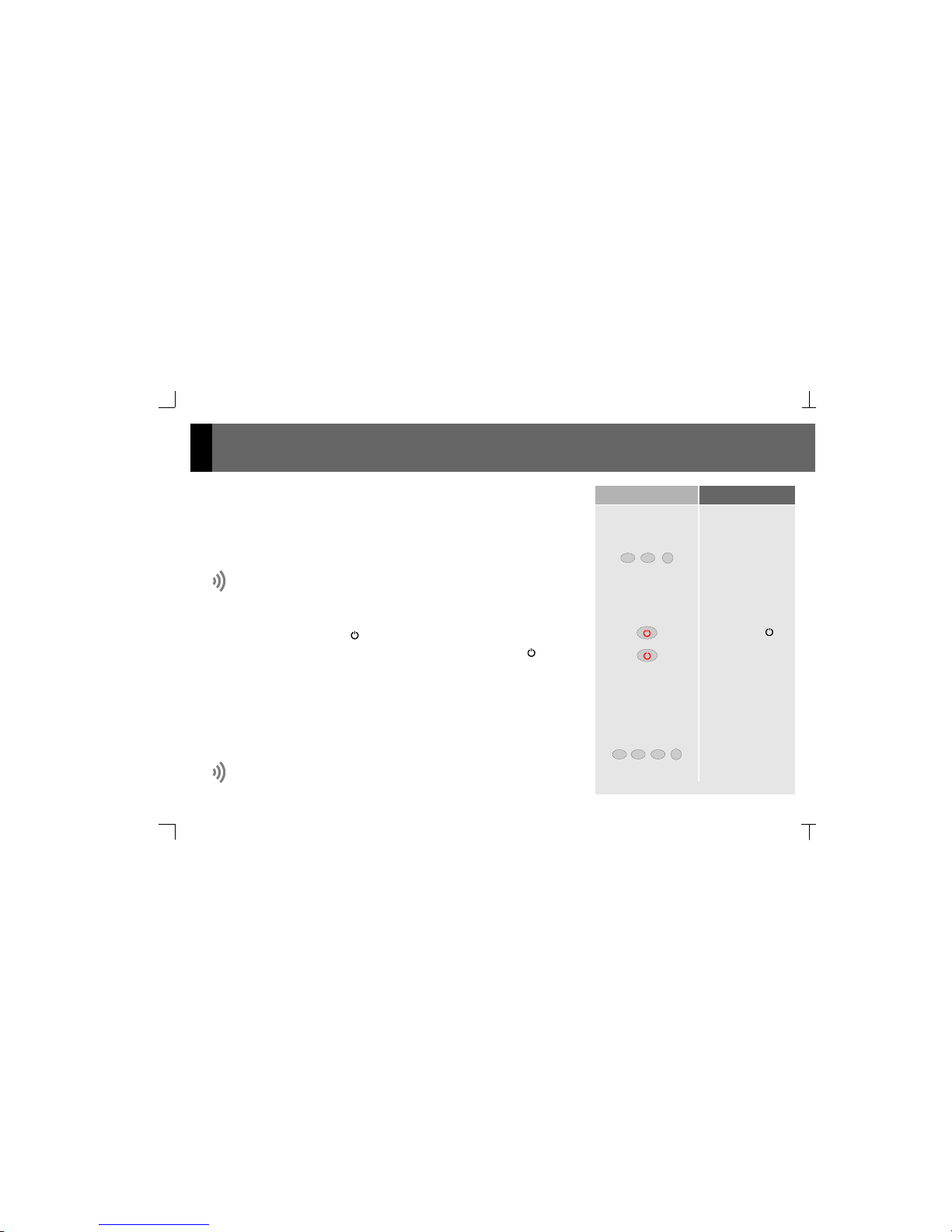
16
11
4
ghi
PRG
1
5
jkl
PRG
… CONTINUED
See 5.4. Programming Time and Date.
See 5.3 Programming Sleep.
6.2 Clock-Calendar
6.4 Sleep
6.3 Manual ON/OFF of Control Unit
What Is It?
The time, date and day of the week are alternately displayed by default.
What Is It?
The sleep function shuts the Control Unit off at a pre-set time after power on. The pre-set
time is programmed by the user.
The Control Unit enables audio output with the previous settings by pressing a key. The
display will be illuminated and the icon will be enabled.
Manual power off takes place in the same manner, the display darkens and the icon is
disabled.
How Is It Programmed?
Access the program menu and select hour, minutes and date.
How Is It Programmed?
Access the program menu and select the time in minutes.
Key Sequence Display Visual
time-date
10:56
10:56
10:56
28 feb
sleep min 20
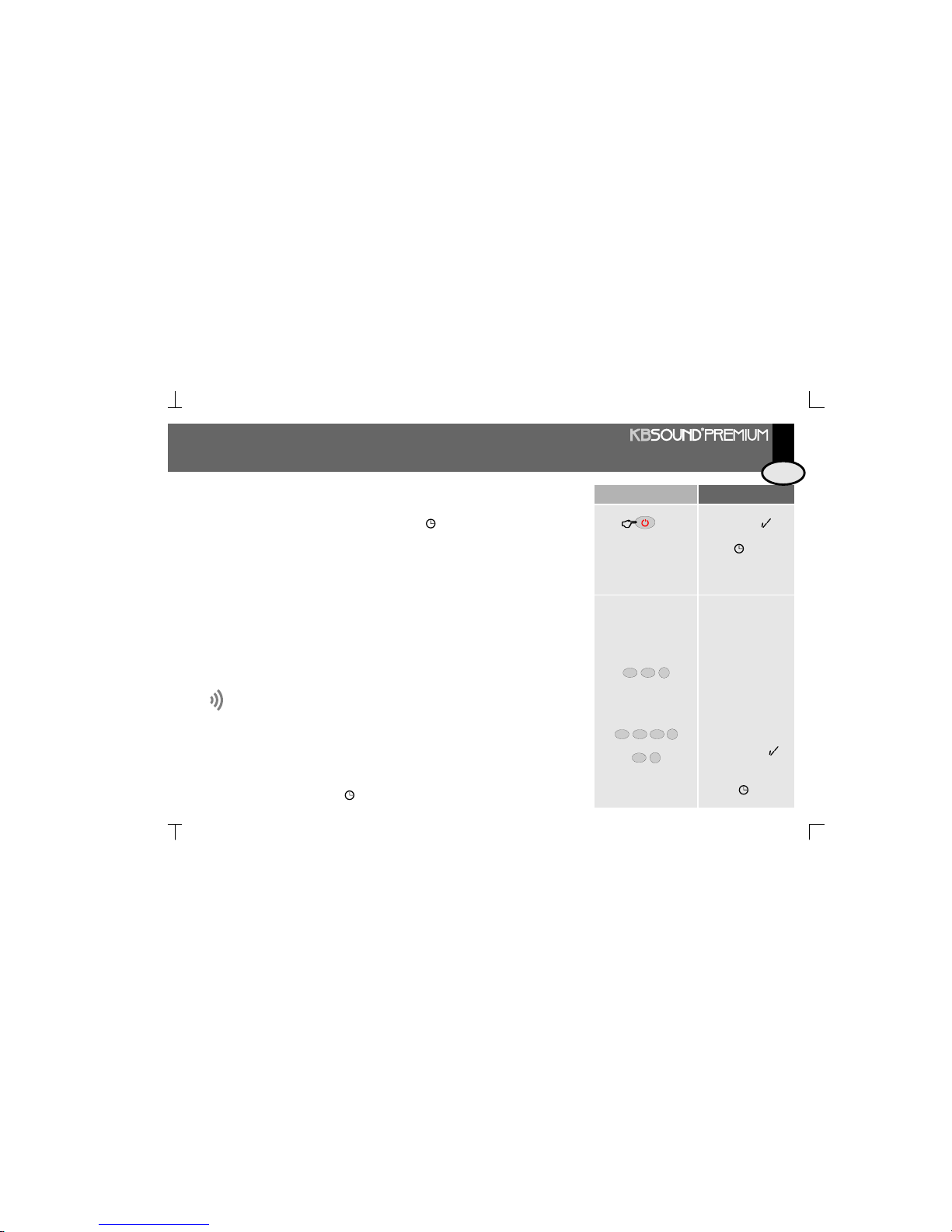
17
Key Sequence Display Visual
sleep
2’’
What Is It?
The Control Unit will go into standby mode (music off) at the time and days of the week
programmed.
See 5.2 Programming Auto standby.
1
3
def
PRG
1 1
3
def
PRG
3
def
PRG
standby
6.5 Auto standby
How Is It Activated/Cleared?
It is activated by pressing the ON/OFF key for 2”. The icon will appear static.
Once the pre-set time has elapsed, the Control Unit will automatically power off
If the Control Unit is powered off manually before the end of the pre-set time, the sleep
function will be disabled.
How Is It Enabled/Disabled?
The function can be enabled or disabled from this option in the program menu.
How Can I Tell If This Function Is Activated?
The function is activated when the icon is flashing.
How Is It Programmed?
Access the program menu and select the ON/OFF status, time and days of the week to
execute the function.
The quick function can also be used
auto-standby
on/off
standby x
ENG
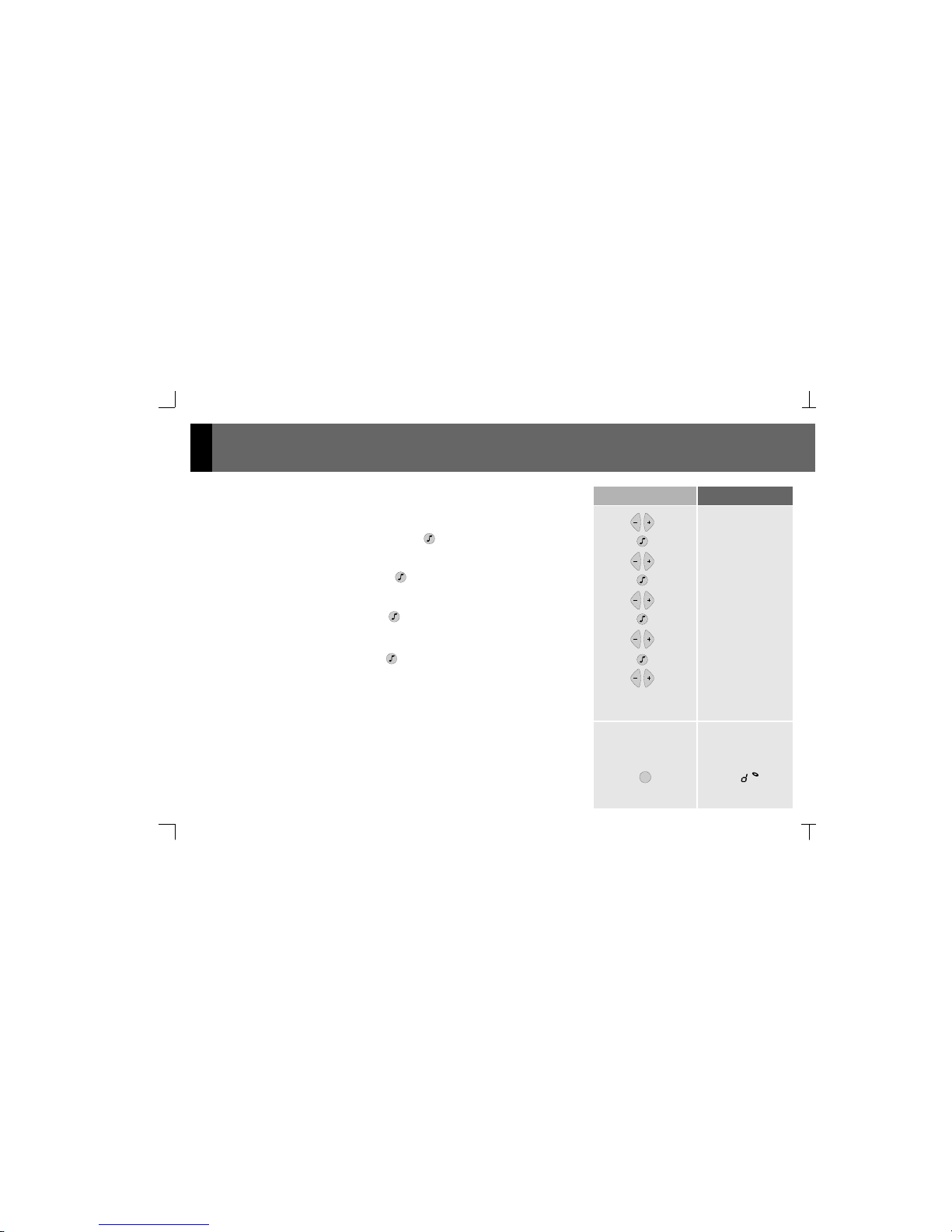
18
6.6 Audio Level Adjustment
The default function for the +/ - keys when the Control Unit is on is to adjust the volume
Pressing the key switches to bass adjustment mode
In this mode, the keys have the function of adjusting the bass
Pressing the key again switches to treble adjustment mode
In this mode, the keys have the function of adjusting the treble
Pressing the key again switches to loudness selection mode.
(1=enabled, 0=disabled)
In this mode, the keys have the function of selecting loudness
Pressing the key again switches to balance adjustment mode
In this mode, the keys have the function of adjusting the balance
A few seconds after the last key entry the Control Unit will return to its default function of
volume adjustment
Key Sequence Display Visual
vol 55
bas +24
trb +17
loud 0
bal -28
bas +12
trb+11
loud 1
bal -23
CH
What Is It?
It is possible to have a music source connected through the jack on the front of the Control
Unit.
How Is It Selected?
Access the discman/MP3/iPod channel directly by pressing the CH key. The
discman/MP3/iPod indicator will be displayed.
6.7 Selecting the discman/MP3/iPod input as the Audio Channel
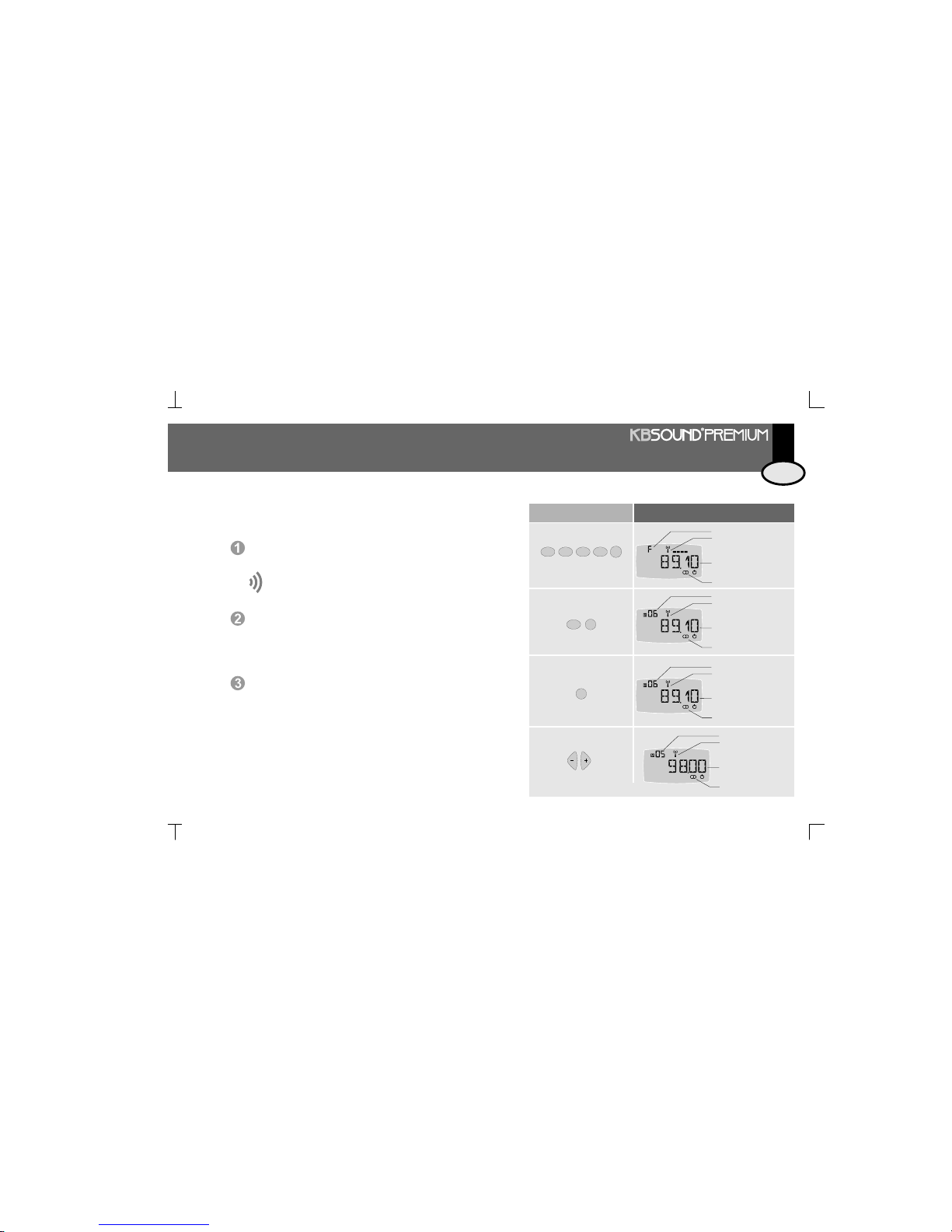
19
Key Sequence Display Visual
FM
1
0
C
8
tuv
9
wxyz
station tuned
frequency selection mode
FM
frequency
stereo
FM
6
mno
FM
FM
station tuned
station tuned
memory pre-set number
memory pre-set number
frequency
frequency
stereo
stereo
How Do I Tune An FM Station?
By directly keying in the station frequency, for example, to select the
station 89.10 Mhz
By directly keying in the station's memory pre-set value, for example, if
pre-set #6 is set to station 89.10 MHz
To enter the memory pre-set selection mode, press FM. The display
will show the frequency of the current station
FM
A minimum of three digits must be entered when keying in a
frequency.
6.8 Selecting the FM Tuner as the Audio Channel
FM
station tuned
memory pre-set number
frequency
stereo
We can scroll through the different pre-set stations in memory with
the +/ - keys
… CONTINUED
ENG
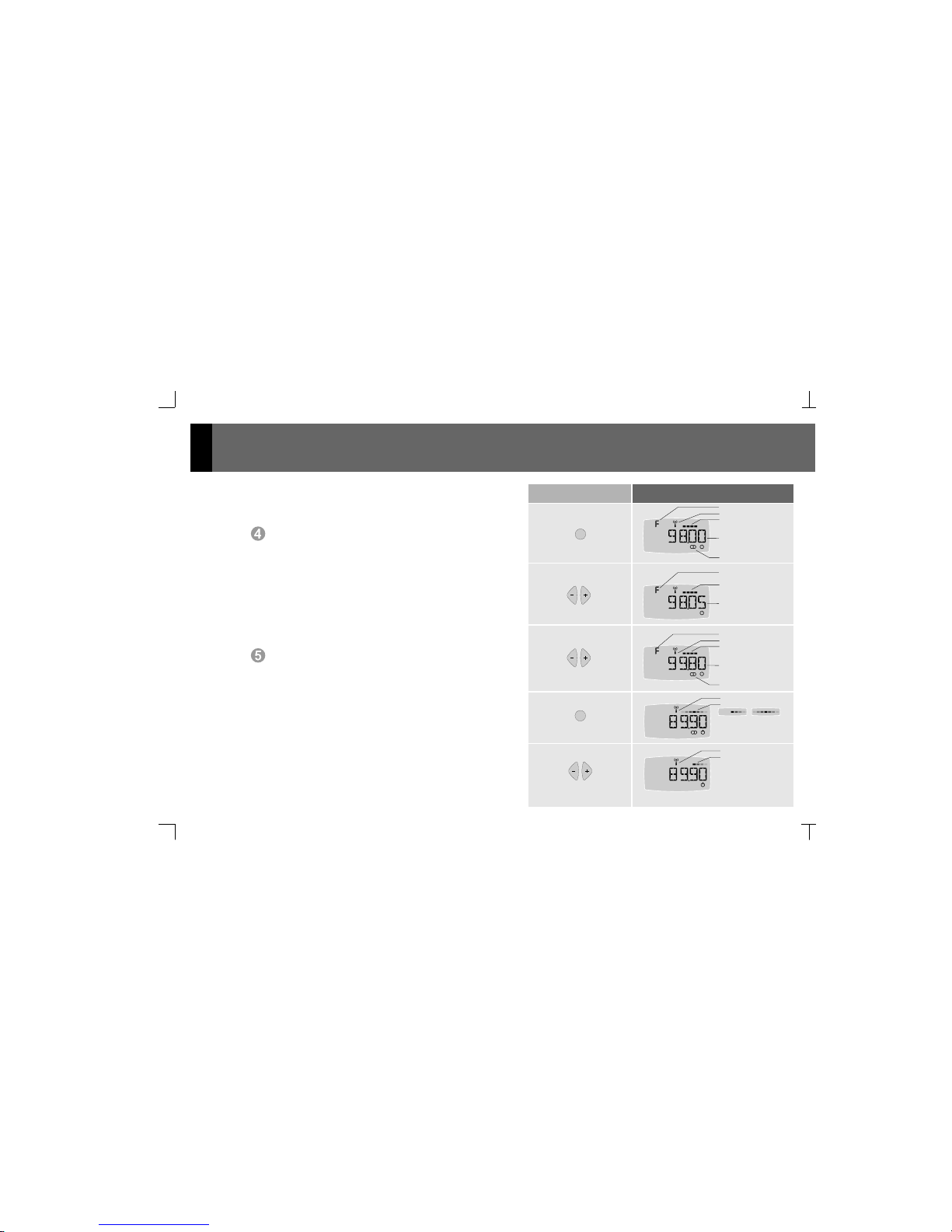
20
FM
FM
FM
quickly pressed
held down
station tuned
automatic station seek
sensitivity level (1...4)
automatic station seek
sensitivity level (1...4)
automatic station seek
sensitivity level (1...4)
station tuned
frequency selection mode
frequency selection mode
frequency selection mode
frequency
frequency
frequency
stereo
stereo
To enter the frequency selection mode, press FM again
When pressed with a short key press, the +/- keys tune the
frequency in intervals of 0.05 Mhz
Similarly, by keeping the +/- keys pressed down, the tuner will
automatically seek the next station (the sensitivity level is as
programmed in 5.5. FM Seek Sensitivity)
FM
Key Sequence Display Visual
station tuned
station tuned
forced mono / stereo
forced mono
FM
FM
If the reception quality is not satisfactory in stereo, select the less
demanding “forced mono” mode by pressing FM again
To switch between stereo and “forced mono” modes, use the
+/- keys
FM
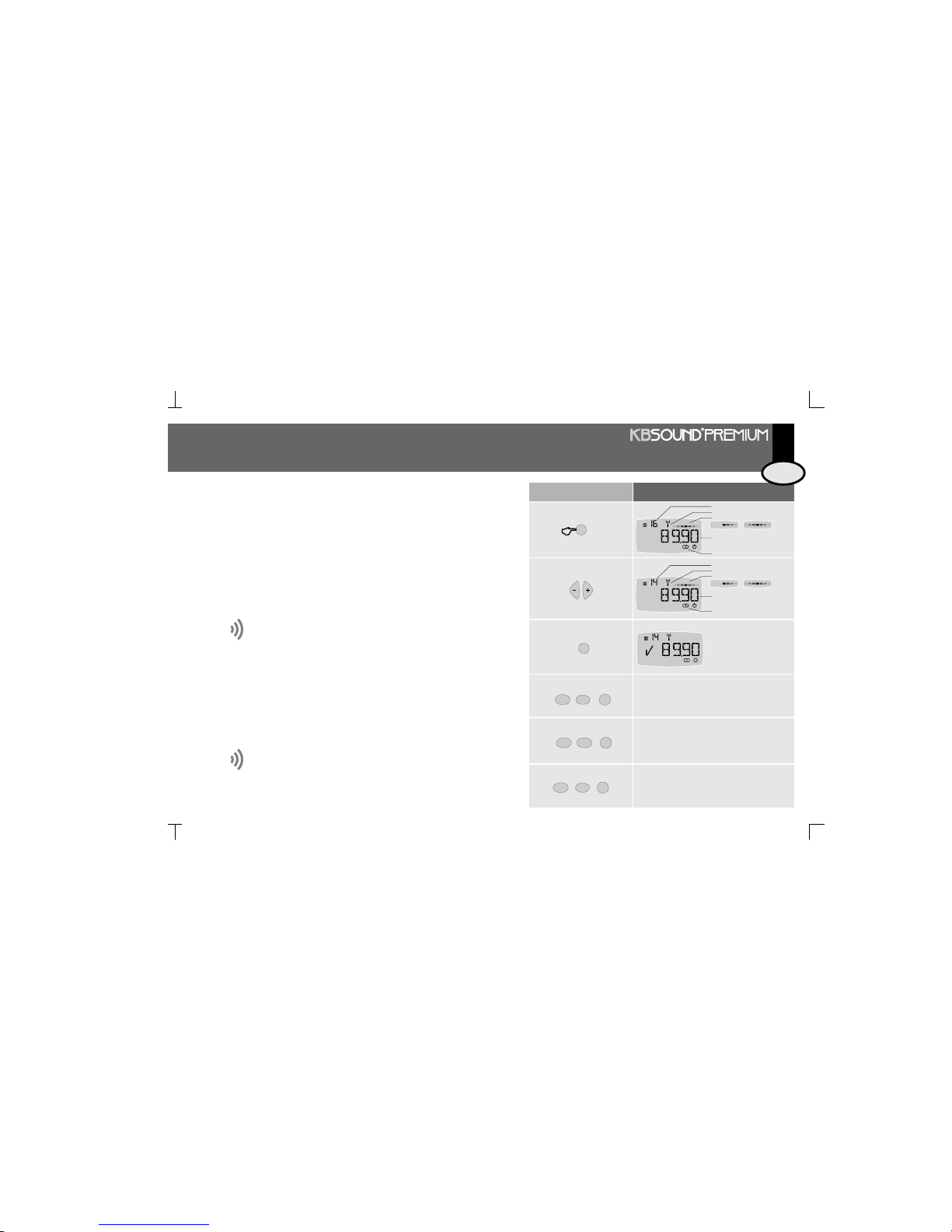
21
Key Sequence Display Visual
forced mono / stereo
forced mono / stereo
FM
station tuned
station tuned
pre-set memory number (flashing)
pre-set memory number (flashing)
frequency
frequency
stereo
stereo
To enter the store to memory mode, press
the FM key
The pre-set memory number will appear
flashing. By default, the Control Unit offers
the first available memory slot, which may be
changed using the +/- keys
FM
1’’
FM
How Do I Store Station Pre-sets Into The FM Tuner
Select the station frequency to be stored using any of the methods
described in the previous point. If the reception quality is not
satisfactory in stereo, select the less demanding “forced mono”.
FM
delete
fm pre-sets
fm sensit
2
abc
PRG
2
abc
PRG
2
abc
1
The associated permission must be
activated to execute this feature.
See 4.3. Permission to Store/Delete
FM Tuning Pre-sets.
The associated permission must be activated to execute this feature.
See 4.3. Permission to Store/Delete FM Tuning Pre-sets.
To confirm it has been
stored, press FM again
How Do I Delete Pre-sets Stored In The Tuner?
Access the program menu option (see 5.6. Deleting FM Tuning Pre-sets).
To adjust the automatic station seek sensitivity
Access the program menu option (see 5.5. FM Seek Sensitivity).
FM
AUTOSCAN
PRG
2
abc
3
def
To store into memory the stations that are received with
the highest quality, ordered from lowest frequency (87.5
MHz) to highest frequency (108.0 MHz)
ENG
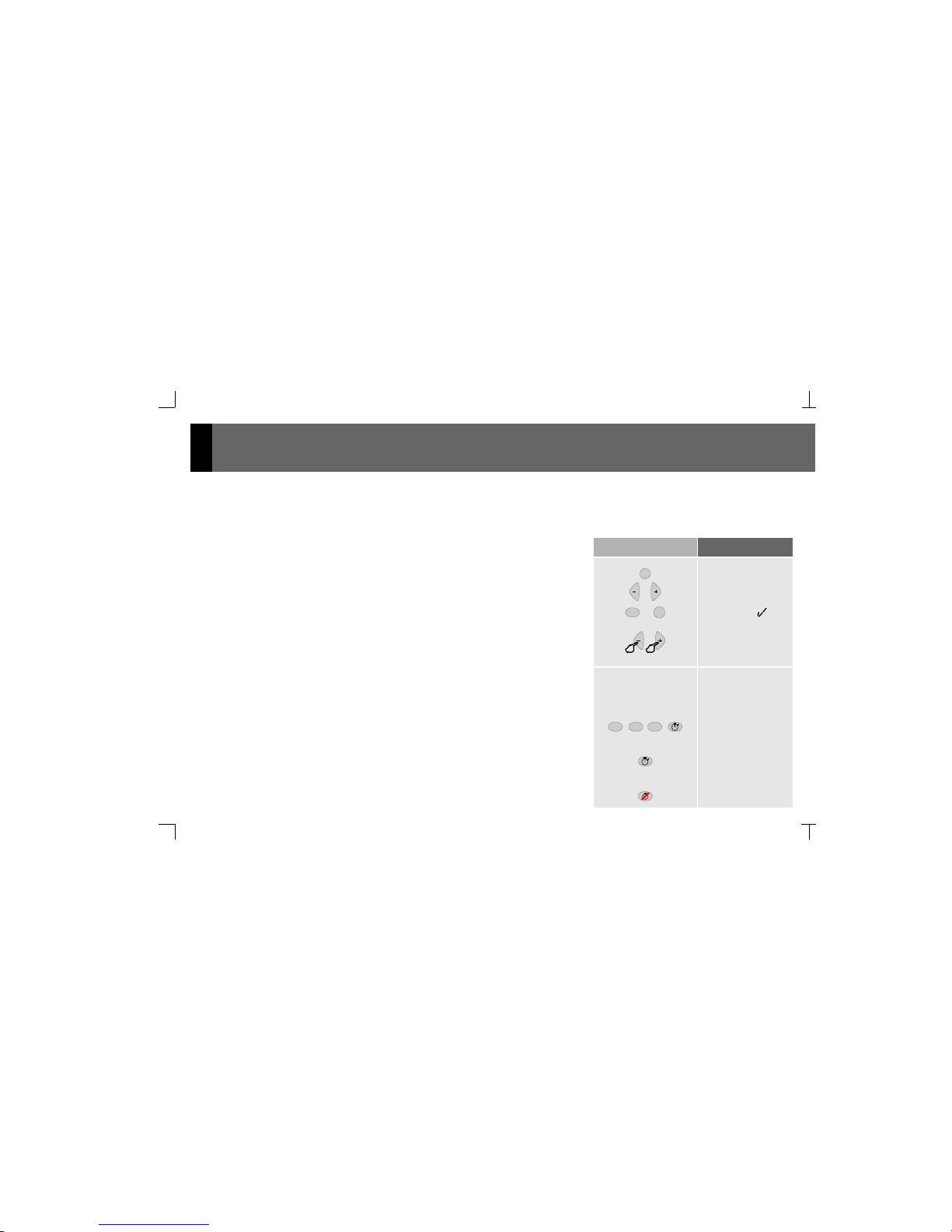
22
How Is It Cleared?
Pressing the timer end key clears the operation.
How Is It Programmed?
Key in the time desired for the timer, for example 121 minutes, followed by the timer
starter key.
If the timer starter key is pressed without having selected a time, the last value entered for
this function will be taken as default.
What Is It?
The kit is equipped with a programmable timer which sets off an acoustic signal when the
programmed waiting time has elapsed (between 1 and 240 minutes).
6.10 Acoustic Timer
Key Sequence Display Visual
8
tuv
PRG
ideal
98.6
Vol 72
6.9 Ideal Settings Mode
What Is It?
Each Control Unit has the feature to store “ideal” audio settings, which are pre-programmed settings that can be enabled quickly and
immediately. These settings consist of an audio channel and pre-set levels of volume,
balance, bass, treble and loudness.
How Is It Programmed?
Select the music channel to be designated as the “ideal” settings mode. For example, to
select the tuner, press FM. The pre-set station will be saved as part of the “ideal” settings
mode. Adjust the levels of volume, bass, treble, balance and loudness as indicated in
section 6.6. Audio Level Adjustment.
Using the quick function indicated, the ideal settings mode will be automatically stored.
How is It Activated?
Pressing the +/- keys down simultaneously activates the audio ideal settings mode.
ideal
FM
11 2
abc
121:00
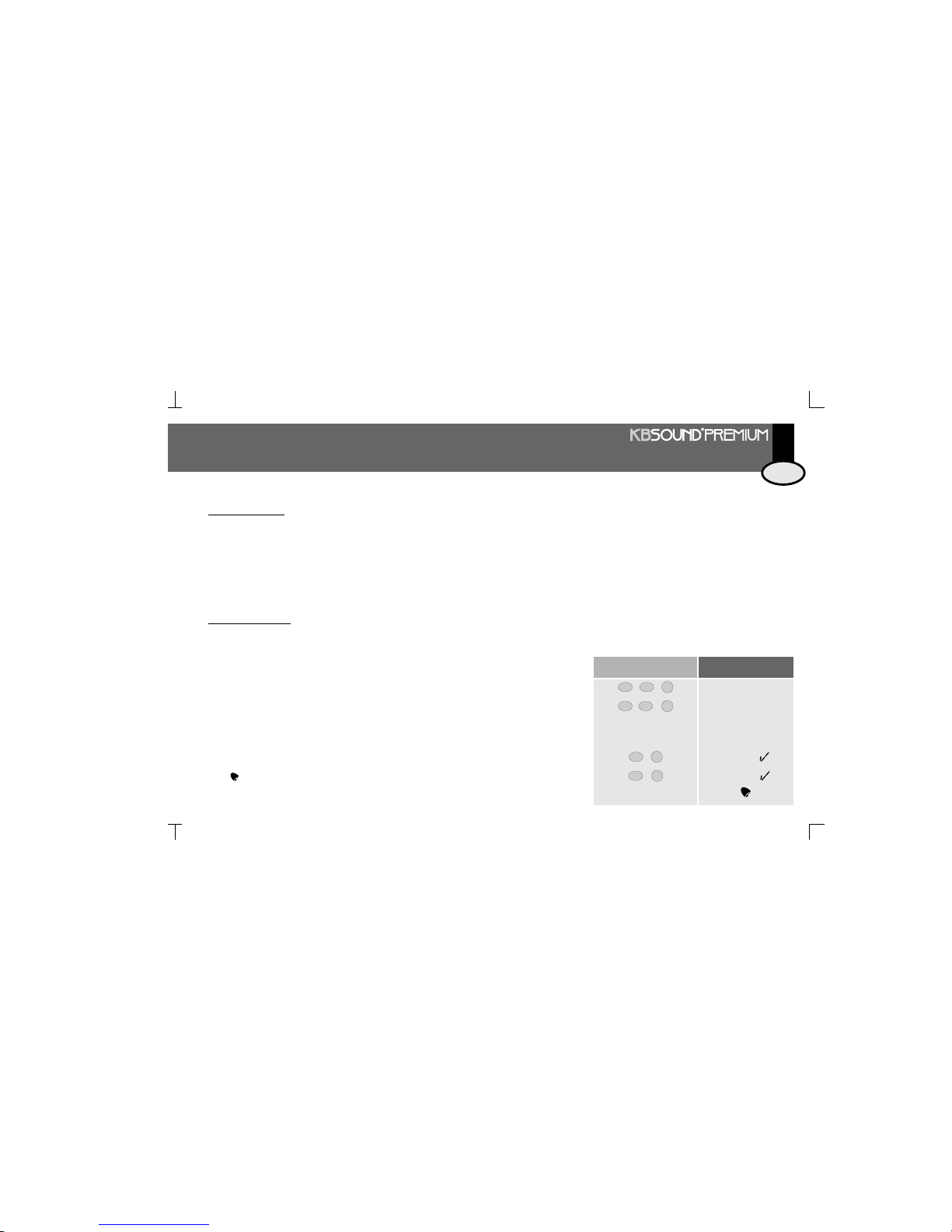
23
alrm2
alrm1
11
PRG
1
PRG
1
PRG
2
abc
PRG
2
abc
1 2
1 2
Key Sequence Display Visual
alarm 1
alarm 2
How Are They Activated/Cleared?
By using the quick functions...
The icons indicate the state of the alarms (activated/cleared).
How Is It Programmed?
Access the program menu. Select the ON/OFF status, time and days of the week the
function should operate, as well as the function mode and volume. See 5.1.
Programming Alarm 1 and 2.
The Control Unit is equipped with two alarms that can be individually programmed and can operate in two different modes:
Operates whether the Control Unit is off or on.
At the time and days programmed, the Control Unit powers on and a specific beep signal is sounded. The alarm 1 and alarm 2
beeps are different and have programmable volumes.
It is equipped with a “snooze” function: a short key press of any key returns the Control Unit to its previous state (standby or music)and
after 4' the beep signal sounds again.
To completely turn off the alarm, press any key until a continuous beep sounds: it will return to its previous state (standby or music) and
the alarm function ends.
If the Control Unit is powered off or on during the “snooze” period, the alarm function ends.
Also, if 4' elapse without any key press, the Control Unit returns to its previous state (standby or music) and the alarm function ends.
Operates only when the Control Unit is off.
At the time and days programmed, the Control Unit powers on with the last music channel selected.
The volume is programmable and different for each of the two alarms.
Beep Mode Alarm
Music Mode Alarm:
\
\
\
\
\
\
\
\
\
6.11 Alarms
ENG
