EiRA TC1350 User Manual
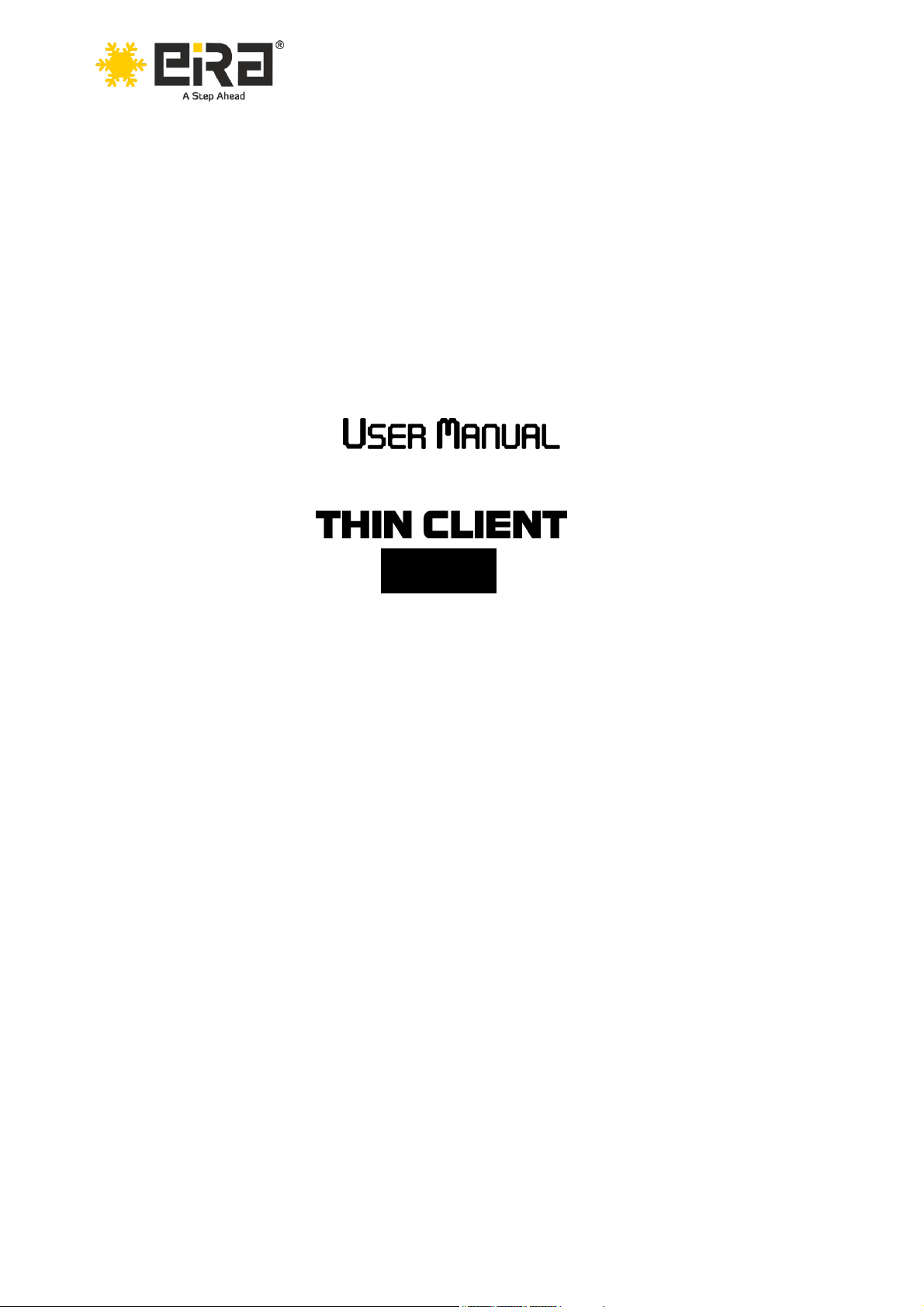
User Manual TC1350
www.eiratek.com
TC1350
TURN 1 PC INTO 2…..10…….EVEN 100
BIS Approved: Self Declaration - Conforming to IS 13252 (Part 1): 2010,
R- 41057215
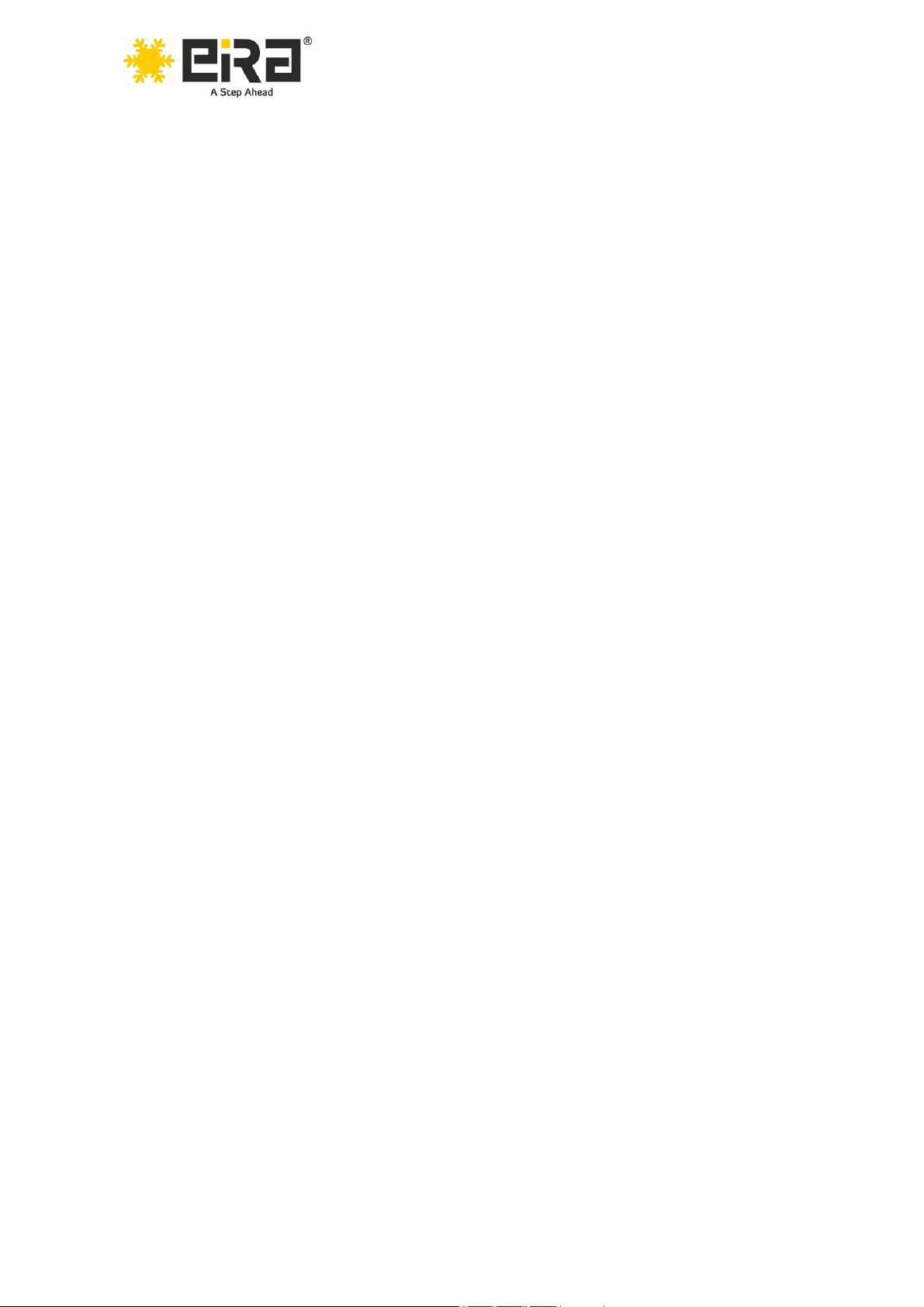
User Manual TC1350
www.eiratek.com
All rights reserved © EiRA TEK
Without the company's written permission, no unit or individual
can copy picking, copying some or all the content of this
document, and cannot be disseminated in any form.

User Manual TC1350
www.eiratek.com
Directory
1 Introduction to Terminal ................................................................................. 4
2 TC1350 Host interface and specifications ....................................................... 5
2.1 TC1350 Host interface ........................................................................... 5
2.2 List of specifications .............................................................................. 6
3 Connection mode ............................................................................................ 7
4 Instructions for use ......................................................................................... 8
4.1 Boot ....................................................................................................... 8
4.2 Initializing network ............................................................................... 9
4.3 Automatic connection .......................................................................... 10
4.4 Configuration Centre ........................................................................... 11
4.5 Connection settings ............................................................................. 13
4.6 New Microsoft RDP connection ............................................................ 15
4.7 New RDS connection ............................................................................ 18
4.8 Display settings ................................................................................... 19
4.9 Network settings ................................................................................. 21
4.10 Network Diagnostics .......................................................................... 23
4.11 System ............................................................................................... 24
5 Frequently asked questions .......................................................................... 30
5.1 How to fix monitor black screen problem ............................................ 30
5.2 Microsoft RDP remote connection failure may cause .......................... 30
5.3 How to fix Google Chrome browser sound issues ................................ 31

User Manual TC1350
www.eiratek.com
1 Introduction to Terminal
EiRA TC1350 thin client is a small cloud terminal equipment.
It uses a high-performance ARM Cortex A53 quad-core
2.0GHz processor and runs the shared technology
independently developed by Linux operating system. Main
features are:
● High performance, full HD (1920*1080) resolution
● Appearance of small, space saving
● Energy saving, low power consumption
●Fan-less design, 24-hour zero noise
● Reliable and safe operation, maintenance-free in the late
● Multiple optimised desktop protocols (RDP, and Critix, and
Vmware)
● Smooth HD video playback experience
● Redirect supports HD video files player
● Support system software online upgrade
● Support USB redirection
4 / 33

User Manual TC1350
www.eiratek.com
2 TC1350 Host interface and specifications
2.1 TC1350 Host interface
Fig 2-1 TC1350 PORTS
Fig 2-1 TC1350 Monitor After hanging
5 / 33
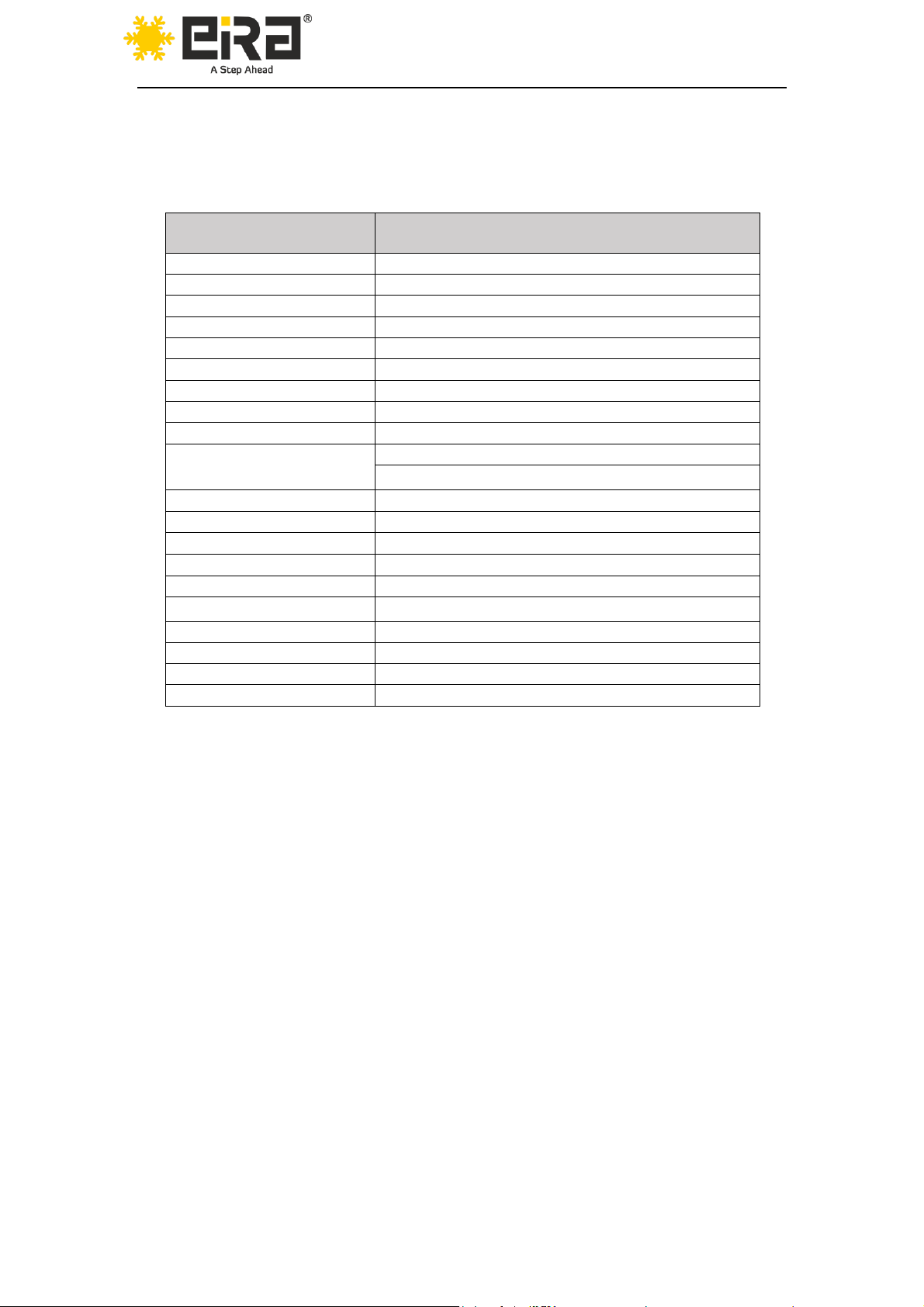
User Manual TC1350
www.eiratek.com
2.2 List of specifications
System configuration information:
System parameters
Specific information
CPU
ARM Cortex A53 ( 2.0GHz, 4Cores )
Memory
DDR3 : 1GB
Local storage
NAND Flash: 4GB
Ethernet (wired)
10/100/1000M Adaptive RJ45 Interface
Wireless network
Audio input
MIC Input diameter 3.5mm
Audio output
Audio output diameter 3.5mm
USB Interface
5x USB2.0
VGA
The highest 1920 x 1080, 60 Hz ; Colour depth: 32 bpp
Power supply
External power adapter: Input: AC, 100~240V , 50~ 60Hz
Output: DC - 5V, 2000mA
Power input parameters
DC 5V, 2000mA
Power switch
Touch switch
Overall dimension
145 x 92 x25 mm
Power consumption
< 7.5W
Cooling
Adaptive cooling, fanless
Noise
0 DB
Working temperature
-20~50 Degrees Celsius
Operating humidity
10 % To 80 %
Casing material
Plastic / Aluminium alloy (optional)
Rack
Supported monitor plug-in
6 / 33
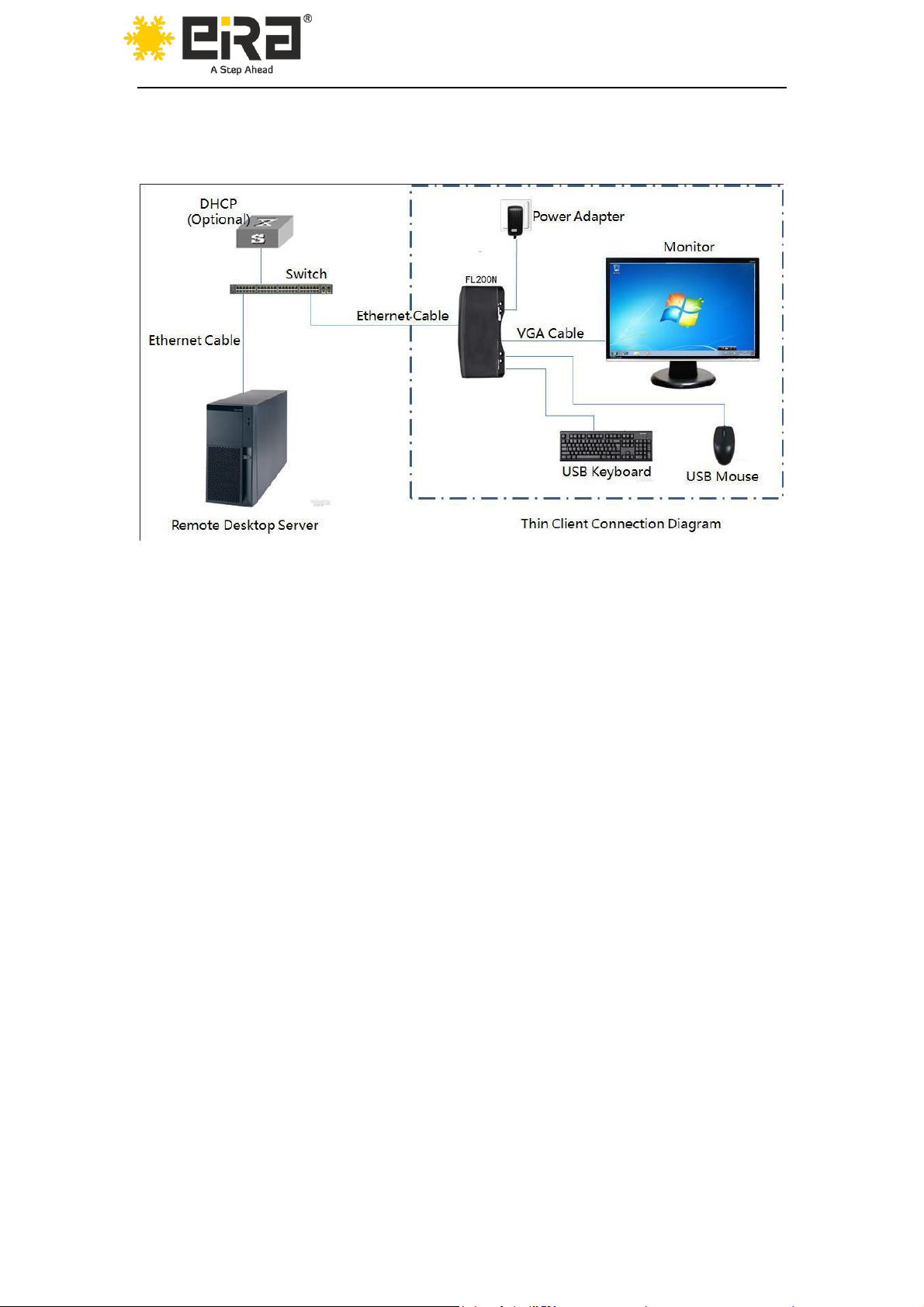
User Manual TC1350
www.eiratek.com
3 Connection mode
Fig 3-1 Connecting TC1350 cloud to a remote desktop server
Note: Please use the correct qualified BIS power
adapter (sold separately by EiRA), power adapter that does
not match, may lead to irreparable equipment failure.
7 / 33

User Manual TC1350
www.eiratek.com
4 Instructions for use
Figure 3-1 shown in the dashed box connected
TC1350, monitors, keyboards, mice, cables and power
supply.
4.1 Boot
Host power up, enter the boot screen, the centre of the
screen shows EiRA Logo then enter 4.2 section which
describes "initializing network".
Fig 4-1 boot screen
Note: After the end of the boot screen, if the monitor
shows black screen, refer to 6.1 section & restore factory
setting.
8 / 33
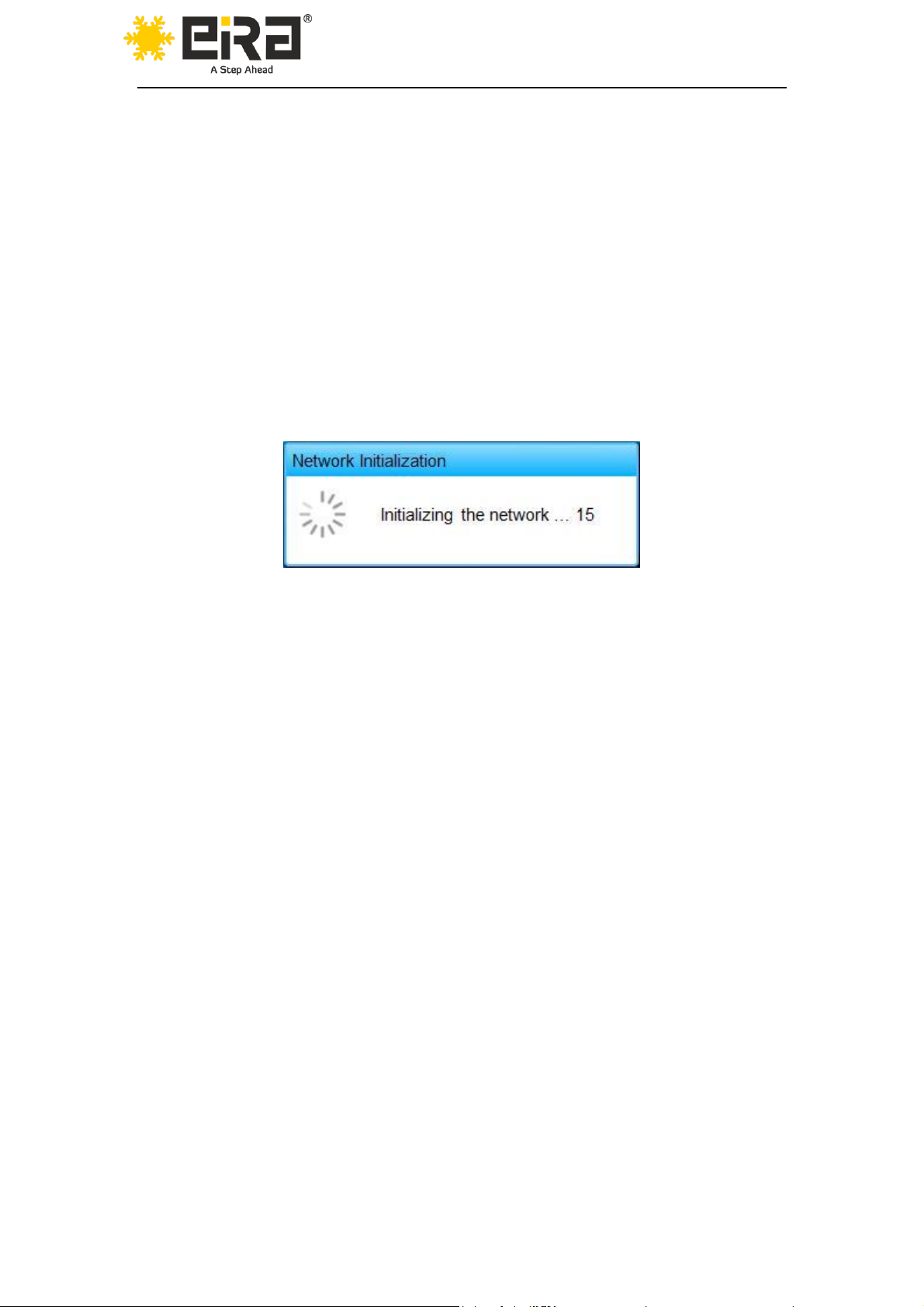
User Manual TC1350
www.eiratek.com
4.2 Initializing network
System load, hosts entered as in Figure 4-2 shows the
network initialization stage, the network initialization phase
detection network is available, the IP address configuration is
normal, if the network initialization is successful, hosts into
the 5.3 section describes automatic connection state.
Fig 4-2 network initialization
Note: If the network fails to initialize, main access 4.4
section describes service interfaces, network initialization
failure may be caused by:
1) network connectivity, you need to check whether the
host you plug the network cable and the switch are working
properly;
2) If it is dynamic get IP address, get IP failure will cause
network initialization fails, check your DHCP server is working
correctly;
9 / 33
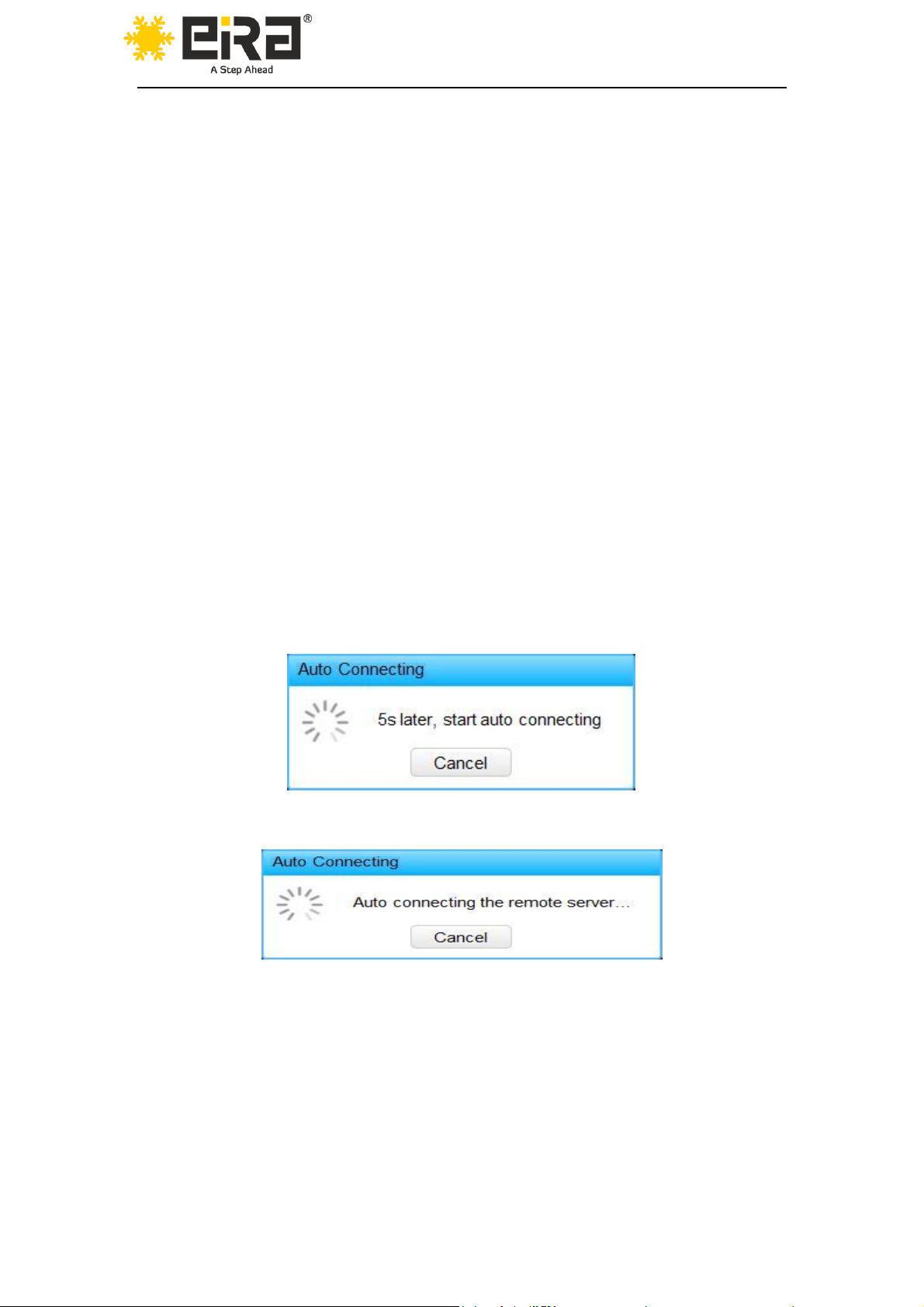
User Manual TC1350
www.eiratek.com
4.3 Automatic connection
If automatic connection is not configured, the host will
automatically skip the connection phase, into 4.4 section
describes configuration centre.
If automatic connection is configured, the host after
successfully initialize the network, it will enter the figure 4-3a
shown in the remote desktop connection automatically
countdown. The countdown period, users can cancel the
automatic connection. After the end of the countdown, enter
the figure 4-3B shown in the remote desktop connection
automatically.
Fig 4-3a countdown to automatically connect
Fig 4-3b automatic connection
If automatic connection fails, the system entered the
figure 4-3C shown in the automatic link with State, Countdown
to 15 seconds after the restart automatic desktop
10 / 33
