E Instruments EXPERT-1-C-V2, EXPERT-1-C, EXPERT-1-C-C2-F, EXPERT-1-O-N-H, EXPERT-1-N User manual
...
INSTRUCTION & OPERATIONS
MANUAL
AQ EXPERT
PORTABLE MULTIFUNCTIONAL
INDOOR AIR QUALITY MONITOR
Find Quality Products Online at: sales@GlobalTestSupply.com
www.GlobalTestSupply.com

AQ EXPERT Instruction & Operations Manual Version 1.08
Page 2 of 52
TABLE OF CONTENTS
CHAPTER 1 ..............................................................................................................................3
TECHNICAL SPECIFICATIONS & SAFETY GUIDELINES.................................................3
CHAPTER 2 ..............................................................................................................................8
INTRODUCTION ......................................................................................................................8
CHAPTER 3 ............................................................................................................................ 12
BASIC INSTRUMENT OPERATION .................................................................................... 12
CHAPTER 4 ............................................................................................................................ 15
POWER REQUIREMENTS ................................................................................................... 15
CHAPTER 5 ............................................................................................................................ 16
SENSORS - TECHNICAL ..................................................................................................... 16
CHAPTER 6 ............................................................................................................................ 22
AQ EXPERT SETUP.............................................................................................................. 22
CHAPTER 7 ............................................................................................................................ 25
INTERNAL DATA STORAGE ............................................................................................... 25
CHAPTER 8 ............................................................................................................................ 27
WIRELESS REMOTE PRINTER .......................................................................................... 27
CHAPTER 9 ............................................................................................................................ 29
ZERO & SPAN CALIBRATION ............................................................................................. 29
CHAPTER 10 .......................................................................................................................... 37
AQ GAS SOFTWARE
CHAPTER 11 .......................................................................................................................... 43
MAINTENANCE ..................................................................................................................... 43
CHAPTER 12 .......................................................................................................................... 46
AQ EXPERT OPTIONS ................................................................ ......................................... 46
CHAPTER 13 .......................................................................................................................... 49
TM
........................................................................................................ 37
BASIC TROUBLESHOOTING .............................................................................................. 49
CHAPTER 14 .......................................................................................................................... 51
REPLACEMENT PARTS ....................................................................................................... 51
Find Quality Products Online at: sales@GlobalTestSupply.com
www.GlobalTestSupply.com

AQ EXPERT Instruction & Operations Manual Version 1.08
Page 3 of 52
CHAPTER 1
TECHNICAL SPECIFICATIONS & SAFETY GUIDELINES
AQ EXPERT - AIR QUALITY MONITOR
1. PHYSICAL:
Material: White ABS plastic case with internal aluminum shielding
Dimensions (monitor): 11.42” X 10.24” X 4.88”
Weight: (monitor): 7.6 lbs. / 3.5 kg
Shipping Dimensions & Weight (monitor & all accessories): 15 lbs. / 7 kg
19” x 17” x 15” / 48.2 cm x 43.1 cm x 38.1 cm
2. POWER:
12 Volt, 8 AH rechargeable Li-Ion battery pack
Operating time: 6 – 8 hours continuous use
110/240 VAC input, 12 V/2.5A fast charger
Charging time: 3 hours maximum
3. DISPLAY:
2.6” x 1.4” 128 x 64 graphic, chip on glass (white backlit) LCD display.
Rotating display depending on monitor case orientation
Small and large fonts, plus inverted background color for help messages
Battery condition & charger operation indicator
4. WIRELESS REMOTE PRINTER
2” high resolution, high speed, graphic thermal printer, with charger, prints:
A. current set of data
B. stored data
C. periodic data printouts
D. calibration history and external messages
5. INSTRUMENT PUMP
Continuous Air sample pump: high quality diaphragm pump with long life motor
6. STORAGE
1000 Internal memory storage tags, each tag stores one complete set of data
7. COMMUNICATIONS
Bluetooth wireless: Class 1 (100m)
USB Cable
8. SOFTWARE
AQ GAS™ Windows PC Software
Find Quality Products Online at: sales@GlobalTestSupply.com
www.GlobalTestSupply.com

AQ EXPERT Instruction & Operations Manual Version 1.08
Page 4 of 52
SENSOR
RANGE
RES.
ACCURACY
CARBON MONOXIDE (CO)
Std Range
0 - 200 ppm
0.1 ppm
+/- 1 ppm of rdg,
+/- 0.2 ppm
CARBON MONOXIDE (CO)
High Range
0 - 2000 ppm
1 ppm
<300ppm, 10ppm
To 2000ppm, 4%
OXYGEN (O2)
Std Range
0 – 25%
0.1%
0.1% Vol.
NITRIC OXIDE (NO)
Std. Range
0 - 250 ppm
0.1 ppm
+/- 2 ppm of rdg
NITRIC OXIDE (NO)
High Range
0 - 2000 ppm
1 ppm
<100ppm, 5ppm
To 2000ppm, 4%
NITROGEN DIOXIDE (NO2)
Std. Range
0 - 20 ppm
0.1 ppm
+/- 0.5 ppm of rdg
NITROGEN DIOXIDE (NO2)
High Range
0 - 1000 ppm
1 ppm
<100ppm, 5ppm
To 1000ppm, 4%
SULFUR DIOXIDE (SO2)
Std. Range
0 - 20 ppm
0.1 ppm
+/- 0.5 ppm of rdg
SULFUR DIOXIDE (SO2)
High Range
0 - 2000 ppm
1 ppm
<100ppm, 5ppm
To 2000ppm, 4%
HYDROGEN SULPHIDE
(H2S)
Std. Range
0 - 100 ppm
1 ppm
+/- 4 % of rdg,
+/- 0.5 ppm
OZONE (O3)
Std. Range
0 - 5 ppm
1 ppb
FORMALDEHYDE (CH2O)
Std. Range
0 - 10 ppm
1 ppb
2% ± 30 ppb
SENSOR
RANGE
RESOLUTION
ACCURACY
CARBON DIOXIDE (CO2)
Std Range
0 – 5000 ppm
10 ppm
2% of Rdg. + 10 ppm
CARBON DIOXIDE (CO2)
High Range
0.0% - 20.0%
0.1%
+ 3% rdg.
SENSORS
1. AIR QUALITY SENSORS – ELECTROCHEMICAL
*Note: All Accuracies indicated above are under Laboratory Conditions
2. AIR QUALITY SENSORS – NON-DISPERSIVE INFRARED (NDIR) SENSORS
Find Quality Products Online at: sales@GlobalTestSupply.com
www.GlobalTestSupply.com

AQ EXPERT Instruction & Operations Manual Version 1.08
Page 5 of 52
SENSOR
RANGE
RESOLUTION
Min Detection
ACCURACY
VOCs
Std Range
0 – 20 ppm
(0-46 mg/m3)
1 ppb
(2.3 µg/m3)
5 ppb
10% of Rdg.
+ 20 ppb
VOCs
High Range
0 – 200 ppm
1 ppb
25 ppm
10% of Rdg.
+ 50 ppb
SENSOR
RANGE
RESOLUTION
ACCURACY
Temperature Type K (T1)
0 – 2000 ºF
(0 – 1100ºC)
0.1 ºF
(0.1 ºC)
+/- 0.5 ºC 0-100ºC
+/- 5% >100ºC
Ambient
Temperature
-40 – 257 ºF
(-40 – 125 ºC)
0.1 ºF
(0.1 ºC)
+/- 0.4 ºC (0-60 C)
Barometric Pressure
260 – 1260 mbar
1 mbar
+/- 2 mbar
Relative Humidity
0 -100 %
0.1%
+/- 2% RH
Pressure
+/- 80 mbar
0.1 mbar
+/- 2 mbar
Air Velocity
0 – 300 ft/sec
1 ft/sec
3. AIR QUALITY SENSORS – PHOTO IONIZATION DETECTOR (PID) SENSORS
4. OTHER SENSORS
Find Quality Products Online at: sales@GlobalTestSupply.com
www.GlobalTestSupply.com

AQ EXPERT Instruction & Operations Manual Version 1.08
Page 6 of 52
NOTE: Please take special care when performing Span Calibration of the
monitor. You cannot revert back to the factory setting after any adjustments!
NOTE: CO2 should ALWAYS be Calibrated or Zeroed with a Cylinder of ZERO
AIR. Do Not Use Ambient Air for CO2 sensor calibration.
MODEL AQ EXPERT – SAFETY GUIDELINES
This section provides general rules which must be followed for product safety, avoiding
personal injury, damage to equipment and preserving the manufacturer’s warranty.
Please take care to carefully observe the following instructions.
A. PRODUCT SAFETY INSTRUCTIONS:
Follow the instructions in the AQ Expert Manual
Do not operate the instrument outside of the parameters specified in the
technical specifications
Never use the instrument without the disposable fiber soot line filter or the
condensation disk filter, which are located inside the monitor connected to
the “Sample In” input. Operating the instrument without the filters will put
the monitor at high risk to damage the pump and sensors. These filters
should be replaced as needed. See maintenance chapter for filter
changing.
It is recommended to keep the AQ Expert horizontal using the included
swivel handle as its stand with the LCD display facing the user
Do not use or store the instrument together with any solvents
Do not block the exhaust port in the back of the instrument
Do not expose the monitor to extreme hot or cold temperatures outside of
the stated range in this manual
Do not abuse the charger cord. Do not use power cord for carrying,
pulling. Keep cord away from heat, oil, sharp edges, or moving parts.
Damaged or entangled cords can increase risk of electric shock
Only use the supplied, appropriate AC Charger
If the monitor enclosure is ever unscrewed and taken apart, avoid over-
tightening the screws that hold the two main enclosure pieces together.
Do not store or operate in dusty, dirty areas
Always use the monitor with care and use the instrument properly
Do not use force when disconnecting and reconnecting the Black external
Temp, RH and Pressure Sensor (see photo below)
Do not use instrument in the rain or high moisture areas to prevent water
droplets on the black external Temp, RH, and Pressure Sensor.
Remember to have the monitor checked and calibrated at least once a
year to ensure sensor accuracy and compliance with existing standards
Find Quality Products Online at: sales@GlobalTestSupply.com
www.GlobalTestSupply.com

AQ EXPERT Instruction & Operations Manual Version 1.08
Page 7 of 52
DO NOT LIFT OR HANDLE THE INSTRUMENT BY THE BLACK
EXTERNAL TEMP, RH, PRESSURE SENSOR HOUSING! See photo
below
B. ELECTROMAGNETIC COMPATIBLITY
Complies with EN61326-1, Portable Equipment
The E Instruments AQ EXPERT Indoor Air Quality Monitor is a battery operated
Portable device designed to be used by a qualified engineer/technician to make
measurements in buildings and residential facilities. For long-term testing, you may
operate the unit connected to the supplied charger by carefully following the product
safety instructions in Section A above.
C. ESD Protection
In extreme cases or abnormal applications, Electrostatic Discharge can
potentially cause serious and immediate damage to the electronic circuits of the
instrument.
D. BATTERY DISPOSAL & RECYCLING
Recycle all applicable material properly. Take faulty/depleted batteries to
proper collection/recycling centers
Dispose of batteries and the monitor according to statutory regulations.
Do not dispose of with regular household items. After the monitor’s useful
life, please return to your local authorized E Instruments’ distributor or
send back to E Instruments directly. We will ensure that it is disposed of
in an environmentally friendly manner
Find Quality Products Online at: sales@GlobalTestSupply.com
www.GlobalTestSupply.com

AQ EXPERT Instruction & Operations Manual Version 1.08
Page 8 of 52
CHAPTER 2
INTRODUCTION
A. UNPACKING THE INSTRUMENT
Every E INSTRUMENTS AQ EXPERT includes as standard equipment:
• IAQ Monitor Model AQ Expert with CO2, Temp, %RH, DPt, WBT, BP, Velocity,
Differential Pressure and Differential Temperature
• Internal Continuous Sampling Pump
• Swivel Handle
• Battery charger / AC adaptor for the monitor
• USB Thumb Drive includes:
• AQ GAS TM Software for Windows TM
• Instruction Manual
• USB Cable for Software Kit
• Internal Wireless Bluetooth
• Bluetooth Dongle for PC
• Calibration Certificate
The instrument can have up to six (6) electrochemical gas sensors, one (1) infrared gas
sensors and one (1) PID sensor installed. The AQ Expert has three temperature
sensors in total. All sensor readings are single range readings with ranges listed in
Chapter 1.
Find Quality Products Online at: sales@GlobalTestSupply.com
www.GlobalTestSupply.com

AQ EXPERT Instruction & Operations Manual Version 1.08
Page 9 of 52
B. INSTALLING/REMOVAL OF SWIVEL HANDLE INSTRUCTIONS
1. Depress BOTH of the Grey Push-Release buttons on the Left & Right circular
ends of the handle (Photo B)
2. With the handle angled AWAY from the front face of the instrument and with the
buttons depressed, position the circular ends OVER the Gray circular holders ON
the side of the instrument until it falls into place (Photos C & D)
3. Depress the Grey Push-Release buttons and rotate the Handle down below the
Front Face (Photo E) of the instrument until it locks into place under the
instrument holding it upright in place. (Photo F)
4. To Remove the handle, repeat steps 1-3 in reverse
PHOTO A PHOTO B PHOTO C
PHOTO D PHOTO E PHOTO F
C. REPACKING UNIT IN OPTIONAL VINYL CARRYING CASE
1. With the AQ Expert powered OFF, turn the instrument on its side with the
FRONT FACE of the unit to the LEFT. See photo A below.
2. Place the carrying case on a supported surface (desk, floor, etc) with the Front
Logo facing the user.
3. With the AQ Expert powered OFF, turn the instrument on its side with the
FRONT FACE of the unit to the LEFT. See photo A below.
4. Carefully place the AQ Expert in the Case, taking SPECIAL PRECAUTION to
NOT damage the External Temp, RH, Pressure sensor. See Photo B below
Find Quality Products Online at: sales@GlobalTestSupply.com
www.GlobalTestSupply.com

AQ EXPERT Instruction & Operations Manual Version 1.08
Page 10 of 52
PHOTO A PHOTO B
INSTRUCTIONS: DO NOT LIFT OR HANDLE THE INSTRUMENT BY THE BLACK
EXTERNAL TEMP, RH, PRESSURE SENSOR HOUSING!
D. AQ EXPERT STARTING INSTRUCTIONS
1. Make sure the instrument is in a clean-air, room-temperature environment and
turn it on by pressing the POWER key on the keypad. The instrument will begin
to draw in air from the SAMPLE IN inlet at a rate of about 500 cc/minute.
2. If needed or in doubt of the contaminants in the Ambient Air, you can initiate the
ZERO CAL on ALL of the GAS sensors on the AQ Expert. Please refer to
CHAPTER 8 of this manual for ZERO & SPAN calibration on the AQ Expert.
3. Press the MEASURE key to view the ambient temperature, barometric pressure,
relative humidity and dew point. The toxic gas readings are also displayed: CO,
CO2, NO, NO2, SO2, H2S, O3, & VOCs.
4. If, at the end of the ZERO countdown, if the display shows an error message for
a particular sensor, see the troubleshooting table in section D of this chapter. The
instrument will measure correctly all sensors that do not show an error message.
Find Quality Products Online at: sales@GlobalTestSupply.com
www.GlobalTestSupply.com

AQ EXPERT Instruction & Operations Manual Version 1.08
Page 11 of 52
LIST OF ABBREVIATIONS
PARAMETERS
CO2 Carbon Dioxide – NDIR measurement
CO Carbon Monoxide
Ta Ambient (room) Air Temperature
RH Percentage of Relative Humidity
DPt Dew Point Temperature
WBT Wet Bulb Temperature
BP Barometric Pressure
O2 Oxygen
O3 Ozone
VOCs Volatile Organic Compounds
FMH Formaldehyde
H2S Hydrogen Sulfide
NO Nitric Oxide
NO2 Nitrogen Dioxide
NOX Oxides of Nitrogen
SO2 Sulfur Dioxide
VEL Air / Gas Velocity (measurement with pitot tube)
∆P Differential Pressure (with Velocity Probe turned OFF)
T1 Thermocouple Type K Temperature (T1 Input)
T2 Thermocouple Type K Temperature (T2 Input)
BAT Battery Life / Voltage
NA Parameter Not Available
UNITS
PPM Parts (of pollutant) per million
PPB Parts (of pollutant) per billion
mg/m3 Milligrams per Cubic meter
µg/m3 Micrograms per Cubic meter
°F Temperature Measurement in Fahrenheit
°C Temperature Measurement in Celsius
"WC Inches of water (pressure measurement)
mmHg Millimeters of Mercury (pressure measurement)
"Hg Inches of Mercury (pressure measurement)
PSI Pounds per Square Inch (pressure measurement)
mmWC Millimeters of water (pressure measurement)
kPa KiloPascals (pressure measurement)
mbar Millibars (pressure measurement)
FPS Feet per second (gas / air velocity measurement)
MPS Meters per second (gas / air velocity measurement)
CMM Cubic meters per minute (gas / air velocity measurement)
CFM Cubic feet per minute (gas / air velocity measurement)
V Voltage (battery)
Find Quality Products Online at: sales@GlobalTestSupply.com
www.GlobalTestSupply.com

AQ EXPERT Instruction & Operations Manual Version 1.08
Page 12 of 52
SETUP
Controls all customization parameters, such as measurement
units, for the monitor
CALIB
Controls calibration settings and zeroing of the monitor’s
sensors.
STORE
Controls operation of the monitor’s internal data storage
PRINT
Executes print commands for the monitor’s optional remote
Bluetooth printer
CHAPTER 3
BASIC INSTRUMENT OPERATION
The AQ EXPERT is operated by the 11 button keyboard located on the front of the
monitor.
The POWER key turns the instrument on and off.
The MEASURE key shows the currently measured parameters.
Displays the monitor’s currently measured data in either of two (2) fonts:
A. Small fonts (all data displayed simultaneously plus range indicated, battery
condition and time)
B. Large fonts (four data parameters displayed simultaneously)
Note: The AQ Expert allows the user to ZOOM in and out of the screen by changing
from Small to Large Fonts using the MEASURE key.
Four keys will bring up a menu: SETUP, CALIB, STORE, & PRINT.
The menus are navigated with the UP, DOWN, LEFT, RIGHT, & OK keys.
Find Quality Products Online at: sales@GlobalTestSupply.com
www.GlobalTestSupply.com

AQ EXPERT Instruction & Operations Manual Version 1.08
Page 13 of 52
CO2: 520PPM O2: 20.9%
CO: 0PPM NO2: 0PPM
Ta: 79.1°F SO2: 0PPM
RH: 46.9% H2S: 0PPM
DPt:57.0°F O3: 0PPB
BP: 1012mb VOC: 0PPB
_____________________
Sampling 12:45:00
NOTE: Depending on the options
enabled for your AQ EXPERT some of
the entries in one or more of the
displays shown above will be blank if
that option is not available.
APR 1 ‘14 12:45:00
Temperature Units: F
Measure Units: PPM
Pressure Units: inWC
Pumps: AUTO 1000cc/m
Velocity Probe: OFF
Velocity Units: FPS
Duct Size: 0 in2
Display Contrast: 24
Baudrate: 115 kbps
Version: 1.00Li
Fast-Charge Mode
Battery Charger Connected
Battery Empty
Battery Full
INSTRUMENT OPERATION OVERVIEW
1. Turn the AQ Expert on by pressing the POWER key. The instrument’s internal
pump will immediately turn on and the E INSTRUMENTS logo will appear.
2. If applicable, attach the optional probe and sampling line to the monitor.
3. Press the MEASURE key and check the unit’s battery condition.
The MEASURE key allows the user to toggle between a small
font and a large font screen. Select the small font screen.
The battery icon is displayed in the middle of the bottom line of
the display. Its condition is marked by the shaded fraction of the
icon. If the unit is powered by the battery charger a small “plug”
icon will replace the battery icon.
NOTE: When connecting the battery charger to the monitor
make sure that the “plug” icon appears on the MEASURE screen.
This ensures a proper power connection and charging of the
batteries.
4. If you are using the monitor for the first time, press the
SETUP key to set the appropriate parameters (i.e.: measurement units) for your
application. See Chapter 5 for an explanation of each parameter.
5. All sensor readings shown on the screen indicate Ambient measurements. To
ZERO the gas sensors, please see Maintenance Chapter 11 of this manual.
6. To obtain a printout of the data displayed, press the PRINT key. The cursor
Find Quality Products Online at: sales@GlobalTestSupply.com
(reverse color) will point to:
Print Test Record
www.GlobalTestSupply.com

AQ EXPERT Instruction & Operations Manual Version 1.08
Page 14 of 52
Press the OK key to execute a printout on the AQ Expert’s optional remote
printer.
7. Measured data can be stored in the monitor’s internal memory. Please refer to
Chapter 7 for more details about data storage.
8. When you are finished with your measurements allow the monitor to draw clean
ambient air for several minutes before turning the monitor off. If you are using
the optional probe, please disconnect and let the instrument run in clean ambient
air before turning the instrument off.
Find Quality Products Online at: sales@GlobalTestSupply.com
www.GlobalTestSupply.com

AQ EXPERT Instruction & Operations Manual Version 1.08
Page 15 of 52
Battery Charger Connected
Battery Full
Battery Empty
Fast-Charge Mode
CHAPTER 4
POWER REQUIREMENTS
The AQ Expert can run off of AC power or the internal Li-Ion rechargeable battery pack.
It is recommended to run the AQ Expert off AC power as often as possible for maximum
operating time.
Power is supplied by a Li-Ion rechargeable battery pack. The battery pack will supply
power to the monitor for approximately 6-8 hours of continuous operation.
A 110 – 240 Volt AC charger having a 12 Volt DC / 2.5A output is supplied with the
instrument. The battery charger will fully charge the battery pack in three hours.
You can check the condition of the batteries at any time:
1. By pressing the MEASURE key, (small font screen) and observing the battery
icon, located at the bottom of the display.
2. 2. By pressing the MEASURE key, (large font screen), the user can scroll all the
way to the end using the DOWN arrow key to observe the battery life shown in
voltage. When the unit is operating on its internal batteries, the voltage
displayed will vary from an initial 8.0 to 8.4 volts (fully charged) dropping slowly to
approximately 7 volts (batteries nearly empty). When the battery voltage drops to
7.1 volts a “low battery” warning will appear on the display. Within a few minutes
later the instrument will automatically turn off, to preserve the remaining battery
power for the sensor bias voltages.
Find Quality Products Online at: sales@GlobalTestSupply.com
www.GlobalTestSupply.com

AQ EXPERT Instruction & Operations Manual Version 1.08
Page 16 of 52
SENSOR
LIST:
CO2
CO
VOC
NO
NO2
SO
2
H2S
CH2O
O2
O3
CHAPTER 5
SENSORS - TECHNICAL
The great versatility of the AQ Expert Air Quality monitor is partly due to the large
number of sensors available within a single monitor.
These sensors are primarily gas sensors and can be grouped into four categories based
on their principle of operation:
1. Six (6) electrochemical gas sensors*
2. One (1) NDIR (infrared gas sensors) – CO2
3. One (1) Photo ionization detector (PID gas sensor) - VOC
4. Non-gas sensors (Temperature, Velocity, Humidity, Pressure, and
Barometric pressure) sensors
*NOTE: When O3 (Ozone) sensor is installed the AQ Expert can include O3 + NO2 OR
O3 + SO
together simulatenously.
The main section of the monitor that houses all the electrochemical, NDIR, and PID gas
sensors, battery pack, and PC board. On the face of the unit, the external sampling
system or Ambient Temperature, Relative Humidity, and Barometric Pressure.
The figure below shows the location of the gas sensors on their housing:
. The unit can NOT have all three (3) sensors (O
2
+ NO2 + SO2)
3
Find Quality Products Online at: sales@GlobalTestSupply.com
www.GlobalTestSupply.com

AQ EXPERT Instruction & Operations Manual Version 1.08
Page 17 of 52
1. ELECTROCHEMICAL SENSORS
All electrochemical sensors are mounted on bayonet style fittings for easy removal.
The electrochemical sensors are described below:
A. Nitrogen Dioxide sensor (NO2)
This is a three electrode sensor that responds to nitrogen dioxide gas. Nitrogen dioxide
is a “sticky” gas and this sensor’s response is usually the slowest of all sensors.
B. Sulfur Dioxide sensor (SO2)
It is a three electrode sensor that responds to sulfur dioxide gas. It is equipped with an
inboard filter to remove interference from H2S gas and other acidic gases.
C. Nitric Oxide sensor (NO sensor)
This is also a three electrode sensor that responds to nitric oxide. It is equipped with an
inboard filter to remove any interference from other acidic gases.
The nitric oxide sensor requires a constant bias-voltage for proper operation. This is
supplied by the monitor’s battery. If the battery voltage drops below a certain value the
monitor will turn off automatically to maintain the sensor bias. If, however, the battery
voltage further drops to near zero, one must wait 24 hours after connecting the battery
charger, for the sensor bias to recover.
D. Oxygen sensor (O2 sensor)
This sensor measures the oxygen concentration in the sample. It is a two-electrode
electrochemical cell. It has a silver cathode and a lead anode. Oxygen diffuses through
a tiny hole and reacts with the lead anode. The reaction produces an electric current.
The unit software linearizes the current vs. oxygen response. The cell becomes
exhausted when all the lead is consumed.
Find Quality Products Online at: sales@GlobalTestSupply.com
www.GlobalTestSupply.com

AQ EXPERT Instruction & Operations Manual Version 1.08
Page 18 of 52
E. Hydrogen Sulfide sensor. (H2S)
This is a 4-series three-electrode micro sensor with low methanol interference. It
measures the concentration of hydrogen sulfide, which is a highly toxic gas. Special
precautions must be taken during calibration.
F. Carbon Monoxide sensor (CO)
This is also a three electrode sensor that responds to carbon monoxide. It is equipped
with an inboard filter to remove any interference from other acidic gases.
The optional High Range CO sensor has four electrodes. One measures the
concentration of carbon monoxide gas and the other the concentration of any interfering
hydrogen gas (It is hydrogen compensated).
G. Ozone sensor (O3)
This is also a three electrode sensor that responds to ozone.
H. Formaldehyde Sensor (CH2O)
This is also a three electrode sensor that responds to formaldehyde. It is equipped with
an inboard filter to remove any interference from other acidic gases.
2. NDIR (INFRARED) SENSOR (CO2)
A non-dispersive infrared (or NDIR) sensor is a simple spectroscopic device most
commonly used to measure CO2 in indoor air quality applications. The main
components are an infrared source (lamp), a sample chamber or light tube, a
wavelength sample chamber, and the CO2 gas concentration is measured electrooptically by its absorption of a specific wavelength in the infrared (IR).
Find Quality Products Online at: sales@GlobalTestSupply.com
www.GlobalTestSupply.com
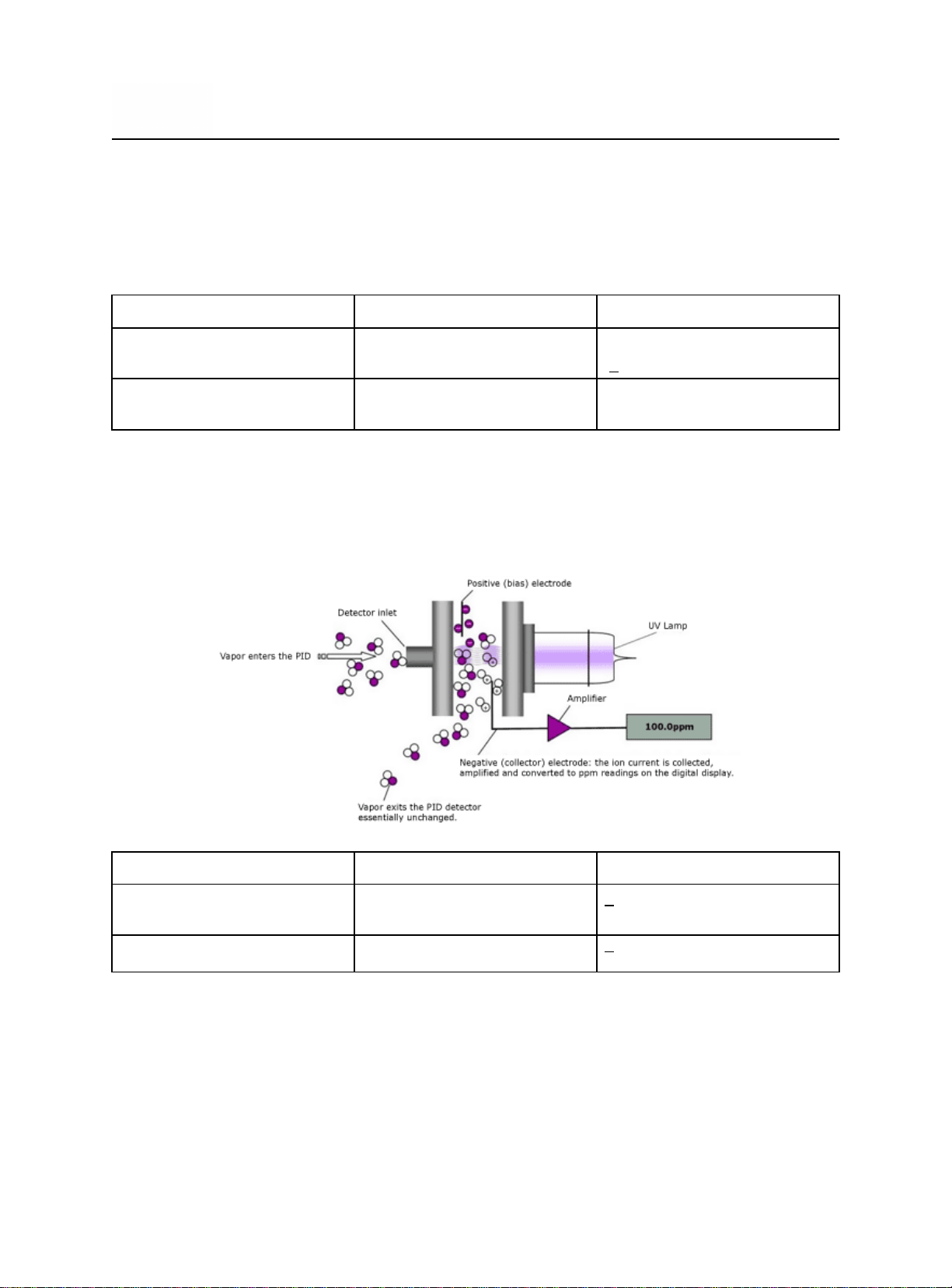
AQ EXPERT Instruction & Operations Manual Version 1.08
Page 19 of 52
GAS
RANGE
ACCURACY
CARBON DIOXIDE
(CO2)
0 – 5000 ppm
2% of reading
+ 10 ppm
CARBON DIOXIDE
(CO2)
0.0% - 20.0%
3% of reading
GAS
RANGE
ACCURACY
VOCs*
0 – 20 ppm
+ 10 % of reading
VOCs*
0 – 200 ppm
+ 10 % of reading
The AQ Expert Air Quality Monitor is equipped with one standard NDIR infrared sensor
capable of CO2 measurement (standard range: 0 – 5000 ppm). This infrared sensor
can be substituted for higher CO2 ranges upon special request.
The NDIR options have the following specifications:
3. PHOTO IONIZATION DETECTOR (PID) - VOCs
Photo ionization detectors are the most common method to measure volatile organic
compounds (VOCs) and other gases in indoor air quality in concentrations in parts per
billion (PPB) and parts per million (PPM).
The PID options have the following specifications:
*VOC sensor will not measure Formaldehyde. The ionization potential of the sensor is outside of the VOC sensor
range. If you need Formaldehyde, you need to use the direct CH2O sensor.
Find Quality Products Online at: sales@GlobalTestSupply.com
www.GlobalTestSupply.com

AQ EXPERT Instruction & Operations Manual Version 1.08
Page 20 of 52
4. NON-GAS SENSORS
A. Ambient Temperature sensor
This is a solid state sensor located on the front panel of the monitor. The
ambient temperature is displayed on the MEASURE screen in either °F or °C.
The dew point is calculated from the ambient temperature and relative humidity.
The dew point is displayed on the Small and Large Font MEASURE screens as
DPt.
B. Humidity sensor
This is a solid state sensor located on the front panel of the monitor. The
relative humidity is displayed on the MEASURE screen in %RH (% Relative
Humidity). The Wet Bulb is calculated from the ambient temperature, relative
humidity, and barometric pressure. The wet bulb is displayed on the Large
Font MEASURE screen only as WBT.
C. Barometric Pressure sensor
This is a solid state sensor located at the front panel of the monitor. The
barometric pressure is displayed on the Small and Large Font MEASURE
screens as BP.
D. External temperature sensor (T1 & T2)
The thermocouple is located at the tip of any optional or separate Type K
thermocouple probe and/or wire. The T1 & T2 temperature measurements are
displayed on the Large Font MEASURE screen only as T1, T2.
E. Differential Pressure / Air Velocity sensor.
If the monitor comes with the Differential Pressure option and/or the air velocity
option (optional separate S-type pitot tube and pressure tubing), the internal
pressure sensor is a very low range pressure sensor. The Velocity
measurements are displayed on the MEASURE screen only as VEL.
Differential Pressure are displayed on the MEASURE screen only as ∆P.
Find Quality Products Online at: sales@GlobalTestSupply.com
www.GlobalTestSupply.com

AQ EXPERT Instruction & Operations Manual Version 1.08
Page 21 of 52
Connecting Differential Pressure Hoses:
1. Connect White Connector to either P+ or P- Connection as shown in photo
below
2. Once connected, turn White Connector CLOCKWISE to lock. Do NOT
Over tighten.
3. To Disconnect, turn White Connector COUNTER-CLOCKWISE to unlock and
pull hose off to remove
Find Quality Products Online at: sales@GlobalTestSupply.com
www.GlobalTestSupply.com

AQ EXPERT Instruction & Operations Manual Version 1.08
Page 22 of 52
APR 1 ‘14 12:45:00
Temperature Units: F
Measure Units: PPM
Pressure Units: mbar
Pumps: AUTO 1000cc/m
Velocity Probe: OFF
Velocity Units: FPS
Duct Size: 0 in2
Display Contrast: 24
Baudrate: 115 kbps
Version: 1.00Li
CHAPTER 6
AQ EXPERT SETUP
The SETUP MENU allows the operator to change the instrument’s parameters.
Every parameter listed on the SETUP MENU screen can be changed as follows:
a. Use the UP / DOWN keys to move the highlighted line to the parameter you wish
to change.
b. Press OK to edit the value. The arrow will disappear as the current line shifts to
the left by one character and a cursor appears over the value. This indicates that
you are in edit mode.
c. Use the UP / DOWN keys (keys displaying the triangles) until the desired value
of the selected parameter appears on the display.
d. Press the OK key to execute the change.
A more detailed explanation of each parameter follows:
1) DATE & TIME: The monitor’s internal clock is displayed in the format month-dayyear, hour-minute-second. Hours are always displayed using a 24-hour clock
format.
Find Quality Products Online at: sales@GlobalTestSupply.com
2) TEMPERATURE UNITS: The UP / DOWN keys toggle between °F (Fahrenheit) and
°C (Celsius). Stack temperature and ambient temperature will be displayed, printed,
and saved in the selected units.
www.GlobalTestSupply.com

AQ EXPERT Instruction & Operations Manual Version 1.08
Page 23 of 52
3) GAS MEASURING UNITS: When the cursor is blinking on this line, you can select
any of the following units of measurement for the toxic gas sensors:
PPM : Parts per million (volumetric)
PPB : Parts per billion (volumetric)
MGM: Milligrams per cubic meter (weight)
µGM: Micrograms per cubic meter (weight)
Note: Formaldehyde, Ozone and VOCs will always read in PPB (parts per billion)
4) PRESSURE UNITS: Pressure measurements can be shown in millibar (mbar),
inches of water (inWC), millimeters of water (mmWC), millimeters of mercury
(mmHG), inches of mercury (inHG), pounds per square inch (psi) or kilopascal
(kPa).
1 mbar = 0.10 kPa = 0.40 inWC = 10.2 mmWC = 12.95 inHg = 0.75 mmHg = 1.45 PSI
5) VELOCITY UNITS: (Velocity Option) Select between feet per second (FPS), meters
per second (MPS), cubic feet per minute (CFM), or cubic meter per minute (CMM).
AIR VELOCITY AND DIFFERENTIAL PRESSURE CAN NOT BE MEASURED
SIMULTANEOUSLY. USER MUST CHOOSE ONE OR THE OTHER.
To change the selection, hit the SETUP key. Using the DOWN arrow key, scroll
Down to VELOCITY PROBE and hit OK. The OFF/ON selection will be highlighted.
Use the Up & Down arrow keys to change the selection from OFF to ON or vice versa.
With the Velocity Probe Selection OFF, the AQ Expert will measure Differential
Pressure (∆P) automatically. With the Velocity Probe Selection ON, the AQ Expert will
measure Air Velocity (VEL) automatically. When you have your selection chosen, hit
the OK button and the entire Velocity Probe will be highlighted again. Hit the
MEASURE Button to get back to the Main Measurement screen once you are complete.
6) DUCT SIZE: (Velocity Option). Estimate the cross-section area of your Ducts in
square inches (in2) and set this value to obtain automatic & accurate Air Flow
measurements in CFM or CMM.
NOTE: When using the Velocity Feature on the AQ Expert it is recommended to ZERO
the readings BEFORE using the Pitot tube to ensure proper Velocity measurements.
See Chapter 9 for instructions on Zeroing the AQ Expert. (Zero Gas Sensors)
Connecting Pitot Tube: In air conditioning, heating and ventilating work, it is helpful to
understand the techniques used to determine air velocity. In this field, air velocity
(distance traveled per unit of time) is usually expressed in feet per minute (FPM). By
multiplying air velocity by the cross section area of a duct, you can determine the air
volume flowing past a point in the duct per unit of time. Volume flow is usually measured
Find Quality Products Online at: sales@GlobalTestSupply.com
www.GlobalTestSupply.com

AQ EXPERT Instruction & Operations Manual Version 1.08
Page 24 of 52
in cubic feet per minute (CFM). To make Air Velocity measurements using the AQ
Expert, you will need to use the Optional 12” Pitot tube. Follow Steps #5 & #6 above to
(1) turn the Velocity Probe option ON (VEL will appear on the unit’s main screen) and
(2) set up your Duct Size. Connect the supplied hoses from the Pitot tube to the WHITE
(-) and/or (+) PRESSURE connections on the Front of the AQ Expert.
7) PUMP: Pump status is displayed:
a) AUTO - Automatic sample mode is selected
b) OFF – The internal Pump is turned off.
8) DISPLAY CONTRAST: Select the best value for viewing the LCD screen.
9) BAUDRATE: The communication speed for both the USB port and the Bluetooth
connection is set here. The default setting is 115 kbps.
Find Quality Products Online at: sales@GlobalTestSupply.com
www.GlobalTestSupply.com

AQ EXPERT Instruction & Operations Manual Version 1.08
Page 25 of 52
Store Current Buffer
Select Buffer
Start Average Test
Start Periodic Store
Select Interval: 1m
Review Buffer
Name Buffers
Erase Buffers
00: TAG#00
CHAPTER 7
INTERNAL DATA STORAGE
The STORE MENU allows the operator to store data and manage the internal storage
tags.
The AQ Expert has 1000 internal storage tags. Each tag stores one complete set of air
quality data. There are two ways to store air quality data to the monitor’s buffer. You can
either store data by selecting the option STORE CURRENT DATA after pressing the
STORE key, or alternatively you can make use of the monitor’s capability of storing data
automatically on a periodic basis. You can set the time period between data storage.
The STORAGE MENU shows the relevant display lines for the storage options.
1. STORE CURRENT BUFFER: The monitor will store one set of data into the tag
currently selected. The index number and the name of this tag appear at the
bottom of the screen.
2. SELECT BUFFER: Selecting this item will display an index of the monitor’s 1000
internal storage tags. Tags that are used have an icon next to their index
number. The selected storage tag is indicated by the reverse color line. When
data is stored, this pointer will automatically advance to the next available tag. If
you want to store data in a different location, use the UP, DOWN, & OK keys to
select a new tag. As you scroll up and down, tags containing data show their
date and time at the bottom of the display. Empty tags show the word empty.
3. START AVERAGE TEST: This will begin a period of data averaging, with the
average values stored periodically in successive memory tags. The interval
between each storage cycle is displayed below and can be set by the user. Once
enabled, this line will read: STOP AVERAGE TEST.
4. START PERIODIC: This will turn on the periodic store function. In this mode, the
Find Quality Products Online at: sales@GlobalTestSupply.com
unit will continuously store data at an interval displayed on the next line. Once
enabled, this line will read: STOP PERIODIC.
www.GlobalTestSupply.com

AQ EXPERT Instruction & Operations Manual Version 1.08
Page 26 of 52
*** NAME BUFFERS ***
Starting Tag: 00
Ending Tag: 00
Name:xxxxxxxxxxxxxxxx
1 2 3 4 5 6 7 8 9 0 ◄
A B C D E F G H sym ►
I J K L M N O P shift
Q R S T U V W X Y Z
5. SELECT INTERVAL: The time between each store is set here. This can range
from 10 seconds to 60 minutes.
6. REVIEW BUFFER: This choice allows you to view previously saved data. Press
OK. The display will switch to the data screen, with the data in the first tag
displayed. The time and date when the data was saved will appear at the bottom
of the display. Use the UP / DOWN keys to scroll through the tags.
7. NAME BUFFERS: This choice will take you to
another screen where you can rename one or
more tags. This is useful if you use several tags
together to form a test series. Select the starting
test index with the UP / DOWN / LEFT / RIGHT
keys and press OK. Next, select the ending test
index. The cursor will move to the first character
of the first tag’s name, and the alphanumeric
keyboard will appear. Use the UP / DOWN /
LEFT / RIGHT keys to navigate around the keyboard, and press OK to select the
letter or number. For lower-case letters, highlight shift and press OK, for
symbols, highlight sym and press OK. The arrows in the corner will move the
cursor forward or backward through the tag’s name.
8. ERASE BUFFER: This option is used to erase stored data. Data that has been
stored in the monitor’s memory will be retained even after the instrument has
been shut off and its batteries removed. To erase the contents of a specific tag,
use the UP / DOWN keys to move the arrow to the desired tag. As you scroll up
and down, tags containing data show their date and time at the bottom of the
display. Empty tags show the word empty. If you wish to erase all 1000 of the
monitor’s stored data, move the arrow to the entry ALL TAGS and press OK.
Find Quality Products Online at: sales@GlobalTestSupply.com
www.GlobalTestSupply.com

AQ EXPERT Instruction & Operations Manual Version 1.08
Page 27 of 52
Print Test Record
Start Test Log
Log Interval: 60s
Print Buffer
Configure Record
Edit Customer Name
Calibration Record
Paper Feed On/Off
Mobile Printer...
Seri al # : 00 0000
Comp any Name
TEST RECORD
AUG 1 ‘14 12:45:00
CO2: XX. X %
CO: XXX X PP M
T am bien t: XXX ºF
RH: XX. X %
DP t: X XX ºF
WBT: XXX X ºF
BP: XXX X ps i
Oxyg en: XX.X %
NO: X XXX P PM
N O2: X XXX P PM
N Ox: X XXX P PM
S O2: X XXX P PM
H 2S: X XXX P PM
O3: XX X PP M
VOC: XX X PP M
* WIRELESS PRINTERS *
Scan for printers
Press OK to search
* WIRELESS PRINTERS *
Device Found
Press OK to Connect
Device 1:001122334455
* WIRELESS PRINTERS *
Device Connected
Press OK to Continue
Device 1:001122334455
CHAPTER 8
WIRELESS REMOTE PRINTER
The AQ Expert uses a wireless Bluetooth remote printer. The
printer is powered by a rechargeable battery. An AC charger is
supplied with the printer. The printer is optional with the
AQ Expert.
First you must turn the printer on. Then press PRINT to scan and
connect with your wireless printer to establish communications
between the monitor and the printer.
When you have connected successfully the printer’s green status light will turn on.
Pressing the PRINT key will now display the PRINT MENU.
The PRINT MENU allows the user to print test records.
Find Quality Products Online at: sales@GlobalTestSupply.com
PRINT TEST RECORD: This option will print a test record of
the current air quality parameters.
PRINT TEST LOG: This option begins a log of the following air
quality parameters: CO2, Temperature, %RH, Wet Bulb, Dew
Point, Barometric Pressure, Oxygen, Carbon Monoxide, VOCs,
etc.
LOG INTERVAL: This selects the interval between each log
www.GlobalTestSupply.com

AQ EXPERT Instruction & Operations Manual Version 1.08
Page 28 of 52
** EDIT HEADER INFO *
E INSTRUMENT AQ EXPERT
1 2 3 4 5 6 7 8 9 0 ◄
A B C D E F G H sym ►
I J K L M N O P shift
Q R S T U V W X Y Z
entry. The interval can be set between 1 and 60 seconds.
PRINT BUFFER: This option is used to print data stored in the monitor’s memory. Each
line corresponds to one storage tag. Tags containing data show an icon next to the
index number. When you scroll up and down, the date (mm/dd) and time (hh/mm) when
the data was stored appear at the bottom; empty tags show the word “empty”. To print
the contents of a specific tag, use the UP / DOWN keys to move the arrow to the
desired tag and press OK. If you wish to print the entire monitor’s stored data in
sequence, move the arrow to the entry ALL TAGS and press OK.
CONFIGURE RECORD: This option allows the user to add, delete, or change the order
of the parameters that appear on the paper print out.
EDIT CUSTOMER NAME: This will display a screen
where you can change the information printed at the top of
each printout. Usually the customer’s name or the
operator’s name appears here. To edit this information,
use the UP / DOWN / LEFT / RIGHT keys to navigate
around the keyboard, and press OK to select the letter or
number. For lower-case letters, highlight shift and
press OK, for symbols, highlight sym and press OK. The
arrows in the corner will move the cursor forward or
backward through the name.
CALIBRATION RECORD: This option will print a record of each sensor’s last
calibration, including the date of calibration and span gas value used.
PAPER FEED: This toggles the printer’s motor on and off, advancing the paper out the
top of the printer as needed. The motor will not turn on if there is no paper present.
MOBILE PRINTER: The WIRELESS PRINTERS screen will appear. You can
disconnect your current Bluetooth connection and connect to another printer in range.
Find Quality Products Online at: sales@GlobalTestSupply.com
www.GlobalTestSupply.com

AQ EXPERT Instruction & Operations Manual Version 1.08
Page 29 of 52
**** CALIBRATION ****
Zero Gas Sensors
Zero CO2 Sensor
Zero Thermocouples
Zero Errors
Zero Time: 60sec
Span Time: 120sec
** Span Lockout **
Sensor History
Span CO: xxxx PPM
Span H2: xxxx PPM
Span CO2: xxxx PPM
Span NO: xxxx PPM
Span NO2: xxxx PPM
Span SO2: xxxx PPM
Span H2S: xxxx PPM
Span FMH: xxxx PPB
Span Ozone:xxxx PPB
Span VOC: xxxx PPB
Span Velocity: xx "
Span ∆P: xx "
Span AmbT: xx.x C
Span BP: xxxx mbar
Span RH: xx.x %
Cal Thermcple1:xxxF
Cal Thermcple2:xxxF
NOTE: CO2 should ALWAYS be Span Calibrated or Zeroed with a Cylinder of
ZERO AIR. Do Not Use Ambient Air for CO2 sensor calibration.
NOTE: Please take special care when performing Calibration of the monitor.
You cannot revert back to the factory setting after any adjustments!
CHAPTER 9
ZERO & SPAN CALIBRATION
Every instrument must occasionally be tested against some known value or standard in
order to make sure that its accuracy has not deteriorated. If the instrument is reading
outside of the stated accuracies in this manual, the unit should be calibrated by
following the procedures described in this chapter.
This chapter will contain all of the information on calibrating and adjusting the AQ Expert
IAQ Monitor. The term Span Calibration means comparing the AQ Expert’s readings to
a standard concentration (i.e.: calibrated gas bottles) and adjusting/changing the AQ
Expert’s individual sensor’s readings to match the standard concentration for the most
accurate measurements. The term ZERO calibration refers to the user’s ability to
calibrate each sensor with zero concentration of the targeted gas. See Chapter 11,
Maintenance, for recommended frequencies of each procedure.
If the unit is returned to E Instruments for Span Calibration, the unit will be shipped back
after Calibration with a new Calibration Certificate valid for one (1) year. If the unit is
Span Calibrated in the field, the original calibration certificate is no longer valid.
The CALIBRATION MENU lets you set span calibration
values for each sensor and performs all sensor
Find Quality Products Online at: sales@GlobalTestSupply.com
www.GlobalTestSupply.com
calibrations. The CALIBRATION MENU is shown below
A brief explanation of the parameters shown follows
below:
ZERO GAS SENSORS: This will set the zero point of
CO, NO, NO2, SO2, H2S, CH2O, O2, VOCs, Pressure &
Velocity values.
ZERO CO2 SENSOR: This will set the zero point of CO2.
ZERO THERMOCOUPLE: This calibrates the external
thermocouple input (T1) to ambient temperature.

AQ EXPERT Instruction & Operations Manual Version 1.08
Page 30 of 52
ZERO ERRORS: This will display a list of sensors that were out of the monitor’s
acceptable range during the last zero countdown.
ZERO TIME: This is the countdown time for the zero procedure. The zero cycle time
should set at 20-60 seconds.
SPAN TIME: When carrying out a span calibration, you must introduce the span gas for
an appropriate amount of time before the monitor executes the span calibration. This
setting, which is the same for all sensors, controls this time interval. The span time is
indicated in seconds.
SPAN LOCKOUT: This controls access to the remaining span calibration menu
options. Span lockout prevents accidental or mistaken calibrations. Span lockout is
enabled and disabled by entering a 4-digit code.
SENSOR HISTORY: The date that each sensor was installed is displayed, along with
the date the sensor was last calibrated and the span gas concentration used.
SPAN XXXX: The remaining lines of the CALIBRATION MENU are used for carrying
out span calibrations of the CO, CO2, NO, NO2, SO2, H2S, Ozone, Formaldehyde,
VOCs, and Velocity sensors. For detailed use of these settings, please refer below.
A. ZEROING THE AQ EXPERT
Select CALIB key to go into Calibration Mode
There are two (2) methods to Field-Calibrate the GAS & CO2 Sensors on the AQ Expert.
(i) ZERO Gas Sensors using the ZERO AIR Cylinder (to zero all gas sensors)
(ii) Using Outside fresh Air to Calibrate the gas sensors (except the CO2 sensor)
1. ZEROing ALL GAS Sensors using a certified Cylinder of ZERO AIR
If you have a gas cylinder/bottle of ZERO AIR you can use this for Zeroing ALL of the
gas sensors in the AQ Expert. If you do not have this cylinder, please contact
E Instruments to purchase our optional Calibration Kit consisting of ZERO AIR &
regulator for proper calibration of the AQ Expert (part #: AQCAL).
ZERO GAS SENSORS: This will set the zero point of CO, NO, CH2O, NO2, SO2, H2S,
O2, and VOCs values. Connect Cylinder to the “A” inlet connection on the bottom of the
AQ Expert using the optional accessories included in the CALIBATION KIT (Part #:
AQCAL). See CALIBRATION APPARATUS section below for how to connect.
Find Quality Products Online at: sales@GlobalTestSupply.com
www.GlobalTestSupply.com

AQ EXPERT Instruction & Operations Manual Version 1.08
Page 31 of 52
Have the cursor (reverse color) point to the line:
Zero Gas Sensors
Press the OK key to execute a zero cycle of all the gas sensors. This procedure should
last 60 seconds.
At the end of the zero period, the AQ Expert reads the output of all gas sensors (with
the exception of the CO2 sensor) and sets them all to zero, and the Oxygen (O2) that it
sets to 20.9%.
If no error messages appear at the end of the countdown, proceed with your
measurements.
ZERO CO2: This will set the zero point of CO2. You must use cylinder of ZERO AIR
for CO2 ZERO CALIBRATION. Connect Cylinder to the “A” inlet connection on the
bottom of the AQ Expert using the optional accessories included in the CALIBATION
KIT (Part #: AQCAL). See CALIBRATION APPARATUS section below for how to
connect.
Scroll down using down arrow key and have the cursor (reverse color) point to
the line
Zero CO2 Sensors
Press the OK key to execute a zero cycle of the CO2 Sensor. This procedure should
last 60 seconds.
If no error messages appear at the end of the countdown, proceed with your
measurements.
2. ZEROing Sensors using OUTDOOR FRESH AIR (with the exception of CO2)
If you are not using bottled ZERO AIR, it is important to select a location where the
ambient environment of the monitor is clean from traces of carbon monoxide or other
toxic gases. The user should be at least 20-30 feet (6-10 meters) away from any
buildings, parking lots, highways, and any other possible exhaust sources. If in doubt of
the ambient air, please use the ZERO AIR cylinder.
When you turn the instrument on in clean ambient air, wait at least one (1) minute to
allow the monitor to warm up before carrying out the zero calibration.
ZERO GAS SENSORS: This will set the zero point of CO, NO, CH2O, NO2, SO2, O2,
H2S, and VOCs values based on the clean ambient conditions.
Find Quality Products Online at: sales@GlobalTestSupply.com
www.GlobalTestSupply.com

AQ EXPERT Instruction & Operations Manual Version 1.08
Page 32 of 52
NOTE: You must always span calibrate the instrument when a sensor is replaced.
Have the cursor (reverse color) point to the line:
Zero Gas Sensors
Press the OK key to execute a zero cycle of all the gas sensors. This procedure should
last 60 seconds.
At the end of the zero period the AQ Expert reads the output of all gas sensors (with the
exception of the CO2 sensor) and sets them all to zero, with the exception of the
Oxygen (O2) that it sets to 20.9%.
If no error messages appear at the end of the countdown, proceed with your
measurements.
ZERO THERMOCOUPLE: This calibrates the one external thermocouple input (T1) to
ambient temperature.
Be sure the Thermocouples being testing are at room temperature before Calibrating
To start the zero procedure, press the CALIB key and select ZERO Thermocouples.
B. SPAN CALIBRATION
E Instruments recommends performing a span calibration of the instrument once every
6 months for maximum accuracy, or at a minimum of once per year. The parameters
that require a span calibration are: carbon monoxide, carbon dioxide, nitric oxide,
nitrogen dioxide, sulfur dioxide, hydrogen sulfide, oxygen, formaldehyde, and VOCs.
You can carry out all span calibrations in sequence.
Span calibration using your own gas
If you wish to use your own span gas to perform span calibrations you must take certain
precautions and follow the instructions below carefully in order to calibrate the sensors
properly.
Notice that you will need a number of certified gas cylinders. Make sure that you use a
bypass flow meter as shown below in the CALIBRATION APPARATUS section, in order
to supply an adequate flow of span gas without developing excessive or insufficient
pressure on the sensors.
Make sure the concentration of the calibration gas is within the range of each sensor.
Do not use gas that will over-range the sensor.
Find Quality Products Online at: sales@GlobalTestSupply.com
www.GlobalTestSupply.com

AQ EXPERT Instruction & Operations Manual Version 1.08
Page 33 of 52
TO SPAN CALIBRATE THE MONITOR, IT IS BEST TO USE ONLY SINGLE GAS
MIXTURES WITH EITHER NITROGEN OR AIR BALANCE.
The CO span gas can be in the range of 30 - 200 PPM, 2% accuracy with balanced
nitrogen, preferably.
The NO span gas can be in the range of 10 - 200 PPM, 2% accuracy with balanced
nitrogen, required.
The NO2 span gas can be in the range of 10 - 20 PPM, 2% accuracy with balanced
nitrogen or air.
The SO2 span gas can be in the range of 10 - 20 PPM, 2% accuracy, with balanced
nitrogen, preferably.
The VOC (Isobutylene) span gas can be in the range of 0 - 10 PPM, 2% accuracy with
balanced air.
The CH2O (Formaldehyde) span gas can be in the range of 0 - 2 PPM, with balance
nitrogen, preferably.
The H2S span gas can be in the range of 10 - 20 PPM, 2% accuracy, with balance
nitrogen, preferably.
The CO2 span gas can be in the range of 2500 PPM, 2% accuracy, with balance air
Make sure the concentration of the calibration gas is within the range of each
sensor. Do not use gas that could over-range the sensor.
For greatest accuracy, it is recommended that you use a span gas value close to
the gas concentration you expect to measure.
C. CALIBRATION APPARATUS
During calibration an adequate flow of span gas must be supplied without developing
excessive pressure on the sensors. A compressed cylinder of span gas must be
equipped with a primary pressure regulator. Connect the regulator of the bottled gas to
the AQ Expert “Sample In”. A simple way to feed the span gas to your monitor is by an
open T-connection that will ensure that gas is fed at ambient pressure. The regulator
valve is used to control the flow of gas to the monitor. To ensure that the span gas is fed
properly and as efficiently as possible, connect a bypass flow-meter at the outlet. Adjust
the regulator to maintain approximately 750 cc/min of flow at the outlet.
You must not feed gas to the AQ EXPERT under pressure and you must not starve the
AQ EXPERT's pump for gas. When feeding the gas, you must maintain a reasonably
constant pressure, near ambient pressure.
Find Quality Products Online at: sales@GlobalTestSupply.com
www.GlobalTestSupply.com

AQ EXPERT Instruction & Operations Manual Version 1.08
Page 34 of 52
ZERO AIR Gas Bottle Calibration:
D. CALIBRATION PROCEDURE
The following page illustrates the sequence of key strokes to carry out a span
calibration of the AQ Expert. It is assumed that the instrument has been zeroed and
there have been no error messages.
Find Quality Products Online at: sales@GlobalTestSupply.com
www.GlobalTestSupply.com

AQ EXPERT Instruction & Operations Manual Version 1.08
Page 35 of 52
NOTE: Please take special care when performing Calibration of the monitor.
You cannot revert back to the factory setting after making any adjustments!
Electrochemical Gas & PID VOC Sensors
1. Turn the AQ Expert on and press OK to perform a zero. Allow the instrument to
warm up for 15 minutes, and repeat the zero.
2. Connect the outlet from the tee fitting of the gas calibration fixture to the
connector on the front of the monitor labeled “SAMPLE IN” using the set up
shown on the following figure:
3. Turn on the gas flow and observe the gas readings on the instrument. If the gas
reading for the sensor being calibrated does not increase after a few seconds,
turn off the gas flow until the problem is found. Otherwise, press OK.
4. Press the key labeled “CALIB” to enter the calibration menu.
5. Scroll down to the SPAN TIME and set the value to 20 seconds.
6. Scroll down to the sensor to be calibrated. If the calibration lock is on, enter the
password 1315.
7. Use the arrow keys to enter the span value printed on the calibration cylinder.
Press OK.
8. Turn on the gas flow and observe gas readings. If the gas reading for the sensor
being calibrated does not increase after a few seconds, turn off the gas flow until
the problem is found. Otherwise, press OK.
9. When the countdown reaches 3 seconds, there will be a series of beeps. Verify
that the reading for the sensor being calibrated matches the value entered in the
calibration menu, and that the reading for all of the other sensors is zero. Turn off
the gas flow.
10. Repeat this procedure for each electrochemical sensor to be calibrated.
11. After all of the sensors are calibrated, turn the unit off and back on again, and
perform a zero.
Temperature, Humidity and Barometric Pressure
Please contact E Instruments for proper Calibration Procedure
Pressure and Air Velocity Calibration Procedure
1. Connect a pressure calibration standard to the pressure (+) connector on the
front of the instrument.
2. In the SETUP menu, make sure the velocity sensor is off.
3. Press the “CALIB” key to enter the calibration menu.
4. Scroll down to SPAN ∆P and press OK.
5. Using the calibration standard, generate a pressure value near the maximum
stated value for the scale being used, for instance 80 mbar if using the mbar
range.
Find Quality Products Online at: sales@GlobalTestSupply.com
www.GlobalTestSupply.com

AQ EXPERT Instruction & Operations Manual Version 1.08
Page 36 of 52
6. Enter the value generated as the span value using the arrow keys, and press the
enter key.
7. Verify that the reading on the instrument matches the reading on the calibration
standard.
Find Quality Products Online at: sales@GlobalTestSupply.com
www.GlobalTestSupply.com

AQ EXPERT Instruction & Operations Manual Version 1.08
Page 37 of 52
CHAPTER 10
AQ GAS SOFTWARE
1. COMMUNICATIONS
The AQ Expert Monitor communicates with a PC either using the USB cable or
wirelessly using its internal Bluetooth (BT) module. If your computer does not have
internal BT capabilities, use the external BT module that is supplied with the AQ Expert
The communication protocol is as follows:
BAUD RATE: 115000 baud
FORMAT: 8 bits, 1 stop bit, no parity
HANDSHAKE: None
USB CONNECTION
For USB connections, use the A-to-B type USB cable supplied with the instrument. To
establish a USB connection, the FTDI USB driver must first be installed on your
computer. The USB drivers for Windows computers are located on the E
INSTRUMENTS USB Thumb Drive:
When you plug the USB cable from the computer to the monitor, you should hear
a small “da-ding” sound indicating that the USB connection has been made.
If you have the FTDI USB driver already installed in your computer the computer
will know and will NOT initialize the “New Hardware Wizard”.
If the New Hardware Wizard appears you need to install the FTDI USB driver. To
install this driver:
1. Locate the FTDI USB driver on the CD or download it from the
E INSTRUMENTS website and save it to your desktop.
2. The downloaded file is zipped. Double-click the zipped folder and choose
Extract All Files. Extract the files to a folder on the Desktop. The driver files
are in the FTDI_USB folder.
3. Follow the instructions in the New Hardware Wizard
4. You will have to go through the wizard twice, once to install the ftdiport.inf file
and once for the ftdibus.inf file.
BLUETOOTH CONNECTION
For Bluetooth connections, the connection process varies with different Bluetooth
devices. Follow your manufacturer’s instructions for adding a device. The
E INSTRUMENTS’ Bluetooth modem is a Class 1 device, with a maximum range of
100m. Obstacles such as walls and equipment will reduce the effective range.
The AQ Expert is supplied with a Bluetooth Dongle to make connections to PC’s without
internal Bluetooth capabilities.
TM
Find Quality Products Online at: sales@GlobalTestSupply.com
www.GlobalTestSupply.com

AQ EXPERT Instruction & Operations Manual Version 1.08
Page 38 of 52
1. Connect the USB Bluetooth Dongle adapter to your PC, the drivers will begin to
install automatically.
2. In order to establish communications between the PC and your E Instruments’
monitor, navigate to the following path:
Start –> Control Panel –> Hardware and Sound –> Add a Bluetooth device (listed
in Devices & Printers area)
3. Turn your instrument on, and it will appear on the screen after a few moments.
Select it from the list and click Next.
4. On the next screen, select “Enter the device’s pairing code” and click Next.
Find Quality Products Online at: sales@GlobalTestSupply.com
www.GlobalTestSupply.com
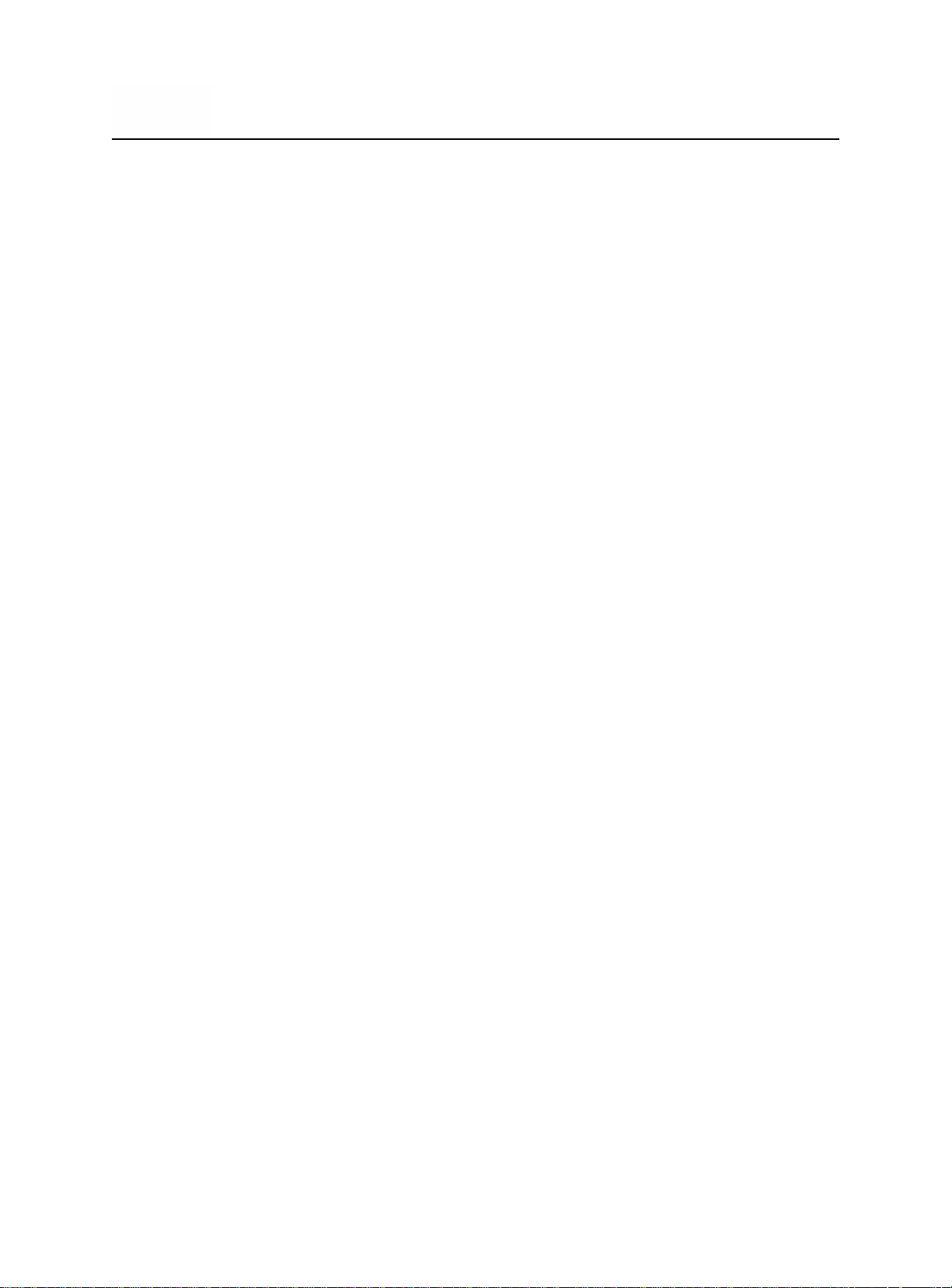
AQ EXPERT Instruction & Operations Manual Version 1.08
Page 39 of 52
5. Enter the pairing code “0000” (four zeros) into the empty field and click Next.
6. Paring will complete and the PC to instrument communication drivers will be
automatically installed.
Find Quality Products Online at: sales@GlobalTestSupply.com
www.GlobalTestSupply.com

AQ EXPERT Instruction & Operations Manual Version 1.08
Page 40 of 52
ALL CONNECTIONS
When you connect your monitor to your
computer for the first time, the connection will
be assigned a unique comport number.
Remember the comport number as it will be
needed to open an AQ GAS session.
You can find the comport associated with your
E INSTRUMENTS in the Windows Device
Manager.
To open the Device Manager:
Go to the Windows “START” menu,
click “RUN” and type devmgmt.msc
(Or go to the Control Panel, choose the
System icon, then the Hardware tab,
and click the Device Manager Key).
A window will open that will list
“PORTS” among other items. Click on
“PORTS”.
The comport will be listed as:
o USB Serial Port (USB)
o Standard Serial over Bluetooth link (Bluetooth)
AQ GAS SOFTWARE
You can enhance the performance and versatility of the E INSTRUMENTS AQ EXPERT
by using the AQ GAS software program. AQ GAS is available for most Windows
operating systems.
The AQ GAS software is a robust package that allows you to:
1. Monitor all Air Quality
parameters.
2. Record maximum,
minimum, average for all
Air Quality parameters.
3. Select a variety of saving
and printing options.
4. Retrieve stored data.
Find Quality Products Online at: sales@GlobalTestSupply.com
www.GlobalTestSupply.com

AQ EXPERT Instruction & Operations Manual Version 1.08
Page 41 of 52
5. Set alarms for every air quality parameter including recording the time duration
that alarms have been exceeded.
6. Plot bar graphs and time plots of all air quality parameters.
The AQ GAS software can be downloaded from the included USB Thumb Drive.
Consult the AQ GAS manual for details on installing and operating the program. The
manual can be accessed by clicking on “Help” and then “How Do I…” in the AQ GAS
software program
STARTING AQ GAS
1 Before starting AQ GAS, have your monitor turned on and connected via USB
or Bluetooth.
2 Start AQ GAS. If you have connected before, the monitor icon will appear. If
this is the first time you are connecting you will need to add a new port.
3 On the AQ GAS window click on “Connections”, then click on “Add Port”.
4 Enter the COM port number which appeared in the Device Manager, and click
“OK”.
Find Quality Products Online at: sales@GlobalTestSupply.com
www.GlobalTestSupply.com

AQ EXPERT Instruction & Operations Manual Version 1.08
Page 42 of 52
5 The COM port with its number should appear on the left side of the AQ GAS
window. AQ GAS will look for an monitor on this port. After a moment the E
INSTRUMENTS monitor icon should appear. You are now connected to your
monitor.
6 Click on the E INSTRUMENTS icon. A menu will appear. Choose “Monitor”
from the menu. (Follow the AQ GAS manual for further instructions).
Find Quality Products Online at: sales@GlobalTestSupply.com
www.GlobalTestSupply.com

AQ EXPERT Instruction & Operations Manual Version 1.08
Page 43 of 52
INTERVAL
ITEM
PROCEDURE
Weekly
ZERO Check of ALL Gas Sensors
Perform using ZERO AIR
Weekly
ZERO Check of the CO2 Sensor
Perform using ZERO AIR
6 Months
Inlet & Moisture Filters
Check and/or Replace
Annually
SPAN Calibration of ALL Gas Sensors
Perform or send to Factory
CHAPTER 11
MAINTENANCE
The AQ Expert Indoor Air Quality Monitor is a sophisticated analytical instrument
designed to perform accurate air quality measurements. However, because the monitor
is a portable, field/lab used instrument that can be used in many environments, care
must be taken to prevent physical and environmental abuse to help maintain troublefree operation.
There are some of the components that will require periodic inspection or replacement.
These are:
1. The disposable fiber line filter for particulates, located inside the of the monitor
2. The disposable round disk condensation filter for moisture, also located inside
the of the monitor
3. Gas sensor periodic replacement / Calibration
4. Printer paper replacement (separate optional wireless printer)
*Note: These stated intervals are dependent on the unit’s usage and applications
A. Fiber Line Filter and Condensation Disk Filter Replacement
The disposable fiber line filter is located inside the monitor located right in line with the
sampling pump. Its function is to prevent dirt & dust particles from reaching the
monitor’s pump and sensors. The disk condensation filter is also located in the same
area directly behind the fiber line filter. Its function is to prevent any residual
water/moisture from penetrating into the sensor area.
You must replace the filters when they become discolored or show any signs of cracks.
Never operate the AQ Expert without these filters.
Frequency of filter replacement depends on the application this instrument is being used
in and the hours of active use.
Find Quality Products Online at: sales@GlobalTestSupply.com
www.GlobalTestSupply.com

AQ EXPERT Instruction & Operations Manual Version 1.08
Page 44 of 52
NOTE: You must always span calibrate the instrument every time
you replace a sensor.
NOTE: CO2 should ALWAYS be Calibrated or Zeroed with a Cylinder of ZERO
AIR. Do Not Use Ambient Air for CO2 sensor calibration.
To replace the filters, remove the top section of the instrument case (see section B
below for more details on how to remove top section of the instrument) and disconnect
the two pieces of flexible tubing that hold the respective filters in place. If you are
replacing the disk filter make sure that the filter’s lettering is facing the front face of the
instrument.
B. Sensor Replacement
This should be an infrequent operation, since the sensors have a typical life of a few
years.
If you receive an error message for one of the sensors during instrument operation you
may have to replace the sensor. Please contact E Instruments for replacement
sensors. The user can send the unit back to the factory for sensor installation and recalibration of the instrument or the sensors can be replaced in the field. The
replacement sensors will be supplied with installation instructions.
To access the sensor compartment you must remove the top section of the instrument
case. The top section of the monitor case is held to the bottom section by a total of four
retaining screws. With both hands, slide off the vent covers on each side. Use a Philips
screwdriver to remove both pairs of retaining screws (one pair on each side of the
case). It is best to remove the bottom pair of screws first. Carefully lift the top of the
instrument case together with the attached aluminum mounting shielding plate
especially since the top & bottom cases pieces are connected with cables/wires. When
the plastic case is open, be careful when near the main board because some of the
resistors on the board can get significantly hot. The location of the gas sensors on the
manifold is shown in the figure in Chapter 5.
To replace a sensor locate its correct position on the manifold. Carefully lift the small PC
board that is mounted on top of the sensor. Grab the sensor with your fingers and lift it
twisting it out of its bayonet fitting.
Take a new sensor. Remove any springs that may be shorting the sensor pins. Install it
on its mount and connect the small PC board on top of it.
Replace the top section of the case and secure it with the four screws.
Wait 30 minutes before zeroing the monitor:
Find Quality Products Online at: sales@GlobalTestSupply.com
www.GlobalTestSupply.com

AQ EXPERT Instruction & Operations Manual Version 1.08
Page 45 of 52
Span calibrate the sensor as explained in Chapter 8. If you are installing a precalibrated sensor, use the following procedure:
1) While holding the SETUP key, press the MEASURE key three times. The display
will show the sensor factors.
2) Press the DOWN key until you reach the appropriate sensor then press OK.
3) Use the UP / DOWN keys to enter the correct factor, digit by digit starting with the
hundreds digit, press OK to move through the tens, ones, and tenths digits.
C. Printer Paper Replacement
The external printer uses a high quality 2" thermal paper. Keep any spare paper rolls in
a cool dark place to prevent paper discoloration.
1) Press the open key on the printer to open the paper cover
2) Insert the paper as shown in the image. Remove any
remaining core of a used paper roll.
3) Make sure to align the paper roll properly.
4) Pull the paper out as shown in the image, and close the
cover.
5) Tear off any excess paper in the direction of the side of the
printer.
Find Quality Products Online at: sales@GlobalTestSupply.com
www.GlobalTestSupply.com

AQ EXPERT Instruction & Operations Manual Version 1.08
Page 46 of 52
CHAPTER 12
AQ EXPERT OPTIONS
The E INSTRUMENTS’ AQ EXPERT is an extremely versatile Indoor Air Quality (IAQ)
measurement system that meets practically all Air Quality measurement requirements.
It has been designed as a modular system, permitting the installation, in the field, of
most of the various available options. This manual describes the complete instrument
equipped with all the options.
The AQ Expert’s standard capabilities include (1) NDIR CO2 sensor (0-5,000 ppm),
Ambient Temperature, Relative Humidity, Wet Bulb, Dew Point, Barometric Pressure,
two (2) separate Type K (TcK) thermocouple temperature measurement inputs, Air
Velocity measurements, differential pressure measurements, 1000 internal storage
tags, Bluetooth wireless PC communications, REAL-TIME Data Logging capabilities
using the included AQ GAS WindowsTM software, USB Cable, and extensive userfriendly help screens. The available additional gas sensor options and accessories are:
1. AIR QUALITY MONITOR SENSORS*
Carbon Dioxide (CO2) – non-dispersive infrared (NDIR) sensor (0-20%)
Carbon Monoxide (CO) – electrochemical sensor (0-200 ppm OR 0-2000 ppm)
Oxygen (O2) - electrochemical sensor (0-25%)
Nitrogen Dioxide (NO2) - electrochemical sensor (0-20 ppm OR 0-1000 ppm)
Nitrogen Oxide (NO) - electrochemical sensor (0-250 ppm OR 0-2000 ppm)
Sulfur Dioxide (SO2) – electrochemical sensor (0-20 ppm OR 0-2000 ppm)
Hydrogen Sulfide (H2S) – electrochemical sensor (0-100 ppm)
Formaldehyde (FMH-CH2O) – electrochemical sensor (0-10 ppm)
Ozone (O3) – electrochemical sensor (0-5 ppm)
Isobutylene (VOC) sensor – Photo ionization detector (PID Sensor) (0-20 ppm)
Isobutylene (VOC) sensor – Photo ionization detector (PID Sensor) (0-200 ppm)
*Note: When O
The unit can NOT have all three (3) sensors (O3 + NO2 + SO2) together simulatenously.
2. OPTIONAL EXTERNAL MEASURING PROBE
Certain applications might have the need for the optional
probe (12” long stainless steel probe with 10’ ft long hose) for
hard to reach places, separate areas, etc. The probe
consists of the stainless steel extraction probe, the sampling
line and a Type K thermocouple for external temperature
measurements with the probe.
(Ozone) sensor is installed the AQ Expert can include O3 + NO2 OR O3 + SO2.
3
Find Quality Products Online at: sales@GlobalTestSupply.com
www.GlobalTestSupply.com

AQ EXPERT Instruction & Operations Manual Version 1.08
Page 47 of 52
This standard probe (Part # AACSF22) is suitable for temperatures up to 800ºC/1470ºF.
The end of the probe’s sampling line connects to the SAMPLE IN quick disconnect
connector of the AQ Expert and the thermocouple connector connects to either of the
yellow TEMPERATURE 1 or 2 inputs on the AQ Expert.
3. OPTIONAL VINYL CARRYING CASE (part #: E858140)
4. OPTIONAL PITOT TUBES
Pitot tube – This optional L-shaped pitot tube consists of stainless steel tubing with the
tips open and bent at a certain angle to properly measure air and/or gas velocities. The
Pitot tube must always be oriented with the open tips parallel to the direction of the air
flow. The end of the Pitot tube assembly is connected by means of two flexible hoses to
a very accurate pressure transducer located inside the monitor.
5. OPTIONAL DIFFERENTRIAL PRESSURE HOSES (Part #: AACKP01)
This optional PRESSURE HOSES consist of
two (2) clear hoses for either (1) single positive
pressure connection, one (1) single negative
pressure connection, or (2) hoses for differential
pressure using both connections
simultaneously. The hoses connect to the (-)
and/or (+) PRESSURE connections on the Front
face of the AQ Expert.
Find Quality Products Online at: sales@GlobalTestSupply.com
www.GlobalTestSupply.com

AQ EXPERT Instruction & Operations Manual Version 1.08
Page 48 of 52
6. OPTIONAL WIRELESS REMOTE PRINTER
(Part #: E852110)
The AQ Expert uses a wireless Bluetooth remote printer. The printer is
powered by a rechargeable battery. An AC charger is supplied with the
printer. The printer is optional with the AQ Expert. See Chapter 7 for
more information
7. OPTIONAL CALIBRATION KIT (ZERO AIR) (Part #: AQCAL)
The AQ Expert uses a bottled Cylinder of ZERO AIR for ZERO
Calibration.
Part #: AQCAL comes with (1) 17L ZERO AIR Cylinder & (1)
Regulator
Part #: AQAIR is replacement (1) 17L ZERO AIR Cylinder only
Find Quality Products Online at: sales@GlobalTestSupply.com
www.GlobalTestSupply.com

AQ EXPERT Instruction & Operations Manual Version 1.08
Page 49 of 52
ZERO ERRORS
Channel
Possible Causes
Resolution
(Electrochemical
sensors)
CO
NO
NO2
SO2
H2S
CH2O
O
2
O
3
Sensor has been recently
exposed to gas and has not
yet returned to zero.
Purge for 10 minutes with fresh air,
monitor sensor voltage, and re-zero.
Insufficient Warm Up
Allow the sensors to warm up after
10 minutes
Incorrect ZERO calibration
Repeat ZERO cal in fresh air or with
ZERO AIR cylinder
Pump Failed
Check pump flow, if pump failed
replace
Battery was dead, sensor
has destabilized.
Charge battery, wait up to 24 hours
for sensors to stabilize, and re-zero.
Sensor cell life has expired.
Call E INSTRUMENTS for
replacement.
(PID sensors)
VOC
Sensor has been recently
exposed to gas and has not
yet returned to zero.
Purge for 10 minutes with fresh air,
monitor sensor voltage, and re-zero.
Battery was discharged,
sensor has destabilized.
Charge battery, wait up to 24 hours
for sensors to stabilize, and re-zero.
Sensor cell life has expired.
Call E INSTRUMENTS for
replacement.
Temperature
Thermocouple
Thermocouple is not
connected
Check electrical connections
running to the probe
Infrared CO2
No response from infrared
system
Zero period must be at least 45
seconds. Zero the instrument
again with a cylinder ZERO AIR.
Infrared system is reporting
error code
Infrared system may need
maintenance.
Velocity
Velocity probe/Pitot Tube is
not connected
Check probe and connections.
Bluetooth
connection failure
Connection Failed
Redo connection process
CHAPTER 13
BASIC TROUBLESHOOTING
Find Quality Products Online at: sales@GlobalTestSupply.com
www.GlobalTestSupply.com

AQ EXPERT Instruction & Operations Manual Version 1.08
Page 50 of 52
TROUBLESHOOTING
Symptoms
Possible Causes
Resolution
Monitor will not turn on.
(Screen is off)
Battery is discharged.
Plug in the charger. Monitor
should turn on.
Battery is not charging.
Check the charger and jack.
Check the case for excessive
heat.
Internal initialization
problem.
Reset the monitor.
Monitor turns on but
screen is blue or faded.
Internal initialization
problem.
Reset the monitor.
Monitor is overheating.
Unplug charger.
Check internal fan.
Turn on & off to reinitialize.
Find Quality Products Online at: sales@GlobalTestSupply.com
www.GlobalTestSupply.com

AQ EXPERT Instruction & Operations Manual Version 1.08
Page 51 of 52
PART NUMBER
DESCRIPTION
E85-9078
Printer Paper Roll
EE650072
Line Filter
EE650077
Condensation Disk Filter
AAA32-240
O2 Sensor (0 - 25%)
AQ CO-200
CO Sensor (0-200 ppm)
AQ CO-2000
CO Sensor (0-2000 ppm)
AQ NO-250
NO Sensor (0-250 ppm)
AQ NO-2000
NO Sensor (0-2000 ppm)
AQ NO2-20
NO2 Sensor (0-20 ppm)
AQ NO2-1000
NO2 Sensor (0-1000 ppm)
AQ SO2-20
SO2 Sensor (0-20 ppm)
AQ SO2-2000
SO2 Sensor (0-2000 ppm)
AQ H2S-100
H2S Sensor (0-100 ppm)
AQ O3-5
O3 Sensor (0-5 ppm)
AQ CO2-5000
NDIR CO2 Sensor (0-5000 ppm)
AQ CO2-20
NDIR CO2 Sensor (0-20 %)
AQ VOC-20
PID VOC Sensor (0-20 ppm)
AQ VOC-200
PID VOC Sensor (0-200 ppm)
AQ FMH
Formaldehyde Sensor (0-10 ppm)
E852010
Rechargeable Battery Pack
E852020
AC Charger, 100-240VAC/50-60Hz with 12V Output
E852130
Bluetooth Adapter/Dongle
AQCAL
Calibration KIT – ZERO AIR Cylinder w/ Regulator
AQAIR
Replacement ZERO AIR Cylinder ONLY
E858140
Vinyl Carrying Case with Shoulder Strap
E852110
Remote Bluetooth Wireless Printer w/ AC Charger
AACSF22
12” Probe and 10’ hose
AACKP01
Differential Pressure Hoses
CHAPTER 14
REPLACEMENT PARTS
Find Quality Products Online at: sales@GlobalTestSupply.com
www.GlobalTestSupply.com
