Page 1
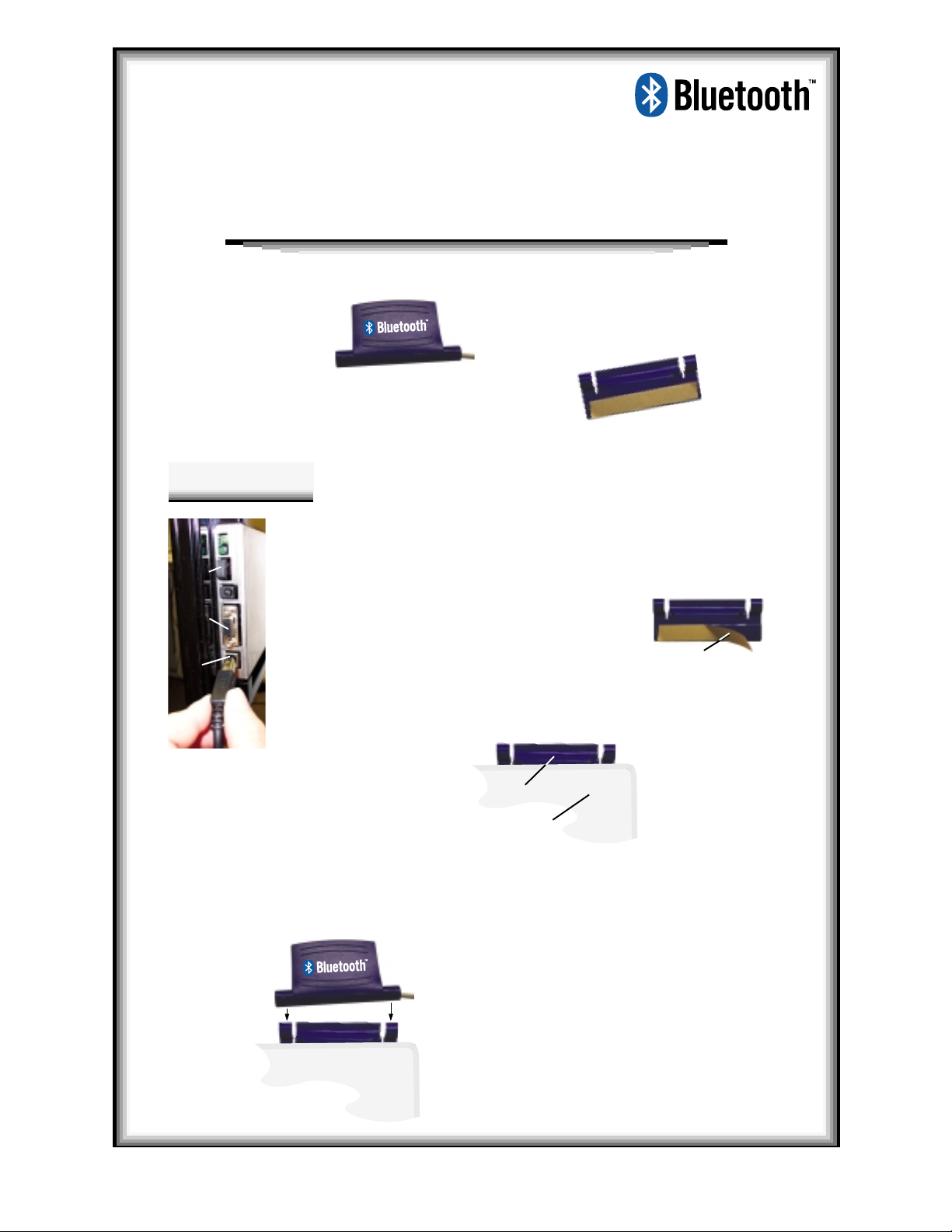
BT-Com
The BT-Com converts InterWrite electronic whiteboards to wireless
operation. Using
nates the need for a physical serial or USB connection from your
InterWrite whiteboard to your PC. With the BT-Com in place, your
InterWrite whiteboard can communicate wir elessly with the
USB (desktop) or PCMCIA (laptop) hub on your computer.
The BT-Com consists
of two pieces:
Bluetooth
TM
wireless technology, the BT -Com elimi-
Bluetooth
clipclip
The
clip, which attaches
clipclip
the BT-Com to the
BTBT
-Com-Com
The
BT
-Com unit with
BTBT
-Com-Com
an RJ12 connector
whiteboard
Installation
Power off the whiteboar d
11
1
11
Power
Switch
Serial
Port
USB
Port
by toggling the power
switch on the lower right
side of the whiteboard.
If necessary, remove the
22
2
22
serial or USB connector
from the whiteboard.
33
3
33
Paper Strip
Remove the paper covering
the adhesive strip on the clip.
With the logo facing you, insert
55
5
55
the BT-Com into the cradle on
the clip.
Clip
Whiteboard
Position the clip on the back of
44
4
44
the whiteboard at the upper
right corner. Press firmly to
affix the adhesive strip to the
back of the whiteboard.
- 1 -
BT-Com
37-00730-01
Page 2
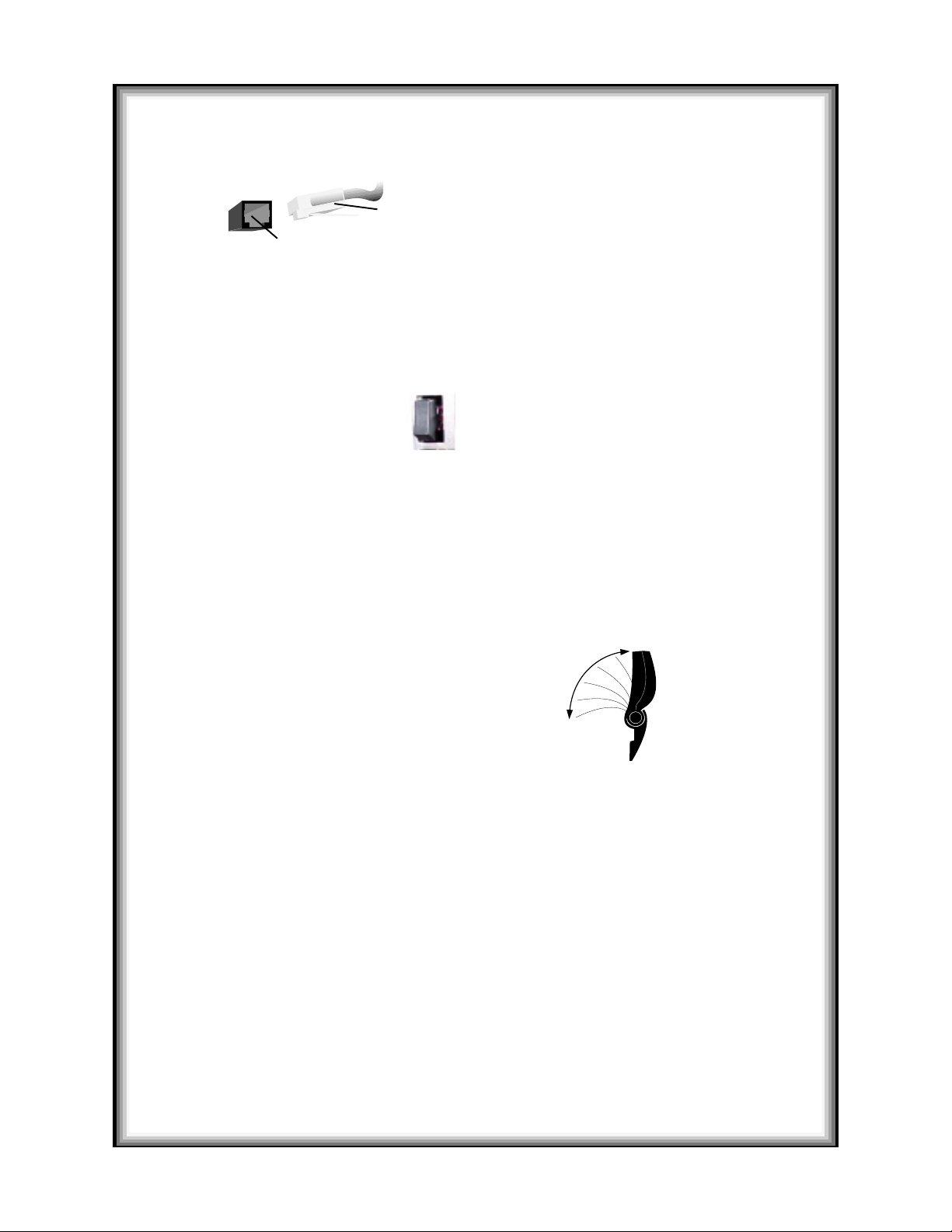
RJ12 Connector
RJ12 Port
If you haven’t already done so, install the InterWrite sof tware on your PC so you can enjoy the
convenience of the
Note: The BT-Com swivels in the clip cradle. In
most installations, the optimal orientation of the
BT-Com is standing up in the cradle. However, if
you are experiencing reception pr oblems, try
rotating the BT-Com through the 90° arc to see
if a different orientation improves r eception.
Bluetooth
Plug the end of the connector
66
6
66
into the port (it looks like a
phone jack)* on the back of
the whiteboard.
Power on the whiteboar d. You
77
7
77
will hear four beeps that indicate
the power is on, followed by two
Power
Switch
wireless technology when operating your InterWrite whiteboar d.
beeps when the whiteboard has
recognized the BT-Com.
* If your whiteboard does not have an RJ12 port, please contact
- 2 -
BT-Com
37-00730-01
Page 3

Regulatory Statements
This equipment has been tested and found to comply with the limits for a Class B digital
device, pursuant to part 15 of the FCC Rules. These limits are designed to provide
reasonable protection against harmful interference in a r esidential installation. This
equipment generates, uses and can radiate radio frequency energy and, if not installed and
used in accordance with the instructions, may cause harmful interference to radio
communications. However, there is no guarantee that interference will not occur in a
particular installation. If this equipment does cause harmful interference to radio or
television reception, which can be determined by turning the equipment off and on, the user
is encouraged to try to correct the interference by one or more of the following measures:
Reorient or relocate the receiving antenna.
Increase the separation between the equipment and receiver.
Connect the equipment into an outlet on a circuit different from that to which the
receiver is connected.
Reorient or coil the cables.
If necessary, consult the dealer, or an experienced radio/television technician for
additional suggestions.
Caution
Any cables the user adds to the device must be shielded to be in compliance with the
FCC standards. Any unauthorized modification to this device could result in the
revocation of the end user’s authority to operate this device.
This device complies with Part 15 of FCC rules. Operation is subject to the following
two conditions:
(1) This device may not cause harmful interference, and
(2) This device must accept any interference received, including interference that may
cause undesired operation.
Canada
Industry Canada Class B emission compliance statement
This Class B digital apparatus complies with Canadian ICES-003.
Avis de conformité á la réglementation d’Industrie Canada
Cet appareil numérique de classe B est conforme á la norme NMB-003 du Canada.
- 3 -
BT-Com
37-00730-01
Page 4

CE Certification for the BT-Com
Declaration of conformity according to ISO/IEC Guide 22 and EN 45014:
Manufacturer’s Name: GTCO CalComp, Inc.
Manufacturer’s Address: 14555 N. 82nd Street
Scottsdale, Arizona 85260
U.S.A.
declares, that the product
Product Name: BT-Com
Model Numbers: BT-Com
Product Options: All
conforms to the following product specifications:
Safety: Not applicable to any standard
EMC: ETSI EN 301 489-1/2000
CISPR 22:1997-Class B
EN55022:1988-Class B
EN 61000-4-2/1995
EN 61000-4-3/1995
EN 61000-4-4/1995
EN 61000-4-5/1995
EN 61000-4-6/1996
EN 61000-4-11/1994
EN 61000-3-2/1995 Class B
EN 61000-3-3/1995
Supplementary Information
The product herewith complies with the requirements of the EMC Directive 89/336/EEC.
Scottsdale, Arizona, U.S.A. 11/15/2002 Dana Doubrava
Location Date Hardware Engineering Manager
European Contact
GTCO CalComp
World Trade Center
A-1300 Vienna — Airport
Austria
Tel: + 43 1 7007 36450
Fax: + 43 1 7007 36458
European Union – Emission Directive
This product is in conformity with the protection requirements of EU Council Directive
89/366/ECC on the approximation of the laws of the Member States relating to
electromagnetic compatibility .
This product has been tested and found to comply with the limits for Class B Information
Technology Equipment according to CISPR 22/European Standard EN55022. The limits
for Class B equipment were derived for typical industrial environments to provide
reasonable protection against interference with licensed communication devices.
- 4 -
BT-Com
37-00730-01
