Eins MPL-3222 Installation Instructions Manual
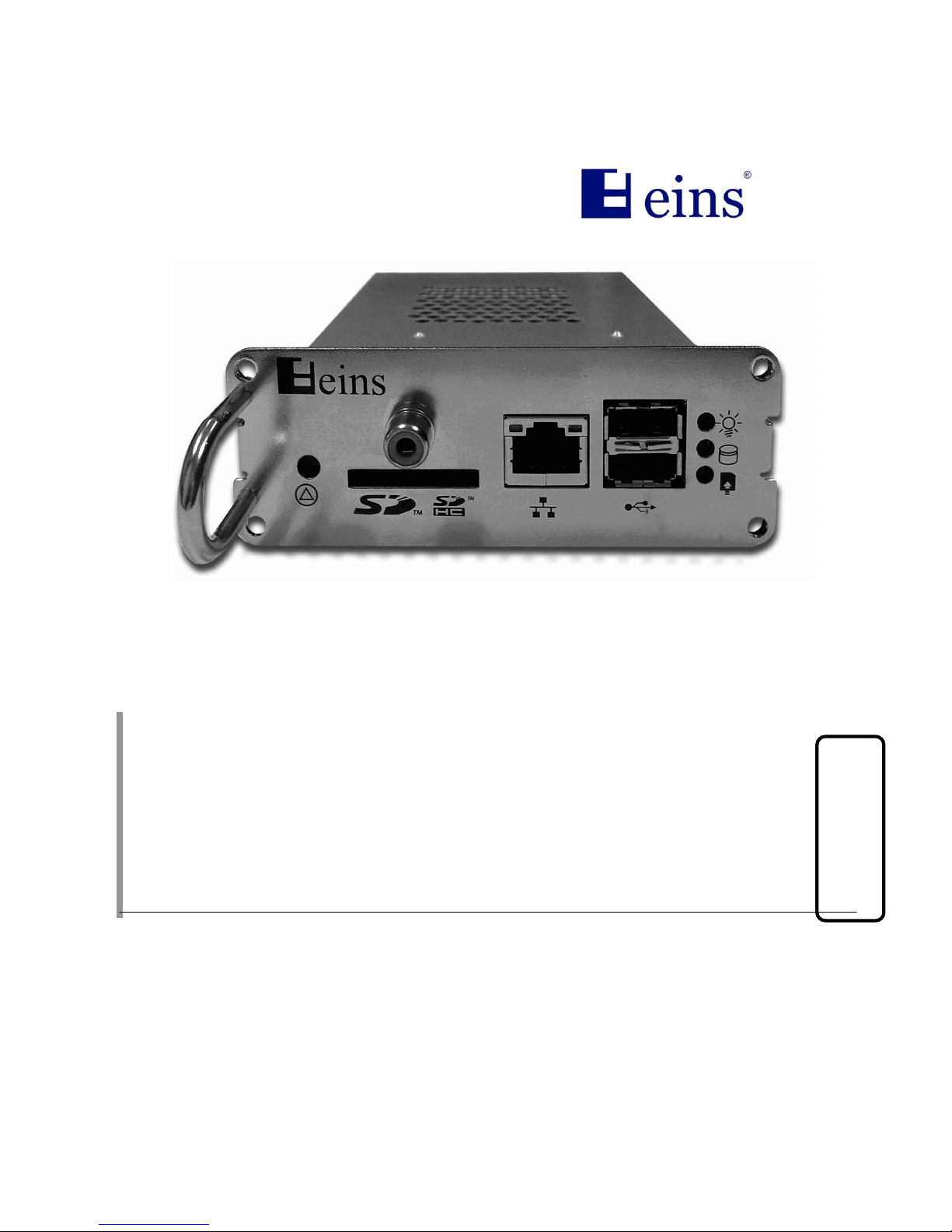
All Rights Reserved Eins Technology
1
English
MPL-3222
Media Player / Digital-signage
Installation Instructions
Before connecting, operating or adjusting this product, please read through these
instructions completely. Please keep this manual for future reference.
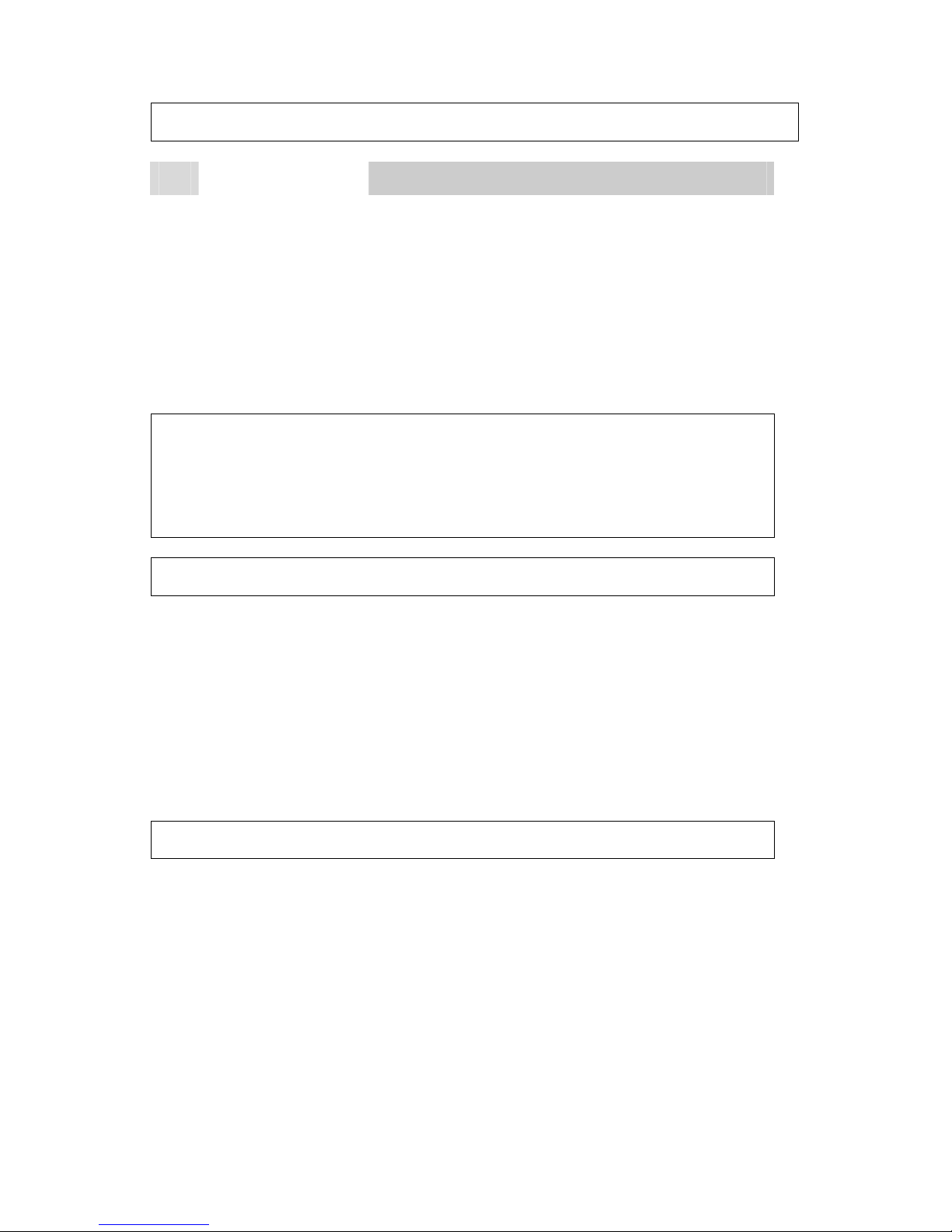
All Rights Reserved Eins Technology
2
1. Safety Precautions
WARNING
• To avoid fire, electric shock or failure never attempt to disassemble or
modify this product.
• If you sense smoke, odd odors, or unusual noises while in operation,
immediately unplug the display from the power source.
Switch off and unplug the plasma display from the supply outlet.
To avoid fire or shock, do not leave the power of the display turned on.
• To avoid shock or other problems, do not leave the display plugged
into the supply outlet.
• Please contact our designated service department for installation
or change of this product.
To Service personnel:
Before removing or installing this product, be sure to turn the
power of the display off and unplug it from the supply outlet.
2. Handling Cautions
• Do not touch the connector contacts directly with hands.
To avoid electrostatic damage to internal parts, before handling this product,
touch a large metallic object such as a steel cabinet to ground yourself
before handling this product.
• Be sure to use the supplied cable or specified parts for connection to
the display.
To avoid malfunction or failure, do not use parts other than those
recommended.
3. Installation
Precautions
• Before installation
Turn off the power switch and disconnect the power supply plug of the
display. Disconnect all other plugs connected to the display.
• Before removing this product, shutdown the Media Player and turn off
the main power of the display first.
• When installing or removing the terminal board, care should be
exercised to avoid injury.
There may be some sharp-pointed solder joints on the rear side of this
product that may cause unexpected injury.
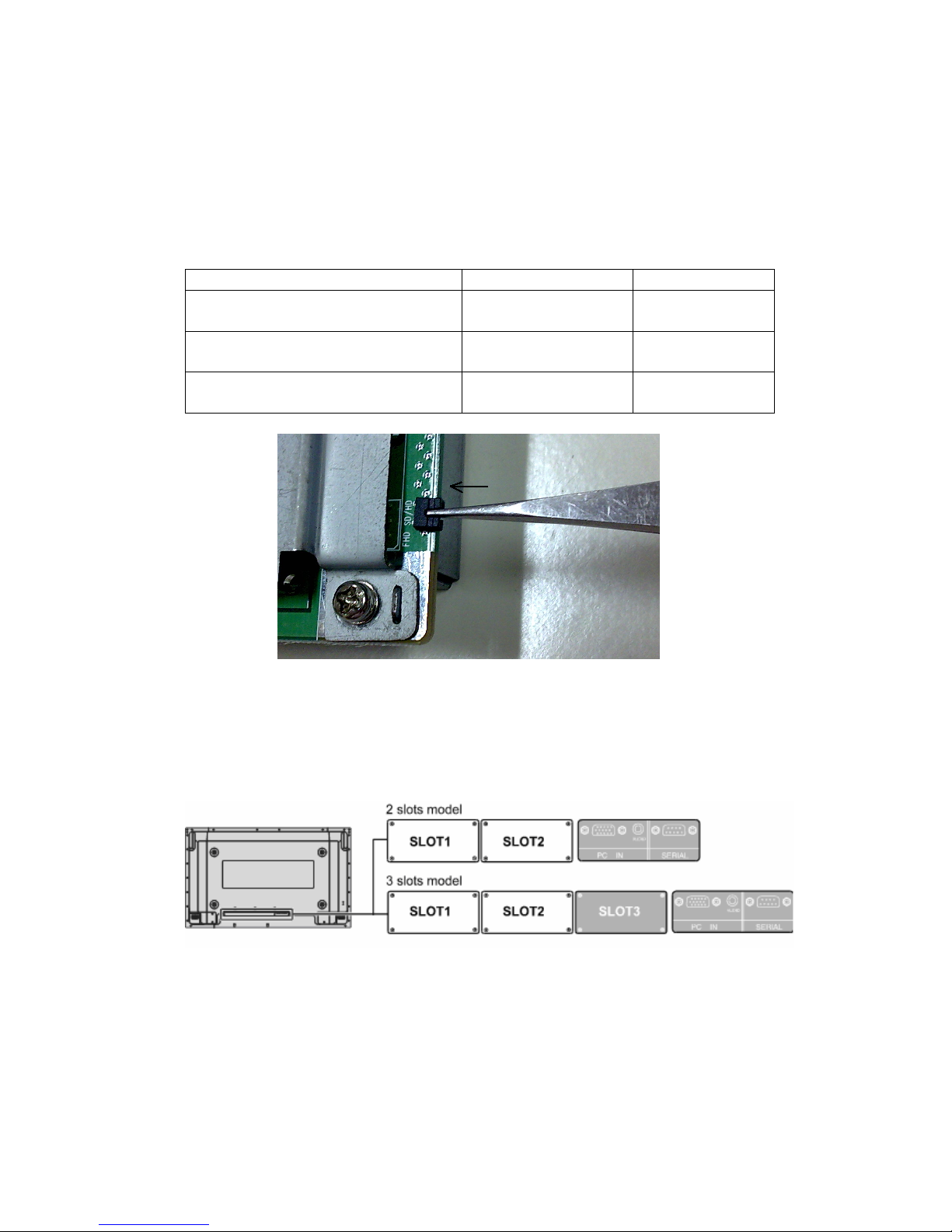
All Rights Reserved Eins Technology
3
• Select the appropriate jumper setting to match the resolution of your
display.
Note: 1024x768 or 1366x768 is set on SD/HD;
1920x1080 is set on FHD.
Relationship between resolution and display unit
Plasma display unit Resolution Remarks
42” Widescreen High Definition
Plasma Display
1024×768 (XGA) SD/HD
50” Widescreen High Definition
Plasma Display
1366×768 (WXGA) SD/HD
50”, 65” or 103” Widescreen Full
High Definition Plasma Display
1920x1080 FHD
• When installing this product, insert it fully into the slot horizontally
until it is firmly plugged into the connector.
Note that damage may be caused to the internal components if this product
is not fully inserted.
Compatible slots are SLOT1 and SLOT2 only.
Slot-3 is not allowed for digital module, Media player can only be
installed on SLOT1 and SLOT2 by default of the display.
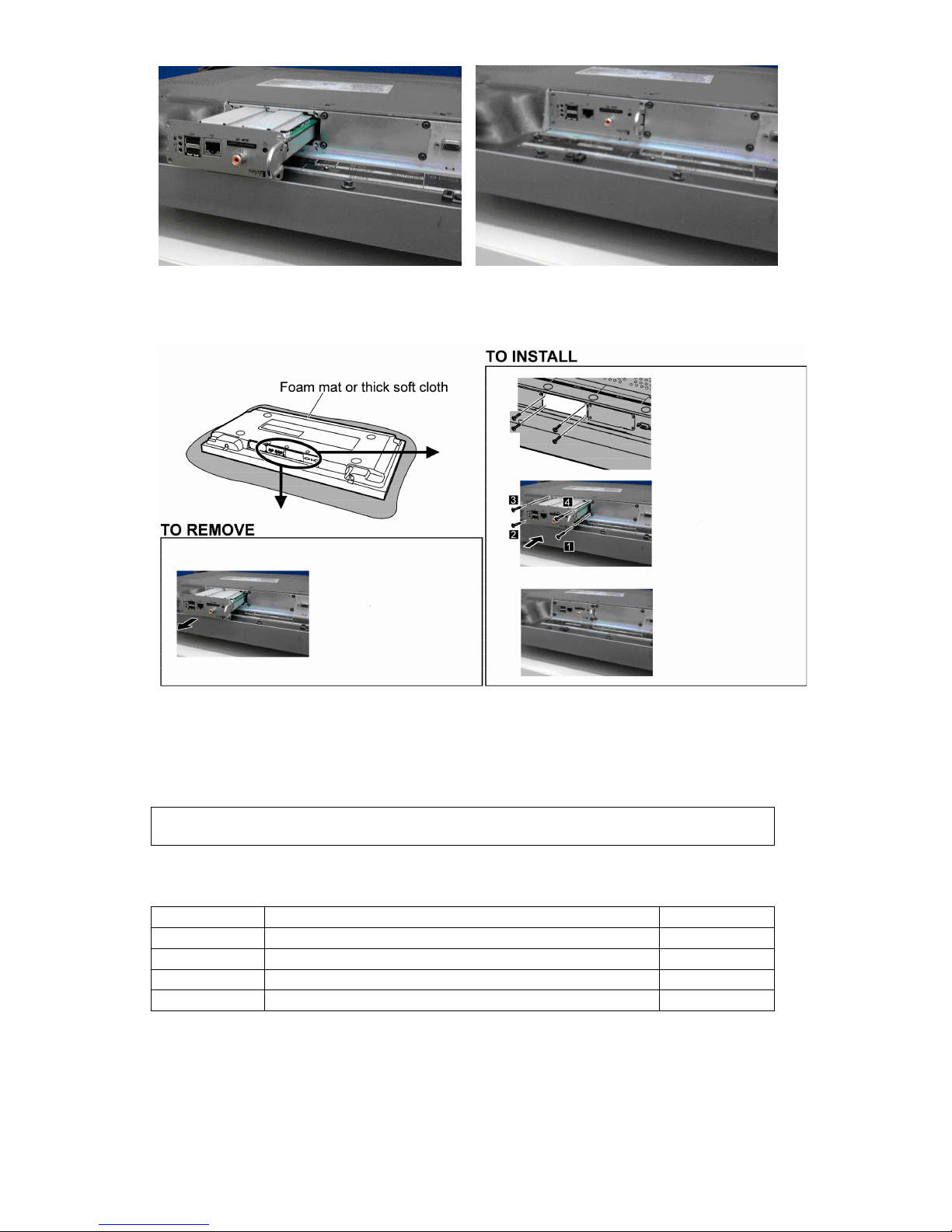
All Rights Reserved Eins Technology
4
4. Packing List
This section lists the packing list of the Eins MPL-3222:
Check Name Quantity
Eins MPL-3222 1
RM212 Remote Controller 1
AAA battery 2
Manual 1
After Board fully inserted Insert Board in this direction
Remove the slot cover
by removing
the
screws
Insert the Media
Player until it is firmly
plugged into the
connector. Tighten
screws in order 1 - 4
Affix the Slot
function label if
necessary
•
Make sure that the Media Player does not ride on the tower claws.
• Be sure to fasten all screws tightly.
• Keep the removed Media Player or slot covers for future servicing needs.
Remove the securing
screws. Grip the handle
of the terminal board; and
slowly pull out in the
direction of the arrow
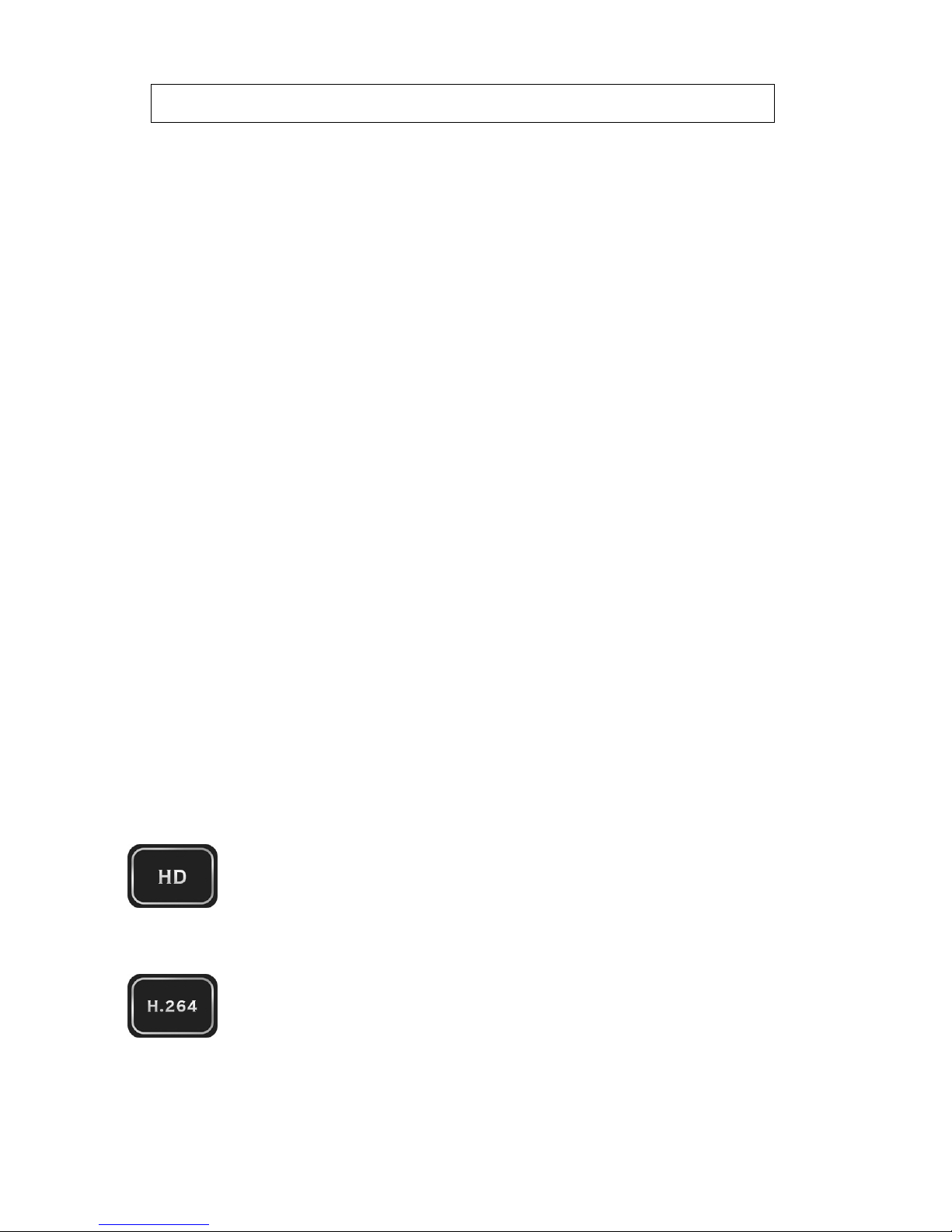
All Rights Reserved Eins Technology
5
English
5. Operation Guide
Overview
Full HD Digital Media Player plug-in board provides playback for a wide range of SD & HD video up
to 1080p, audio and high-resolution image media types onto the professional displays with native
FHD resolution and astounding video quality. Premium contents that comes with raw digital audio
surround sound can utilize the coaxial digital audio output to deliver true 5.1 or multi-channel
surround sound profile to an external AV receiver. Video is rendered by a purpose designed 12-bit
video processor giving rich contrast and brilliant color rendering to complement the high quality
display manufactured by Panasonic. It is well suited as a standalone or a LAN connected display of
high resolution images and industrial video contents up to 1080p resolution. It converts the full range
of Panasonic Professional displays from small to large sizes to deliver applications in Digital
Signage, Corporate Conference Room Presentation, Educational institution, Cinema Lobby Trailer
Signage, Retail Front product info content access and more.
It is designed for quick set-up and ease of use via the simple remote control.
Video content with formats ranging from MPEG-1, MPEG-2(PS & TS) MPEG4.2, MPEG-4.10,
WMV9, WMVHD to AVCHD can be played back in native 1080p resolution. Lower resolution
content will be up-scaled to 1080p through the in-built scalar. Image files can support resolutions of
up to 2048 x 1532. Audio content supports .wav and mp3 formats.
Media content can be played back from SD/SDHC cards, USB multi-readers, USB storage devices
as well as from Samba, NFS NAS or PC connected over the LAN. With a LAN connection, the
MPL3222 will play back media content directly from a connected PC from its shared folder. The
Media player will also auto detect media devices attached to it. Future functional upgrade can easily
be carried out via the USB port through an external USB storage device.
This document provides an overview and the general description on the setup, features, applications
and operations of the Full HD Digital Media Player Plug-in Board.
Key Features
MPL3222 plays back high definition video (up to 1920x1080P 50/60 Hz) and still
images up to 5 times the picture resolution of SD player. Recorded HDTV
programs from a digital TV set-top box, personal digital video or by a HDV™
camcorder can be played back with the MPL3222 HD via the direct LVDS
interface to the display panel.
Using the advanced EM8653 Video Processor, MPL3222 HD supports the latest
media formats in H.264, WMV9 & WMV HD as well as MPEG-1 /2 /4.2. H.264 is
the new industry endorsed superb compression technology that promise to deliver
the same video quality at half the bit rate required for conventional video.
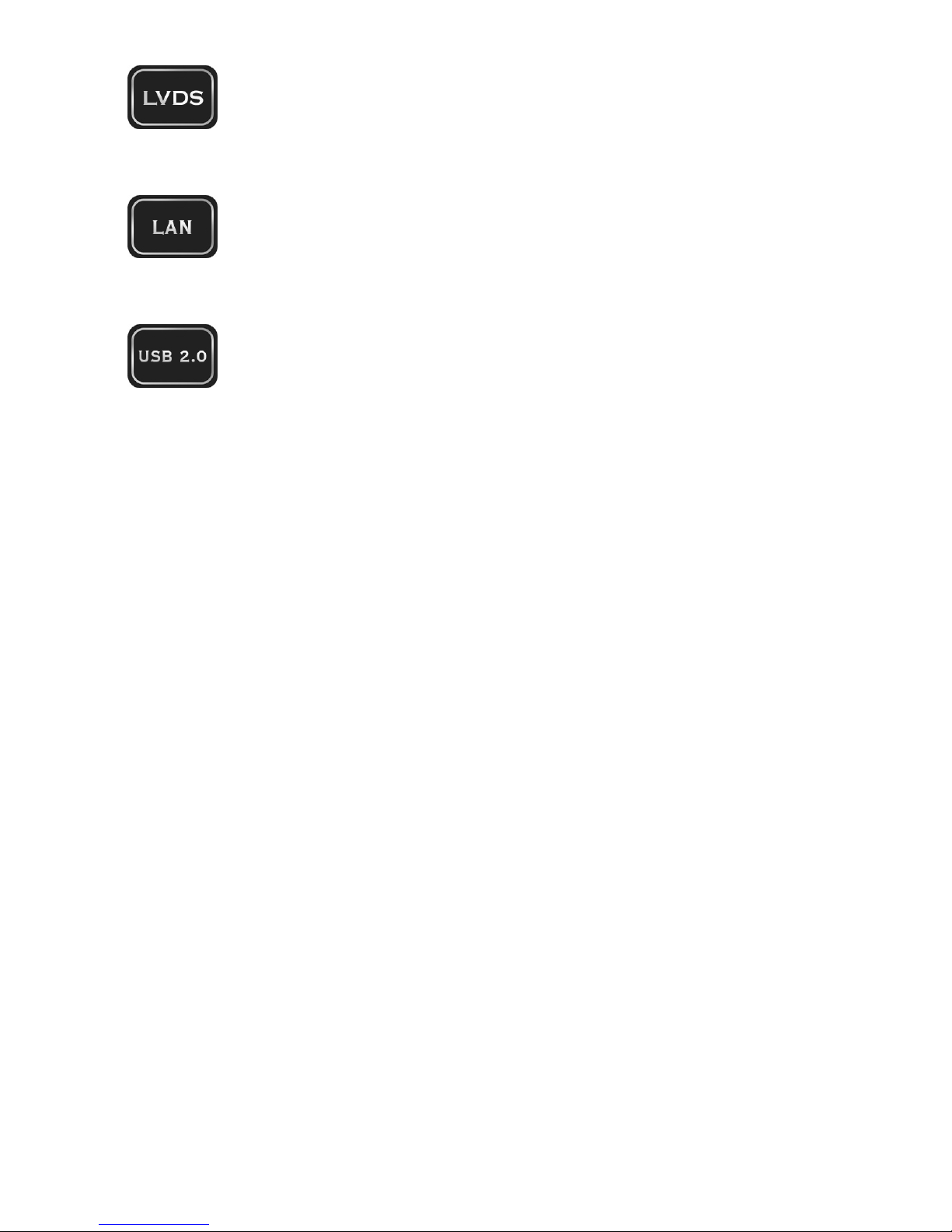
All Rights Reserved Eins Technology
6
LVDS provides the uncompressed video signal directly to the video panel driver
with unparalleled qualities to digital video
.
MPL3222 HD can be networked with a PC using its built-in LAN port. You are able
to stream files from a PC and play the file on the display.
With two USB host ports, you can now attach additional external USB Thumb
drive, USB Multi-Reader, powered USB hard drives. You can also playback files
from the USB connection of a digital camera, PDA, Hand Phone or MP3 player.
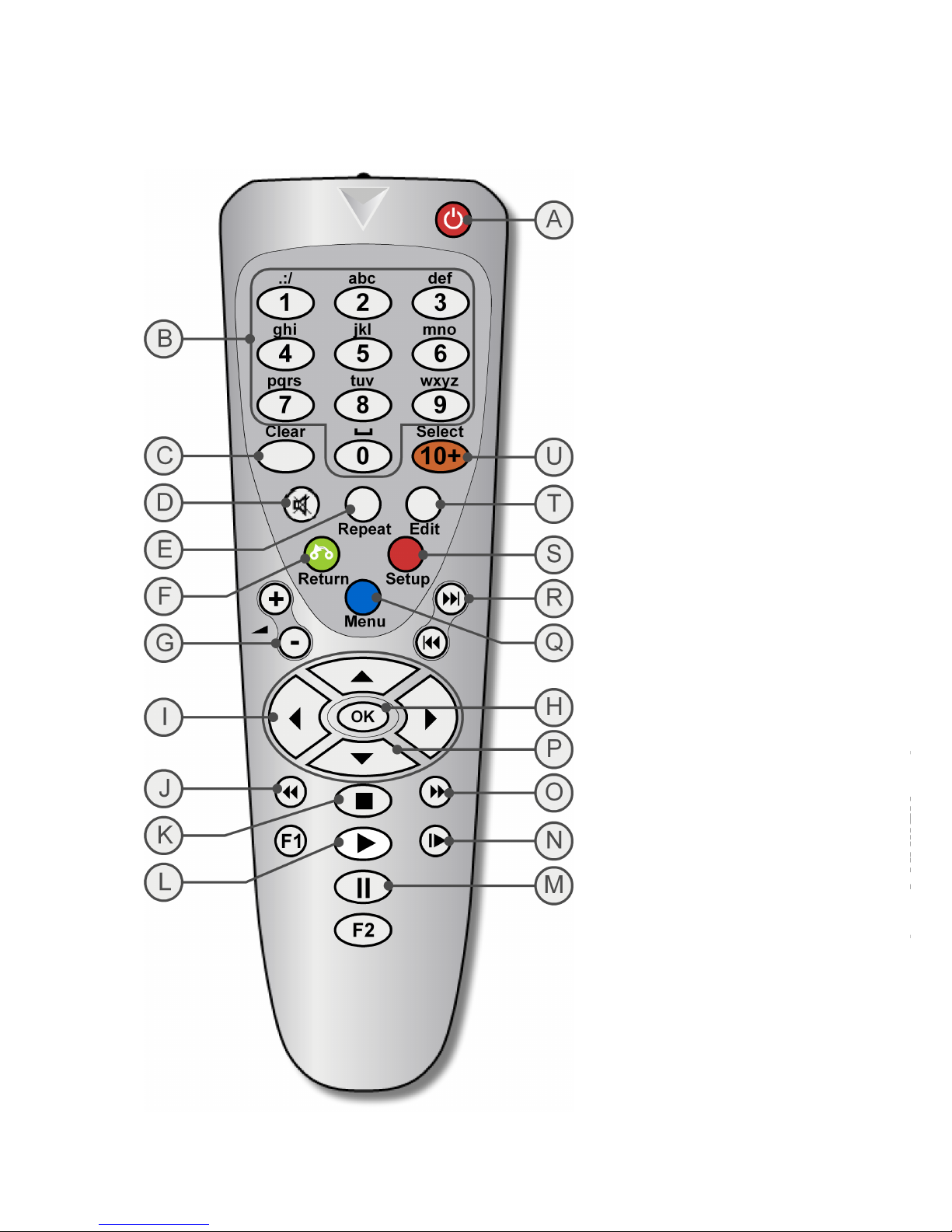
All Rights Reserved Eins Technology
7
English
Remote Control Tour
A. POWER (Standby)
Power on/off the device
B. ALPHA NUMERIC INPUT
Enter numbers for Setup
options
C. CLEAR
Delete the characters
immediately before the cursor
D. MUTE ON/ OFF
Mute volume of device on/
off
E. REPEAT
Enable Repeat Function Loop:
Repeat Off, Repeat One, and
Repeat ALL (Repeat STBY
when Playlist Mode)
F. RETURN
Return to last step
G. VOLUME (+,-)
Increase/ Decrease the
volume
H. OK
Activate selected items
I. DIRECTIONAL KEYS
Horizontal directional keys
J. REVERSE
Fast Reverse playback of file
K. STOP
Stop a clip or playback
L. PLAY
Resume playback from pause
M. PAUSE
Toggle between pause & play
N. SLOW FORWARD
Slow Forward playback of file
O. FAST FORWARD
Fast Forward playback of file
P. DIRECTIONAL KEY
Vertical directional keys
Q. MENU
Jump to MENU page
R. SKIP PREVIOUS/NEXT
Jump to previous/next media
file in playlist
S. SETUP
Jump to SETUP page
T. EDIT
Start to edit text
U. SELECT
Select content from the list
Note:
F1, F2
Do not have any function
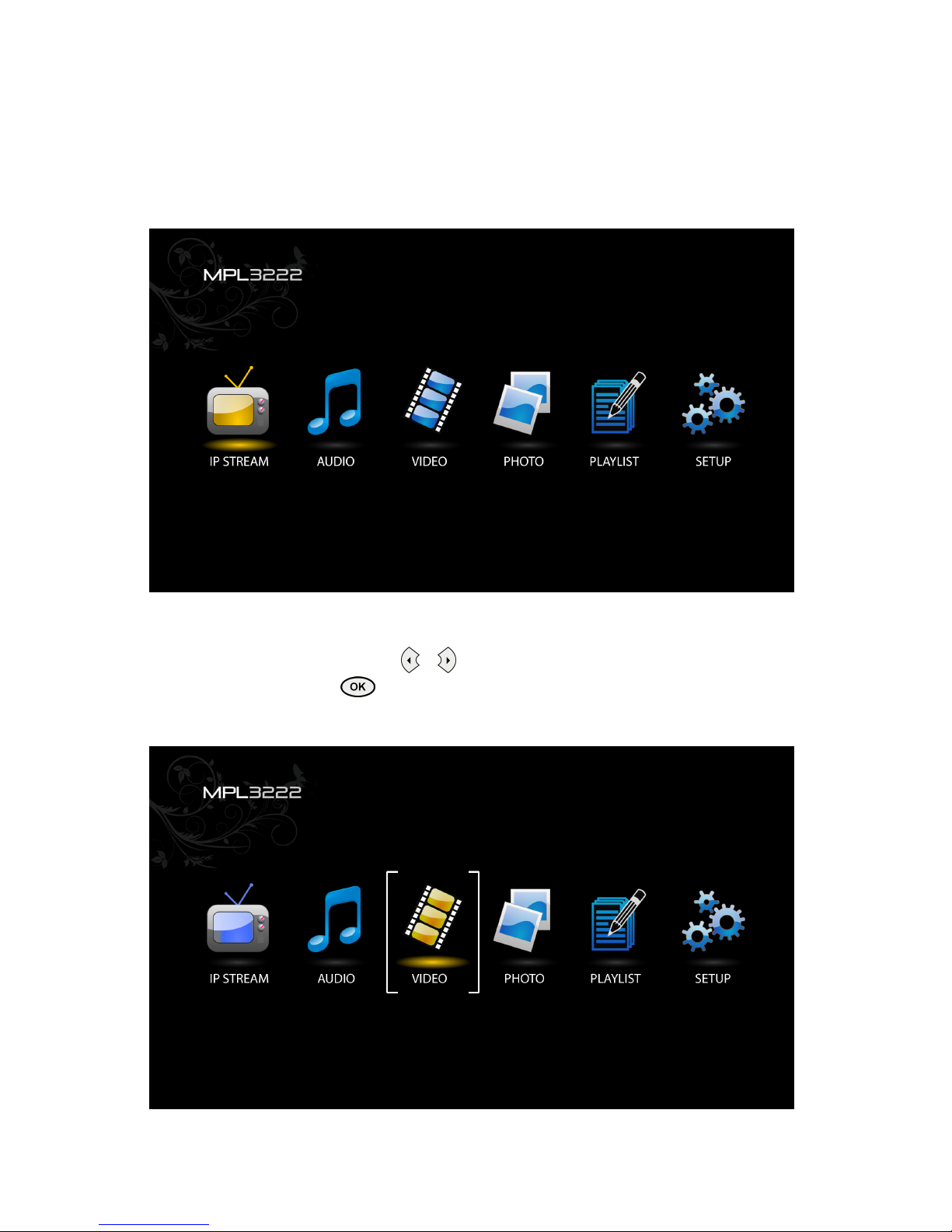
All Rights Reserved Eins Technology
8
Playing Video, Music & Photo
After turning on the power to the display, a home page will appear with the following
options: IP STREAMING, AUDIO, VIDEO, PHOTE, PLAYLIST and SETUP.
‘VIDEO’ is automatically selected as the default.
Playing Media Files
1. Use the directional buttons to move selector to “Media Type” button on
screen and press from the remote control. The below page will be
displayed on the screen, Sources are: USB-1 disk, USB-2 disk or SD card.
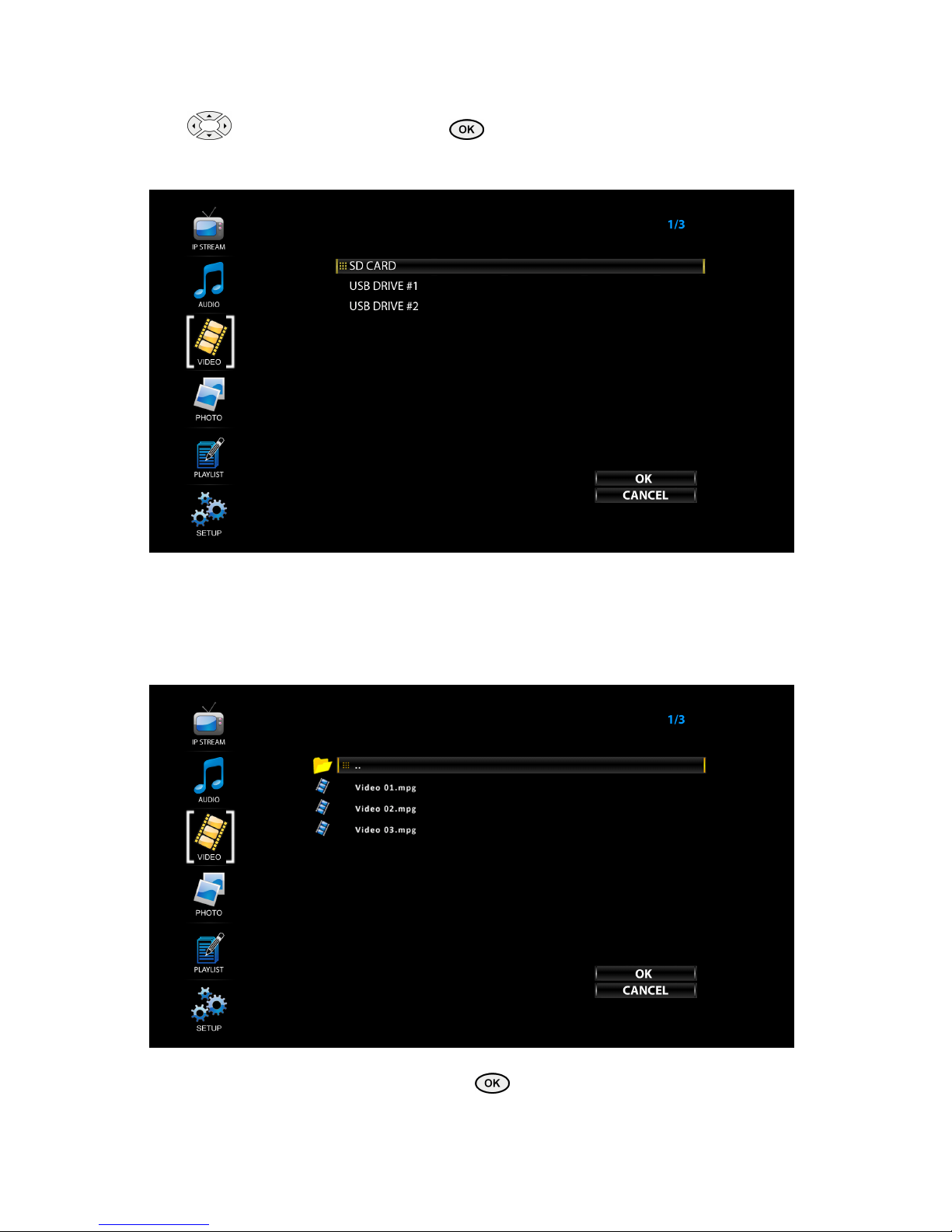
All Rights Reserved Eins Technology
9
2. Use
to s
elect the source/file, press
to enter
“SD Card”, “USB 1” and so on listed
as shown in below image:
3. The file names of the media will be displayed on the screen, if the file type matches the type
indicated on the left side.
Note: When navigated from video, only the video files can be seen. If navigated
from other file types (for example, audio or photo), only the matched file type will
appear.
4. To play: Move the selector to the file, Press
.
