Page 1
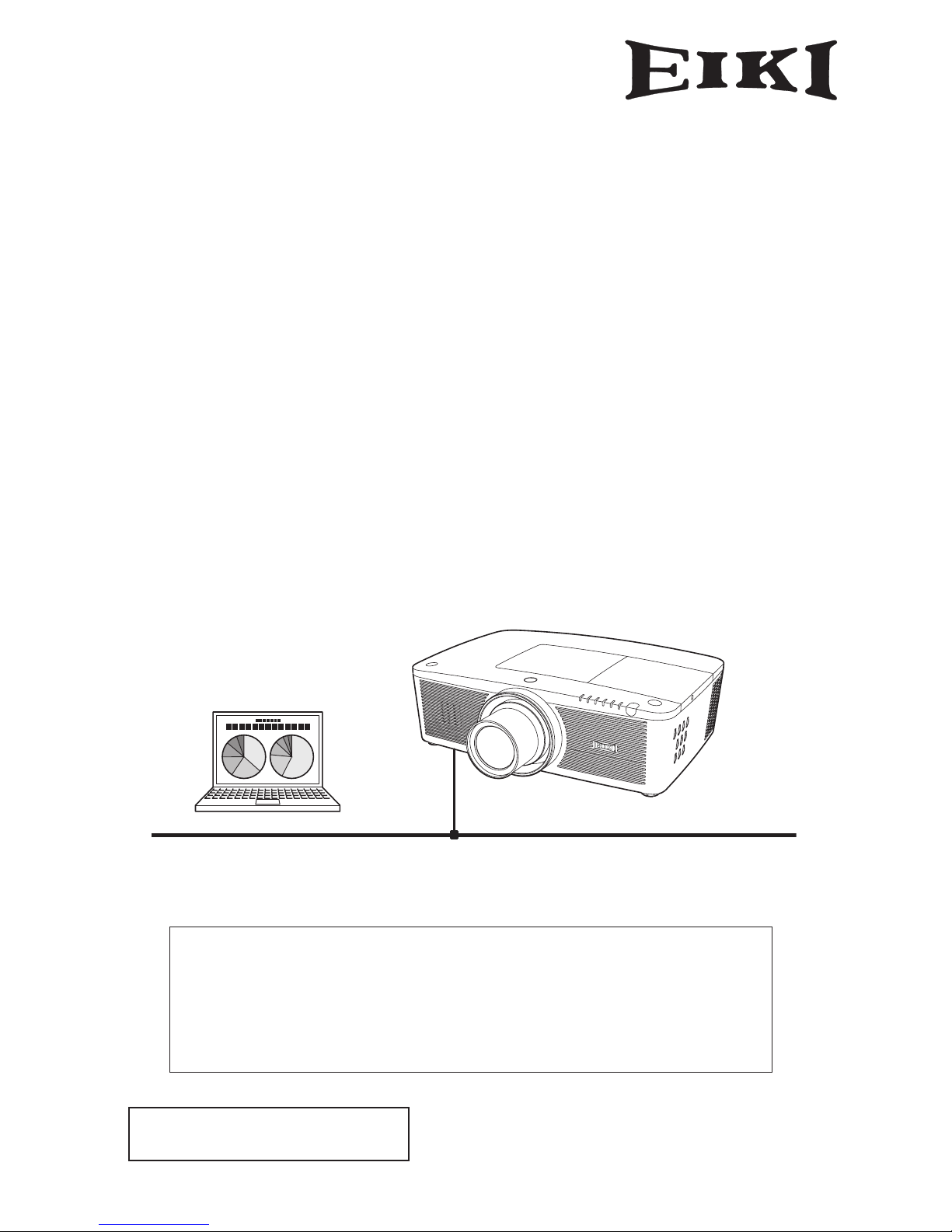
Wired Setting
Projector Set-up and Operation
Owner’s Manual
Network Set-up and Operation
This is the manual for the Network function.
Read this manual thoroughly to operate the Network function.
First, read the owner's manual of the projector to understand the basic
operation of the projector and the safety instructions.
The safety instructions in the owner's manuals should be followed strictly.
for WXL200
Page 2
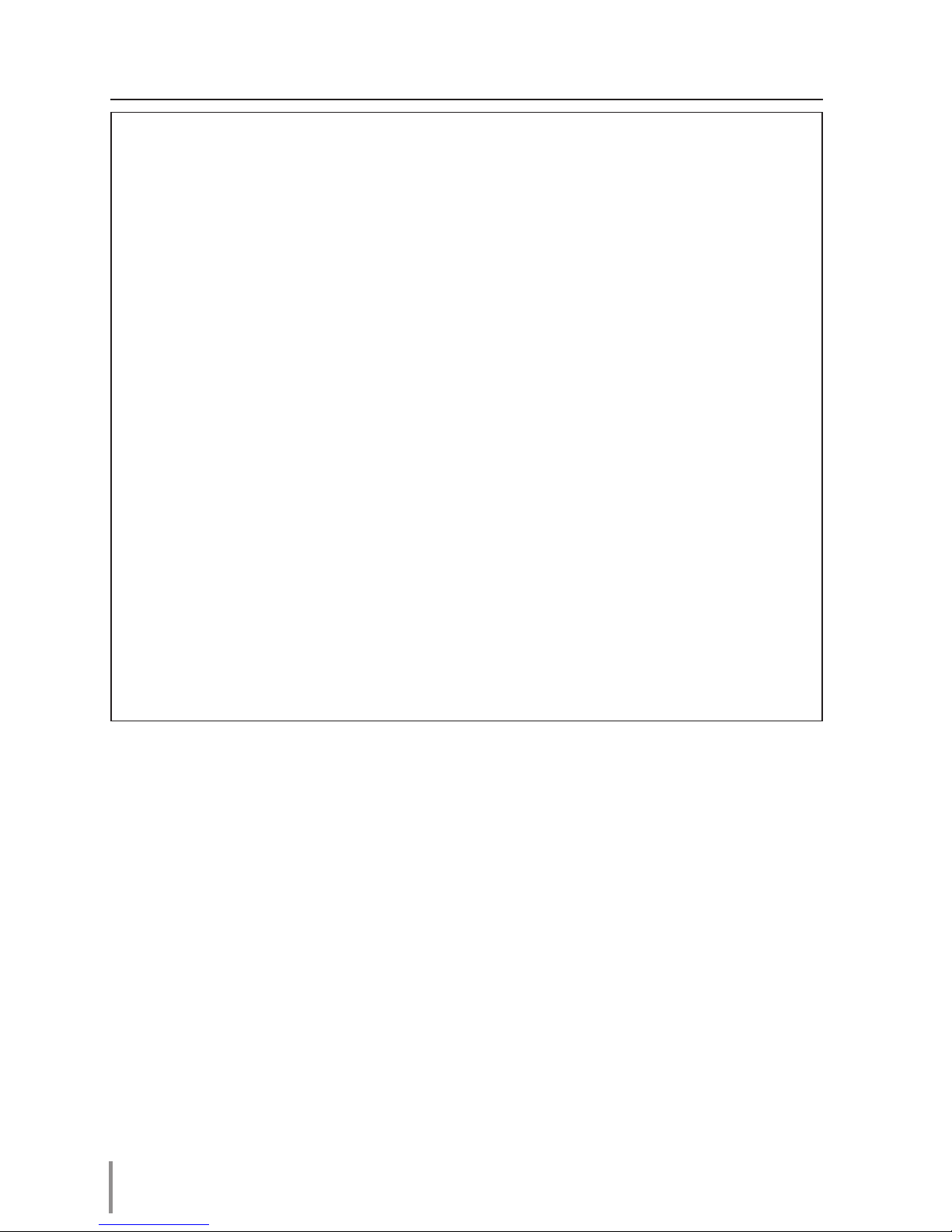
2
Compliance
Federal Communications Commission Notice
This equipment has been tested and found to comply with the limits for a Class B digital
device, pursuant to part 15 of the FCC Rules. These limits are designed to provide reasonable protection against harmful interference in a residential installation. This equipment
generates, uses and can radiate radio frequency energy and, if not installed and used
in accordance with the instructions, may cause harmful interference to radio communications. However, there is no guarantee that interference will not occur in a particular
installation. If this equipment causes harmful interference to radio or television reception
which can be determined by turning the equipment off and on, the user is encouraged
to try to correct the interference by one or more of the following measures:
- Reorient or relocate the receiving antenna.
- Increase the separation between the equipment and receiver.
- Connect the equipment into an outlet on a circuit different from that to which the
receiver is connected.
- Consult the dealer or an experienced radio/TV technician for help.
Use of shielded cable is required to comply with class B limits in Subpart B of Part 15 of
FCC Rules.
Do not make any changes or modifications to the equipment unless otherwise specified in the instructions. If such changes or modifications should be made, you could be
required to stop operation of the equipment.
Model Numbers : LC-WXL200
Trade Name : EIKI
Responsible party : EIKI International, Inc.
Address : 30251 Esperanza Rancho Santa Margarita CA 92688-2132
Telephone No. : 800-242-3454 (949-457-0200)
Page 3
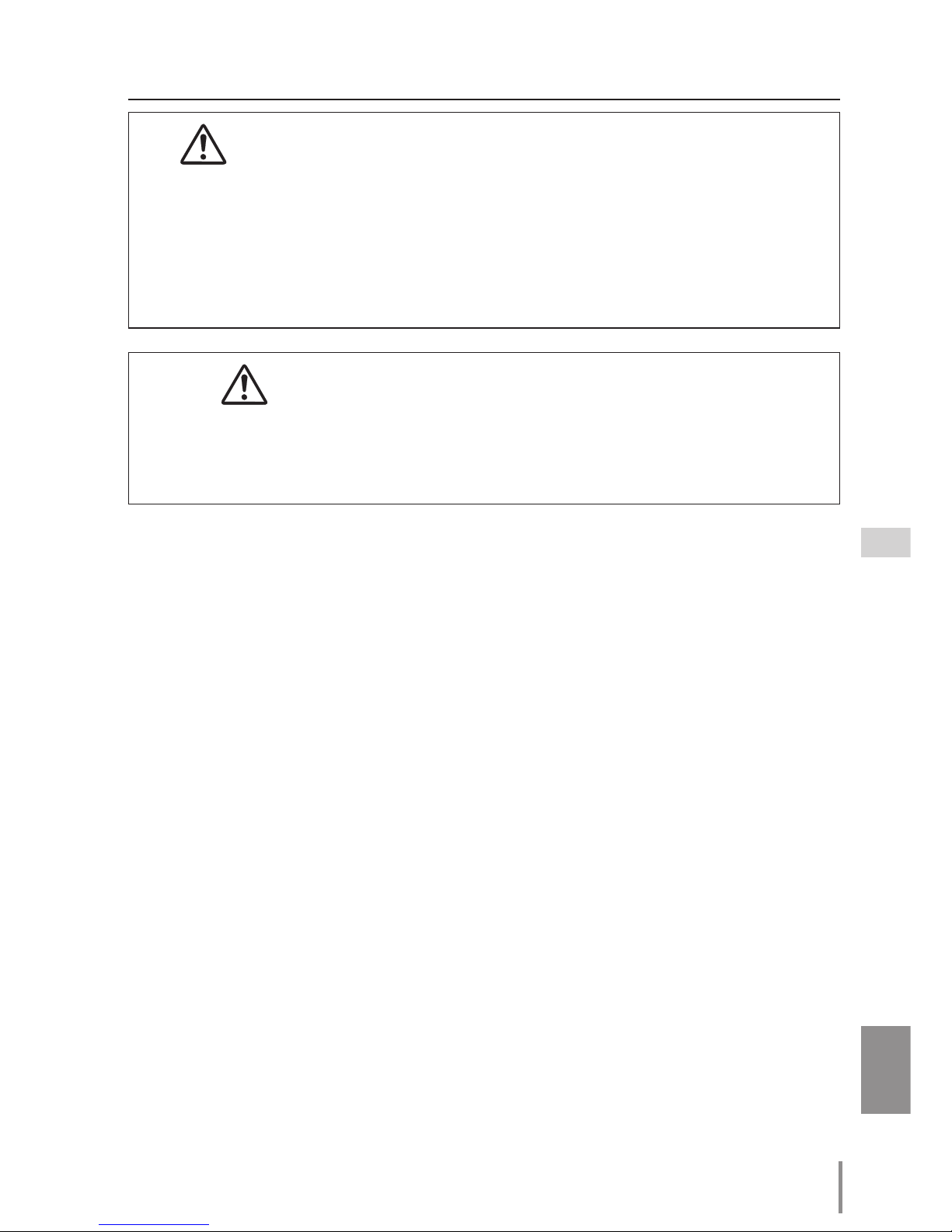
3
ENGLISH
Safety instructions
CAUTION IN USING THE PROJECTOR VIA NETWORKS
● When you find a problem with the projector, remove the power cable
immediately and inspect the unit. Using the projector with failure may cause
fire or other accidents.
● If you remotely use the projector via networks, carry out a safety check regularly
and take particular care to its environment. Incorrect installation may cause fire
or other accidents.
CAUTION IN USING NETWORK FUNCTION
● We assume no responsibility for the loss or damage of data, or damage of the
computer caused by using this projector. Making back-up copies of valuable
data in your computer is recommended.
Page 4
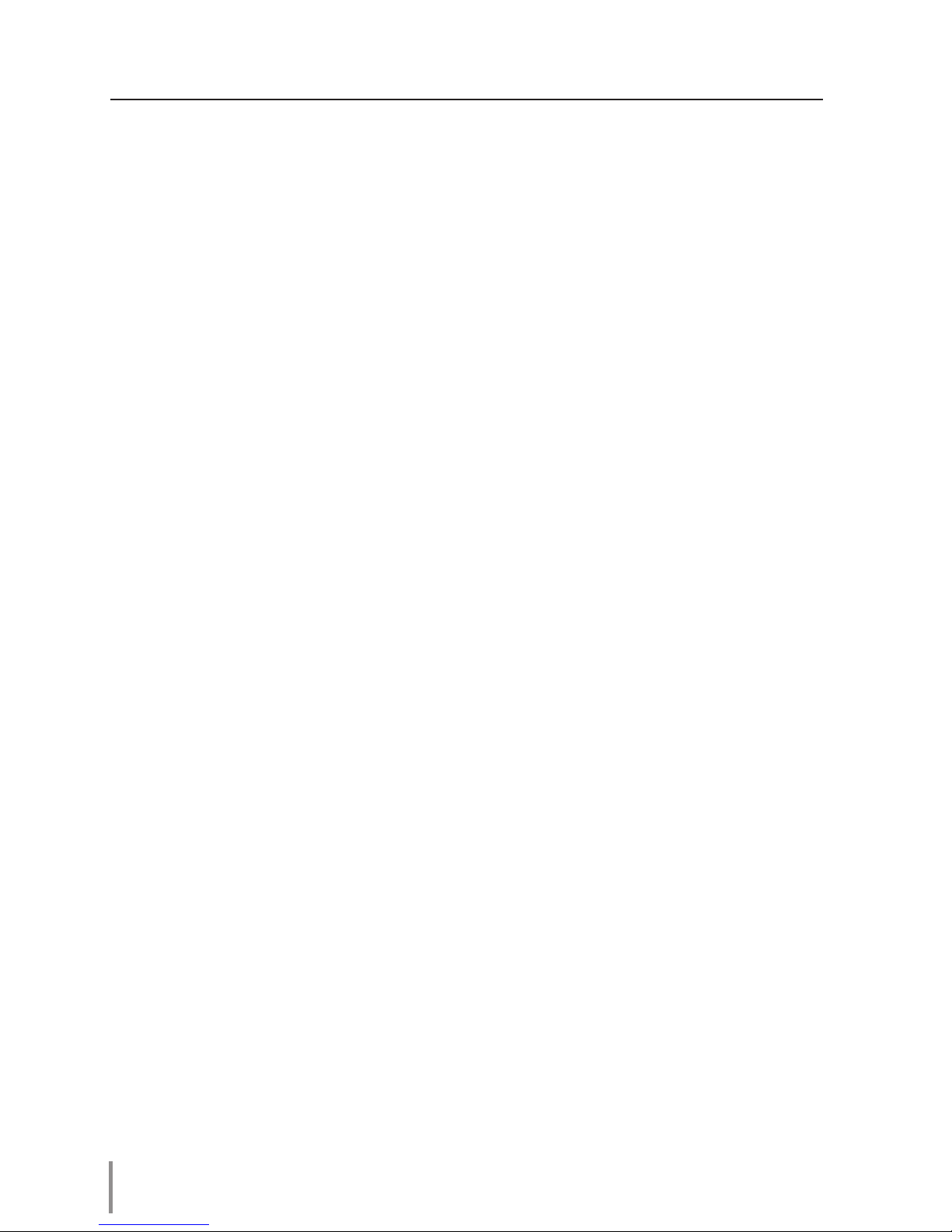
4
Compliance ....................................................................................................................................................................................2
Safety instructions .....................................................................................................................................................................3
Table of contents ........................................................................................................................................................................4
Chapter 1 Preparation ................................................................................................5
Features...................................................................................................................................................................................6
Required operating environment for computers ........................................................................................7
Network specifications of the projector ............................................................................................................7
Flow of installation ...........................................................................................................................................................9
Notice about installing Software CD-ROM ......................................................................................................9
Chapter 2 Setup Procedures..................................................................................11
Connecting to the LAN line .................................................................................................................................... 12
Network configuration ............................................................................................................................................... 12
Network PIN code ......................................................................................................................................................... 14
Network information ................................................................................................................................................... 14
Network factory default ............................................................................................................................................ 15
Wired LAN factory default settings .................................................................................................................... 15
Chapter 3 Basic Setting and Operation .............................................................17
Login the setting page of the projector ......................................................................................................... 18
[1] Enter the IP address ............................................................................................................................................... 18
[2] Login ...............................................................................................................................................................................18
[3] Display of main setting page .......................................................................................................................... 19
How to use the setting page .................................................................................................................................20
Initial setting .....................................................................................................................................................................22
Network PIN code setting ........................................................................................................................................23
PJLink and password setting ..................................................................................................................................23
Network configuration ............................................................................................................................................... 24
E-mail setting ...................................................................................................................................................................25
Examples: Type and contents of alert mail....................................................................................................28
SNMP setting ....................................................................................................................................................................29
Chapter 4 Controlling the Projector ................................................................... 31
Power control and status check ........................................................................................................................... 32
Control ..................................................................................................................................................................................34
Input .......................................................................................................................................................................................34
System ..................................................................................................................................................................................35
Sound ...................................................................................................................................................................................36
Image adjustment........................................................................................................................................................ 37
PC adjustment .................................................................................................................................................................38
Setting up the projector ...........................................................................................................................................39
Screen setting .................................................................................................................................................................39
Setting 1 ..............................................................................................................................................................................40
Setting 2 ..............................................................................................................................................................................40
Setting 3 ..............................................................................................................................................................................41
Information ........................................................................................................................................................................42
Chapter 5 Appendix ................................................................................................ 45
Examples of connection ...........................................................................................................................................46
Use of telnet ......................................................................................................................................................................48
Web browser setting ...................................................................................................................................................50
Examples: OS/Browsers .............................................................................................................................................51
Q&A ........................................................................................................................................................................................55
Table of contents
Page 5
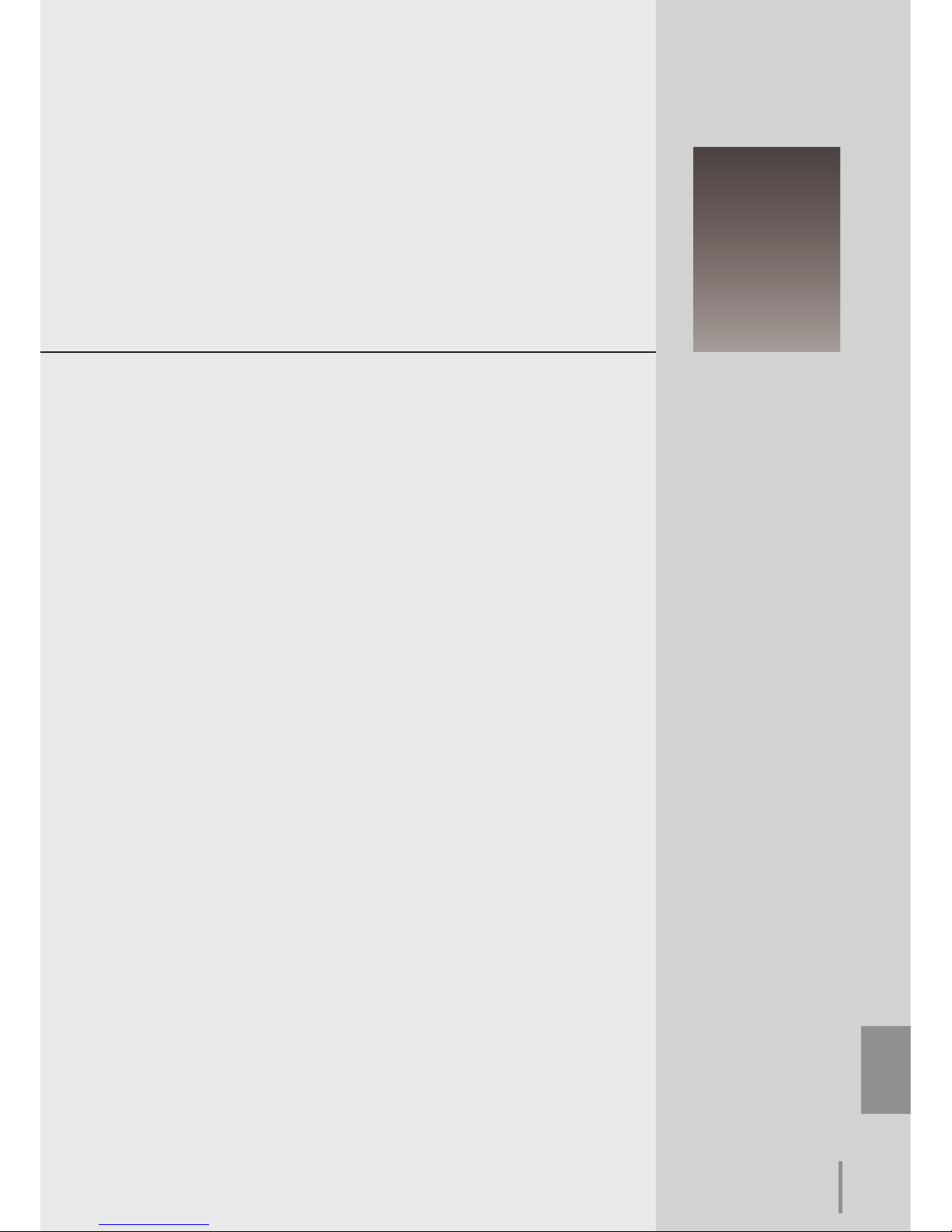
ENGLISH
5
ENGLISH
1
Chapter 1
Preparation
Describes features and operating environment of this projector.
Page 6
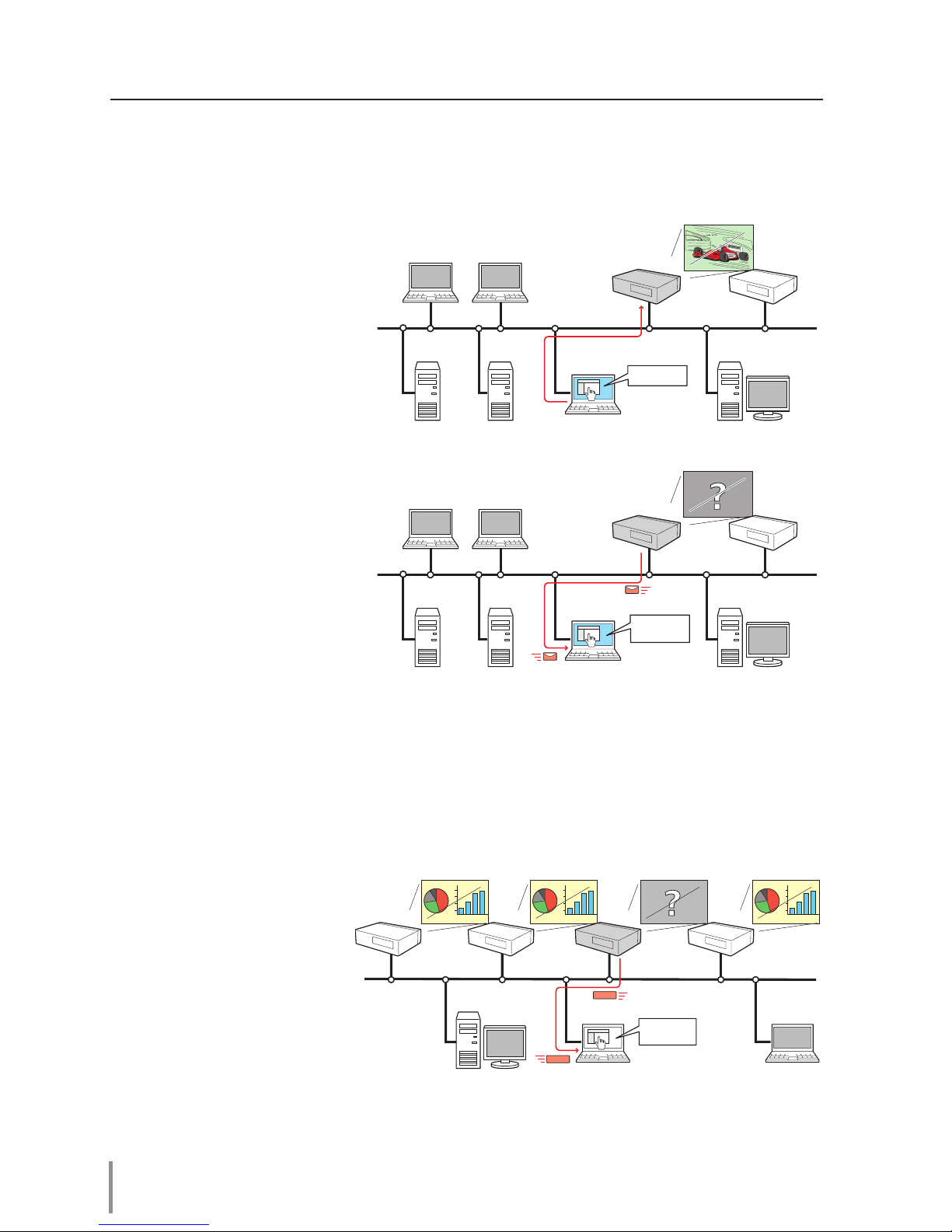
6
Chapter 1 Preparation
Features
E-Mail Alert function (+p.25)
T he pro j e c to r se n ds m es sages to the registered e-mail
addresses when a lamp abnormality or power failure occurs
with the projector. This message describes how to solve the
cause of the problems. You can
take efficient action for quick
recovery.
PC4 PC3 PC6
PC5
PC1 PC2
You’ve got
Mail.
PJ2
PJ1
Web Management function (+p.31)
With thi s fu ncti on, you can
monito r projector functions
such as po wer st at us, lamp
st at us , inp ut mo d e, sig na l
condition, lamp-use time, etc.
through the network by using
the web browser installed on
your computer.
PC4 PC3 PC6
PC5
PC1 PC2
Turn ON PJ2
PJ2
PJ1
SNMP Agent function (+p.29)
To send the information of the projector to the SNMP manager. Enables you to manage
the projector condition with the supplied SNMP manager software.
SNMP Manager function
A function to manage the
condition of projectors in
the network by using the
SNMP protocol. The managing computer needs to
provide an SNMP managing software. Refer to the
owner's manual of the "PJ
Net wor k Ma nage r" sup plied separately for further
details.
PJ1
PC6
PC4
PJ2 PJ3 PJ4
PC5
You received
a Trap.
SNMP Manager
Trap
Trap
Page 7
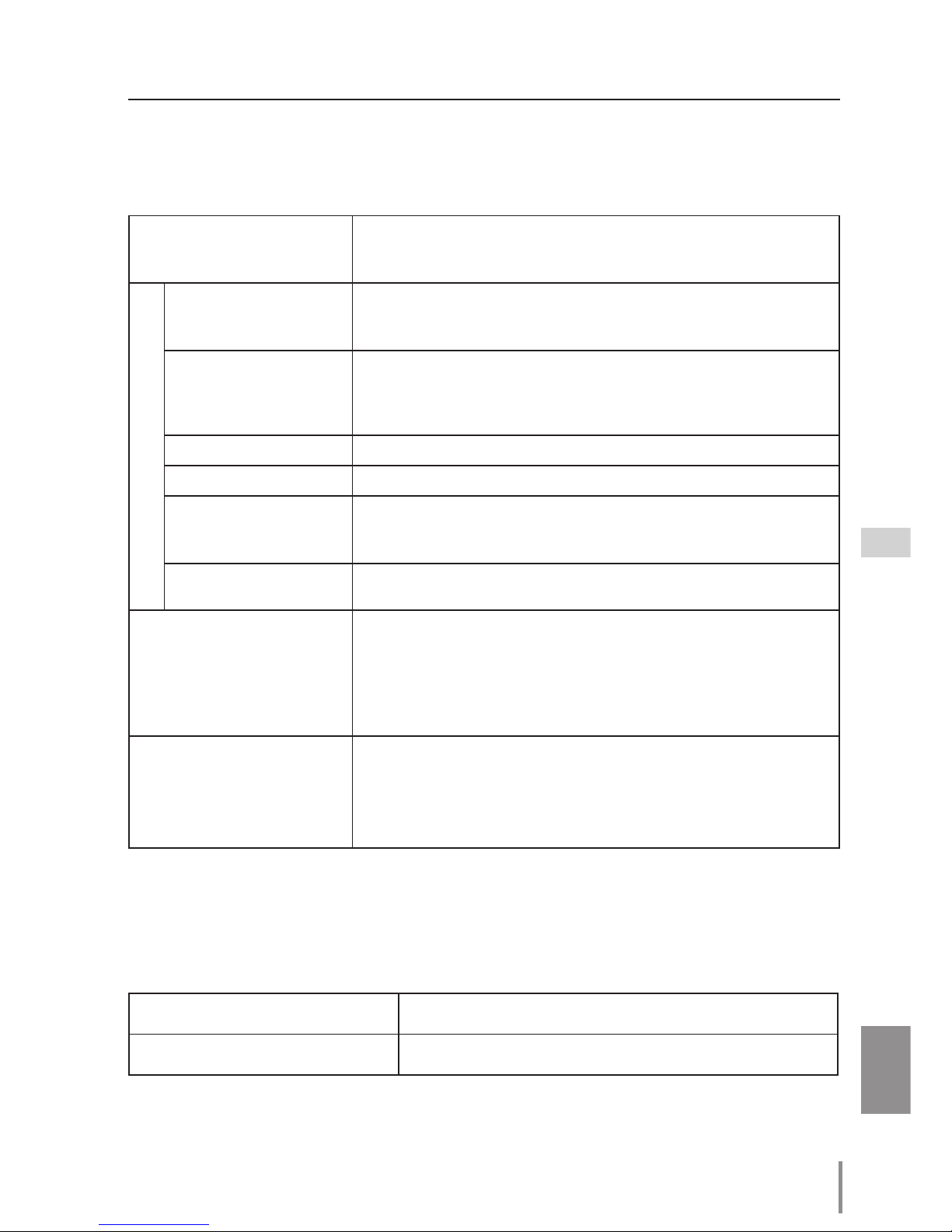
7
ENGLISH
Features
Operating System
Windows 2000, Windows XP (32bit version),
Windows Vista (32bit version), Windows 7 (32bit version)
Mac OS X v 10.4 or 10.5
Computer environment
Recommended CPU
Windows: Higher than Pentium III 900MHz
Macintosh : 800 MHz PowerPC G4 or faster,or 1.8 GHz Intel Core
Processor or faster
Memory
Windows : 64MB (Minimum)/ 128MB or more (Recommended)
128MB or more for Windows XP
1GB or more for Windows Vista or Windows 7
Macintosh : 256MB or more (512MB is recommended)
HDD free area
100MB or more
Drive equipment
CD-ROM drive
Display setting of
computer
Support one of following resolutions;
VGA (640 x 480), SVGA(800 x 600), XGA(1,024 x 768) Number of col-
ors: Either of 16 bit (65,536 color 24/32 bit (16.77 million colors))
Network card
The computer must provide a 10Base-T or 100Base-TX network
card.
Web Browser*
Internet Explorer version 6.0 or 7.0
Netscape Navigator version 7.1 or 9.0
Safari 3.1
* Used to control and set up the projector. The layout of pages in
the browser may slightly differ from each type of application or
operating system you use.
Internet Mailer*
- Microsoft Outlook - Microsoft Outlook Express
- Netscape Mail
* Required the internet e-mail application software to receive an
e-mail alert sent from this projector. If you do not use the function E-mail Alert, this application is not required.
Required operating environment for computers
When operating the projector via networks, computers should meet the operating environment below.
LAN Terminal
Data communication standards 100Base-TX (100Mbps)/10Base-T (10Mbps)
Protocol TCP/IP
Network specifications of the projector
Page 8
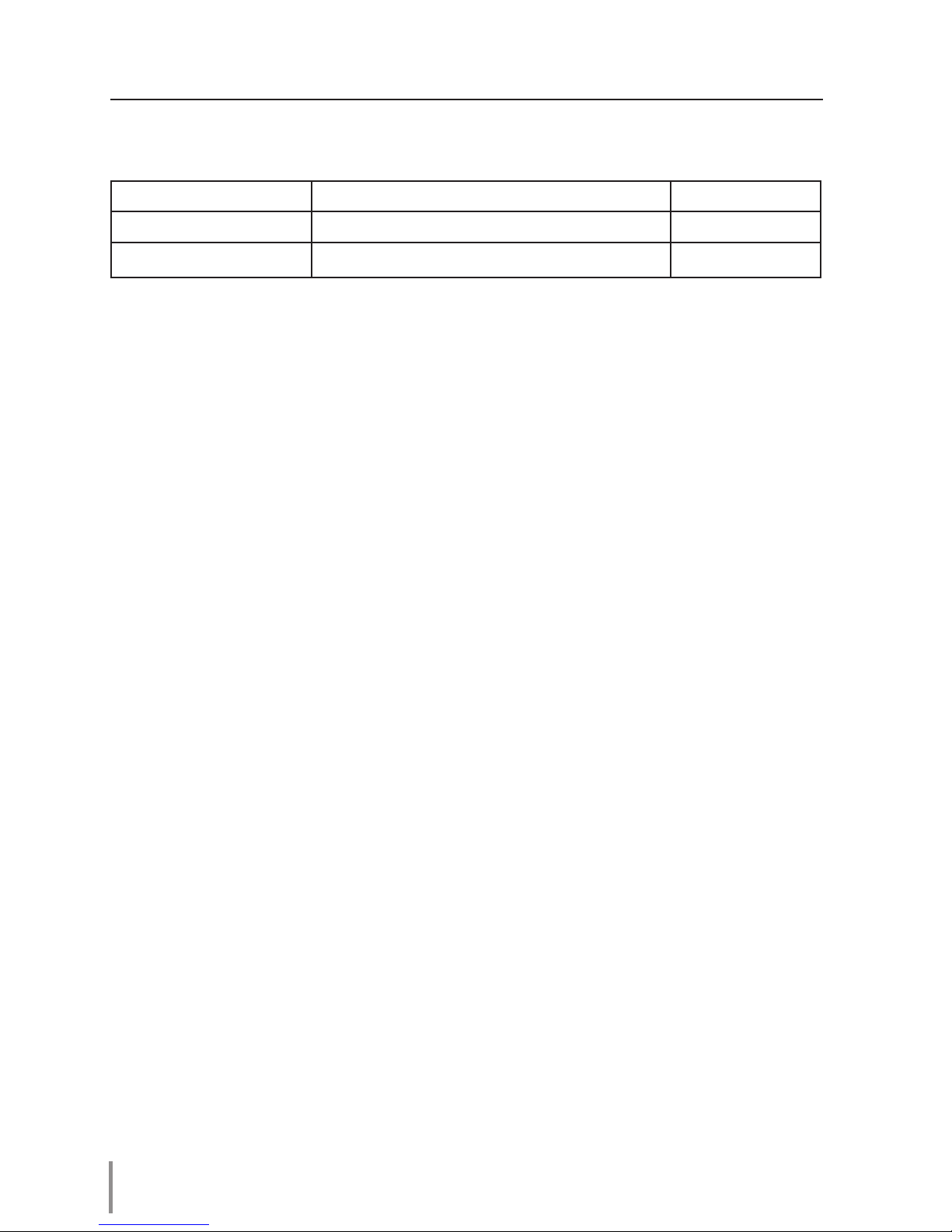
8
Chapter 1 Preparation
The limitation*1 of connection between the projector and hub or computer
Suitable LAN cables are limited by length and type as follows;
Connection Type of usable LAN cable Maximum length
Projector - Hub UTP Straight Cable with category 3 or 5 *
2
100m
Projector - Computer UTP Cross Cable with category 3 or 5*
2
100m
*1 There may be other limitations depending on your network environment or LAN specification.
Please consult your network administrator for further details.
*2 Category of LAN cable indicates the cable quality. Normally, a cable with category 3 or 5 is used
for 10Base-T network, and a cable with category 5 is used for 100Base-TX network.
Notice
Expression/Abbreviation
The OS of the computer and the Web browser described in this manual is Windows XP
Professional and Internet Explorer 6.0. In case of another OS or Web browser, some instruction procedures may differ from the actual operation depending on your computer environment.
Use of this manual
This manual does not provide the description of basic operation and functions for computer, web browser, projector and network. For instructions about each piece of equipment or application software, please refer to the respective booklet.
Trademarks
Ethernet is a registered trademark of Xerox Corporation. Microsoft, Windows, Windows
NT, Windows XP, Windows Vista and Windows 7 are registered trademarks of Microsoft
Corporation. Internet Explorer is a registered trademark of Microsoft Corporation. Netscape
Navigator and Netscape Communicator are trademarks or registered trademarks of
Netscape Communications Corporation. JavaScript is a registered trademark of Sun
Microsystems, Inc.
Macintosh is a registered trademark of Apple, Inc. in the USA and other countries. PowerPC
is a registered trademark of IBM Corporation. Intel Core is a registered trademark of Intel
Corporation in the USA and other countries.
Other product or brand names in this manual are registered trademarks or trademarks of
their respective owners.
* Unauthorized use of a part or whole of the contents in this manual is prohibited.
* The contents of this manual are subject to change without notice.
Page 9
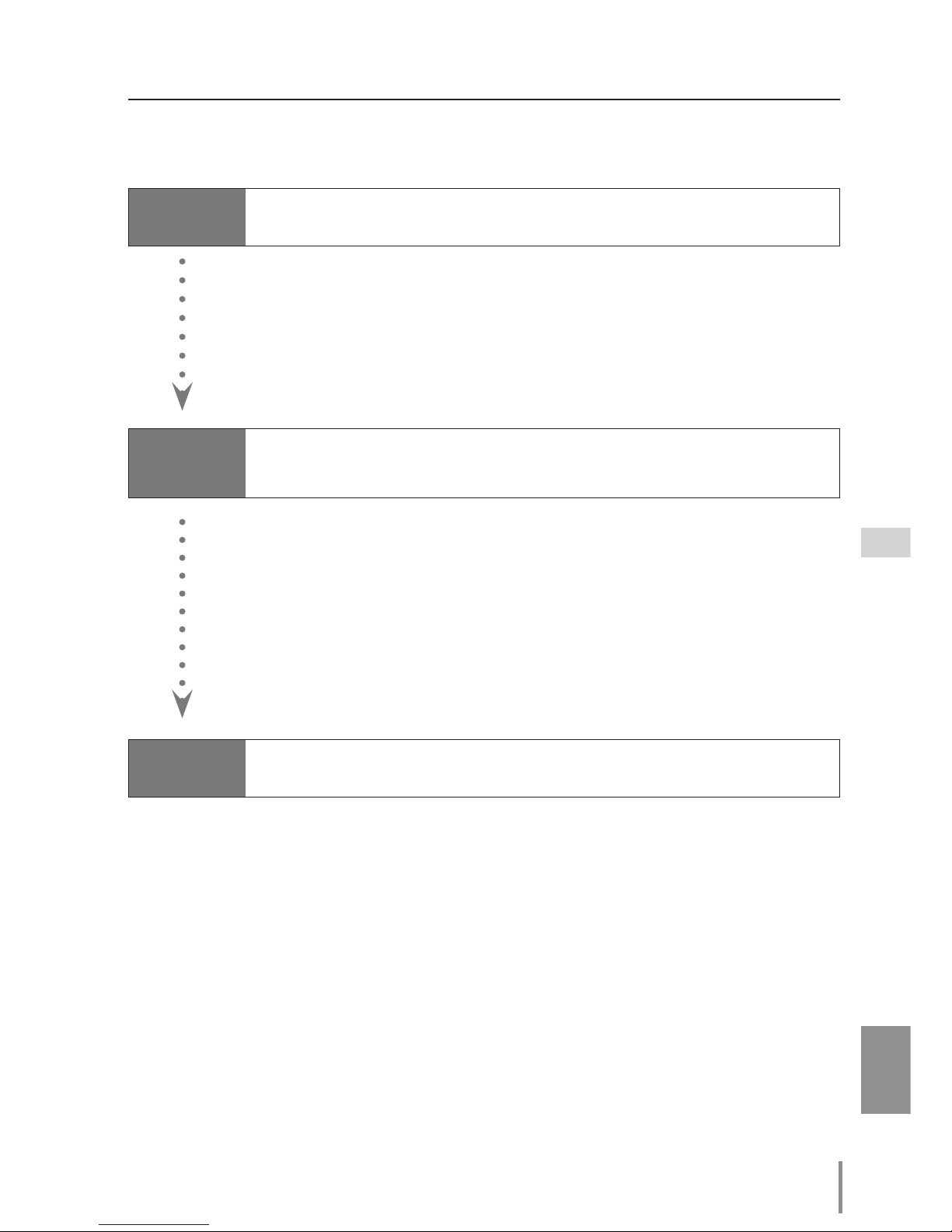
9
ENGLISH
Flow of installation
Flow of installation
To use the projector via the networks, follow the setup procedures below.
STEP 1
Connect the LAN and set the configuration.
STEP 2
Network Configuration has completed.
Decide depending on the LAN environment.
➔ “2. Setup Procedures” (pp.11–16).
Detailed LAN configurations need to be done with a browser later.
First, complete the Wired LAN connection between computers and projectors, then start browser configurations.
➔ “3. Basic setting and operation” (pp.17–30).
Follow each chapter to operate the projector.
■Operate and manage the projector ➔“4. Controlling the projector” (pp.31-44)
➔“Power Control and status check” (p.32)
➔“Control” (p.34)
➔“PC adjustment” (p.38)
➔“Setting up the projector” (p.39)
➔“Projector information” (pp.42-43)
Install the software recorded in CD-ROM on each computer which will be
operated. Refer to the owner's manual of PJ Network Manager.
STEP 3
Install the Software on computers.
Notice about installing Software CD-ROM
It is available for controlling and setting of the projector by using the web browser without
installing any software. So it is not required to install the software into your computer.
For PJ Network Manager function, it is required to install the software. Please see the owner's manual of "PJ Network Manager Function".
Page 10
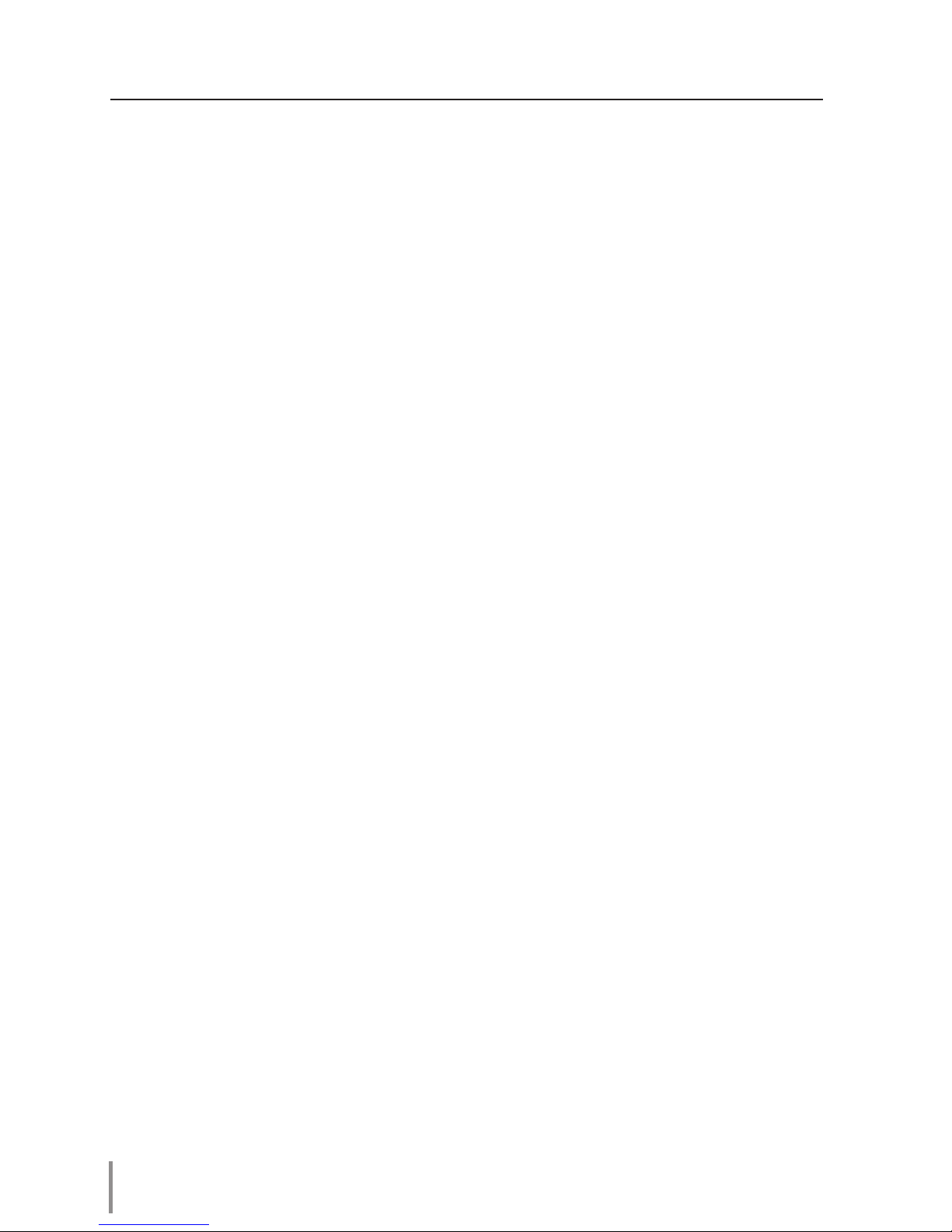
10
Chapter 1 Preparation
Page 11

ENGLISH
11
ENGLISH
Chapter 2
Setup Procedures
2
Describes how to configure the network.
Page 12
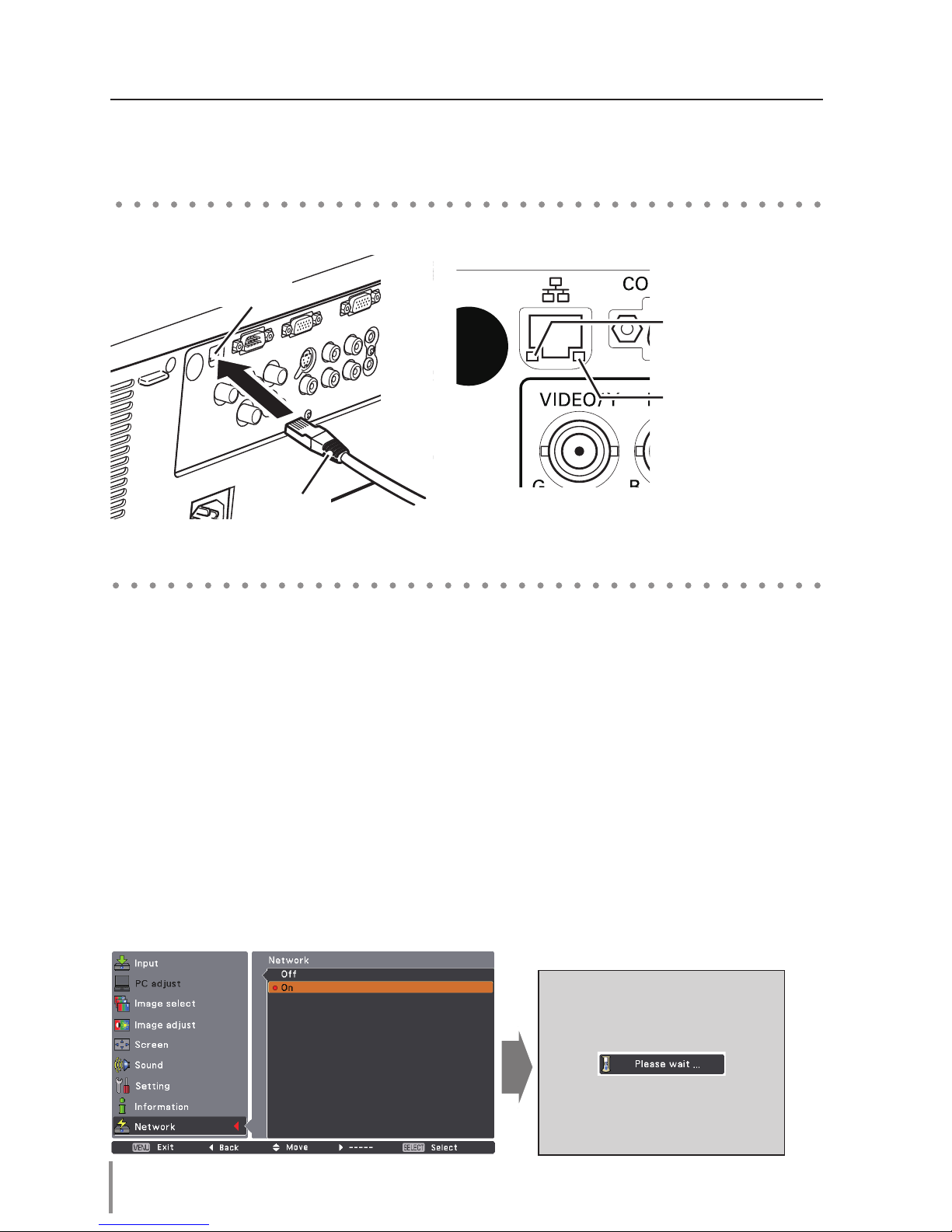
12
Chapter 2 Setup Procedures
Setting Procedure
Setting procedures and contents differ depending on the LAN installation location.
When installing, consult your system administrator to set up the LAN appropriately.
Connect the LAN cable to the LAN connection terminal of the projector.
Network configuration
Set the Wired LAN network through the projector menu. Detailed network settings will be
made with browser. Refer to “3. Basic setting and operation” (p.17-30). First, complete the
settings described in this chapter before performing steps in “3. Basic setting and operation.”
1. Select “Network” in the Network menu, and press Point 8 or SELECT button.
2. Select "On" with the Point
ed buttons, and the press SELECT button. Then the Menu
will disappear, the “Please wait...” message will appear, and switching operation will start.
Switching will take a while and the projector’s LINK/ACT Lamp will be on or blink, and
after completing the operation, the “Please wait...” message will disappear.
Connecting to the LAN line
LAN Cable
LAN Connection Terminal
LINK Lamp (Green)
Light green when the
projector is connected to
the network correctly.
ACT Lamp (Orange)
Blink orange when the
projector is sending or
receiving the data.
Page 13
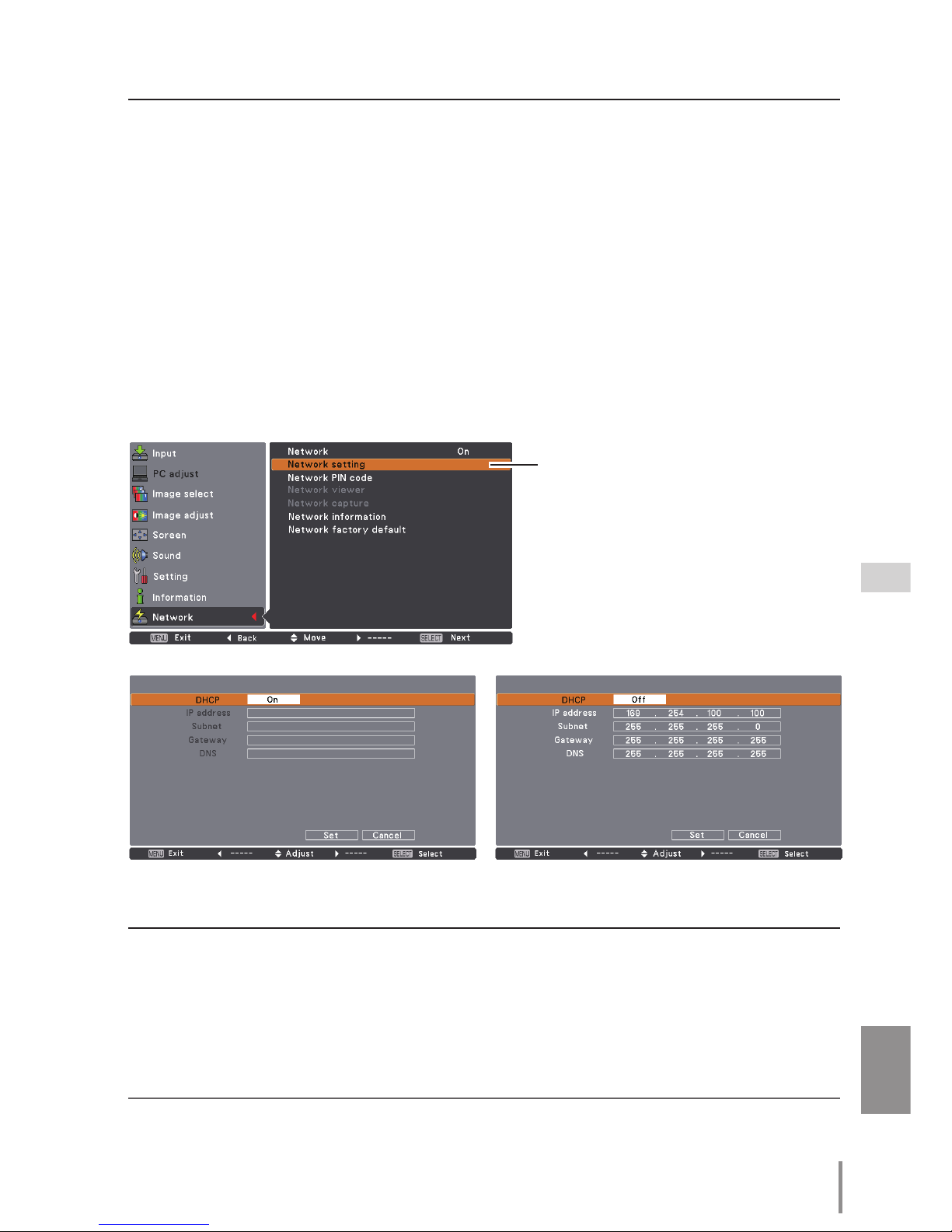
13
ENGLISH
*1 Set "On" only when the DHCP server is available on your network environment.
*2 Set [255.255.255.255] if the network does not provide the gateway (router).
*3 Set [255.255.255.255] if you do not use the function E-mail alert.
3. Select "Network setting" in the Network menu and press SELECT button, and then the
LAN setting screen will appear and selected LAN settings will be displayed. Adjust each
item to the setting environment. Consult your system administrator about the detailed
settings.
Press
SELECT button in a row where you want to adjust, and adjust the figures with the
Point ed buttons and move among the items with the Point 7 8 buttons, and then
press SELECT button to fix. Move to the next row with the Point ed buttons to adjust.
4. After completing all the settings, select “Set” and press SELECT button. Now, all
procedures have been done. To cancel the adjusted settings, select "Cancel" and press
SELECT button.
You can confirm the LAN settings you have made from “Network information” (p.14). In
such cases that the LAN cannot be connected, see this screen.
Network setting
DHCP: On
Item Description
DHCP .................... Sets DHCP function On or Off. When you setup the network setting manually, select
"Off". When it is set On, IP address, Subnet, Gateway and DNS are automatically set
according to your network environment *1.
IP address .............
Sets IP address of the projector
Subnet ....................Sets Subnet mask. Normally sets 255.255.255.0
Gateway*2 .............Sets IP address of the default gateway (Router)
DNS*3 ....................... Sets IP address of the DNS server.
DHCP: Off
Network configuration
* The numerical value is a setting example.
Page 14
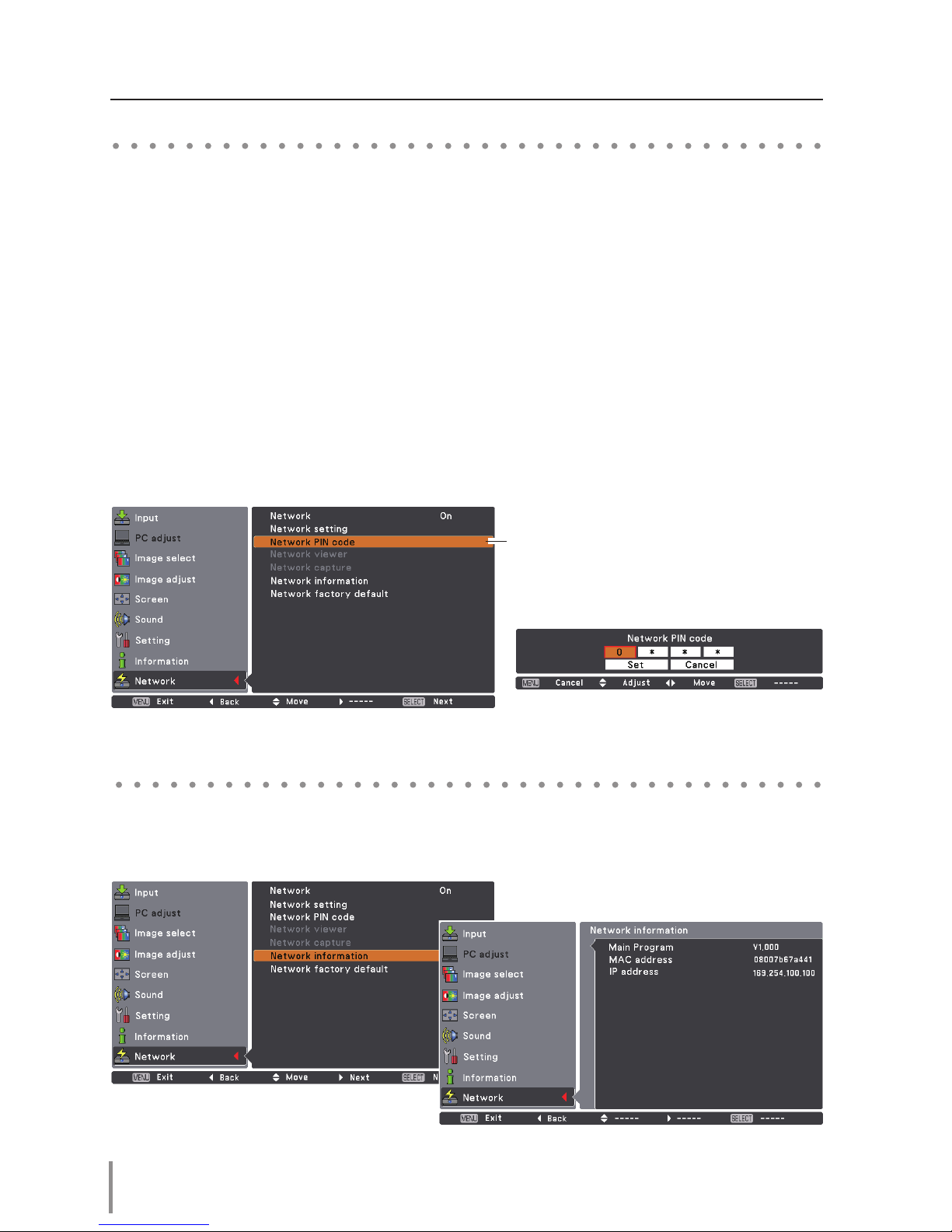
14
Chapter 2 Setup Procedures
The Network PIN code is to restrict the access to the projector through the network.
After setting the Network PIN code, you need to enter it to operate the projector via the
networks.
Network PIN code
Network information
1. Select "Network PIN code" in the Network menu, and press SELECT button.
The Network PIN code screen will appear.
2. Set the Network PIN code.
Set the figures with the Point ed buttons and move to the next items with the Point 7
8 buttons. Select “Set” and press SELECT button to set. To cancel the preset Network PIN
code, select “Cancel”. When you do not want to set the Network PIN code, set "0000".
It is recommended to set the Network PIN code if you use the projector via the networks.
The Network PIN code can be set also through the networks. See “3. Basic setting and
operation” ➔“Initial setting” ➔“Network PIN code setting” (p.23).
Select "Network information" in the Network menu and press Point 8 or SELECT button
to show LAN setting environment of the currently selected projector. (The description
below is an example and different from what will be shown.)
Network PIN code
Network PIN code screen
* The numerical value is a setting example.
Page 15
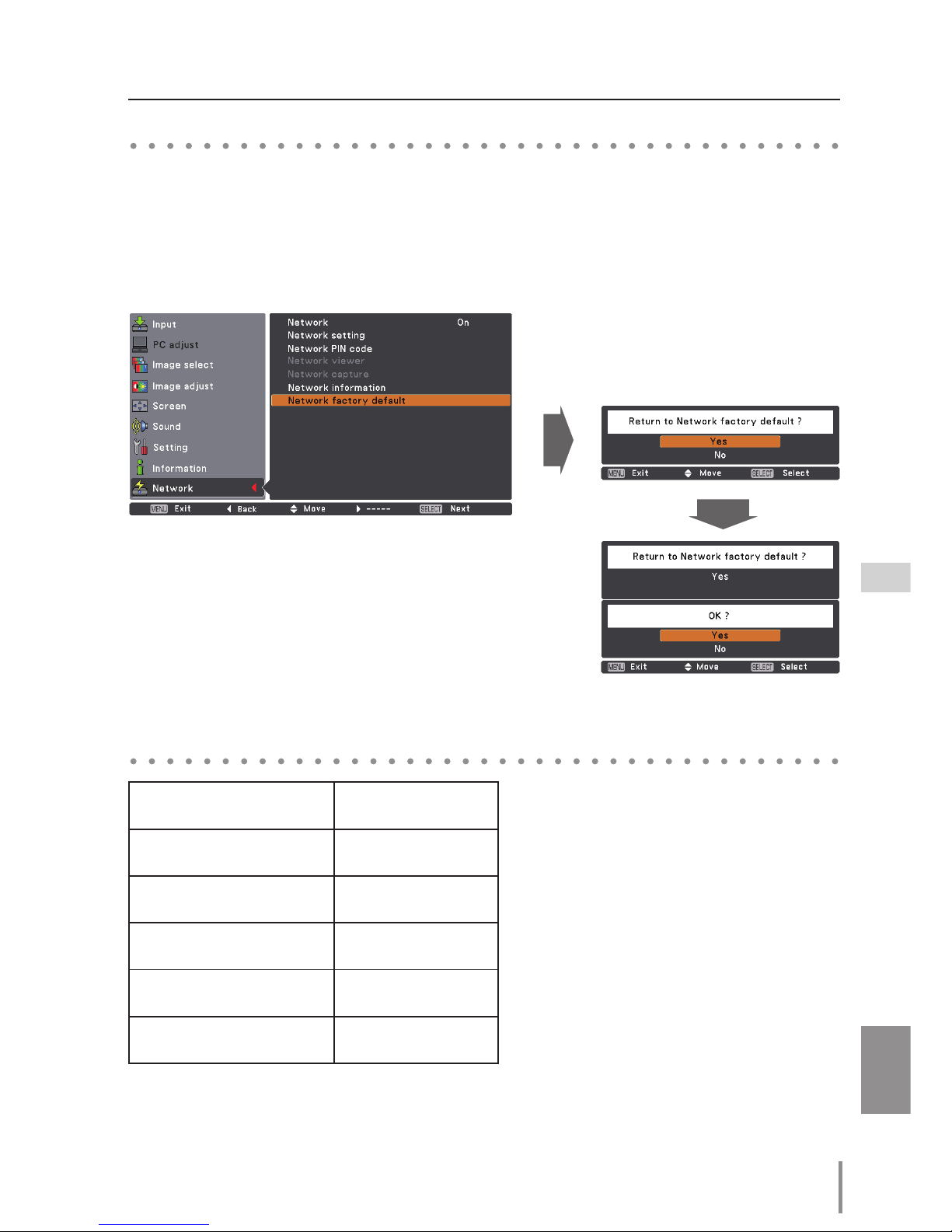
15
ENGLISH
Network factory default
1. Select “Network factory default” in the Network menu and press SELECT button.
2. A confirmation box appears and select "Yes" and then press SELECT button.
3. Another confirmation box appears and select "Yes" and then press SELECT button.
4. All the wired LAN settings will go back to the factory default settings. For details, refer to
“Wired LAN factory default settings” as shown in the table below.
Network factory default
Wired LAN factory default settings
Parameter Settings
DHCP Off
IP ADDRESS
169.254.100.100
SUBNET MASK
255.255.0.0
GATEWAY ADDRESS
255.255.255.255
DNS ADDRESS
255.255.255.255
Page 16
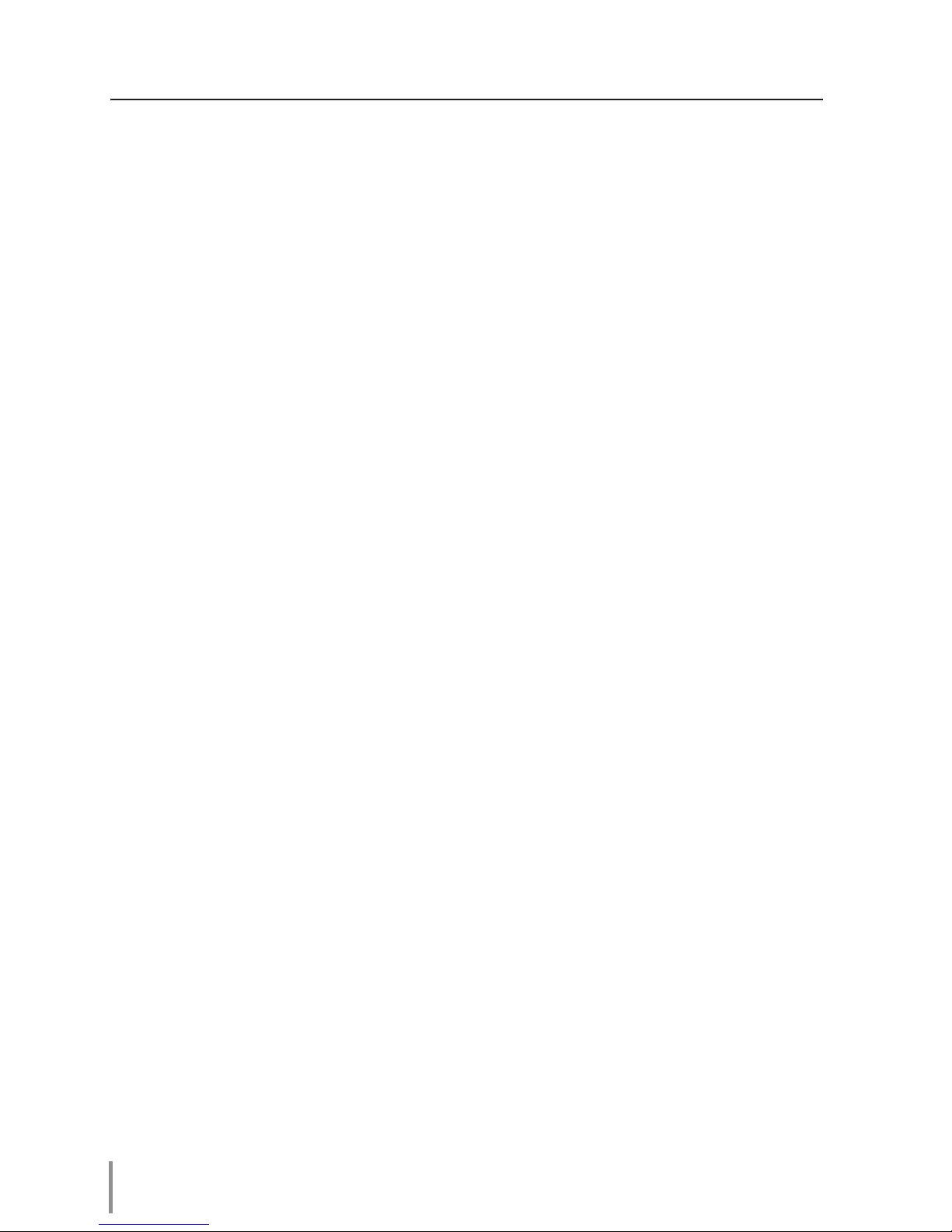
16
Chapter 2 Setup Procedures
Page 17
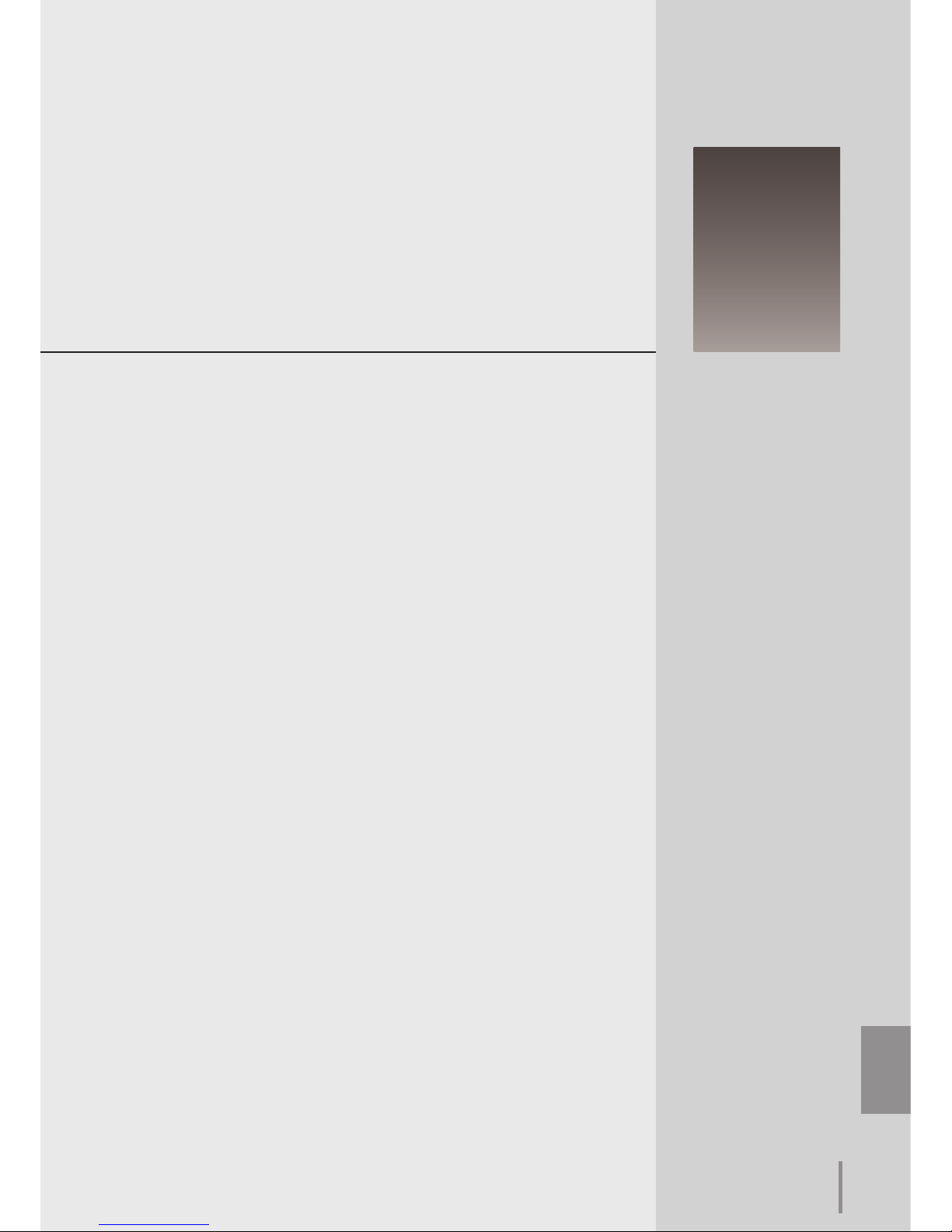
ENGLISH
17
ENGLISH
Chapter 3
Basic Setting and Operation
3
Describes basic operations and settings for controlling the projector by using the web browser. It is required that computer and
projector is connected to the network and the network address is
properly configured.
Page 18
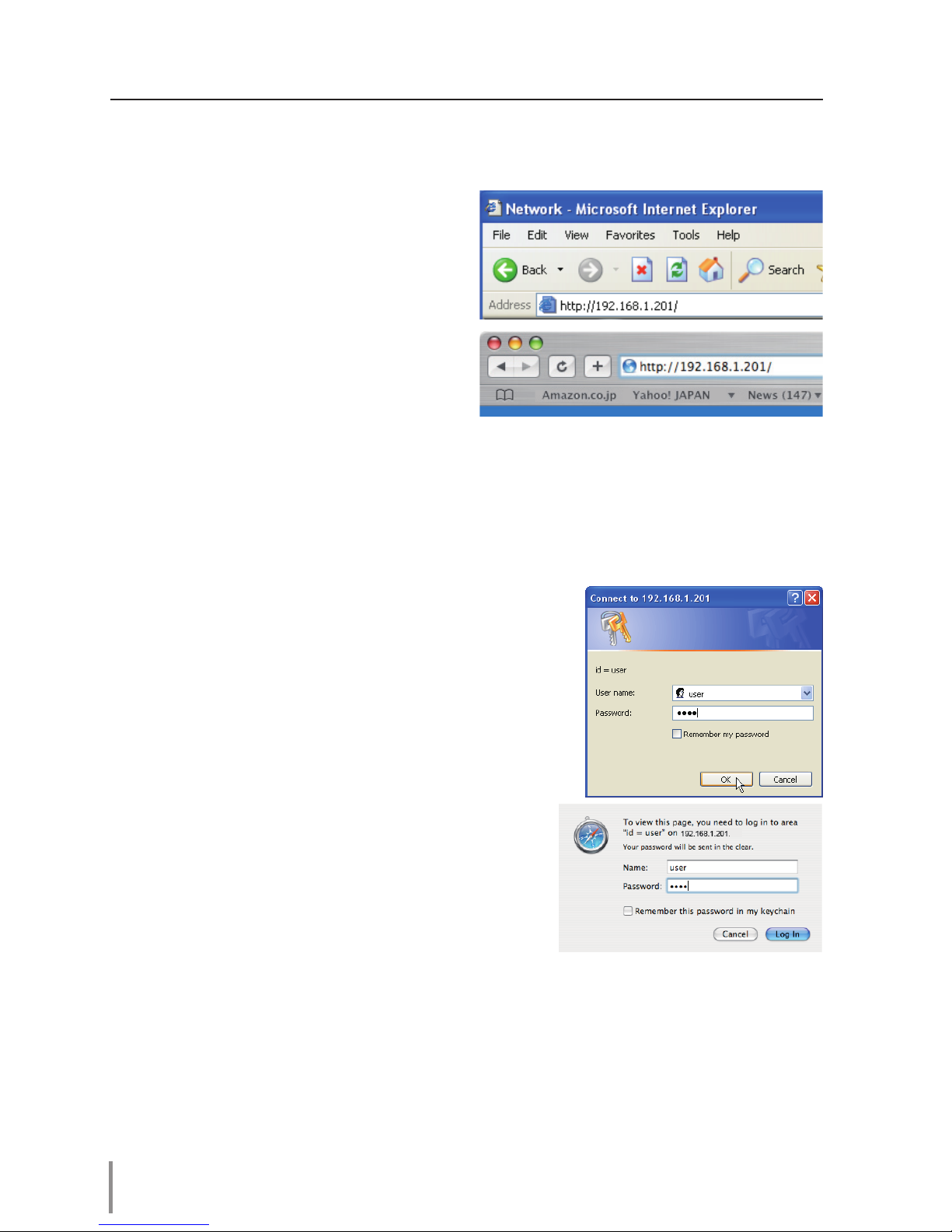
18
Chapter 3 Basic Setting and Operation
Login the setting page of the projector
[1] Enter the IP address
Launch the web browser installed in your
computer, enter the IP address into the
"Address" on the browser and then press
"Enter" key.
Enter the address that you configured in
item "Network configuration" (+ p.12).
[2] Login
If the setting page has set the password, the authentication window will appear. In this
case type "user" onto the User Name text area and the login Network PIN code onto
the Password text area and then click OK (Log in) button.
* The entering User Name must be "user" and it can not be changed.
[Note]
When accessing the projector for the first time or the Network
PIN code "0000" is set, the auto-login will be performed and
the next main setting page is displayed.
* The numerical value is a setting example.
Page 19

19
ENGLISH
[3] Display of main setting page
The following main setting page will be displayed according to your display mode
selection. Perform various kinds of settings through this page. Click on the menus to display the control and setting pages.
Main setting page in the display
Setting page
Displays the control and
setting items according to
the selected menu.
Main menu
For selection of control and
setting items of the projector.
Sub menu tab
Switches the sub
menu tab.
Login the setting page of the projector
Page 20

20
Chapter 3 Basic Setting and Operation
How to use the setting page
To control and set up the projector, use the setting menus on the web browser. Describes the
basic operation and procedures commonly used on this manual.
The setting menu appears when
clicking the sub menu tab.
* Each item has a valid setting range
respectively.
Example of the setting page
✐The value in the text box indicates current value.
✐ Each item has a valid setting range. The setting value exceeding this becomes invalid. Some con-
trol items can not be used depending on the selecting input mode or functions of the projector
you use. In this case, the values of those items are indicated with "---".
Text box setting
Enter a number or text and then click
Set button.
or
Change a value with – or + button.
Pull-down menu setting
Select an item with pull-down menu
button and then click Set button.
Types of setting
Page 21

21
ENGLISH
How to use the setting page
Radio button setting
Select an item by selecting a radio
button.
Check box setting
Select items by ticking on check
boxes.
Page 22

22
Chapter 3 Basic Setting and Operation
Initial setting
After installing the projector, perform the following basic initial setting.
Click Initial Setting on the main menu to display the initial setting page.
Item Description
Language .............. Switches display language on the setting page. (Japanese, English)
Model name ....... Indicates the model name of the projector
SERIAL NO. ..........
Indicates the serial number of the projector
Network PIN code ......
Sets the Network PIN code to login the setting page (+p.23)
PJLink ....................... Switches PJLink password authentication. (ON, OFF)
(+p.23)
Password ............... Password for PJLink function
(+p.23)
* The serial number in the figure is used for an example.
Page 23

23
ENGLISH
Initial setting
Network PIN code setting
This is to set the Network PIN code to restrict
the access from an unauthorized person
through the network.
Enter a 4-digit number as the Network PIN
code onto the text box and click Set button.
The projector begins restarting and it takes
about 10 seconds. Close (Quit) the web browser and access to the login page again in 10
seconds. This is to perform the login authentication firmly.
The default Network PIN code [0000] means no Network PIN code is set.
✐When you connect the projector to the network, it is recommended to set a new Network PIN
code. Only a four-digit number is valid for the Network PIN code.
PJLink and password setting
This is to set the PJLink password authentication on or off. If set "On" with the PJLink pulldown menu, the password must be required.
Enter a password* onto the text box and
click Set button.
✐ 1 to 32 alphanumeric characters can be used for the password.
What's PJLink?
The projectors equipped with PJLink function can be used together on the same network,
regardless of model or brand, for centralized control and monitoring. This standard was
established by the Japan Business Machine and Information System Industries Association
(JBMIA). Please visit the Website at http://pjlink.jbmia.or.jp/english/.
PJLink Notice
The projector is compliant with PJLink Standard Class 1 of JBMIA, and it supports all commands defined by PJLink Class 1 and is verified conformance with PJLink Standard Class 1.
Projector Input PJLink Input Parameter
Input 1 RGB (PC analog) RGB 1 11
RGB (Scart) RGB 2 12
HDMI DIGITAL 3 33
Input 2 Video VIDEO 1 21
Y, Pb/Cb, Pr/Cr VIDEO 2 22
RGB RGB 3 13
Input 3 Video VIDEO 3 23
Y, Pb/Cb, Pr/Cr VIDEO 4 24
S-video VIDEO 5 25
Input 4 NETWORK NETWORK 1 51
Page 24

24
Chapter 3 Basic Setting and Operation
Network configuration
Click Network on the main menu. The following setting page is displayed.
The IP Address, Subnet Mask, Default Gateway, DNS (Domain Name Server)
and projector name are set up on this menu.
The IP address and Subnet Mask have been configured already in chapter "Installation".
If you want to change them or configure default gateway or DNS, perform them in this
page. If you change them, the projector begins restarting and it takes about 10 seconds.
Close (Quit) the web browser and access to the login page again in 10 seconds.
*1 Set [0.0.0.0] if the network does not provide the gateway (router).
*2 Set [0.0.0.0] if you do not use the function E-Mail alert.
*3 If you use the DNS server, register the host name registered to the DNS server as a projector
name. You can access with this projector name from any computers in your network. If you do not
use the DNS server, access with the assigned IP address to the projector.
* All the network setting will reset to the default when setting [0.0.0.0] of the IP Address.
* If you make incorrect settings, you cannot find out the new network settings. Be careful to set up
them correctly, otherwise you cannot connect to the projector. It is recommended to make a note
of them.
Item Description
DHCP
.........................Sets DHCP configuration (ON/OFF).
IP address .............
Sets IP address of the projector
Subnet mask .......
Sets Subnet mask. Normally sets 255.255.255.0
Default gateway*1 .....Sets IP address of the default gateway (Router)
DNS*2 ....................... Sets IP address of the DNS server. Must be set when using the e-mail function
Projector name
*3 . Sets name of the projector. (64 characters maximum)
✐ You must use the number specified by your administrator. The address must be entered as a
group with four numbers split by a dot like [192.168.001.101].
* The numerical value is a setting example.
Page 25

25
ENGLISH
E-mail setting
This projector has an E-mail function which can send an alert message
to users or an administrator if it detects an abnormality on the projector
or run out of the life span of the lamp. Click E-mail Setting on the main
menu and follow the below steps.
E-mail setting
Item Description
SMTP server ...........................
Enter server name or IP address of the SMTP server. (up to 60 characters)
SMTP server port ...............
Enter Port number of the SMTP server. (from 1 to 65535)
Administrator address ....
Enter
e-mail address of administrator.
Add address ...........................
Enter
e-mail address of the user to send mail when the projector has an
abnormality.
Auth ............................................
Sets authentication setting option. (Off, SMTP Auth, POP before SMTP)
SMTP Auth ..............................
Sets user authentication setting option when selecting "SMTP Auth" in above
column. (CRAM-MD5, LOGIN, PLAIN)
User ID ....................................... Enter SMTP user ID
. (up to 63 characters)
Password .................................
Enter SMTP password. (up to 63 characters)
POP server ...............................
Enter server name or IP address of the POP server. (up to 60 characters)
POP server port ..................
Enter Port number of the POP server. (from 1 to 65535)
SMTP Authentication setting
Page 26

26
Chapter 3 Basic Setting and Operation
2 Registering and deleting E-mail addresses
Enter the e-mail address onto "Add e-mail
address" and click Set button.
To check the registered addresses, click
Check/Delete sub menu tab. The addresses are listed as the figure on the right.
✐ Up to 10 E-mail addresses can be registered.
To delete the registered addresses, check the
address you want to delete and click Delete
button.
Check / Delete
✐ If the projector sends an alert message due to the abnormality on the projector but the SMTP
server is down in some other reason, the message will not be sent. In this case, the message
"Unable to connect to server." will be displayed on the setting page. To clear this message, set up
SMTP server address again.
✐ To use the E-Mail function, it must be set the DNS address on the Network setting page correctly.
✐ You cannot use this E-mail function if the DNS server and SMTP server cannot be used in your net-
work environment.
✐ The projector does not send message to the address set in "Administrator address" text box. If
you want to send e-mails to the administrator address, enter the administrator address into "Add
address" text box.
1 Setting SMTP server and administrator address
Enter the server name or IP address of the
SMTP server*1, the port number of the
SMTP server and administrator address and
click Set button. The administrator address
is set to "Reply-To" address of the message
sent from the projector.
*1 The SMTP server is a server for sending e-mail. Please contact your network administrator to
have this SMTP server address.
Page 27

27
ENGLISH
E-mail setting
✐"When PJ lamp is off" signifies the lamp goes out without user operation. "When PJ is turned into
Standby in proper user operation" signifies that the projector is turned on by using the web browser
and then it is turned into standby with ON/STANDBY button on the side control or the remote control.
✐Up to 99,999 hours can be set for use time.
3 Setting SMTP authentication
Set the SMTP authentication concerned
and click Set button. Please contact your
network administrator in details.
Option
5 Option selection for sending alert mail
Click Option sub menu tab. Check the condition items under which alert mail will be
sent and click Set button.
Please refer to item "Examples :Type and
contents of alert mail" described on the next
page.
4 Setting POP server
When "POP before SMTP" is selected at
"Auth" of "SMTP Authentication setting",
enter "POP server*2" and "POP server port"
and click Set button.
*2 The POP server is a server for receiving e-mail.
Please contact your network administrator to have this POP server address.
If the authentication is not completed
when sending alert e-mail, the error message will be displayed. Please check the
respective settings.
Error information
Page 28

28
Chapter 3 Basic Setting and Operation
● When PJ lamp replacement time is reached:
✐ Replace it with a new lamp immediately and reset the lamp counter. If the projector is
used without resetting the lamp counter, the alert mail is sent to users in every poweron of the projector. This alert mail will not be sent when unchecking the mail sending
condition "When PJ lamp replacement time is reached".
TITLE: Message from projector
Projector Model Name:
model name
TCP/IP: 192.168.1.201 Projector Name: Proj05
It sends you following message.
* The projector lamp has reached replacement time.
Lamp ON 2000 h
● When PJ needs service:
✐ The projector lamp was turned off, because the projector power circuit failed.
Unplug the AC power cord and plug it, and then turn on the projector once again to verify
operation. If the problem still persists, unplug the AC power cord and ask servicing to a
qualified service personnel with the error information.
Examples: Type and contents of alert mail
When the projector has an abnormality, the following alert messages are sent to the registered E-mail address according to your selected condition. Administrator or user can take
an efficient action quickly by receiving this message. This is very useful to maintain and
service the projector.
The following are examples of received messages.
● When internal PJ temperature is too high:
TITLE: Message from projector
Projector Model Name:
model name
TCP/IP: 192.168.1.201 Projector Name: Proj05
It sends you following message.
* The Projector lamp is turned off, because internal
projector temperature is too high.
Wait for the completion of the cooling process and make sure the projector has been
turned into Standby. Then turn the
projector on again.
If the Indicator continues flashing, check the air filter for dust accumulation.
TITLE: Message from projector
Projector Model Name:
model name
TCP/IP: 192.168.1.201 Projector Name: Proj05
It sends you following message.
* Maintenance requirement from Projector is detected.
Check up LED status of projector and consult with the dealer.
AD, 3.3V OK
KS, 3.3V OK
--- --- --MAIN, 3.3V NG
--- --- ---
Error information
Page 29

29
ENGLISH
SNMP setting
This projector provides a SNMP (Simple Network Management Protocol)
agent function. The SNMP consists of a manager and agents. The group
which communicates infor mat io n each other with SNMP is called
"Community". There are two access modes in a community, Refer (read only) and Set (readwrite). This projector allows to use Refer (read only) only. The SNMP message informs the projector status called "Trap" to an administrator. Click
SNMP Setting
on the main menu and
set up each item.
Item Description
Contact ............................................... Enter user name of the projector etc. (optional)
Place .....................................................Enter place of the projector (optional)
Community name(refer) ....... Enter community name (read only). Default name is "public".
PJ information
SNMP setting
Item Description
Community name ...................... Enter community name to send "Trap". Default name is "public".
Trap address ................................... Enter IP address of the SNMP manager computer to receive "Trap".
Trap
Page 30

30
Chapter 3 Basic Setting and Operation
Check and delete the trap address
Checking the registered trap address and
deleting the address.
To delete the address, tick check box in front
of the IP address and click Delete button.
✐ Up to 10 trap addresses can be registered.
Trap check/delete
Trap option
Trap option setting
Tick check boxes in front of the condition item
to send the trap.
✐ Click Set button if you tick or un-tick the check
box on a page.
✐"When PJ lamp is off" signifies the lamp goes out without user operation. "When PJ is turned into
Standby in proper user operation" signifies that the projector is turned on by using the web browser
and then it is turned into standby with ON/STANDBY button on the side control or the remote control.
✐Up to 99,999 hours can be set for the time setting.
Page 31

ENGLISH
31
ENGLISH
Chapter 4
Controlling the Projector
4
Describes controlling and setting of the projector by using the web
browser.
Page 32

32
Chapter 4 Controlling the Projector
Power control and status check
Click Power & Status on the main menu. The control page will be dis-
played.
By clicking ON or Standby button on the page, the power of the projector can be controlled.
Item Description
PJ status
Power ......................... Displays the status of the lamp. (ON, OFF, On starting up, On cooling down,
Service in need)
Status .......................... Displays the status of the projector's power. (Refer to next page.)
Power control ........ Controls the projector power by clicking the "ON" or "Standby" button.
Popup confirmation window
Confirmation window
as shown in the below
appears when the Standby
button is pressed.
✐ The projector cannot be turned on while the projector is on cooling down.
✐ The web browser checks and updates the projector's condition every 30 seconds automatically.
Page 33

33
ENGLISH
About projector condition
Status Description
Normal ............................................................... Projector is operating normally.
Power management in operation
........... Power management is operating
Lamp failure ...................................................
Lamp failure is occurring
Abnormal Temperature .........................
The temperature of the projector became too high
Standby after Abnormal Temp. ........ Projector detects abnormal temp. and sets into standby mode.
Power failure ................................................ Power failure has occurred inside the projector. Projector is turned
off. Unplug the AC cord and ask servicing to a qualified service
personnel.
Power control and status check
Caution about turning on/off the projector via the networks
When turning on/off the projector via the networks, preset the projector as follows:
1. Select “Setting” from the Projector menu.
2. Select “Standby mode” from the Setting menu and set it as “Network”.
If you set this function as "Network", the network part of the projector is constantly provided with power even if the projector is turned off. If you set this as
Eco, then the network part will be turned off when you turn off the projector.
Consequently, you cannot turn on/off the projector via the networks.
When a security (PIN code lock) has been set on the projector, you also cannot
control it through the network. To control the projector through the network
temporarily, execute "PJ lock suspend" command to unlock the security. "PJ lock
suspend" is on setting sub menu [3] on Setting main menu. (+p.41)
Page 34

34
Chapter 4 Controlling the Projector
Control
Click Control on the main menu. The setting method differs depending
on the contents of the page. Click on the page number to change pages
and select desired setting items.
✐ Please see the owner's manual of the projector to have the further information
of each control item.
✐ The control page displays valid control items depending on the selected input mode, signal
or functions of the projector you use, therefore, there may be different controls between the
described items and actual control items on the page display. For further information , refer to the
projector's owner's manual.
✐
When the projector is in standby, all the controlling items are inactive.
Item Description
Input ......................... Selects input mode of the projector.
Source ..................... Selects signal source of the input.
RGB : RGB (PC analog)
RGB (Scart)
HDMI
5BNC : Video
Y, Pb/Cb, Pr/Cr
RGB
VIDEO : Video
Y, Pb/Cb, Pr/Cr
S-video
Input
This function is to select the input mode and source mode of the projector. Click Set button after selecting the input and source mode.
Page 35

35
ENGLISH
System
This function is to select the system of signal
input to the projector. The available system
mode are listed on the pull-down menu button according to the input signal. Select a
system and then click Set button.
Control
✐ If the mode (Mode1 to Mode10) which is stored in the item "PC Adjustment" (+ p.38) is available,
they are also listed together with the above mode.
Available selection at the RGB(PC analog)
input
Item Description
XGA1 ........................ It automatically switches to the proper computer sys-
tem of the input signal.
* The computer system modes (VGA, SVGA, XGA. SXGA,
UXGA, WXGA...) which meet the input signal are listed.
Available selection at the HDMI input
Item Description
D-XGA ...................... It automatically switches to the proper computer sys-
tem of the input signal.
* The computer system modes (D-VGA, D-SVGA, D-XGA.
D-SXGA1...) which meet the input signal are listed.
D-480p .................... It automatically switches to the proper scanning system
of the input signal.
* The selectable scanning systems are D-480p, D-575p,
D-720p, D-1035i, D-1080i and D-1080p.
Available selection at the Video/S-video/Scart input
Item Description
AUTO ........................ It automatically switches to the proper color system of
the input signal.
* The selectable color systems are PAL, SECAM, NTSC,
NTSC4.43, PAL-M and PAL-N.
* AUTO is fixed at the Scart input.
Available selection at the Component input
Item Description
AUTO ........................ It automatically switches to the proper scanning system
of the input signal.
* The selectable scanning systems are 480i, 575i, 480p,
575p, 720p, 1035i, 1080i and 1080p.
Page 36

36
Chapter 4 Controlling the Projector
Sound
This function is to adjust the sound of the
projector. The values in the text box represent the current control value or status.
Item Description
Volume ...................
Adjusts the sound volume from the speaker. (0 ~ 63)
Mute ......................... Suppresses the sound. (ON, OFF)
Built-in SP. ............. Suppresses the built-in speaker. (ON, OFF)
Page 37

37
ENGLISH
Item Description
Contrast .............................. Adjusts picture con-
trast. (0~ 63)
Brightness ......................... Adjusts picture bright-
ness. (0~ 63)
Color ...................................... Adjusts picture color
saturation. (0~ 63)
Tint ......................................... Adjusts picture hue.
(0~ 63)
Color temp. .......................
Sets a color temperature
mode. (XLow, Low, Mid,
High, Adj.)
White Balance
Red, Green, Blue ..... Adjusts each white
balance respectively.
(0~ 63)
* When changing the value of the
white balance, the color temp.
indicates "Adj."
Sharpness ................................ Adjusts picture
sharpness. (0~ 31)
Gamma ..........................................
Adjusts brightness of darker part of the picture. (
0~ 15)
Noise reduction
................ Switches noise reduction mode (ON, OFF)
Progressive
............................ Switches progressive mode (ON, OFF, Film)
Reset............................................Resets the Image adjustment to previous levels.
Store ............................................ Stores the Image adjustment values. Select an item [Image1 - Image10]
from the pull-down menu and click Store button.
Load Image mode ............. Loads the Image mode. Select an image mode from the pull-down menu
and click Load button. There may not be available mode depending on the
input mode as shown in the table left.
Image adjustment
This function is to adjust the projected picture image and save the image mode. To store
the adjusted value, click Store button, and to load the adjusted value, click Load button.
Input source
Image mode Video Computer
Dynamic
4 4
Standard
4 4
Natural
4 *
Cinema
4 *
Real *
4
Image1 - 10
4 4
✐ The mark "4" means that the available image mode in the
selected input source. The error message appears when
selecting the disabled image mode indicated with "*".
Control
Page 38

38
Chapter 4 Controlling the Projector
PC adjustment
Click PC Adj. on the main menu. This function is to adjust the signal from
the computer connected to the projector to obtain the proper picture
image on the screen.
Item Description
Current mode ......
Displays a current mode like VGA, SVGA, XGA. SXGA, UXGA, WXGA, etc. or Mode1 - Mode10
which are the customized mode created by using the "Mode Store" function described
below.
Auto PC adj.......... Performs automatic adjustment.
Fine sync .............. Performs Fine Sync adjustment. (0 ~ 31)
Total dots .............. Adjust the number of total dots in the horizontal period.
Clamp .........................Adjusts the phase of the clamp.
Display area
Horizontal ..........Adjusts the image area horizontally.
Vertical ..............Adjusts the image area vertically.
Position
Horizontal ....... Adjusts the horizontal position of the screen.
Vertical ..............Adjusts the vertical position of the screen.
Reset......................... Resets the PC adjustments to the previous levels.
Mode Store .......... Stores the PC adjustment values. Select a mode no. [Mode1 - Mode10] from the
pull-down menu.
Mode Free ............ Clear the PC adjustment values. Select a mode no. [Mode1 - Mode10] from the pull-
down menu.
Page 39

39
ENGLISH
Setting up the projector
Click Setting on the main menu. This function is to set up the projector.
Select the sub menu [Screen setting] or [Setting] and then set up each setting.
Setting up the projector
Item Description
Screen ..................... Switches the screen mode. (Normal, Full,
Wide(16:9), Zoom, True, Natural wide,
Custom) There may not be available
mode depending on the input source
and the setting of Screen aspect as
shown in the table below.
Ceiling ..................... Sets the image top/bottom and left/
right reversed. (ON, OFF)
Rear ........................... Sets the image left/right reversed. (ON, OFF)
Screen aspect .... Sets the aspect. {Default(16:10), 16:9, 4:3}
Reset......................... Resets the Screen settings.
Screen setting
This function is to adjust the screen mode of the projector. The values in the text box represent the current screen status.
✐ The mark "4" means that
the available screen mode
in the selected input
source system.
*1 The error message appears
when selecting the disabled screen mode indicated with "*1".
*2 Natural wide cannot be
selected when 720p, 1035i,
1080i or 1080p is selected
in AV system menu.
Screen Aspect Default(16:10) 16:9 4:3
Input source Input source Input source
Screen mode Video PC Video PC Video PC
Normal
4 4 4 4 4 4
Full
4 4 4 4 4 4
Wide(16:9)
4 4
*1 *1
4 4
Zoom
4 4 4 4 4 4
True *1
4
*1
4
*1
4
Natural wide *2 *1 *2 *1 *1 *1
Custom
4 4 4 4
4 4
Page 40

40
Chapter 4 Controlling the Projector
Item Description
Filter control ....... Scroll the filter. Click "Roll-up", a confir
mation display appears, and then click
"OK", the filter will be scrolled.
Fan speed control
... Sets the running speed for the cooling
fans. (Normal, Max)
Remote control
.... Selects the remote control code.
(Code1 - Code8)
Power management
... Sets into the selected power manage-
ment mode (OFF, Ready, Shutdown) if
the input signal is interrupted and no
control key is pressed for the specified
period of time.
* The specified time can be set 1 t
o 30 min.
Direct on ................ Sets the power-on mode when the AC cord is connected to the outlet.
PJ lock suspend
... When the projector has a security of PIN code lock, disable this function temporarily
by pressing Execute button.
Setting procedure
1. Turn off the projector , disconnect AC cord from the outlet and then connect AC cord again.
2. Access this page with the web browser.
3. Click Execute button on the PJ lock suspend.
Shutter .................... Sets the shutter operation. (ON: close, OFF: open)
Shutter management
... Sets the specified period of time when the projector shuts down after the projector
is left with the shutter closed.
* The specified time can be set 5 to 480 min.
Item Description
Input button ....... Sets the input search mode by pressing
the INPUT button of the projector and
the remote control. (Mode1, Mode2,
Mode3)
Display .................... Switches on or off the on-screen menu
display on the screen. (ON, Countdown
off, OFF)
Countdown off ....... Displays input image instead the
countdown during the startup.
Background ......... Sets the screen background when no
signal input. (Blue, User, Black)
Logo ......................... Sets on or off the logo display on the
screen during the startup. (User, Default, OFF)
Picture in Picture
... Sets the Picture in Picture mode. (OFF, User1 - User5)
HDMI setup ......... Sets the input signal from HDMI input.
Image ............. Sets the Digital RGB image level of HDMI. (Normal, Enhanced)
Sound ............. Sets the audio input when using HDMI. (HDMI, AUDIO1)
Lamp control ...... Selects lamp control mode. (Auto, Normal, Eco1, Eco2)
Lamp life control
... Selects lamp life control mode (Mode1, Mode2) when the total use time exceeds
the recommended total hours of use.
Setting 1
Setting 2
Page 41

41
ENGLISH
Setting up the projector
Item Description
Closed caption .. Sets the closed caption function.
Closed caption
... Sets the closed caption mode. (OFF,
CC1, CC2, CC3, CC4)
Color ..................... Sets the color of the contents. (Color,
White)
Filter counter(h)
... Displays the filter counter. Reset the
time after filter cartridge replacement.
Click "Reset", a confirmation display
appears, and then click "OK", the time
will be reset.
* Do not reset the Filter counter when the filter cartridge is not replaced.
Filter warning
..... Sets the time to indicate the filter warning message on the screen. (OFF, 400H, 700H,
1000H)
Scrolls remaining
... Displays the scrolls remaining of the filter. Reset the scroll counter after filter car-
tridge replacement. Click "Reset", a confirmation display appears, and then click "OK",
the time will be reset.
* Do not reset the Scrolls remaining when the filter cartridge is not replaced.
Freeze ...................... Sets the image to freeze mode. (ON, OFF)
Factory default
... Sets all of the projector control items to the factory default setting except the fol-
lowing items.
User Logo, Logo PIN code lock, PIN code lock, Lamp Corres. Value, Filter counter, PJ
time, Network PIN code, Network setting
* This function is not effective for the settings of Network address settings, e-mail
settings, etc.
Setting 3
Page 42

42
Chapter 4 Controlling the Projector
Information
This page is to display the basic information of the projector status. Click
Information on the main menu.
Click this button to
update the information.
Items Description
Input Displays selected input and source.
System Displays selected signal system.
Signal Input signal status (Yes, No)
Screen Displays screen mode.
Lamp status
Displays lamp status with an icon. Refer to the table as shown in the next
page.
Security
Displays the security (PIN code lock) status (Yes, No)
PJ time(h)
Displays the accumulated use time of the projector.
Lamp Corres. Value(h) Displays the use time (Corresponding value) of the lamp.
Filter time(h)
Displays the accumulated use time of the filter.
Filter condition
Displays filter status with an icon. Refer to the table as shown in the next
page.
Information
Network
Items Description
MAC address Displays MAC address of the projector.
IP address Displays the IP address of the projector.
Page 43

43
ENGLISH
Indication of the lamp status
Icon display/background Status
White/Blue
Lamp on (Normal)
White/Red
Lamp on (Lamp is being used over a specified use time, replace lamp
immediately)
Gray/Blue
Lamp off (Normal)
Gray/Red
Lamp off (Lamp is being used over a specified use time, replace lamp
immediately)
Red/Blue with X
Lamp failure (Lamp failure, check lamp condition)
Red/Red with X
Lamp failure (Lamp failure and lamp is being used over a specified use
time, replace lamp immediately)
Information
Icon display/background Status
Blue
Good condition.
Yellow/Gray
Filter is almost clogged.
Red/Gray
Filter is clogged. Replace a filter with new one.
* When the projector cannot decode the return from the filter cartridge,
this icon also appears.
Indication of the filter status
Page 44

44
Chapter 4 Controlling the Projector
Page 45

ENGLISH
45
ENGLISH
Chapter 5
Appendix
5
Connection examples
Use of telnet
Web browser setting
Technical data
Q & A
Page 46

46
Chapter 5 Appendix
Examples of connection
Peer-To-Peer connection
Connecting the projector (PJ01) to the control computer (PC05) directly.
Projector Name: PJ01
IP Address : 192.168.0.2
Subnet Mask : 255.255.255.0
Default Gateway : 0.0.0.0
DNS : 0.0.0.0
Computer Name: PC10
IP Address : 192.168.0.10
Subnet Mask : 255.255.255.0
Default Gateway :
DNS :
Computer Name: PC05
IP Address : 192.168.0.5
Subnet Mask : 255.255.255.0
Default Gateway :
DNS :
Hub
Projector Name: PJ01
IP Address : 192.168.0.2
Subnet Mask : 255.255.255.0
Default Gateway : 0.0.0.0
DNS : 0.0.0.0
Computer Name: PC05
IP Address : 192.168.0.5
Subnet Mask : 255.255.255.0
Default Gateway :
DNS :
* UTP cross cable
Connecting the projector (PJ01) to the control computer (PC05) via the hub.
✐ When the projector is connected to the computer directly without hub, the UTP cross cable
should be used.
To another network
Page 47

47
ENGLISH
The gateway (Router) installed in the network
Connecting the projector (PJ01) to the control computer (PC05) via the gateway.
To another network
Network Group: 192.168.200.x
Network Group: 192.168.10.x
Projector Name: PJ01
IP Address : 192.168.200.15
Subnet Mask : 255.255.255.0
Default Gateway : 192.168.200.1
DNS : 192.168.201.1
Computer Name : PC205
IP Address : 192.168.200.5
Subnet Mask : 255.255.255.0
Default Gateway : 192.168.200.1
DNS : 192.168.201.1
IP Address : 192.168.200.1
IP Address : 192.168.10.1
IP Address : 192.168.100.1
Computer Name: PC05
IP Address : 192.168.10.5
Subnet Mask : 255.255.255.0
Default Gateway : 192.168.10.1
DNS : 192.168.201.1
Computer Name : PC10
IP Address : 192.168.10.10
Subnet Mask : 255.255.255.0
Default Gateway : 192.168.10.1
DNS : 192.168.201.1
Computer Name : PC51
IP Address : 192.168.10.51
Subnet Mask : 255.255.255.0
Default Gateway : 192.168.10.1
DNS : 192.168.201.1
Computer Name : PC61
IP Address : 192.168.10.61
Subnet Mask : 255.255.255.0
Default Gateway : 192.168.10.1
DNS : 192.168.201.1
Gateway (Router)
Hub
Hub
Hub
Entrance hall
Oce
Examples of connection
Page 48

48
Chapter 5 Appendix
Use of telnet
You can control the projector by using the telnet application*1 installed on your computer.
Normally, the telnet application is available on your computer.
* The telnet 10000 port is used to control the projector.
Control
(For example, in case of using the telnet
application of Windows XP Professional.)
1. Select
Run... submenu from Start menu
on the computer. Type "telnet" onto the
Open text area on the displayed window
and press OK button.
2. The telnet application will start and the following window will be displayed. Type as
below to connect the projector.
> open 192.168.1.201 10000 [return]
* Use the IP address assigned to the projector.
(For example, in case of using the telnet
application of Mac OS X v 10.4)
1. Select
Terminal from Applications
-->Utilities.
Type as below on the displayed window.
> telnet [return]
Page 49

49
ENGLISH
3. When communication is established correctly, the word "PASSWORD:" appears on the
window. Type the login password (Network PIN code*2) for the projector and then press
"Enter" key on the keyboard. If you do not set up the Network PIN code, just press "Enter"
key.
When the word "Hello" is replied, login has been succeeded.
* The password "1234" is used for the example.
4. Type the commands, refer to below table, to control the projector and then press "Enter"
key for termination. For example, type "C00" which is a command to turn on the projector, and press "Enter" key. Confirm the projector is turning on.
* Enter with ASCII 64-byte capital characters and one-byte characters.
To disconnect the communication, press "Ctrl" key and "]" key at the same time, type
"close" and then press "Enter" key on the Keyboard.
> close [return]
The table below shows the typical command lists for controlling this projector and please
consult your local dealer for further information of another commands.
*1 Further instructions about the telnet application, please see the on-line guide on your computer.
*2 The password is a Network PIN code decided item "Network PIN code setting" (
+pp.14, 23). If the
authentication of the entered password is failed 4 times continuously, the communication will be
disconnected automatically. Please try again for the connection.
✐ If the password or any command is not entered for more than 30 seconds, the communication will
be disconnected automatically. Please try again for the connection.
Command Function
C00 Power on
C02 Power off
C09 Volume up
C0A Volume down
C0B Audio Mute on
C0C Audio Mute off
C1C Menu display on
C1D Menu display off
Command list table
Use of telnet
Page 50

50
Chapter 5 Appendix
Web browser setting
This projector is designed to be set up and controlled from an Internet web browser.
Depending on the preference settings of the web browser, some control functions may
not be available. Please make sure that the following functions are set up properly in the
web browser.
Active Script/JavaScript enable
There are some control items used with the JavaScript function in the setting pages. If
the web browser is set not to use this JavaScript function, it may not control the projector
properly. In this case, the warning message "Make sure JavaScript is ON." will be displayed
on the top of the page. To enable the JavaScript, please see further instructions on the
next page.
Proxy setting
In some cases, your web browser is set up to use the proxy server for the internet or
intranet connection. In this case, when you install this projector into the local network, you
should set up the proxy setting of web browser preference correctly. Especially when connecting the projector and computer with a UTP cross cable directly, or when the network
does not provide the proxy server, make sure that "not use proxy server" is set up in your
web browser preference. Please see item "Examples: OS/Browsers" in the next page for
further setting up procedure.
✐ There are various ways to change your browser preferences depending on the version or applica-
tions. Please see the setting instructions on next page for example and also refer to on-line help
of your web browser.
Page 51

51
ENGLISH
Examples: OS/Browsers
Windows XP Professional
Internet Explorer v.6.0
ActiveScript setting
Select Internet Options from Tools menu on the web browser and then select Security
tab and click Customize Level… button. On the security setting window, scroll down and
find the Scripting item, make sure that "Enable" is selected in item Active Scripting.
Web browser setting
Page 52

52
Chapter 5 Appendix
Proxy setting
Select Internet Options from Tools menu on the web browser and then selec t
Connection tab and click LAN Settings button. Properly set up your web browser's the
proxy server settings according to the local area network environment to which the projector is connected.
- Using proxy server
To use an external internet connection from the local area network, check the item Use a
proxy server and enter the proxy server address and port correctly in the proxy settings
window. For further instruction please consult your network administrator.
- Not using proxy server
Uncheck the item Use a proxy server.
If you connect the projector to the computer directly with UTP cross cable, this must be
unchecked.
To designate proxy settings that will not use the
proxy server when accessing the projector installed
in the local area network, enter the IP address or
domain name here.
Page 53

53
ENGLISH
Web browser setting
Netscape Navigator v.7.1
JavaScript Setting
Select Preference from Edit
me nu on t he web brow se r
a n d t he n se le c t th e i t e m
Advanced/Scripts & Plugins
in the Category column. Make
sure that the Enable JavaScript
for Navigator is checked.
Proxy setting
Select Preference from Edit menu on the web browser and then select the item Advanced/
Proxies in the Category column. Properly set up your web browser's the proxy server set-
tings according to the local area network environment to which the projector is connected.
- Using proxy server
When you use an external internet connection from the local area network, select the item
Manual proxy configuration. Enter the proxy server address and port number correctly on
HTTP Proxy item. For further instruction please consult your network administrator.
- Not using proxy server
Sele ct the item Dir ect con -
nection to the Internet in the
proxy setting window.
If you connect the projector
to the computer directly with
UTP cross cable, this must be
selected.
To designate proxy settings that
will not use the proxy server
when accessing the projector
installed in the local area network, enter the IP address or
domain name here.
Page 54

54
Chapter 5 Appendix
MAC OS X v 10.4
Safari v.3.2.1
JavaScript enable setting
Sele ct Pre feren ces. .. from Saf ari
on the web browser and then select
Se cur it y ta b and che c k En ab le
JavaScript.
Proxy setting
1 Open Preferences... from Safari menu on the web browser Safari. The preference
menu appears.
2 Select Advanced icon and then click Proxies: Change Settings ....
3 Select Proxies tab and properly set up your web browser Safari's the proxy server set-
tings according to the local area network environment to which the projector is connected.
- Using proxy server
To use an external internet connection from the local area network, check the items Web
Proxy (HTTP) and Secure Web Proxy (HTTPS) of Select a proxy server to configure
window and enter the proxy server address and port correctly in Web Proxy Server window. For further instruction please consult your network administrator.
- Not using proxy server
Uncheck the items Web Proxy (HTTP) and Secure Web Proxy (HTTPS) of Select a
proxy server to configure.
If you connect the projector to the computer directly with UTP cross cable, they must be
unchecked.
To designate proxy settings that will not use the
proxy server when accessing the projector installed
in the local area network, enter the IP address or
domain name here.
Page 55

55
ENGLISH
Q&A
Q&A
Installation/Access
Q
Why doesn’t the setting page appear in my web browser?
A
Following causes are possible. Please check them.
1. The projector does not connect to the network.
Check LED indicators status (
+ p.12).
- Check the connection of LAN cable if the LINK Lamp does not light green.
- Check the network configuration of the projector if the ACT Lamp does not
blink orange.
2. Wrong network configuration of the computer.
Check the network configuration of the computer.
3. The proxy setting of the web browser is not set correctly (
+p.52).
4. The computer does not provide TCP/IP protocol.
Q
How can I restrict access from the computer.
A
1. Please use the password authentication function on the login page (+p.23).
2. Please use the IP filtering function provided with the gateway (router) to
restrict the accessing from the computer. For further information please consult your network administrator.
Q
Can I access the projector installed on the company’s local area network
from a remote location?
A
There are some ways to access to the projector in the LAN, but you must consult
your network administrator for security reason.
☛ Use of modem
(Connect to the company’s network from your home or some other places by
using modem.)
☛ Use of private line
(Connect to the company’s network from the branch office or maintenance
office by using private line.)
☛ Use of internet
(Connect to the company’s network from your home, branch office or some
other places by using the internet.)
Page 56

56
Chapter 5 Appendix
Q
We use the DHCP/BOOTP server to assign the IP address. Is it possible to
use the projector in this network environment?
A
Possible. This projector supports the DHCP/BOOTP server. To use this projector in
this network environment, set it up so that the DHCP/BOOTP server does not assign
the IP address configured to this projector for another device on the network.
Please consult your network administrator (+ pp.13, 24).
Q
How can I install several projectors?
A
Install and configure network one by one to avoid the IP address collision each
other. To configure the IP address please see item "Network configuration" (
+
pp.12-13, 24).
Password/Login
Q
What should I do when I forget the IP address of the projector?
A
You can check the IP address in the "Network information" menu.
Q
What should I do when I forget the password (Network PIN code)?
A
Please set the new network PIN code in the "Network PIN code" menu.
Q
Can I register the setting page as a web browser "Favorites" or
"Bookmarks"?
A
Please add "Login" page to your "Favorites" or "Bookmarks". Do not add the speci-
fied setting page because it will not be able to perform the password authentication correctly.
Page 57

57
ENGLISH
Q&A
Operation
Q
Why can't be turned on/off with web browser?
A
Please make sure the settings of the projector are correct to use the projector.
Please set the Standby mode of the projector's Setting menu to "Network". Refer
to "4. Controlling the Projector" ➔ "Power control and status check" (+pp.32 - 33).
Q
Why can't I change the controls in the setting page with web browser?
A
Please make sure the projector is turned on. If it is in the standby mode, the setting
is not effective to the projector. To control the projector with a web browser, the
projector must be in the powered-on condition.
Q
Why does it sometimes take a lot of time to complete the page display?
A
The display speed of the page depends on the network environment in which both
the projector and computer are placed. It may take much time to complete the
page display if network traffic is heavy. Please consult your network administrator.
Q
How many numbers of the E-mail address can I register in the E-mail set-
ting page.
A
You can register up to 10 addresses.
Q
Why am I not receiving E-mail alert messages?
A
Make sure that the registered E-mail address and SMTP server address are correct. If
the SMTP server is located in your LAN (Local Area Network), the address should be
set to the SMTP server in your LAN. The SMTP server located outside of your LAN
may not be available for security reason. For further information please contact your
network administrator (+p.25).
Page 58

58
Chapter 5 Appendix
Others
Q
What are the rules for IP address assignment?
A
If the network is constructed with TCP/IP protocol, a unique IP address is required
for each piece of network equipment. The following are basic rules of the assign-
ment.
Rule1
Do not configure the same IP address to the network equipment in the
same network group. Each piece of equipment must be assigned a unique IP
address.
If the IP address is set [192.168. x.x], the Subnet Mask should be set
[255.255.255.0] for example.
Rule2
The start address [xxx.xxx.xxx.0] and the last address [xxx.xxx.xxx.255] of
the IP address must not be assigned to any other equipment. These address
numbers are reserved.
Rule3
The IP address must correlate to a network number. If network numbers are
different between the equipment, they cannot establish communications
each other. In this case, the router is placed in the networks to make the rout-
ing.
Q
Can I control the projector by using the telnet application?
A
Possible. Please refer to the item "Use of telnet" (+p.48 - 49).
Q
What is the MAC address assigned to the projector?
A
The MAC address is displayed in "Network information" menu of the projector (+
p.14) and in "Information" menu through the web browser (+p.42).
Page 59

59
ENGLISH
Q&A
Q
Can I update the firmware of the projector.
A
It is possible to update the firmware through the network. It is required to have a
special tool for the updating. For further information please consult your local dealer. The version number of the firmware is indicated on the lower part of the "Initial
setting" page.
Version of the
firmware
Page 60

NETWORK OWNER'S MANUAL
SO-KK8B
© 2010 Eiki International, Inc.
U.S.A.
EIKI International, Inc.
30251 Esperanza
Rancho Santa Margarita
CA 92688-2132
U.S.A.
Tel : 800-242-3454 (949)-457-0200
Fax : 800-457-3454 (949)-457-7878
E-Mail : usa@eiki.com
Deutschland & Österreich
EIKI Deutschland GmbH
Am Frauwald 12
65510 Idstein
Deutschland
Tel : 06126-9371-0
Fax : 06126-9371-14
E-Mail : info@eiki.de
China
EIKI (Shanghai) Co., Ltd.
Lakeside Oasis Middle Ring Business Centre
Block 10. #16-07,
1628, Jin Sha Jiang Road,
Shanghai, 200333. China
Main Line : 86-21-3251-3993
Service Hot Line : 86-21-3251-3995
Fax : 86-21-3251-3997
E-mail : info@eiki-china.com
Canada
EIKI CANADA - Eiki International, Inc.
P.O. Box 156, 310 First St. - Unit 2,
Midland, ON, L4R 4K8, Canada
Tel : 800-563-3454 (705)-527-4084
Fax : 800-567-4069 (705)-527-4087
E-Mail : canada@eiki.com
Eastern Europe
EIKI CZECH SPOL. s.r.o.
Nad Cementárnou 1163/4a
Praha 4, Podolí
147 00
Czech Republic
Tel : +420 241 410 928
+420 241 403 095
Fax: +420 241 409 435
E-Mail : info@eiki.cz
South East Asia
EIKI Industrial (M) Sdn Bhd
No. 3A-2C, 4th Floor, Jalan PJU 8/3A,
Perdana Business Centre,
Bandar Damansara Perdana,
47820 Petaling Jaya, Selangor
Malaysia
Tel : +603-7722-4362
Fax : +603-7722-4392
E-Mail : sales@eiki.my
Japan & Worldwide
EIKI Industrial Company Limited.
4-12 Banzai-Cho, Kita-Ku, Osaka,
530-0028 Japan
Tel : +81-6-6311-9479
Fax : +81-6-6311-8486
WorldWide Website http://www.eiki.com
