Page 1

MULTIMEDIA PROJECTOR
MODEL LC-W4
OWNER'S INSTRUCTION MANUAL
✽ Projection lens is optional.
Page 2
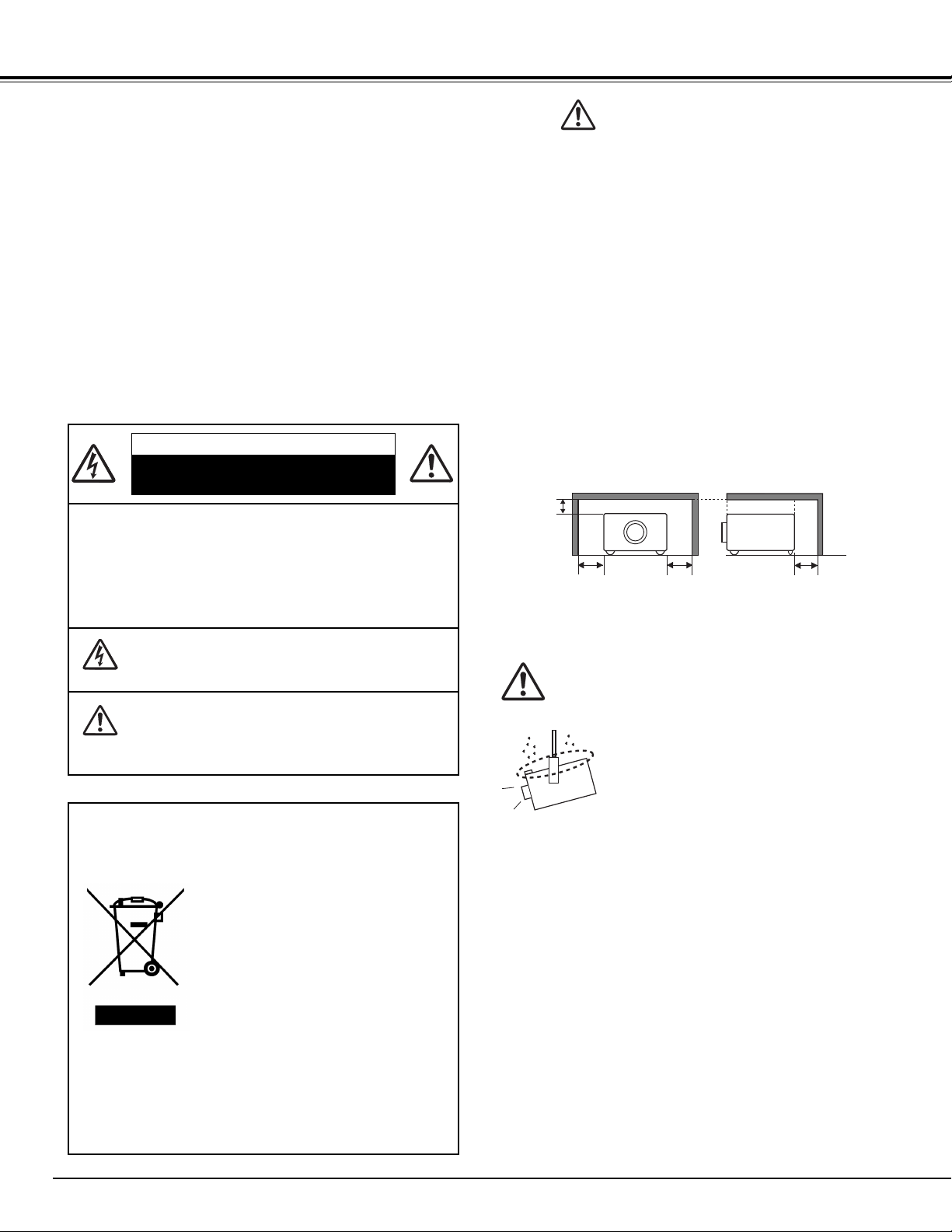
2
CAUTION : TO REDUCE THE RISK OF ELECTRIC
SHOCK, DO NOT REMOVE COVER (OR
BACK). NO USER-SERVICEABLE PARTS
INSIDE EXCEPT LAMP REPLACEMENT.
REFER SERVICING TO QUALIFIED
SERVICE PERSONNEL.
THIS SYMBOL INDICATES THAT DANGEROUS
VOLTAGE CONSTITUTING A RISK OF ELECTRIC
SHOCK IS PRESENT WITHIN THIS UNIT.
THIS SYMBOL INDICATES THAT THERE ARE
IMPORTANT OPERATING AND MAINTENANCE
INSTRUCTIONS IN THE OWNER’S MANUAL WITH
THIS UNIT.
CAUTION
RISK OF ELECTRIC SHOCK
DO NOT OPEN
Before operating this projector, read this manual thoroughly
and operate the projector properly.
This projector provides many convenient features and
functions. Operating the projector properly enables you to
manage those features and maintain it in better condition for a
considerable time.
Improper operation may result in not only shortening the
product life, but also malfunctions, fire hazard, or other
accidents.
If your projector seems to operate improperly, read this
manual again, check operations and cable connections and try
the solutions in the “Troubleshooting” section in the end of this
booklet. If the problem still persists, contact the dealer where
you purchased the projector or the service center.
Safety Precaution
WARNING : TO REDUCE THE RISK OF FIRE OR ELECTRIC
SHOCK, DO NOT EXPOSE THIS APPLIANCE
TO RAIN OR MOISTURE.
– This projector produces intense light from the projection
lens. Do not stare directly into the lens as much as
possible. Eye damage could result. Be especially careful
that children do not stare directly into the beam.
– Install the projector in a proper position. If not, it may result
in a fire hazard.
– Provide appropriate space on the top, sides and rear of the
projector cabinet for allowing air circulation and cooling the
projector. Minimum clearances must be maintained. If the
projector is to be built into a compartment or similarly
enclosed, the minimum distances must be maintained. Do
not cover the ventilation slot on the projector. Heat build-up
can reduce the service life of your projector, and can also
be dangerous.
– If the projector is not to be used for an extended time,
unplug the projector from the power outlet.
CAUTION
Not for use in a computer room as defined in the Standard for
the Protection of Electronic Computer/Data Processing
Equipment, ANSI/NFPA 75.
Ne peut être utilisé dans une salle d’ordinateurs telle que
définie dans la norme ANSI/NFPA 75 Standard for Protection
of Electronic Computer/Data Processing Equipment.
NOTE: This symbol mark and recycle system are applied only
to EU countries and not applied to the countries in the
other area of the world.
Your EIKI product is designed and manufactured with high quality materials and
components which can be recycled and
reused.
This symbol means that electrical and
electronic equipment, at their end-of-life,
should be disposed of separately from
your household waste.
Please dispose of this equipment at your local community
waste collection/recycling centre.
In the European Union there are separate collection systems for used electrical and electronic products.
Please help us to conserve the environment we live in!
CAUTION ON HANGING FROM THE CEILING
When hanging the projector from the ceiling,
clean the air intake vents, air filters, and top
of the projector periodically with a vacuum
cleaner. If you leave the projector without
cleaning for a long time, the dust will block the
operation of the cooling function, and it may
cause a breakdown or a disaster.
DO NOT SET THE PROJECTOR IN GREASY, WET, OR
SMOKY CONDITIONS SUCH AS IN A KITCHEN TO PREVENT
A BREAKDOWN OR A DISASTER. IF THE PROJECTOR
COMES IN CONTACT WITH OIL OR CHEMICALS, IT MAY
BECOME DETERIORATED.
READ AND KEEP THIS OWNER'S MANUAL FOR LATER
USE.
SIDE and TOP
REAR
TO THE OWNER
3.3' (1m)
3.3' (1m)
3.3' (1m)
3.3' (1m)
Page 3
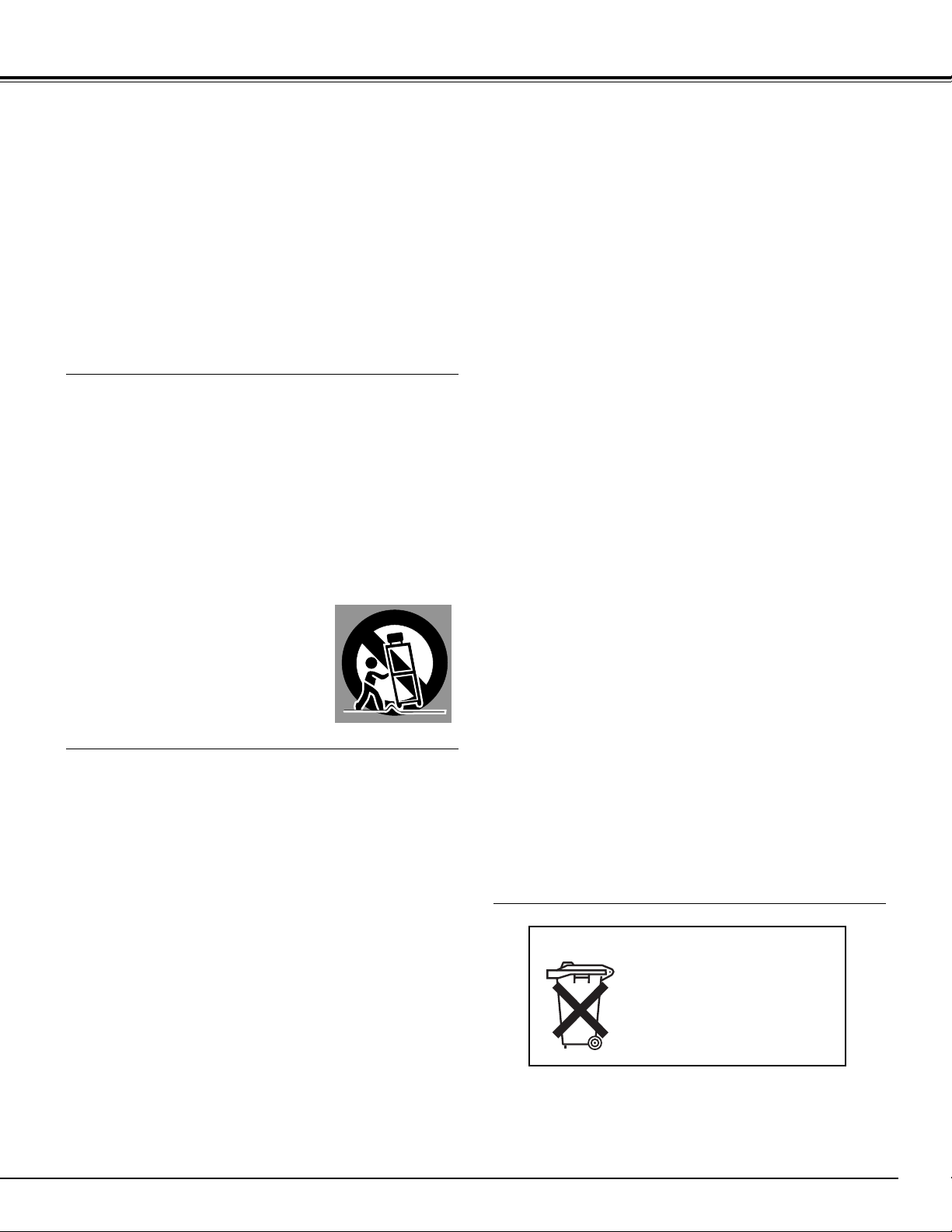
3
SAFETY INSTRUCTIONS
All the safety and operating instructions should be read before
the product is operated.
Read all of the instructions given here and retain them for later
use. Unplug this projector from AC power supply before
cleaning. Do not use liquid or aerosol cleaners. Use a damp
cloth for cleaning.
Follow all warnings and instructions marked on the projector.
For added protection to the projector during a lightning storm,
or when it is left unattended and unused for long periods of
time, unplug it from the wall outlet. This will prevent damage
due to lightning and power line surges.
Do not expose this unit to rain or use near water... for
example, in a wet basement, near a swimming pool, etc...
Do not use attachments not recommended by the
manufacturer as they may cause hazards.
Do not place this projector on an unstable cart, stand, or table.
The projector may fall, causing serious injury to a child or
adult, and serious damage to the projector. Use only with a
cart or stand recommended by the manufacturer, or sold with
the projector. Wall or shelf mounting should follow the
manufacturer's instructions, and should use a mounting kit
approved by the manufacturers.
An appliance and cart combination should
be moved with care. Quick stops,
excessive force, and uneven surfaces
may cause the appliance and cart
combination to overturn.
Slots and openings in the back and bottom of the cabinet are
provided for ventilation, to insure reliable operation of the
equipment and to protect it from overheating.
The openings should never be covered with cloth or other
materials, and the bottom opening should not be blocked by
placing the projector on a bed, sofa, rug, or other similar
surface. This projector should never be placed near or over a
radiator or heat register.
This projector should not be placed in a built-in installation
such as a book case unless proper ventilation is provided.
Never push objects of any kind into this projector through
cabinet slots as they may touch dangerous voltage points or
short out parts that could result in a fire or electric shock.
Never spill liquid of any kind on the projector.
This projector should be operated only from the type of power
source indicated on the marking label. If you are not sure of
the type of power supplied, consult your authorized dealer or
local power company.
Do not overload wall outlets and extension cords as this can
result in fire or electric shock. Do not allow anything to rest on
the power cord. Do not locate this projector where the cord
may be damaged by persons walking on it.
Do not attempt to service this projector yourself as opening or
removing covers may expose you to dangerous voltage or
other hazards. Refer all servicing to qualified service
personnel.
Unplug this projector from wall outlet and refer servicing to
qualified service personnel under the following conditions:
a. When the power cord or plug is damaged or frayed.
b. If liquid has been spilled into the projector.
c. If the projector has been exposed to rain or water.
d. If the projector does not operate normally by following the
operating instructions. Adjust only those controls that are
covered by the operating instructions as improper
adjustment of other controls may result in damage and will
often require extensive work by a qualified technician to
restore the projector to normal operation.
e. If the projector has been dropped or the cabinet has been
damaged.
f. When the projector exhibits a distinct change in
performance-this indicates a need for service.
When replacement parts are required, be sure the service
technician has used replacement parts specified by the
manufacturer that have the same characteristics as the
original part. Unauthorized substitutions may result in fire,
electric shock, or injury to persons.
Upon completion of any service or repairs to this projector, ask
the service technician to perform routine safety checks to
determine that the projector is in safe operating condition.
Voor de klanten in Nederland
Bij dit product zijn batterijen
geleverd.
Wanneer deze leeg zijn,
moet u ze niet weggooien
maar inleveren als KCA.
Page 4
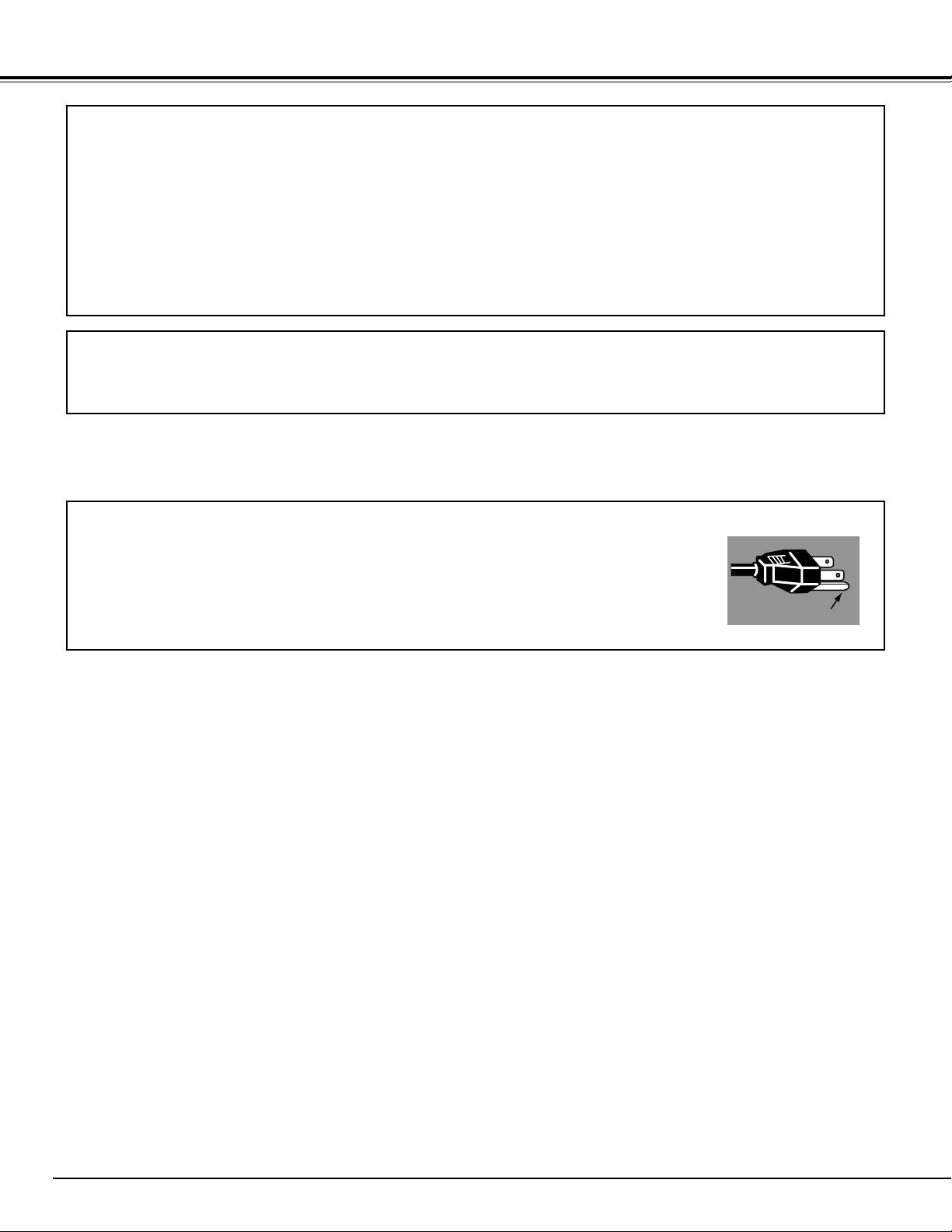
4
COMPLIANCES
The AC Power Cord supplied with this projector meets the requirement for use in the country you purchased it.
AC Power Cord for the United States and Canada :
AC Power Cord used in the United States and Canada is listed by the Underwriters
Laboratories (UL) and certified by the Canadian Standard Association (CSA).
AC Power Cord has a grounding-type AC line plug. This is a safety feature to be sure
that the plug will fit into the power outlet. Do not try to defeat this safety feature.
Should you be unable to insert the plug into the outlet, contact your electrician.
THE SOCKET-OUTLET SHOULD BE INSTALLED NEAR THE EQUIPMENT AND EASILY ACCESSIBLE.
AC POWER CORD REQUIREMENT
Federal Communication Commission Notice
This equipment has been tested and found to comply with the limits for a Class A digital device, pursuant to Part
15 of FCC Rules. These limits are designed to provide reasonable protection against harmful interference when
the equipment is operated in a commercial environment. This equipment generates, uses, and can radiate radio
frequency energy and, if not installed and used in accordance with the instruction manual, may cause harmful
interference to radio communications. Operation of this equipment in a residential area is likely to cause harmful
interference in which case the user will be required to correct the interference at his own expense.
Do not make any changes or modifications to the equipment unless otherwise specified in the instructions. If such
changes or modifications should be made, you could be required to stop operation of the equipment.
CAUTION!
This is a Class A equipment. This equipment can cause interference in residential areas; in this case, the operator
can be asked to take adequate countermeasures.
GROUND
Page 5
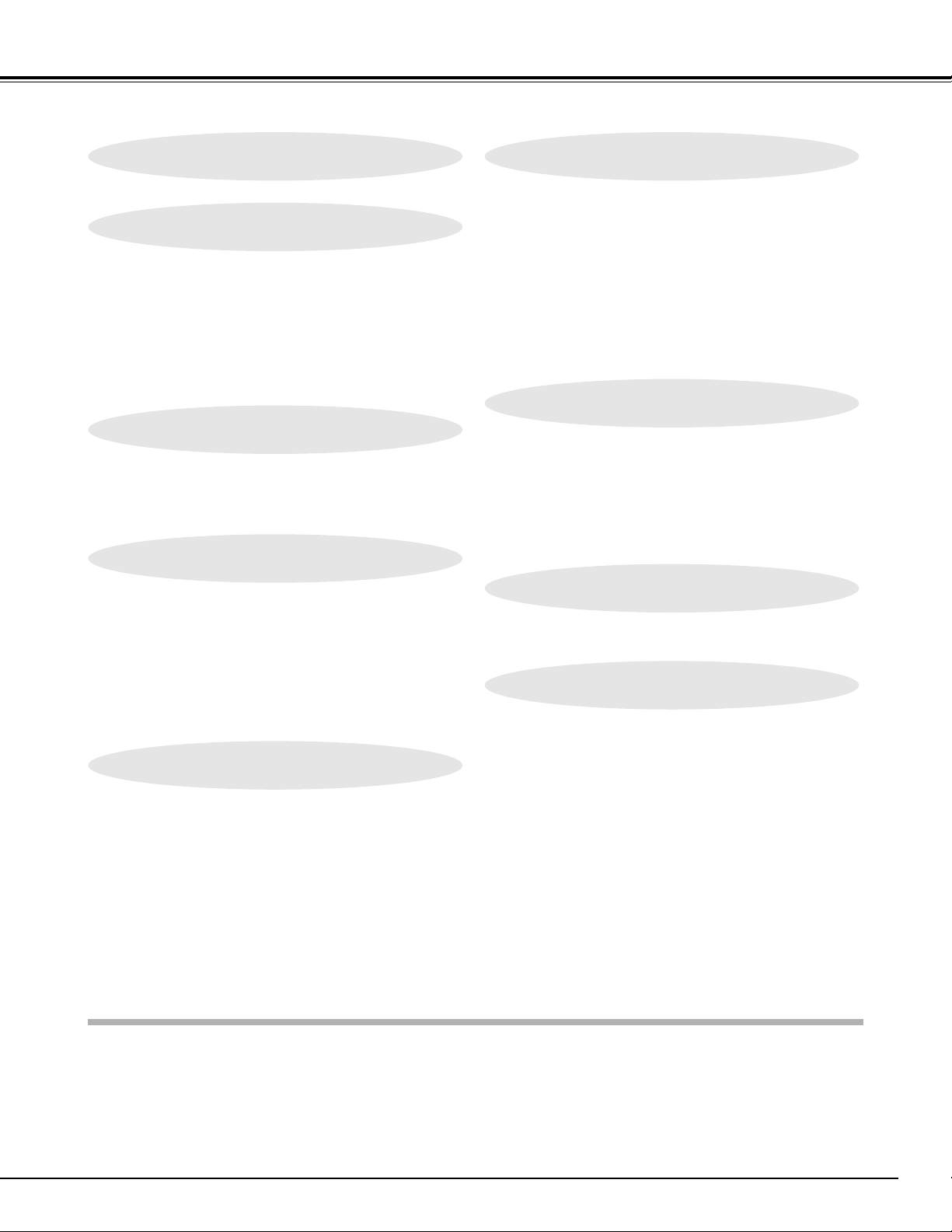
5
TABLE OF CONTENTS
FEATURES AND DESIGN 6
BEFORE OPERATION 16
COMPUTER INPUT 25
VIDEO INPUT 34
SETTING 39
APPENDIX 43
PREPARATION 7
NAME OF EACH PART OF PROJECTOR 7
SETTING-UP PROJECTOR 8
CONNECTING AC POWER CORD 8
LENS INSTALLATION 9
POSITIONING PROJECTOR 9
LENS SHIFT ADJUSTMENT 9
PICTURE LEVEL AND TILT ADJUSTMENT 10
MOVING PROJECTOR 10
CONNECTING PROJECTOR 11
TERMINALS OF PROJECTOR 11
CONNECTING TO COMPUTER 14
CONNECTING TO VIDEO EQUIPMENT 15
TOP CONTROLS AND INDICATORS 16
OPERATION OF REMOTE CONTROL 17
LASER POINTER FUNCTION 17
REMOTE CONTROL BATTERIES INSTALLATION 18
OPERATING ON-SCREEN MENU 19
HOW TO OPERATE ON-SCREEN MENU 19
FLOW OF ON-SCREEN MENU OPERATION 19
MENU BAR 20
SELECTING INPUT SOURCE 25
SELECTING COMPUTER SYSTEM 25
COMPATIBLE COMPUTER SPECIFICATIONS 27
PC ADJUSTMENT 28
AUTO PC ADJUSTMENT 28
MANUAL PC ADJUSTMENT 29
PICTURE IMAGE ADJUSTMENT 31
IMAGE LEVEL SELECT 31
IMAGE LEVEL ADJUSTMENT 32
PICTURE SCREEN ADJUSTMENT 33
SELECTING INPUT SOURCE 34
SELECTING VIDEO SYSTEM 35
PICTURE IMAGE ADJUSTMENT 36
IMAGE LEVEL SELECT 36
IMAGE LEVEL ADJUSTMENT 37
PICTURE SCREEN ADJUSTMENT 38
SETTING MENU 39
OPERATING WIRELESS MOUSE 43
MAINTENANCE 43
WARNING TEMP. INDICATOR 43
AIR FILTER CARE AND CLEANING 44
CLEANING PROJECTION LENS 44
LAMP MANAGEMENT 45
LAMP REPLACEMENT 46
TROUBLESHOOTING 48
INDICATORS AND PROJECTOR CONDITION 50
MENU TREE 51
TECHNICAL SPECIFICATIONS 53
BASIC OPERATION 21
TURNING ON / OFF PROJECTOR 21
ADJUSTING SCREEN 22
ZOOM ADJUSTMENT 22
FOCUS ADJUSTMENT 22
LENS SHIFT ADJUSTMENT 22
KEYSTONE ADJUSTMENT 22
PICTURE FREEZE FUNCTION 23
NO SHOW FUNCTION 23
P-TIMER FUNCTION 23
SOUND ADJUSTMENT 24
TRADEMARKS
● Apple, Macintosh, and PowerBook are trademarks or registered trademarks of Apple Computer,Inc.
● IBM and PS/2 are trademarks or registered trademarks of International Business Machines, Inc.
● Windows and PowerPoint are registered trademarks of Microsoft Corporation.
● Each name of corporations or products in the owner's manual is a trademark or a registered trademark of its
respective corporation.
Page 6
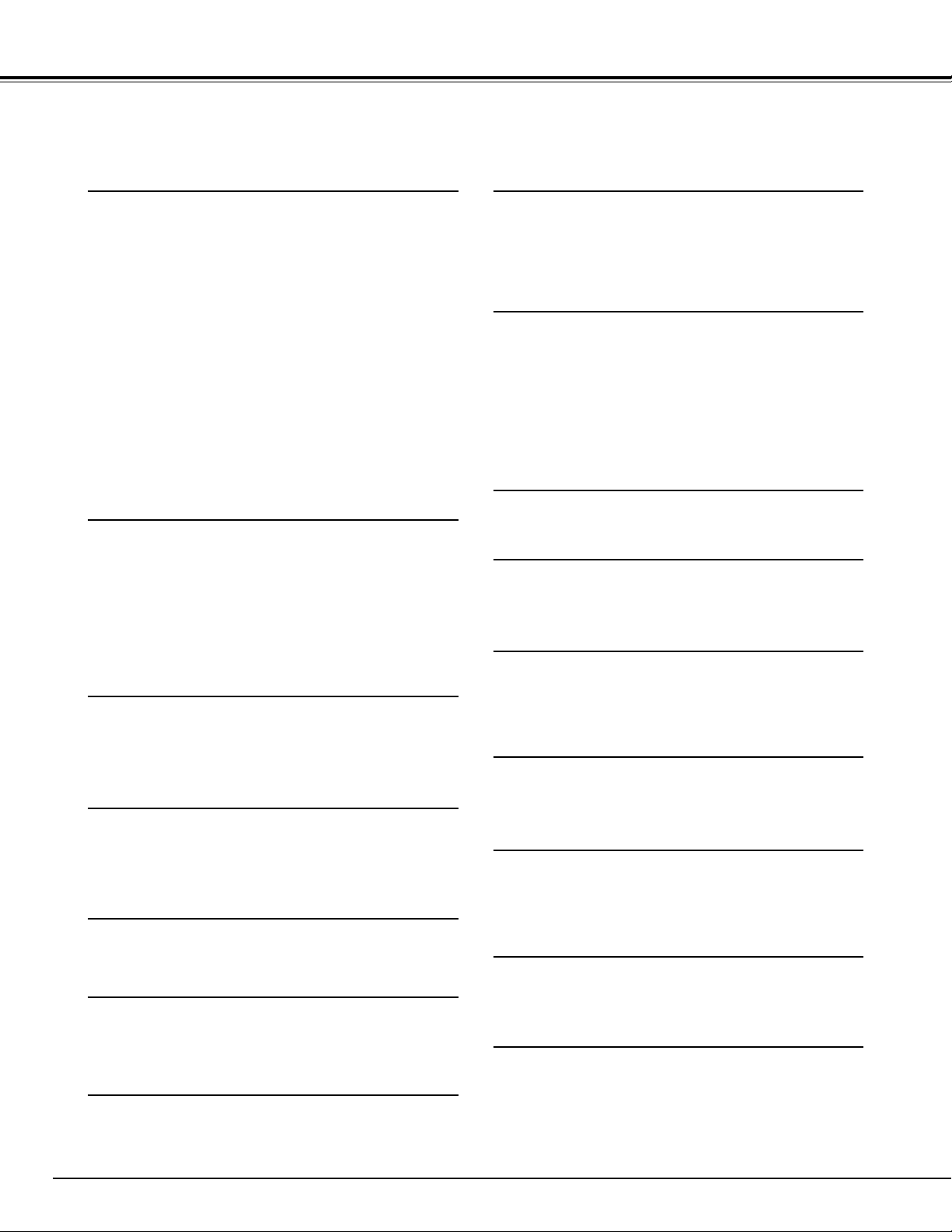
6
FEATURES AND DESIGN
This Multimedia Projector is designed with most advanced technology for portability, durability, and ease of use. This
projector utilizes built-in multimedia features, a palette of 16.77 million colors, and matrix liquid crystal display (LCD)
technology.
◆ Compatibility
This projector widely accepts various video and
computer input signals including;
● Computers
IBM-compatible or Macintosh computer up to 1600
x 1200 resolution.
● 6 Color Systems
NTSC, PAL, SECAM, NTSC 4.43, PAL-M or PALN color system can be connected.
● Component Video
Component video signal, such as a DVD player
output high definition TV signals including 480i,
480p, 575i, 575p, 720p, 1035i, 1080i-50 or 1080i60, can be connected.
● S-Video
S-Video signal, such as a S-VHS VCR output
signal, can be connected.
◆ High Resolution Image
This projector provides 1366 x 768 dots resolution for
computer input and 800 horizontal TV lines. Resolution
from a computer between XGA (1024 x 768) and UXGA
(1600 x 1200) is compressed into 1024 x 768 dots. This
projector can not display image of over 1600 x 1200
dots. When resolution of your computer is more than
1600 x 1200, reset a computer output for lower
resolution.
◆ Multi-Scan System
This projector has Multi-Scan System to conform to
almost all computer output signals quickly. There is no
need for troublesome manual adjustment of frequency
and other settings.
◆ Keystone Correction
Positioning slant of a projector may result in distorted
image being displayed in a trapezoid shape. Keystone
Correction solves this problem by digitally altering
projection to produce undistorted images.
◆ One-Touch Auto PC Adjustment
Incoming computer video signals are recognized and
best adjustment is automatically set by Auto PC
Adjustment. No complicated setup is necessary and
projection is always precise.
◆ Digital Zoom (for Computer)
Digital Zoom function adjusts image size to approx. 1/4 ~
49 times of original image size, allowing you to focus on
crucial information at a presentation.
◆ Power Management
Power Management function is provided to reduce power
consumption while a projector is not in use.
This Power Management function operates to turn
Projection Lamp off when a projector detects signal
interruption and any button is not pressed. Projection
Lamp is automatically turned on again when a projector
detects signal or any operation button is pressed.
This projector is shipped with this function ON.
◆ Progressive Scan Function
This function converts interlace video signals into
progressive scan signals and provide fine picture quality.
◆ Motor-driven Lens Shift
Projection lens can be moved up and down with motordriven lens shift function. This function makes it easy to
provide projected image where you want.
Zoom and focus can be also adjusted with motor-driven
operation.
◆ Multilanguage Menu Display
Operation menu is displayed in; English, German,
French, Italian, Spanish, Portuguese, Dutch, Swedish,
Russian, Chinese, Korean or Japanese.
◆ Wireless Mouse
Remote Control Unit supplied with this projector has
Wireless Mouse function for a connected computer. This
function enables you to operate both projector and
computer with Remote Control Unit only.
◆ Digital Visual Interface
This projector is equipped with DVI 29-pin terminal for
connecting DVI output from a computer.
◆ Laser Pointer Function
Remote Control Unit supplied with this projector includes
Laser Pointer function. This function helps you to make
a smart presentation on a projected screen.
◆ Multi Versatile Platform
This projector applies various input/output terminals and
3 terminal slots for expansion to tune to diversity of
signals from computers and video equipment.
3-built-in Terminal Slots enable you to arrange any
combinations of input sources just by changing Terminal
Boards. For Terminal Boards, contact sales dealer
where you purchased a projector.
◆ Selectable Terminal Slots
◆ Network board (Optional)
Network board is an optional product to control and set
up a projector via the network cable by accessing to the
connected projector using the web browser on your
computer. It can be controlled and set up the projector
remotely. Contact the sales dealer where you purchased
this projector for optional parts.
Page 7
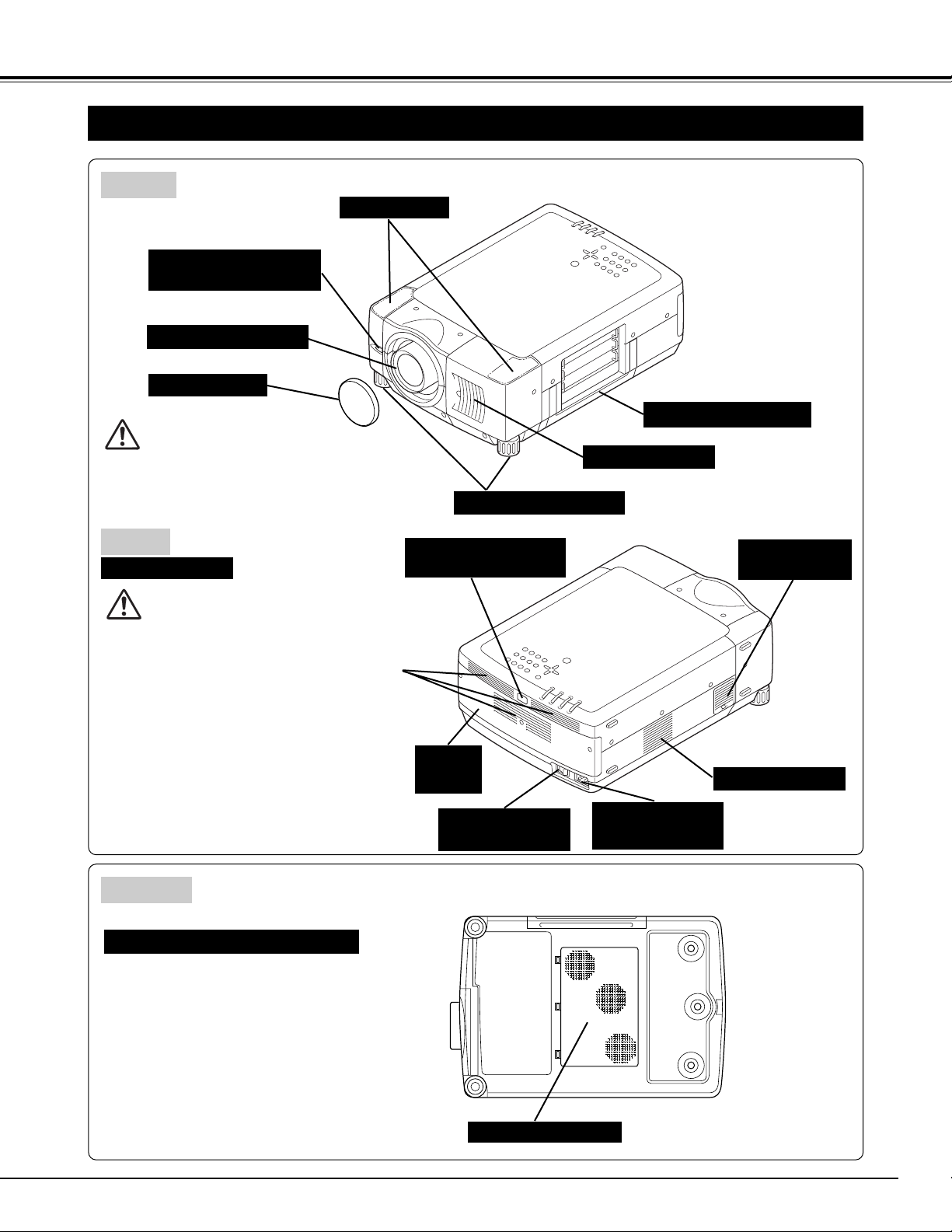
7
PREPARATION
NAME OF EACH PART OF PROJECTOR
BOTTOM
BACK
HOT AIR EXHAUSTED !
Air blown from exhaust vent is hot. When
using or installing a projector, following
precautions should be taken.
● Do not put a flammable object near this vent.
● Keep rear grills at least 3.3’ (1m) away from
any object, especially heat-sensitive object.
● Do not touch this area, especially screws
and metallic parts. This area will become
hot while a projector is used.
This projector detects internal temperature
and automatically controls operating power
of Cooling Fans.
FRONT
LAMP
COVER
This projector is equipped with cooling
fans for protection from overheating.
Pay attention to following to ensure
proper ventilation and avoid a possible
risk of fire and malfunction.
● Do not cover vent slots.
● Keep bottom clear of any objects.
Obstructions may block cooling air.
AIR INTAKE VENTS
PROJECTION LENS
SPEAKERS
INFRARED
REMOTE RECEIVER
LENS CAP
POWER CORD
CONNECTOR
EXHAUST VENT
MAIN ON / OFF
SWITCH
INFRARED
REMOTE RECEIVER
CARRYING HANDLE
ADJUSTABLE FEET
AIR INTAKE VENT
Do not turn on a projector with lens cap
attached. High temperature from light beam may
damage lens cap and result in fire hazard.
CAUTION
AIR INTAKE
VENT
EXHAUST VENT
EXHAUST VENT
(Option)
Page 8
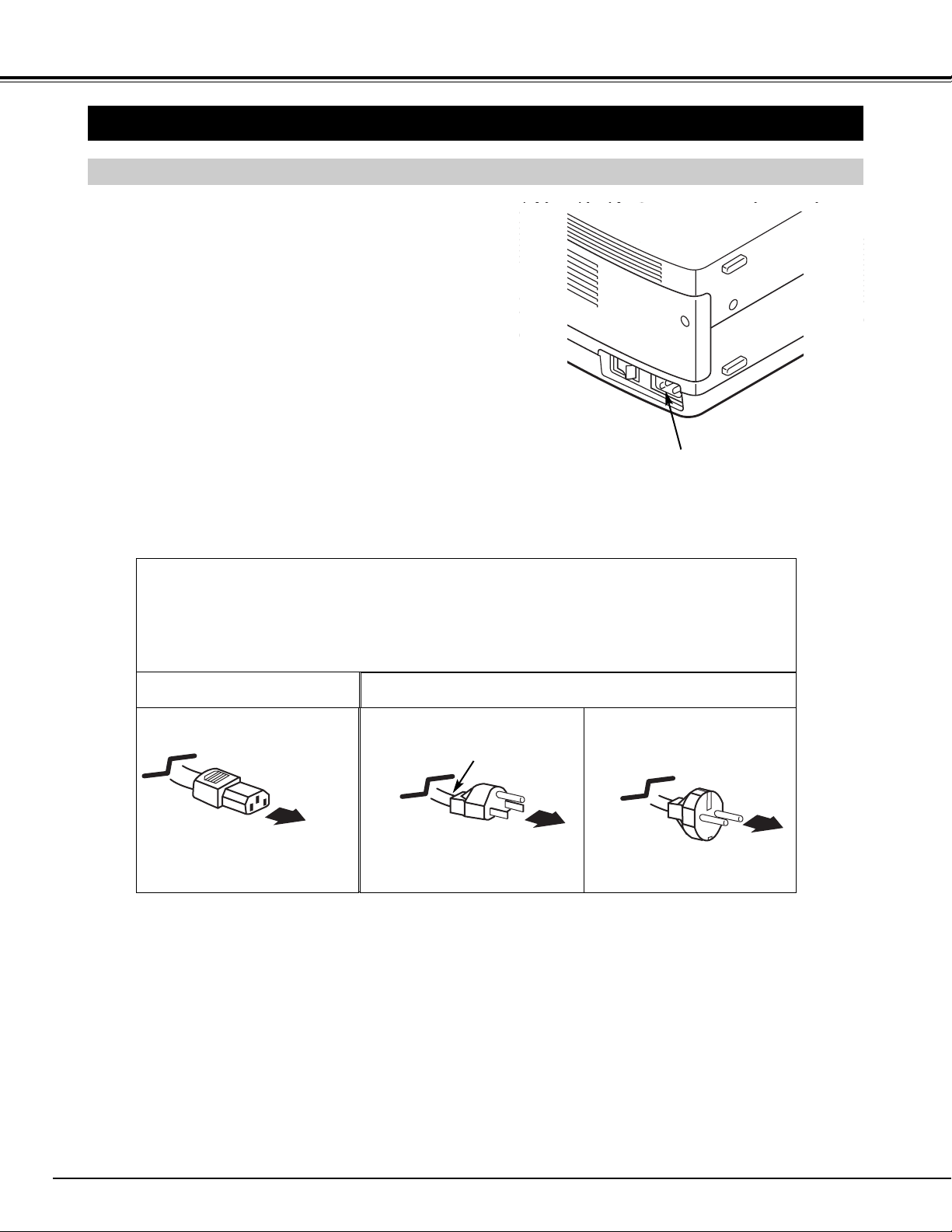
8
PREPARATION
SETTING-UP PROJECTOR
This projector uses nominal input voltages of 100-120 V
or 200-240 V AC. This projector automatically selects
correct input voltage. It is designed to work with singlephase power systems having a grounded neutral
conductor. To reduce risk of electrical shock, do not plug
into any other type of power system.
Consult your authorized dealer or service station if you
are not sure of type of power supply being in use.
Connect a projector with a peripheral equipment before
turning a projector on. (Refer to pages 12 ~ 15 for
connection.)
CONNECTING AC POWER CORD
Connect AC Power Cord (supplied) to
a projector.
AC outlet must be near this equipment
and must be easily accessible.
To POWER CORD
CONNECTOR on a
projector.
Projector side
AC Outlet side
Ground
CAUTION
AC Power Cord must meet requirement of country where you use a projector.
Confirm AC plug type with chart below and proper AC power cord must be used.
If supplied AC Power Cord does not match AC outlet, contact your sales dealer.
To AC Outlet.
(120 V AC)
For Continental Europe
For U.S.A. and Canada
To AC Outlet.
(200 - 240 V AC)
Page 9
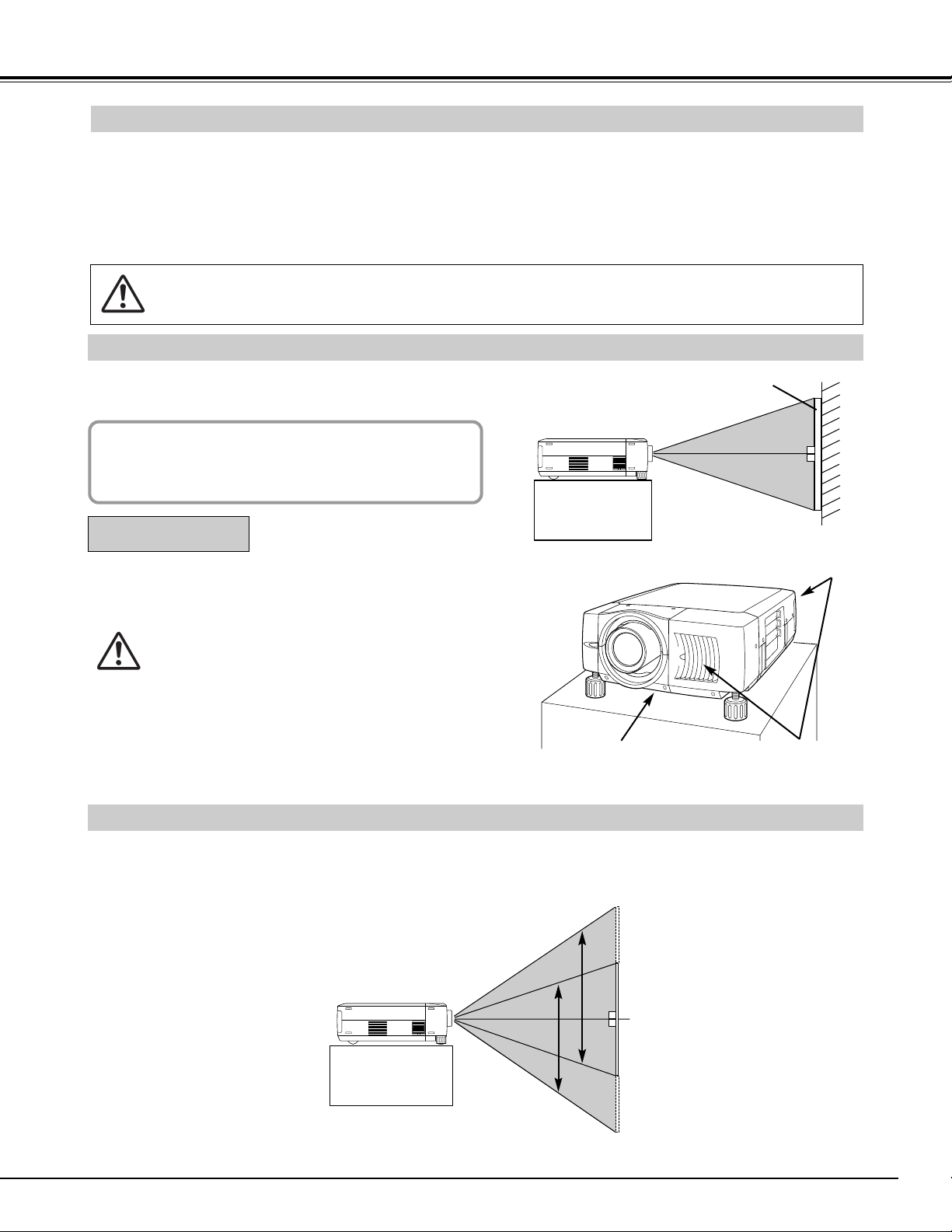
9
PREPARATION
POSITIONING PROJECTOR
Before setting up a projector, install Projection Lens on Projector.
1. Before installation, check where a projector is used and prepare suitable lens. For specifications of a
Projection Lens, refer to manual separately attached or contact sales dealer where you purchased a
projector.
2. For installation, refer to installation manual supplied to a Projector.
LENS INSTALLATION
When moving or setting up a projector, be sure to replace Lens Cap to protect surface. And be
careful not to hold or subject lens to strong forces. It may damage lens, cabinet, or mechanical parts.
Projection lens can be moved up and down with motor-driven lens shift function. This function makes it easy to
provide projected image where you want.
LENS SHIFT ADJUSTMENT
MOVED UP OR DOWN
Use LENS SHIFT button and
POINT UP/DOWN button to
move image up or down.
(Refer to page 22.)
This projector is designed to project on a flat projection
surface.
ROOM LIGHT
Brightness in a room has a great influence on picture
quality. It is recommended to limit ambient lighting in
order to provide best image.
This projector is equipped with cooling fan to protect it from
overheating. Pay attention to following to ensure proper ventilation and avoid a possible risk of fire and malfunction.
● Do not cover vents with papers or other materials.
●
Keep rear grill at least 3 feet (1 m) away from any
object.
● Make sure that there are no objects under a projector. An object under a projector may prevent a
projector from taking cooling air through bottom
vent.
VENTILATION
AIR INTAKE VENT
(BOTTOM SIDE)
EXHAUST VENT
(FRONT AND REAR SIDE)
SCREEN
Page 10
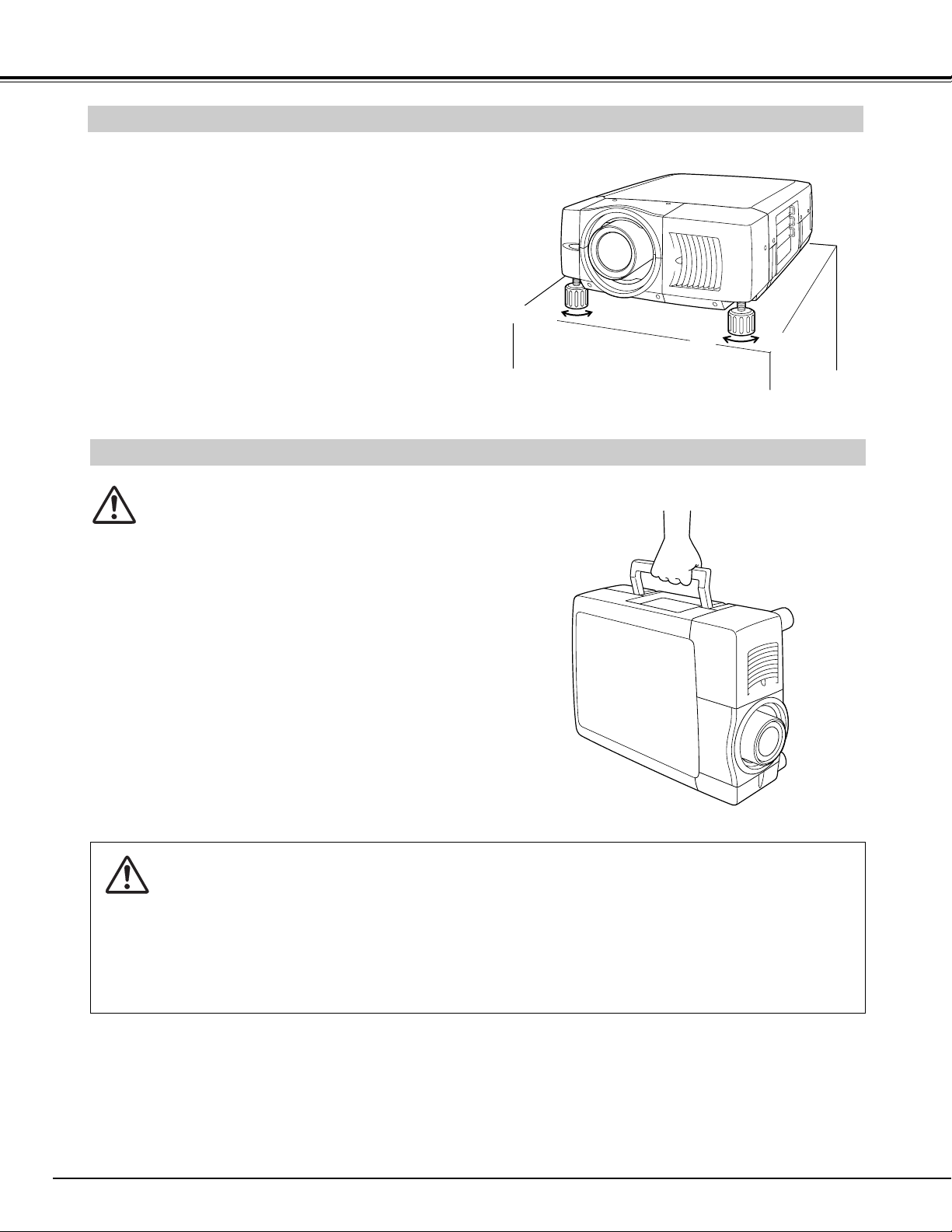
10
PREPARATION
CAUTION IN CARRYING OR TRANSPORTING A PROJECTOR
● Do not drop or bump a projector, otherwise damages or malfunctions may result.
● When carrying a projector, use a suitable carrying case.
● Do not transport a projector by using a courier or transport service in an unsuitable transport case. This
may cause damage to a projector. To transport a projector through a courier or transport service, consult
your dealer and best case should be applied.
Picture tilt and projection angle can be adjusted by rotating
ADJUSTABLE FEET. Projection angle can be adjusted up
to 6.9 degrees by rotating Adjustable Feet.
UP
UP
DOWN
DOWN
ADJUSTABLE FEET
PICTURE LEVEL AND TILT ADJUSTMENT
MOVING PROJECTOR
Use carry handle when moving a projector.
Replace lens cap and retract adjustable feet.
Page 11
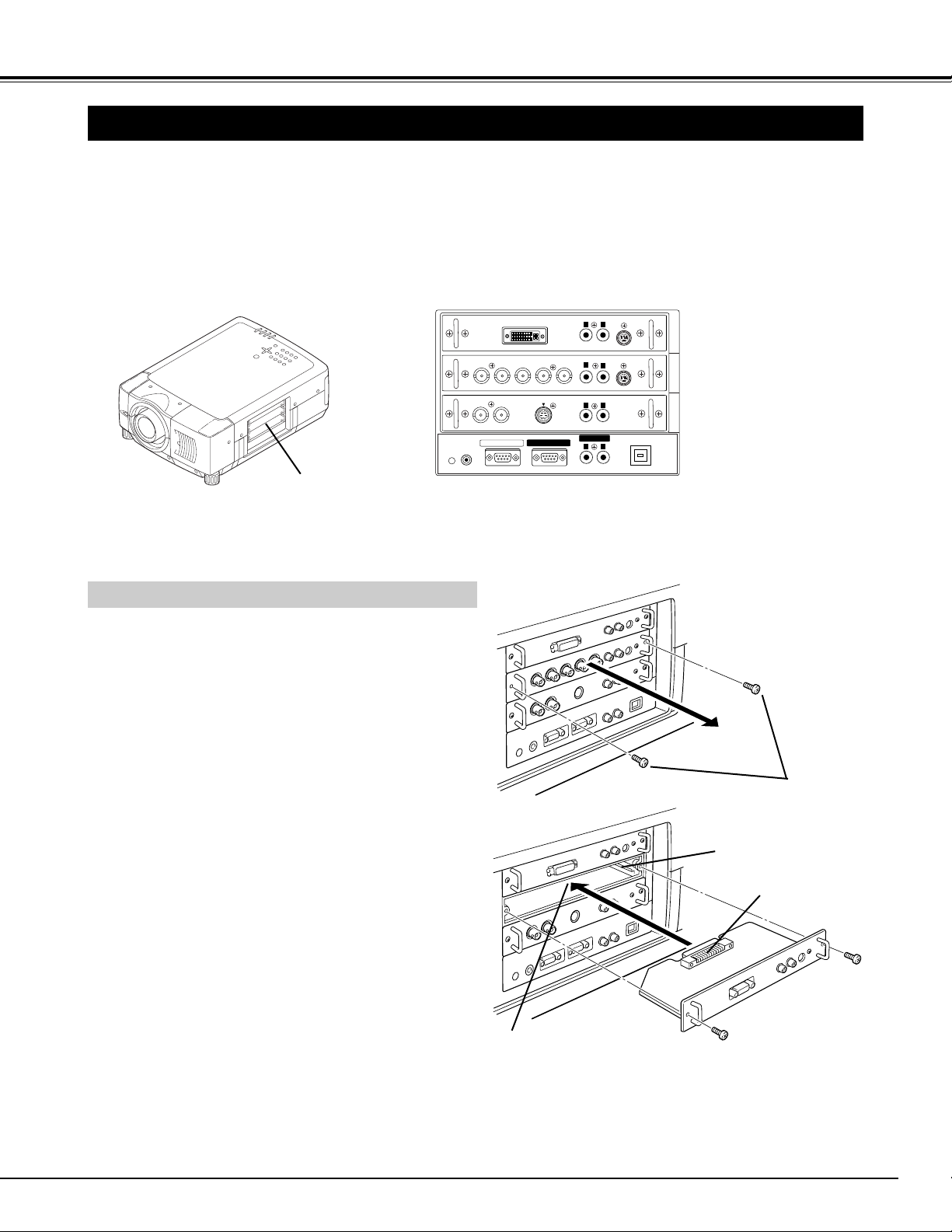
11
CONNECTING PROJECTOR
TERMINALS OF PROJECTOR
This projector applies various input/output terminals and 3 terminal slots for expansion to tune to diversity of signals from
computers and video equipment. 3-built-in Terminal Slots enable you to arrange desired combinations of input sources just
by changing Terminal Boards. For Terminal Boards, contact sales dealer where you purchased a projector.
R/Pr G/Y B/Pb H/HV V
CONTROL PORT
DVI
INPUT 1
R/C JACK
USB
RESET
(MONO)
(MONO)
(MONO)
(MONO)
AUDIO
CONTROL PORT
S-VIDEO
VIDEO/Y
C
INPUT 2INPUT 3
AUDIO
AUDIO
SERIAL PORT IN
SERIAL PORT OUT
AUDIO OUT
R
L
R
L
R
R
L
L
INPUT/OUTPUT
TERMINALS
Screws
Guide
Socket
Plug
Figure shows HDB 15-PIN terminal (Optional parts).
DVI Terminal
5 BNC Terminal
AV Terminal
3 TERMINAL SLOTS (Factory set)
Pull out terminal by holding handle.
Remove 2 Screws on terminal.
1
2
REPLACEMENT OF TERMINAL
Tighten screws to secure terminal.
Replace terminal. Insert terminal along Guide to fit Plug
into Socket.
3
4
NOTES ON ORDERING OR USING
OPTIONAL INTERFACE BOARD
When ordering or using Optional Interface Board
(Terminal Board), contact your sales dealer. When contacting the sales dealer, tell the Optional Control
Number (Op.cont.No.) in the menu that is located under
Language Select Menu. (See page 39.)
NOTE; When replacement of terminal board, MAIN
ON/OFF switch should be OFF position.
Page 12
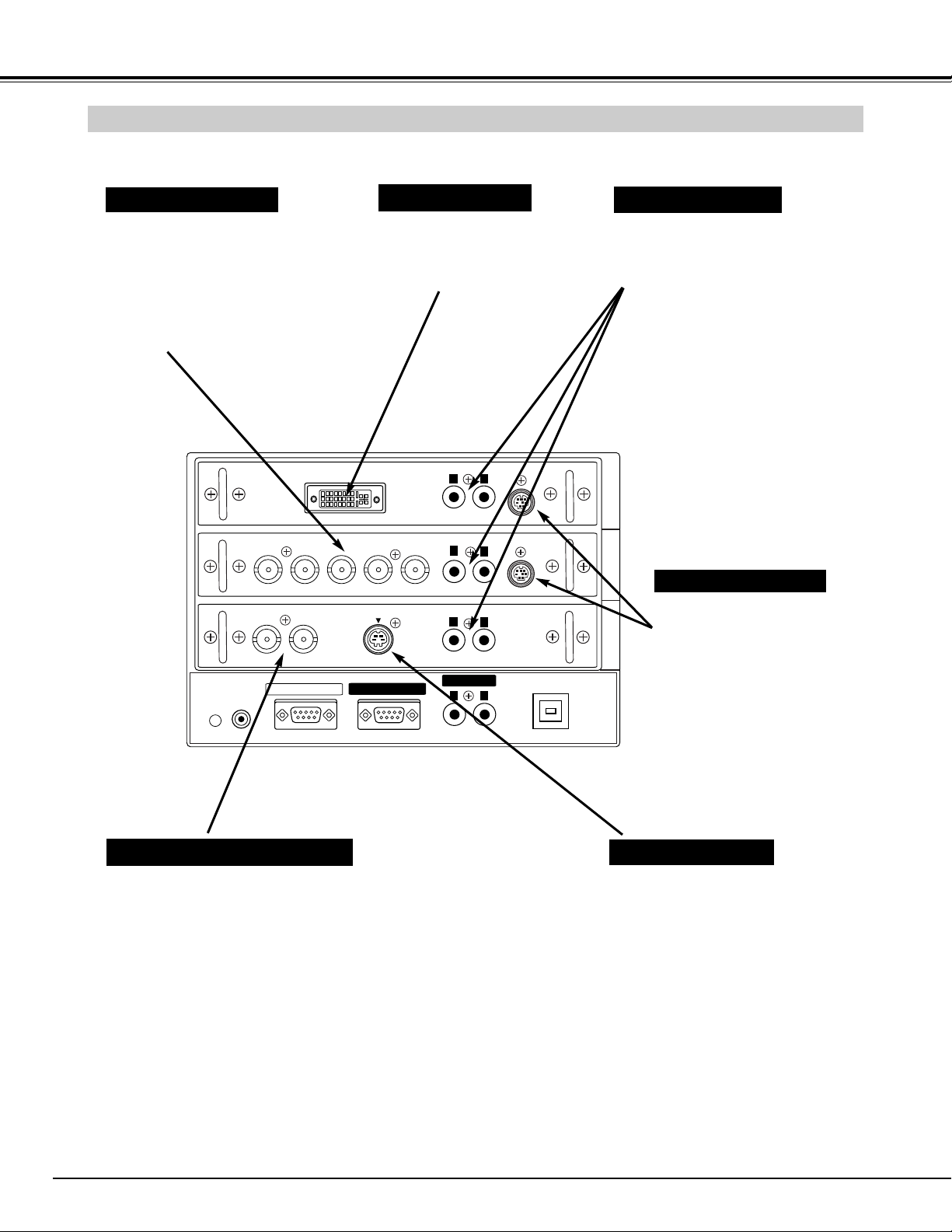
12
CONNECTING PROJECTOR
When controlling computer
with Remote Control of this
projector, connect mouse port
of your personal computer to
these connectors.
(Refer to P14.)
Connect S-VIDEO output from
video equipment to this jack.
(Refer to P15.)
Connect an audio output
from computer or video
equipment to these jacks.
(Refer to P14, 15.)
CONTROL PORT CONNECTORS
AUDIO INPUT JACKS
5 BNC INPUT JACKS
S-VIDEO INPUT JACK
Connect component video output (Cr, Y,
Cb or Pr, Y, Pb) from video equipment to
R/Pr, G/Y and B/Pb jacks or connect
computer output [5 BNC Type (Red,
Green, Blue, Horiz. Sync and Vert.
Sync.)] from computer to R/Pr, G/Y,
B/Pb, H/HV and V jacks. (Refer to P14,
15)
Connect computer output
(Digital/Analog DVI-I type) to
this terminal.
(Refer to P14.)
DVI INPUT TERMINAL
INPUT/OUTPUT TERMINALS AND JACKS
AV INPUT (VIDEO/Y, C) JACKS
Connect composite video output from
video equipment to VIDEO/Y jack or
connect Separate Y/C video outputs to
VIDEO/Y and C jacks. (Refer to P15.)
INPUT 2
INPUT 1 INPUT 1, 2, 3
INPUT 1, 2
INPUT 3
INPUT 3
DVI
R/Pr G/Y B/Pb H/HV V
VIDEO/Y
R/C JACK
C
SERIAL PORT IN
AUDIO
CONTROL PORT
L
R
(MONO)
AUDIO
S-VIDEO
SERIAL PORT OUT
R
R
AUDIO OUT
R
AUDIO
L
(MONO)
L
(MONO)
L
CONTROL PORT
USB
INPUT 1
INPUT 2INPUT 3
RESET
(MONO)
Page 13
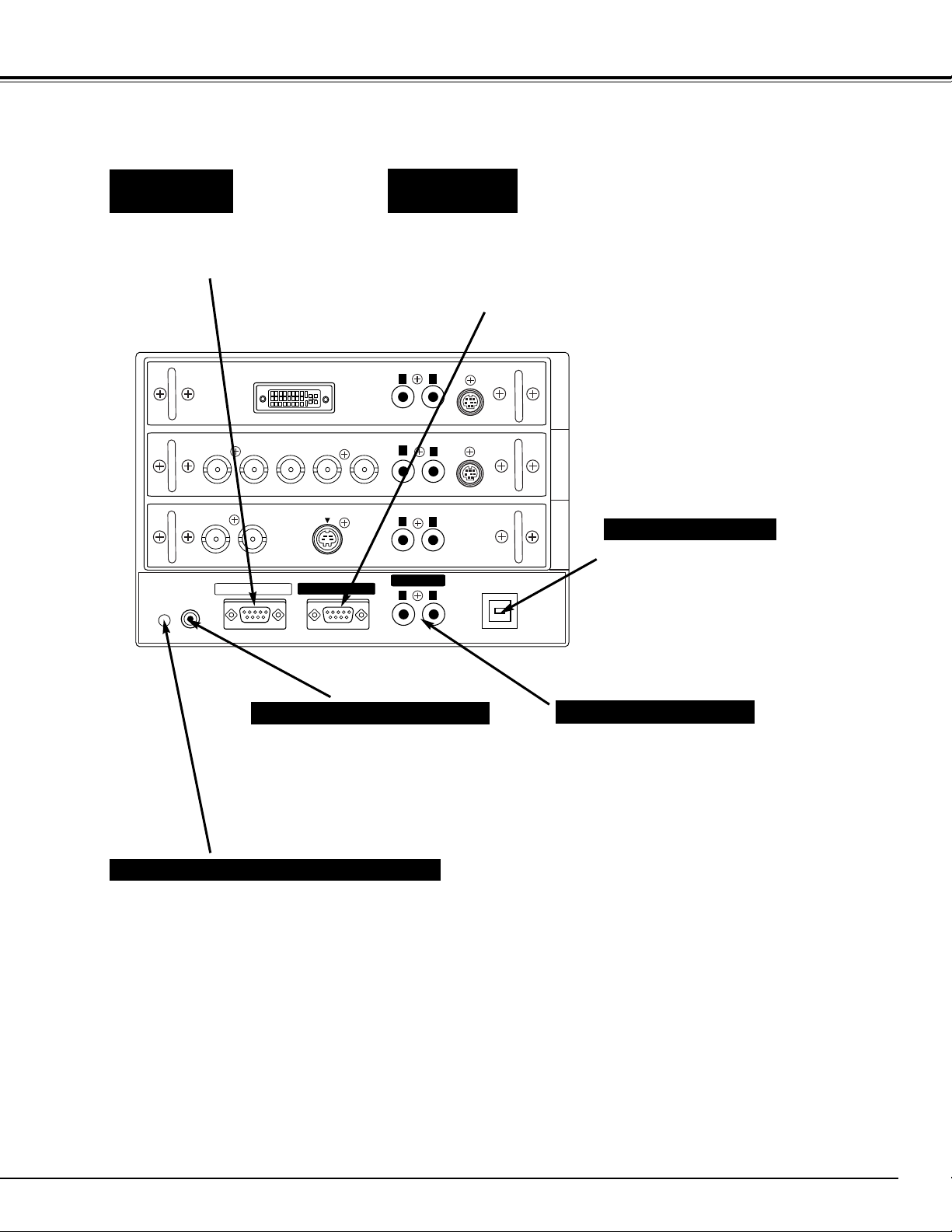
13
CONNECTING PROJECTOR
Connect an external audio
amplifier to these jacks.
(Refer to P14, 15.)
AUDIO OUTPUT JACKS
This projector uses a micro processor to control a
unit. Occasionally, this micro processor may
malfunction and need to be reset. This can be done
by pressing RESET button with a pen, which will
shut down and restart unit. Do not use RESET
function excessively.
RESET BUTTON
When using Wired / Wireless Remote
Control Unit as Wired Remote
Control, Connect Wired Remote
Control Unit to this jack with Remote
Control Cable (supplied). (Refer to
page 17.)
R/C JACK
USB PORT (Series B)
SERIAL PORT
OUT TERMINAL
SERIAL PORT
IN TERMINAL
This port is used to control a projector
with computer. It is also used to
control computer with Remote Control
of this projector.
(Refer to P41, 43.)
Connect USB port of computer to this
port.
If you control a projector by computer,
you must connect a cable (not provided)
from your computer to this terminal.
This terminal outputs signal from
SERIAL PORT IN. More than two
projectors can be controlled with one
computer by connecting SERIAL PORT
IN. of another projector to this terminal.
DVI
R/Pr G/Y B/Pb H/HV V
S-VIDEO
SERIAL PORT OUT
RESET
R/C JACK
VIDEO/Y
SERIAL PORT IN
C
AUDIO
CONTROL PORT
L
R
(MONO)
AUDIO
R
(MONO)
AUDIO
R
(MONO)
AUDIO OUT
R
(MONO)
CONTROL PORT
L
L
L
USB
INPUT 1
INPUT 2INPUT 3
Page 14
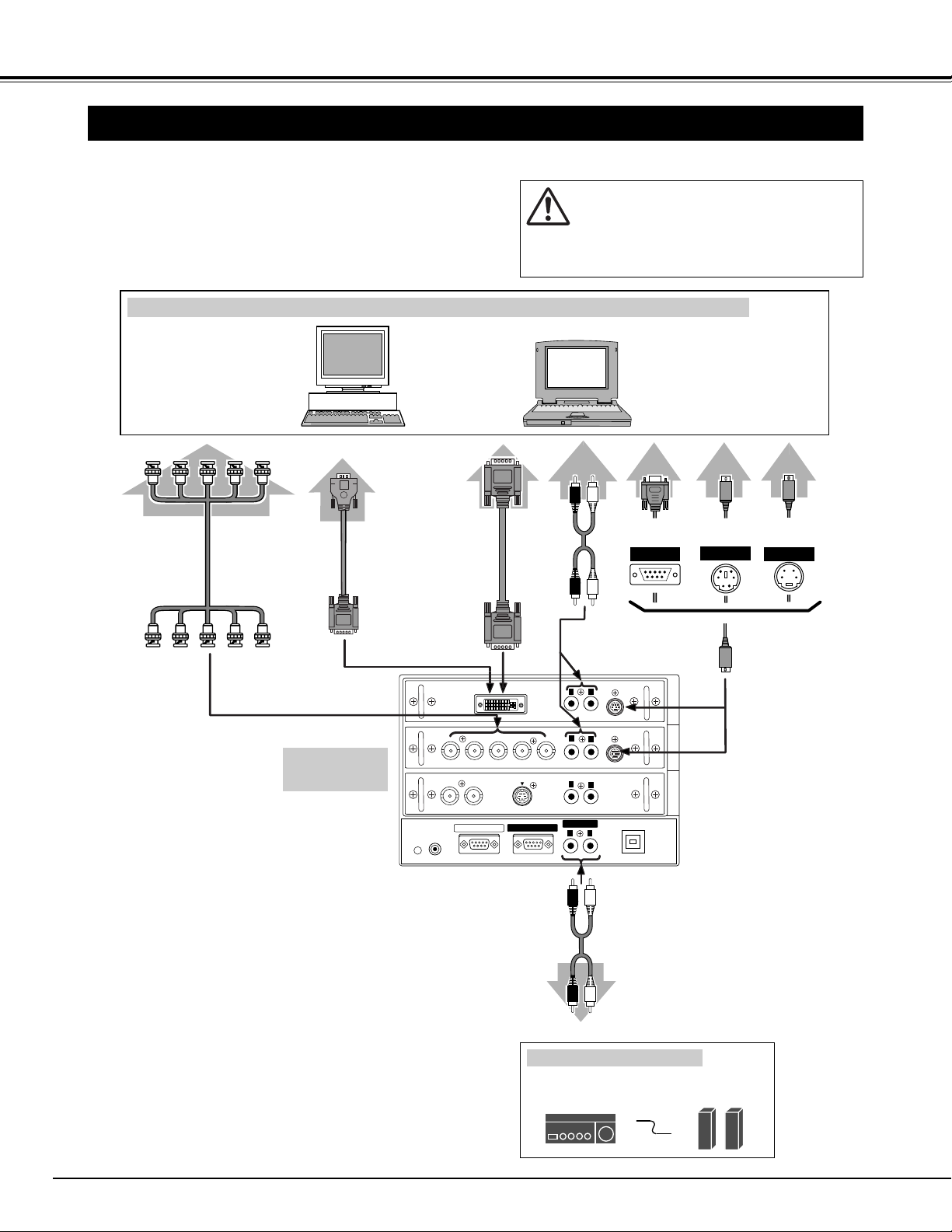
14
CONNECTING PROJECTOR
CONNECTING TO COMPUTER
DVI-VGA Cable
Monitor Output
Desktop type Laptop type
Control Cable
for Serial Port
Audio Cable
(stereo)
✽
Serial port
PS/2 port
Audio Output
Audio Input
AUDIO OUT
Use one of these Control
Cables corresponding
with terminal of your
computer.
ADB port
Cables used for connection (✽ = Cables are not supplied with this projector.)
•
DVI-VGA Cable
•
Control Cable for PS/2 port, Serial port, or ADB port
• DVI Cable
• BNC Cable (BNC x 5)
✽
• Audio Cables (RCA x 2) ✽
Control Cable
for PS/2 Port
Control Cable
for ADB Port
Audio Cable
(stereo)
✽
NOTE :
When connecting cable, power cords of both a
projector and external equipment should be
disconnected from AC outlet. Turn a projector
and peripheral equipment on before computer is
switched on.
Terminals of
a Projector
Audio Amplifier
Audio Speaker
(stereo)
External Audio Equipment
Monitor Output
DVI Cable
BNC Cable
✽
Monitor Output
Terminal
Terminal
Terminal
IBM-compatible computers or Macintosh computers (VGA / SVGA / XGA / SXGA / WXGA / UXGA
R/C JACK
RESET
DVI
R/Pr G/Y B/Pb H/HV V
C
VIDEO/Y
SERIAL PORT IN
SERIAL PORT OUT
S-VIDEO
AUDIO
R
AUDIO
R
AUDIO
R
AUDIO OUT
R
L
(MONO)
L
(MONO)
L
(MONO)
L
(MONO)
CONTROL PORT
CONTROL PORT
USB
INPUT 1
INPUT 2INPUT 3
Page 15
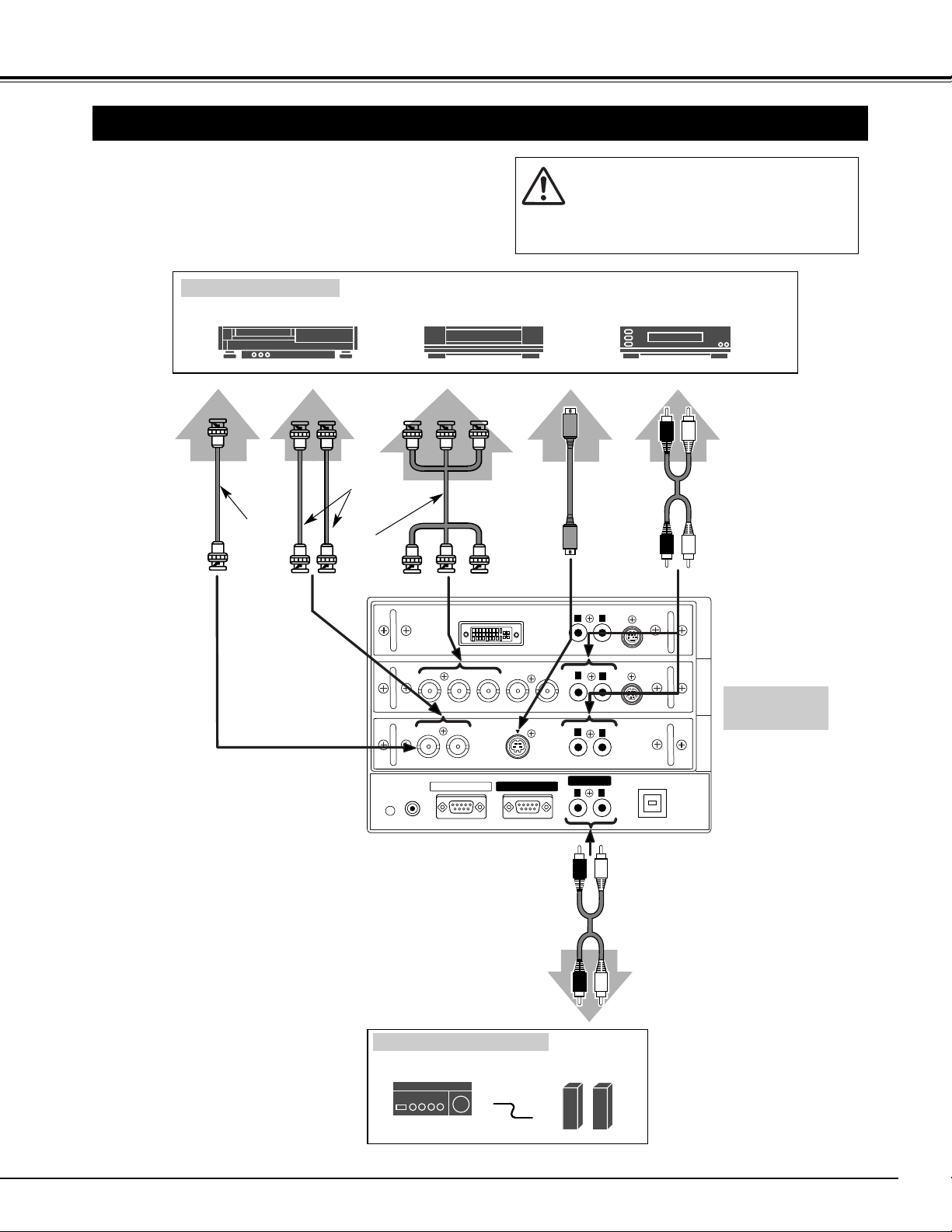
15
CONNECTING PROJECTOR
CONNECTING TO VIDEO EQUIPMENT
Video Source (example)
Video Cassette Recorder
Video Disc Player
Video
Cable ✽
S-VIDEO
Cable ✽
Audio Amplifier Audio Speaker (stereo)
Audio Cable
(Stereo) ✽
S-VIDEO Output
Audio Input
Cables used for connection
• Video Cable (BNC x 1, BNC x 2 or BNC x 3) ✽
• S-VIDEO Cable ✽
• Audio Cable (RCA x 2) ✽
(✽ = Cables are not supplied with this projector.)
NOTE :
When connecting cable, power cords of both a
projector and external equipment should be
disconnected from AC outlet. Turn a projector
and peripheral equipment on before computer is
switched on.
Audio Output
Y
Pb/Cb
Pr/Cr
RL
External Audio Equipment
AV AUDIO IN
S-VIDEO
Pr/Cr-Y-Pb/Cb
VIDEO
AUDIO OUT
Component video output equipment.
(such as DVD player or
high-definition TV source.)
Composite
Video Output
Component Video Output
Audio Cable
(Stereo) ✽
Video
Cable ✽
Video
Cable ✽
Separate Y/C
Video Output
Y
C
Y-C
Terminals of
a Projector
R/Pr G/Y B/Pb H/HV V
C
VIDEO/Y
DVI
S-VIDEO
AUDIO
L
R
(MONO)
AUDIO
R
L
(MONO)
AUDIO
R
L
CONTROL PORT
INPUT 1
CONTROL PORT
INPUT 2INPUT 3
(MONO)
AUDIO OUT
R
(MONO)
L
RESET
R/C JACK
SERIAL PORT IN
SERIAL PORT OUT
USB
Page 16
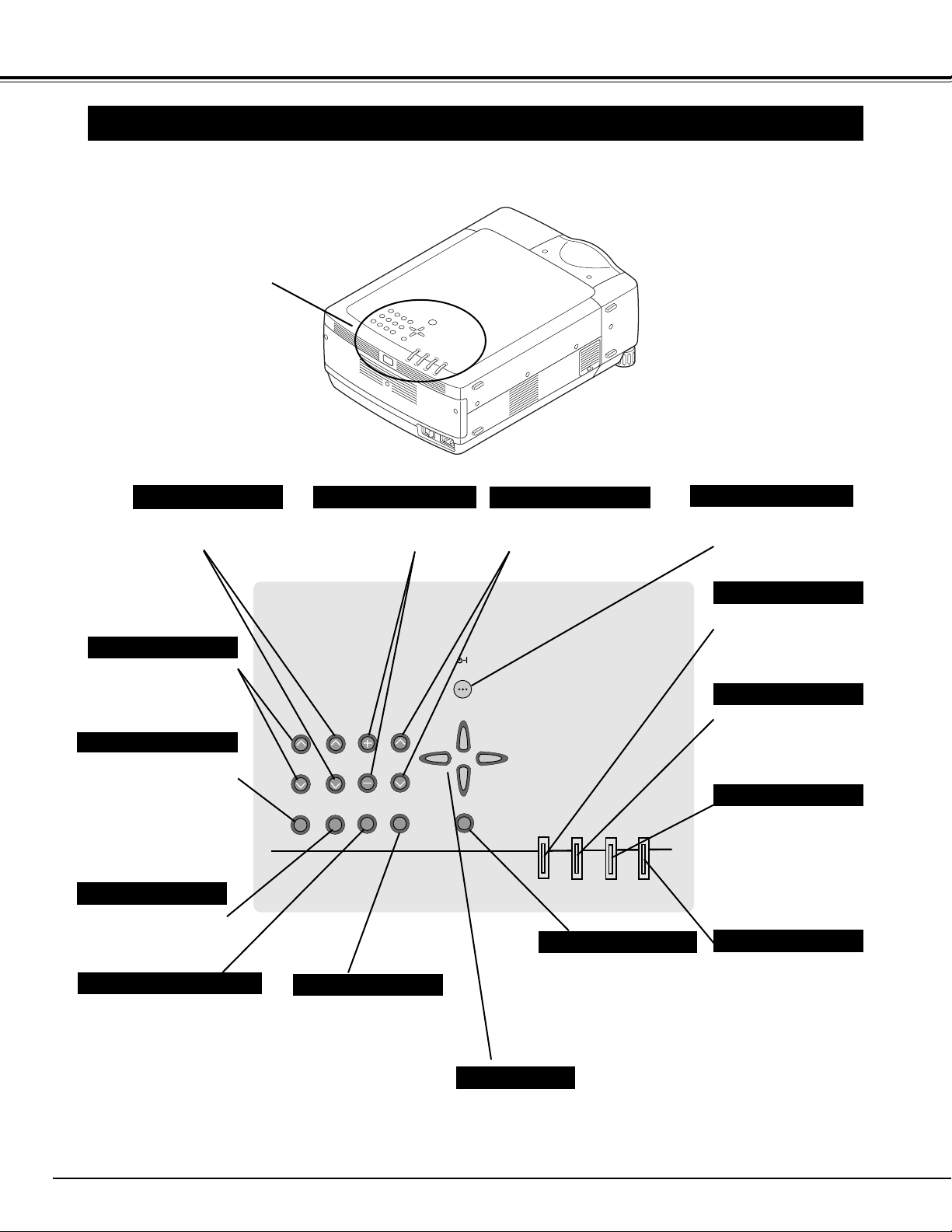
16
ON -- OFF
MENU
INPUT
SELECT
LENS
SHIFT
VOLUME
IMAGE
FOCUS
AUTO
PC ADJ.
ZOOM
LAMP
REPLACE
WARNING
TEMP.
READY
LAMP
Used to open or close
MENU operation. (P19,
20)
MENU BUTTON
IMAGE BUTTON
READY INDICATOR
SELECT BUTTON
POWER ON–OFF BUTTON
INPUT BUTTONS
WARNING TEMP. INDICATOR
LAMP INDICATOR
POINT BUTTONS
LAMP REPLACE INDICATOR
Used to select image
level. (P31, 36)
Lights green when a
projector is ready to be
turned on. And it
flashes green in Power
Management mode.
(P40, 50)
Becomes dim when a
projector is turned on.
And bright when a
projector is in stand-by
mode. (P50)
Turns to yellow when
life of a projection lamp
draws to an end. (P4547, 50)
Flashes red when
internal projector
temperature is too
high. (P43, 50)
Used to select input
source. (P25)
Used to select an item or adjust
value in ON-SCREEN MENU. They
are also used to pan image in
DIGITAL ZOOM
+/– mode. (P33)
Used to execute item
selected. It is also used
to expand / compress
image in DIGITAL
ZOOM mode. (P33)
Used to turn a projector
on or off. (P21)
Used to adjust zoom.
(P22)
FOCUS BUTTONS
Used to adjust focus.
(P22)
ZOOM BUTTONS
BEFORE OPERATION
LENS SHIFT BUTTON
Used to select LENS SHIFT
function. (P22)
AUTO PC ADJ. BUTTON
Use to operate AUTO
PC Adjustment function.
(P28)
VOLUME BUTTONS
Used to adjust volume.
(P24)
TOP CONTROLS AND INDICATORS
This projector has CONTROL BUTTONS (TOP CONTROLS) and INDICATORS on its top.
TOP CONTROL AND
INDICATORS
Page 17
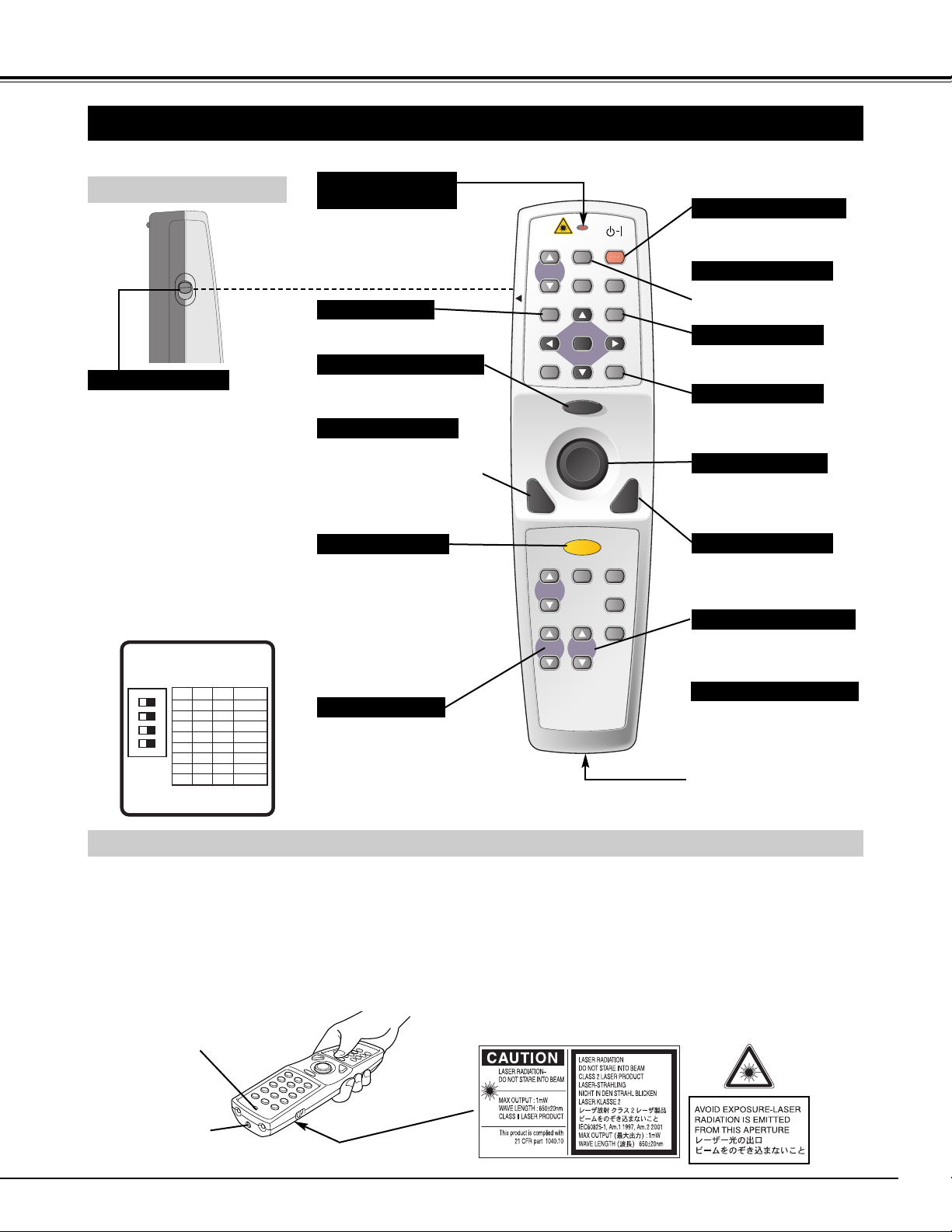
17
BEFORE OPERATION
FOCUS BUTTON
Used to adjust focus. (P22)
AUTO PC ADJ. BUTTON
Use to operate AUTO PC
Adjustment function. (P28)
KEYSTONE BUTTON
Used to correct keystone
distortion. (P22, 39)
IMAGE BUTTON
Used to select image
level. (P31, 36)
INPUT 1
INPUT 2
INPUT 3
OPERATION OF REMOTE CONTROL
ALL-OFF SWITCH
Left Side
When using Remote Control Unit,
turn this switch to “ON.” And turn it
to “ALL OFF” when it is not used.
This Remote Control Unit emits a laser beam as laser pointer function from Laser Light Window. When LASER button is
pressed, laser light goes on. And when LASER button is being pressed for more than 1 minute or LASER button is released,
light goes off. LASER POINTER INDICATOR lights RED and Laser is emitted with RED light to indicate laser beam is being
emitted.
Laser emitted is a class II laser; therefore, do not look into Laser Light Window or shine laser beam on yourself or other
people. Three marks below are caution labels for laser beam.
CAUTION : Use of controls, adjustments or performance of procedures other than those specified herein may result
hazardous radiation exposure.
Laser Light Window
These caution labels are put on remote control.
LASER POINTER FUNCTION
POWER ON-OFF BUTTON
Used to turn projector on or
off. (P21)
LASER BUTTON
Used to operate Laser Pointer
Function. Laser beam is
emitted while pressing this
button within 1 minute.
When using this Laser Pointer
for more than 1 minute,
release LASER button and
press it again.
Used as a PC mouse in
Wireless Mouse Operation.
(P43)
MOUSE POINTER
Used as a PC mouse in
Wireless Mouse Operation.
(P43)
RIGHT CLICK BUTTON
Lights red while laser beam
is emitted from Laser Light
Window.
Lights green when drag ON
position. (P43)
LASER POINTER (Drag ON)
INDICATOR
LASER POINTER INDICATOR
LENS SHIFT BUTTON
Used to select LENS
SHIFT function. (P22)
MUTE BUTTON
Used to mute sound. (P24)
DRAG ON/OFF BUTTON
Used to select drag ON/OFF
position. (P43)
Used as a PC mouse in
Wireless Mouse Operation.
Press this button and the
mouse pointer button to drag
a selected screen object.
(P43)
LEFT CLICK BUTTON
INSIDE THE BATTERY
COMPARTMENT BOX
This remote control provide the DIP
switches into the battery compartment
box.
Slide the SW4 (LASER ON/OFF
switch) to "OFF" position. The laser
pointer function is not operated.
Set switches 1-3 as shown in table
below depending on Code No. that you
want to select remote control code.
(Refer to P41.)
WIRED REMOTE JACK
When using as Wired
Remote Control, connect
Remote Control Cable
(supplied) to this jack.
Battery installation is
required when using as
Wired Remote Control.
ON
ALL OFF
DIP SWITCH SETTING
SW4 ........ LASER ON/OFF
SW1 SW2 SW3 Code No.
4
321
ON
ON
ON
OFF
OFF
ON
ON
OFF
OFF OFF
Code 1ON ON Code 1ON
Code 2ON OFF
Code 3ON ON
Code 4ON OFF
Code 5OFF ON
Code 6OFF OFF
Code 7OFF ON
Code 8OFF
LOCK
VOLUME
D.ZOOM
MUTE
-
MENU
ZOOM
FOCUS
AUTO PC
FREEZE
SELECT
LASER
P-TIMER
LENS
ON-OFF
NO SHOW
IMAGE
VOLUME
+
KEYSTONE
INPUT 1
INPUT 2
INPUT 3
Page 18
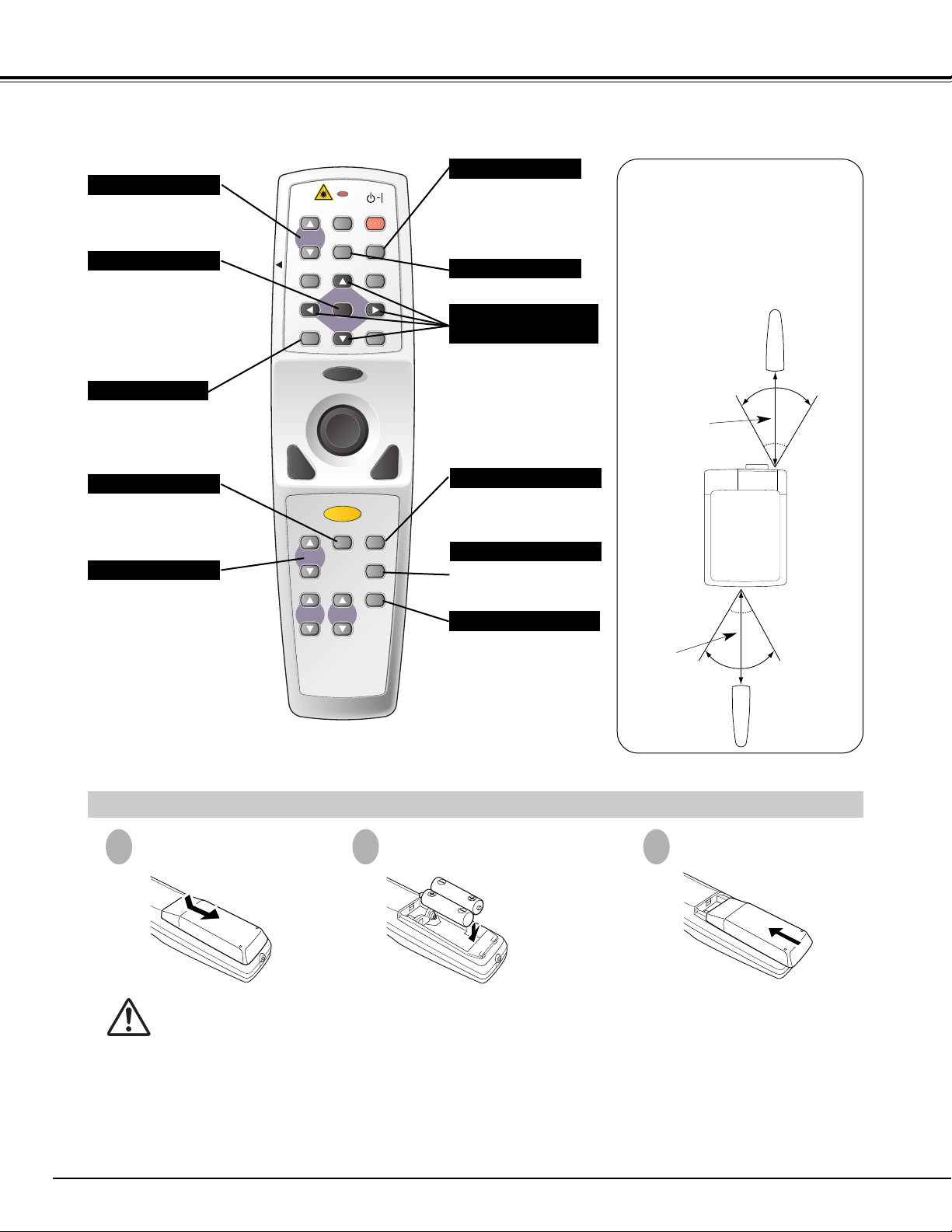
18
BEFORE OPERATION
Operating Range
Point Remote Control Unit toward
projector (Infrared Receiver Window)
whenever pressing any button.
Maximum operating range for
Remote Control Unit is about 16.4’
(5m) and 60° in front and rear of a
projector.
16.4’
(5 m)
60°
16.4’
(5 m)
60°
To insure safe operation, please observe following precautions :
● Use (2) AA or R06 type alkaline batteries.
● Replace two batteries at same time.
● Do not use a new battery with an used battery.
● Avoid contact with water or liquid.
● Do not expose Remote Control Unit to moisture, or heat.
● Do not drop Remote Control Unit.
● If a battery has leaked on Remote Control Unit, carefully wipe case clean and install new batteries.
● Danger of explosion if battery is incorrectly replaced.
● Dispose of used batteries according to batteries manufacturers instructions and local rules.
Press lid downward and slide it.
Remove battery
compartment lid.
Slide batteries into
compartment.
Replace compartment lid.
Two AA size batteries
For correct polarity (+ and
–), be sure battery
terminals are in contact
with pins in compartment.
REMOTE CONTROL BATTERIES INSTALLATION
1
2
3
Used to operate PTIMER function. (P23)
INPUT 1
INPUT 2
INPUT 3
P-TIMER BUTTON
Used to adjust zoom. (P22)
ZOOM BUTTON
NO SHOW BUTTON
Used to turn picture into
black image. (P23)
D.ZOOM BUTTON
Used to select DIGITAL
ZOOM +/– mode and
resize image. (P33)
FREEZE BUTTON
Used to freeze picture. (P23)
MENU BUTTON
Used to select MENU
operation. (P19, 20)
INPUT 1 BUTTON
Used to select input
source (INPUT 1).
(P25)
SELECT BUTTON
Used to execute the
selected item, or to
expand or compress
image in DIGITAL ZOOM
+/- mode. (P33)
POINT (VOLUME +/-)
BUTTONS
Used to select an item or
adjust value in ON-SCREEN
MENU. They are also used
to pan image in DIGITAL
ZOOM +/- mode. (P33)
POINT LEFT/RIGHT buttons
are also used as VOLUME
+/- buttons. (P24)
INPUT 2 BUTTON
Used to select input
source (INPUT 2).
(P25, 34)
INPUT 3 BUTTON
Used to select input
source (INPUT 3).
(P34)
LOCK
VOLUME
D.ZOOM
MUTE
-
MENU
AUTO PC
FREEZE
SELECT
ON-OFF
NO SHOW
IMAGE
VOLUME
KEYSTONE
+
ZOOM
FOCUS
LASER
P-TIMER
LENS
INPUT 1
INPUT 2
INPUT 3
Page 19
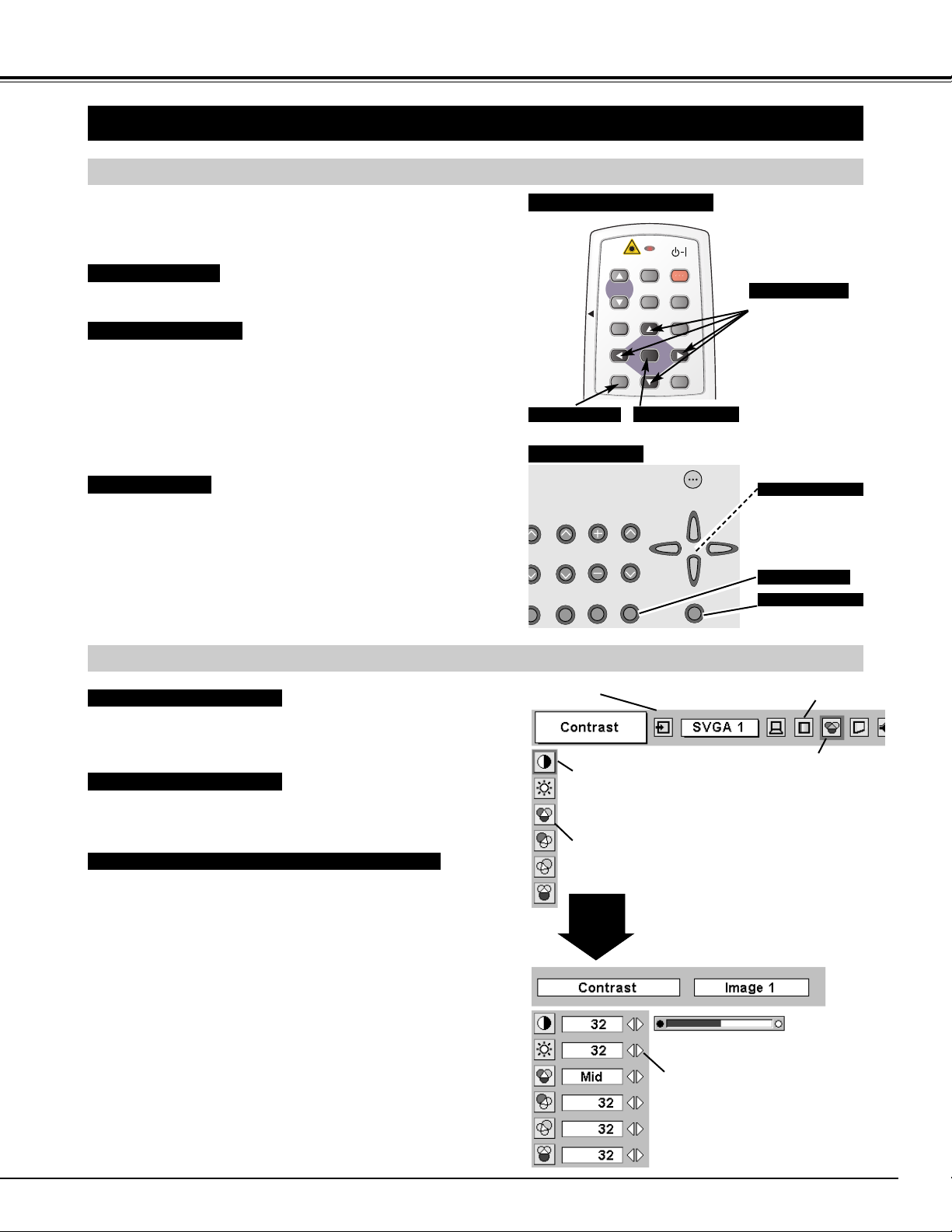
19
BEFORE OPERATION
HOW TO OPERATE ON-SCREEN MENU
FLOW OF ON-SCREEN MENU OPERATION
Display ON-SCREEN MENU
Press MENU button to display ON-SCREEN MENU (MENU
BAR). A red frame is POINTER.
Move POINTER (red frame) to MENU ICON that you want to
select by pressing POINT RIGHT / LEFT buttons.
Adjust ITEM DATA by pressing POINT RIGHT / LEFT
buttons.
Refer to following pages for details of respective
adjustments.
Press POINT DOWN button and move POINTER (red frame
or red arrow) to ITEM that you want to adjust, and then press
SELECT button to show ITEM DATA.
Select Menu to be adjusted
Control or adjust item through ON-SCREEN MENU
1
2
4
3
You can control and adjust this projector through ON-SCREEN
MENU. Refer to following pages to operate each adjustment on
ON-SCREEN MENU.
2 MOVING POINTER
3 SELECT ITEM
Move pointer (✽ see below) or adjust value of item by pressing
POINT button(s) on Top Control or on Remote Control Unit.
Select item or set selected function by pressing SELECT button.
OPERATING ON-SCREEN MENU
✽ Pointer is a icon on ON-SCREEN MENU to select item. See fig-
ures on section "FLOW OF ON-SCREEN MENU OPERATION"
below.
ON -- OFF
Used to select item.
SELECT BUTTON
Used to move Pointer
UP/ DOWN/ RIGHT/
LEFT.
POINT BUTTONS
TOP CONTROL
1 DISPLAY MENU
Press MENU button to display ON-SCREEN MENU.
MENU BAR
POINTER
(red frame)
MENU ICON
ITEM DATA
Press POINT LEFT/RIGHT
buttons to adjust value or
set function.
SELECT
BUTTON
POINTER (red frame)
Press POINT DOWN button to
move POINTER.
ITEM
Used to select the item.
SELECT BUTTON
Used to move the
Pointer UP/ DOWN/
RIGHT/ LEFT.
POINT BUTTONS
REMOTE CONTROL UNIT
SELECT
.ZOOM
MUTE
OLUME
MENU
O SHOHO
IMA
OLUME
ONE
ON-OFF
MENU BUTTON
MENU BUTTON
AUTO PC
ON-OFF
FREEZE
LOCK
VOLUME
D.ZOOM
MUTE
MENU
NO S
IMA
VOLUME
-
SELECT
KEYSTONE
VOLUME
TO
ADJ.
FOCUS
OM
IMAGE
LENS
SHIFT
INPUT
MENU
GE
SELECT
W
+
Page 20
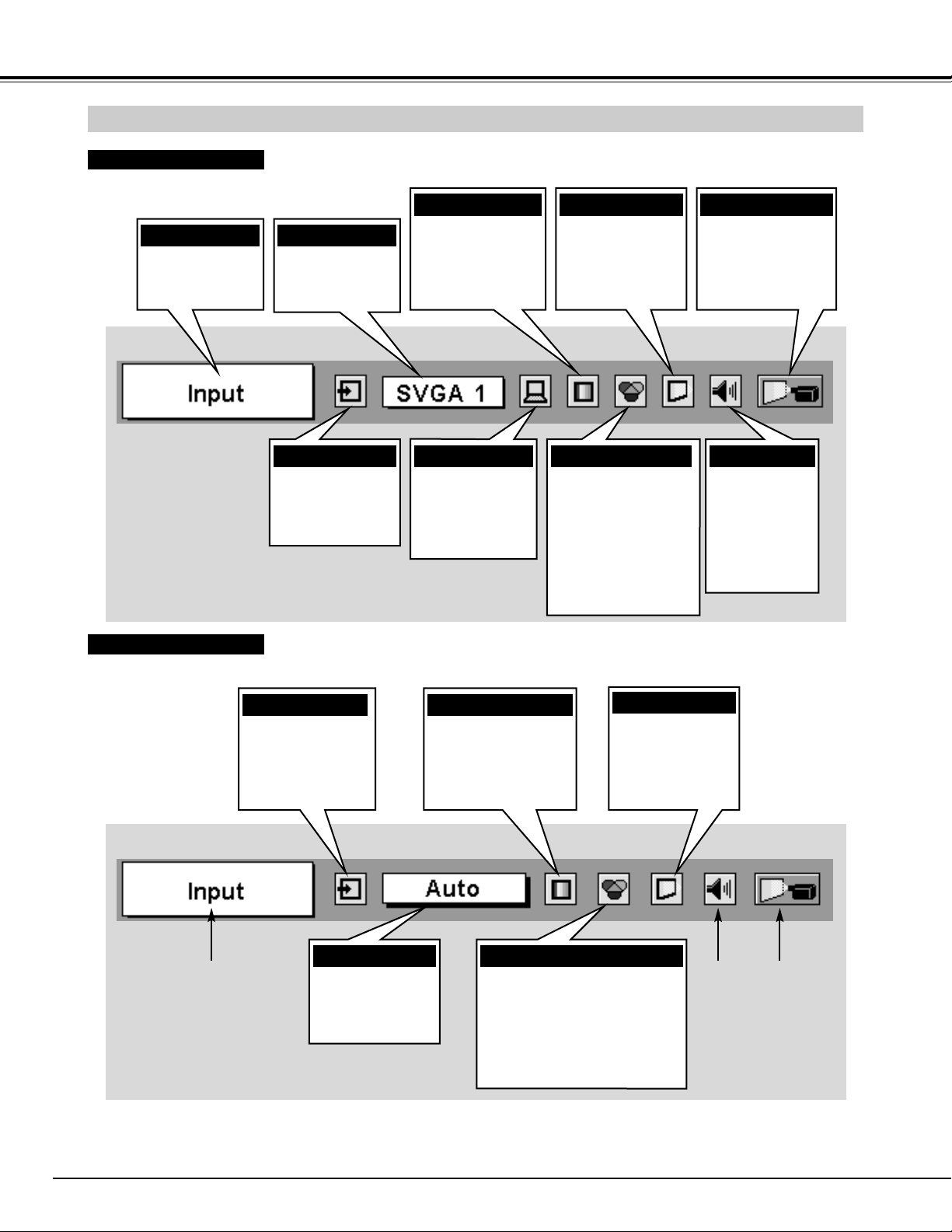
20
MENU BAR
PC SYSTEM MENU
Used to select
computer system.
(Refer to P26-28)
IMAGE ADJUST MENU
Used to adjust
computer image.
[Contrast/Brightness
/Color Temp.
/White Balance (R/G/B)
/Sharpness/Gamma
/Noise Reduction
/Progressive]
(Refer to P32)
SETTING MENU
Used to change
settings of projector
or reset Lamp
Replace Counter.
(Refer to P39-42)
SOUND MENU
Used to adjust
sound
[
volume,
Bass or Treble
],
to select Built-in
SP On-Off and
Sound Mute.
(Refer to P24)
IMAGE SELECT MENU
Used to select
image level among
Standard, Real
and Image 1 ~ 4.
(Refer to P31)
FOR PC SOURCE
Press MENU BUTTON while connecting to PC input source.
AV SYSTEM MENU
Used to select
system of selected
video source.
(Refer to P35)
IMAGE ADJUST MENU
Used to adjust picture image.
[Contrast/Brightness/Color
/Tint/Color Temp.
/White balance (R/G/B)
/Sharpness/Gamma
/Noise Reduction/Progressive]
(Refer to P37, 38)
FOR VIDEO SOURCE
Press MENU BUTTON while connecting to VIDEO input source.
Same function as
Menu for PC source.
INPUT MENU
Used to select
input source (Input
1, Input 2 or Input
3). (Refer to P34)
PC ADJUST MENU
Used to adjust
parameters to
match with input
signal format.
(Refer to P28-30)
IMAGE SELECT MENU
Used to select image
level among
Standard, Cinema
and Image 1 ~ 4.
(Refer to P36)
SCREEN MENU
Used to set size of
image to Full,
Zoom, Normal or
Natural wide.
(Refer to P38)
GUIDE WINDOW
Shows selected
item of ONSCREEN MENU.
Same function as
Menu for PC source.
INPUT MENU
Used to select
input source (Input
1, Input 2 or Input
3). (Refer to P25)
SCREEN MENU
Used to adjust size
of image. [Normal
/Full/True/Digital
zoom +/–]
(Refer to P33)
BEFORE OPERATION
Page 21

21
BASIC OPERATION
TURNING ON PROJECTOR
TURNING OFF PROJECTOR
TURNING ON / OFF PROJECTOR
Power off?
Message disappears after 4 seconds.
Connect a projector's AC Power Cord into a wall outlet and turn
MAIN ON / OFF SWITCH to ON. LAMP indicator lights RED,
and READY indicator lights GREEN.
Press POWER ON-OFF button on Top Control or on Remote
Control Unit to ON. LAMP indicator dims, and Cooling Fans start
to operate. Preparation Display appears on a screen and countdown starts. Signal from source appears after 30 seconds.
Current Input position and Lamp status are also displayed on
screen for 5 seconds. (Refer to "LAMP MANAGEMENT" on
page 45.)
2
3
Press POWER ON-OFF button on Top Control or on Remote
Control Unit, and a message "Power off?" appears on a screen.
1
2
TO MAINTAIN LIFE OF LAMP, ONCE YOU TURN
PROJECTOR ON, WAIT AT LEAST 5 MINUTES BEFORE
TURNING IT OFF.
1
Complete peripheral connections (with Computer, VCR, etc.)
before turning on projector. (Refer to "CONNECTING TO
PROJECTOR" on Pages 12~15 for connecting that equipment.)
3
30
Preparation Display disappears after
30 seconds.
When Power Management function mode is Ready or Shut down, projector detects signal interruption and turns off
Projection Lamp automatically. Refer to “Power Management” on pages 39 and 40.
Press POWER ON-OFF button again to turn off projector. LAMP
indicator lights bright and READY indicator turns off. After
approximate 90 seconds, READY indicator will light green again
and projector may be turned on by pressing POWER ON-OFF
button.
Cooling fans will operate for approximate 2 minutes after projector is turned off. To power down completely, turn MAIN ON/OFF
SWITCH to OFF and disconnect AC Power Cord.
1 2
LAMP STATUS
INPUT 1
When WARNING TEMP. indicator flashes red, projector is automatically turned off. Wait at least 5 minutes before turning on
projector again.
When both WARNING TEMP. and READY indicators to flash, follow procedures below:
1. Turn MAIN ON / OFF SWITCH to OFF.
2. Turn a projector on again.
When WARNING TEMP. indicator continues to flash, follow procedures below:
1. Turn MAIN ON / OFF SWITCH to OFF and disconnect AC Power Cord from an AC outlet.
2. Check Air Filters for dust accumulation.
3. Clean Air Filters. (See "AIR FILTER CARE AND CLEANING" section on page 44.)
4. Turn a projector on again.
If WARNING TEMP. indicator should still continue to flash, contact sales dealer where you purchased this projector or
service center.
Page 22

22
KEYSTONE ADJUSTMENT
1
Press KEYSTONE button on Remote Control Unit or select
Keystone on SETTING menu. (Refer to page 39.) Keystone
dialog box appears.
2
Correct keystone distortion by pressing POINT LEFT/RIGHT
button(s). Press POINT LEFT button to reduce left part of
image, and press POINT RIGHT button to reduce right part.
If a projected picture has keystone distortion, correct image with KEYSTONE adjustment.
ADJUSTING SCREEN
Message disappears after 4 seconds.
Message disappears after 4 seconds.
Zoom
Focus
ZOOM ADJUSTMENT
FOCUS ADJUSTMENT
1
Press ZOOM ▲/▼ button on Top Control or on Remote Control
Unit. Message “Zoom” is displayed.
2
Press ZOOM ▲ button to make image larger, and press ZOOM
▼ button to make image smaller.
1
Press FOCUS ▲/▼ button on Top Control or on Remote Control
Unit. Message “Focus” is displayed.
2
Adjust focus of image by pressing FOCUS ▲/▼ button(s) .
BASIC OPERATION
Message disappears after 4 seconds.
Lens shift
LENS SHIFT ADJUSTMENT
1
Press LENS SHIFT button on Top Control or on Remote Control
Unit. Message “Lens shift” is displayed.
2
Press POINT UP button to move image up, press POINT DOWN
button to move image down.
• If you press the KEYSTONE button on Remote
Control Unit once more while the keystone dialog box
is being displayed, the keystone adjustment will be
canceled.
• Keystone function can not be operated when
"NATURAL WIDE" is selected on PICTURE SCREEN
ADJUSTMENT (P38).
• If you select "NATURAL WIDE" after adjusting the
keystone, the adjustment will be canceled.
Reduce the left part with
Point Left button.
Reduce the right part with
Point Right button.
Message disappears after 4 seconds.
Page 23

23
Press FREEZE button on Remote Control Unit to freeze picture on-screen. To cancel FREEZE function, press FREEZE
button again or press any other button except POINT / SELECT / RIGHT CLICK / LASER button.
PICTURE FREEZE FUNCTION
Press NO SHOW button on Remote Control Unit to black out a image.
To restore to normal, press NO SHOW button again or press any other
button except POINT / SELECT / RIGHT CLICK / LASER button.
NO SHOW FUNCTION
Message disappears after 4 seconds.
No show
Press P-TIMER button on Remote Control unit. Timer display “00 : 00”
appears on a screen and timer starts to count time (00 : 00 ~ 59 : 59).
To stop P-TIMER display, press P-TIMER button. And then, press P-TIMER
button again to cancel P-TIMER function.
P-TIMER FUNCTION
BASIC OPERATION
Page 24

24
BASIC OPERATION
1
2
Press MENU button and ON-SCREEN MENU will appear. Press
POINT LEFT/RIGHT buttons to move a red frame pointer to
SOUND Menu icon.
Volume
Press VOLUME (+/–) button(s) on Top Control or on Remote Control
Unit to adjust volume. Volume dialog box appears on screen for a few
seconds.
(+) button to increase volume, and (–) button for decreasing.
Mute
Press MUTE button on Remote Control Unit to cut off sound. To
restore sound to its previous level, press MUTE button again or press
Volume (+/–) button(s).
To increase volume, press POINT RIGHT button, and press POINT
LEFT button for decreasing.
Press POINT LEFT/RIGHT button(s) to cut off sound. Dialog box
display is changed to “On” and sound is cut off. To restore sound to
its previous level, press POINT LEFT/RIGHT button(s) again.
Press POINT DOWN button to move a red frame pointer to item
that you want to select, and then press SELECT button.
Indicates roughly
level of volume.
Close SOUND Menu.
SOUND ADJUSTMENT
DIRECT OPERATION
MENU OPERATION
Volume
Mute
Indicates roughly level of
volume.
Press MUTE button to set
Mute function On or Off.
Display disappears after 4 seconds.
SOUND MENU
SOUND Menu icon
Treble
To adjust Treble sound, press POINT RIGHT button or POINT LEFT
button.
Bass
To adjust Bass sound, press POINT RIGHT button or POINT LEFT
button.
Built-in SP.
Press POINT LEFT/RIGHT button(s) to switch built-in speaker on and
off.
On
Closes SOUND MENU.
Quit
Press POINT LEFT/RIGHT buttons
to adjust value.
Page 25

25
COMPUTER INPUT
Press MENU button and ON-SCREEN MENU will appear. Press
POINT LEFT/RIGHT button to move a red frame pointer to
INPUT Menu icon.
Move a pointer to "RGB", and then press SELECT button.
1
3
When connect a computer output [5 BNC Type (Red, Green, Blue,
Horiz. Sync and Vert. Sync.)] from a computer to R/Pr, G/Y, B/Pb, H/HV
and V jacks.
WHEN SELECT INPUT 2 (5 BNC INPUT JACKS )
SELECTING COMPUTER SYSTEM
WHEN SELECT INPUT 1 (DVI INPUT TERMINAL )
Press MENU button and ON-SCREEN MENU will appear. Press
POINT LEFT/RIGHT button to move a red frame pointer to
INPUT Menu icon.
Press POINT DOWN button to move a red arrow pointer to Input
1 and then press SELECT button. Source Select Menu will
appear.
1
2
Input 1
INPUT MENU
Move a pointer to either Digital or Analog and then press
SELECT button.
3
When digital signal is connected on DVI terminal, select
Digital.
Digital
When analog signal is connected on DVI terminal, select
Analog.
Analog
SELECTING INPUT SOURCE
MENU OPERATION
Press MENU button and ON-SCREEN MENU will appear. Press
POINT LEFT/RIGHT buttons to select Input and press SELECT
button.
Another dialog box INPUT SELECT
Menu will appear.
Press POINT DOWN button to move arrow to INPUT source that
you want to select, and then press SELECT button.
1
2
Move a pointer to Digital or
Analog and press SELECT
button.
Move a pointer (red arrow) to
Input 1 and press SELECT
button.
INPUT Menu icon
Source Select Menu
Input 2
INPUT MENU
Move a pointer to RGB and
press SELECT button.
INPUT Menu icon
Move a pointer (red arrow) to
Input 2 and press SELECT
button.
Source Select Menu
INPUT Menu icon
Press POINT DOWN button to move a red arrow pointer to Input
2 and then press SELECT button. Source Select Menu will
appear.
2
INPUT 3
DIRECT OPERATION
Select INPUT source by pressing INPUT 1, INPUT 2 and
INPUT 3 buttons on Remote Control Unit.
INPUT 1 button
INPUT 1
INPUT 2
INPUT 3 button
INPUT 1
INPUT 2
INPUT 3
Select INPUT source by pressing INPUT ▲/▼ button on Top
Control.
INPUT ▲/▼ buttons
INPUT 2 button
Page 26

26
COMPUTER INPUT
This projector automatically tunes to most different types of computers based on VGA, SVGA, XGA, SXGA, WXGA or UXGA
(refer to “COMPATIBLE COMPUTER SPECIFICATIONS” on page 27). When selecting Computer, this projector
automatically tunes to incoming signal and projects proper image without any special setting. (Some computers need setting
manually.)
Note : Projector may display one of following messages.
When projector cannot recognize connected signal as PC
system provided in this projector, Auto PC Adjustment
function operates to adjust projector and message “Auto”
is displayed on SYSTEM Menu icon. (Refer to P28.)
When image is not provided properly, manual adjustment
is required. (Refer to P29 and 30.)
There is no signal input from computer. Make sure
connection of computer and a projector is set correctly.
(Refer to TROUBLESHOOTING on page 48.)
Auto
––––
PC SYSTEM Menu icon
Displays system being
selected.
PC SYSTEM MENU
SELECT COMPUTER SYSTEM MANUALLY
PC SYSTEM Menu icon
Displays system being selected.
Systems on this dialog box can
be selected.
Press MENU button and ON-SCREEN MENU will appear. Press
POINT LEFT/RIGHT buttons to move a red frame pointer to PC
SYSTEM Menu icon.
Press POINT DOWN button to move a red arrow pointer to
system that you want to set, and then press
SELECT button.
1
2
PC SYSTEM MENU
Custom Mode (1~5) set in PC
ADJUST Menu. (P29, 30)
This projector automatically selects PC system among those provided
in this projector and PC system can be also selected manually.
D-VGA, D-SVGA, D-XGA, D-SXGA 1, D-SXGA 2, D-SXGA3 or D-UXGA
When digital computer signal is received on DVI terminal,
above message is displayed on PC SYSTEM Menu icon.
AUTOMATIC MULTI-SCAN SYSTEM
Page 27

27
COMPUTER INPUT
COMPATIBLE COMPUTER SPECIFICATIONS
Basically this projector can accept a signal from all computers with V, H-Frequency mentioned below and less
than 230 MHz of Dot Clock.
––––––––
(Interlace)
1024 x 768
(Interlace)
ON-SCREEN
DISPLAY
RESOLUTION
H-Freq.
(kHz)
V-Freq.
(Hz)
VGA 1
640 x 480 31.47 59.88
VGA 2 720 x 400 31.47 70.09
VGA 3 640 x 400 31.47 70.09
VGA 4 640 x 480 37.86 74.38
VGA 5 640 x 480 37.86 72.81
VGA 6 640 x 480 37.50 75.00
MAC LC13
640 x 480 34.97 66.60
MAC 13 640 x 480 35.00
66.67
MAC 16 832 x 624 49.72 74.55
MAC 19 1024 x 768 60.24 75.08
MAC 21
1152 x 870
68.68 75.06
UXGA 3 1600 x 1200 87.50 70.00
UXGA 4 1600 x 1200 93.750 75.00
SVGA 1 800 x 600 35.156 56.25
SVGA 2 800 x 600 37.88 60.32
SVGA 3 800 x 600 46.875 75.00
SVGA 4 800 x 600 53.674 85.06
SVGA 5 800 x 600 48.08 72.19
SVGA 6 800 x 600 37.90 61.03
SVGA 7 800 x 600 34.50 55.38
SVGA 8 800 x 600 38.00 60.51
SVGA 9 800 x 600 38.60 60.31
SVGA 11 800 x 600 38.00 60.51
ON-SCREEN
DISPLAY
RESOLUTION
H-Freq.
(kHz)
V-Freq.
(Hz)
XGA 11 1024 x 768
XGA 13 1024 x 768
XGA 14 1024 x 768
61.00 75.70
XGA15 1024 x 768
46.90 58.20
XGA 8 1024 x 768
47.00 58.30
XGA 9
1024 x 768
(Interlace)
58.03 72.0
SXGA 1 1152 x 864
SXGA 2 1280 x 1024
63.48 79.35
SXGA 3 1280 x 1024
36.00 87.17
SXGA 4
1280 x 1024
64.20 70.40
SXGA 5 1280 x 1024
62.50 58.60
SXGA 6 1280 x 1024
63.90 60.00
SXGA 7
1280 x 1024
63.34 59.98
SXGA 8 1280 x 1024
63.74 60.01
SXGA 11
1152 x 900
71.69 67.19
SXGA 12
1152 x 900
81.13 76.107
SXGA 13
1280 x 1024
(Interlace)
63.98 60.02
SXGA 14
1280 x 1024
(Interlace)
61.20 65.20
71.40 75.60
50.00 86.00
720p
––––––––
(Progressive)
50.00 94.00
45.00 60.00
XGA 1 1024 x 768
XGA 2 1024 x 768
XGA 3 1024 x 768
XGA 4 1024 x 768
48.36 60.00
68.677 84.997
XGA 6 1024 x 768
60.023 75.03
XGA 7 1024 x 768
56.476 70.07
48.50 60.02
44.00 54.58
SXGA 9 1280 x 1024
SXGA 10 1280 x 960
79.976 75.025
60.00 60.00
SXGA 15 1280 x 1024
SXGA 16 1280 x 1024
SXGA 17 1152 x 900
SXGA 18
1280 x 1024
(Interlace)
63.37 60.01
76.97 72.00
61.85 66.00
46.43 86.70
SXGA 19
1280 x 1024 63.79 60.18
XGA 5 1024 x 768 60.31 74.92
VGA 7 640 x 480 43.269 85.00
575i
––––––––
(Interlace)
15.625
50.00
480i
––––––––
(Interlace)
15.734 60.00
1080i/60
––––––––
(Interlace)
33.75 60.00
1035i
––––––––
(Interlace)
33.75 60.00
SVGA 10 800 x 600 32.70 51.09
SXGA 20
1280 x 1024 91.146 85.024
480p
––––––––
(Progressive)
31.47 59.88
XGA 10 1024 x 768 62.04 77.07
1080i/50
28.125 50.00
SXGA 21
1400 x 1050 63.90 60.00
MAC
1280 x 960 75.00 75.08
UXGA 1
1600 x 1200 75.00 60.00
UXGA 2
1600 x 1200 81.25 65.00
XGA 12
35.522 86.96
575p
––––––––
(Progressive)
31.25 50.00
MAC
1280 x 1024 80.00 75.08
WXGA 3 1376 x 768 48.36 60.00
WXGA 4 1360 x 768 56.16 72.00
WXGA 1
1366 x 768 48.36 60.00
WXGA 2
1360 x 768 47.70 60.00
Page 28

28
COMPUTER INPUT
PC ADJUSTMENT
AUTO PC ADJUSTMENT
Auto PC Adjustment function is provided to automatically adjust Fine sync, Total dots and Picture Position to conform to your
computer. Auto PC Adjustment function can be operated as follows.
Press MENU button and ON-SCREEN MENU will appear. Press
POINT LEFT/RIGHT button to move a red frame pointer to PC
ADJUST Menu icon.
1
2
Press POINT DOWN button to move a red frame pointer to
AUTO PC Adj. icon and then press SELECT button twice.
This Auto PC Adjustment can be also executed by pressing
AUTO PC ADJ. button on Top Control or on Remote Control
Unit.
Move a red frame pointer to AUTO PC
Adj. icon and press SELECT button.
PC ADJUST MENU
Auto PC Adj.
PC ADJUST Menu icon
Store adjustment parameters.
Adjustment parameters from Auto PC Adjustment can be memorized
in this projector. Once parameters are memorized, setting can be
done just by selecting Mode in PC SYSTEM Menu (P26). Refer to
step 3 of MANUAL PC ADJUSTMENT section (P30).
NOTE
● Fine sync, Total dots and Picture Position of some computers can
not be fully adjusted with this Auto PC Adjustment function. When
image is not provided properly through this function, manual
adjustments are required. (Refer to page 29, 30.)
● Auto PC Adjustment function cannot be operated in Digital Signal
input on DVI terminal and “480i”, “575i”, “480p”, “575p”, “720p
(HDTV)”, “1035i (HDTV)”, “1080i50 (HDTV)” or “1080i60 (HDTV)” is
selected on PC SYSTEM Menu (P26).
NOTE : Specifications are subject to change without notice.
ON-SCREEN
DISPLAY
RESOLUTION
H-Freq.
(kHz)
V-Freq.
(Hz)
D-VGA
640 x 480 31.469 59.940
D-SVGA 800 x 600 37.879 60.317
D-XGA 1024 x 768 48.363 60.004
ON-SCREEN
DISPLAY
RESOLUTION
H-Freq.
(kHz)
V-Freq.
(Hz)
D-SXGA 2
1280 x 1024
D-SXGA 3
1280 x 1024
D-UXGA
1600 x 1200
60.276 58.069
31.65 29.8
75.00 60.00
When a input signal is digital from DVI terminal, refer to chart below.
1280 x 1024 63.981 60.020
D-SXGA 1
Page 29

29
COMPUTER INPUT
MANUAL PC ADJUSTMENT
This projector can automatically tune to display signals from most personal computers currently distributed. However, some
computers employ special signal formats which are different from standard ones and may not be tuned by Multi-Scan system
of this projector. If this happens, projector cannot reproduce a proper image and image may be recognized as a flickering
picture, a non-synchronized picture, a non-centered picture or a skewed picture.
This projector has a Manual PC Adjustment to enable you to precisely adjust several parameters to match with those special
signal formats. This projector has 5 independent memory areas to memorize those parameters manually adjusted. This
enables you to recall setting for a specific computer whenever you use it.
Note : This PC ADJUST Menu cannot be operated in Digital Signal input on DVI terminal is selected on PC SYSTEM MENU
(P26).
Press MENU button and ON-SCREEN MENU will appear. Press
POINT LEFT/RIGHT button to move a red frame pointer to PC
ADJUST Menu icon.
1
2
Press POINT DOWN button to move a red frame pointer to item
that you want to adjust and then press SELECT button.
Adjustment dialog box will appear. Press POINT LEFT/RIGHT
button to adjust value.
Move a red frame pointer to item and
press SELECT button.
PC ADJUST MENU
PC ADJUST Menu icon
Adjusts an image as necessary to eliminate flicker from display.
Press POINT LEFT/RIGHT button to adjust value.(From 0 to 31.)
Fine sync
Number of total dots in one horizontal period. Press POINT
LEFT/RIGHT button(s) and adjust number to match your PC image.
Total dots
Adjusts horizontal picture position. Press POINT LEFT/RIGHT
button(s) to adjust position.
Horizontal
Adjusts vertical picture position. Press POINT LEFT/RIGHT
button(s) to adjust position.
Vertical
Press SELECT button to show information of computer selected.
Current mode
Adjusts clamp position. When a image has a dark bar(s), try this
adjustment.
Clamp
Press SELECT button at this icon to
adjust “Clamp,” “Display area (H/V)” or
set “Full screen.”
Press POINT LEFT/RIGHT
button to adjust value.
Shows status
(Stored / Free) of
selected Mode.
Selected Mode
Press SELECT button at
Current mode icon to show
information of computer
connected.
Current mode
Page 30

30
NOTE : Fine sync, Display area, Display area H, Display area V and
Full screen can not be adjusted when “480i”, “575i”, “480p”,
“575p”, “720p (HDTV)”, “1035i (HDTV)”, “1080i50(HDTV)” or
“1080i60 (HDTV)” is selected on PC SYSTEM Menu (P26).
Selects area displayed with this projector. Select resolution at
Display area dialog box.
Display area
Adjustment of horizontal area displayed with this projector. Press
POINT LEFT/RIGHT button(s) to decrease/increase value and then
press SELECT button.
Display area H
Adjustment of vertical area displayed with this projector. Press
POINT LEFT/RIGHT button(s) to decrease/increase value and then
press SELECT button.
Display area V
Press POINT LEFT/RIGHT button(s) to switch Full screen function to
“On” or “Off.” Set “On” to resize image to fit the horizontal size of the
screen.
Full screen
Reset
Store
Closes PC ADJUST MENU.
Quit
Other icons operates as follows.
3
To store adjustment parameters, move a red frame pointer to
Store icon and then press SELECT button. Move a red arrow
pointer to any of Mode 1 to 5 that you want to store and then
press SELECT button.
Reset all adjust parameters on adjustment dialog box to previous
figure.
Mode free
Vacant Mode Shows values of “Total dots,”
“Horizontal,” “Vertical,” “Display
area H,” and “Display area V.”
Store icon
Mode free icon
Close this dialog box.
To store adjustment data.
To clear adjustment data.
To clear adjustment parameters previously set, move a red
frame pointer to Mode free icon and then press SELECT button.
Move a red arrow pointer to Mode that you want to clear and
then press SELECT button.
Press POINT LEFT
/RIGHT button(s) to
adjust value and then
press SELECT button.
Press SELECT button at
Display area icon and Display
area dialog box appears.
This Mode has parameters being stored.
COMPUTER INPUT
Display area
Page 31

31
COMPUTER INPUT
PICTURE IMAGE ADJUSTMENT
IMAGE LEVEL SELECT (MENU)
Press MENU button and ON-SCREEN MENU will appear. Press
POINT LEFT/RIGHT button to move a red frame pointer to
IMAGE SELECT Menu icon.
1
2
Press POINT DOWN button to move a red frame pointer to level
that you want to set and then press SELECT button.
Move a red frame pointer to level
and press SELECT button.
Level being selected.
IMAGE SELECT MENU
Normal picture level preset on this projector.
Standard
Picture level with improved halftone for graphics.
Real
User preset picture adjustment in IMAGE ADJUST Menu (P32).
IMAGE 1~4
IMAGE SELECT
Menu icon
IMAGE LEVEL SELECT (DIRECT)
Select image level among Standard, Real, Image 1, Image 2, Image 3
and Image 4 by pressing IMAGE button on Top Control or on Remote
Control Unit.
IMAGE button
Standard
Real
Image 1
Image 2
Image 3
Image 4
Normal picture level preset on this projector.
Picture level with improved halftone for graphics.
User preset picture adjustment in IMAGE ADJUST Menu (P32).
Standard
Real
IMAGE 1~4
Page 32

32
COMPUTER INPUT
Press POINT LEFT/RIGHT buttons
to adjust value.
Reset all adjustment to previous figure.
Reset
Store
Closes IMAGE MENU.
Quit
Other icons operates as follows.
Press MENU button and ON-SCREEN MENU will appear. Press
POINT LEFT/RIGHT buttons to move a red frame pointer to
IMAGE ADJUST Menu icon.
1
2
Press POINT DOWN button to move a red frame pointer to item
that you want to adjust and then press SELECT button. Level of
each item is displayed. Adjust each level by pressing POINT
LEFT/RIGHT button(s).
Move a red frame pointer to
item to be selected and then
press SELECT button.
IMAGE ADJUST MENU
IMAGE LEVEL ADJUSTMENT
Press POINT LEFT button to decrease contrast, and POINT RIGHT
button to increase contrast. (From 0 to 63.)
Press POINT LEFT button to adjust image darker, and POINT
RIGHT button to adjust brighter. (From 0 to 63.)
Contrast
Brightness
Press either POINT LEFT button or POINT RIGHT button to obtain
better balance of contrast. (From 0 to 15.)
Gamma
3
To store manually preset image, move a red frame pointer to
Store icon and press SELECT button. Image Level Menu will
appear. Move a red frame pointer to Image 1 to 4 where you
want to set and then press SELECT button.
Image Level Menu
Move a red frame pointer to any
of Image 1 to 4 where you want
to set and then press SELECT
button.
Store icon
Press SELECT button at this icon to
store adjustment.
IMAGE ADJUST
Menu icon
Press POINT LEFT button to lighten red tone and POINT RIGHT
button to deeper tone. (From 0 to 63.)
White balance (Red)
Press POINT LEFT button to lighten green tone and POINT RIGHT
button to deeper tone. (From 0 to 63.)
White balance (Green)
Press POINT LEFT button to lighten blue tone and POINT RIGHT
button to deeper tone. (From 0 to 63.)
White balance (Blue)
Selected Image level
Press POINT LEFT button to soften image, and POINT RIGHT
button to sharpen image. (From 0 to 15.)
Sharpness
Progressive
Press POINT LEFT/RIGHT button(s) to change progressive scan
mode. Dialog box display is changed to “Off” and progressive scan
mode to off. Press POINT LEFT/RIGHT button(s) again, progressive
scan mode to on.
NOTE :
Color temp.
Press either POINT LEFT button or POINT RIGHT button to Color
temp. level that you want to select. (XLow, Low, Mid or High)
Noise reduction
● Noise reduction can be operated when “480i”,
“575i”, “480p”, “575p”, “720p (HDTV)”, “1035i
(HDTV)”, “1080i50 (HDTV)” or “1080i60 (HDTV)”
is selected on PC SYSTEM MENU (P26) only.
● Progressive can be operated when “480i”,
“575i”, “1035i (HDTV)”, “1080i50 (HDTV)” or
“1080i60 (HDTV)” is selected on PC SYSTEM
MENU (P26) only.
Press POINT LEFT/RIGHT button(s) to change noise reduction
mode. Dialog box display is changed to “On” to reduce noise (rough
parts) of image. Press POINT LEFT/RIGHT button(s) again, to
change noise reduction mode to off.
Page 33

33
COMPUTER INPUT
PICTURE SCREEN ADJUSTMENT
This projector has a picture screen resize function, which enables you to display desirable image size.
Press MENU button and ON-SCREEN MENU will appear. Press
POINT LEFT/RIGHT button(s) to move a red frame pointer to
SCREEN Menu icon.
When Digital zoom + is selected, ON-SCREEN MENU disappears
and message “D. Zoom +” is displayed. Press SELECT button to
expand image size. And press POINT UP/DOWN/LEFT/RIGHT
button(s) to pan image. Panning function can work only when image
is larger than screen size.
A projected image can be also expanded by pressing D.ZOOM ▲
button on Remote Control Unit.
1
To cancel Digital Zoom +/– mode, press any button except D.ZOOM
▲/▼, SELECT, POINT and AUTO PC ADJ. buttons.
Move a red frame pointer to function
and press SELECT button.
Press POINT DOWN button and move a red frame pointer to
function that you want to select and then press SELECT button.
2
True
Digital zoom +
NOTE
● Picture screen adjustment can not be operated
when “720p (HDTV)”, “1035i (HDTV)”, “1080i50
(HDTV)” or “1080i60 (HDTV)” is selected on PC
SYSTEM Menu (P26).
● True and Digital zoom +/- can not be selected
when “480i”, “575i”, “480p” or “575p” is selected on
PC SYSTEM Menu (P26).
● This projector can not display any resolution higher
than 1600 X 1200. If your computer’s screen
resolution is higher than 1600 X 1200, reset
resolution to lower before connecting projector.
● Image data in other than XGA (1024 x 768) is
modified to fit screen size in initial mode.
● Panning function may not operate properly if
computer system prepared on PC ADJUST Menu
is used.
Provides image to fit the panel size of the screen.
Normal
Full
SCREEN MENU
SCREEN Menu icon
When Digital zoom – is selected, ON-SCREEN MENU disappears
and message “D. Zoom –” is displayed. Press SELECT button to
compress image size.
A projected image can be also compressed by pressing D.ZOOM ▼
button on Remote Control Unit.
Digital Zoom –
Provides image to fit the horizontal size of the screen.
Provides image in its original size. When the original image size is
larger than screen size (1366 X 768), this projector enters “D. Zoom
+” mode automatically.
Page 34

34
SELECTING INPUT SOURCE
Press MENU button and ON-SCREEN MENU will appear. Press
POINT LEFT/RIGHT button to move a red frame pointer to
INPUT Menu icon.
Press POINT DOWN button to move a red arrow pointer to Input
2 and then press SELECT button. Source Select Menu will
appear.
1
2
Move a pointer to source and
press SELECT button.
Source Select Menu (VIDEO)
Move a pointer to source that you want to select and then press
SELECT button.
3
When video input signal is connected to VIDEO jack,
select Video.
Video
When video input signal is connected to S-VIDEO jack,
select S-Video.
S-Video
When video input signal is connected to VIDEO/Y, C
jacks, select Y, C.
Y, C
When connecting to those equipment, select a type of Video
source in SOURCE SELECT (VIDEO) Menu.
WHEN SELECT INPUT 3 (AV TERMINAL )
Press MENU button and ON-SCREEN MENU will appear. Press
POINT LEFT/RIGHT button to move a red frame pointer to
INPUT Menu icon.
Move a pointer to "Y, Pb/Cb, Pr/Cr" and then press SELECT
button.
1
3
When connect component video output (Cr, Y, Cb or Pr, Y, Pb) from
video equipment to R/Pr, G/Y and B/Pb jacks.
WHEN SELECT INPUT 2 (5 BNC INPUT JACKS )
Input 2
INPUT MENU
Move a pointer to
Y, Pb/Cb, Pr/Cr and press
SELECT button.
INPUT Menu icon
Move a pointer (red arrow) to
Input 2 and press SELECT
button.
Source Select Menu
Input 3
INPUT MENU
INPUT Menu icon
Move a pointer (red arrow) to
Input 3 and press SELECT
button.
VIDEO INPUT
Press POINT DOWN button to move a red arrow pointer to Input
3 and then press SELECT button. Source Select Menu will
appear.
2
Page 35

35
VIDEO INPUT
AV SYSTEM MENU (VIDEO OR S-VIDEO)
AV SYSTEM MENU (COMPONENT VIDEO)
SELECTING VIDEO SYSTEM
Press MENU button and ON-SCREEN MENU will appear. Press
POINT LEFT/RIGHT buttons to move a red frame pointer to AV
SYSTEM Menu icon.
Press POINT DOWN button to move a red arrow pointer to
system that you want to select and then press SELECT button.
1
2
If projector can not reproduce proper video image, it is necessary to
select a specific broadcast signal format among PAL, SECAM, NTSC,
NTSC 4.43, PAL-M, and PAL-N.
Move pointer to system
and press SELECT
button.
PAL / SECAM / NTSC / NTSC4.43 / PAL-M / PAL-N
Projector automatically detects incoming Video signal, and adjusts
itself to optimize its performance.
When Video System is 1035i, 1080i50 or 1080i60, select system
manually first.
If projector can not reproduce proper video image, it is necessary to
select a specific component video signal format among 480i, 575i,
480p, 575p, 720p, 1035i , 1080i50 or 1080i60.
Auto
COMPONENT VIDEO SIGNAL FORMAT
VIDEO JACK OR S-VIDEO JACK
Y, Pb/Cb, Pr/Cr JACKS
Projector automatically detects incoming Video system, and adjusts
itself to optimize its performance.
When Video System is PAL-M or PAL-N, select system manually first.
Auto
AV SYSTEM Menu icon
This box indicates system
being selected.
Move pointer to system
and press SELECT
button.
AV SYSTEM Menu icon
This box indicates system
being selected.
Auto
1080i60
1080i50
720p
575p
480p
575i
480i
1035i
Page 36

36
VIDEO INPUT
PICTURE IMAGE ADJUSTMENT
IMAGE LEVEL SELECT (MENU)
Press MENU button and ON-SCREEN MENU will appear. Press
POINT LEFT/RIGHT button to move a red frame pointer to
IMAGE SELECT Menu icon.
1
2
Press POINT DOWN button to move a red frame pointer to level
that you want to set and then press SELECT button.
Move a red frame pointer to level
and press SELECT button.
Level being selected.
IMAGE SELECT MENU
Normal picture level preset on this projector.
Standard
Picture level adjusted for picture with fine tone.
Cinema
User preset picture adjustment in IMAGE ADJUST Menu (P38).
IMAGE 1~4
IMAGE SELECT
Menu icon
IMAGE LEVEL SELECT (DIRECT)
Select image level among Standard, Cinema, Image 1, Image 2,
Image 3 and Image 4 by pressing IMAGE button on Top Control or on
Remote Control Unit.
Normal picture level preset on this projector.
Standard
Picture level adjusted for picture with fine tone.
Cinema
User preset picture adjustment in IMAGE ADJUST Menu (P38).
IMAGE 1~4
IMAGE button
Standard
Cinema
Image 1
Image 2
Image 3
Image 4
Page 37

37
VIDEO INPUT
Press POINT LEFT/RIGHT buttons
to adjust value.
Press MENU button and ON-SCREEN MENU will appear. Press
POINT LEFT/RIGHT button(s) to move a red frame pointer to
IMAGE ADJUST Menu icon.
1
2
Press POINT DOWN button to move a red frame pointer to item
that you want to adjust and then press SELECT button. Level of
each item is displayed. Adjust each level by pressing POINT
LEFT/RIGHT button(s).
Move a red frame pointer to
item to be selected and then
press SELECT button.
IMAGE ADJUST MENU
IMAGE LEVEL ADJUSTMENT
Press POINT LEFT button to decrease contrast, and POINT RIGHT
button to increase contrast. (From 0 to 63.)
Press POINT LEFT button to adjust image darker, and POINT
RIGHT button to adjust brighter. (From 0 to 63.)
Contrast
Brightness
Press either POINT LEFT button or POINT RIGHT button to obtain
better balance of contrast. (From 0 to 15.)
Gamma
Press SELECT button at this icon to
display other items.
IMAGE ADJUST
Menu icon
Press POINT LEFT/RIGHT buttons
to adjust value.
Press POINT LEFT button to lighten color, and POINT RIGHT button
to deeper color. (From 0 to 63.)
Press POINT LEFT button or POINT RIGHT button to obtain proper
color. (From 0 to 63.)
Color
Tint
Press POINT LEFT button to soften image, and POINT RIGHT
button to sharpen image. (From 0 to 15.)
Sharpness
Press POINT LEFT button to lighten red tone and POINT RIGHT
button to deeper tone. (From 0 to 63.)
White balance (Red)
Press POINT LEFT button to lighten green tone and POINT RIGHT
button to deeper tone. (From 0 to 63.)
White balance (Green)
Press POINT LEFT button to lighten blue tone and POINT RIGHT
button to deeper tone. (From 0 to 63.)
White balance (Blue)
Press SELECT button at this icon to
store value.
Press SELECT button at this icon to
display previous items.
Press POINT LEFT/RIGHT button(s) to change progressive scan
mode. Dialog box display is changed to “Off” and progressive scan
mode to off. Press POINT LEFT/RIGHT button(s) again, progressive
scan mode to on.
Press POINT LEFT/RIGHT button(s) to change noise reduction
mode. Dialog box display is changed to “On” to reduce noise (rough
parts) of image. Press POINT LEFT/RIGHT button(s) again, to
change noise reduction mode to off.
Noise reduction
Progressive scan
NOTE :
Tint can not be adjusted when video system is
PAL, SECAM, PAL-M or PAL-N.
Progressive can not be operated when “480p”,
“575p”, “720p”, “1035i”, “1080i50” or “1080i60” is
selected on AV SYSTEM MENU (P35).
Color temp.
Press either POINT LEFT button or POINT RIGHT button to Color
temp. level that you want to select. (XLow, Low, Mid or High)
Page 38

38
VIDEO INPUT
PICTURE SCREEN ADJUSTMENT
This projector has a picture screen resize function, which enables you to display desirable image size.
Press MENU button and ON-SCREEN MENU will appear. Press
POINT LEFT/RIGHT button(s) to move a red frame pointer to
SCREEN Menu icon.
Press POINT DOWN button and move a red frame pointer to
function that you want to select and then press SELECT button.
1
2
NOTE : SCREEN Menu can not be operated when
“720p”, “1035i”, “1080i50” or “1080i60” is
selected on AV SYSTEM Menu (P35).
Move a red frame to function and press
SELECT button.
SCREEN MENU
SCREEN Menu icon
3
To store adjustment data, move a red frame pointer to Store icon
and press SELECT button. Image Level Menu will appear.
Move a red frame pointer to Image Level 1 to 4 and then press
SELECT button.
Image Level Menu
Move a red frame pointer to
image icon to be set and
then press SELECT button.
Store icon
Reset all adjustment to previous figure.
Reset
Store
Closes IMAGE MENU.
Quit
Other icons operates as follows.
Provides image to fit width of screen by expanding image width
uniformly. This function can be used for providing a squeezed video
signal at wide video aspect ratio of 16 : 9.
When your video equipment (such as DVD) has 16 : 9 output mode,
select 16 : 9 and select Full on this SCREEN Menu to provide better
quality.
Full
Provides image to fit screen size (16 : 9 aspect ratio) by expanding
image width and height uniformly. This function can be used for
providing a letter box mode picture (4 : 3 aspect picture with black
bar on top and bottom edges) at wide video aspect of 16 : 9.
Zoom
Provides image at the normal video aspect ratio of 4 : 3.
Normal
Provides image to fit width of screen by expanding both sides of
image. This function is suitable to provide a normal video signal (4 :
3 aspect ratio) at wide video aspect ratio of 16 : 9.
Natural wide
Page 39

39
SETTING
Ceiling
When this function is “On,” picture is top/bottom and left/right
reversed. This function is used to project image from a ceiling
mounted projector.
Rear
When this function is “On,” picture is left/right reversed. This function
is used to project image to a rear projection screen.
Ceiling function
Rear function
Keystone
When image is distorted horizontally, select Keystone. ON-SCREEN
MENU disappears and Keystone dialog box is displayed.
Correct keystone distortion by pressing POINT LEFT/RIGHT
button(s). Refer to KEYSTONE ADJUSTMENT on page 22.
SETTING MENU
Press MENU button and ON-SCREEN MENU will appear. Press
POINT LEFT/RIGHT button(s) to move a red-frame pointer to
SETTING icon.
1
2
Language
Language used in ON-SCREEN MENU is selectable from among
English, German, French, Italian, Spanish, Portuguese, Dutch,
Swedish, Russian, Chinese, Korean and Japanese.
Display
This function decides whether to display On-Screen Displays.
On ··· shows all On-Screen Displays.
Off ···· sets On-Screen Displays disappeared except;
● ON-SCREEN MENU
● “Power off?” message
● P-TIMER
● “No signal” message
● “Wait a moment” message
Set a red frame
pointer to item and
press SELECT
button.
Press POINT DOWN button to move a red-frame pointer to item
that you want to set and then press
SELECT button. Setting
dialog box appears.
Blue back
When this function is “On,” this projector will produce a blue image
instead of video noise on screen when any input source is unplugged
or turned off.
Logo
When this function is “On,” projector displays our logo when starting
up.
When pressing SELECT
button at Language,
Language Menu appears.
SETTING MENU
SETTING Menu icon
Move a pointer to item
and then press POINT
LEFT/RIGHT button(s).
Optional Control Number
Refer to page 11.
Page 40

40
SETTING
On start
When this function is “On,” projector is automatically turned on just
by switching MAIN ON/OFF SWITCH on.
Note ; Be sure to turn projector off properly (refer to section
“TURNING OFF PROJECTOR” on P21). If projector is turned
off in wrong steps, On Start function does not operate
properly.
Move pointer to item and then press
POINT LEFT/RIGHT button(s).
Press SELECT button
at this icon to display
next items.
Press SELECT button at this
icon to display previous items.
On start
This Projector is equipped with 2 Projection Lamps and a number of using lamps can be switched to 2 lamps or 1 lamp.
Using 1 lamp maintain life of Projection Lamps.
To change over Lamp Mode
1. Press MENU button and ON-SCREEN MENU will appear. Press POINT LEFT/RIGHT buttons to select SETTING and
press SELECT button. Setting dialog box appears.
2. Press POINT DOWN button to move a red frame pointer to “Lamp mode”. Set "2 lamps mode" or "1 lamp mode" by
pressing POINT LEFT/RIGHT button(s). When Lamp Mode is set from "2 lamps mode" to "1 lamp mode" image
becomes little darker. When Lamp Mode is set from "1 lamp mode" to "2 lamps mode" image become brighter
gradually.
Lamp Mode
NOTE : After changing Lamp Mode, it can not be switched again for 90 seconds.
Power management
Time left until Lamp off.
This projector is equipped with a power management function. When the input signal is interrupted and any button is not
pressed for 30 seconds or more, the power management function operates in order to reduce power consumption and
conserve lamp operating time. The factory default settings for power management are "Ready" and "5 Min".
The power management function is canceled.
When a SELECT button is pressed,
the adjustment screen is displayed.
Use the POINT LEFT/RIGHT button(s)
to select the power management
function mode ("Off", "Ready" or "Shut
down").
Use the POINT DOWN button to move
the pointer to the time setting, and then
use the POINT LEFT/RIGHT button(s)
to set the time (1 minute to 30
minutes).
If "Shut down" is selected
If "Off" is selected
If "Ready" is selected
OPERATION
1) If the input signal is interrupted and any button is not pressed for 30 seconds or more, the message "No signal" and the
timer display appears on the screen. Then the count-down starts for the time being set.
2) When the set time is elapsed, the lamp will be switched off
and lamp cooling starts. The READY indicator will be
switched off while the lamp cooling is in progress, and the
projector cannot be operated during this time.
3) When the lamp cooling is completed, the READY indicator
starts flashing to notify the operator that power
management mode is active. In this condition, the lamp
will turn on and images will be projected if a signal starts
being input or the projector is operated.
2) When the set time is elapsed, the lamp will be switched off
and lamp cooling starts. The READY indicator will be
switched off while the lamp cooling is in progress, and the
projector cannot be operated during this time.
3) When the lamp cooling is completed, the power switches
off.
Page 41

41
SETTING
Remote control
This projector has eight different remote control codes; the factoryset normal code (Code 1) and the other seven codes (Code 2 to
Code 8). This switching function prevents remote control operation
mixture (jam) when operating several projectors or video equipment
together.
For example operating projector in “Code 7,” both projector and
Remote Control Unit must be switched to “Code 7.”
To change the code of Projector;
To change the Remote control code of the projector used in ONSCREEN MENU is selectable from Code 1 to Code 8.
To change the code of the Remote Control Unit;
To change the remote control code of the Remote Control Unit, set
the DIP switches 1-3 inside the battery compartment box of the
Remote Control Unit. (Refer to P17.)
Remote control
When pressing SELECT button
at Remote control, Remote control code Menu appears.
USB
Projector mode
"" Not used.
This Projector is equipped with USB port for interactive operation
between a projector and computer. Set mode following steps below.
Wireless Mouse mode
Select " " when controlling a computer with Remote Control of
this projector.
Move a pointer to item and then
press POINT LEFT/RIGHT
button(s).
USB
Key lock
This function locks the operation of the projector's control panel and
the remote control.
This locks operation of the projector's control panel.
This locks operation of the remote control.
This cancels the Key lock function.
If the projector's control panel accidentally becomes locked and you
do not have the remote control nearby, disconnect the AC cord to
turn off the power, and then while pressing a SELECT button,
reinsert the AC cord, This will cancel the projector's control panel
lock.
Key lock
Page 42

42
SETTING
Lamp counter reset
Move pointer to Lamp counter reset
and then press SELECT button.
Move arrow to replaced lamp
number (Lamp 1 or Lamp 2) and
then press
SELECT button.
Be sure to reset Lamp Counter when Lamp Assembly is replaced. When Lamp Replace Counter is reset, LAMP
REPLACE indicator stops lighting.
Turn projector on, press MENU button and ON-SCREEN
MENU will appear. Press POINT LEFT/RIGHT button(s) to
move a red frame pointer to SETTING Menu icon.
1
Press POINT DOWN button to move a red frame pointer to
“Lamp counter reset” and then press
SELECT button.
2
Do not reset Lamp Replace Counter except after Projection lamp is
replaced.
Another confirmation dialog box appears and select [Yes] to
reset Lamp Replace Counter.
4
Move arrow to replaced lamp number (Lamp 1 or Lamp 2) and
then press
SELECT button. Message "Lamp replace counter
Reset?" is displayed. Move pointer to [Yes] and then press
SELECT button.
3
NOTE: Be sure to reset correct lamp number otherwise LAMP
REPLACE indicator continues lighting.
Closes SETTING MENU.
Quit
Factory default
Press POINT UP/DOWN button to move a red frame pointer to
“Factory default” and then press
SELECT button. The message
"Return to Factory default?" is displayed. Move the pointer to [Yes]
and then press SELECT button.
Another confirmation dialog box appears and select [Yes]
and then
press SELECT button.
Return the projector to Factory default.
This function returns all setting values except for the lamp counter to
the factory default settings.
Factory default
Message "Lamp replace counter Reset?" is
displayed. Move pointer to [Yes] and then
press SELECT button.
1 2
1 2
Page 43

43
MAINTENANCE
WARNING TEMP. INDICATOR
WARNING TEMP. Indicator flashes red and projector is automatically turned off when an internal temperature of a projector
exceeds normal temperature. Wait at least 5 minutes before turning on projector again.
When WARNING TEMP. Indicator continues to flash, check items listed below.
Ventilation Slots of a projector may be blocked. In such an event, reposition a projector so that Ventilation Slots are
not obstructed.
Air Filter may be clogged with dust particles. Clean Air Filter by following section AIR FILTER CARE AND CLEANING
on next page.
1
2
If WARNING TEMP. Indicator remains on after performing above checks, Cooling Fans or Internal Circuits may be
malfunctioning. Contact service personnel from an authorized dealer or a service station.
3
OPERATING WIRELESS MOUSE
INSTALLATION
Wireless Remote Control Unit is not only able to operate this projector but also function as a wireless mouse for most
Personal Computers. POINT button, drag ON/OFF button and two CLICK buttons are used for wireless mouse operation.
This Wireless Mouse function is available only when PC mouse pointer is displayed on a projected screen.
Connect the mouse port (or USB port) of your computer to
Control Port (or USB connector) of this projector with Control
Cable (or USB cable). (Refer to page 13, 14 for connection.)
Turn the projector on first, and then turn on your computer.
When the computer is switched on first, Wireless Mouse may not
work properly.
1
2
To use Wireless Remote Control Unit as Wireless Mouse for a Personal Computer, installation of the mouse driver (not
supplied) is required. Make sure that the mouse driver is properly installed in your computer. And make sure that the mouse
port (or USB port) of a Personal Computer is activated.
OPERATING WIRELESS MOUSE
When controlling a PC mouse pointer, operate Wireless Mouse with MOUSE POINTER, Drag ON/OFF button, LEFT CLICK
button and RIGHT CLICK button on Wireless Remote Control Unit.
Used to move PC mouse pointer. The pointer is moved
corresponding with the direction you are pressing.
MOUSE POINTER
This button has the same function as the left button in a PC mouse.
Press this button and the POINT button to drag a selected screen
object.
LEFT CLICK button
This button has the same function as the right button in a PC mouse.
RIGHT CLICK button
Note : When your computer has no mouse
port, connect Serial Port of your
computer to Control Port of the
projector with Control Cable for Serial
Port (supplied).
FREEZE
SELECT
D.ZOOM
MUTE
VOLUME
-
MENU
NO SHOW
IMAGE
VOLUME
+
KEYSTONE
AUTO PC
ON-OFF
MOUSE POINTER
(Move the pointer)
LEFT CLICK button
(left button of the mouse)
RIGHT CLICK button
(right button of the mouse)
DRAG ON/OFF
button
Use this button and the MOUSE POINTER to drag a selected screen
object. Press and release the Drag ON/OFF button, DRAG ON
INDICATOR lights green and the remote control is in Drag mode.
Use the POINT button in the direction that you want to drag the
screen object. Press and release the Drag ON/OFF button again or
press any other button, to drop the object at the new screen location.
DRAG ON/OFF button
DRAG ON
INDICATOR
Note:
The wireless mouse function by connection with a control port does
not operate in remote control code 2-8. (See page 41)
APPENDIX
Page 44

44
APPENDIX
AIR FILTER CARE AND CLEANING
Turn power off, and disconnect AC power cord from
an AC outlet.
1
2
Air Filter prevents dust from accumulating on a surface of Projection Lens and Projection Mirror. Should Air
Filter become clogged with dust particles, it will reduce Cooling Fans' effectiveness and may result in internal
heat build up and adversely affect life of projector.
Clean Air Filter following steps below:
3
4
CAUTION
Do not operate a projector with Air Filter
removed. Dust may accumulate on LCD
Panel and Mirror degrading picture quality.
Do not put small parts into Air Intake Vents.
It may result in malfunction of a projector.
RECOMMENDATION
We recommend avoiding dusty/smoky environments when operating a projector. Usage in these
environments may cause poor image quality.
When using under dusty or smoky conditions, dust may accumulate on liquid crystal panel, lens, or optical elements inside it.
This condition may degrade quality of projected image.
When above symptoms are noticed, contact your authorized dealer or service station for proper cleaning.
Pull out 2 Air Filters and Air filter Covers from a
projector.
Clean each parts (Air Filter and Air filter Cover) with
brush or wash out dust and particles. Be sure to dry
them out.
Replace Air Filter and Air Filter Cover properly. Make
sure that they are fully inserted.
CLEANING PROJECTION LENS
Apply a non-abrasive camera lens cleaner to a soft, dry cleaning cloth. Avoid using an excessive amount of cleaner.
Abrasive cleaners, solvents or other harsh chemicals might scratch lens.
When a projector is not in use, replace lens cap.
1
3
Lightly wipe cleaning cloth over lens.
2
Follow these steps to clean projection lens:
SIDE OF PROJECTOR
AIR FILTER
AIR FILTER
COVER
BOTTOM OF PROJECTOR
AIR FILTER
AIR FILTER
COVER
Page 45

45
APPENDIX
LAMP MANAGEMENT
This Projector is equipped with 2 Projection Lamps to ensure brighter image and those lamps are controlled by Lamp
Management Function. Lamp Management Function detects status of two lamps and shows status on screen or on LAMP
REPLACE indicator. This function also automatically controls Lamp Mode when any of lamps is out for end of life or
malfunctions.
Lamp Status Display
Lamp Status Display appears on screen when power switch is on or changed input position (input 1, input 2 or input 3).
This shows status of each lamp as; ON, OFF, NEAR END, or OUT. Refer to following for each status.
Projection Lamp lights normally.
Lamp Replace Indicator
This LAMP REPLACE indicator lights yellow when any of Projection Lamps is nearing its end, and flashes when any of them
becomes out. Check number of lamp on Lamp Status Display and replace lamp.
Yellow Lamp
Dim Lamp
X Mark on Lamp
Red Lamp
LAMP REPLACE
INDICATOR
Projection Lamp is turned off.
Projection Lamp is nearing its end. When image becomes
darker or color becomes unnatural, replace lamp.
(LAMP REPLACE indicator lights yellow.)
(LAMP REPLACE indicator flashes yellow.)
Projection lamp is defective or fails to be turned on. Restart a
projector on, and make sure lamp is on. If this mark still
appears, replace lamp corresponding with number marked X.
LAMP STATUS
DISPLAY
1
2
Lamp Mode Changeover
Lamp Management Function automatically changes combination of lighting lamp (Lamp Mode) by detecting status of lamp.
When any of 2 lamps becomes out, Lamp Mode is changed over from 2 lamps to 1 lamp. Lamp Mode can be switched to 2
lamps or 1 lamp manually. Refer to SETTING section on page 39, 40
.
1 2
1
2
2 LAMP MODE
1 LAMP MODE
(Example)
1
2
30
1 2
LAMP STATUS
INPUT 1
Page 46

46
APPENDIX
Check number of lamp to be replaced on Lamp Status
Display.
Loosen 3 screws on Lamp Cover and remove Lamp Cover.
(See right figure.)
1
3
Loosen 2 screws and pull out Lamp Assembly to be replaced
by grasping handle.
4
Turn off a projector and disconnect AC Power Cord. Allow a
projector to cool for at least 45 minutes.
2
Replace Lamp Assembly with a new one and tighten 2 screws.
Make sure that Lamp Assembly is set properly
6
Follow these steps to replace lamp assembly.
Replace Lamp Cover and tighten 3 screws.
5
7
8
Connect AC Power Cord to a projector and turn projector on.
Reset Lamp Replacement Counter. (Refer to section "Lamp
Counter Reset" on page 42.)
NOTE : Do not reset LAMP REPLACEMENT COUNTER
when lamp is not replaced.
CAUTION : DO NOT OPERATE A PROJECTOR WHILE ANY OF LAMPS IS REMOVED. IT MAY
RESULT IN MALFUNCTIONS, FIRE HAZARD, OR OTHER ACCIDENTS.
SCREWS
LAMP
COVER
SCREWS
Make sure which number of lamp needs to be
replaced on Lamp Status Display.
Figure shows case of replacing LAMP 2.
LAMP 1
LAMP 2
NOTES ON LAMP REPLACEMENT
To maintain quality of picture (better balance of color and brightness in entire screen), we recommend replacing
all 2 lamps at a time.
LAMP REPLACEMENT
When the life of the Projection Lamp of this projector draws to an end,
the LAMP REPLACE indicator lights yellow. If this indicator lights
yellow, replace the projection lamp with a new one promptly.
For continued safety, replace with a lamp assembly of
the same type.
Do not drop a lamp assembly or touch a glass bulb! The
glass can shatter and may cause injury.
Allow a projector to cool, for at least 45 minutes before
you open Lamp Cover. The inside of a projector can
become very hot.
CAUTION
LAMP REPLACE
INDICATOR
Page 47

47
APPENDIX
This projector uses a high-pressure lamp which must be handled carefully and properly. Improper
handling may result in accidents, injury, or create a fire hazard.
● Lamp lifetime may differ from lamp to lamp and according to the environment of use. There is no
guarantee of the same lifetime for each lamp. Some lamps may fail or terminate their lifetime in a
shorter period of time than other similar lamps.
● If the projector indicates that the lamp should be replaced, i.e., if the LAMP REPLACE INDICATOR
lights up, replace the lamp with a new one IMMEDIATELY after the projector has cooled down.
( Follow carefully the instructions in the LAMP REPLACEMENT section of this manual. ) Continuous
use of the lamp with the LAMP REPLACE INDICATOR lighted may increase the risk of lamp explosion.
● A Lamp may explode as a result of vibration, shock or degradation as a result of hours of use as its
lifetime draws to an end. Risk of explosion may differ according to the environment or conditions in
which the projector and lamp are being used.
IF A LAMP EXPLODES, THE FOLLOWING SAFETY PRECAUTIONS SHOULD BE TAKEN.
If a lamp explodes, disconnect the projector’s AC plug from the AC outlet immediately. Contact an
authorized service station for a checkup of the unit and replacement of the lamp. Additionally, check
carefully to ensure that there are no broken shards or pieces of glass around the projector or coming out
from the cooling air circulation holes. Any broken shards found should be cleaned up carefully. No one
should check the inside of the projector except those who are authorized trained technicians and who are
familiar with projector service. Inappropriate attempts to service the unit by anyone, especially those who
are not appropriately trained to do so, may result in an accident or injury caused by pieces of broken
glass.
LAMP HANDLING PRECAUTIONS
ORDER REPLACEMENT LAMP
Replacement Lamp can be ordered through your dealer. When ordering a Projection Lamp, give the
following information to the dealer.
●
Model No. of your projector : LC-W4
● Replacement Lamp Type No. : POA-LMP73
(Service Parts No. 610 309 3802)
Page 48

48
APPENDIX
● Check audio cable connection from audio input source.
● Adjust audio source.
● Press VOLUME (+) button.
● Press MUTE button.
TROUBLESHOOTING
Before calling your dealer or service center for assistance, check matters below once again.
1. Make sure you have connected a projector to your computer or video equipment as described in section "CONNECTING
PROJECTOR" on pages 12 ~ 15.
2. Check cable connection. Verify that all computer, video and power cord are properly connected.
3. Verify that all power is switched on.
4. If a projector still does not produce an image, re-start your computer.
5. If an image still does not appear, unplug a projector from your computer and check your computer monitor's
display.Problem may be with your graphics controller rather than with a projector. (When you reconnect a projector, be
sure to turn a computer and monitor off before you power up a projector. Power equipment back on in order of : Projector
and computer.)
6. If problem still exists, check following chart.
No power.
● Plug a projector into your AC outlet.
● Turn MAIN ON/OFF switch to ON.
● Press POWER ON/OFF switch to ON.
● Make sure READY Indicator lights.
● Wait 90 seconds after a projector is turned OFF when turning a projector back on.
NOTE : After pressing Power ON-OFF button to OFF, make sure a projector works as
follows:
1. LAMP indicator lights bright and READY indicator turns off.
2. After 90 seconds, READY indicator lights green again and a projector may be
turned on by pressing Power ON-OFF button.
● Check WARNING TEMP. and READY indicator. If both WARNING TEMP. and READY
indicator flashes, a projector can not be turned on.
(See "TURNING ON/OFF PROJECTOR" section on page 21.)
● Check Projection Lamp. (Refer to page 46.)
Image is out of
focus.
● Adjust focus of a projector.
● Check Projection Lens to see if it needs cleaning.
NOTE : Moving a projector from a cool temperature location to a warm temperature location
may result in moisture condensation on Projection Lens. In such an event, leave a
projector OFF and wait until condensation disappears.
Picture is Left/Right
reversed.
● Check Ceiling / Rear feature. (See “SETTING” section on page 39.)
Problem: Try these Solutions
Picture is
Top/Bottom
reversed.
● Check Ceiling feature. (See “SETTING” section on page 39.)
Some displays are
not seen during
Operation.
● Check Display feature.(See “SETTING” section on page 39.)
No image.
● Check connection between your computer or video equipment and a projector.
● When turning a projector on, it takes about 30 seconds to display an image.
● Check system that you select is corresponding with your computer or video equipment.
● Make sure temperature is not out of Operating Temperature (5°C ~ 35°C).
No sound.
Page 49

49
APPENDIX
● Check cable connection between a projector and your computer.
● Check mouse setting on your computer.
● Turn a projector on before turning on a computer.
SERVICE
WARNING: High voltages are used to operate this projector. Do not attempt to open cabinet.
You can often correct operating problems yourself. If a projector fails to work properly, see "TROUBLESHOOTING" section on page 48, 49. To correct failure, try "Solutions".
If after following all operating instructions, you find that service is necessary, contact Eiki Service Station or store
where you purchased unit.
Give model number and explain difficulty. We will advise you how to obtain service.
This symbol on the nameplate means the product is Listed by Underwriters
Laboratories Inc. It is designed and manufactured to meet rigid U.L. safety
standards against risk of fire, casualty and electrical hazards.
The CE Mark is a Directive conformity mark of the European Community (EC).
Remote Control Unit
does not work.
● Check batteries.
● Check ALL-OFF switch on Remote Control Unit is set to “ON.”.
● Make sure nothing is between Infrared Remote Receiver and Remote Control Unit.
● Make sure you are not too far from a projector when using Remote Control Unit.
Maximum operating range is 16.4’ (5m).
● Check remote control code from Remote Control Unit.
(See “SETTING” section on page 41.)
Problem: Try these Solutions
Wireless Mouse
function does not
work.
Page 50

50
APPENDIX
INDICATORS AND PROJECTOR CONDITION
Check the Indicators for projector condition.
• • • on • • • dim • • • off• • • flashing
✽ When the life of the projection lamp draws to an end, the LAMP REPLACE indicator lights yellow. When this indicator lights yellow,
replace the projection lamp with a new one promptly. Reset the Lamp Replace Counter after replacement of the lamp.
The projector is OFF. (The MAIN SWITCH OFF POSITION OR
THE AC Power Cord is unplugged.)
The projector is READY to be turned on with the POWER ONOFF button.
The temperature inside the projector is abnormally high. The
projector cannot be turned on. When the projector is cooled
down enough and the temperature returns to normal, the READY
indicator lights green and the projector can be turned on. (The
WARNING TEMP. indicator keeps flashing.) Check and clean
the Air Filter.
The projector is being cooled down. It cannot be turned on until
the READY indicator lights green.
Projector Condition
The projector is operating normally.
The projector is cooled down enough and the temperature
returns to normal. When turning on the projector, the WARNING
TEMP. indicator stops flashing. Check and clean the Air Filter.
LAMP
REPLACE
yellow
Indicators
READY
green
LAMP
red
WARNING
TEMP.
red
The projector detects an abnormal condition and cannot be
turned on. Unplug the AC Power Cord and plug it again to turn
on the projector. If the projector is turned off again, disconnect
the AC Power Cord and contact the dealer or the service center
for service and checkup. Do not leave the projector on. It may
cause electric shock or a fire hazard.
The projector is in the Power management mode.
✽
✽
✽
✽
✽
✽
✽
Page 51

51
APPENDIX
System (1)
SVGA 1
SVGA 2
SVGA 3
Auto PC Adj.
Fine sync.
Total dots
Horizontal
Vertical
Current mode
Clamp
Display area
Display area - H
Display area - V
Full screen
Reset
Mode free
Store
Quit
Standard
Real
Image 1
Image 2
Image 3
Image 4
Image Adjust
Contrast
Brightness
Color Temp
Red
Green
Blue
Gamma
Store
Quit
Full
Zoom
True
Digital zoom +
Digital zoom –
0 - 31
On/Off
0 - 63
0 - 63
Input
Digital
Analog
Go to System (1)
Input 2 Y, Pb/Cb, Pr/Cr
Computer Input
Input 3
Go to System (2)
Go to System (2)
Input 1
Video
S-Video
PC Adjust
640 x 480
720 x 400
800 x 600
1024 x 768
1152 x 864
1280 x 1024
1366 x 768
Mode 1
Mode 2
Mode 3
Mode 4
Mode 5
Image Select
High
0 - 63
0 - 63
0 - 63
0 - 15
Image 1
Image 2
Image 3
Image 4
Screen
1400 x 1050
Quit
Yes/No
Quit
Mid
Reset
Yes/No
RGB
Low
XLow
Sharpness 0 - 15
N/A
Go to System (2)
Computer Input/Video Input
✽N/A - - - not applicable
MENU TREE
Go to System (1)
Go to System (3)
Y, C
MODE 1
MODE 2
Quit
Noise reduction Off/On
Progressive Off/On
Page 52

52
APPENDIX
Auto
PAL
SECAM
NTSC
NTSC 4.43
PAL-M
PAL-N
Video Input
Auto
1080i50
1035i
720p
575p
480p
575i
480i
Standard
Cinema
Image 1
Image 2
Image 3
Image 4
Quit
Full
Zoom
0 - 63
0 - 63
0 - 63
0 - 63
Off/On
Volume
Treble 0 - 63
Language
Image Select
System (3)
System (2)
Image Adjust
Contrast
Brightness
Color
Tint
Red
Green
Blue
Sharpness
Reset
Store
Gamma
Progressive
0 - 63
0 - 63
0 - 63
0 - 15
0 - 15
Image 1
Image 2
Image 3
Image 4
Screen
Sound
Setting
English
German
French
Italian
Spanish
Portuguese
Dutch
Swedish
Chinese
Korean
Japanese
On/Off
On/Off
On/Off
On/Off
On/Off
Off
On/Off
1 Lamp/2 Lamp
Code 1
Yes / No
Keystone
Blue back
Display
Logo
Ceiling
Rear
Power management
On start
Lamp mode
Remote control
Factory default
Yes/No
Quit
Code 2
Code 3
Code 4
Code 5
Code 6
Code 7
Code 8
Quit
Quit
0 - 63
Russian
HighColor Temp
Mid
Low
XLow
Ready
Shut down
Yes / NoLamp counter reset
OffKey lock
Projector
Remote Control
1-30 Min
Quit
Quit
Computer Input/Video Input
Computer Input/Video Input
Mouse/ProjectorUSB
1080i60
Off/OnNoise reduction
Normal
Natural wide
Built-in SP. On/Off
Quit
Bass 0 - 63
Mute On/Off
Page 53

53
Owner’s Manual (Print and CD-ROM)
AC Power Cord
Wireless/Wired Remote Control Transmitter and Batteries
Remote Control Cable
DVI-VGA Cable and DVI Cable
3 Types Control Cable (For PS/2, Serial and ADB port)
3 Types Light-Block Sheet (For option lens)
2 Types Lens Attachment (For option lens)
Protective Dust Cover
Real Color Manager
Accessories
TECHNICAL SPECIFICATIONS
1.21" TFT Active Matrix type, 3 panels
Multi-media Projector
46.3 lbs (21 kg)
17.3" x 9.1" x 23.8" (439 mm x 230 mm x 605.6 mm)
1366 x 768 dots
3,147,264 (1366 x 768 x 3 panels)
PAL, SECAM, NTSC, NTSC4.43, PAL-M and PAL-N
Up and Down
800 TV lines
INT. SP. Stereo (R and L), 3 watt RMS (T.H.D. 10%)
41 ˚F ~ 95 ˚F (5 ˚C ~ 35 ˚C)
14 ˚F ~ 140 ˚F (-10 ˚C ~ 60 ˚C)
Projector Type
Net Weight
Dimensions
(W x H x D)
Panel Resolution
Number of Pixels
Color System
Scanning Frequency
Horizontal Resolution
Built-in Speakers
Operating Temperature
Storage Temperature
LCD Panel System
250 watt type x 2
Projection Lamp
0˚ to 6.9˚
Feet Adjustment
Power Source : AA or R06 Type x 2
Operating Range : 16.4’ (5m) / ±30˚
Dimensions : 2.0” x 1.4” x 7.6” (50mm x 36mm x 193mm)
Net Weight : 0.35 lbs (160 g) (including batteries)
Laser Pointer : Class II Laser
(Max. Output : 1mW / Wave length : 650±20nm)
Remote Control Transmitter
480i, 480p, 575i, 575p, 720p, 1035i, 1080i-50 and 1080i-60
High Definition TV Signal
AC 100 ~ 120 V (8.0 A Max. Ampere), 50 / 60 Hz
(The U.S.A and Canada)
AC 200 ~ 240 V (4.0 A Max. Ampere), 50 / 60 Hz
(Continental Europe)
Voltage and
Power Consumption
H-sync. 15 ~ 120 KHz, V-sync. 50 ~ 120 Hz
Motorized Lens Shift
DVI-I Terminal (Digital/Analog), RCA Type (Audio R and L)
and DIN 8-pin (Control port)
Input 1 Jacks
BNC Type x 5 (R/Pr, G/Y, B/Pb, H/HV and V), RCA Type (Audio R and L)
and DIN 8-pin (Control port)
Input 2 Jacks
BNC Type x 2 (VIDEO/Y, C), RCA Type (Audio R and L)
and DIN 4-pin (S-Video)
Input 3 Jacks
Serial port in (DB 9), Serial port out (DB 9), USB port,
Audio Monitor out (RCA Type R and L) and Wired Remote Jack
Other Jacks
● Specifications are subject to change without notice.
● LCD panels are manufactured to the highest possible standards. At least 99.99% of the pixels are effective,
however a tiny fraction of the pixels (0.01% or less) may be ineffective by the characteristics of the LCD
panels.
APPENDIX
Page 54

54
APPENDIX
Vcc
- Data
+ Data
Ground
1
2
3
4
USB PORT TERMINAL
Pin Configuration
Connect USB port output terminal of computer or peripheral equipment to this terminal with USB port Cable (not
supplied).
CONFIGURATIONS OF TERMINALS
Terminal : Mini DIN 8-PIN
Connect control port (PS/2, Serial or ADB port) on your computer to this terminal with Control Cable (supplied).
Pin Configuration
-----
CLK
DATA
GND
-----
-----
GND
-----
R X D
-----
-----
GND
RTS
T X D
GND
GND
-----
ADB
-----
GND
-----
-----
-----
GND
PS/2 Serial ADB
1
2
3
4
5
6
7
8
----RxD
TxD
-----
Ground
-----
-----
-----
1
2
3
4
5
6
7
8
9 -----
Connect serial port output terminal of computer to this terminal with Serial Cable (not supplied).
Pin Configuration
SERIAL PORT IN/OUT TERMINAL
DVI-I TERMINAL (DIGITAL/ANALOG)
This terminal accepts only Digital (TMDS) or Analog (RGB) output signal. Connect display output terminal of computer to this
terminal with DVI cable (supplied).
T.M.D.S. Data2–
No Connect
T.M.D.S. Data2+
No Connect
T.M.D.S. Data2 Shield
DDC Clock
DDC Data
Analog Vert. sync
1
5
2
4
3
6
7
8
Pin Configuration
T.M.D.S. Data1–
No Connect
T.M.D.S. Data1+
No Connect
T.M.D.S. Data1 Shield
+5V Power
Ground (for +5V)
Hot Plug Detect
9
13
10
12
11
14
15
16
T.M.D.S. Data0–
No Connect
T.M.D.S. Data0+
No Connect
T.M.D.S. Data0 Shield
T.M.D.S. Clock Shield
T.M.D.S. Clock+
T.M.D.S. Clock–
17
21
18
20
19
22
23
24
Analog Red Input
Analog Ground (R/G/B)
Analog Green Input
Analog Horiz. sync
Analog Blue Input
C1
C5
C2
C4
C3
CONTROL PORT CONNECTOR
C1
C2
1
2
3
4
5
6
7
9
10
11
12
17
18
19
20
8
13
14
15
16
21
22
23
24
C3
C4
C5
8 7 6
3
5
4
1
2
12345
6789
2
1
34
Page 55

55
APPENDIX
Page 56

© 2006 Eiki International, Inc.
U.S.A.
EIKI International, Inc.
30251 Esperanza
Rancho Santa Margarita
CA 92688-2132
U.S.A.
Tel : 800-242-3454 (949)-457-0200
Fax : 800-457-3454 (949)-457-7878
E-Mail : usa@eiki.com
Canada
Deutschland & Österreich
EIKI Deutschland GmbH
Am Frauwald 12
65510 Idstein
Deutschland
Tel : 06126-9371-0
Fax : 06126-9371-14
E-Mail : info@eiki.de
Eastern Europe
EIKI CZECH spol. s.r.o.
Umelecká 15
170 00 Praha 7
Czech Republic
Tel : +42 02 20570024
+42 02 20571413
Fax : +42 02 20571411
E-Mail : easterneurope@eiki.de
Japan & Worldwide
EIKI Industrial Company Limited.
4-12 Banzai-Cho, Kita-Ku, Osaka,
530-0028 Japan
Tel : +81-6-6311-9479
Fax : +81-6-6311-8486
E-Mail : japan@eiki.com
WorldWide Website http://www.eiki.com
ˆ
EIKI CANADA - Eiki International, Inc.
P.O. Box 156, 310 First St. - Unit 2,
Midland, ON, L4R 4K8, Canada
Tel : 800-563-3454 (705)-527-4084
Fax : 800-567-4069 (705)-527-4087
E-Mail : canada@eiki.com
Part No. 610 329 6937 (1AA6P1P5181-- M4RBF)
Printed in Japan
A-key to better communications
Page 57

- 1 -
E
LCD PROJECTOR
LENS REPLACEMENT AND INSTALLATION PROCEDURES
CAUTION
When installing or replacing the Projection Lens, refer to this manual. For installation of
the lens, use the parts designated in the manual. Do not use the installation manual and
Light-Block Sheets in the lens package.
Check the following parts supplied to this projector.
NOTES ON LENS INSTALLATION
●
Lens installation and replacement should be made by the qualified service
personnel.
●
Be sure to install the lens following this procedure precisely.
●
Do not touch or remove any parts except the lens and related parts. It may
result in malfunctions, electrical shock, fire hazard or other accidents.
●
Before installing or replacing the lens, check that the Model No. of the
Projection Lens matches to the projector.
●
When moving or setting up the projector, be sure to replace the Lens Cover
to protect the surface. And be careful not to hold or subject the lens to
strong forces. It may damage the lens, cabinet, or mechanical parts.
●
For details of the lens and installation, contact the sales dealer where you
purchased the projector.
● LIGHT-BLOCK SHEETS 3 pcs.
● LENS ATTACHMENT (01) 1 pce.
● LENS ATTACHMENT (02) 1 pce.
This projector applies the Projection Lenses listed below. Use the suitable lens for where
the projector is used.
AVAILABLE LENS
Model NO.
LNS-W01
LNS-W01Z
LNS-T01
LNS-T01Z
LNS-T02
LNS-W02
LNS-W02Z
LNS-M01
LNS-M01Z
LNS-S01
LNS-S02
LNS-S02Z
Type
Fixed Short Throw Lens
Fixed Long Throw Lens
Long Throw Zoom Lens
Short Throw Zoom Lens I
Semi-Long Throw
Zoom Lens
Standard Zoom Lens II
Standard Zoom Lens I
Zoom
Motor Driven
Fixed Manual
Focus
Fixed
Motor Driven
Motor Driven
Motor Driven
Motor Driven
Manual
Motor Driven
Motor Driven
Motor Driven
Motor Driven
Motor Driven
LNS-W03
LNS-S03
Short Throw Lens II
Standard Zoom Lens III
Fixed Manual
Motor Driven Motor Driven
● LIGHT-BLOCK SHEET MOUNTING BASE 1 pce.
● LIGHT-BLOCK SHEET MOUNTING SCREWS 2 pcs.
LNS-W04 Wide Zoom Lens Motor Driven Motor Driven
LNS-W05 Wide Zoom Lens Motor Driven Motor Driven
LNS-W06 Wide Zoom Lens Motor Driven Motor Driven
LNS-W07 Fixed Short Throw Lens Fixed Manual
LNS-T03 Long Throw Zoom Lens Manual Manual
Page 58

- 2 -
E
NOTE: The installation procedure and needed
parts for lens installation depend on the type of
the Projection Lens. Check the Model No. of
the Projection Lens and be sure to install or
replace the lens following the procedure below.
1
Remove the Lower Lens Cover. Remove the two
(2) Screws A. Push the part B and pull the Lower
Lens Cover down. (See Fig. 1.)
2
Remove the four (4) Screws C. Pull the Upper
Lens Cover toward the front and remove.
(See Fig. 2.)
3
Remove the two (2) Screws D and the Cover
Plate on the back of the Upper Lens Cover.
(See Fig. 3.)
LENS REPLACEMENT AND INSTALLATION PROCEDURE
A
C
C
B
Fig-3
Fig-1
Fig-2
UPPER LENS
COVER
COVER PLATE
UPPER LENS
COVER
LOWER LENS
COVER
D
Page 59

- 3 -
E
LENS LOCK RELEASE
LENS LOCK SCREW
DRIVER
IN THE LENS
LOCATE MOTOR
ON RIGHT SIDE
LENS ATTACHMENT
Part No. (610 275 6029)
Fig-4
Fig-6 Fig-7
LENS LOCK
LEVER
LENS LOCK
4
Replace the Lens Cap on the rear (mounting side) of the Projection Lens and mount a lens on
the Lens Attachment with four (4) Screws. (Use the screws attached on the lens.)
Connect the Lens Motor Lead connector to the socket on the right-top of the Lens Attachment
(Motor Driven Lens only). See Fig. 5.
When installing the LNS-W01, LNS-W01Z, LNS-T01, LNS-T01Z, be sure to mount the lens and
the Light-Block Sheet Mounting Base on the Lens Mounting Bracket. (See Fig. 8)
LIGHT-BLOCK SHEET
MOUNTING BASE
Part No. (610 303 9596)
Kit parts with two (2) screws.
5
Grasp (release lock) the Lens Lock Lever and turn it fully upward. (See Fig. 6.)
Install the lens into the projector. Grasp the Lens Lock Lever and turn the Lever fully downward
until lever is Locked (clicked position) properly. (See Fig. 7.)
When installing the Motor Driven Lens, be sure to mount the Lens Motor on the right side. (See Fig. 5.)
After installing the lens, make sure the lens is not loose and properly installed.
CONNECTOR
LENS MOTOR LEAD
Fig-5
LENS
ATTACHMENT
SOCKET
Lens attachments For each lens.
LNS-W01, LNS-W01Z, LNS-W02Z,
LNS-W03, LNS-T01, LNS-T01Z,
LNS-T02, LNS-S02, LNS-S02Z,
LNS-S03, LNS-M01Z, LNS-W04,
LNS-W05, LNS-W06, LNS-W07
Lens Attachment 01
POA-LNA-01
(610 303 8742)
LNS-W02, LNS-M01, LNS-S01
Lens Attachment 02
POA-LNA-02
(610 304 6228)
Lens Model No.
LENS ATTACHMENT
TYPE No. (PART No.)
Grasp (unlock)
the Lens Lock
Lever and pull
upward.
Grasp (unlock) the
Lens Lock Lever and
fully pull downward
until it is locked
(clicked).
Page 60

- 4 -
E
6
This projector has three Light-Block Sheets. Use the Light-Block Sheet corresponding with the lens. (Refer
to the list below.)
Set the Light-Block Sheet through the lens.
Make sure the shape of the Light-Block Sheets are correct and be sure to set them as shown in the Fig. 8.
NOTE:
●
Be sure to set each Light-Block Sheet as shown in Fig. 8.
●
Make sure the mark (TOP and BACK) on the Light-Block Sheets are correct and set them properly.
Light-Block Sheets for each lens.
Lens Model No.
LNS-S02, LNS-S02Z, LNS-W04
LNS-M01, LNS-T02, LNS-W02,
LNS-M01Z, LNS-W02Z, LNS-S01,
LNS-W03, LNS-W07
LNS-W01, LNS-T01, LNS-W01Z,
LNS-T01Z, LNS-S03,
LNS-W06, LNS-W05
Type No. (Part No.)
TYPE FD1 (610 322 8051)
TYPE FE1 (610 322 7269)
TYPE FF1 (610 322 7788)
Not include Light-Block Sheet
Mounting Base and screws.
Fig-8
For Models
LNS-W01, LNS-W01Z, LNS-T01, LNS-T01Z
LIGHT BLOCK SHEET
Make sure the sheet figure is
correct and put in proper position.
LIGHT BLOCK SHEET
Make sure the sheet figure is
correct and put in proper position.
Mount the Light-Block Sheet
with two (2) screws.
Page 61

- 5 -
E
7
Adjust the focus of the Projection Lens. (LNS-W01, LNS-W01Z, LNS-T01, LNS-T01Z, LNS-W03,
and LNS-W07 only.) Set up the projector and project an image on the screen. Loosen the Focus
Lens Lock Screw and rotate the Projection Lens to obtain a proper focus. After adjusting the focus,
be sure to lock the Projection Lens with the Focus Lens Lock Screw securely. (See Fig. 5.) Adjust
the focus of the Projection Lens MODEL LNS-W03 by following the Focus Adjustment on page 6.
8
Replace the Upper Lens Cover. Fix the Upper Lens Cover with four (4) Screws C. (See Fig.2.)
Except the Model LNS-W01, LNS-W01Z, LNS-T01, and LNS-T01Z, proceed with the following.
Slide the Light-Block Sheets into the guide of the Upper Lens Cover and set them in front of the
flap. (See Fig. 9.)
9
Replace the Lower Lens Cover. Fix the Lower Lens Cover with two (2) Screws A. (See Fig.1.)
Except the Model LNS-W01, LNS-W01Z, LNS-T01, and LNS-T01Z, proceed with the following.
Slide the Light-Block Sheets into the guide of the Lower Lens Cover and set them in front of the
flap. (See Fig.9.)
10
Turn the projector on and operate the Lens shift, Zoom, and Focus fully to check the Light-Block
Sheets. If the Light-Block Sheets interfere with those operations, check if the Light-Block Sheets
are set properly.
Fig-9
LOWER LENS
COVER
LIGHT-BLOCK
SHEETS
Slide into front
of the flap.
FLAP
Slide both upper sides of LIGHT BLOCK
Sheets in between and
.
GUIDE
UPPER LENS
COVER
FLAP
1
2
2
1
Page 62

- 6 -
E
FOCUS ADJUSTMENT (For Model LNS-W03 and LNS-W07)
Set up the projector and project image on the
screen.
1. Loosen the Focus Lock Screw on the projection
lens.
2. Rotate the projection lens to obtain a proper
focus on the center area of the screen.
When the distance of the screen and lens is one
(1) meter, set the ● mark (yellow) of the lens on
the Focus Lock Screw position.
3. Lock the Focus Lock Screw securely.
When the proper focus is not observed at the outer
area of the screen, proceed with the following
adjustments.
4. Loosen the Focus Lock Ring on the projection
lens. (Turn the Lock Ring counter-clockwise.)
5. Rotate the lens to obtain a proper focus on the
outer area of the screen.
6. Lock the Focus Lock Ring securely. (Turn the
Lock Ring clockwise.)
If the proper focus is not observed over the entire
screen, repeat the above adjustments 1-6.
Focus Lock Screw
Focus Lock Ring
● mark (yellow)
Page 63

- 7 -
E
BE SURE TO CHECK FOR SAFETY
After installing or replacing the lens, be sure to check the following for safety.
1. Check if the lens is securely fixed with the screws.
2. Check if no wiring is damaged or tangled on the gear of the lens motor
or the other mechanical parts.
3. Check if no part is missing and no mounting part is loose.
Some parts are not used for installation or replacement. Keep these parts for later use.
NOTE: Figures in this manual may differ from the actual product.
When the lens is attached to the projector and images are being projected on the screen, the
peripheral focus may be out of focus in some localized areas. If this happens, insert the accessory
in between the lens attachment and the lens to correct the focus.
Correcting the focus
Spacer “1”
Color: Clear
Thickness: 0.1 mm
60-inch projection
Screen
Inserting the spacers corrects the distance for the best
diagonal focus at the screen.
The corrected distance is determined by the thickness
of the spacers that are used. As a guide, the distance
is adjusted by approximately 30 mm for each 0.1 mm
thickness of the spacers.
There are three types of spacers provided, and there
are four of each spacer type. Use these spacers to
correct the distance as required.
A
B
C
D
C'
D'
A'
B'
Distance
Lens
Lens attachment
Spacer “2”
Color: Black
Thickness: 0.2 mm
Spacer “1”
Color: Cream
Thickness: 0.3 mm
Correction distance
30 mm/for 60-inch
projection
Correction distance
60 mm/for 60-inch
projection
Correction distance
90 mm/for 60-inch
projection
Page 64

- 8 -
E
NOTE: Following table shows approximate measurement. Actual measurement depends on lens and projectors.
SPECIFICATIONS (Throw distance, screen size, and distance of lens shift. )
LENS SHIFT (UP/DOWN)
Upper max Down max
Model No.
LNS-S02
LNS-S02Z
Zoom 30"
60"
80"
100" 120" 150"
180"
200"
250"
300"
350"
400"
500"
600"
LNS-W02
LNS-W02Z
LNS-T02
LNS-M01
LNS-M01Z
LNS-S01
LNS-W01
LNS-W01Z
LNS-T01
LNS-T01Z
MIN
MAX
MIN
MAX
MIN
MAX
MIN
MAX
MIN
MAX
NONE
NONE
2.2
1.7
1.6
5.7
4.2
4.1
3.3
2.6
1.6
4.7
3.6
3.3
2.6
11.3
8.2
8.2
6.4
5.3
3.3
6.4
4.9
4.4
3.4
15.0
10.9
10.9
8.5
7.1
4.5
8.0
6.2
5.5
4.3
18.7
13.5
13.6
10.6
8.9
5.6
9.7
7.5
6.7
5.2
22.5
16.2
16.3
12.7
10.7
6.7
12.1
9.4
8.4
6.5
28.0
20.2
20.4
15.8
13.4
8.4
14.6
11.3
10.1
7.8
33.6
24.1
24.4
19.0
16.1
10.1
16.3
12.5
11.2
8.7
37.3
26.8
27.1
21.1
17.9
11.2
20.4
15.7
14.1
10.9
46.6
33.4
33.9
26.3
22.4
14.0
24.5
18.9
16.9
13.0
55.9
40.0
40.7
31.5
26.9
16.8
28.6
22.1
19.8
15.2
65.3
46.7
47.5
36.8
31.4
19.6
32.8
25.3
22.6
17.4
74.6
53.3
54.2
42.0
35.9
22.5
41.0
31.6
28.3
21.8
93.2
66.6
67.8
52.5
44.9
28.1
49.3
38.0
34.0
26.2
111.8
79.9
81.4
63.0
53.9
33.7
1.0
6.3
2.2
12.7
2.9
16.9
3.7
21.1
4.4
25.4
5.5
31.8
6.7
38.1
7.4
42.4
9.3
53.0
11.2
63.6
13.0
74.2
14.9
84.8
18.6
106.0
22.4
127.2
U/D (MAX)
-3
10
-1 6
-1 6
-1 6
-3 10
-1 6
-1 6
16:9 SCREEN SIZE (inch) AND THROW DISTANCE (m)
LENS SHIFT/
CENTER RATIO
-1
6
LNS-W03
NONE
MIN
------ ------ 8.5
0.7 1.4 1.9 2.4 2.9 3.7
4.5
5.0
6.2
7.5
8.7
10.0
12.5
15.0
MAX
------ ------
6.4
8.0
10.7
9.6
12.9
12.1
16.2
14.5
19.5
16.1
21.7
20.2
27.2
24.3
32.6
28.3
38.1
32.4
43.6
40.5
54.5
48.6
65.5
LNS-S03
H1 H2
1.3
1
1
LNS-W04
LNS-W05
LNS-W06
LNS-T03
LNS-W07
MIN
MAX
MIN
MAX
MIN
MAX
MIN
MAX
NONE
1.7
------
------
1.2
8.5
6.0
3.6
2.8
2.3
1.7
2.7
2.2
16.7
11.5
4.9
3.8
3.2
2.3
3.7
2.9
22.1
15.2
6.2
4.7
4.0
2.9
4.6
3.7
27.6
19.0
7.4
5.7
4.8
3.5
5.6
4.4
33.0
22.7
9.3
7.2
6.1
4.4
7.0
5.5
41.2
28.2
11.2
8.6
7.3
5.3
8.5
6.6
49.4
33.8
12.5
9.6
8.1
5.9
9.4
7.3
54.8
37.5
15.7
12.0
10.2
7.4
11.8
9.2
68.5
46.8
18.8
14.4
12.3
8.8
14.2
11.0
82.1
56.1
22.0
16.9
14.3
10.3
16.6
12.8
95.8
65.3
25.2
19.3
16.4
11.8
19.0
14.7
109.4
74.7
31.5
24.1
20.5
14.8
23.8
18.4
136.7
93.2
37.8
29.0
24.7
17.7
28.5
22.0
163.9
111.7
------
1.0
1.3
1.7
2.0
2.6
3.1
3.4
4.3
5.2
6.0
6.9
8.6
10.4
0 10
0 10
0
10
-1 6
1
1
1.6
1.3
H1
H2
H1
H2
