Page 1
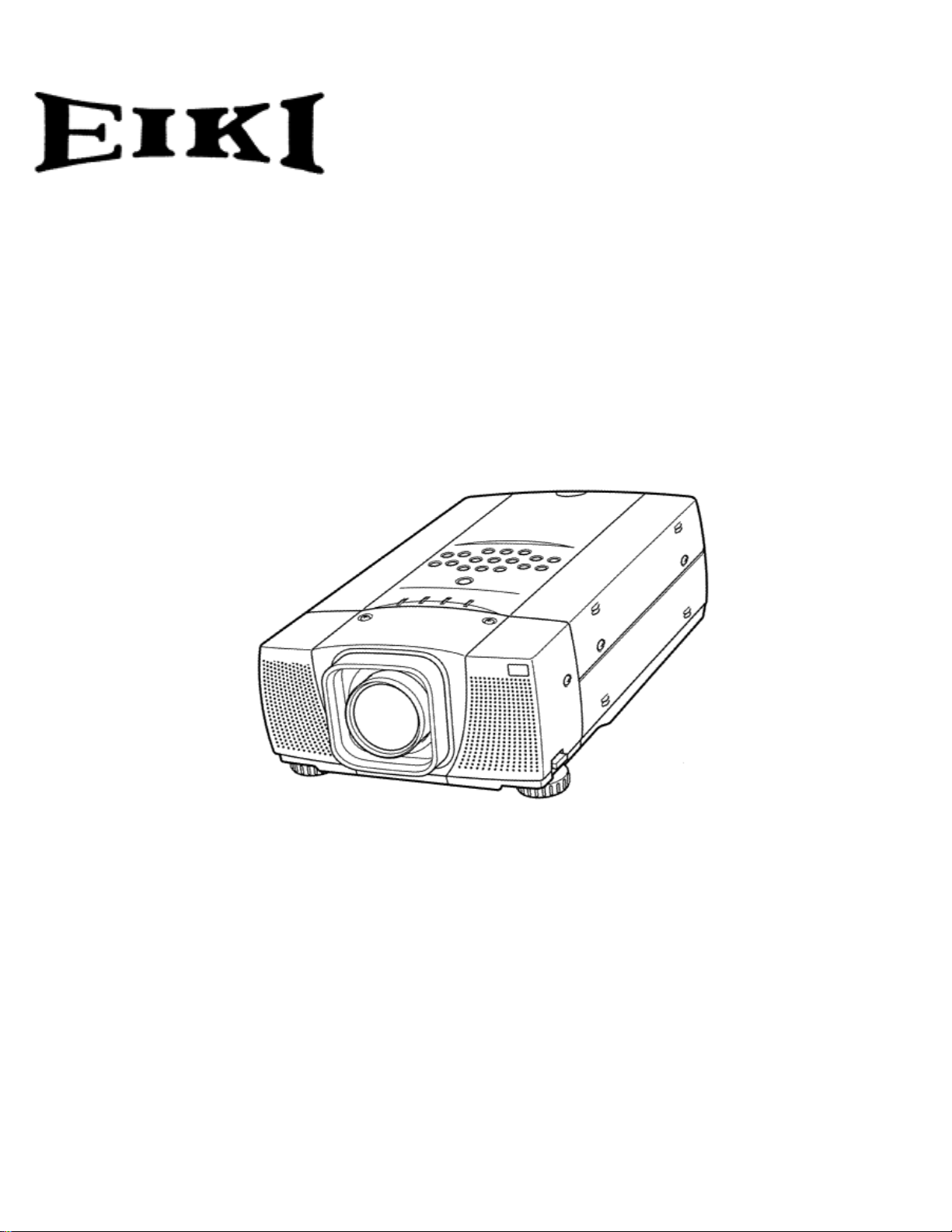
MULTIMEDIA PROJECTOR
MODEL LC-VC1
OWNER’S MANUAL
Page 2
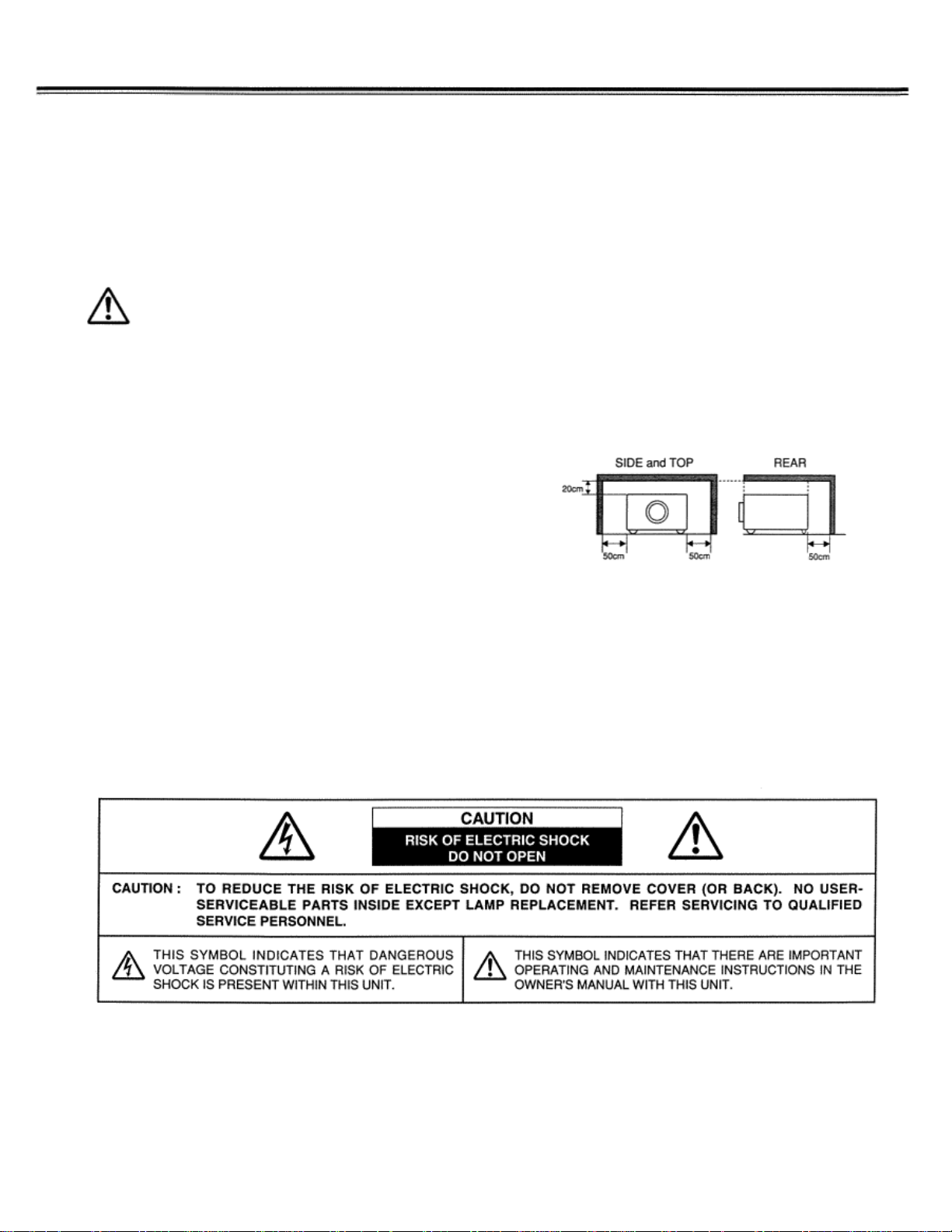
TO THE OWN ER
Before operating this projector, read this manual thoroughly and operate the projector properly.
This projector provides many convenient features and functions. Operating the projector properly enables you to manage
those features and maintains it in better condition for a considerable time.
Improper operation may result in not only shortening the product-life, but also malfunctions, fire hazard, or other accidents.
If your projector seems to operate improperly, read this manual again, check operations and cable connections and try the
solutions in the “Trouble-shooting” section of the end of this booklet. If the problem still persists, contact the sales dealer
where you purchased the projector or the service center.
SAFETY PRECAUTIONS
WARNING: TO REDUCE THE RISK OF FIRE OR ELECTRIC SHOCK, DO NOT EXPOSE THIS APPLIANCE TO RAIN OR
MOISTURE.
• This projector produces intense light from the projection lens. Do not stare directly into the lens as possible.
Eye damage could result. Be especially careful that children do not stare directly into the beam.
• This projector should be set in the way indicated. If not, it may
result in a fire hazard.
• Take appropriate space on the top, sides and rear of the
projector cabinet for allowing air circulation and cooling the
projector. Minimum distance should be taken. If the projector is
to be built into a compartment or similarly enclosed, the
minimum distances must be maintained. Do not cover the ventilation slot on the projector. Heat build-up can reduce
the service life of your projector, and can also be dangerous.
• Do not put any flammable object or spray can near the projector, hot air is exhausted from the ventilation holes.
• If the projector is not to be used for an extended time, unplug the projector from the power outlet.
READ AND KEEP THIS OWNER’S MANUAL FOR LATER USE.
Page 3

SAFETY INSTRUCTIONS
All the safety and operating instructions should be read
before the product is operated.
Read all of the instructions given here and retain them for
later use. Unplug this projector from AC power supply
before cleaning. Do not use liquid or aerosol cleaners. Use
a damp cloth for cleaning.
Follow all warnings and instructions marked on the
projector.
For added protection to the projector during a lightning
storm, or when it is left unattended and unused for long
periods of time, unplug it from the wall outlet. This will
prevent damage due to lightning and power line surges.
Do not expose this unit to rain or use near water... for
example, in a wet basement, near a swimming pool, etc...
Do not use attachments not recommended by the
manufacturer as they may cause hazards.
Do not place this projector on an unstable cart, stand, or
table. The projector may fall, causing serious injury to a
child or adult, and serious damage to the projector. Use
only with a cart or stand recommended by the
manufacturer, or sold with the projector. Wall or shelf
mounting should follow the manufacturer’s instructions, and
should use a mounting kit approved by the manufacturers.
An appliance and cart combination
should be moved with care. Quick
stops, excessive force, and uneven
surfaces may cause the appliance
and cart combination to overturn.
Slots and openings in the back and bottom of the cabinet
are provided for ventilation, to insure reliable operation of
the equipment and to protect it from overheating.
The openings should never be covered with cloth or other
materials, and the bottom opening should not be blocked by
placing the projector on a bed, sofa, rug, or other similar
surface. This projector should never be placed near or over
a radiator or heat register.
This projector should not be placed
such as a book case unless proper ventilation is provided.
Never push objects of any kind into this projector through
in a built-in installation
cabinet slots as they may touch dangerous voltage points
or short out parts that could result in a fire or electric shock.
Never spill liquid of any kind on the projector.
This projector should be operated only from the type of
power source indicated on the marking label. If you are not
sure of the type of power supplied, consult your authorized
dealer or local power company.
Do not overload wall outlets and extension cords as this
can result in fire or electric shock. Do not allow anything to
rest on the power cord. Do not locate this projector where
the cord may be damaged by persons walking on it.
Do not attempt to service this projector yourself as opening
or removing covers may expose you to dangerous voltage
or other hazards. Refer all servicing to qualified service
personnel.
Unplug this projector from wall outlet and refer servicing to
qualified service personnel under the following conditions:
a. When the power cord or plug is damaged or frayed.
b. If liquid has been spilled into the projector.
c. If the projector has been exposed to rain or water.
d. If the projector does not operate normally by following the
operating instructions. Adjust only those controls that are
covered by the operating instructions as improper
adjustment of other controls may result in damage and
will often require extensive work by a qualified technician
to restore the projector to normal operation.
e. If the projector has been dropped or the cabinet has been
damaged.
f. When the projector exhibits a distinct change in
performance-this indicates a need for service
When replacement parts are required, be sure the service
technician has used replacement parts specified by the
manufacturer that have the same characteristics as the
original part. Unauthorized substitutions may result in fire,
electric shock, or injury to persons.
Upon completion of any service or repairs to this projector,
ask the service technician to perform routine safety checks
to determine that the projector is in safe operating
condition.
.
Page 4
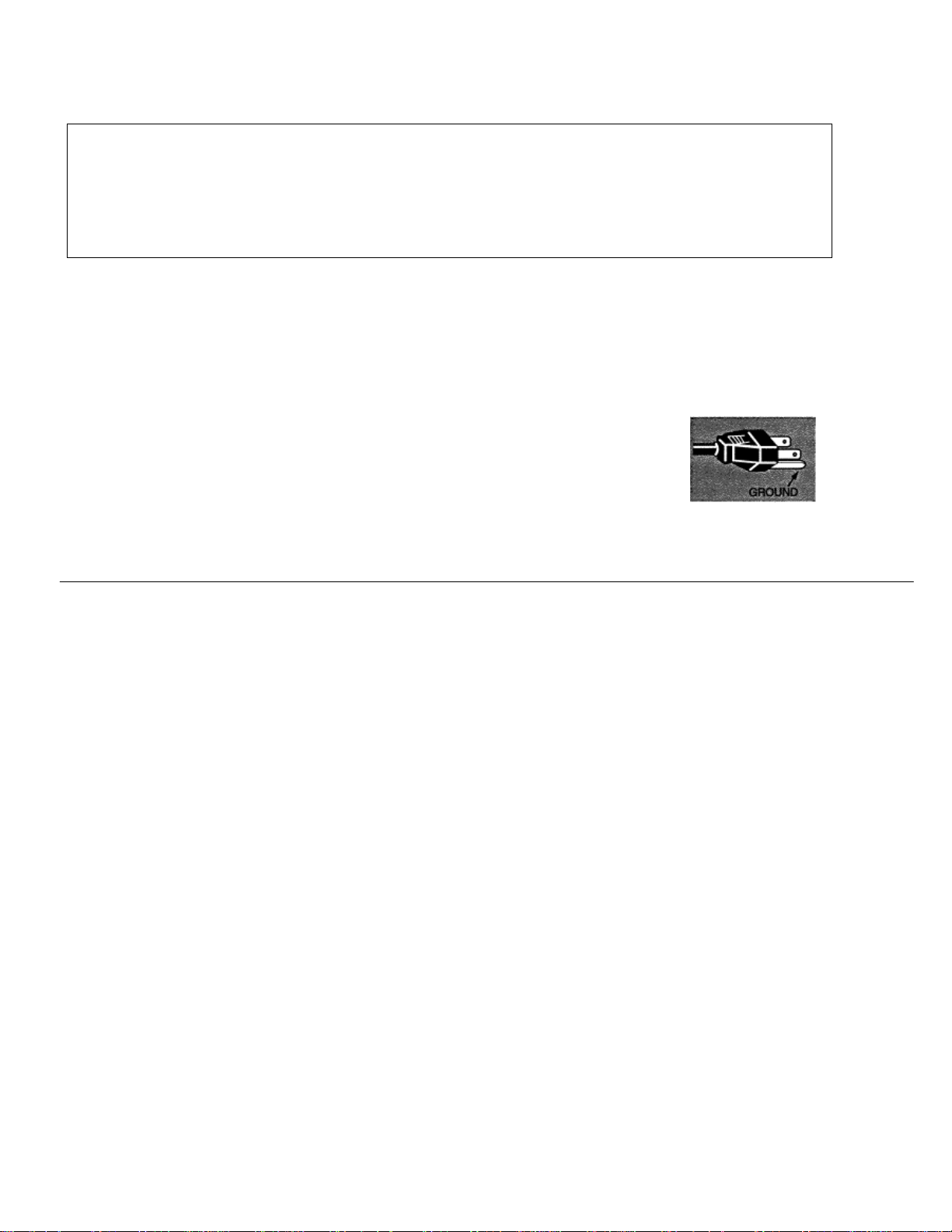
COMPLIANCES
Federal Communication Commission Notice
This equipment has been tested and found to comply with the limits for a Class A digital device, pursuant to Part 15 of
FCC Rules. These limits are designed to provide reasonable protection against harmful interference when the equipment
is operated in a commercial environment. This equipment generates, uses, and can radiate radio frequency energy and,
if not installed and used in accordance with the instruction manual, may cause harmful interference to radio
communications. Operation of this equipment in a residential area is likely to cause harmful interference in which case
the user will be required to correct the interference at his own expense.
AC POWER CORD REQUIREMENT
The AC Power Cord supplied with this projector meets the requirement for use in the country you purchased it.
AC Power Cord for the United States and Canada:
AC Power Cord used in the United States and Canada is listed by the Underwriters
Laboratories (UL) and certified by the Canadian Standard Association (CSA).
AC Power Cord has a grounding-type AC line plug. This is a safety feature to be sure
that the plug will fit into the power outlet. Do not try to defeat this safety feature.
Should you be unable to insert the plug into the outlet, contact your electrician.
THE SOCKET-OUTLET SHOULD BE INSTALLED NEAR THE EQUIOPMENT AND EASILY ACCESSIBLE.
Page 5
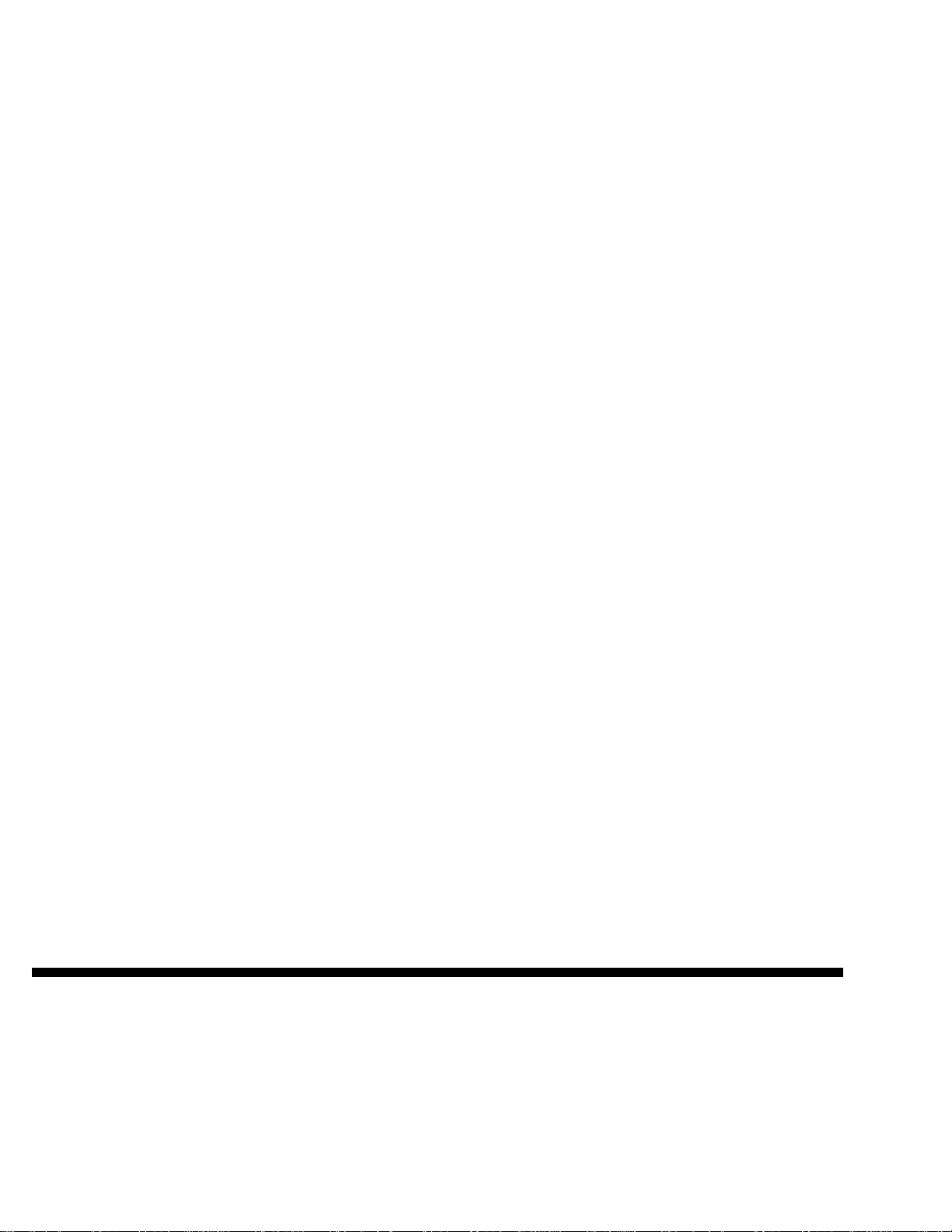
TABLE OF CONTENTS
FEATURES AND DESIGN 6
SOUND ADJUSTMENT 22
VOLUME ADJUSTMENT
MUTE SETTING 22
22
PREPARATION 7
COMPUTER MODE 23
NAME OF EACH PART OF PROJECTOR 7
SETTING-UP PROJECTOR 8
CONNECTING AC POWER CORD 8
POSITIONING PROJECTOR 9
ADJUSTABLE FEET
MOVING PROJECTOR 10
CONNECTING PROJECTOR 11
TERMINALS OF PROJECTOR 11
CONNECTING TO VIDEO EQUIPMENT
CONNECTING TO COMPUTER 13
SELECTING INPUT SOURCE 23
SELECTING COMPUTER SYSTEM
PC ADJUSTMENT 24
10
AUTO PC ADJUSTMENT 24
MANUAL PC ADJUSTMENT 25
COMPATIBLE COMPUTER SPECIFICATIONS 27
PICTURE IMAGE ADJUSTMENT 28
IMAGE LEVEL SELECT 28
IMAGE LEVEL ADJUSTMENT 29
PICTURE SCREEN ADJUSTMENT 30
12
VIDEO MODE 31
BEFORE OPERATION 14
TOP CONTROLS AND INDICATORS 14
OPERATION OF REMOTE CONTROL 16
OPERATING RANGE 16
WIRED REMOTE CONTROL OPERATION 17
REMOTE CONTROL BATTERIES INSTALLATION 17
OPERATING ON-SCREEN MENU 18
HOW TO OPERATE ON-SCREEN MENU 18
FLOW OF ON-SCREEN MENU OPERATION 18
MENU BAR 19
SELECTING INPUT SOURCE 31
SELECTING VIDEO SYSTEM 32
PICTURE IMAGE ADJUSTMENT 33
IMAGE LEVEL SELECT 33
IMAGE LEVEL ADJUSTMENT 34
PICTURE SCREEN ADJUSTMENT 35
SETTING 36
SETTING MENU 36
23
BASIC OPERATION 20
TURNING ON / OFF PROJECTOR 20
ADJUSTING SCREEN 21
ZOOM ADJUSTMENT 21
FOCUS ADJUSTMENT 21
LENS SHIFT ADJUSTMENT 21
KEYSTONE ADJUSTMENT 21
NO SHOW FUNCTION 22
PICTURE FREEZE FUNCTION 22
APPENDIX 38
MAINTENANCE 38
WARNING TEMP. INDICATOR 38
AIR FILTER CARE AND CLEANING 38
CLEANING THE PROJECTION LENS 38
LAMP REPLACEMENT 39
LAMP REPLACE COUNTER 39
TROUBLESHOOTING 40
TECHNICAL SPECIFICATIONS
42
TRADEMARKS
• Apple, Macintosh, and PowerBook are trademarks or registered trademarks of Apple Computer,Inc.
• IBM and PS/2 are trademarks or registered trademarks of International Business Machines, Inc.
• Windows and PowerPoint are registered trademarks of Microsoft Corporation.
• Each name of corporations or products in the owner’s manual is a trademark or a registered trademark of its respective corporation.
Page 6
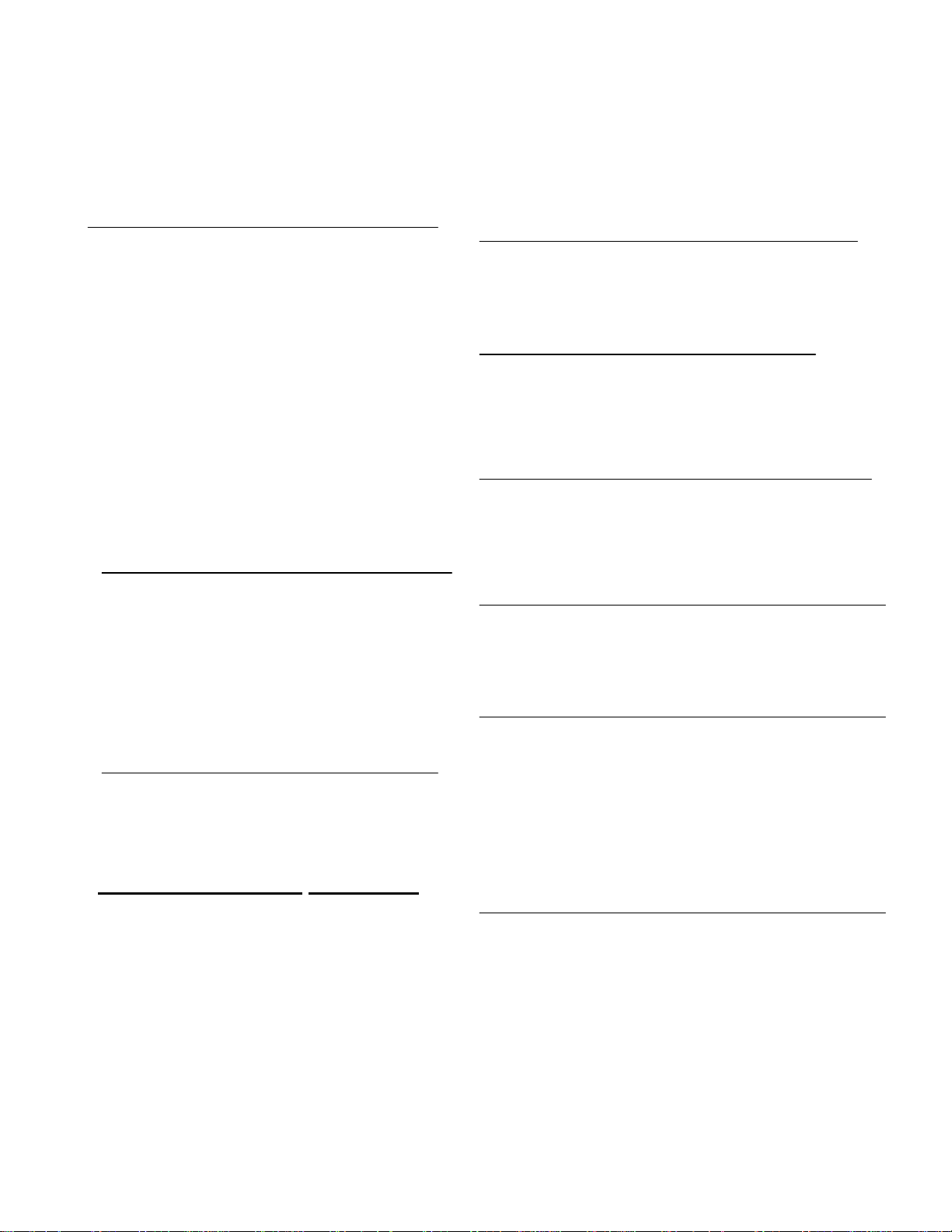
FEATURES AND DESIGN
This Multimedia Projector is designed with the most advanced technology for portability, durability, and ease of use.
The projector utilizes built-in multimedia features, a palette of 16.77 million colors, and matrix liquid crystal display
(LCD) technoloav.
• Compatibility
This projector widely accepts various video and
computer input signals including;
• 6 Color Systems
NTSC, PAL, SECAM, NTSC 4.43, PAL-M or PALN color system can be connected.
• Component Video
Component video signals, such as a DVD player
output high definition TV signals including 480i,
4BOp, 575i, 575p, 720p, 1 035i, 1 080i-50 or 1 080i60, can be connected.
• S-Video
S-Video signals, such as a S-VHS VCR output signals, can
be connected.
• Computers
IBM-compatible and Macintosh computers up
to
1280 x 1024 resolution.
• High Resolution Image
This projector provides 1366 x 768 dots resolution for
computer input and
computer between XGA (102 4 x 768)
800 horizontal TV lines. The resolution from
and SXGA (1280 x 1024) is compressed into 1024 x
768 dots. This projector cannot display image
1280 x
1024 dots. When the resolution of your computer is over than 1280 x
1024, reset computer output for lower resolution.
of over
• Multi-Scan System
This projector has Multi-Scan System to conform to almost all computer
output
signals quickly. There is no need for complicated
manual adjustment of frequency and other settings.
• One-Touch Auto PC Adj u s tme n t
Incoming computer video signals are recognized and
the best adjustment is automatically set by Auto PC
Adjustment. No complicated setup is nec es sary and
projection is always precise.
• Progressive Scan (for Video)
Progressive Scan function converts interlace video
signals into progressive scan signals and provide fine
picture quality.
• Digital Zoom (for Computer)
Digital Zoom function magnifies the image up to 16
times, allowing you to focus on crucial information at a
presentation.
• Motor-driven Lens Shift
Projection Lens can be moved up and down with Motordriven Lens Shift function. This function makes it easy to
provide projected image where you want.
Zoom and Focus can be also adjusted with Motor-driven
operation.
• Keystone Correction
Positioning height of projector may result in distorted
images being displayed in a trapezoid shape. Keystone
Correction solves this problem by digitally altering
projection to produce undistorted images.
• Power Manaqement
Power Management function is provided to reduce
consumption while the projector is not in use. This
power
Power Management function operates to turn
Lamp off when the projector detects signal
and any button is not pressed over 5 minutes. Projection
is automatically turned on again when the projector
Lamp
detects the signal or any operation button is pressed.
This projector is shipped with this function ON.
Projection
interruption
• Multilanguage Menu Display
Operation menu is displayed in; English, German,
French, Italian, Spanish, Portuguese, Dutch, Swedish
or Japanese.
Page 7
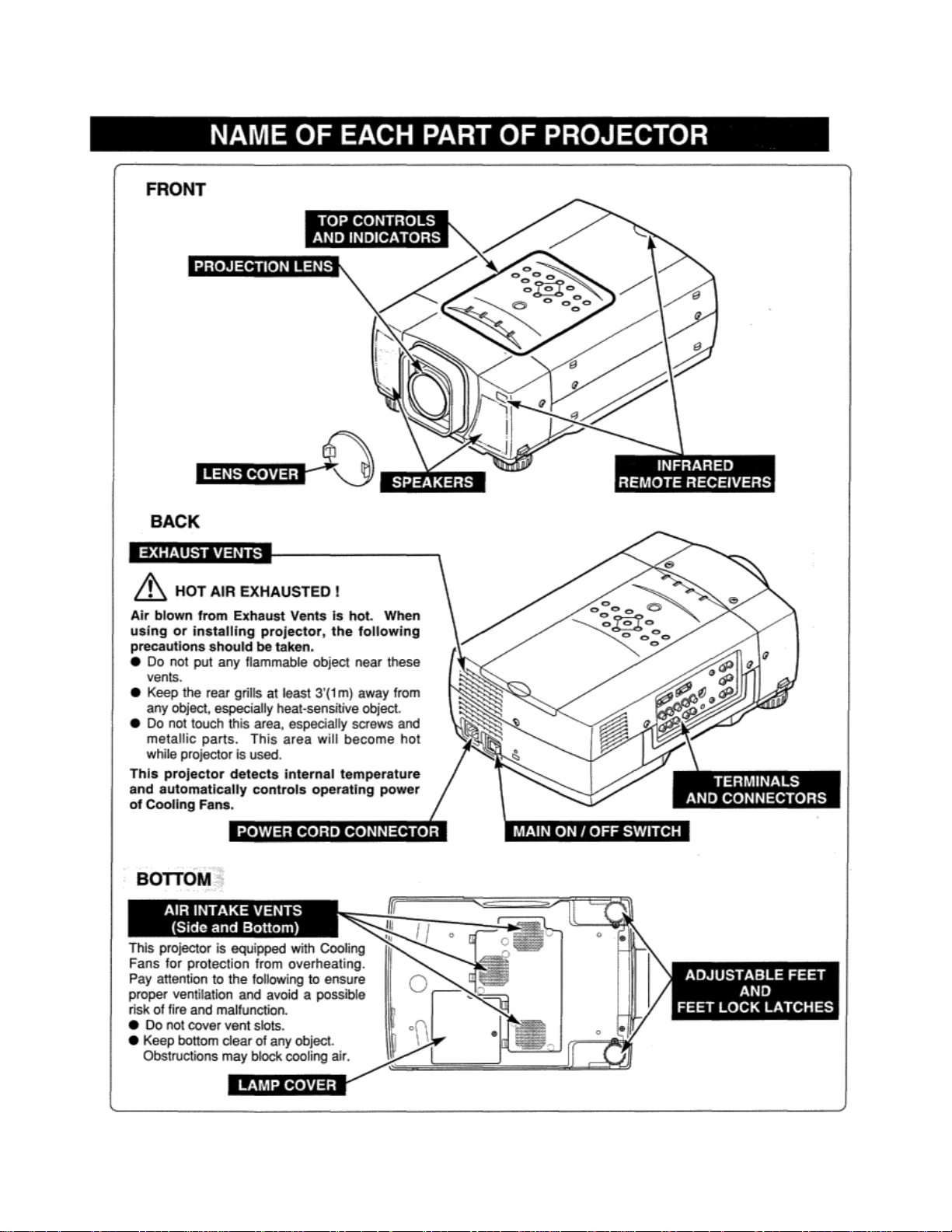
Page 8
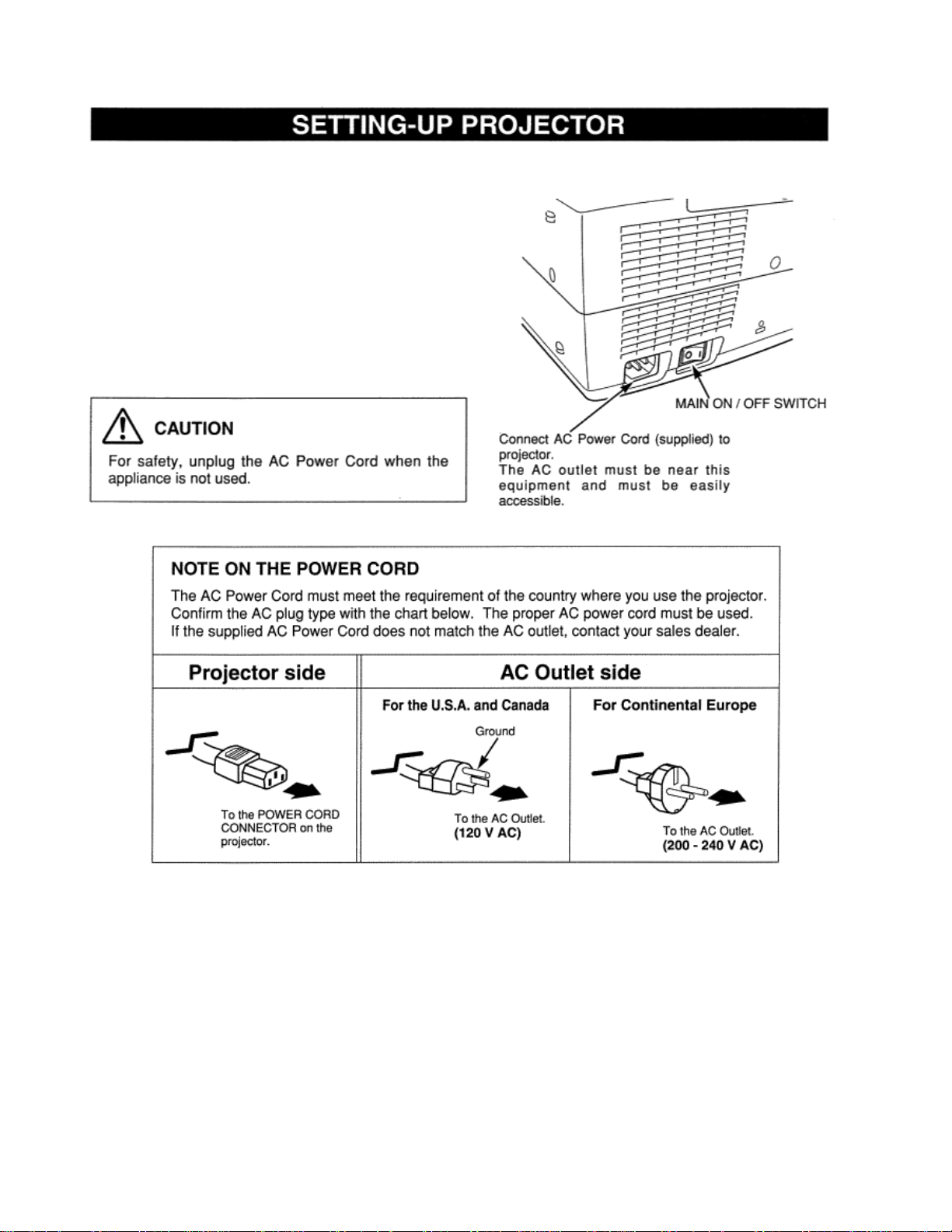
PREPARATION
This projector uses nominal input voltages of 100-120 V or 200240 V AC. The projector automatically selects the correct input
voltage. It is designed to work with single-phase power systems
having a grounded neutral conductor. To reduce the risk of
electrical shock, do not plug into any other type of power system.
Consult your authorized dealer or service station if you are not
sure of the type of power supply being in use.
Connect projector with the peripheral equipment before
projector on. (Refer to pages 11 — 13 for connection.)
CONNECTING AC POWER CORD
turning
Page 9
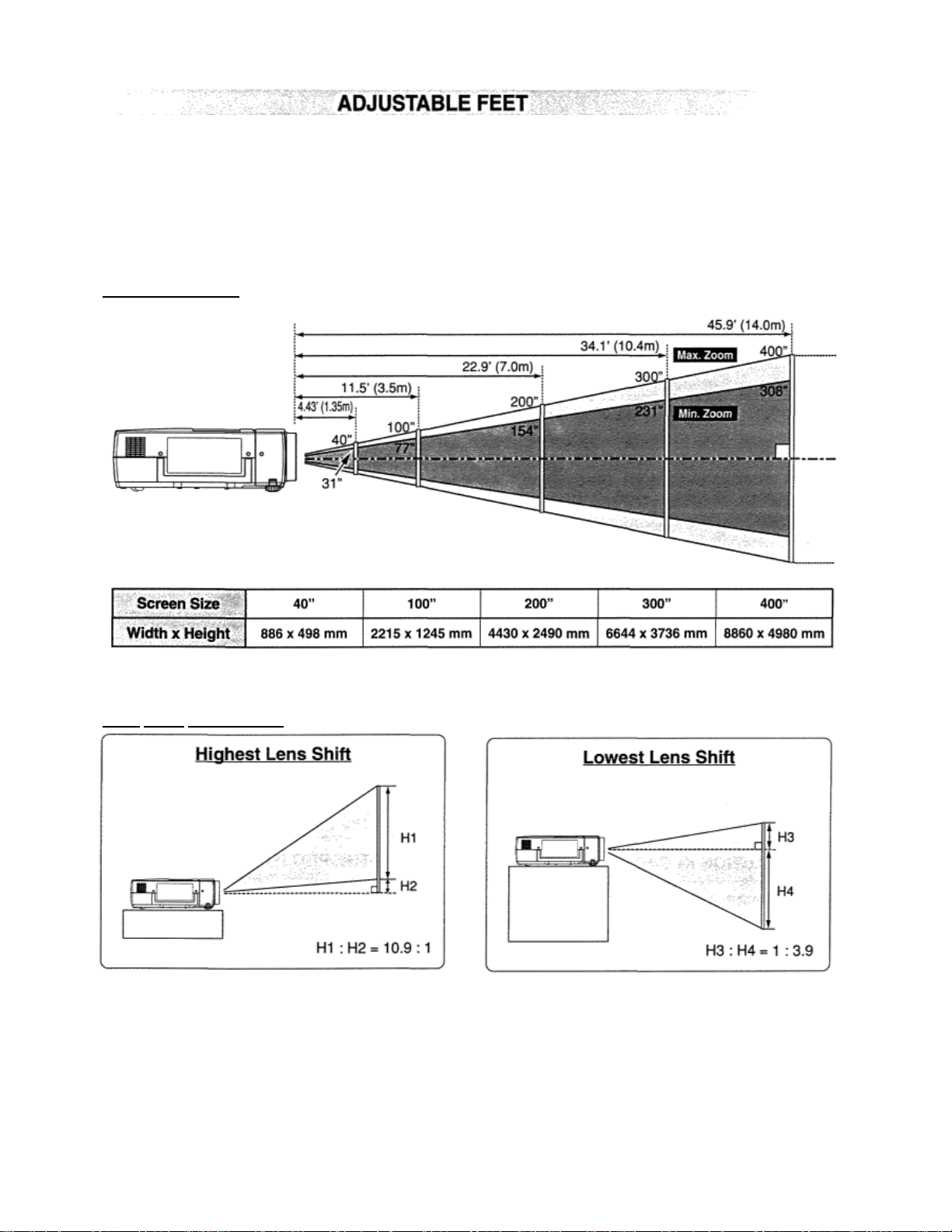
POSITIONING THE PROJECTOR
This projector is designed to project on a flat projection surface and it can be focused from 4.43’ (1 .35m) 45.9’ (14.Om). Refer to
the figure below to adjust the screen size.
RECOMMENDATION
Brightness in the room has a great influence on picture quality. It is recommended to limit ambient lighting in order to provide the
best image.
LENS
SHIFT ADJUSTMENT
Projection Lens can be moved up and down with Motordriven Lens Shift function. This function makes it easy
.
NOTE
Screen size and lens shift ratio on the above charts are standard values and they may change by positioning conditions.
to provide the projected image where you want. Refer to P 21 for operation
Page 10
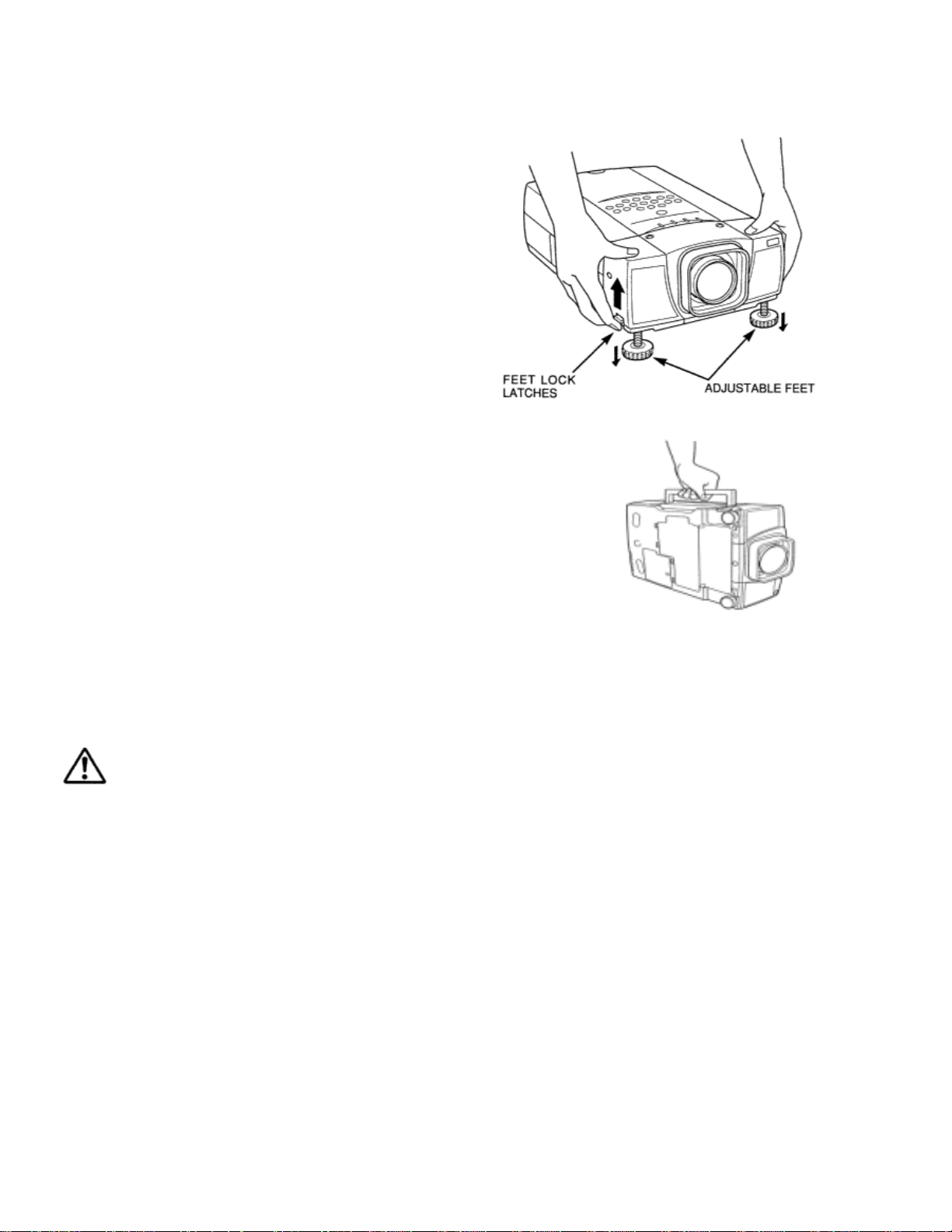
ADJ USTABL E FEET
Picture tilt and projection angle can be adjusted by rotating
Adjustable Feet. Projection angle can be adjusted to 9.0 degrees.
1 Lift the front of projector and pull Feet Lock Latches on
both sides of projector.
2 Release Feet Lock Latches to lock Adjustable Feet and
rotate Adjustable Feet to fine tune position and tilt.
3 To shorten Adjustable Feet, lift the front of projector and
pull and undo Feet Lock Latches.
Position and keystone distortion of the image can be
adjusted using Menu Operation. (Refer to P 21 and 36.)
MOVING PROJECTOR
Use Carry Handle when moving projector. When moving projector, replace
Lens Cover and retract Adjustable Feet to prevent damage to Projection Lens
and cabinet. When this projector is not in use for an extended period, put it into
the case (Dust Cover) supplied with this projector.
CAUTION IN CARRYING OR TRANSPORTING THE PROJECTOR
• Do not bump projector, otherwise damages or malfunctions may result
• When carrying projector, use a suitable carrying case
• Do not transport projector by using a courier or transport service in an unsuitable transport case. This may cause damage to projector.
To transport projector through a courier or transport service, consult your dealer for best way.
Page 11
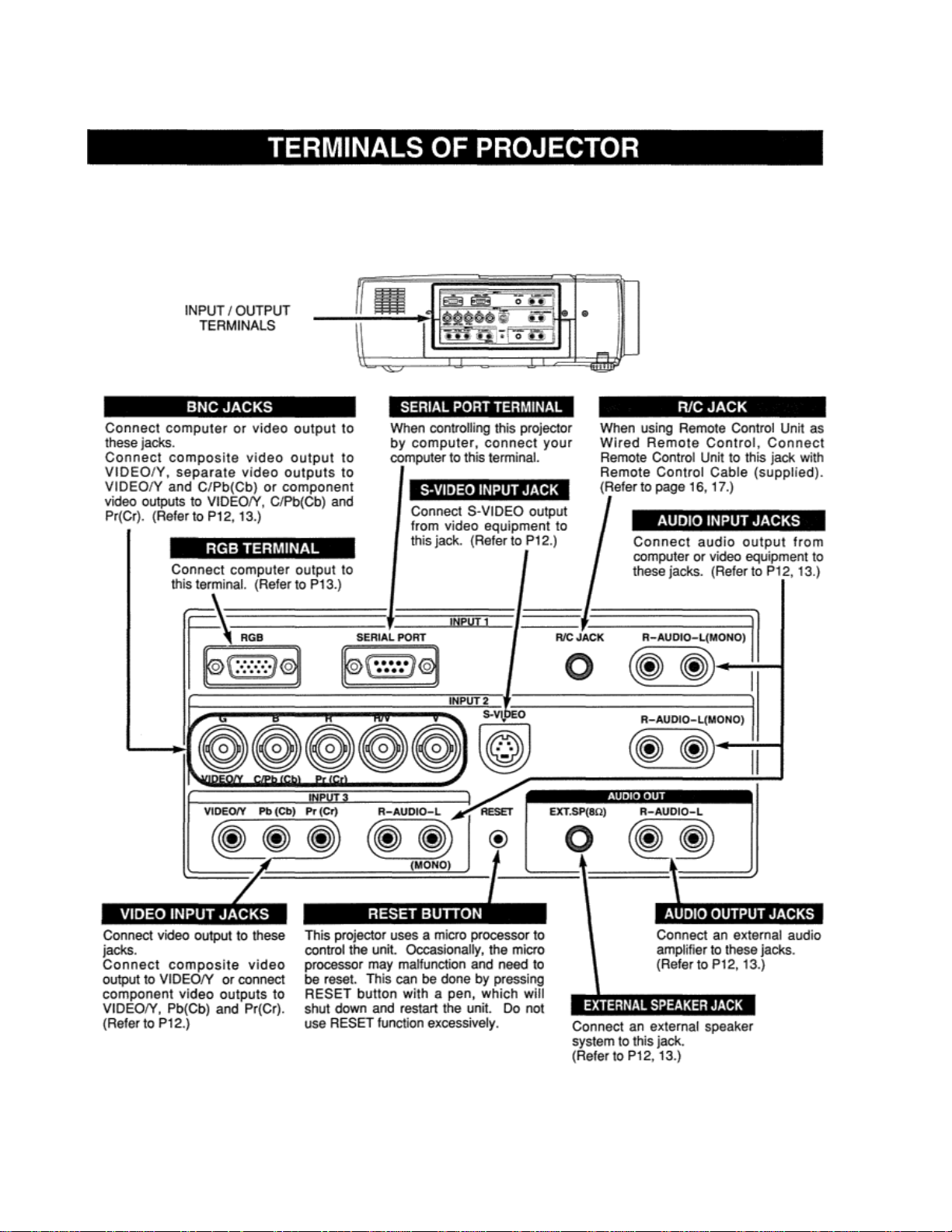
This projector has INPUT TERMINALS and OUTPUT TERMINALS on its side for connecting computers and video equipment. Refer to
the figure on pages
11 to 13 and connect properly.
Page 12
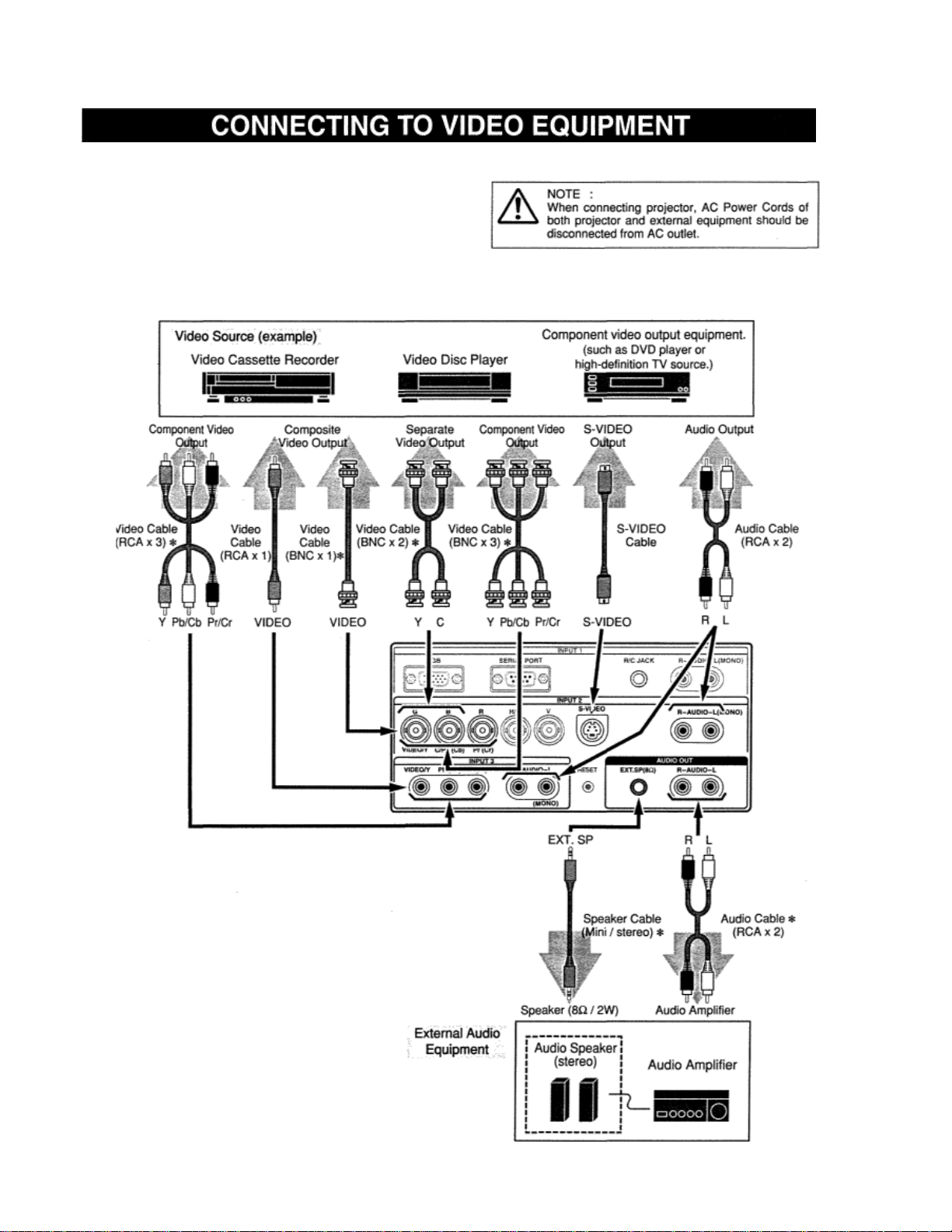
Cables used for connection (* = Cables are not
supplied with this projector.)
• Video Cable (RCA x 1)
• Video Cable (RCA x 3)*, (BNC x 1
• S-VIDEO Cable
• Audio Cable (RCA x 2)
Speaker Cable (Mini x 1 (stereo))
)*, (BNC x 2)* or (BNC x 3)*
*
Page 13
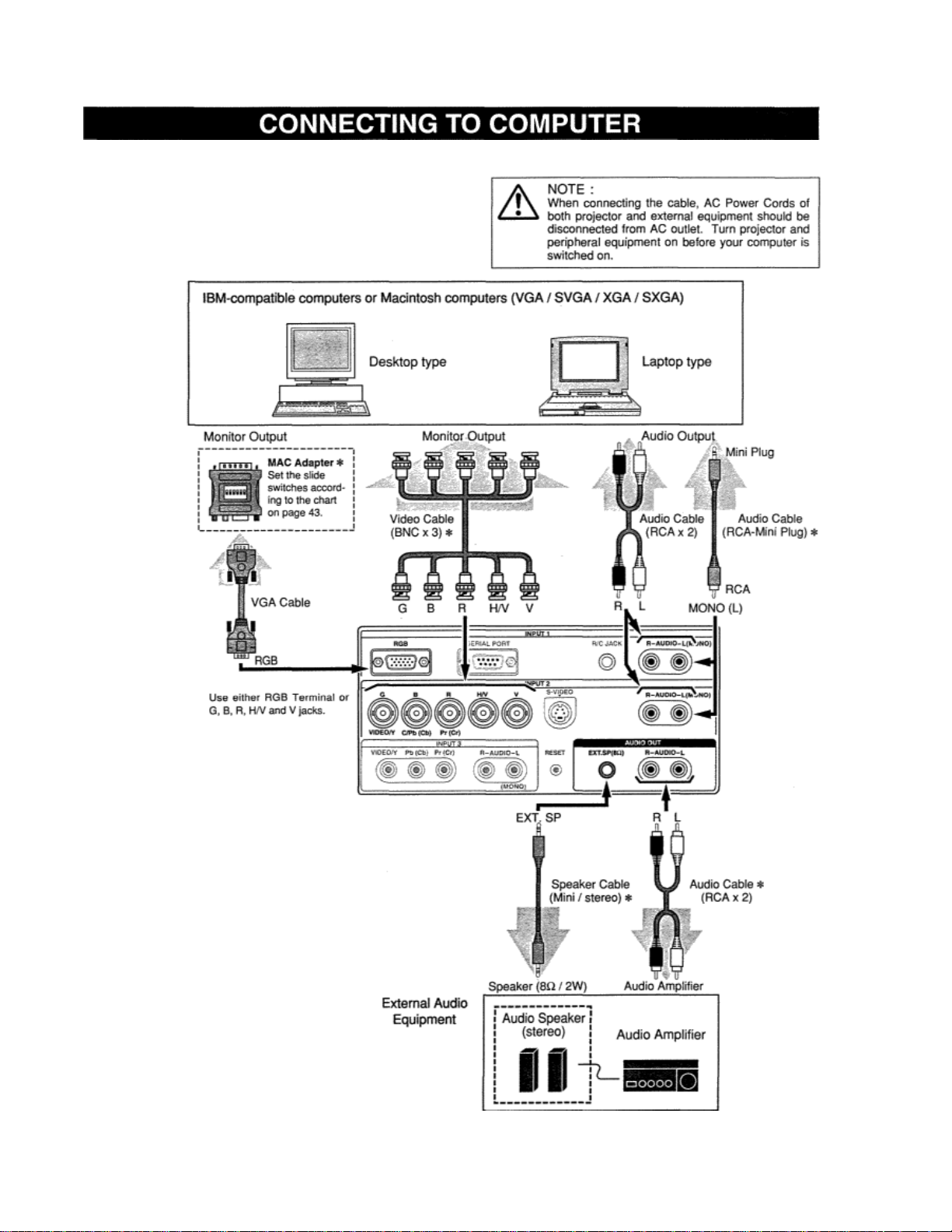
Cables used for connection (* = Cables are not supplied with
this projector.)
• VGA Cable (HDB 15 pin)
*
• Video Cable (BNC x 5) *
• MAC Adapter (in the case of connecting Macintosh computer) *
• Audio Cables (RCA x 2) or (RCA x 1 - Mini Plug (mono)) *
Speaker Cable (Mini Plug (stereo)) *
Page 14

This projector has CONTROL BUTTONS (TOP CONTROLS) and INDICATORS on its top.
Page 15

TOP CONTROL
Page 16

Remote Control Unit can be used as either Wired or Wireless.
Point Remote Control toward projector (Remote Receiver) whenever pressing the buttons. Maximum operating range for Remote Control
is about 16.4’ (Sm) and 60° in front and rear of projector.
OPERATING RANGE
Page 17

WIRED REMOTE CONTROL OPERATIONS
When using this Remote Control Unit as Wired Remote Control, Connect Remote Control Unit to R/C JACK with Remote Control Cable
(supplied). Batteries installation is required when using as Wired Remote Control Unit.
REMOTE CONTROL BATTERIES INSTALLATION
1. Remove the battery compartment
lid
To insure safe operation, please observe the following precautions:
•Use (2) AA, UM3 or R06 type alkaline batteries.
•Replace two batteries at the same time.
•Do not use a new battery with a used battery.
•Avoid contact with water or liquid.
•Do not expose Remote Control Unit to moisture, or heat
•Do not drop Remote Control Unit.
•If batteries have leaked on Remote Control Unit, carefully wipe the case clean and load new batteries..
2 Slide 2 batteries into the compartment. 3 Replace the compartment lid.
Page 18

You can control and adjust this projector through ON-SCREEN
MENU. Refer to the following pages to operate each adjustment
on ON-SCREEN MENU.
SCREEN MENU.
Move the pointer (* see below) or adjust the value of item by
pressing POINT button(s) on Top Control or on Remote
Unit.
* Pointer is the icon on
the figures on the section “FLOW OF ON-
SCREEN MENU OPERATION” below.
Select the item by pressing SELECT button.
HOW TO OPERATE ON-SCREEN MENU
Press MENU
ON-SCREEN MENU to select the item. See
button to display ON-
Control
FLOW OF ON-SCREEN MENU OPERATION
1
Press MENU button to display ON-SCREEN MENU
(MENU BAR). A red frame is POINTER
2 Move POINTER (red frame) to MENU ICON that you
want to select by pressing POINT RIGHT / LEFT
buttons.
3 Press POINT DOWN button and move POINTER (red
frame or red arrow) to ITEM that you want to adjust, and
then press SELECT button to show Item Data.
4 Adjust ITEM DATA by pressing POINT buttons.
Refer to the following pages for details of respective
adjustments.
Page 19

MENU BAR
Press MENU BUTTON for PC input source.
Page 20

TURNING ON PROJECTOR
1 Complete the peripheral connections (with Computer, VCR, etc.)
before turning on projector. (Refer to “CONNECTING TO
PROJECTOR” on Pages
11~-13 for connecting that equipment.)
2 Connect the projector’s AC Power Cord into an AC outlet and
turn MAIN ON
RED, and READY Indicator lights GREEN.
NOTE : When “On start” function is ON, this projector
I OFF SWITCH to ON. LAMP Indicator lights
is turned
on automatically by switching MAIN ON / OFF SWITCH
on. (Refer to page 37.)
3 Press POWER ON-OFF button on Top Control or on Remote Control Unit to ON. LAMP Indicator dim s, and Cool i ng Fans start to operate.
Preparation Display appears on a screen and
TURNING OFF THE PROJECTOR
the count-down starts. The signal from the PC or Video source appears after 30 seconds.
1. Press POWER ON-OFF button on Top Control or on Remote
Control Unit, and the message “Power off?” appears on a
screen.
2 Press POWER ON-OFF button again to turn off projec tor. LAMP Indicator lights bright and
READY Indicator turns off. After projector is turned off, Cooling Fans operate (for 90
seconds).
During this “Cooling Down” period, this appliance cannot be turned on.
3 When projector has cooled down, READY Indicator turns to green again and you can turn
projector on. After cooling down
disconnect AC Power Cord.
TO MAINTAIN THE LIFE OF LAMP, ONCE YOU
TURN PROJECTOR ON, WAIT AT LEAST 5
MINUTES BEFORE TURNING IT OFF.
When “Power Management” function
“Power Management” on page 37.
When WARNING TEMP. Indicator flashes red, projector is automatically turned off. Wait at least 5 minutes before turni ng on
projector again.
When WARNING TEMP. Indicator continues to flash, follow procedures below:
1. Turn MAIN ON / OFF SWITCH to OFF and disconnect the AC Power Cord from a AC outlet.
2. Check Air Filters for dust accumulation.
3. Clean Air Filters. (See “AIR FILTER CARE AND CLEANING” section on page 38.)
4. Turn projector on again.
If WARNING TEMP. Indicator should still continue to flash, contact the sales dealer where you purchased this project or or servi ce center.
completely, turn MAIN ON / OFF SWITCH to OFF and
is ON, projector detects signal interruption and turns off Projection Lamp automatically. Refer to
Page 21

1
Press ZOOM A/V button(s) on Top Control or on Remote Control Unit.
The message “Zoom” is displayed.
ZOOM ADJUSTMENT
2 Press ZOOM A button or POINT UP button to make image larger, and press
ZOOM V button or POINT DOWN button to make image smaller.
FOCUS ADJUSTMENT
1 Press FOCUS A/V button(s) on Top Control or on Remote Control Unit. The
message “Focus” is displayed.
2 Adjust focus of the image by pressing FOCUS A/V button(s) or POINT UP/DOWN
button(s).
LENS SHIFT ADJUSTMENT
1 Press LENS SHIFT A/V button(s) on Top Control or LENS SHIFT button on
Remote Control Unit. The message “Lens shift” is displayed.
2 Press LENS SHIFT A button or POINT UP button to move image up, and press
LENS SHIFT V button or POINT DOWN button to move image down. Refer to
P9 for operating range.
KEYSTONE ADJUSTMENT
If image has keystone distortion, correct image with KEYSTONE adjustment
1 Press KEYSTONE button on Remote Control Unit or select
Keystone on SETTING Menu (P36). The message “Keystone” is
displayed.
2 Correct keystone distortion by pressing POINT UP/DOWN button(s). Press
POINT UP button to reduce upper part of the image, and press POINT DOWN
button to reduce lower part of the image. To reset Keystone adjustment, press
NORMAL button.
Page 22

NO SHOW FUNCTION
Press NO SHOW button on Remote Control Unit to black out the image. To
restore to normal, press NO SHOW button again or press
any other button.
PICTURE FREEZE FUNCTION
Press FREEZE button on Remote Control Unit to freeze the picture on-screen. To cancel FREEZE function, press FREEZE button again or press any
other button.
Press VOLUME
Unit to adjust volume. Volume dialog box appears on the screen for a
few seconds.
(+) button to increas e vol ume, and
(+1—) button(s) on Top Control or on Remote Control
(—) button decreasing.
MUTE SETTING
Press MUTE button on Remote Control Unit to cut off sound. To restore sound to its previous level, press MUTE button again or press Volume (+/—)
button(s).
Page 23

DIRECT OPERATION
Choose either Input 1 or Input 2 by pressing INPUT button on Top
Control or on Remote Control Unit.
MENU OPERATION
Press MENU button and ON-SCREEN MENU will appear. Press
POINT LEFT/RIGHT button to move a red frame pointer to
INPUT Menu icon.
2 Press POINT DOWN button to move a red arrow pointer to either Input 1 or
Input 2 that you want to choose and then press SELECT button. When
choosing Input 2, Source Select Menu will appear. Move POINTER to RGB
and then press SELECT button. (Input 2 accepts R, G, B, HN and V
computer signals (P 13).)
This projector automatically tunes to most different types of computers based on
VGA, SVGA, XGA or SXGA (refer to
SPECIFICATION” on page
automatically tunes to incoming signal and projects proper image without any
special setting. (Some computers need setting manually.)
Note: Proiector may display one of the foIIowin~ messanes.
When projector cannot recognize connected signal as
PC system provided in
“COMPATIBLE COMPUTER
27). When selecting Computer, this projector
this projector, Aut o PC Adjustment
function operates to adjust projector
provided properly, manual adjustment is required. (Refer to
There is no signal input from computer. Make sure the connection of computer and projector is set correctly. (Refer to
TROUBLESHOOTING on page 40.)
When projector cannot recognize connected signal
as PC system provided in this projector, Auto PC
Adjustment function operates to adjust projector and
the message “AUTO PC Adj.” Is displayed on
SYSTEM icon. When image is not provided properly,
manual adjustment is required (Refer to P25 and 26).
There is no signal input from computer. Make sure
the connection of computer and projector is set
correctly,
(Refer to TROUBLESHOOTING on page 40.)
and the message “AUTO PC Adj.” is displayed on SYSTEM icon. When image is not
P25 and 26.)
Page 24

SELECT COMPUTER SYSTEM MANUALLY
This projector automatically selects PC system among those provided
in this projector and PC system can be also selected manually.
1 Press MENU button and ON-SCREEN MENU will appear. Press
POINT LEFT/RIGHT buttons to move a red frame pointer to
SYSTEM icon.
2 Press POINT DOWN button to move a red arrow pointer to the
system that you want to set, and then press SELECT button.
Auto PC Adjustment function is provided to automatically adjust Fine sync., Total
dots, and Picture Position to conform to your computer. Auto PC Adjustment
function can be operated as follows.
AUTO PC ADJUSTMENT
1
Press MENU button and ON-SCREEN MENU will appear. Press
POINT LEFT/RIGHT button to move a red frame pointer to PC
ADJUST Menu icon.
2 Press POINT DOWN button to move a red frame pointer to
AUTO PC Adj. icon and then press SELECT button.
This Auto PC Adjustment can be executed by pressing AUTO
PC ADJ. button on Top Control or on Remote Control Unit.
Fine sync, Total dots and Picture Position of some computers may not
be fully adjusted with Auto PC Adjustment function. When the
image is not provided properly through this function, manual
adjustment is required. (Refer to page 25, 26.)
Store adjustment parameters. Adjustment parameters from Auto PC
Adjustment can be memorized in this projector. Once parameters are
memorized, setting can be done just by selecting Mode in SYSTEM
Menu (above). Refer to step 3 of MANUAL PC ADJUSTMENT section (P26).
NOTE: Auto PC Adjustment function cannot be operated when “RGB,” “HDTV72Op,” “HDTV1O35i” or “HDTV1O8Oi” is
selected on SYSTEM Menu (P23, 24).
Page 25

MAN UAL PC ADJU STM ENT
This projector can automatically tune to the display signals from most pers onal comput ers current l y di stributed. However, some computers employ special signal
formats which are different from the standard ones and may not be tuned by Multi-
reproduce a proper image and the image may be recognized
picture.
This projector has a Manual PC Adjustment to enable you to precisely adjust several parameters t o match with thos e special sign al form ats. This project or has 5
independent memory areas
to memorize those parameters manually adjusted. This enables you to recall the setting for a specific computer
as a flickering picture, a non-synchronized picture, a non-centered picture or a skewed
Scan system of this projector. If this happens, projector cannot
whenever you use it.
Note : This PC ADJUST Menu cannot be operated when “RGB” is selected on SYSTEM Menu (P23, 24).
1 Press MENU button and ON-SCREEN MENU will appear. Press
POINT LEFT/RIGHT button to move a red frame pointer to PC
ADJUST Menu icon.
2 Press POINT DOWN button to move a red frame pointer to the item that you
want to adjust and then press SELECT button. Adjustment dialog box
will appear. Press POINT LEFT/RIGHT
Adjust the picture as necessary to eliminate flicker from the displ ay.
Press POINT LEFT/RIGHT button to adjust value.(From 0 to 255.)
The number of total dots in one horizontal period. Press POINT
LEFT/RIGHT button(s) and adjust number to match your PC image.
Adjust horizontal picture position. Press POINT LEFT/RIGHT
button(s) to adjust the position.
A~djust vertical picture position. Press POINT LEFT/RIGHT button(s)
o adjust the position.
Press SELECT button to show the information of computer selected.
The number of the total horizontal lines. Press POINT LEFT/RIGHT
button(s) and adjust number to match your PC image.
Adjusts clamp level. When the image has a dark bar(s), try this
adjustment.
button to adjust the value.
Page 26

Selects area displayed with
the Display area dialog box.
Adjustment of horizontal area displayed with this projector. Press
POINT LEFT/RIGHT button(s) and adjust number to match the resolution of
image.
Adjustment of vertical area displayed with this projector. Press
POINT LEFT/RIGHT button(s) and adjust number to match the
Adjustment of width of image. Press POINT LEFT/RIGHT button(s)
for adjustments.
Adjustment of height of image. Press POINT LEFT/RIGHT button(s)
for adjustments.
NOTE: Display area (H/V), Horizontal scale and Vertical scale cannot
be adjusted when “HDTV1O35i” or “HDTV1O8Oi” is selected on
SYSTEM Menu (P23, 24).
Fine sync and Total dots cannot be fully adjusted when ‘HDTV1O35i”
or “HDTV1O8Oi”
To store adjustment parameters, move a red frame pointer to
Stored icon and then press SELECT button. Move a red arrow pointer to
any of Mode 1 to 5 that you want to store to and then
button.
I o clear adjustment parameters previously set, mov e a red
frame pointer to Mode free icon and then SELECT button. Move
a red arrow pointer to the Mode that you want to clear and then
press SELECT button.
Other icons operates as follows.
Reset all adjust parameters on adjustment dia log box to previous
Closes PC ADJUST MENU
this projector. Select the resolution at
resolution of image.
is selected on SYSTEM Menu (P23, 24).
press SELECT
figure.
Page 27

COMPATIBLE COMPUTER SPECIFICATIONS
Basically this projector can accept the signal from all computers with the V, H-Frequency mentioned below and
NOTE : Specifications are subject to change without notice.
less than 180 MHz of Dot Clock.
NOTE: Specifications are subject to change without notice.
Page 28

IMAGE LEVEL SELECT (DIRECT)
Select image level among Standard, Real, Image 1, Image 2, Image 3
and Image 4 by pressing IMAGE button on the Remote Control Unit.
Normal picture level preset on this projector. This normal picture
level can also be selected by pressing NORMAL button.
Picture level adjusted for the picture with fine tone.
User preset picture adjustment in IMA(.iE AL)JUS I Menu (t~29).
IMAGE LEVEL SELECT (MENU)
1 Press MENU button and ON-SCREEN MENU will appear. Press
POINT LEFT/RIGHT button to move a red frame pointer to
IMAGE SELECT Menu icon.
2 Press POINT DOWN button to move a red frame pointer to the
level that you want to set and then press SELECT button.
+
Normal picture level preset on this projector.
Picture level adjusted for the picture with fine tone.
User preset picture adjustment in IMAGE ADJUST Menu (P29).
Page 29

IMAGE LEVEL ADJUSTMENT
Press MENU button and ON-SCREEN MENU will appear. Press POINT
LEFT/RIGHT buttons to move a red frame pointer to
IMAGE ADJUST Menu icon.
2 Press POINT DOWN button to move a red frame pointer to the item that
you want to adjust. and then press SELECT button. The level of each
item is displayed. Adjust each level by pressing POINT LEFT/RIGHT
button(s).
Press POINT LEFT button to decrease contrast, and POINT RIGHT
button to increase contrast. (From 0 to 63.)
Press POINT LEFT button to adjust image darker, and POINT RIGHT button to
adjust brighter. (From 0 to 63.)
Press POINT LEFT button to lighten red tone and POINT RIGHT button
to deeper tone. (From 0 to 63.)
Press POINT LEFT button to lighten green tone and POINT RIGHT
button to deeper tone. (From 0 to 63.)
Press POINT LEFT button to lighten blue tone and POINT RIGHT button to
deeper tone. (From 0 to 63.)
Press either POINT LEFT button or POINT RIGHT button to obtain
better balance of contrast. (From 0 to 15.)
To store manually preset image, move a red frame pointer to
icon and press SELECT button. Image Level Menu will appear.
Move a red frame pointer to the Image 1 to 4 where you
set and then press SELECT button.
STORE
want to
Page 30

This projector has a picture screen resize function, which enables you to display the desirabl e image size.
Press MENU button and ON-SCREEN MENU will appear.
1
Press POINT LEFT/RIGHT button(s) to move a red frame
pointer to
SCREEN Menu icon.
2 Press POINT DOWN button and move a red frame pointer to
the function that you want to select and then press SELECT
button.
Provides image to fit the vertical size of the screen.
Provides image to fit the horizontal size of the screen.
Provides image in its original size. When the original image size is
larger than screen size (1366 x 768), this projector enters Digital Zoom
mode automatically. Image size can be set to Normal by
NORMAL button.
pressing
Adjusts image size or pans image. In “Digital Zoom” mode, the
ONSCREEN MENU disappears and the magnifying glass icon and the
message “D. Zoom” is displayed.
This projector also enters Digital Zoom mode by pressing the
D.ZOOM
A/V button on Remote Control Unit.
Refer to the following for operation.
Expand function
To expand the image size, press the D.ZOOM A button or the
SELECT button. The image is magnified by degrees.
Compress function
To pan the image, press the POINT
UP/DOWN/LEFT/RIGHT buttons. Panning
function can work only when the image is larger
than the screen size.
To return to screen size previously set, press
NORMAL button.
To cancel Digital Zoom mode, press any button
except D.ZOOM A/V, SELECT, POINT, NORMAL
or AUTO PC ADJ. button.
NOTE
S This SCREEN Menu cannot be operated when
“HDTV72Op,” “HDTV1O35i” or “HDTV1O8Oi” is
selected on SYSTEM Menu (P23, 24).
• True and Di gi tal Zoom cannot be selected when
“RGB” is selected on SYSTEM Menu (P23, 24),
• This projector cannot display any resolution higher
than 1280 X 1024. If your computer’s screen
resolution is higher than 1280 X 1024, reset the
resolution to the lower before connecting projector.
• The image data in other than XGA (1024 x 768)
is modified to fit the screen size in the initial mode.
• Panning f unct i on may not operate properly if the
computer system prepared on PC ADJUST Menu is
used.
To compress the image size, press the D.ZOOM V button. The
Panning function
Page 31

DIRECT OPERATION
Choose either Input 2 or Input 3 by pressing INPUT button on the Top
Control or on the Remote Control Unit.
If projector cannot reproduce proper video source, select correct input
source through MENU OPERATION (see below).
MENU OPERATION
1
Press MENU button and ON-SCREEN MENU will appear. Press
POINT LEFT/RIGHT button to move a red frame pointer to
INPUT Menu icon.
2 Press POINT DOWN button to move a red arrow pointer to
either Input 2 or Input 3 that you want to choose and then press
SELECT button. Source Select Menu appear.
3 Move the pointer to the source that you want to select and then
press SELECT button.
Page 32

1 Press MENU button and ON-SCREEN MENU will appear. Press
POINT LEFT/RIGHT buttons to move a red frame pointer to
SYSTEM Menu icon.
2 Press POINT DOWN button to move a red arrow pointer to the
Y, Pb/Cb, Pr/Cr JACKS
system that you want to select and then press SELECT button.
VIDEO JACK, YIC JACKS OR S-VIDEO JACK
Projector automatically detects incoming Video system,
and adjusts
When Video System is PAL-M or PAL-N, select system manually.
If projector cannot reproduce proper video image, it is necessary to
specific broadcast signal format among PAL, SECAM, NTSC, NTSC
4.43, PAL-M, and PAL-N.
itself to optimize its performance.
Projector automatically detects incoming Video signal, and
adjusts
itself to optimize its performance.
image, it is necessary to select a specific component video signal format among
480i, 575i, 480p, 575p, 720p, 1035i and 1080i.
If projector cannot
reproduce proper video
select a
Page 33

Select image level among Standard, Cinema, Image 1, Image 2, Image 3 and Image 4 by
pressing IMAGE button on the Remote
Normal picture level preset on this projector. This normal picture level ca n also be selected
by pressing NORMAL button.
Picture level adjusted for the picture with fine tone.
User preset picture adjustment in IMAGE ADJUST Menu (P34).
IMAGE LEVEL SELECT (DIRECT)
Control Unit.
VIDEO MODE
IMAGE LEVEL SELECT (MENU)
1 Press MENU button and ON-SCREEN MENU will appear. Press
POINT LEFT/RIGHT button to move a red frame pointer to
IMAGE SELECT Menu icon.
2 Press POINT DOWN button to move a red frame pointer to the level
that you want to set and then press SELECT button.
Normal picture level preset on this projector.
Picture level adjusted for the picture with fine tone.
Page 34

IMAGE LEVEL ADJUSTMENT
Press MENU button and ON-SCREEN MENU will appear. Press
POINT LEFT/RIGHT button(s) to move a red frame pointer to
IMAGE ADJUST Menu icon.
2 Press POINT DOWN button to move a red frame pointer to the
item that you want to adjust and then press SELECT button. The
level of each item is displayed. Adjust each level by pressing
POINT LEFT/RIGHT button(s).
Press POINT LEFT button to decrease contrast, and
POINT RIGHT
button to increase contrast. (From 0 to 63.)
Press POINT LEFT button to adjust image darker, and POINT
RIGHT button to adjust brighter. (From 0 to 63.)
Press POINT LEFT button to lighten color, and POINT RIGHT button
to deeper color. (From 0 to 63.)
Press POINT LEFT button or POINT RIGHT button to obtain proper
color. (From 0 to 63.)
Press POINT LEFT button to lighten red tone and POINT RIGHT
button to deeper tone. (From 0 to 63.)
Press POINT LEFT button to lighten green tone and POINT RIGHT
button to deeper tone. (From 0 to 63.)
Press POINT LEFT button to lighten blue
tone and POINT RIGHT
button to deeper tone. (From 0 to 63.)
Press POINT LEFT button to soften the image, and POINT RIGHT
button to sharpen the image. (From 0 to 31.)
Press either POINT LEFT button or POINT RIGHT button to obtain
better balance of contrast. (From 0 to 15.)
Set “On” to reduce noise (rough parts) of the image.
Set “On” to provide progressive scan mode.
NOTE: Tint cannot be adjusted when the video
system is PAL, SECAM, PAL-M or PALN.
Noise reduction cannot be selected when the
input signal is
from Y, Pb/Cb, Pr/Cr ja cks.
Progressive cannot be selected when
“480p,” “575p” or
“72Op” is selected on SYSTEM Menu (P32).
Page 35

To store the adjustment data, move a red frame pointer to Stored icon and
press SELECT button. Image Level Menu will appear. Move a red frame
pointer to the Image Level 1 to 4 and
then press SELECT button.
Other icons operates as follows.
This projector has a picture screen resize function, which enables you to display the desirable image size.
1 Press MENU button and ON-SCREEN MENU will appear. Press
POINT LEFT/RIGHT button(s) to move a red frame pointer to
2Press POINT DOWN button and move a red frame pointer to the
SCREEN Menu icon.
function that you want to select and then press SELECT button.
Provides image to fit width of screen by expanding image width
function can be used for providing a squeezed video
aspect ratio of 16 : 9.
When your video equipment (such as DVD) has 16 : 9
uniformly. This
signal at wide video
output mode, select 16 : 9 and select Full on this SCREEN Menu to provide
better
quality.
Provides image to fit screen size (16 : 9 aspect ratio) by
expanding image width and height uniformly. This function can be
used for providing a letter box mode picture (4 : 3 aspect picture
with black bar on top and bottom edges) at wide video aspect of
16 : 9.
Provides image at the normal video aspect ratio of 4 : 3.
Provides image to fit width of screen by
expanding both sides of
normal video signal (4:
image. This function is suitable to provide a
3 aspect ratio) at wide video aspect ratio of 16 : 9.
Page 36

1 Press MENU button and ON-SCREEN MENU will appear. Press
POINT LEFT/RIGHT button(s) to move a red-frame pointer to
SETTING icon.
2 Press POINT DOWN button to move a red-frame pointer to the
item that you want to set and then press SELECT button.
Setting dialog box appears.
Language used
in ON-SCREEN MENU is selectable from among
English, German, French, Italian, Spanish, Portuguese, Dutch,
Swedish and Japanese.
When the image is distorted vertically, select Keystone. ON-
SCREEN Menu disappears and the message “Keystone” is
displayed. Correct the Keystone distortion by pressing the POINT
UP/DOWN button(s). Refer to KEYSTONE ADJUSTMENT on page
21.
When this function is “On,” this projector will
produce a blue image instead
of the video noise on the screen when the input source is unplugged
or turned oft.
This function decides whether to display the On-Screen Displays.
On ~ shows all the On-Screen Displays.
~ sets the On-Screen Displays disappeared except;
Off
• ON SCREEN MENU
• “Power
off?” message
When this function is “On,” projector displays logo when starting up.
When this function is “On,” picture is top / bottom and the left / right
reversed. This function is used to project the image from a ceiling
mounted projector.
When this function is “On,” picture is left / right reversed. This
function is used to project the image to a rear projection screen.
Page 37

This function turns Project ion Lamp off
interruption and projector is not used for a certain period in order to
reduce power consumption and maintain the Lamp-life. (This project or is
shipped with this function ON.)
Power Management function operates t o turn Projection Lamp off when
the input signal is interrupted and projector is not operated over 5
minutes. This function operates as follows;
1. When the signal is interrupted, “No signal” and the counting down
display appears (for 5 minutes).
2. When Projection Lamp turned off, READY Indicator turns off.
Cooling Fans operate and Projection Lamp is turned off for 90
seconds. (During this “Cooling Down” period, projector cannot
be turned on.)
3. When Projection Lamp has cooled down, READY Indicator flashes
and Projection Lamp can be turned on again (Power Management
mode).
In this Power Management mode, Project ion Lamp is automatic ally
turned on when the input signal connect ed or projector is operat ed
with any button on the Top Control or on the Remote Control Unit.
When this function is “On,” projector is automatically turned on just by
switching MAIN ON / OFF SWITCH on.
Note; Be sure to turn projector off properly (refer to the section
“TURNING OFF THE PROJECTOR” on page 20.). If projector is
turned off in the wrong steps, On Start functi on does not operate
properly.
This projector has two different remote control codes; the factory-set
normal code (Code 1) and the secondary code (Code 2). Thi s switching
function prevents the remote control operation mixture (jam) when
operating several projectors or video equi pm ent together. When operati ng
projector in “Code 2,” both projector and Remote Control must be
switched to “Code 2.”
when projector detects signal
.
To change the code of Projector:
Set the Remote control in the SETTING MENU to “Code 2.”
To change the code of the Remote Control:
Press both MENU and NORMAL buttons on the Remote Control
Unit together for over 10 seconds.
After changing the code, make sure the Remote Control operates
properly.
To return to the normal code (Code 1), operate both projector and
Remote Control in the ways above again.
NOTE: When batteries of the Remote Control Unit is replaced, the
remote transmit code automatically returns to the normal code
(Code 1).
This function is used to reset Lam p
Replace Counter. When replacing Projection Lamp, reset Lamp Replac e
Counter by using this function. Refer to page 39 for operation
Page 38

WARNING TEMP INDICATOR
WARNING TEMP. Indicator flashes red when internal temperature of projector exceeds normal temperature. The Indicator stops
flashing when temperature of projector returns to normal. When WARNING TEMP. Indicator continues to flash, check
below.
the it ems listed
1 Ventilation slots of projector may be blocked. In such an event, reposition the appl i ance so that Ventilation slots are not obstructed.
2 Air Filters may be clogged with dust particl es. Cl ean Air Filters by f ol lowing the section AIR FILTER CARE AND CLEANING below.
3 If WARNING TEMP. Indicator remains on after performing the above checks, Cooling Fans or Internal Circuits may be malfunctioning. Contact a
service personnel from an authorized dealer or service station.
AIR FILTER CARE AND CLEANING
Removable Air Filter prevents dust from accumulating on the surface of Projection Lens and the Projection Mirror. Should Air Filter
become clogged with dust particles, it
effectiveness and may result
life of projector. Clean Air Filter following the steps below:
1 Turn the power off, and disconnect the AC Power Cord from an
AC outlet.
2Turn projector upside down and remove Air Filter Cover by
pressing four latches sideways and pulling up. Remove three Air
Filters by pulling up the latches.
will reduce Cooling Fans’
in internal heat build up and adversely affect the
3 Clean Air Filters with brush or wash out the dust and particles.
Be sure to dry them out.
4 Replace Air Filters and Air Filter Cover properly. Make sure that
they are fully set.
CAUTION
Do not operate projector with Air Filters removed. Dust may
accumulate on the LCD Panel and the Mirror degrading
quality.
Do not put small parts into Air Intake Vents. It may
result in malfunction of projector.
RECOMMENDATION
We recommend avoiding dusty/smoky environments when
operating projector. Usage in these environments may cause poor
image quality.
When using under dusty or smoky conditions, dust may accumulate on
the liquid crystal panel, Projection Lens, or optical elements inside it.
This condition may degrade the quality of the projected image. When
the above symptoms are noticed, contact your authorized dealer or service station for proper cleaning.
picture
CLEANING THE PROJECTION LENS
Follow these steps to clean the projection lens:
1 Apply a non-abrasive camera lens cleaner to a cleaning cloth. Avoid using an excessive amount of cleaner. Abrasive cleaners,
solvents or other
2 Lightly wipe the cleaning cloth over the lens.
3 When projector is not in use, replace the lens cover.
soft, dry harsh chemicals might scratch the lens.
Page 39

LAMP REPLACEMENT
When the life of the Lamp of this projector draws to an end, the LAMP REPLACEMENT Indicator lights yellow. When the image becomes dark
or the color of the image becomes unnatural, replacement of the Lamp is required.
CAUTION
• For continued safety, replace with a lamp assembly of the same type.
•Allow projector to cool for at least 45 minutes before you open the lamp cover. The inside of projector can
• Do not drop the lamp assembly or touch the glass bulbl The glass can shatter and may cause injury.
Follow these steps to replace the lamp assembly.
become very hot.
1 Turn off projector and disconnect AC plug. Allow projector to
cool for at least 45 minutes.
2 Remove a screw with a screwdriver and remove Lamp Cover.
3 Remove 2 screws and pull out Lamp Assembly by grasping
Handle.
4 Replace Lamp Assembly with a new one and tighten 2 screws.
Make sure that Lamp Assembly is set properly. Replace Lamp
Cover and tighten a screw.
5 Connect AC Power Cord to projector and turn on projector.
6 Reset Lamp Replace Counter (refer to the section “Lamp
Replace Counter” below).
NOTE: Do not reset Lamp Replace Counter when Projection Lamp is not
replaced.
ORDER REPLACEMENT LAMP
Replacement Lamp can be ordered through your dealer. When ordering the Lamp, give the following information to the dealer.
• Model No. of your projector : LC-VC1
• Replacement Lamp Type No.: POA-LMP28
(Service Parts No. 610 285 4824)
LAMP REPLACE COUNTER
Be sure to reset Lamp Replace Counter when Lamp Assembly is replaced. When Lamp Replace Counter is reset, LAMP REPLACE In d icator
stops lighting.
1. Turn projector on, press MENU button and ON-SCREEN MENU will appear. Press POINT LEFT/RIGHT button(s) to move a red frame
pointer to SETTING Menu icon (refer to page 36, 37).
2 Press POINT DOWN button to move a red frame pointer to “Lamp counter reset” and then press SELECT button. The message “Lamp
replace counter reset?” is displayed. Move the pointer to and then press SELECT button.
3 Another confirmation dialog box appears and select to reset Lamp Replace Counter.
Do not reset Lamp Replace Counter except after Projection Lamp is replaced.
Page 40

Before calling your dealer or service center for assistance, check the matters below once again.
1. Make sure you have connected projector to your equipment as described in the section “CONNECTING THE PROJECTOR” on pages
11 13.
2. Check cable connection. Verify that all computer, video and power cords are properly connected.
3. Verify that all power is switched on.
4. If projector still does not produce an image, re-start the computer.
5. If the image sill does not appear, unplug projector from the computer and check the computer monitor’s
your graphics controller rather than with projector. (When you reconnect
projector, remember to turn the computer and monitor off before you
power up projector. Power the equipment back on in order of projector and computer.)
6. If the problem still exists, check the following chart.
display. The problem may be with
Page 41

WARNING:
High voltages are used to operate this projector. Do not attempt to open the cabinet.
If the problem still persists after following all operating instructions, contact the sales dealer where you
Give the model number and explain the difficulty. We will advise you
This symbol on the nameplate means the product is Listed by Underwriters Laboratories Inc. It is designed and
manufactured to meet rigid U.L. safety standards
how to obtain service.
against risk of fire, casualty and electrical hazards.
purchased projector or the service center.
Page 42

• The specifications are subject to change without notice.
Page 43

CONFIGURATIONS OF TERMINALS
RGB TERMINAL
Terminal HDB1 5-PIN
Connect the display output terminal of computer to this terminal with VGA Cable (not supplied). When connecting the
Macintosh computer, the MAC Adapter (not supplied) is required.
SERIAL TERMINAL
Terminal HDB9-PIN
Connect the serial port of computer to this terminal with Serial Cable (not supplied).
Page 44

Audio Visual/Video Products
EIKI INTERNATIONAL, INC.
26794 Vista Terrace Drive, Lake Forest,
CA. 92630-8113, U.S.A.
TEL (949) 457-0200 FAX (949) 457-7878
EIKI CANADA
310 First Street, Unit 2 P.O. Box 156
Midland Ontario L4R 4K8 Canada
TEL (705) 527-4084 FAX (705) 527-4087
EIKI DEUTSCHLAND GMBH
AM Frauwald 12 65510 Idstein
TEL (6126)9371-0 FAX (6126) 9371-11
Germany
EIKI CZECH SPOL. S.R.O.
Umelccka 15, 170 0 0 Pra ha 7 Holesovice
TEL (2) 20571413 FAX (2) 20571411
Czech Republic
EIKI INDUSTRIAL CO., LTD
4-12 Banzai-c ho , K ita- Ku
Printed in Japan
No. 610 289 4165 (1 AA6P1 P2617-- M4HB) © 2001 Eiki International, Inc.
Part
TEL (6) 6311-9479 FAX (6) 6311-8486
Osaka, Japan
