Page 1
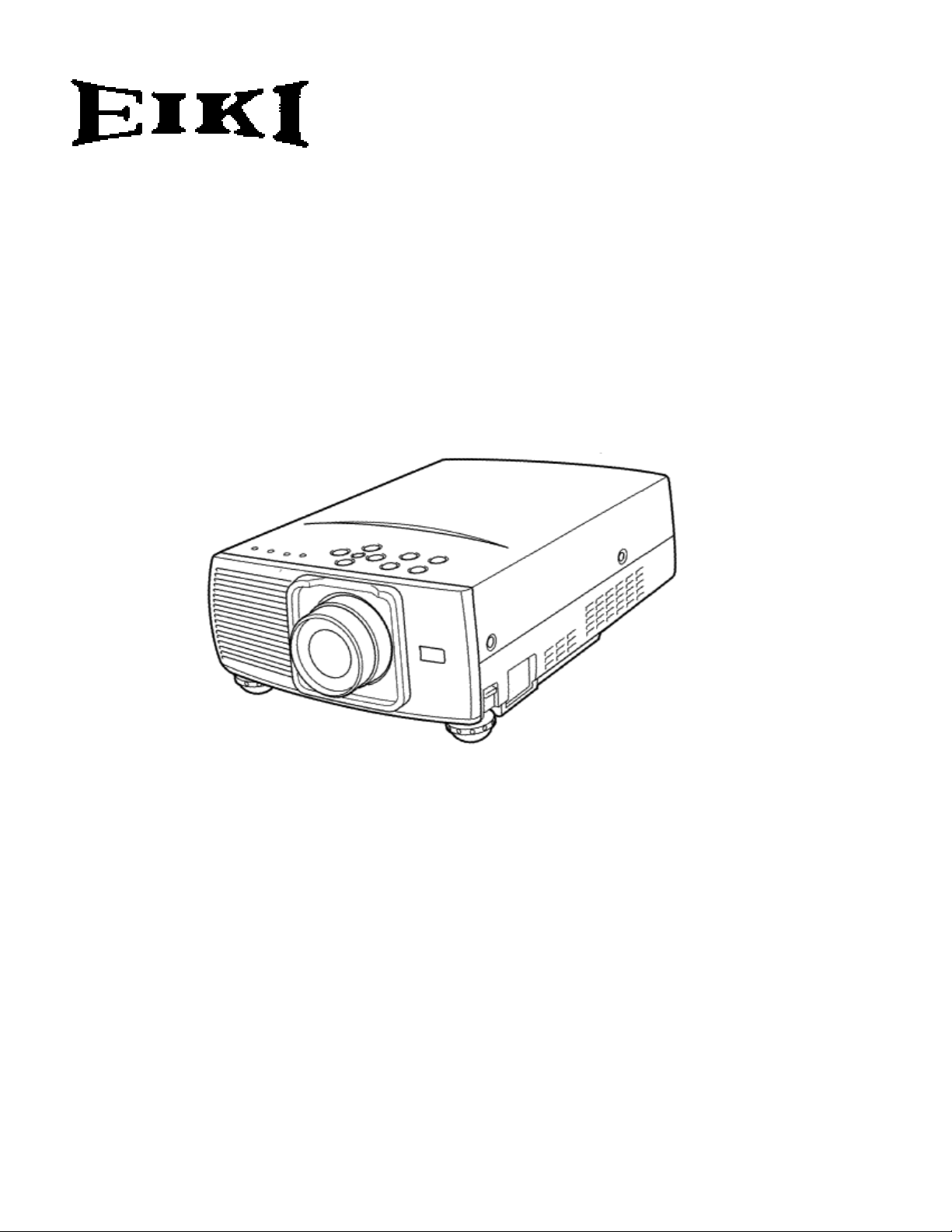
MULTIMEDIA PROJECTOR
MODEL
LC-SM1
OWNER’S MANUAL
Page 2
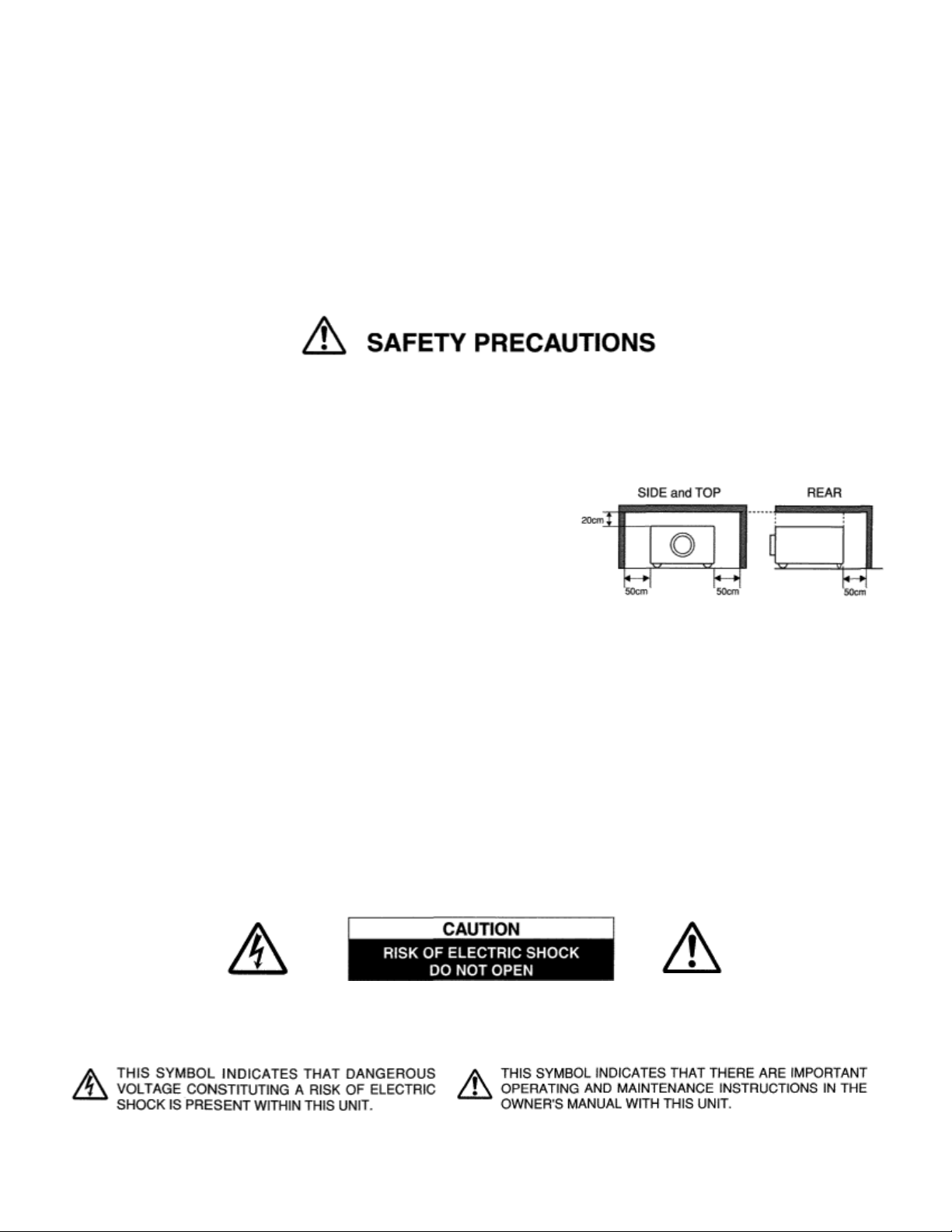
LC-SM1
TO THE OWNER
Before operating this projector, read this manual thoroughly and operate the projector properly.
This projector provides many convenient features and functions. Operating the projector properly enables you to manage
those features and maintains it in better condition for a considerable time.
Improper operation may result in not only shortening the product-life, but also malfunctions, fire hazard, or other accidents.
If your projector seems to operate improperly, read this manual again, check operations and cable connections and try the
solutions in the “Trouble-shooting” section of the end of this booklet. If the problem still persists, contact the sales dealer
where you purchased the projector or the service center.
WARNING: TO REDUCE THE RISK OF FIRE OR ELECTRIC SHOCK, DO NOT EXPOSE THIS APPLIANCE
TO RAIN OR MOISTURE.
• This projector produces intense light from the projection lens. Do not
stare directly into the lens as possible.
Eye damage could result. Be especially careful that children do not
stare directly into the beam.
• This projector should be set in the way indicated. If not, it may result
in a fire hazard.
• Take appropriate space on the top, sides and rear of the projector cabinet for allowing air circulation and cooling the
projector. Minimum distance should be taken. If the projector is to be built into a compartment or similarly enclosed,
the minimum distances must be maintained. Do not cover the ventilation slot on the projector. Heat build-up can
reduce the service life of your projector, and can also be dangerous.
• Do not put any flammable object or spray can near the projector, hot air is exhausted from the ventilation holes.
• If the projector is not to be used for an extended time, unplug the projector from the power outlet.
READ AND KEEP THIS OWNERS MANUAL FOR LATER USE.
CAUTION: TO REDUCE THE RISK OF ELECTRIC SHOCK, DO NOT REMOVE COVER (OR BACK). NO USER
SERVICEABLE PARTS INSIDE EXCEPT LAMP REPLACEMENT. REFER SERVICING TO
QUALIFIED SERVICE PERSONNEL.
2
Page 3
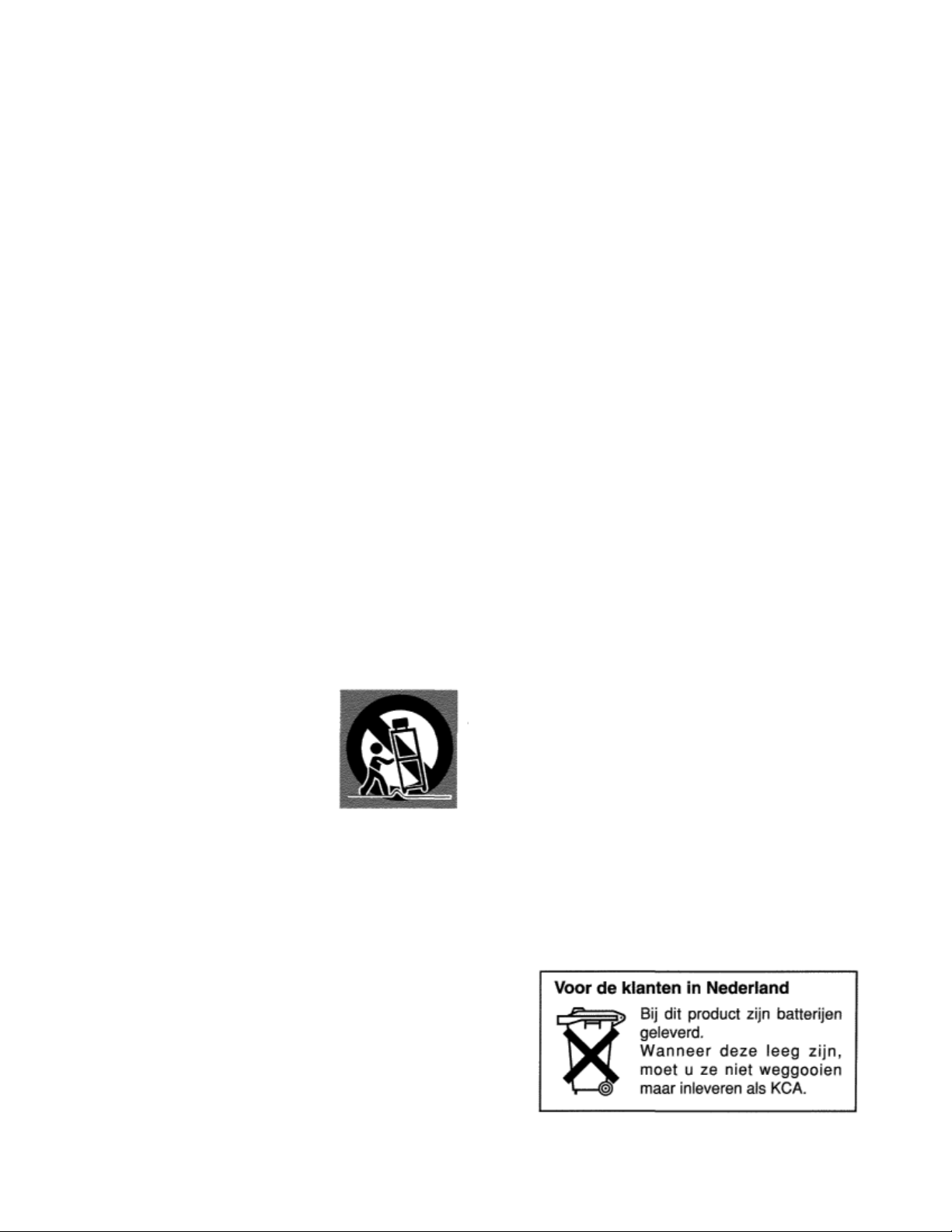
SAFETY INSTRUCTIONS
All the safety and operating instructions should be read
before the product is operated.
Read all of the instructions given here and retain them
for later use. Unplug this projector from AC power supply
before cleaning. Do not use liquid or aerosol cleaners.
Use a damp cloth for cleaning.
Follow all warnings and instructions marked on the
projector.
For added protection to the projector during a lightning
storm, or when it is left unattended and unused for long
periods of time, unplug it from the wall outlet, This will
prevent damage due to lightning and power line surges.
Do not expose this unit to rain or use near water... for
example, in a wet basement, near a swimming pool,
etc...
Do not use attachments not recommended by the
manufacturer as they may cause hazards.
Do not place this projector on an unstable cart, stand, or
table. The projector may fall, causing serious injury to a
child or adult, and serious damage to the projector. Use
only with a cart or stand recommended by the
manufacturer, or sold with the projector. Wall or shelf
mounting should follow the manufacturer’s instructions,
and should use a mounting kit approved by the
manufacturers.
An appliance and cart combination
should be moved with care. Quick
stops, excessive force, and uneven
surfaces may cause the appliance and
cart combination to overturn.
Slots and openings in the back and bottom of the cabinet
are provided for ventilation, to insure reliable operation of
the equipment and to protect it from overheating.
The openings should never be covered with cloth or
other materials, and the bottom opening should not be
blocked by placing the projector on a bed, sofa, rug, or
other similar surface. This projector should never be
placed near or over a radiator or heat register.
This projector should not be placed in a built-in
installation such as a book case unless proper ventilation
is provided.
LC-SM1
Never push objects of any kind into this projector
cabinet slots as they may touch dangerous voltage points
or short out parts that could result in a fire or electric
shock. Never spill liquid of any kind on the projector.
This projector should be operated only from the type of
power source indicated on the marking label. If you are
not sure of the typo of power supplied, consult your
authorized dealer or local power company.
Do not overload wall outlets and extension cords as this
can result in fire or electric shock. Do not allow anything
to rest on the power cord. Do not locate this projector
whore the cord may be damaged by persons walking on
it.
Do not attempt to service this projector yourself as
opening or removing covers may expose you to
dangerous voltage or other hazards. Refer all servicing to
qualified service personnel.
Unplug this projector from wall outlet and refer servicing
to qualified service personnel under the following
conditions:
a. When the power cord or plug is damaged or frayed.
b. If liquid has been spilled into the projector.
c. If the projector has been exposed to rain or water.
d. If the projector does not operate normally by following
the operating instructions. Adjust only those controls
that are covered by the operating instructions as
improper adjustment of other controls may result in
damage and will often require extensive work by a
qualified technician to restore the projector to normal
operation.
e. If the projector has been dropped or the cabinet has
been damaged.
f. When the projector exhibits a distinct change in
performance-this indicates a need for service.
When replacement parts are required, be sure the
service technician has used replacement parts specified
by the manufacturer that have the same characteristics
as the original part. Unauthorized substitutions may
result in fire, electric shock, or injury to persons.
Upon completion of any service or repairs to this
projector, ask the service technician to perform routine
safety checks to determine that the projector is in safe
operating condition.
through
3
Page 4
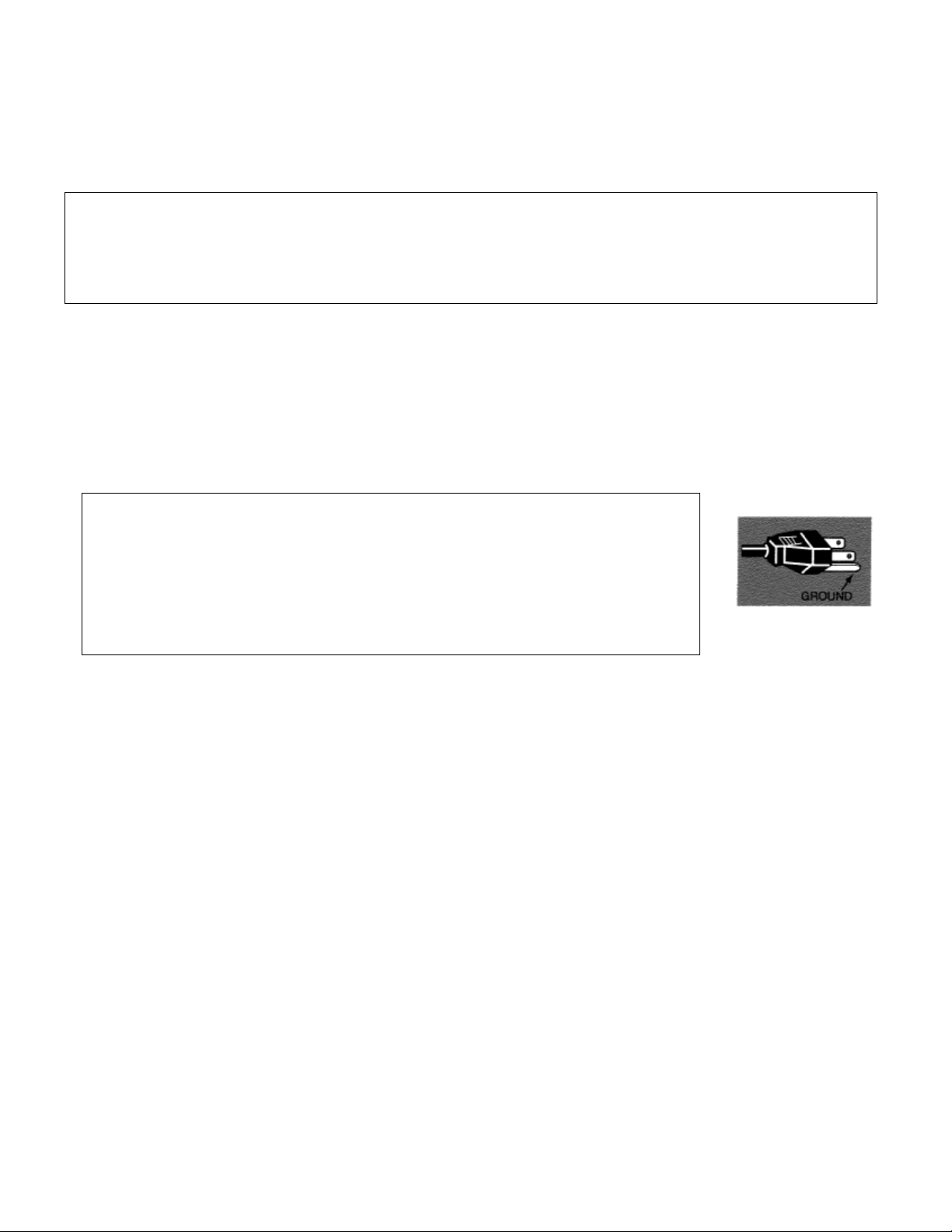
LC-SM1
Federal Communication Commission Notice
This equipment has been tested and found to comply with the limits for a Class A digital device, pursuant to Part 15
of FCC Rules. These limits are designed to provide reasonable protection against harmful interference when the
equipment is operated in a commercial environment. This equipment generates, uses, and can radiate radio
frequency energy and, if not installed and used in accordance with the instruction manual, may cause harmful
interference to radio communications. Operation of this equipment in a residential area is likely to cause harmful
interference in which case the user will be required to correct the interference at his own expense.
COMPLIANCES
AC POWER CORD REQUIREMENT
The AC Power Cord supplied with this projector meets the requirement for use in the country you purchased it.
AC Power Cord for the United States and Canada:
AC Power Cord used in the United States and Canada is listed by the Underwriters
Laboratories (UL) and certified by the Canadian Standard Association (CSA). AC
Power Cord has a grounding-type AC line plug. This is a safety feature to be sure that
the plug will fit into the power outlet. Do not try to defeat this safety feature.
Should you be unable to insert the plug into the outlet, contact your electrician.
THE SOCKET-OUTLET SHOULD BE INSTALLED NEAR THE EQUIPMENT AND
EASILY ACCESSIBLE.
4
Page 5
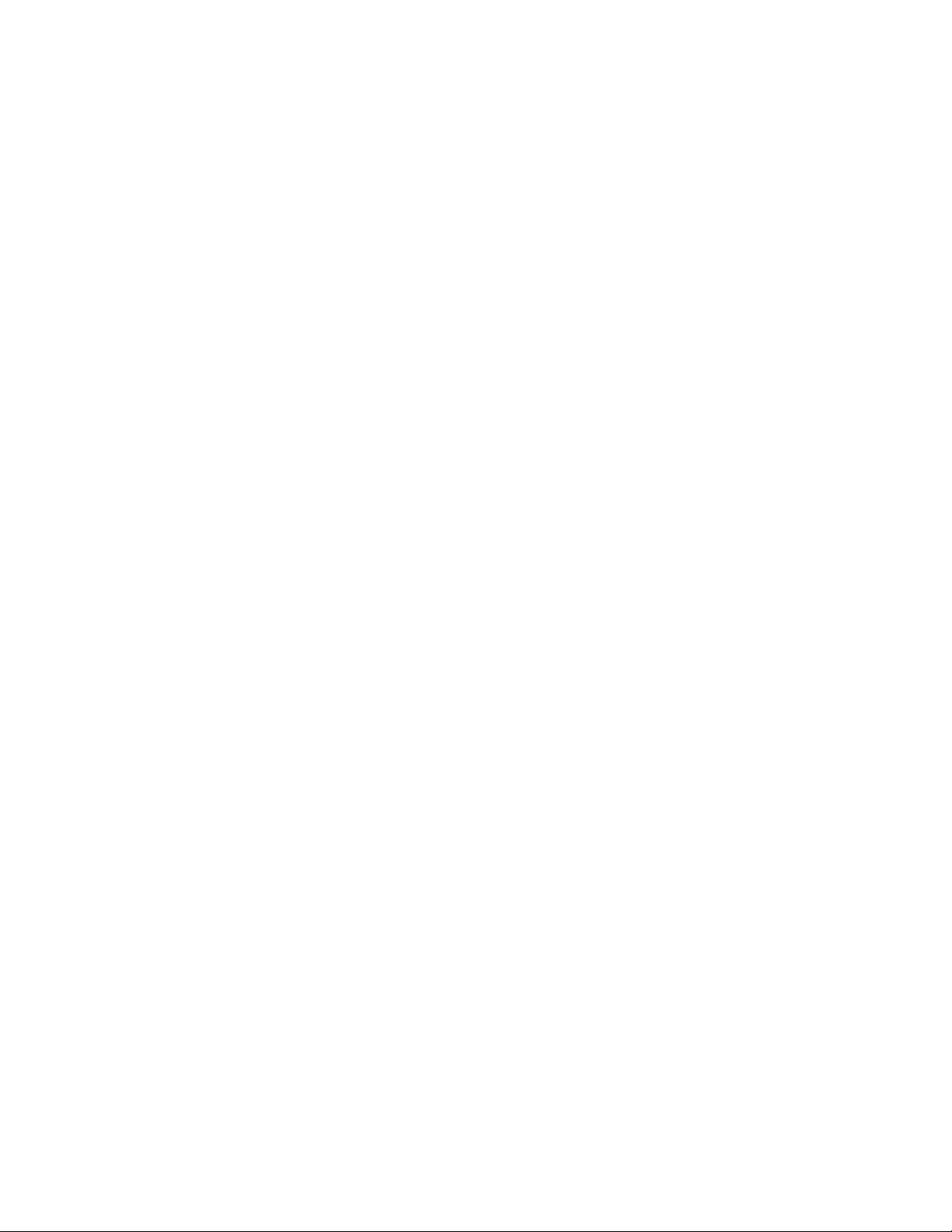
TABLE OF CONTENTS
LC-SM1
FEATURES AND DESIGN 6
COMPUTER MODE 22
SELECTING COMPUTER MODE 22
SELECTING COMPUTER SYSTEM 22
PREPARATION 7
NAME OF EACH PART OF THE PROJECTOR7
SETTING-UP THE PROJECTOR 8
CONNECTING THE AC POWER CORD 8
POSITIONING THE PROJECTOR 9
ADJUSTABLE FEET 9
MOVING THE PROJECTOR 10
COMPATIBLE COMPUTER SPECIFICATIONS 23
PC ADJUSTMENT 24
PICTURE IMAGE ADJUSTMENT 26
ADJUST PICTURE IMAGE MANUALLY 26
NORMAL FUNCTION 26
AUTO IMAGE FUNCTION 27
PICTURE POSITION ADJUSTMENT 27
PICTURE SCREEN ADJUSTMENT 28
CONNECTING THE PROJECTOR 11
TERMINALS OF THE PROJECTOR 11
CONNECTING TO THE VIDEO EQUIPMENT12
CONNECTING TO THE COMPUTER 13
BEFORE OPERATION 14
OPERATION OF THE REMOTE CONTROL 14
OPERATING RANGE 14
REMOTE CONTROL BATTERIES INSTALLATION 15
TOP CONTROLS AND INDICATORS 16
OPERATING ON-SCREEN MENU 17
HOW TO OPERATE THE ON-SCREEN MENU 17
FLOW OF ON-SCREEN MENU 17
MENU BAR 18
BASIC OPERATION 19
TURNING ON /0FF THE PROJECTOR 19
ADJUSTING THE IMAGE 20
ZOOM ADJUSTMENT 20
FOCUS ADJUSTMENT 20
KEY STONE ADJUSTMENT 20
NO SHOW FUNCTION 21
PICTURE FREEZE FUNCTION 21
P-TIMER FUNCTION 21
SOUND ADJUSTMENT 21
SOUND VOLUME ADJUSTMENT 21
SOUND MUTE ADJUSTMENT 21
TRADEMARKS
• Apple, Macintosh, and PowerBook are trademarks or registered trademarks of Apple Computer, lnc.
• IBM and PS/2 are trademarks or registered trademarks of International Business Machines, Inc.
• Windows and PowerPoint are registered trademarks of Microsoft Corporation.
• Each name of corporations or products in the owner’s manual is a trademark or a registered trademark of its
respective corporation.
VIDEO MODE 29
SELECTING VIDEO MODE 29
SELECTING VIDEO SOURCE 29
SELECTING COLOR SYSTEM 30
PICTURE SCREEN ADJUSTMENT 30
PICTURE IMAGE ADJUSTMENT 31
ADJUSTING THE PICTURE IMAGE MANUALLY 31
NORMAL FUNCTION 31
SETTING 32
SETTING MENU 32
SETTING LANGUAGE 33
APPENDIX 34
OPERATING WIRELESS MOUSE 34
MAINTENANCE 35
TEMPERATURE WARNING INDICATOR 35
AIR FILTER CARE AND CLEANING 35
CLEANING THE PROJECTION LENS 35
LAMP REPLACEMENT 36
LAMP REPLACEMENT MONITOR TIMER 36
TROUBLESHOOTING 37
TECHNICAL SPECIFICATIONS 39
5
Page 6

FEATURES AND DESIGN
This Multimedia Projector is designed with the most advanced technology for portability, durability, and ease of
use. The projector utilizes built-in multimedia features, a palette of 16.77 million colors, and matrix liquid crystal
display (LCD) technology.
• Compact Design
This projector is extremely compact in size and
weight. It is designed to carry and work anywhere
you wish to use.
• Compatibility
This projector widely accepts various video and
computer input signals including;
•
Computers
IBM-compatible and Macintosh computers up
to 1280 x 1024 resolution.
• 6 Color Systems
NTSC, PAL, SECAM, NTSC 4.43, PAL-M or
PAL-N color system can be connected.
• Component Video
Component video signals, such as a DVD
player output or high definition TV signals
including 480i, 480p, 575i, 575p, 720p, 1035i
or 1 080i can be connected.
• S-Video
S-Video signals, such as a S-VHS VCR output
signals, can be connected.
• High Resolution Image
This projector provides 800 x 600 dots resolution for
computer input and 500 horizontal TV lines. The
resolution from the computer between SVGA (800 x
600) and SXGA (1280 x 1024) is compressed into
800 x 600 dots. This projector cannot display image
of over 1280 x 1024 dots. When the resolution of
your computer is over than 1280 x 1024, reset the
computer output for lower resolution.
• Multilanguage Menu Display
Operation menu is displayed in; English, Deutsch,
Français, Italiano, Español, or Japanese.
• Multi-Scan System
This projector has Multi-Scan System to conform to
almost all computer output signals quickly. There is
no need for troublesome manual adjustment of
frequency and other settings.
• One-Touch Auto Imaging
Incoming computer video signals are recognized and
the best setting is automatically selected by the Auto
Image function.
No complicated setup is necessary and projection is
always precise.
• Digital Zoom (Computer Mode only)
The Digital Zoom magnifies the image up to 16
times, allowing you to focus on crucial information at
a presentation.
• Keystone Correction
Positioning height of the projector may result in
distorted images being displayed in a trapezoid
shape. Keystone Correction solves this problem by
digitally altering the projection to produce undistorted
images.
• Power Management
Power Management function is provided to reduce
power consumption while the projector is not in use.
This Power Management function operates to turn
the Projection Lamp off when the projector detects
signal interruption and any button is not pressed
over 5 minutes. The Projection Lamp is automatically
turned on again when the projector detects the
signal or any operation button is pressed.
This projector is shipped with this function ON.
• Wireless Mouse
The Remote Control Unit supplied with this projector
has Wireless Mouse function for the connected
computer. This function enables you to operate both
projector and computer with this Remote Control
Unit only.
LC-SM1
6
Page 7
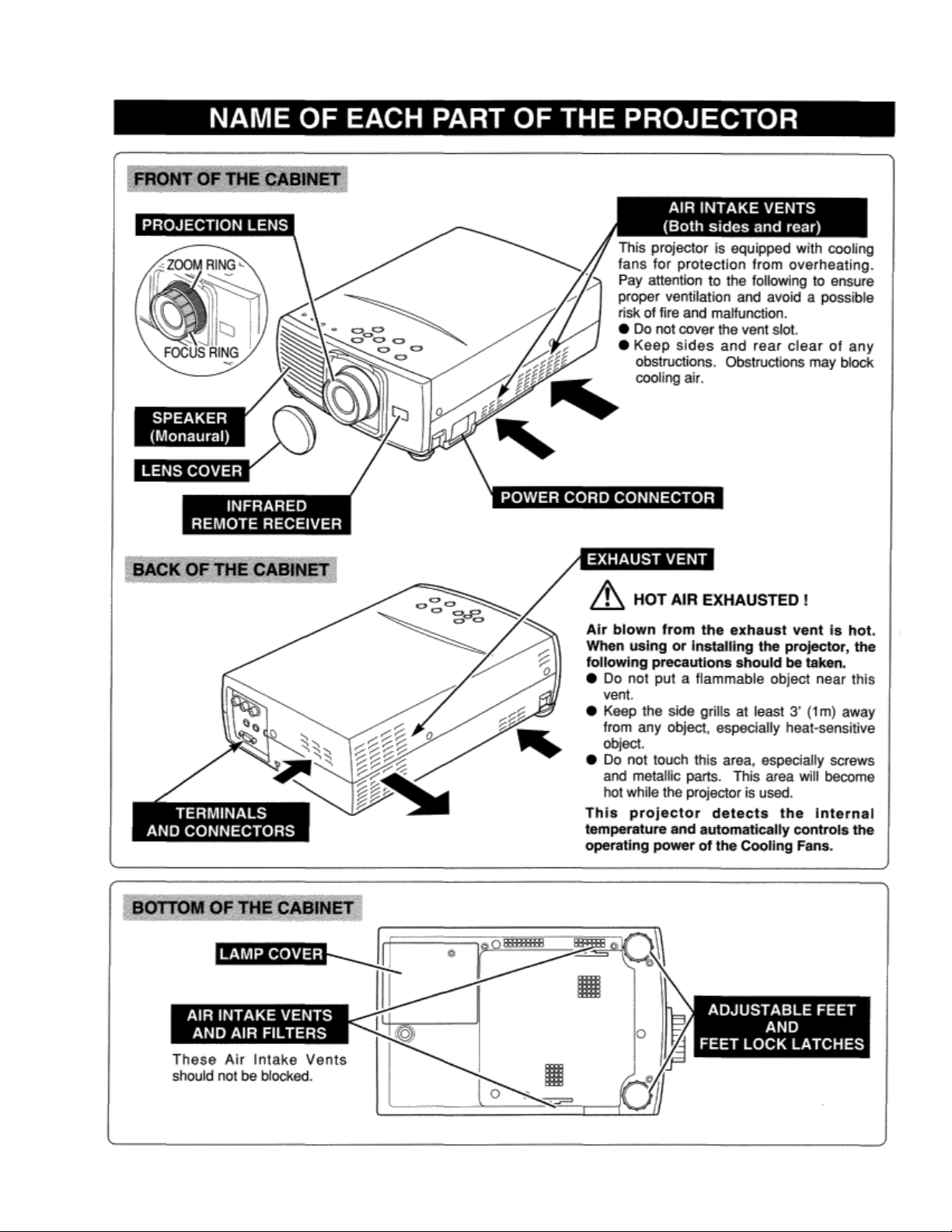
PREPARATION
LC-SM1
7
Page 8
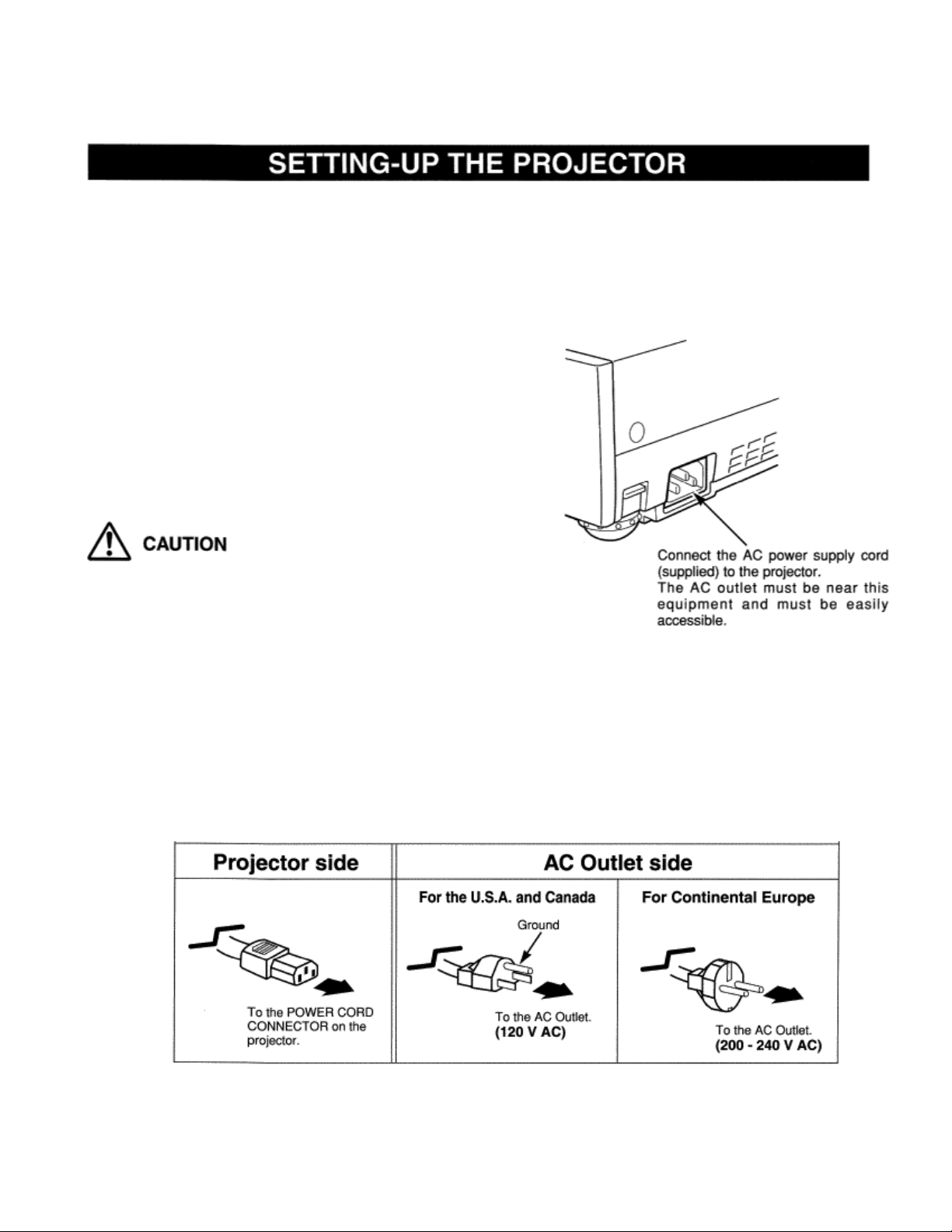
PREPARATION
CONNECTING THE AC POWER CORD
This projector uses nominal input voltages of 100-120 V or 200240 V AC. The projector automatically selects the correct input
voltage. It is designed to work with single-phase power systems
having a grounded neutral conductor. To reduce the risk of
electrical shock, do not plug into any other type of power system.
Consult your authorized dealer or service station if you are not
sure of the type of power supply being in use.
Connect the projector with the peripheral equipment before
turning the projector on. (Refer to pages 11 13 for connection.)
LC-SM1
For safety, unplug the AC Power Cord when the appliance is not used.
When this projector is connected to the outlet with the
AC Power Cord, the appliance is in Stand-by Mode
and consumes a little electric power.
NOTE ON THE POWER CORD
The AC Power Cord must meet the requirement of the country where you use the projector.
Confirm the AC plug type with the chart below. The proper AC power cord must be used.
If the supplied AC Power Cord does not match the AC outlet, contact your sales dealer.
8
Page 9
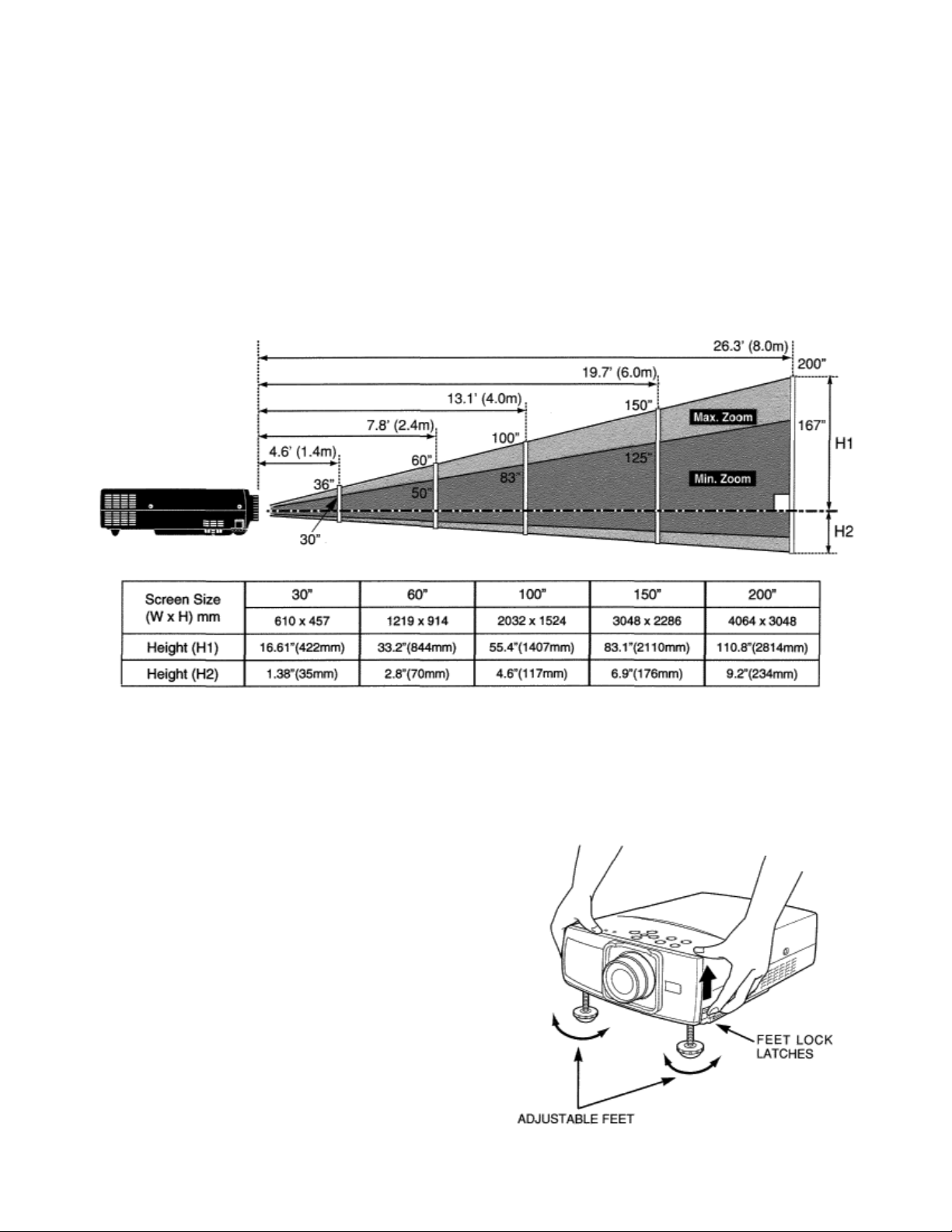
PREPARATION
POSITIONING THE PROJECTOR
• This projector is designed to project on a flat ROOM LIGHT
projection surface. The brightness in the room has a great
• The projector can be focused from 4.6’ (1.4m) 26.3 influence on the picture quality. It is
(8.Om). recommended to limit ambient lighting in
• Refer to the figure below to adjust the screen slze. order to provide the best image.
LC-SM1
ADJUSTABLE FEET
Picture tilt and projection angle can be adjusted by rotating
the ADJUSTABLE FEET. Projection angle can be adjusted
to 7.6 degrees.
1
Lift the front of the projector and pull the FEET LOCK
LATCHES on both sides of the projector.
2
Release the FEET LOCK LATCHES to lock the
ADJUSTABLE FEET and rotate the ADJUSTABLE FEET
to fine tune the position and the tilt.
3
To shorten the ADJUSTABLE FEET, lift the front of the
projector and pull and undo the FEET LOCK LATCHES.
The position and the keystone distortion of the image can
be adjusted using the Menu Operation. (Refer to P 20,
28 and 30.)
9
Page 10
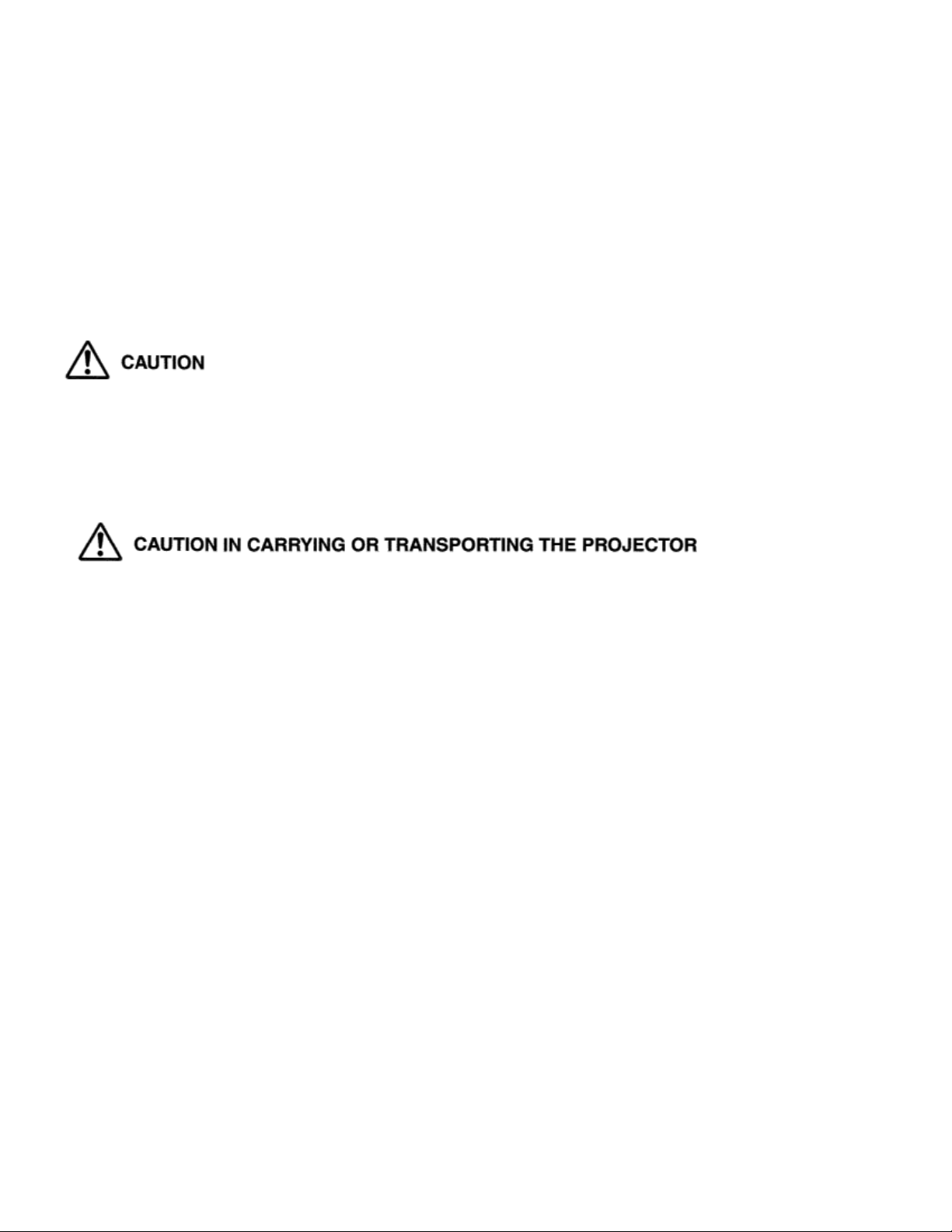
PREPERATION
MOVING THE PROJECTOR
When moving the projector, replace the lens cover and retract the feet to prevent damage to the lens and cabinet.
When this projector is not in use for an extended period, put it into the case (carrying bag) supplied with
this projector.
The Carrying Bag (supplied) is intended for protection from dust and scratches on the surface of the cabinet, and it is
not designed to protect the LCD projector from external forces. Do not transport the projector through a courier or
transport services with this bag. The projector can be damaged. When handling the
projector, do not drop or bump the projector, subject it to strong forces or put other things on the cabinet
.
LC-SM1
• Do not drop or bump the projector, otherwise damages or malfunctions may result.
• When carrying the projector, use a suitable carrying case.
• Do not transport the projector by using a courier or transport service in an unsuitable transport case. This
may cause damage to the projector. To transport the projector through a courier or transport service,
consult your dealer for best way.
10
Page 11
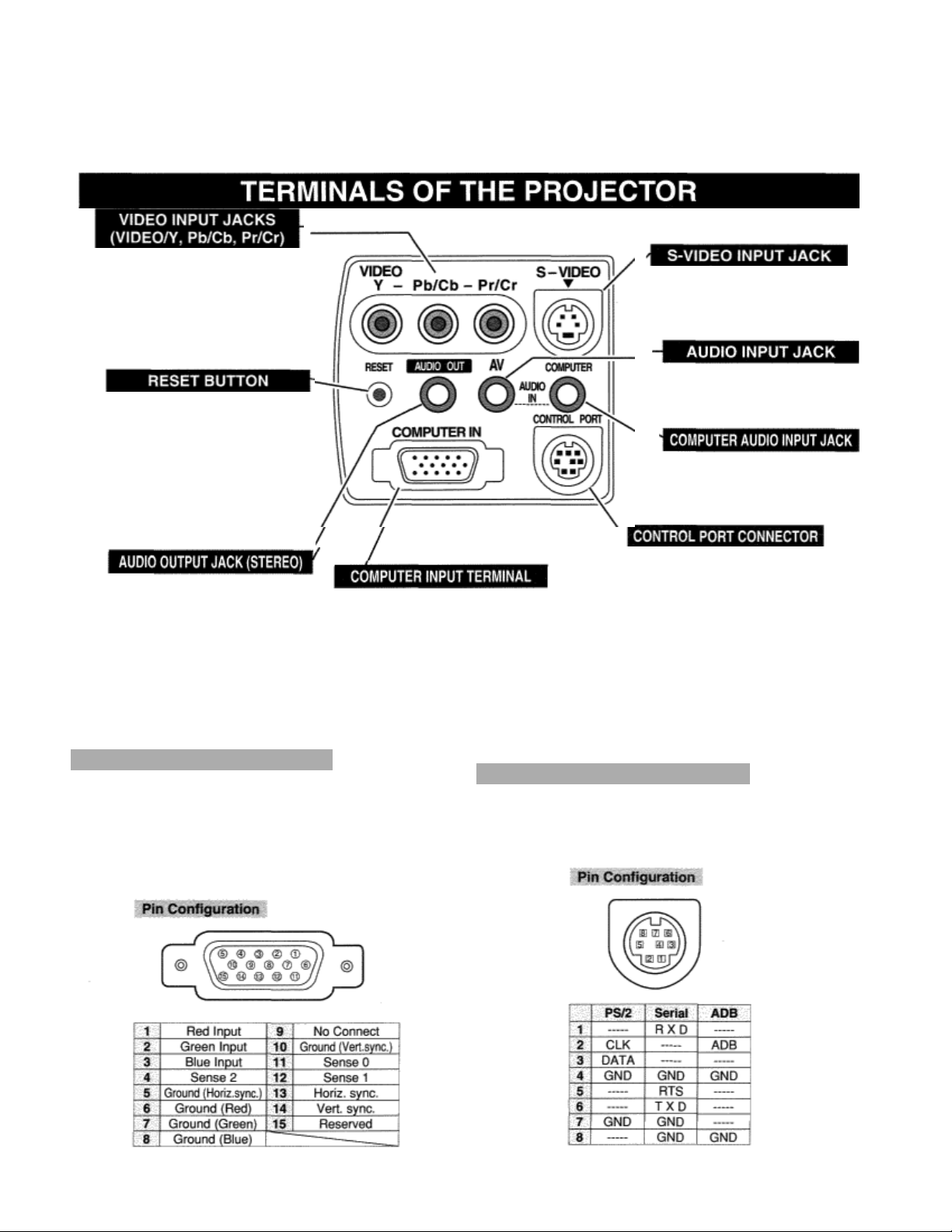
CONNECTING THE PROJECTOR
Connect the composite video output
from the video equipment to the to the
Y/VIDEO or connect the
component video outputs.
, Pb/Cb and Pr/Cr jacks
(Refer to P12.)
This projector uses a micro
processor to control the unit.
Occasionally, the micro processor
may malfunction and need to be
reset. This can be done by pressing
the
will shut down and
RESET button with a pen, which
Connect an external audio
amplifier to this terminal.
(Refer to P12, 13.)
restart the unit.
Connect the computer output
to this terminal.
(Refer to P13.)
Connect the S-VIDEO output from
the video equipment to this
terminal. (Refer to P12.)
Connect the audio output from the
video equipment to this terminal.
(Refer to P12.)
Connect the audio output from the
computer to this terminal. (Refer to
P13.)
When controlling the computer with
the Remote Control of this
projector, connect the mouse port
of your personal computer to this
terminal. (Refer to P13.)
COMPUTER
Terminal : HDB1 5-PIN
Connect the display output terminal of the computer to
COMPUTER INPUT terminal of this projector with the
VGA Cable (supplied). When connecting the
Macintosh computer, the MAC Adapter (not supplied)
is required
INPUT
TERMINAL
CONTROL PORT CONNECTOR
Terminal: DIN 8-PIN
Connect control port (PS/2, Serial or ADB port) on your
computer to this terminal with the Control Cable (the Control
Cable for PS/2 port
.
is supplied).
11
Page 12
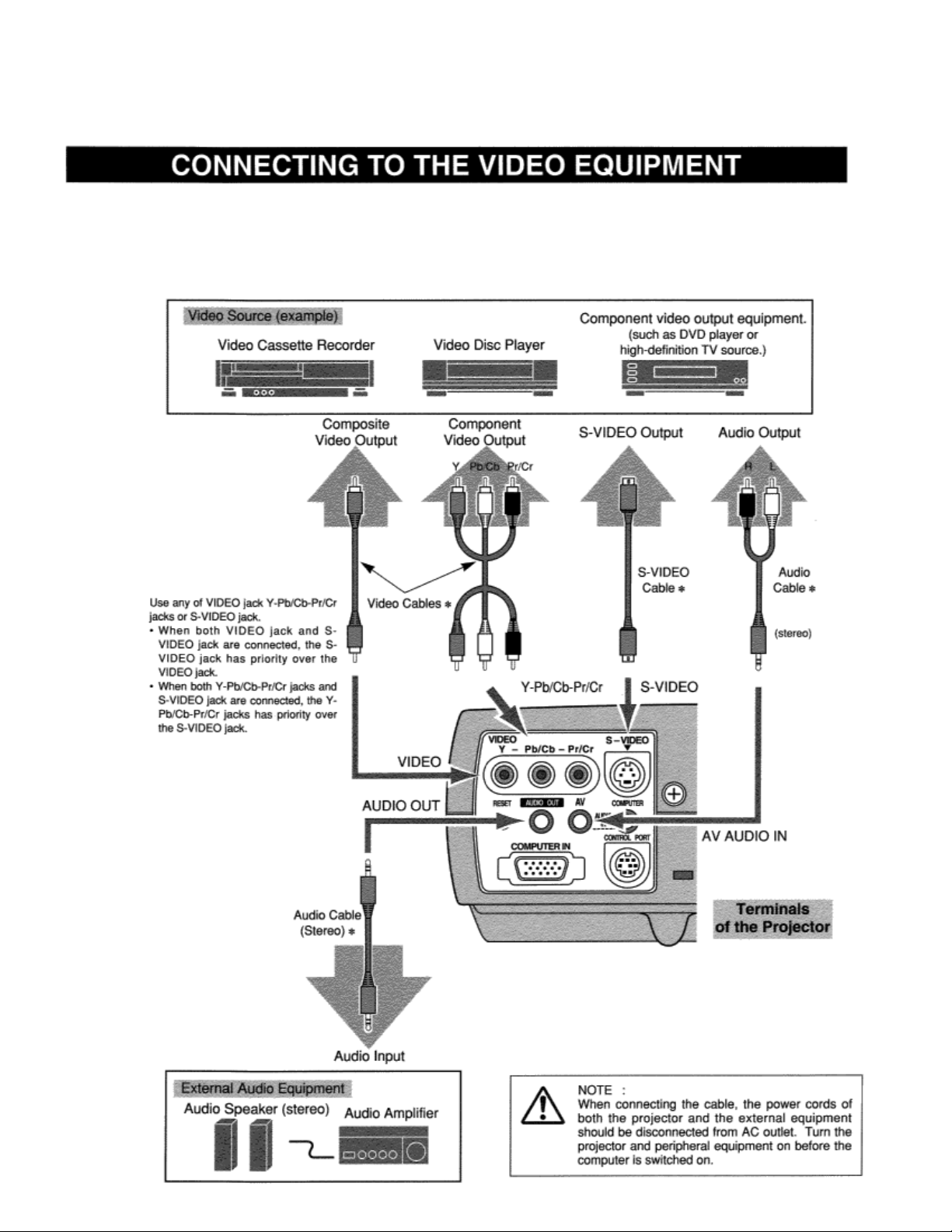
CONNECTING THE PROJECTOR
Cables used for connection
• Video Cable (RCA x 1 or RCA x 3) *
• S-VIDEO Cable *
• Audio Cable (RCA x 2- Mini Plug x 1 (stereo) or Mini Plug (stereo)) *
(* = Cables are not supplied with this projector.)
12
Page 13

CONNECTING THE PROJECTOR
(*
=
Cables used for connection
• VGA CABLE (HDB 15 pin)
• CONTROL CABLE FOR PS/2 PORT
• CONTROL CABLE FOR SERIAL PORT, or ADB PORT *
• AUDIO CABLE (Mini Plug (stereo)) *
• MAC ADAPTER (When connecting to Macintosh computer) *
Cables are not supplied with this projector.)
13
Page 14

BEFORE OPERATION
Point the remote control toward the projector (the Remote Receiver)
whenever pressing the buttons. Maximum operating range for the
remote control is about 16.4’ (5m) and 60° in front of the projector.
Operating Range
14
Page 15

BEFORE OPERATION
Remote Control Batteries Installation
To insure safe operation, please observe the following precautions:
•Use (2) AA, UM3 or R06 type alkaline batteries.
•Replace two batteries at the same time.
•Do not use a new battery with a used battery.
• Avoid contact with water or liquid.
•Do not expose the Remote Control Unit to moisture, or heat.
•Do not drop the remote control unit.
If batteries have leaked on the remote control, carefully wipe the case clean and
load new batteries.
15
Page 16

BEFORE OPERATION
16
Page 17

HOW TO OPERATE ON-SCREEN MENU
You can control and adjust this projector through the ONSCREEN MENU. Refer to the following pages to operate each
adjustment in the ON-SCREEN MENU.
Move the pointer (see the NOTE below) by pressing
POINT button(s) on the TOP CONTROL or the REMOTE
CONTROL.
Select the item by pressing SELECT button.
NOTE: Pointer is the icon on the ON-SCREEN Menu to select
the item. See the figures on the section “FLOW OF
ON-SCREEN MENU” below.
FLOW OF ON-SCREEN MENU
1
Press MENU button to display the ON-SCREEN MENU
(MENU BAR). The red frame is the POINTER.
2
Move the POINTER (red frame) to the ITEM ICON that
you want to select by pressing POINT RIGHT! LEFT
buttons.
3
Select the ITEM by pressing SELECT button. The
dialog
box of the ITEM appears.
4
Move the POINTER downward by pressing POINT
DOWN button. (The shape of the POINTER becomes an
arrow.)
Move the POINTER to the ITEM that you want to adjust
5
and adjust the ITEM by pressing SELECT button. Refer to
the following pages for details of respective adjustments.
17
Page 18

BEFORE OPERATION
Press MENU BUTTON while in Computer mode.
18
Page 19

BASIC OPERATION
TURNING ON THE PROJECTOR
Complete the peripheral connections (with Computer, VCR, etc.)
1
before turning on the projector. (Refer to “CONNECTING TO
THE PROJECTOR” on Pages 11~-13 for connecting that
equipment.)
2
Connect the projector’s AC Power Cord into a wall outlet. The
LAMP indicator lights RED, and the READY indicator lights
GREEN.
3
Press the power ON-OFF button on the Remote Control
Unit or on the Top Control to ON. The LAMP indicator dims,
and the Cooling Fans start to operate. The Preparation Display
appears on the screen and the count-down starts. The signal
from the source appears after 30 seconds.
TURNING OFF THE PROJECTOR
1 Press the power ON-OFF button on the Remote Control Unit
or on the Top Control, and the message “Power off?” appears
on the screen.
2
Press the power ON-OFF button again to turn off the projector.
The LAMP indicator lights bright and the READY indicator turns
off. The Cooling Fans operate for 90 seconds after the projector is
turned off. (During this “Cooling Down” period, this appliance
cannot be turned on.)
3
When the projector has cooled down, the READY indicator turns to green
again and you can turn the projector on. After cooling down completely,
disconnect the AC power cord.
When the Power Management function is ON, the Projector detects the signal interruption and turns the Projection
Lamp off automatically. Refer to “Power Management” on page 33.
When the TEMPERATURE WARNING indicator flashes red, the projector is automatically turned off. Wait at least 5
minutes before turning the projector on again.
When the TEMPERATURE WARNING indicator continues to flash, follow procedures below:
1.Press the power ON-OFF button to turn off the projector and disconnect the AC power cord from the AC outlet.
2. Check the air filters for dust accumulation.
3.Clean the Air Filter. (See “AIR FILTER CARE AND CLEANING” section on page 35.)
4.Press the power ON-OFF button to turn it on.
If the TEMPERATURE WARNING indicator should still continue to flash, contact the sales dealer where you
purchased this projector or service center.
NOTE: The Cooling Fan may work for cooling while the projector is turned off. When the Cooling Fan
is working, TEMPERATURE WARNING INDICATOR flashes red.
19
Page 20

BASIC OPERATION
ZOOM ADJUSTMENT
Turn the ZOOM RING to adjust the projected picture size. Turn the ring
to “WIDE” direction to make the image larger, and turn to “TELE”
direction to make the image smaller.
FOCUS ADJUSTMENT
Turn the FOCUS RING to adjust the projected picture focus.
KEYSTONE ADJUSTMENT
If the picture has keystone distortion, correct image with KEYSTONE
adjustment.
1
Press the KEYSTONE !!!!/"""" button on the Remote Control
Unit or select the Keystone on the SCREEN menu.
(Refer to page 28, 30.) The message “Keystone” is displayed.
2
Correct the Keystone distortion by pressing the KEYSTONE
!!!!/""""button or the POINT UP/DOWN button(s). Press the
KEYSTONE !!!! button or the POINT UP button to reduce the
upper part or the image, and press the KEYSTONE """" button
or the POINT DOWN button to reduce the lower part.
20
Page 21

BASIC OPERATION
NO SHOW FUNCTION
Press the NO SHOW button on the Remote Control Unit to black out the
image. This function is cancelled when the NO SHOW button is pressed
again or any other function button is pressed.
PICTURE FREEZE FUNCTION
Press the FREEZE button on the Remote Control Unit to freeze the picture on-screen. This function is cancelled when the
FREEZE button is pressed again or any other function button is pressed.
P-TIMER FUNCTION
Press the P-TIMER button on the Remote Control unit. The timer display “00
: 00” appears on the screen and the timer starts to count the time (00 : 00 59
: 59).To stop the P-TIMER, press the P-TIMER button. And then, press the
P-TIMER button again to cancel the P-TIMER function.
SOUND VOLUME ADJUSTMENT
Press the VOLUME (+/—) button on the Remote Control Unit to adjust
the volume. The Volume dialog box appears on the screen for a few
seconds. The VOLUME (+) button increases the volume, and the
VOLUME (—) button decreases the volume. The sound volume can be
adjusted through the ON-SCREEN MENU. (Refer to page 32.)
SOUND MUTE ADJUSTMENT
Press the MUTE button on the Remote Control Unit to mute the sound.
To restore the sound to its previous level, press the MUTE button again
or press the VOLUME (+1—) button .The sound mute can
be set through the ON-SCREEN MENU.(Refer to page 32.)
21
Page 22

COMPUTER MODE
DIRECT OPERATION
Select COMPUTER mode by pressing the MODE button on the
Top Control or the COMPUTER button on the Remote Control
Unit.
MENU OPERATION
Press the MENU button and the ON-SCREEN MENU will appear.
Press the POINT LEFT/RIGHT buttons to select Computer and press
the SELECT button.
CURRENT
When selecting the Computer Mode, the Current Mode display
appears. It shows the information of the computer of the mode
selected.
MODE DISPLAY
AUTOMATIC MULTI-SCAN SYSTEM
This projector automatically tunes to most different types of
computers based on VGA, SVGA, XGA or SXGA (refer to
“COMPATIBLE COMPUTER SPECIFICATION” on page 23). When
selecting Computer, this projector automatically tunes to the
incoming signal and projects the proper image without any special
settings. (Setting of the Computer System may be required when
connecting some computers.)
Note : The projector may display one of the following messages.
Go to PC adj The projector
signal from the computer. Adjust and set the
computer system manually. (Refer to page 24.)
No signal There is no signal input from the computer. Make
sure the connection of the computer and the projector
is set correctly.
(Refer to TROUBLESHOOTING on page 37.)
SELECT COMPUTER SYSTEM MANUALLY
To set the Computer system manually, select the mode on the
ON-SCREEN MENU.
1
Press the MENU button and the ON-SCREEN MENU will
appear. Press the POINT LEFT/RIGHT buttons to select
SYSTEM and press the SELECT button. Another dialog box
COMPUTER SYSTEM Menu will appear.
2
Press the POINT DOWN button and a red-arrow icon will
appear. Move the arrow to the system that you want to set, and
then press SELECT button.
cannot discriminate or
detect the input
22
Page 23

COMPUTER MODE
COMPATIBLE COMPUTER SPECIFICATIONS
Basically this projector can accept the signal from all computers with the V, H-Frequency below mentioned
and less than 100 MHz of Dot Clock.
ON-
SCREEN
DISPLAY
VGA 1 640 x 480 31 .47 59.88 XGA 3 1024 x 768 60.023 75.03
VGA 2 720 x 400 31.47 70.09 XGA 4 1024 x 768 56.476 70.07
VGA 3 640 x 400 31.47 70.09 XGA 5 1024 x 768 60.31 74.92
VGA 4 640 x 480 37.86 74.38 XGA 6 1024 x 768 48.50 60.02
VGA 5 640 x 480 37.86 72.81 XGA 7 1024 x 768 44.00 54.58
RESOLUTION H-FREQ.
(KHz)
VFREQ.
(Hz)
ONSCREEN
DISPLAY
RESOLUTI
ON
HFREQ.
(KHz)
V-FREQ.
(Hz)
VGA 6 640 x 480 37.50 75.00 XGA 8 1024 x 768 63.48 79.35
VGA 7 640 X 480 43.269 85.00 XGA 9 1024 x 768
(Interface)
MAC LC13 640 X 480 34.97 66.60 XGA 10 1024 x 768 62.04 77.07
MAC 13 640 X 480 35.00 66.67 XGA 11 1024 x 768 61.00 75.70
RGB
RGB
SVGA 1 800 x 600 35.156 56.25 XGA 14 1024 x 768 47.00 58.30
SVGA 2 800 x 600 37.88 60.32 XGA 15 1024 x 768 58.03 72.00
SVGA 3 800 x 600 46.875 75.00 MAC 19 1024 x 768 60.24 75.08
SVGA 4 800 x 600 53.674 85.06 MAC 21 1152 x 870 68.68 75.06
SVGA 5 800 x 600 48.08 72.19 SXGA 1 1152 x 864 64.20 70.40
SVGA 6 800 x 600 37.90 61 .03 SXGA 11 1152 x 900 61 .20 65.20
SVGA 7 800 x 600 34.50 55.38 SXGA 13 1280x 1024
SVGA 8 800 x 600 38.00 60.51 SXGA 14 1280x 1024
SVGA 9 800 x 600 38.60 60.31 SXGA 17 1152 x 900 61.85 66.00
______
______
15.734 30
15.625 25
XGA 12 1024 x 768 35.522 43.48
XGA 13 1024 x 768 46.90 58.20
(Interface)
(Interface)
36.00 43.59
50.00 43.00
50.00 47.00
SVGA 10 800 x 600 32.70 51.09 SXGA18 1280x 1024
SVGA 11 800 x 600 38.00 60.51 HDTV72Op _____ 45.00 60.00
MAC1 6 832 x 624 49.72 74.55 HDTV103
XGA 1 1024 x 768 48.36 60.00 HDTV1O8
XGA 2 1024 x 768 68.677 84.997
(Interface)
5i
Oi
_____ 33.75 60.00
46.43 43.35
33.75 60.00
NOTE : Specifications are subject to change without notice.
23
Page 24

COMPUTER MODE
This Projector can automatically tune to the display signals from most personal computers currently distributed.
However, some computers employ special signal formats which are different from the standard ones and may not be
tuned by the Multi-Scan system of this projector. If this happens, the projector cannot reproduce a proper image and
the image may be recognized as a flickering picture, a non-synchronized picture, a non-centered picture or a skewed
picture. This projector has a PC ADJUSTMENT function, to enable you to precisely adjust several parameters to
match with those special signal formats. This projector has five independent memory areas to memorize those
parameters manually adjusted. This enables you to recall the setting for a specific computer whenever you use it.
Note : This PC ADJUSTMENT function cannot be operated
when “RGB,” “HDTV1O35i” or “HDTV1O8Oi” is selected
on the SYSTEM MENU (P22 and 23),
1
Press the MENU button and the ON-SCREEN MENU will
appear. Press the POINT RIGHT/LEFT buttons to select PC
ADJUST ~ and press the SELECT button. Another dialog
box “Where to reserve” Menu will appear.
2
In this dialog box, you can store the parameter into the area
from “Mode 1” to “Mode 5.” When memorizing the new
computer parameter, select the Mode with the message
“Free” by pressing the POINT UP/DOWN buttons and the
SELECT button. To change the parameters of the Mode
previously set, select the Mode with “Stored.”
3
When the Mode is selected, Parameter adjustment dialog
box appears. Move the arrow to the item that you want to
change by pressing the POINT UP/DOWN buttons, and
adjust each item to match with your computer. To change
the value, press either the POINT RIGHT / LEFT button.
Refer to the next page for adjusting each item.
4
Move the arrow to “Stored” and press the SELECT button.
The parameter is memorized in the selected Mode.
5
To activate the Mode manually adjusted in this PC
ADJUSTMENT Menu, select the Mode at the SYSTEM
SELECT Menu. (Refer to page 22.)
24
Page 25

COMPUTER MODE
Total lines
The number of the total vertical lines. Adjust the number to
match the image of your personal computer.
Total dots
The number of the total dots in one horizontal period. Adjust the
number to match the image of your personal computer.
Horizontal I Vertical
Adjustment of the horizontal or vertical picture position. When
the image is not centered on the screen, adjust each of those
items.
Clamp
Adjustment of the clamp level. When the image has a dark
bar(s), try this adjustment.
Display area
Adjustment of the area displayed with this projector. Select the
resolution at the Display area dialog box, or adjust the number
at the column of “H” or “V’ to match the resolution of the image.
Full Screen
Set “On” to resize the image with 4 x 3 aspect ratio to fit the
screen.
Each of the keys operates as follow.
Reset Recalls the parameter data that was previously
adjusted.
Mode free Clears the parameter data previously set.
Stored Stores the parameters in the memory.
Quit Closes the PC ADJUST Menu.
25
Page 26

COMPUTER MODE
ADJUST PICTURE IMAGE MANUALLY
1
Press the MENU button and the ON-SCREEN MENU will
appear. Press the POINT LEFT/RIGHT buttons to select
IMAGE ~ and press the SELECT button. Another dialog
box PICTURE IMAGE ADJUSTMENT Menu will appear.
2
Press the POINT DOWN button and a red-arrow icon will
appear. Move the arrow to the item that you want to
change by pressing the POINT UP/DOWN buttons. To
change the value, press either the POINT RIGHT button
or the POINT LEFT button.
Fine sync
Adjust the picture as necessary to eliminate flicker from the
display. (From 0 to 255.)
Total dots
The number of the total dots in one horizontal period. Adjust the
number to match your PC image.
White balance (Red I Green I Blue)
Move the arrow to the color that you want to adjust. Press
POINT LEFT button to lighten the color and press POINT
RIGHT button to deepen the color. (From 0 to 63.)
Contrast
Press POINT LEFT button to decrease contrast, and press
POINT RIGHT button to increase contrast. (From 0 to 63.)
Brightness
Press POINT LEFT button to adjust the image darker, and
press POINT RIGHT button to adjust brighter. (From 0 to 63.)
Gamma
Press either POINT LEFT button or POINT RIGHT button to
obtain better balance of contrast. (From 0 to 16.)
Each of the keys operates as follow.
Reset Recalls the data previously adjusted.
Stored Stores the adjusted data in the memory.
Quit Closes the PICTURE IMAGE ADJUSTMENT Menu.
NORMAL FUNCTION
The normal picture level is preset on this projector at the factory and can be
restored anytime you press the NORMAL button (located on the Top Control
or on the Remote Control Unit). The “Normal” display will be displayed on the
screen for a few seconds.
NOTE: The Fine sync and the Total dots
cannot be fully adjusted when “RGB,”
“HDTV1O35i” or “HDTV1O8Oi” is
selected on the SYSTEM MENU (P22
and 23).
26
Page 27

COMPUTER MODE
AUTO IMAGE FUNCTION
The Auto Image function is provided to automatically adjust
Fine sync, Total dots, and Picture Position for most computers.
1
Press the MENU button and the ON-SCREEN MENU will appear.
Press the POINT LEFT/RIGHT buttons to select AUTO IMAGE
and press the SELECT button. Another dialog box AUTO IMAGE
Menu will appear.
2
Move the arrow to an item that you want to adjust by pressing
the POINT UP/DOWN button. Change the setting On or Off by
pressing the SELECT button.
Fine sync
Adjust the picture as necessary to eliminate flicker from the display.
This item can be adjusted manually. (Refer to page 26.)
Total dots
The number of the total dots in one horizontal period. This item can be
adjusted manually. (Refer to page 26.)
Position
Adjustment of the position of the image. This item can be adjusted
manually. (Refer to page 27.)
3
Move the arrow to “Go!” and press the SELECT button to start the Auto Image function.
This adjustment can be executed by pressing AUTO IMAGE button on the Remote Control Unit.
Stored Stores the On/Off setting of each item.
Go Starts the Auto Image Function.
Quit Closes the AUTO IMAGE FUNCTION Menu.
NOTE: The Fine sync and the Total dots cannot be fully adjusted when “RGB,” “HDTV1O35i” or “HDTV1O8Oi” is selected
on the SYSTEM MENU (P22 and 23).
The Fine sync, Total dots, and Picture Position of some computers may not be fully adjusted with the Auto Image
Function. In that case, manual adjustment is required to make fine image. (Refer to page 26 to adjust “Fine sync” or
“Total dots” and page 27 to adjust Picture Position.)
PICTURE POSITION ADJUSTMENT
The position of the image can be adjusted vertically and horizontally through PICTURE POSITION ADJUSTMENT.
1
Press the MENU button and the ON-SCREEN MENU will appear.
Press the POINT LEFT/RIGHT buttons to select POSITION and
press the SELECT button. The PICTURE POSITION dialog box will
appear.
2
Move the image by pressing the POINT UP / DOWN / RIGHT /
LEFT buttons.
To cancel PICTURE POSITION ADJUSTMENT, press any
button except POINT buttons. To return to the position
previously set, press NORMAL button.
27
Page 28

This projector has a picture screen resize function, which enables you to display the desirable image size.
1
Press the MENU button and the ON-SCREEN MENU will
appear. Press the POINT LEFT/RIGHT buttons to select
SCREEN and press the SELECT button. Another dialog
box PICTURE SCREEN Menu will appear.
2
Press the POINT DOWN button and a red-arrow icon will
appear. Move the arrow to the function that you want to
select and then press SELECT button.
True
To make the image into its original size select True in the dialog
box.
When the original image size is larger than the screen size (800
x 600), this projector enters Digital Zoom mode automatically.
Keystone
When the image is distorted vertically, select Keystone in the
dialog box. The ON-SCREEN menu and SCREEN ADJUST
menu disappears and the message “Keystone” is displayed.
Correct the Keystone distortion by pressing the KEYSTONE
!/" button or the POINT UP/DOWN button(s). Refer to
KEYSTONE ADJUSTMENT on page 20.
Digital Zoom
To adjust the image size or pan the image, select Digital zoom
in the dialog box. The ON-SCREEN menu and SCREEN
ADJUST menu disappears and the message “D. Zoom” is
displayed. This projector also enters Digital Zoom mode by
pressing the D.ZOOM !/" button on the Remote Control Unit.
Refer to the following for operation.
Expand function
To expand the image size, press the D.ZOOM ! button or the
SELECT button. The image is magnified by degrees.
Compress function
To compress the image size, press the D.ZOOM " button or
the
RIGHT CLICK button. The size of image is reduced by
degrees.
Panning function
To pan the image, press the POINT UP/DOWN/LEFT/RIGHT buttons.
Panning function can work only when the image is larger than the
screen size. To cancel Digital Zoom mode, press any button except D.ZOOM
!/", SELECT, RIGHT CLICK, or POINT button. To adjust the image to 800 x 600,
press NORMAL button.
• This projector cannot display any resolution
higher than 1280 X 1024. If your
computer’s screen resolution is higher than
1280 X 1024, reset the resolution to the
lower before connecting the projector.
* The image data in other than SVGA (800 x
600) is modified to fit the screen size in the
initial mode.
• The normal “Panning Operation” may not
function properly if the computer system
prepared with the “PC Adjust” is used.
NOTE: The True and the Digital Zoom cannot
be operated when “RGB,” DTV1O35i”
or “HDTV1O8Oi” is selected on the
SYSTEM MENU (P22 and 23).
28
Page 29

DIRECT OPERATION
Select VIDEO mode by pressing the MODE button on the Top
Control or the VIDEO button on the Remote Control Unit.
MENU OPERATION
Press the MENU button and the ON-SCREEN MENU will
appear. Press the POINT LEFT/RIGHT buttons to select Video
and press the SELECT button.
This projector automatically detects the signal from the VIDEO INPUT JACK(s) or the S-VIDEO INPUT JACK. When
those jacks are connected at the same time, select the type of Video source in VIDEO SOURCE Menu.
1
Press the MENU button and the ON-SCREEN MENU will
appear. Press the POINT LEFT/RIGHT buttons to select
VIDEO SOURCE and press the SELECT button. Another
dialog box
VIDEO SOURCE Menu will
appear.
2
Press the POINT DOWN button and a red-arrow
will appear. Move the arrow to the source that you want to
select, and then press the SELECT button.
icon
Auto
The projector automatically detects the incoming Video source,
and adjusts itself to optimize its performance.
• When both VIDEO jack and S-VIDEO jack are connected, the 5VIDEO jack has priority over the VIDEO jack.
• When both Y-Pb/Cb-Pr/Cr jacks and S-VIDEO jack are connected,
the Y-Pb/Cb-Pr/Cr jacks has priority over the S-VIDEO jack.
Video I S-Video I Y, PbICb, PrICr
When the VIDEO INPUT JACK(s) and the S-VIDEO INPUT JACK
are connected at the same time, or if the projector cannot chose the
proper video source, it is necessary to select a specific video source
among Video, S-Video and Y, Pb/Cb, Pr/Cr.
29
Page 30

1
Press the MENU button and the ON-SCREEN MENU will appear.
Press the POINT LEFT/RIGHT buttons to select SYSTEM and press
the SELECT button. Another dialog box VIDEO SYSTEM Menu will appear.
2
Press the POINT DOWN button and a red-arrow icon will
appear. Move the arrow to “Auto”, and then press the SELECT
button.
When the Video signal is from the VIDEO or the S-
VIDEO JACK
Auto
The projector automatically detects the incoming Video system, and
adjusts itself to optimize its performance. When the Video System is
PAL-M or PAL-N, select the system manually.
PAL I SECAM I NTSC I NTSC4.43 I
If the projector cannot reproduce the proper video image, it is necessary
to select a specific broadcast signal format among PAL,
NTSC, NTSC 4.43, PAL-M, and PAL-N.
PAL-M
I PAL-N
SECAM,
When the Video signal is from the Y Pb/Cb, Pr/Cr JACKS
Auto
The projector automatically detects the incoming Video signal, and
adjusts itself to optimize its performance.
COMPONENT VIDEO SIGNAL FORMAT
If the projector cannot reproduce the proper video image, it is necessary
to select a specific component video signal format among 480i, 575i,
4
80p, 575p, 720p, 1035i and 1080i.
This projector has a picture screen resize function, which enables you to
display the desirable image size.
1
Press the MENU button and the ON-SCREEN MENU will
appear. Press the POINT LEFT/RIGHT buttons to select
SCREEN and press the SELECT button. Another dialog
box PICTURE SCREEN ADJUSTMENT DISPLAY will appear.
Press the POINT DOWN button and a red-arrow icon will
2
appear. Move the arrow to the screen size that you want to set,
and then press the SELECT button.
Regular
Normal Video Image size with 4 x 3 aspect ratio.
Wide
Resizes the image for wide screen size with 16 x 9 aspect ratio.
Keystone
When the image is distorted vertically, select Keystone in the dialog box.
Correct the Keystone distortion by pressing KEYSTONE !/" button or
POINT UP/DOWN button(s). Refer to KEYSTONE ADJUSTMENT on page 20.
30
Page 31

ADJUSTING THE PICTURE IMAGE
Press the
1
appear. Press
and press the SELECT button. Another dialog box PICTURE
IMAGE ADJUSTMENT Menu will
MENU button
the POINT LEFT/RIGHT buttons to select
and the ON-SCREEN MENU will
appear.
IMAGE
2
Press the POINT DOWN button and a red-arrow icon will
Move the
pressing
value, press either
POINT
arrow to the item that you want to adjust by
the POINT
LEFT button.
UP/DOWN buttons.
the
POINT
RIGHT button or the
To
change
appear.
the
Color
Press
POINT RIGHT button
POINT LEFT button to lighten the image, and
to
deepen
the
image.
(From 0 to 63.)
press
Tint
Press POINT LEFT button to increase purple, and press POINT
RIGHT button to increase green. (From 0 to 63.)
White balance (Red I Green I Blue)
Move the arrow to the color that you want to adjust. Press
POINT LEFT button to lighten the color, and press POINT
RIGHT button to
deepen the color. (From 0 to 63.)
Contrast
Press POINT LEFT
POINT
RIGHT
button to decrease contrast, and press
button to increase contrast. (From 0 to 63.)
Brightness
Press POINT LEFT button to darken the image, and press POINT
RIGHT button to brighten the image. (From 0 to 63.)
Sharpness
Press POINT
RIGHT button to sharpen the image. (From 0 to 15.)
LEFT button
to soften the image, and press POINT
Gamma
Press either POINT LEFT button or POINT RIGHT button to obtain
better balance of contrast. (From 0 to 16.)
Each of the keys operates as follow.
Reset
•..
Recalls the data previously adjusted.
Stored
....
Stores the data in the memory.
Quit Closes the PICTURE IMAGE ADJUSTMENT Menu.
NORMAL FUNCTION
The normal picture level is preset on restored anytime you press the
NORMAL button (located on the Top Control or on the Remote
Control Unit). The “Normal” display will be displayed on the screen
for a few seconds. this
projector at the factory and can be
31
Page 32

SETTING
1
Press the MENU button and the ON-SCREEN MENU will appear. Press the POINT LEFT/RIGHT buttons to
select SETTING and press the SELECT button. Another dialog box SETTING Menu will appear.
2
Press the POINT DOWN button and a red-arrow icon will
appear. Move the arrow to the item that you want to set, and
then press the SELECT button to set it “On” or “Off” or press
the POINT LEFT/RIGHT button to adjust the value.
Volume
Press POINT LEFT button to decrease volume, and press
POINT RIGHT button to increase the volume. (From 0 to 63.)
The sound volume can be also adjusted by pressing the
VOLUME (+/—) button on the remote control unit. (Refer to page
21)
Mute
Set “On” to mute the sound. To restore the sound, set “Off” or
press the MUTE button or the VOLUME (+/—) button on the
remote control unit.
The mute can be also set by pressing the MUTE button on the remote control unit. (Refer to page 21)
Blue back
When this function is “On,” this projector will produce a blue image instead of the video noise on the screen when the
input source is unplugged or turned off.
Display
This function decides whether to display the On-Screen Displays
(except ON-SCREEN MENU).
Set “Oni” to show all the On-Screen Displays.
Set “On2” to show the On-Screen Displays except the Preparation
Display (Our Logo).
Set “Off” to set the On-Screen Displays below disappeared.
• Preparation Display (Our Logo and the Number-counting-down Display)
• Mode Display (Computer / Video)
• Volume/Mute Displays
• Normal Display
• No show Display
• Keystone Display
• True Display
• D.Zoom Display
Ceiling
When this function is “On,” the top / bottom and the left / right
reversed picture is provided to project the image from a ceiling
mounted projector.
Rear
When this function is “On,” the left / right reversed picture is
provided to project the image to a rear projection screen.
32
Page 33

SETTING
Power management
This function turns the Projection Lamp off when the projector
detects signal interruption and the projector is not used for a
certain period in order to reduce power consumption and
maintain the Lamp-life. (This projector is shipped with this
function ON.)
Power Management function operates to turn the Projection
Lamp off when the input signal is interrupted and the projector
is not operated over 5 minutes. This function operates as
follows;
1.
When the signal is interrupted, “No signal” and the
counting down (5 minutes) display appears.
2.
When the Projection Lamp turned off, the READY
indicator turns off. The Cooling Fans operate for 90
seconds after the Projection Lamp is turned off. (During
this “Cooling Down” period, the Lamp cannot be turned
on.)
3.
When the Lamp has cooled down, the READY indicator
flashes and the Lamp can be turned on again (Power
Management mode).
In this Power Management mode, the Projection Lamp is
automatically turned on when the input signal connected
or the projector is operated with any button on the Top
Control or the Remote Control.
Lamp age
The Lamp age function is designed to reset the lamp
replacement monitor timer. When replacing the lamp, reset
the lamp replacement monitor timer by using this function.
(Refer to page 36.)
The language used in the ON-SCREEN MENU is selectable
from among English, German, French, Italian, Spanish and
Japanese.
1
Press the MENU button and the ON-SCREEN MENU will
appear. Press POINT LEFT/RIGHT buttons to select
LANGUAGE and press the SELECT button. Another
dialog box LANGUAGE Menu will appear.
2
Press the POINT DOWN button and a red-arrow icon will
appear. Move the arrow to the language that you want to
set, and then press the SELECT button.
33
Page 34

APPENDIX
The Wireless Remote Control Unit is not only able to operate the projector but also usable as a wireless mouse for
most Personal Computers. The POINT buttons and the two CLICK buttons are used for the wireless mouse operation.
The wireless mouse is available only when PC mouse pointer is displayed on the screen. When the menu or the
indicator of the projector is displayed on the screen instead of the PC mouse pointer, the wireless mouse cannot be
used.
INSTALLATION
To use the Wireless Remote Control Unit as the Wireless Mouse for a Personal Computer, installation of the mouse
driver (not supplied) is required. Make sure that the mouse driver is properly installed in your computer. And make sure
that the mouse port of the computer connected to Control Port is activated.
1
connection.) mouse port, connect the Serial
Port of the computer to Control
Connect the mouse port of your computer to the Control Port of
the projector with the Control Cable. (Refer to page 10 to 13 for Note: When the computer has no
2
Turn the projector on first, and then turn on your computer. Port of the projector with the
When the computer is switched on first, the Wireless Mouse may Control Cable for Serial Port.
not work properly.
OPERATING WIRELESS MOUSE
When controlling the pointer of the computer, operate the Wireless
Mouse with POINT button, SELECT button, and RIGHT CLICK
button on the Wireless Remote Control Unit.
POINT button
Used to move the pointer. The pointer is moved corresponding
with the direction you are pressing.
SELECT (LEFT CLICK) button
This button has the same function as the left button in a PC
mouse.
RIGHT CLICK button
This button has the same function as the right button in a PC mouse.
Pressing this button does not affect any operation when in Menu mode.
34
Page 35

APPENDIX
TEMPERATURE WARNING INDICATOR
The TEMPERATURE WARNING Indicator flashes red when the internal temperature of the projector exceeds the normal
temperature. The Indicator stops flashing when the temperature of the projector returns to normal. When the
TEMPERATURE WARNING Indicator continues to flash, check the items listed below.
1
The Ventilation slots of the projector may be blocked. In such an event, reposition the projector so that the ventilation
slots are not obstructed.
2
Air filters may be clogged with dust particles. Clean the air filters by following the section AIR FILTER CARE AND
CLEANING below.
3
If the TEMPERATURE WARNING Indicator remains on after performing the above checks, the Cooling Fans or the
Internal Circuits may be malfunctioning. Contact a service personnel from an authorized dealer or service station.
AIR FILTER CARE AND CLEANING
The Removable Air Filters prevent dust from accumulating on the surface of the Projection Lens and the
Projection Mirror. Should the Air Filters become clogged with dust particles, it will reduce the Cooling Fans’
effectiveness and may result in internal heat build up and adversely affect the life of the projector.
Clean the Air Filters following the steps below:
1
Turn the power off, and disconnect the AC power cord from the
AC outlet.
2
Turn the projector upside down and remove two Air Filters
(Large and Small) by pulling the latches upward.
3
Clean the Air Filters with brush or wash out the dust anc
particles.
4
Replace each Air Filter properly. Make sure that the Air Filters
are fully inserted.
CAUTION
Do not operate the projector with the Air Filter removed. Dust may accumulate on the LCD Panel and the Mirror degrading
picture quality. Do not put small parts into the Air Intake Vents. It may result in malfunction of the projector.
The Air Filter is a small part. Ensure that children don’t eat or swallow it.
RECOMMENDATION
We recommend avoiding dusty/smoky environments when operating the projector. Usage in these environments may cause
poor image quality.
When using under dusty or smoky conditions, dust may accumulate on the liquid crystal panel, lens, or optical elements
inside it. This condition may degrade the quality of the projected image.
When the above symptoms are noticed, contact your authorized dealer or service station for proper cleaning.
Follow these steps to clean the projection lens:
1
Apply a non-abrasive camera lens cleaner to a soft, dry cleaning cloth. Avoid using an excessive amount of cleaner.
Abrasive cleaners, solvents or other harsh chemicals might scratch the lens.
2
Lightly wipe the cleaning cloth over the lens.
3
When the projector is not in use, replace the lens cover.
CLEANING THE PROJECTION LENS
35
Page 36

APPENDIX
When the life of the Lamp of this projector draws to an end, the LAMP REPLACEMENT indicator lights yellow. When
the image becomes dark or the color of the image becomes unnatural, replacement of the Lamp is required.
CAUTION
• For continued safety, replace with a lamp assembly of the same type.
•AIlow the
projector can become very hot.
• Do not drop
The glass can shatter and may cause injury.
Follow these steps to replace the lamp assembly.
1
Turn off the projector and disconnect the AC plug. Allow the
projector
2
Remove the
projector on.
6
Cover.
3
Remove the two screws with a screwdriver and pull out the
Lamp Assembly by grasping the handle.
4
Replace the Lamp Assembly with a new one and tighten the two
screws. Make sure that the Lamp Assembly is set properly.
Replace the Lamp Cover and tighten the screw.
5
Connect the AC Power Cord to the projector and turn the
Reset the Lamp Replacement Monitor Timer (refer to the section
“Lamp Replacement Monitor Timer” below).
NOTE: Do not reset the LAMP REPLACEMENT MONITOR
TIMER when the lamp is not replaced.
ORDER REPLACEMENT LAMP
Replacement Lamp can be ordered through your dealer. When ordering the Lamp, give the following information to the
dealer.
• Model No. of your projector : LC-SM1
• Replacement Lamp Type No.: POA-LMP23
Be sure to reset the Lamp Replacement Monitor Timer when the Lamp Assembly is replaced. When the Lamp
Replacement Monitor Timer is reset, the LAMP REPLACEMENT indicator stops lighting.
1
Turn the projector on, and press the MENU button and the ON-SCREEN MENU will appear. Press the POINT
LEFT/RIGHT buttons to select SETTING and press the SELECT button (refer to the page 32, 33). Another dialog
box SETTING MENU will appear.
2
Press the POINT DOWN button and a red-arrow icon will appear. Move the arrow to “Lamp age,” and then press
the SELECT button. The message “Lamp replace monitor Reset?” is displayed.
3
Select (Yes) to reset the Timer.
Do not reset the Lamp Replacement Monitor Timer, except after the lamp is replaced.
projector to cool for at least 45 minutes before you open the lamp cover. The inside of the
the lamp assembly or touch the glass bulb
to
cool
for at
least
45 minutes.
screw
with a screwdriver and remove
(Service Parts No, 610 285 2912)
the Lamp
LAMP REPLACEMENT MONITOR TIMER
36
Page 37

Before calling your dealer or service center for assistance, check the matters below once again.
1. Make sure you have connected the projector to your equipment as described in the section “CONNECTING THE
PROJECTOR” on pages 11 -. 13.
2. Check cable connection. Verify that all computer, video and power cords are properly connected.
3. Verify that all power is switched on.
4. If the projector still does not produce an image, re-start the computer.
5. If the image sill does not appear, unplug the projector from the computer and check the computer monitor’s display. The
problem may be with your graphics controller rather than with the projector. (When you reconnect the projector, remember
to turn the computer and monitor off before you power up the projector. Power the equipment back on in order of:
Projector and computer.)
6. If the problem still exists, check the following chart.
Problem:
No power.
Image is out of focus
Picture is left/Right
reversed.
Picture is Top/Bottom
reversed.
Some displays are not
seen during the
Operation.
No image.
No sound.
• Plug the projector into the AC outlet.
• Be sure READY Indicator light is On.
•Wait 90 seconds after the projector is turned OFF before turning the projector back on.
NOTE : After pressing the power ON-OFF switch to OFF, make sure the projector works
as follows:
1.The LAMP indicator will light and the READY indicator will turn off.
2.After 90 seconds, the READY indicator will light green again and the projector may be
turned on by pressing the power ON-OFF button.
• Check the TEMPERATURE WARNING indicator. If the indicator flashes red, the
projector cannot be turned on.
(See “TURNING ON/OFF THE PROJECTOR” section on page 19.)
• Check the Projection Lamp, (Refer to page 36.)
• Adjust the focus
• Make sure the projection screen is at least 4.6’ (1 .4m) from the projector.
• Check the projection lens to see if it needs cleaning.
NOTE :Moving the projector from a cool temperature location to a warm temperature
location may result in moisture condensation on the lens. In such an event, leave
the projector OFF and wait until condensation disappears.
Check Ceiling / Rear feature. (See “SETTING” section on page 32.)
Check Ceiling feature. (See “SETTING” section on page 32.)
Check Display feature.(See “SETTING” section on page 32.)
• Check the connection between the computer or video equipment and the projector.
• When turning the projector on, it takes about 30 seconds to display the image.
• Check the system that you select is corresponding with the computer or the video
equipment.
•
Make sure the temperature is not out of the Operating Temperature (5°C 35°C).
•
Check audio cable connection from audio input source.
• Check audio cable connection from audio input source.
• Adjust the audio source.
• Press VOLUME (+) button
• Press MUTE button.
Try these Solutions
37
Page 38

Problem:
Remote Control Unit does
not work
Wireless Mouse function
does not work
• Check the batteries.
• Check the ALL-OFF switch on the Remote Control Unit is set to “ON.”.
• Make sure nothing is between the Remote Receiver and the Remote Control Unit.
•
Make sure you are not too far from the projector when using the Remote Control Unit.
Maximum operating range is 16.4’ (Sm).
• Check the cable connection between the projector and the computer.
• Check the mouse setting on your computer.
•
Turn the projector on before you turn on the computer
Try these Solution
.
WARNING:
High voltages are used to operate this projector. Do not attempt to open the cabinet.
If the problem still persists after following all operating instructions, contact the sales dealer where you purchased the
projector or the service center. Give the model number and explain the difficulty. We will advise you how to obtain
service.
This symbol on the nameplate means the product is Listed by Underwriters Laboratories Inc. It
is designed and manufactured to meet rigid U.L. safety standards against risk of fire, casualty
and electrical hazards.
38
Page 39

Projector Type
Dimensions
Net Weight
LCD Panel System
Panel Resolution
Number of Pixels
Color System
High Definition TV Signals
Scanning Frequency
Projection Image size (Diagonal)
Horizontal Resolution
Projection Lens
Throw Distance
Projection Lamp
AV Input Jacks
AV Audio Input Jack
Computer Input Jack
Computer Audio Input Jack
Control Port Jack
Audio Output Jack
Internal Audio Amp
Built-in Speaker
Feet Adjustment
Voltage and Power Consumption
Operating Temperature
Storage Temperature
Remote Control Transmitter
Accessories
(W x H x D)
Multi-media Projector
7.44” x 2.93” x 11.42” (189mm x 74,5mm x29Omm) (not including
5.51 lbs (2.5 kg)
0.7” TFT Active Matrix type, 3 panels
800 x 600 dots
1 .440,000 (800 x 600 x 3 panels)
PAL, SECAM, NTSC, NTSC4.43, PAL-M and PAL-N
480i, 480p, 575i, 575p, 720p, 1035i and 1080i
H-sync. 15 ‘~ 80 KHz, V-sync. 50 ‘~ 100 Hz
Adjustable from 30” to 200”
500 TV lines
F 2.0 ‘. 2.3 lens with f 28 mm 33.6 mm Manual zoom and focus
4.6’ 26.3’ (1.4 m 8.0 m)
120W
RCA Type x 3 (Y, Pb/Cb, Pr/Cr) and Mini DIN 4 pin x 1 (S-Video)
Mini Jack (stereo)
(VGA) HDB 15 Terminal x 1
Mini Jack (stereo)
Mini DIN 8 pin x 1
Mini Jack (stereo)
1W RMS (Monaural)
1 speaker, 1.57” x 1.18” (40mm x 30mm)
0. to 7.6’
AC 100 ‘~. 120 V (2.2 A Max. Ampere), 50/ 60 Hz (The U.S.A and
AC 200 ‘- 240 V (1.1 A Max, Ampere), 50 / 60 Hz (Continental Europe)
41 ‘F -‘ 95 ‘F (S ‘C 35 ‘C)
14 ‘F 140 ‘F (-10 ‘C ~‘ 60 ‘C)
Power Source : AA, UM3 or R06 Type x 2
Operating Range: 16.4’ (Sm) / ±30’
Dimensions (W x H x D) : 2.2” x 1.3” x 7.6” (55mm x 34mm x 92mm)
Net Weight: 0.35 lbs (160 g) (including batteries)
Owner’s Manual
AC Power Cord
Remote Control Transmitter and Batteries
VGA Cable
Control Cable for P5/2 port
Carry Bag
Lens Cover
Adjustable Feet and Lens)
Canada)
• The specifications are subject to change without notice.
OPTIONAL PARTS
The parts listed below are optionally supplied. When ordering those parts, give the name and the Type No. of it to the sales
dealer.
• Control Cable for Serial Port Type No. : POA-MCSRL
• Control Cable for ADB Port Type No. : POA-MCMAC
• MAC Adapter Type No. : POA-MACAP
39
Page 40

Audio VisualNideo Products
26794 Vista Terrace Drive, Lake Forest,
TEL (949) 457-0200 FAX (949) 457-7878
310 First Street P.O. Box 156
Midland Ontario MR 4K8 Canada
TEL (705) 527-4084 FAX (705) 527-4087
EIKI DEUTSCHLAND GMBH
AM Frauwald 12 65510 Idstein
TEL (6126) 9371-0 FAX (6126) 937 1-11
Umelccka 15, 170 00 Praha 7 Holesovice
TEL (2) 20571413 FAX (2) 20571411
TEL (6) 6311-9479 FAX (6) 6311-8486
Printed in Japan
Part No. 610 285 6880 (1 AA6P1 P2303-- MK6B)
ElKI INTERNATIONAL, INC.
CA. 92630-8113, U.S.A.
EIKI CANADA
Germany
EIKI CZECH SPOL. S.R.O.
Czech Republic
EIKI INDUSTRIAL CO., LTD
4-12 Banzai-cho, Kita-Ku
Osaka, Japan
© 2000 Eiki International, Inc.
40
