Page 1
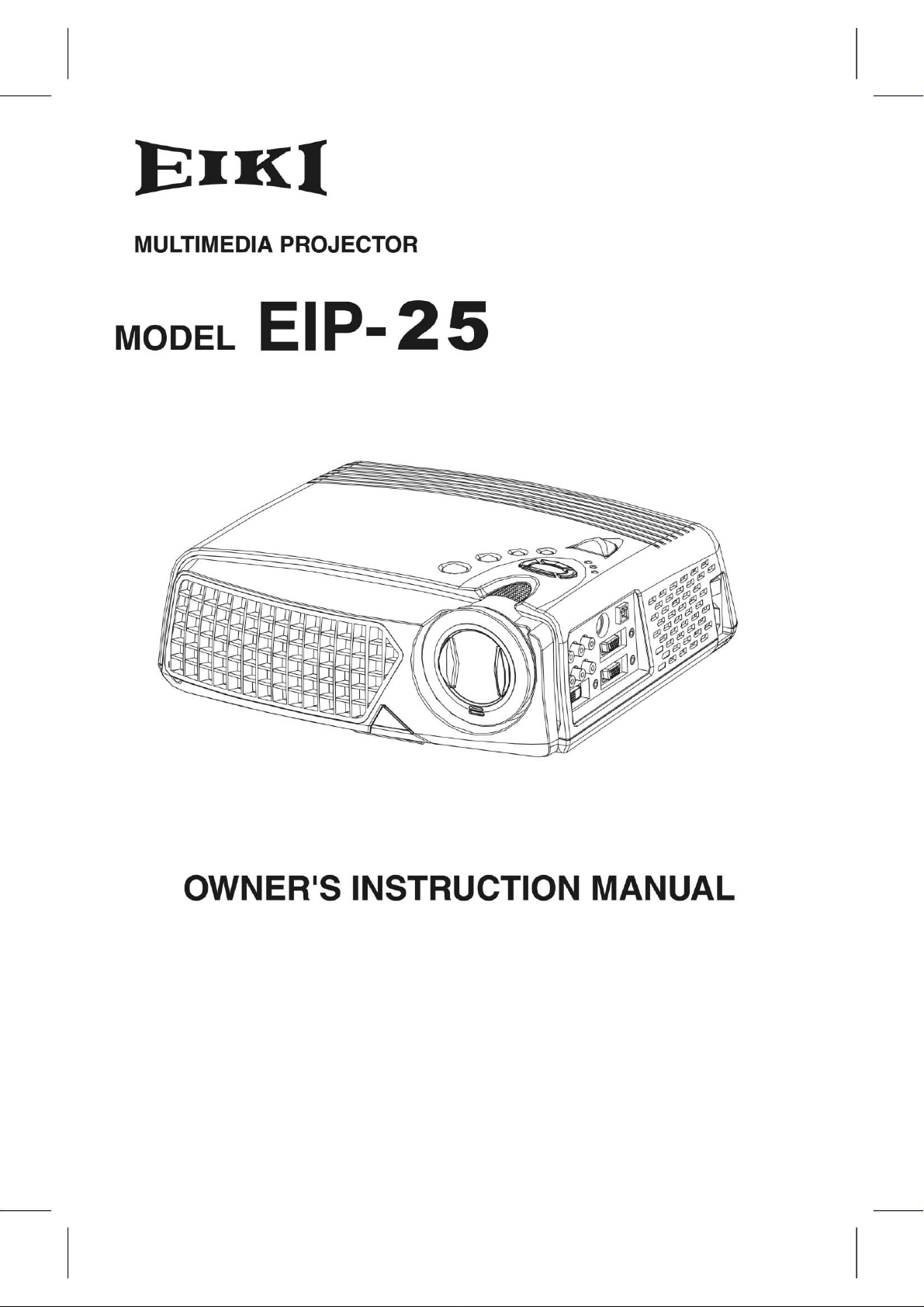
Page 2
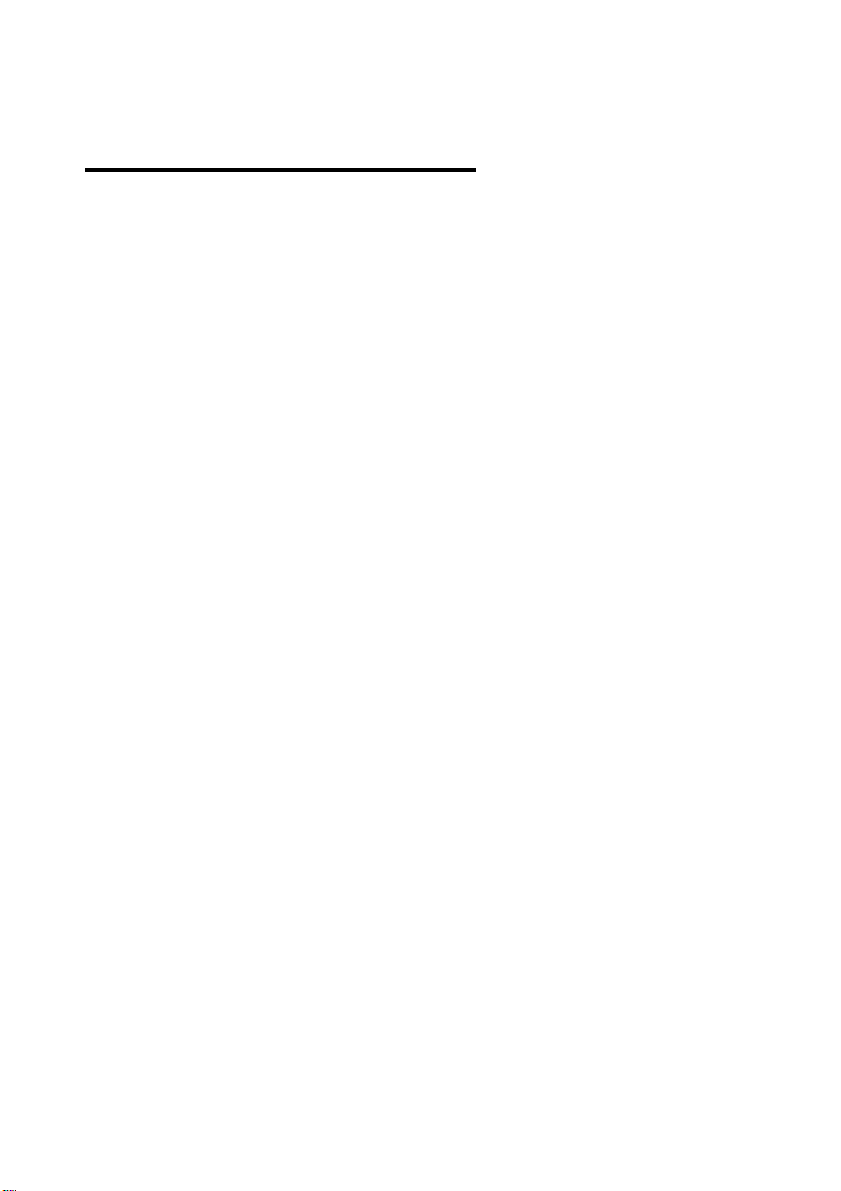
Table of Contents
1. Introduction···················································································· 2
2. Features··························································································· 2
3. Operation notice··········································································· 3
4. Projector figure············································································· 4
4.1 Function list of control panel 4
5. Accessories···················································································· 7
5.1 Remote control 8
5.2 Function list of remote control panel 9
6. Operation guide·········································································· 11
6.1 Connecting component 11
6.2 How to connect the projector
to your computer 12
6.3 How to connect the projector
to a DVD or VCR 12
6.4 Turning on the projector 13
6.5 Basic Image Adjustment 13
6.6 Turning off the projector 14
6.7 Adjusting the projected image height 14
6.8 Adjusting the image focus and zoom 15
7. OSD menu····················································································· 16
7.1 Image (Computer mode) 16
7.2 Image (Video mode) 17
7.3 Display (Computer mode) 18
7.4 Display (Video mode) 20
7.5 Audio 21
7.6 Projection setting 22
7.7 Language 23
8. Maintenance and service························································24
8.1 Replacing the lamp module 24
8.2 Cleaning the projector lens 24
9. Appendix························································································26
9.1 Common problems and solutions 26
9.2 Distance ratio of screen and projector 28
9.3 Specifications 29
1
Page 3
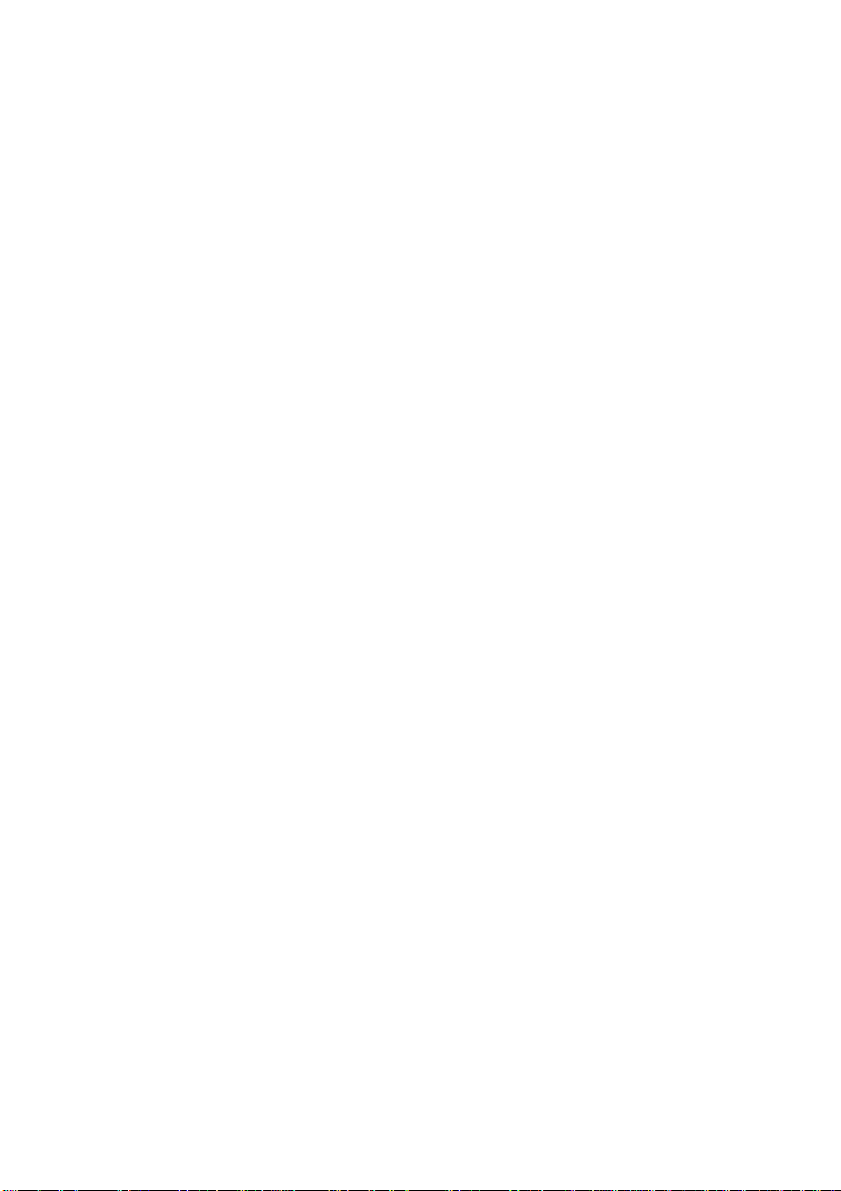
1.Introduction
Please read this manual carefully before using, to find out:
• How to use the projector safely
• How to use the remote control
• How to set up and connect the projector
• How to start and turn off the projector
• How to use the On-screen display (OSD) menus
• How to replace the lamp module
• How to solve troubleshoot common problems
2.Features
• Use the technology of chip TI 0.7”/ 0.6” DLP
• Full-function remote including mouse controls.
• High quality manual zoom lens.
• Weight only 7.5 pounds with beautifully designed appearance.
• Expandable module design, compact and lightweight.
• High brightness/high contrast. Clear images.
• Provide the adjustment of 4:3 / 16:9 aspect ratio.
• Compatible with the VGA of P- Scan (480P) & HDTV (1080i / 720P).
• Compatible with the video of NTSC / PAL / HDTV.
• Multi languages function window.
TM
.
2
Page 4
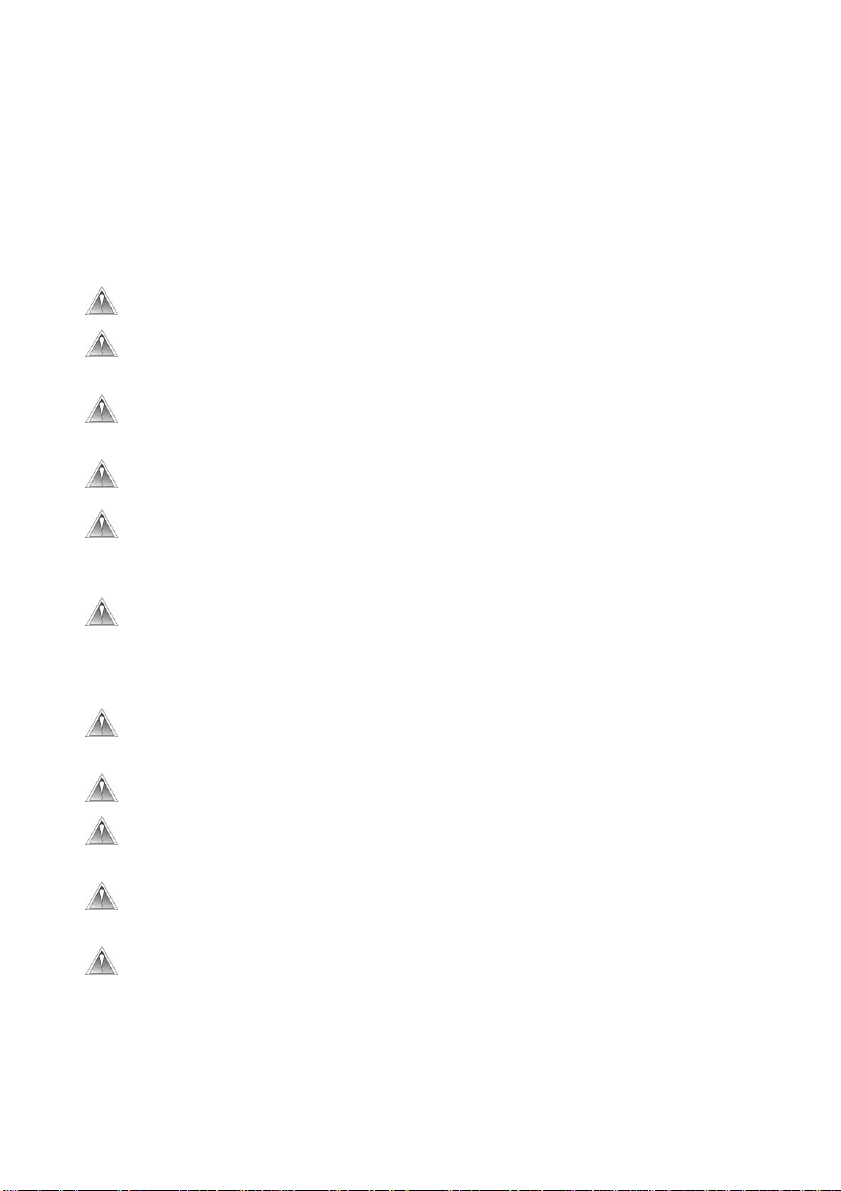
3.Operation notice:
Please read and follow the following safety instructions and description carefully.
Inappropriate operation method may result in fire, electrical shock, and personal
injury or shorten the life span of projector.
Warning: Do not cover the lens while the lamp lights up.
Warning: To protect your eyes, do not look directly into the projector’s
light source.
Warning: Make sure that you provide adequate ventilation for the
projector. Do not block the ventilation holes in the case
Warning:
Warning:
Warning:
Warning:
Warning:
Warning:
Warning:
Warning:
To prevent electr ical shock, never open the projector case.
Before using, please make sure that the power cord is connected
to an AC receptacle with a protective safety ground terminal. Do
not neglect the receptacle with protective safety ground terminal.
To replace the lamp, turn the projector off and unplug the power
cord. To avoid burns, wait 1 hr before opening the lamp door.
For relevant operation procedures, please refer to page 24 the
section of “changing lamp”.
Please use the power cord provided. And use the receptacle with
a protective safety ground terminal.
Do not block ventilation openings to avoid danger.
Do not place any drinks on top of your projector. Spilled liquids
may damage the projector.
Do not place the projector on a hot surface, moisture or in direct
sunlight.
Handle carefully during transportation. Avoid dropping it.
3
Page 5
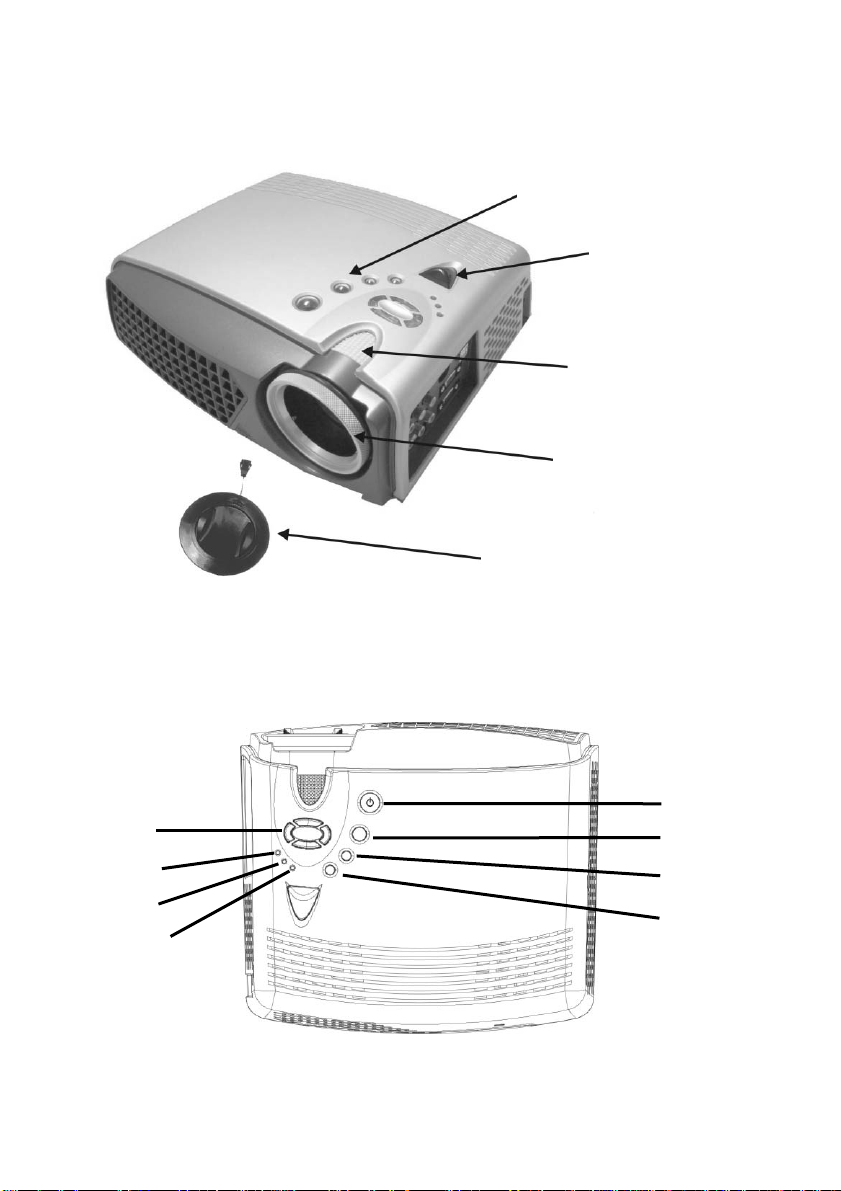
4.Projector figure
↑↓
A
p
4.1 Function list of control panel:
Control panel
Infrared remote
sensor
Zoom ring
Focus ring
Lens Ca
←→
LAMP LED
TEMP LED
POWER LED
POWER
MENU
SOURCE
UTO/ENTER
4
Page 6
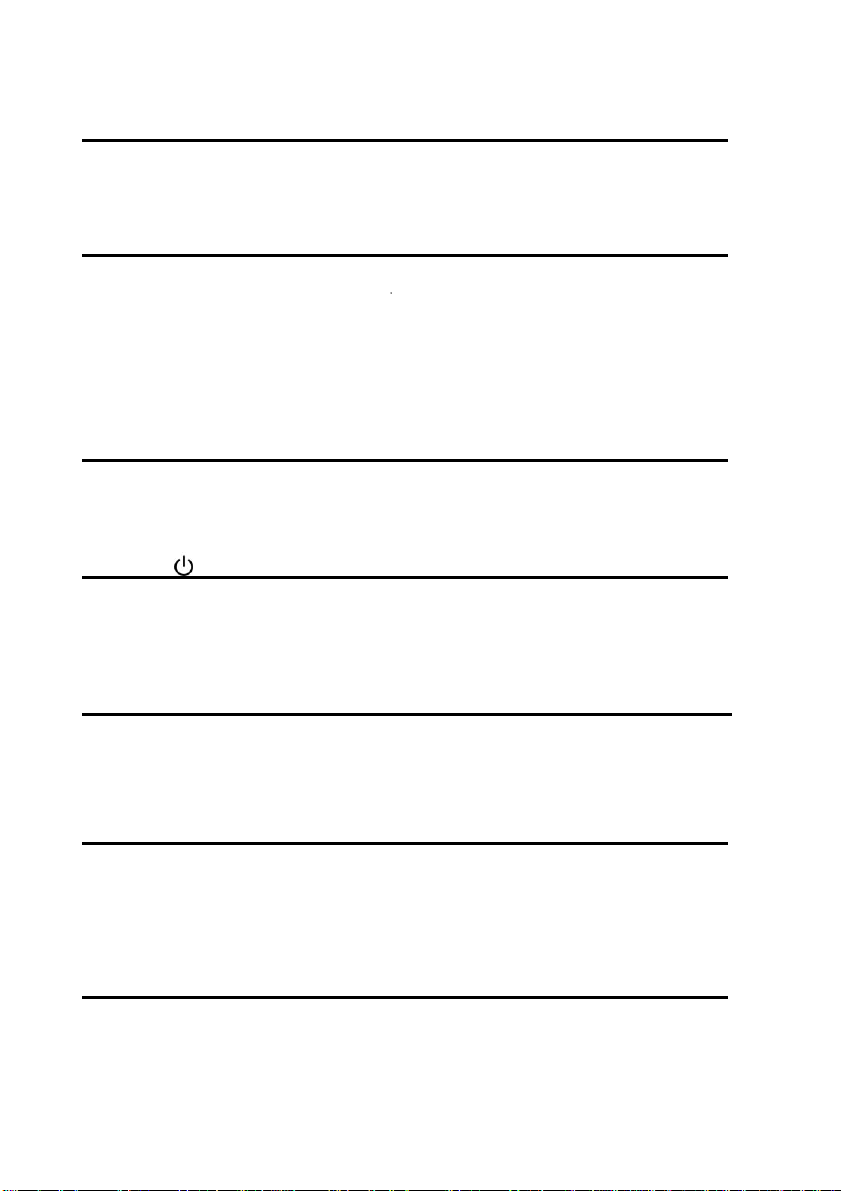
Power LED (Indicator light)
• When the projector is on, Power LED will blink. Press “Power” button to
enter screen, Power LED remains lit continually.
Temp LED (Indicator light)
• When fan malfunctions, the screen will shows the message stating “fan
error, system is forced to turn off!”. Temp LED remains lit continually.
• When the temperature is unusual, screen will shows the message stating
“temperature error, system is forced to turn off!”. Temp LED blinks once
every half of second.
Lamp LED (Indicator light)
• Lamp LED will turn on automatically when lamp is on. Lamp LED
will turn off automatically when the lamp is off..
Power
• Press to turn power off and on.
• Please refer to the “Starting and turning off the projector” section in Page
13.
(On/Standby)
Menu (OSD menu)
• Press this button to display the menu, press once again to close the menu.
• If no other action is taken after the menu is opened, it will disappear
automatically after 20 sec.
Source (Signal source)
• Select the signal of Analog RGB, An alog Y Pb Pr, Digital RGB, Composite
Video, S-Video and Component Video in proper order, and automatically
adjust the phase and frequency.
Auto/Enter (confirm/Sync)
• When using menu, this button is the Enter function.
• Under general condition, this button is the Sync function.
5
Page 7
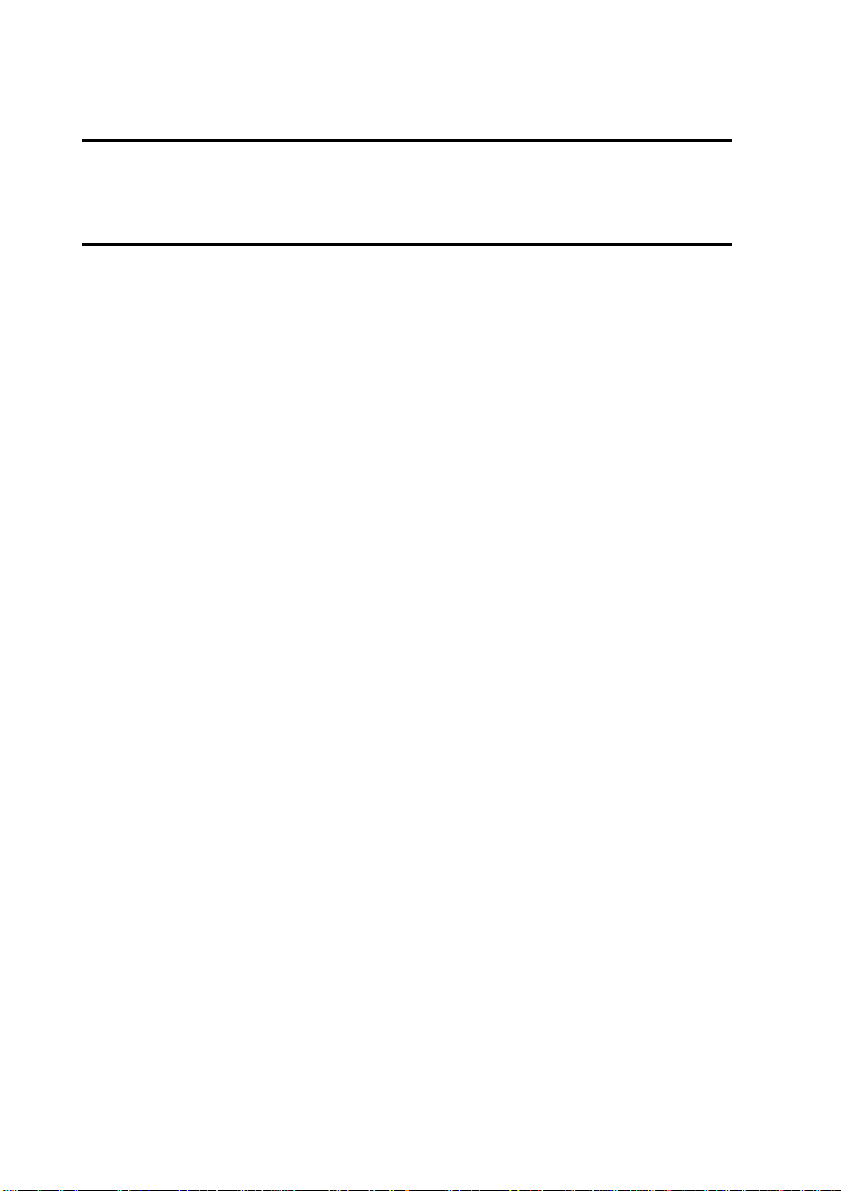
ÇÈ
(Up and down button)
• OSD active: Press to move between menu options.
• OSD inactive: Press to select the video input source.
ÅÆ(Left and right button)
• When using these buttons, press ”Auto/Enter” but t o n then press right key to
add setting value; on the contrary, left button to reduce the setting value.
6
Page 8

5.Accessories
You should check to make sure the accessories below are complete with nothing
missing. For any missing accessory, please contact the local distributor.
Projector lens cap power cord Component Video cable
Composite Video cable PC Audio in/out cable S-Video cable
VGA cable USB cable Carry bag
VGA-RCA cable DVI cable remote control & 2 AAA batteries
7
Page 9

5.1 Remote Control
The infrared sensor is located on the top of the projector. The distance between the
sensor and remote control should not exceed 10 meters for the remote control to
function correctly.
How to insert batteries in the remote control:
1) Remove the battery compartment cover.
2) Insert two AAA batteries into the battery compartment. Ensure the batteries
polarity is aligned correctly.
3) Replace the battery compartment cover.
• Using remote control
8
Page 10
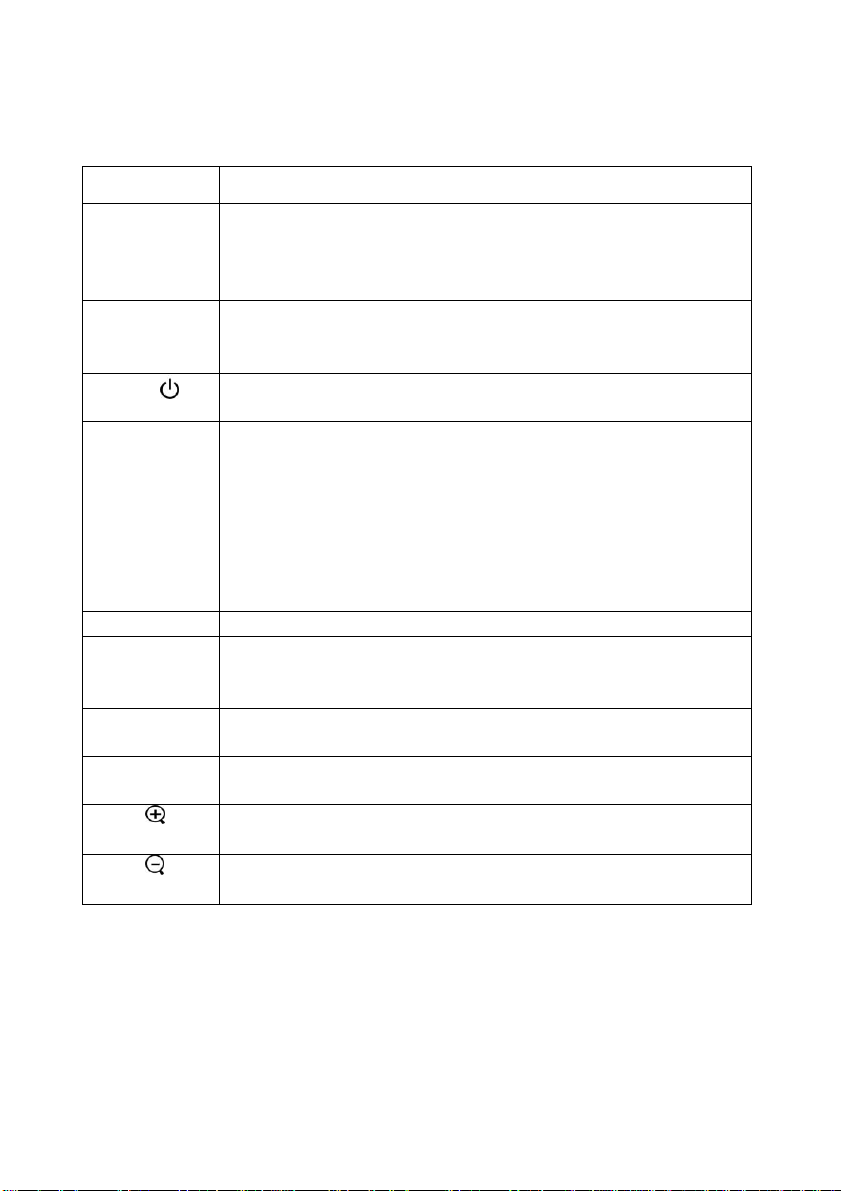
5.2Function list of remote control panel:
Function key Function description
Freeze/Esc/L
Enter/R
Power
Mode
Menu
Source
Blank
Auto
Pg.Up
Pg.Dn
• OSD inactive: press this button to freeze the display image.
Press again to resume motion.
• OSD active: press this button to exit.
• Mouse active: Use as the left mouse button.
• During common status or using OSD options, please refer to
“Auto/Enter” of “Projector panel” in pa ge 5.
• Mouse active: Use as the right mouse button.
• Please refer to “Turning on and turning off the projector”
section in page 13.
• Press ”Mode” button to make LED light become green. At
this time, the remote control presents mouse status and
capable of simulating mouse.
• If no action is input within 15 sec, remote control will return
to common status automatically. Please press “Mode” button
again to return to mouse mode.
• You must have USB cable connected between your computer
and the projector to use this option.
• Please refer to “Menu” of “Projector panel” in page 5.
• Select the signal of Analog RGB, An alog Y Pb Pr, Digital
RGB, Composite Video, S-Video and Component Video in
proper order.
• Press to set the current image into a plain blue screen. Press
again to restore the display image.
• This button can automatically adjust the picture position and
frequency.
• Use as display image magnifying (*).
• Mouse active: Use as Page up cursor.
• Use as display image minifying (*).
• Mouse active: Use as Page down cursor.
9
Page 11

Press “Auto” button to return to previous setting value.
• Press this button, then press right and left button to execute
keystone correction.
• Press button to correct a display image that is wider at the
bottom.
• Press button to correct a display image that is wider at the
top.(*)
• Do not activate when displaying text or spreadsheets to
eliminate text distortion.
• OSD inactive: The same as the Up, Down, Left, Right
control button on the panel. (*)
• Mouse active: Use as the Up, Down, Left, Right button of
mouse.
10
Page 12

6.Operation guide
6.1 Connecting components
You can connect the projector to your computer, DVD player or VCR. To co nnect
the projector to a DVD player or VCR, go to “Connecting to a DVD player or
VCR” on page 12.
1. VGA In/Out port
2. USB In port
3. S-Video In port
4. Composite Video port
5. PC Audio In/Out In port
6. DVI-D In port
11
Page 13

6.2 How to connect the projector to your computer
1) Plug the VGA cable into the VGA port at the left side of projector, then plug
the other end of VGA cable into the computer.
Note: If you are connecting to a notebook, you may need to make adjustments to
the notebook’s display settings first. Please refer to the user’s guide that
came with your notebook.
2) If you want to use the remote control as a mouse, plug the USB cable into the
USB port at the left side of projector, and then plug the other end into the
computer.
3) If your presentation contains an audio track, plug the PC Audio in/out cable into
the Audio In port at the left side of projector then plug the other end into the
computer.
4) Turn on the projector first, then the computer.
6.3 How to connect the projector to a DVD player or VCR
If you are using composite video cable, please refer to the following
description to complete the connection action.
1) Plug the yellow, red, and white composite cable connectors separately into the
same color port at the left side of projector.
2) Then plug the yellow, red, and white connectors on the other end into the
corresponding ports on the back of the DVD player or VCR.
If you are using S-video cable, please refer to the following description to
complete the connection action.
1) Plug the S-Video cable connector into the S-Video port at the left side of
projector, then plugs the other end into the DVD player or VCR.
2) Plug the red and white connectors from a composite video cable into the
corresponding ports at the left side of projector, then plug the other end of red
and white connectors into the corresponding ports on the back of DVD pla y er or
VCR.
Note: When you are using the S-Video cable along with the A/V cable, make sure you
do not plug in the A/V cable’s yellow connector
.
12
Page 14

After you have connected all components to the projector, you are
ready to begin using the projector.
6.4 Turning on the projector:
1) Remove the lens cap.
2) Ensure the cable connectors have connected properly.
3) Plug the power cord, press the main switch on the top of power cord socket of
the projector, Power LED blinks steadily and slowly.
4) Press down the “Power” button on the remote control or panel to turn on the
projector, the Power LED displays steady green.
5) The projection screen displays “Warming up! Please wait! ”. Please wait for
30sec; the projector will automatically detect the input source.
6) If the screen displays “No signal”, ensure the source is turned on and the cables
are properly connected.
7) To have the best image performance, press “AUTO/ENTER” each time when
you turn on the projector.
Note: After the projector is turned on, it will detect the interior temperature
automatically. If it is overheated, Lamp LED will blink rapidly and the fan
will carry out cooling action automatically after rotating 8 sec. At this time,
“Power” will have no function.
6.5 Basic image adjustment
1) Power up your equipment in right order and aim the projector at the screen.
2) Please rotate the zoom ring to adjust the image size.
3) Please rotate the focus ring to adjust the image focus.
4) Please use the tilt foot to adjust the image height.
5) Please use the panel or remote control to adjust the horizontal and vertical
position of image or execute keystone correction.
6) Please use the OSD menu to adjust the brightness, contrast and color of the
screen.
13
Page 15

6.6 Turning off the projector
Adj
Adj
t
1) Press “Power” button to turn off the projector lamp.
2) When you press the “Power ” button, you will see the message stating “Press
Power again to turn off the lamp!”. At this time, you only have to press
“Power” button again to turn off the projector. Or else the message will
disappear automatically after 5 sec.
3) After the lamp is turned off, LED indicator will blink rapidly. At this time,
“Power” will have no function. To restart the projector, please wait 60 sec,
when LED indicator blinks slowly and steadily, you can restart the projector.
4) After turning off the main switch on the top of power cord socket of the
projector, then disconnect the power cable.
Note: To extend the lamp life-span, please do not unplug the power cord
immediately after the lamp is turned off. Please allow at least 120 sec for
the fan to stop, and then you can unplug the power cord.
6.7 Adjusting the projected image height.
ustor-foot release button
ustor-foo
To adjust the tilt angle of the projector
To raise the projector
1. Press and hold the Adjustor-foot release button.
2. Raise the projector to the height you want, then release the button to lock the
foot into position.
14
Page 16

To lower the projector
g
1. Press and hold the Adjustor-foot rel ease but ton.
2. Lower the projector to the height you want, then release the button to lock the
foot into position.
6.8 Adjusting the image focus and zoom
Zoom Wheel
You can adjust the zoom ring to magnify or minify the image. Rotate
counterclockwise to magnify the image. Rotate clockwise to minify the image. To
adjust the focus, please rotate the focus ring to obtain the best focus. The focus
distance of this projector is 1.4~12 meter.
Focus rin
15
Page 17

7.OSD Menu
Press “Menu” button to open the menu. Press up and down button to choose the
OSD options or press Esc to exit. To enter the submenu, please press “Auto/Enter”
button or right button. Under the submenu, pr ess “Men u” or t he Esc butto n on the
remote control to return to Menu main screen or double click to exit the OSD
menu.
7.1 Image (Computer mode)
Submenu
Description Operation method
options
Brightness
(**)
Contrast
Keystone
Zoom
Adjusts the brightness of the
display image
Adjusts the contrast of the
display image.
Corrects a display image that is
wider at the top or at the bottom.
Enlarges or reduces the display
image.
• Pressbutton can reduce the brightness of
display image.
• Pressbutton can increase the brightness of
display image.(*)
• Pressbutton can reduce the contrast of
display image.
• Pressbutton to increase the contrast of
display image.(*)
• Pressbutton to correct the display image
that is wider at the bottom.
• Press button to correct the display image
that is wider at the top.(*)
• Pressbutton to reduce the display image.
• Pressbutton to enlarge the display
image.(*)
• Please press Auto/Enter button to enter zoom
operation.
Under this mode, pressbuttons to
shift the image, press the Pg Up and
Pg Dn button on the remote control to
adjust the image size.
* Press “Auto” button to return to previous setting value.
**If the source is switched to HDTV/DVD 480P, the “Brightness” turns to “Tint” the
adjust the balance between red and blue colors in the image.
16
Page 18

7.2 Image (Video mode)
Submenu
options
Brightness
Contrast
Hue
Saturation
Sharpness
* Press “Auto” button to return to previous setting value.
Adjusts the brightness of the
display image.
Adjusts the contrast of the
display image.
Adjusts the balance between
red and green color levels.
Changes the display image
from black and white to color.
Adjusts the sharpness of the
display image..
Description Operation method
• Pressbutton can reduce the brightness
of display image.
• Pressbutton can increase the brightness
of display image.(*)
• Pressbutton can reduce the contrast of
display image.
• Pressbutton to increase the contrast of
display image.(*)
• Pressbutton to increase the color level
of green.
• Pressbutton to increase the color level
of red.(*)
• Pressbutton to reduce the color
saturation.
• Pressbutton to increase the color
saturation level.(*)
• Pressbutton to reduce the sharpness.
• Pressbutton to increase the
sharpness.(*)
17
Page 19
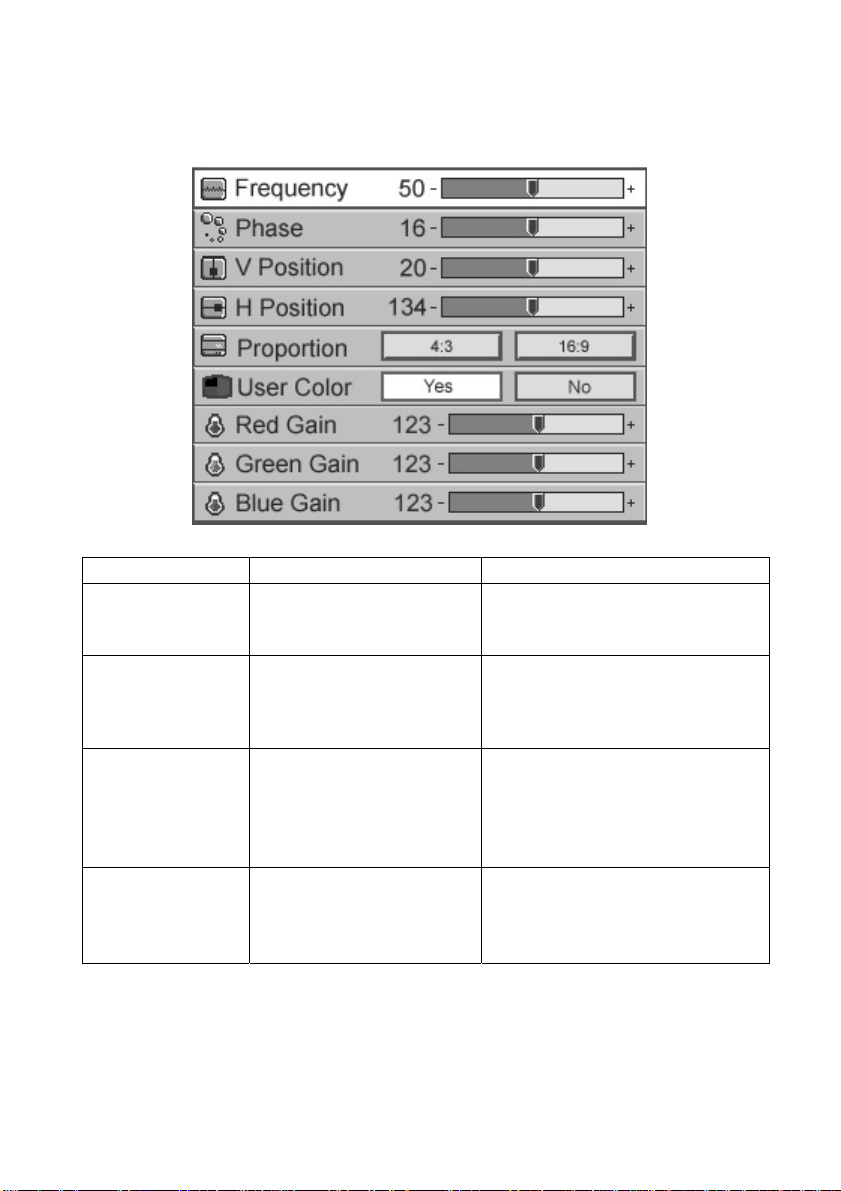
7.3 Display (Computer mode)
Submenu options Description Operation method
Frequency
Phase
V position
H position
Minimizes any vertical bars
or stripes visible on the
screen background.
Removes any horizontal
distortion and clears or
sharpens the displayed
characters.
Adjusts the display image
up and down.
Adjusts the display image
left and right.
• PressÅ Æ button to adjust
(*).
• Press Å Æ button to
adjust(*).
• PressÅ button to move down
the display image.
• PressÆ button to move up the
display image.(*)
• PressÅ button to move the
display image to the left.
• PressÆ button to move the
display image to the right.(*)
18
Page 20

Proportion
User color
Red Gain
Green Gain
Blue Gain
Color temperature
* Press “Auto” button to return to previous setting.
Switches between a display
image mode of 4:3 or 16:9.
Activates individual red,
green, or blue color
correction controls.
Customizes the red color
levels.
Customizes the green color
levels.
Customizes the blue color
levels.
Increases the red or blue
tint of the display image.
• Press Å Æ button to choose.
• Choose Yes, and the red gain,
• Choose No, and only color
• PressÅbutton to reduce the
• PressÆbutton to increase the
• PressÅbutton to reduce the
• PressÆbutton to increase the
• PressÅbutton to reduce the
• PressÆbutton to increase the
• PressÅbutton to reduce the
• PressÆbutton to increase the
green gain, green gain option
emerges.
temperature appears.
red color levels of the image.
red color levels of the
image.(*)
green color levels of the
image.
green color levels of the
image.(*)
blue color levels of the image.
blue color levels of the
image.(*)
color temperature, and the
screen will display the warmer
feeling.
color temperature, and the
screen will display the colder
feeling.(*)
19
Page 21

7.4 Display (Video mode)
Submenu options Description Operation method
Keystone
Corrects a display image
that is wider at the top or
at the bottom.
Proportion
To choose the screen
image proportion 16:9 or
4:3.
* Press “Auto” button to return to previous setting.
• Pressbutton to correct the
display image that is wider at
the bottom.
• Press button to correct the
display image that is wider at
the top.(*)
• Press button to choose.
20
Page 22
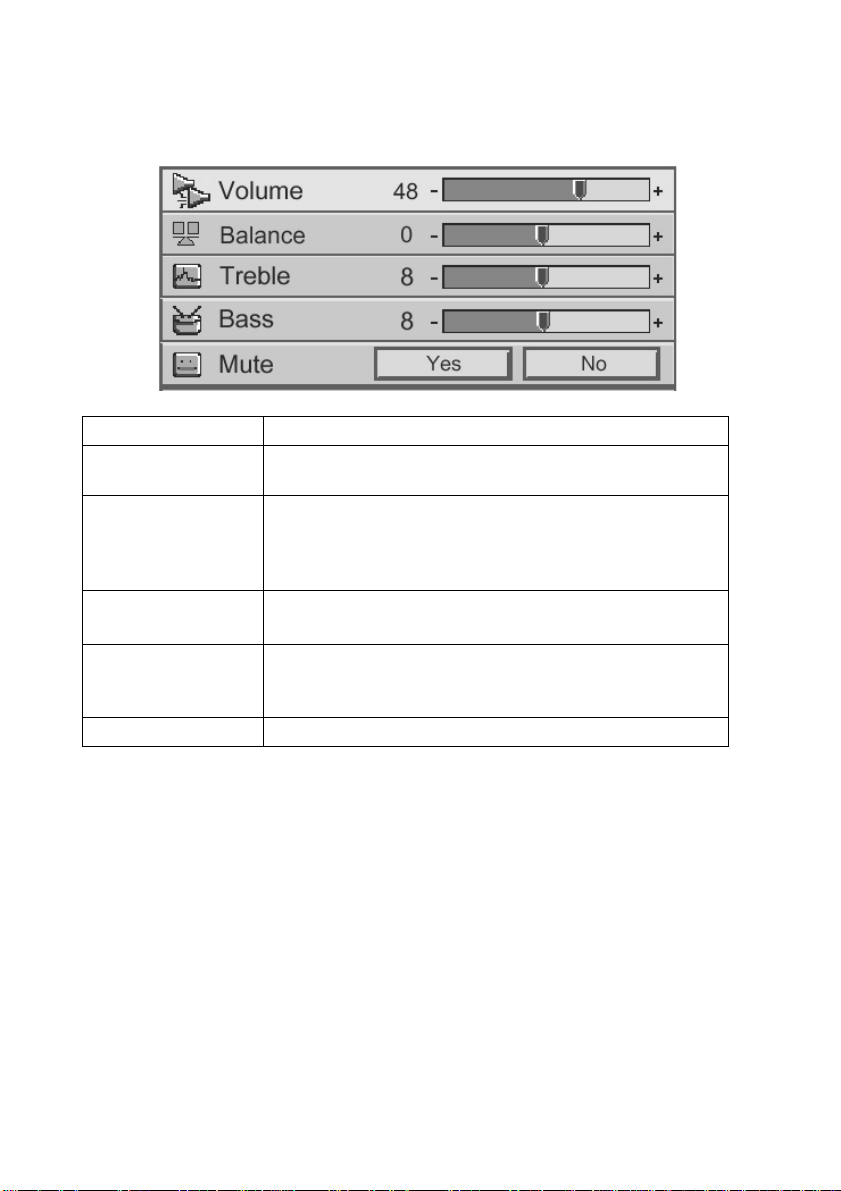
7.5 Audio
Submenu options Description or operation method
Vol ume
Balance
Treble
• Pressbutton to decrease the volume.
• Pressbutton to increase the volume.(*)
• Pressbutton to decrease the volume of the left
speaker.
• Pressbutton to increase the volume of the right
speaker.(*)
• Pressbutton to decrease the treble
• Pressbutton to increase the treble.(*)
Bass
Mute
* Press “Auto” button to return to previous setting.
To adjust the low frequency of the sound source.
• Pressbutton to weaken the bass.
• Pressbutton to enhance the bass.(*)
• Choose “Yes” to mute.
21
Page 23
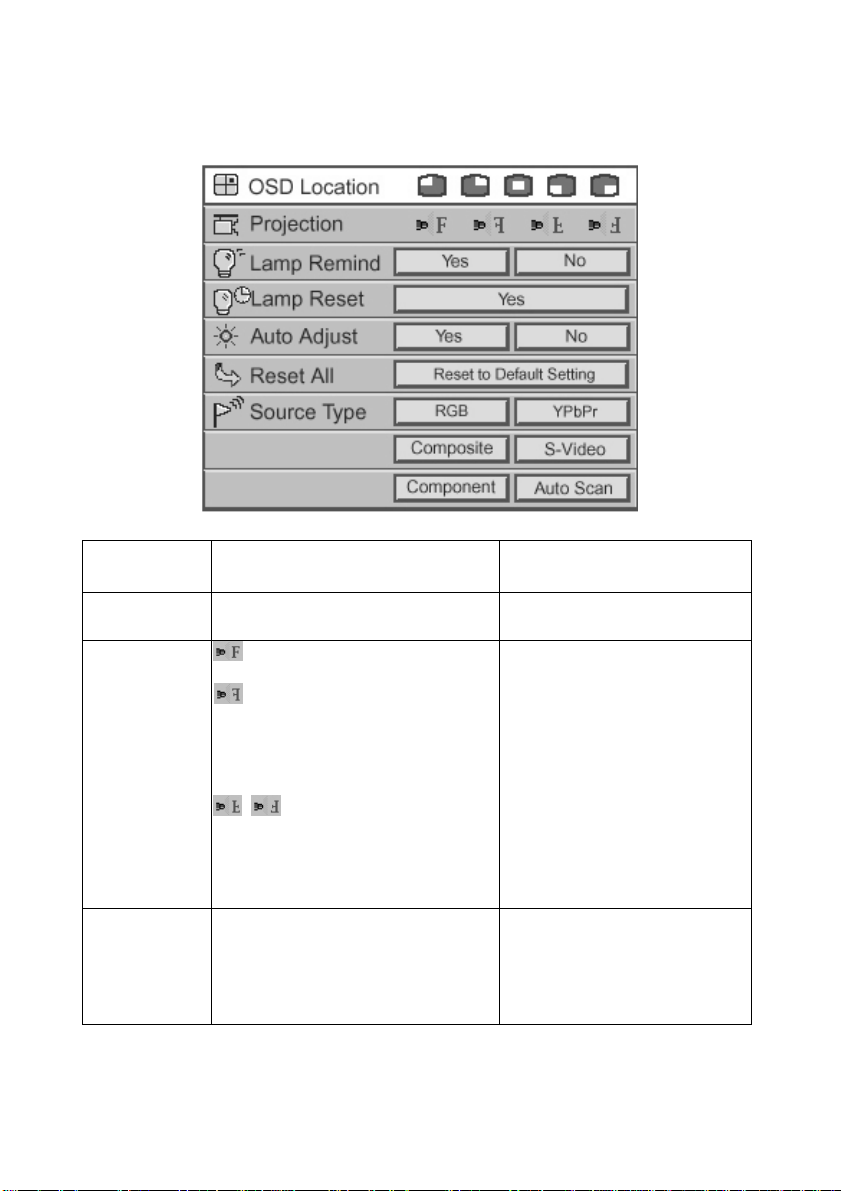
7.6 Management
Submenu
options
OSD location
Adjusts the position of the OSD
within the display image.
Projection
Lamp remind
Displays the hours that the lamp
has been in use and lets you set a
warning message that will be
displayed when the lamp is within
30 hour s of maximum lamp life.
Description Operation method
(Projection before the screen)
Default
(Projection behind the screen)
Flips the display image so it
can be viewed correctly when
the projector is set up for rear
screen projection.
(Projection ceiling-mounted)
Flips the display image so it
can be viewed correctly when
the projector is
ceiling-mounted.
• Press button to
select (*).
• Press button to
select (*).
• Press button to
select.
22
Page 24
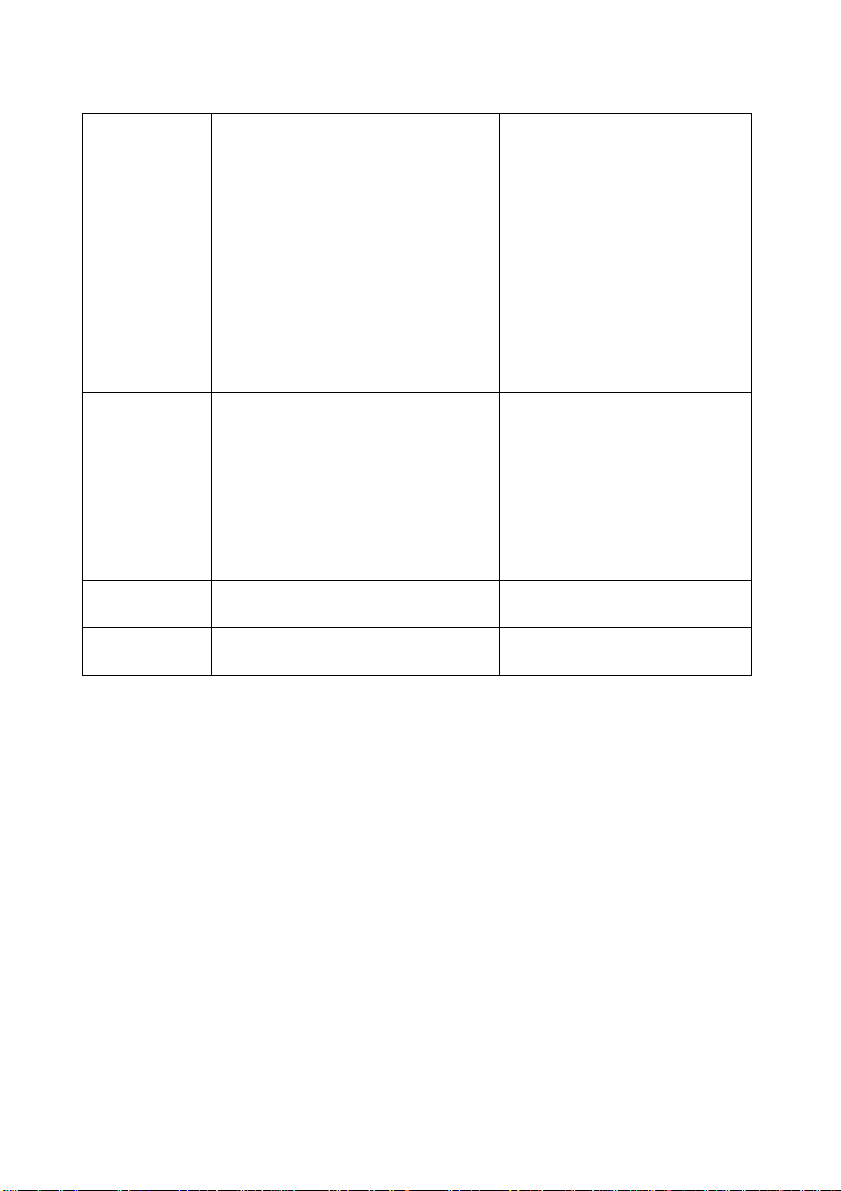
Lamp Reset
Auto Adjust
Reset All
Source type
* Press “Auto” button to return to previous setting.
Resets the lamp timer after
replacing the lamp module.
Automatically adjusts the display
image to the ideal settings for the
display source.
Returns all settings to the factory
defaults.
Switches between available vide
input sources.
• Press right button, then it
will display the message
stating “Press Auto/Enter
button, reset the lamp
timer” to confirm that the
user has replaced the
lamp. After replacing the
lamp, please press
“Auto/Enter” button. Or
otherwise, press “Menu”
button or the “Esc” on
remote control.
• Select Y es, and the
brightness and contrast
value will be adjusted
automatically each time
you press “Auto” button.
• Select No, the brightness
and contrast value is fixed
and unchanged.
• Press right button.
• Press button to
choose.
23
Page 25
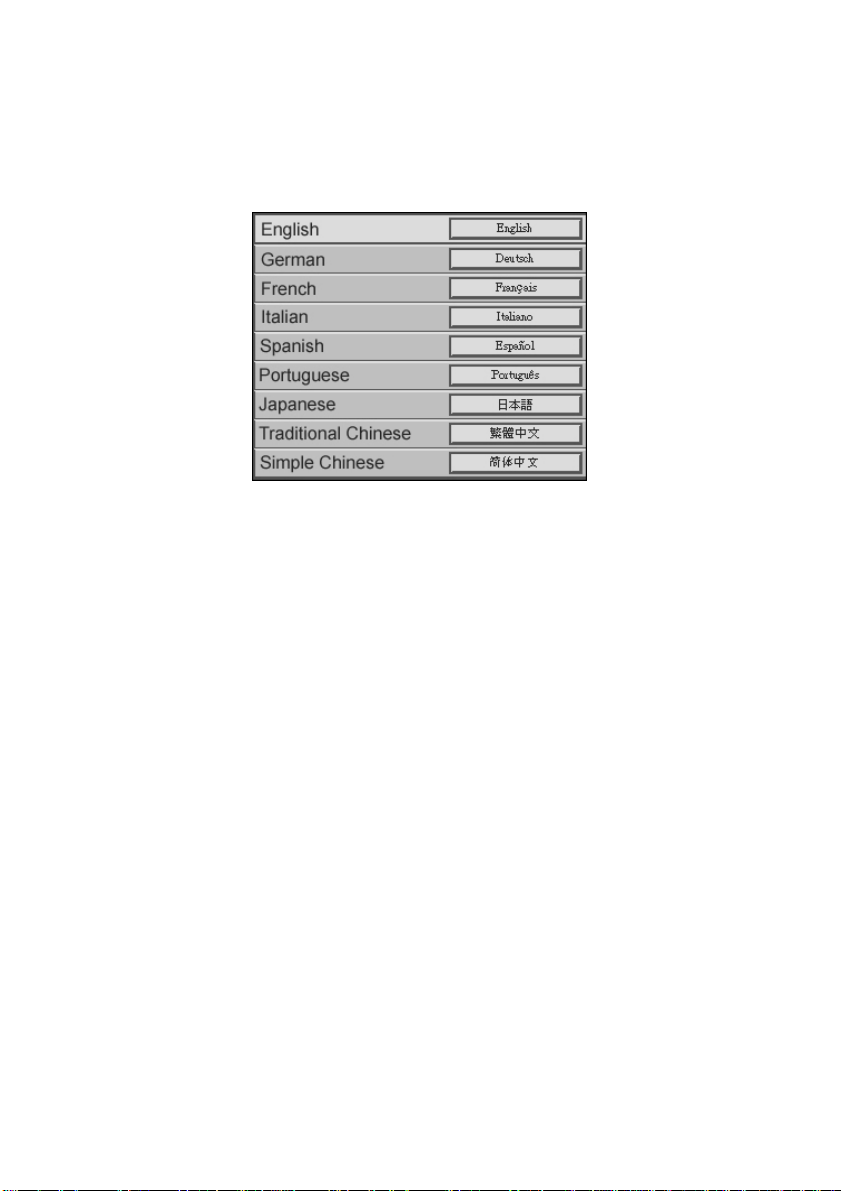
7.7 Language
Changes the language of the OSD menu. Choose between English, German, French,
Italian, Spanish, Portuguese, Japanese, Traditional, Chinese, and Simple Chinese.
24
Page 26

8. Maintenance and service
p
p
p
Change the module lamp immediately when the lamp life reaches 1500 hrs to
maintain the best projection image.
8.1 Replacing the lamp module
When the lamp is within 30 hours of maximum lamp life, projector will display a
warning automatically stating, “Lamp has reached its end of life! Lamp
replacement is suggested!”. When this message appears, please change the lamp
immediately .
To replace the lamp module:
1. Turn off the projector and wait for the fan to stop.
2. Turn off the main power switch, and disconnect the power cord and all cables.
3. Let the projector lamp cool down completely (approximately 30 minutes).
4. Use screwdriver to loosen the screws of lamp access panel and lamp module.
5. Take out the lamp module.
6. Gently process the new lamp module into the lamp bay, then replaces the lamp
module retaining screws.
7. Replace the lamp bay access panel, and then replace the access panel screw.
Use screwdriver to loosen the lamp access
anel screws, and then press down the access
anel lock to remove the access panel.
Remove the three lamp module
retaining screws, unsnap the
lamp removal handle to change
module.
the lam
25
Page 27

8.2 Cleaning the projector lens
Please follow the following procedures to clean the projector lens:
1 Pour out a little cleaner on a clean soft cloth. Do not use the cleaner with particle,
the cleaner that contains solvent or other chemicals of poor quality, they may
cause damage to the projector lens.
2 Use the soft cloth to wipe the projector lens lightly according to the direction of a
certain circling motion.
3 After finish wiping, place the lens cap on when the projector is not being used.
26
Page 28

9. Appendix
9.1 Common problems and solutions
When you encounter problems while using the projector, please refer to the
following contents:
If the suggestions in the troubleshooting section does not correct the problem,
please contact the local distributor or our customer service center.
No picture on the screen
ÖMake sure that all components are connected correctly and securely in
accordance to the connection method and line that is introduced in the previous
chapter.
ÖMake sure the power cord is not bended or broken.
ÖMake sure that the main switch of projector is turned on.
ÖCheck whether the lamp of projector is securely installed.
ÖMake sure you have removed the lens cap and turn on the projector switch.
The screen resolution is not right
Ö Make sure the computer’s video card is set for a resolution of no greater than
1280 X 1024.
Display image is instable or flashing
ÖPlease press the “Auto” button on the remote control or the Auto/Enter button on
the projector.
ÖOr use “Phase” option in the “Display” menu to correct.
ÖOr change the color setting of display from your computer.
Display image has vertical flashing stripes or bars.
ÖPlease press the “Auto” button on the remote control or the Auto/Enter button on
the projector.
Ö Or use “Frequency” option in the “Display” menu to adjust.
ÖOr check and resetting the display mode of your display card and make it be
compatible with this product.
27
Page 29

The focus of display image is blurred
ÖAdjust the focus ring on the projector.
ÖMake sure the projection screen is 1.4 ~12 meters from the projector.
Projected colors don’t match the computer or video player’s colors
ÖThis is a normal phenomenon; just adjust the brightness, color or contrast value
in the menu.
When projector is connected to DVD, and the film aspect ratio is 16:9, the
display image is distorted.
ÖPlease adjust the image proportion of projector into 4:3.
Image is reversed
ÖOpen the Menu, and then choose “Projection setting” op tion to adjust the
projection method.
Lamp is burned or cracking sound happens.
ÖWhen the lamp has reached its end of life, it will burn out and may produce
shatter of glass. Sometimes, it will jam the fan and causing it unable to start. If
this kind of condition is happening, please contact the local authorized
distributor to buy the lamp module for replacement.
If you want to change the lamp, please refer to the procedures of “Changing the
lamp module” and act accordingly.
28
Page 30

9.2 The distance proportion between screen and projector
(Based on Zoom Ratio 1.18:1, for reference only)
Projection distance 1.45M 2M 4M 6M 12M
Tele Projection screen size 30” 40” 80” 120” 240”
Wide Projection screen size 35” 47” 94” 141” 283”
29
Page 31

9.3 Specifications
Model No.
Resolution
Lamp
Brightness
EIP-25
XGA(1024*768), SXGA(1280*1024) compressed
250W User Replaceable VIP Lamp
2500 Lumens
Dimensions
Weight
Projection distance
Ratio of projection
screen and distance
Zoom ratio
Uniformity
Screen proportion
Contrast ratio
H. Frequency
V. Scan rate
Video compatibility
HDTV compatibility
Power supply
Power consumption
IO port
* The specifications are subject to change without notice.
This device complies with Part 15 of the FCC Rules. Operation is subject to the
following two conditions: (1) the device may not cause harmful interference, and
(2) this device must accept any interference received, including interference that
may cause undesired operation.
330 x 276 x 104 mm
7.5 lbs
1.4m--12m
1.34:1-- 1.6:1 (Distance: Diagonal)
1.2:1 (Manual Zoom/Focus)
80%
4:3 / 16:9 screen selectable
1800 : 1
31.5 -- 80 kHz
56 -- 85 Hz
NTSC / PAL /SECAM
480p/720p/1080i
90 to 240 VAC, 50 to 60 Hz
350W
DVI, USB Mouse, RGB In(D-Sub 15 pin), RGB
Out(D-Sub 15 pin), Component Video, S-Video Mini
DIN 4 pin, Audio: RCA Jack, 3.5mm Mini Jack,
Composite Video(RCA Jack), PC Audio In, PC Audio
Out, 2 watt speaker
30
Page 32

