Page 1
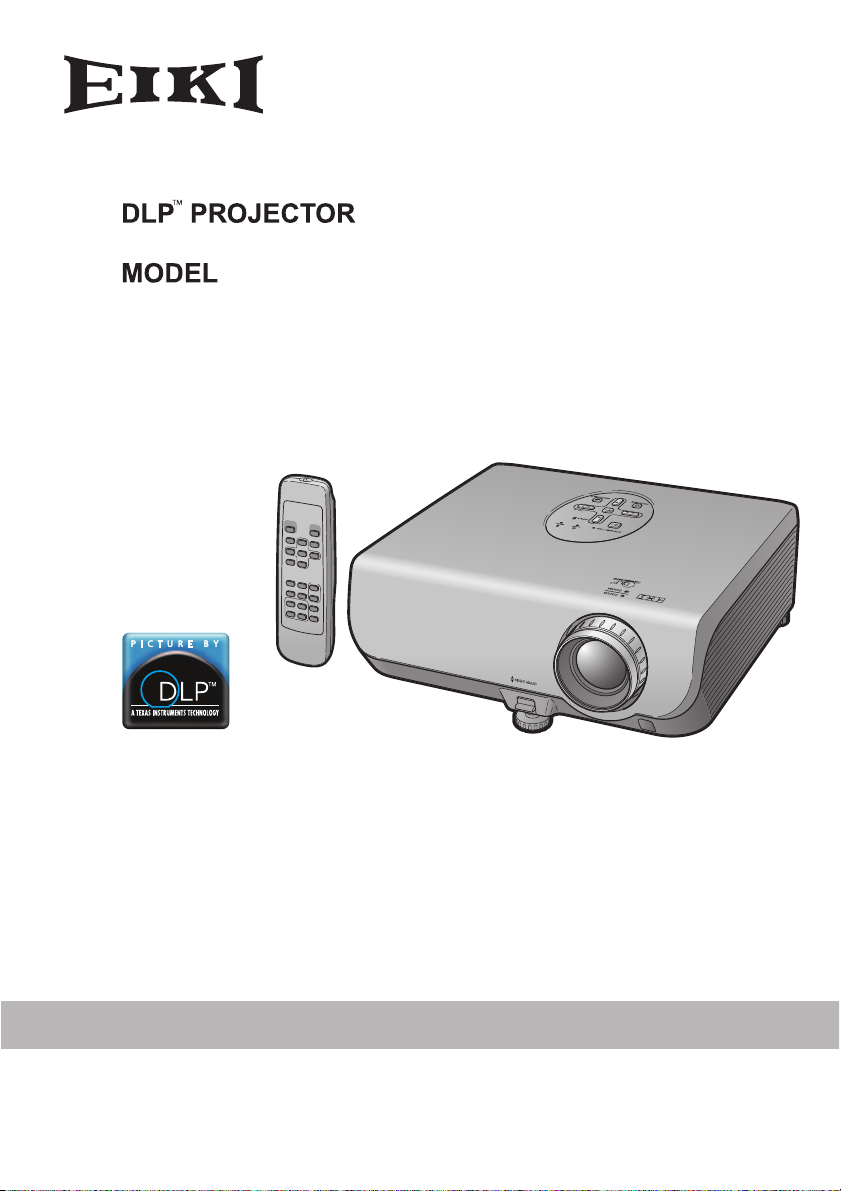
EIP-2500
EIP-200
OWNER’S MANUAL
EIKI INDUSTRIAL CO., LTD.
Page 2
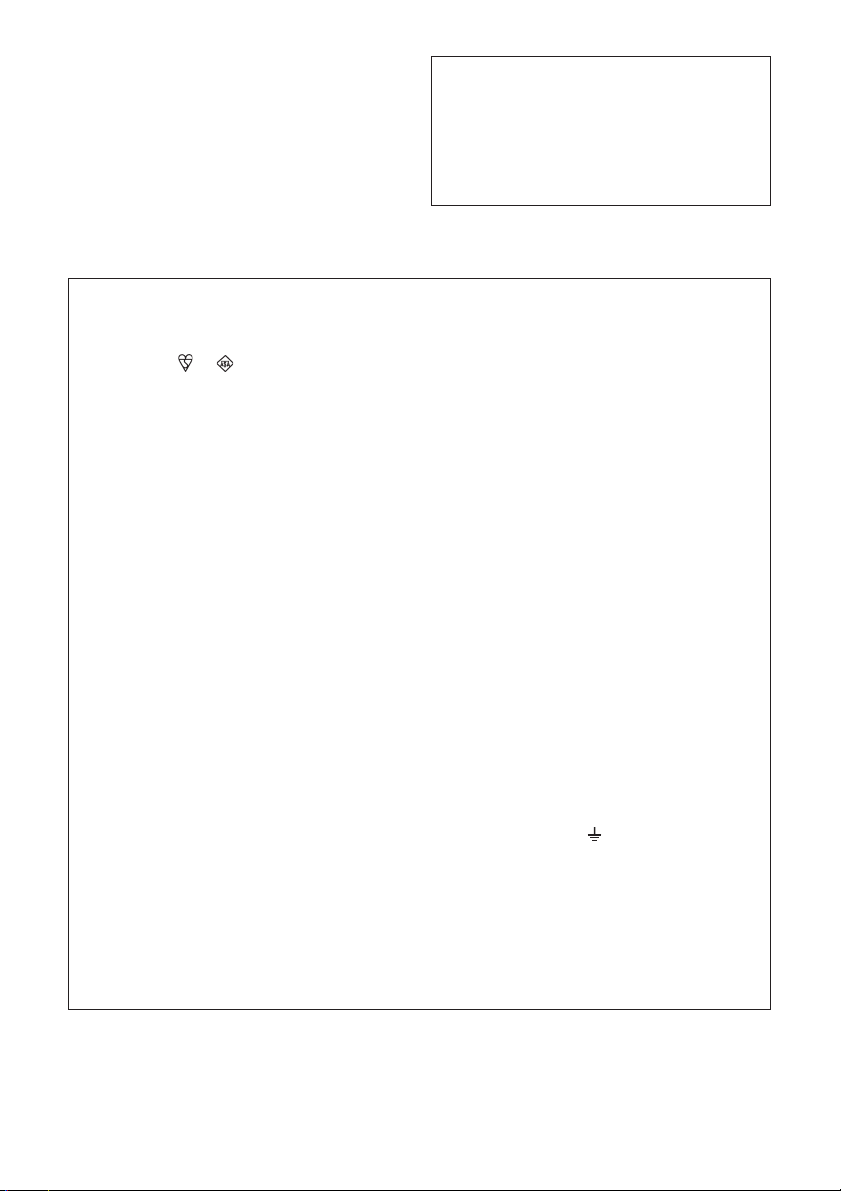
IMPORTANT
• For your assistance in reporting the loss
or theft of your Projector, please record
the Model and Serial Number located on
the bottom of the projector and retain this
information.
• Before recycling the packaging, please
ensure that you have checked the contents of the carton thoroughly against the
list of “Supplied accessories” on page 10.
SPECIAL NOTE FOR USERS IN THE U.K.
The mains lead of this product is fitted with a non-rewireable (moulded) plug incorporating a 10A fuse. Should the fuse need to be replaced, a BSI or ASTA approved BS 1362
fuse marked
face of the plug, must be used.
Always refit the fuse cover after replacing the fuse. Never use the plug without the fuse
cover fitted.
In the unlikely event of the socket outlet in your home not being compatible with the plug
supplied, cut off the mains plug and fit an appropriate type.
DANGER:
The fuse from the cut-off plug should be removed and the cut-off plug destroyed immediately and disposed of in a safe manner.
Under no circumstances should the cut-off plug be inserted elsewhere into a 13A socket
outlet, as a serious electric shock may occur.
To fit an appropriate plug to the mains lead, follow the instructions below:
WARNING:
THIS APPARATUS MUST BE EARTHED.
IMPORTANT:
The wires in this mains lead are coloured in accordance with the following code:
Green-and-yellow : Earth
Blue : Neutral
Brown : Live
As the colours of the wires in the mains lead of this apparatus may not correspond with the
coloured markings identifying the terminals in your plug proceed as follows:
or and of the same rating as above, which is also indicated on the pin
Model No.:
Serial No.:
• The wire which is coloured green-and-yellow must be connected to the terminal in the
plug which is marked by the letter E or by the safety earth symbol
green-and-yellow.
or coloured green or
• The wire which is coloured blue must be connected to the terminal which is marked with
the letter N or coloured black.
• The wire which is coloured brown must be connected to the terminal which is marked with
the letter L or coloured red.
IF YOU HAVE ANY DOUBT, CONSULT A QUALIFIED ELECTRICIAN.
ii
Page 3

iii
Page 4
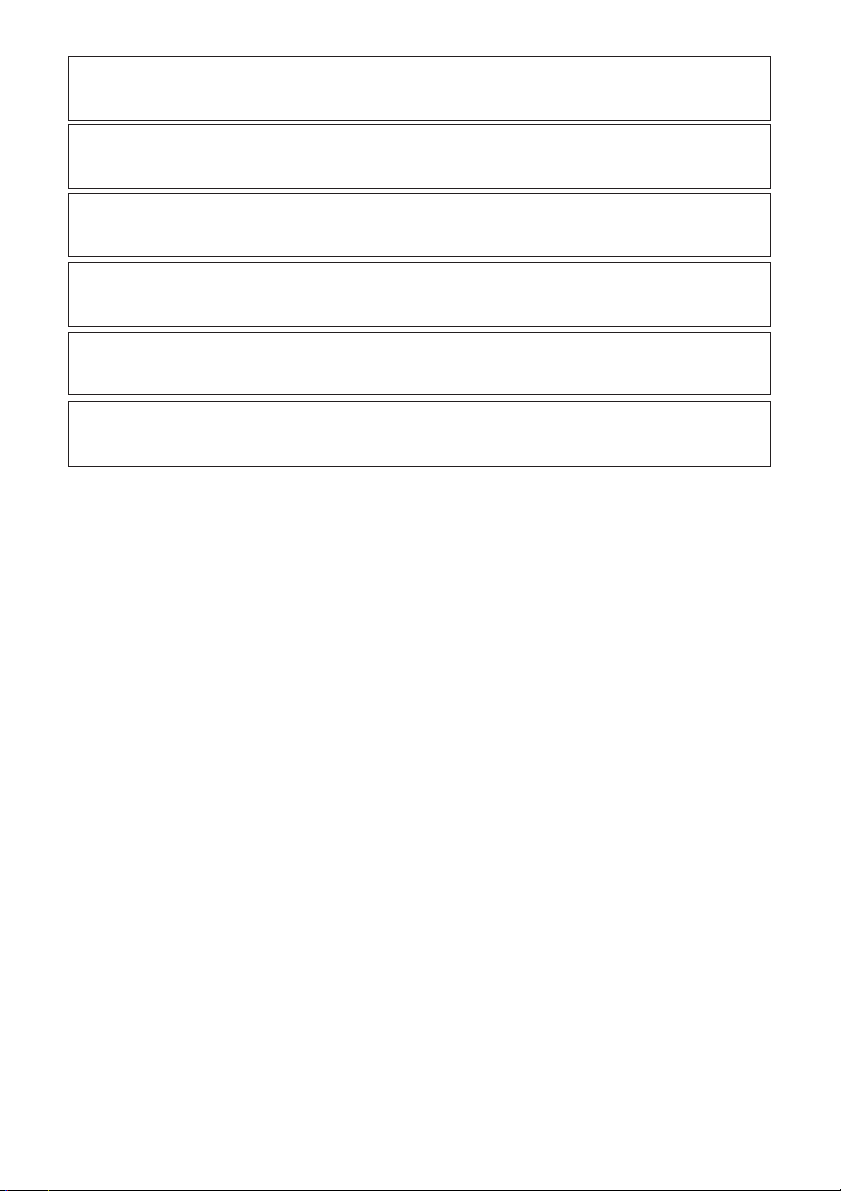
The supplied CD-ROM contains operation instructions in English, German, French,
Spanish, Italian and Portuguese. Carefully read through the operation instructions before
operating the projector.
Die mitgelieferte CD-ROM enthält Bedienungsanleitungen in Englisch, Deutsch, Französisch,
Spanisch, Italienisch und Portugiesisch. Bitte lesen Sie die Bedienungsanleitung vor der
Verwendung des Projektors sorgfältig durch.
Le CD-ROM fourni contient les instructions de fonctionnement en anglais, allemand,
français, espagnol, italien et portugais. Veuillez lire attentivement ces instructions avant
de faire fonctionner le projecteur.
El CD-ROM suministrado contiene instrucciones de operación en inglés, alemán,
francés, español, italiano y portugués. Lea cuidadosamente las instrucciones de
operación antes de utilizar el proyector.
Il CD-ROM in dotazione contiene istruzioni per l’uso in inglese, tedesco, francese,
spagnolo, italiano e portoghese. Leggere attentamente le istruzioni per l’uso prima di
usare il proiettore.
O CD-ROM fornecido contém instruções de operação em Inglês, Alemão, Francês,
Espanhol, Italiano e Português. Leia cuidadosamente todas as instruções de operação
antes de operar o projetor.
iv
Page 5
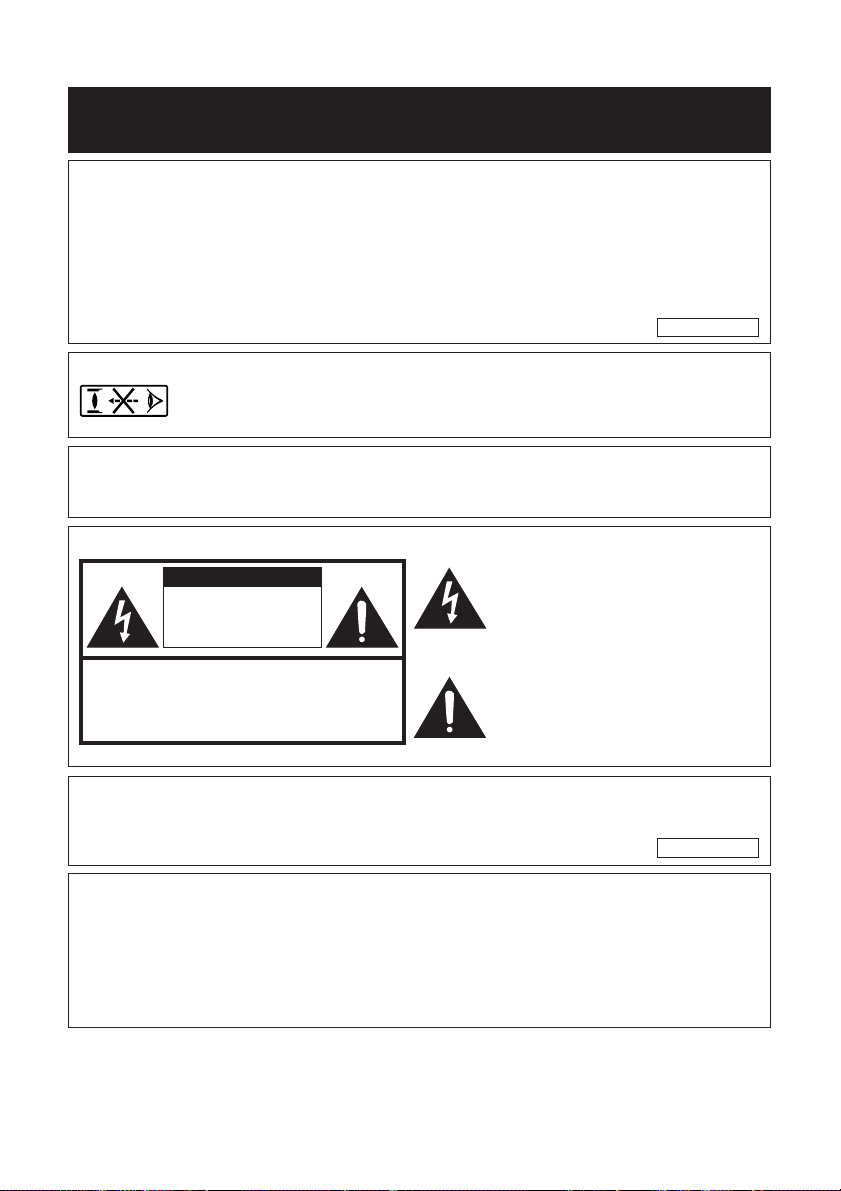
Before using the projector, please read this owner’s manual carefully.
Introduction
ENGLISH
1. WARRANTY
This is to assure that you immediately receive the full benefit of the parts, service
and labor warranty applicable to your purchase.
2. CONSUMER PRODUCT SAFETY ACT
To ensure that you will promptly receive any safety notification of inspection,
modification, or recall that EIKI may be required to give under the 1972 Consumer
Product Safety Act, PLEASE READ CAREFULLY THE IMPORTANT “LIMITED
WARRANTY” CLAUSE.
U.S.A. ONLY
WARNING: High brightness light source. Do not stare into the beam of light, or view
directly. Be especially careful that children do not stare directly into the
beam of light.
WARNING: To reduce the risk of fire or electric shock, do not expose
this product to rain or moisture.
See bottom of projector.
CAUTION
RISK OF ELECTRIC SHOCK.
DO NOT REMOVE SCREWS
EXCEPT SPECIFIED USER
SERVICE SCREW.
CAUTION: TO REDUCE THE RISK OF ELECTRIC SHOCK,
NO USER-SERVICEABLE PARTS EXCEPT LAMP UNIT.
DO NOT REMOVE COVER.
REFER SERVICING TO QUALIFIED SERVICE
PERSONNEL.
The lightning flash with arrowhead symbol, within an equilateral triangle, is intended to alert the user to the presence
of uninsulated “dangerous voltage”
within the product’s enclosure that may
be of sufficient magnitude to constitute
a risk or electric shock to persons.
The exclamation point within a triangle
is intended to alert the user to the
presence of important operating and
maintenance (servicing) instructions in
the literature accompanying the product.
WARNING: FCC Regulations state that any unauthorized changes or modifications to
this equipment not expressly approved by the manufacturer could void
the user’s authority to operate this equipment.
U.S.A. ONLY
WARNING:
The cooling fan in this projector continues to run for about 90 seconds after the projector enters
standby mode. During normal operation, when putting the projector into standby mode always
use the STANDBY-ON button on the projector or the STANDBY button on the remote control.
Ensure the cooling fan has stopped before disconnecting the power cord.
DURING NORMAL OPERATION, NEVER TURN THE PROJECTOR OFF BY DISCONNECTING
THE POWER CORD. FAILURE TO OBSERVE THIS WILL RESULT IN PREMATURE LAMP FAILURE.
1
Page 6
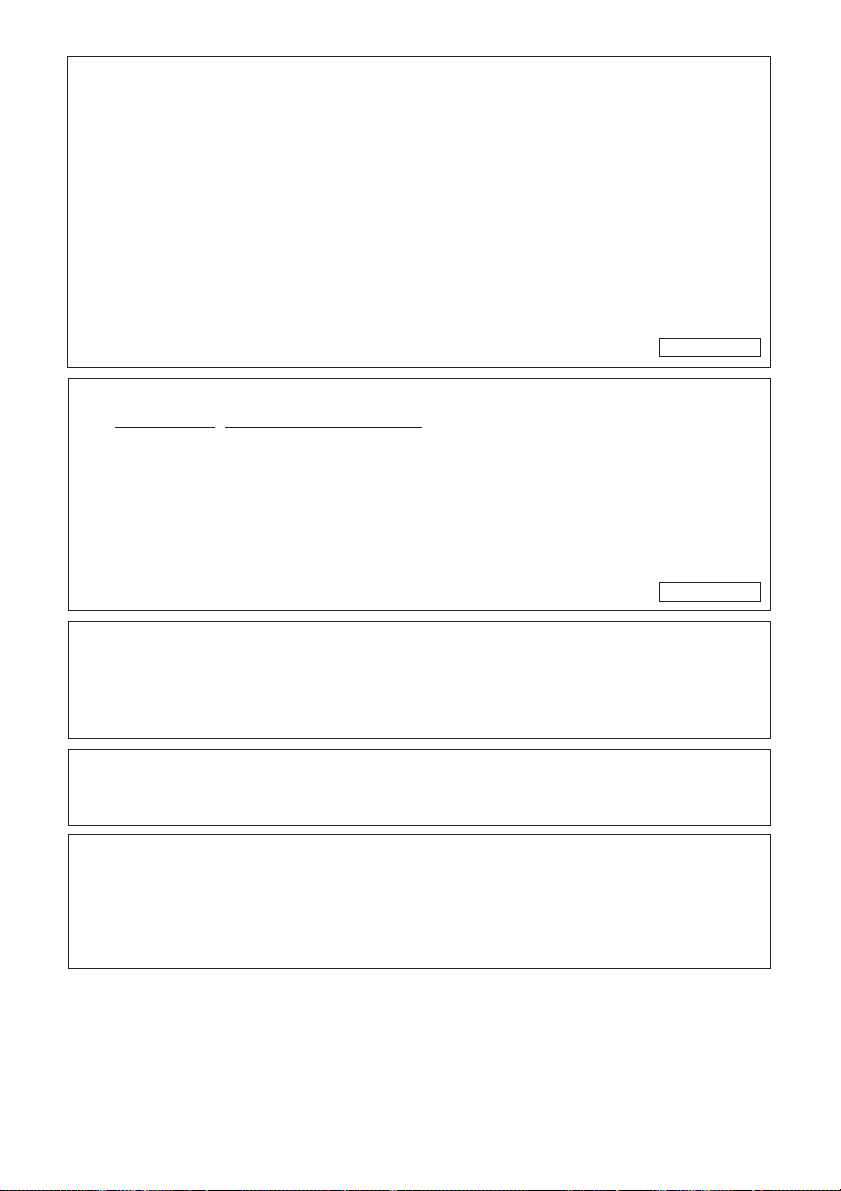
INFORMATION
This equipment has been tested and found to comply with the limits for a Class B digital
device, pursuant to Part 15 of the FCC Rules. These limits are designed to provide reasonable
protection against harmful interference in a residential installation. This equipment generates,
uses, and can radiate radio frequency energy and, if not installed and used in accordance
with the owner’s manual, may cause harmful interference to radio communications. However,
there is no guarantee that interference will not occur in a particular installation. If this
equipment does cause harmful interference to radio or television reception, which can be
determined by turning the equipment off and on, the user is encouraged to try to correct the
interference by one or more of the following measures:
• Reorient or relocate the receiving antenna.
• Increase the separation between the equipment and the receiver.
• Connect the equipment into an outlet on a circuit different from that to which the receiver
is connected.
• Consult the dealer or an experienced radio/TV technician for help.
U.S.A. ONLY
Declaration of conformity
EIKI PROJECTOR, MODEL EIP-2500/EIP-200
This device complies with Part 15 of the FCC rules. Operation is subject to the following
conditions: (1) This device may not cause harmful interference, and (2) this device must
accept any interference received, including interference that may cause undesired operation.
Responsible Party:
EIKI INTERNATIONAL, INC.
30251 Esperanza Rancho Santa Margarita, CA 92688-2132
TEL: 800-242-3454
U.S.A. ONLY
PRODUCT DISPOSAL
This projector utilizes tin-lead solder, and a pressurized lamp containing a small amount of
mercury. Disposal of these materials may be regulated due to environmental considerations.
For disposal or recycling information, please contact your local authorities or, if you are
located in the United States of America, the Electronic Industries Alliance: www.eiae.org .
Caution Concerning Lamp Replacement
See “Replacing the Lamp” on page 50.
This EIKI projector uses a DMD panel. This very sophisticated panel contains 786,432 (EIP-
2500) / 480,000 (EIP-200) pixels (micromirrors). As with any high technology electronic
equipment such as large screen TVs, video systems and video cameras, there are certain
acceptable tolerances that the equipment must conform to.
This unit has some inactive pixels within acceptable tolerances which may result in inactive dots
on the picture screen. This will not affect the picture quality or the life expectancy of the unit.
2
Page 7
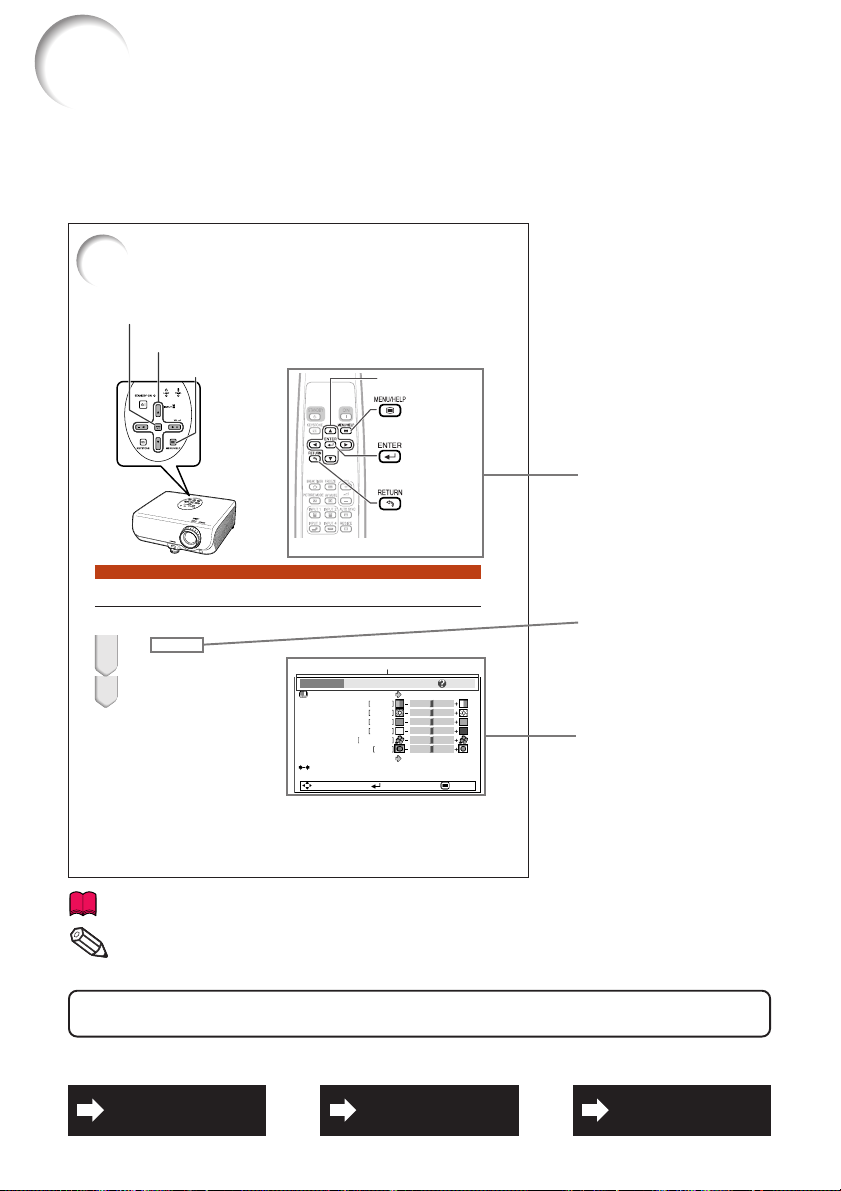
How to Read this Owner’s Manual
■ The specifications are slightly different, depending on the model. However, you can connect and
operate all models in the same manner.
• In this owner’s manual, the illustration and the screen display are simplified for explanation, and
may differ slightly from the actual display.
Using the Menu Screen
ENTER button
Adjustment buttons (P/R/O/Q)
MENU/HELP button
Adjustment buttons
(P/R/O/Q)
MENU/HELP
button
ENTER button
• Press l RETURN to
return to the previous
screen when the menu
is displayed.
Menu Selections (Adjustments)
Example: Adjusting “Bright”.
• This operation can also be performed by using the buttons on the projector.
Press BMENU.
1
• The “Picture” menu screen for the selected input mode is displayed.
Press Q or O and select “Picture”
2
to adjust.
Info
........Indicates safeguards for using the projector.
.........Indicates additional information for setting up and operating the
Note
Example: “Picture” screen menu for INPUT 1
(RGB) mode
Menu item
Picture
SCR - ADJ PRJ - ADJ Help
Picture Mode
Contrast 0
Bright
Red
Blue
CLR Temp
Bright Boost
Lamp Setting
Reset
SEL./ADJ. ENTER END
0
0
0
K7500
1
projector.
For Future Reference
RETURN button
Standard
Bright
Buttons used in
this operation
Button used in
this step
On-screen
display
37
PP. 59 and 60
IndexMaintenance Troubleshooting
P. 6 3P. 4 7
3
Page 8

Contents
Preparing
Using
4
Introduction
How to Read this Owner’s Manual ....... 3
Contents ............................................... 4
IMPORTANT SAFEGUARDS ............... 6
How to Access the PDF Owner’s
Manuals .............................................. 9
Accessories ........................................ 10
Part Names and Functions ................. 11
Inserting the Batteries .......................... 14
Usable Range ...................................... 15
Quick Start
Quick Start .......................................... 16
Basic Operation
Turning the Projector On/Off .............. 27
Turning the Projector on ....................... 27
Turning the Power off (Putting the
Projector into Standby Mode) ........... 27
Image Projection ................................. 28
About the Setup Guide ........................ 28
Adjusting the Projected Image ............ 28
Switching the Input Mode .................... 30
Adjusting the Volume ........................... 30
Displaying the Black Screen and Turning
off the Sound Temporarily ................. 30
Correcting Trapezoidal Distortion ........ 31
Resize Mode ......................................... 32
Useful Features
Operating with the Remote Control .... 34
Displaying and Setting
the Break Timer ................................. 34
Auto Sync (Auto Sync Adjustment) ..... 34
Freezing a Moving Image .................... 34
Selecting the Picture Mode .................. 34
Menu Items ......................................... 35
Using the Menu Screen ...................... 37
Menu Selections (Adjustments) ........... 37
Picture Adjustment (“Picture” menu) .. 39
Selecting the Picture Mode .................. 39
Adjusting the Image ............................. 40
Adjusting the Color Temperature ......... 40
Setup
Setting up the Projector ...................... 18
Setting up the Projector ....................... 18
Standard Setup (Front Projection) ....... 18
Ceiling-mount Setup ............................ 18
Projection (PRJ) Mode ......................... 19
Screen Size and Projection Distance .. 20
Connections
Connections ........................................ 21
Samples of Cables for Connection..... 22
Connecting to a Computer ................. 23
Connecting to Video Equipment......... 24
Connecting to a Monitor with RGB Input
Terminal ............................................ 25
Controlling the Projector by
a Computer ....................................... 26
Connecting the Power Cord ............... 26
Progressive ........................................... 40
Lamp Setting ........................................ 40
Adjusting the Projected Image
(“SCR - ADJ” menu) ......................... 41
Setting the Resize Mode ...................... 41
Adjusting the Image Position ............... 41
Keystone Correction ............................ 41
Setting On-screen Display ................... 42
Selecting the Background Image ........ 42
Selecting the Setup Guide ................... 42
Reversing/Inverting Projected
Images ............................................... 42
Selecting the On-screen Display
Language ........................................... 42
Adjusting the Projector Function
(“PRJ - ADJ” menu) .......................... 43
Auto Search Function ........................... 43
Auto Sync (Auto Sync Adjustment) ..... 43
Auto Power Off Function ...................... 43
Setting the Confirmation Sound
(System Sound) ................................. 43
Speaker Setting .................................... 43
Selecting the Transmission Speed
(RS-232C) .......................................... 44
Fan Mode Setting ................................. 44
Checking the Lamp Life Status ........... 44
System Lock Function .......................... 44
Locking the Operation Buttons on the
Projector (Keylock Function) ............. 45
Troubleshooting with “Help” menu ..... 46
Utilizing “Help” menu functions ........... 46
Page 9
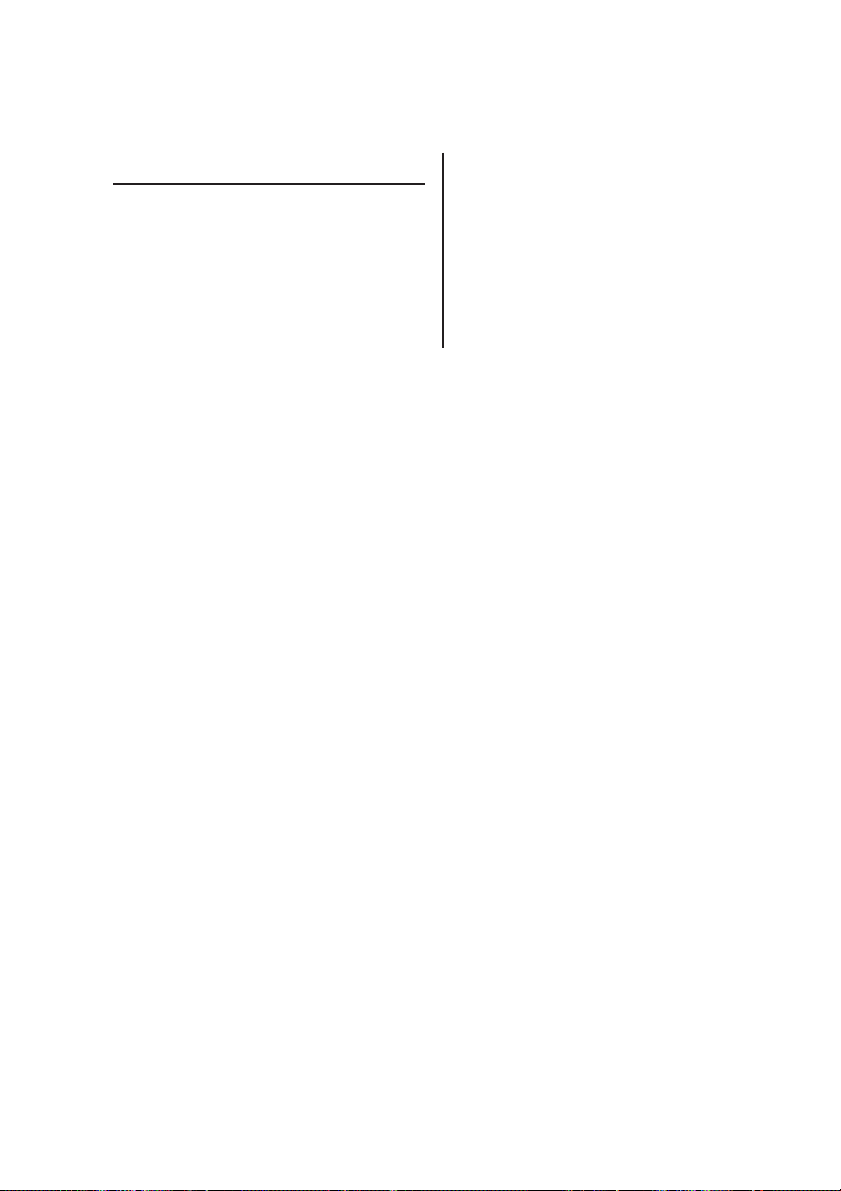
Reference
Appendix
Maintenance ....................................... 47
Maintenance Indicators ...................... 48
Regarding the Lamp ........................... 50
Lamp ..................................................... 50
Caution Concerning the Lamp ............ 50
Replacing the Lamp ............................. 50
Removing and Installing
the Lamp Unit .................................... 51
Resetting the Lamp Timer .................... 52
Connecting Pin Assignments ............. 53
RS-232C Specifications and Command
Settings ............................................ 54
Computer Compatibility Chart ............ 58
Troubleshooting .................................. 59
Specifications ..................................... 61
Dimensions ......................................... 62
Index ................................................... 63
5
Page 10
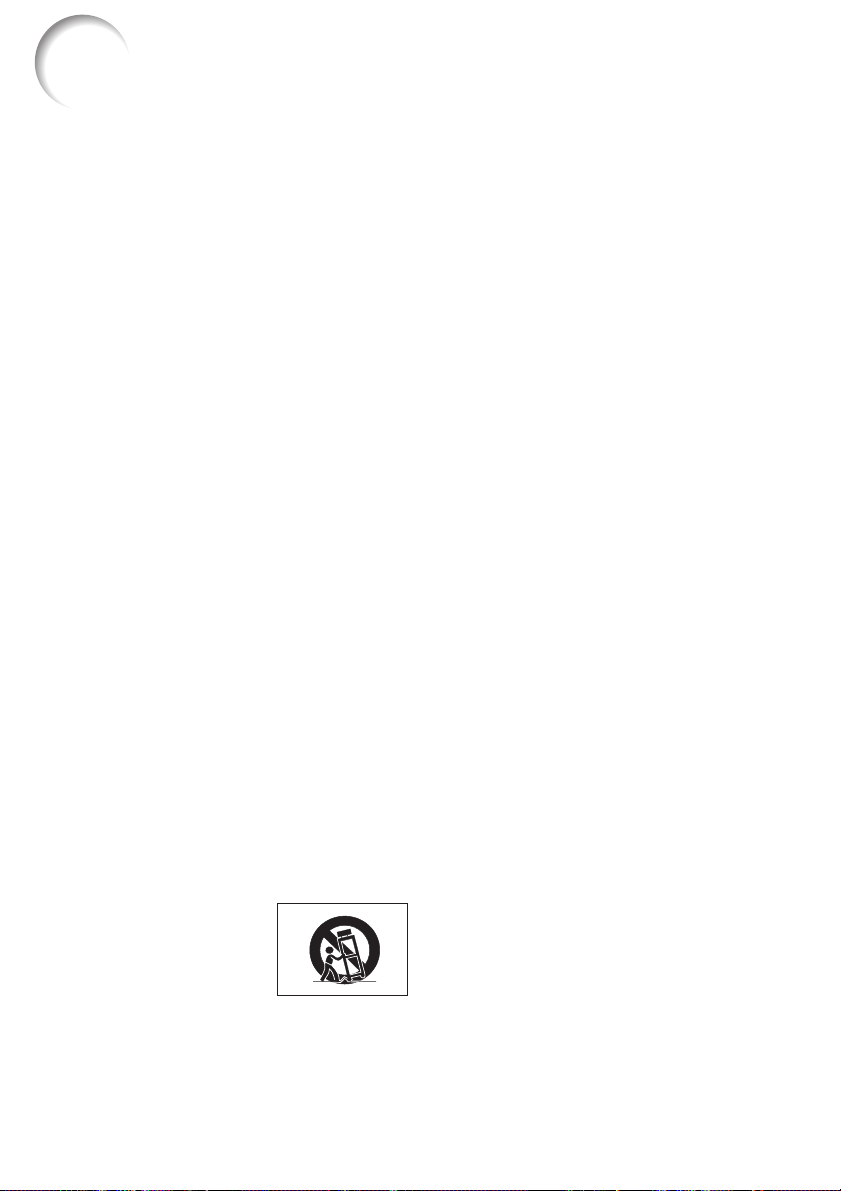
IMPORTANT SAFEGUARDS
CAUTION: Please read all of these instructions before you operate this product
and save these instructions for later use.
Electrical energy can perform many useful functions. This product has been engineered
and manufactured to assure your personal safety. BUT IMPROPER USE CAN RESULT IN
POTENTIAL ELECTRICAL SHOCK OR FIRE HAZARDS. In order not to defeat the
safeguards incorporated in this product, observe the following basic rules for its installation,
use and servicing.
1. Read Instructions
All the safety and operating instructions should
be read before the product is operated.
2. Retain Instructions
The safety and operating instructions should be
retained for future reference.
3. Heed Warnings
All warnings on the product and in the operating
instructions should be adhered to.
4. Follow Instructions
All operating and use instructions should be
followed.
5. Cleaning
Unplug this product from the wall outlet before
cleaning. Do not use liquid cleaners or aerosol
cleaners. Use a damp cloth for cleaning.
6. Attachments
Do not use attachments not recommended by the
product manufacturer as they may cause hazards.
7. Water and Moisture
Do not use this product near water–for example,
near a bath tub, wash bowl, kitchen sink, or
laundry tub; in a wet basement; or near a
swimming pool; and the like.
8. Accessories
Do not place this product on an unstable cart,
stand, tripod, bracket, or table. The product may
fall, causing serious injury to a child or adult, and
serious damage to the product. Use only with a
cart, stand, tripod, bracket, or table
recommended by the manufacturer, or sold with
the product. Any mounting of the product should
follow the manufacturer’s instructions, and should
use a mounting accessory recommended by the
manufacturer.
9. Transportation
A product and cart
combination should be
moved with care. Quick
stops, excessive force,
and uneven surfaces may
cause the product and cart
combination to overturn.
10. Ventilation
Slots and openings in the cabinet are provided
for ventilation to ensure reliable operation of the
product and to protect it from overheating, and
these openings must not be blocked or covered.
The openings should never be blocked by placing
the product on a bed, sofa, rug, or other similar
surface. This product should not be placed in a
built-in installation such as a bookcase or rack
unless proper ventilation is provided or the
manufacturer’s instructions have been adhered
to.
11. Power Sources
This product should be operated only from the
type of power source indicated on the marking
label. If you are not sure of the type of power
supply to your home, consult your product dealer
or local power company. For products intended
to operate from battery power, or other sources,
refer to the operating instructions.
12. Grounding or Polarization
This product is provided with one of the following
types of plugs. If the plug should fail to fit into the
power outlet, please contact your electrician.
Do not defeat the safety purpose of the plug.
a. Two-wire type (mains) plug.
b. Three-wire grounding type (mains) plug with
a grounding terminal.
This plug will only fit into a grounding type
power outlet.
13. Power-Cord Protection
Power-supply cords should be routed so that they
are not likely to be walked on or pinched by items
placed upon or against them, paying particular
attention to cords at plugs, convenience
receptacles, and the point where they exit from
the product.
14. Lightning
For added protection for this product during a
lightning storm, or when it is left unattended and
unused for long periods of time, unplug it from
the wall outlet and disconnect the cable system.
This will prevent damage to the product due to
lightning and power-line surges.
6
Page 11
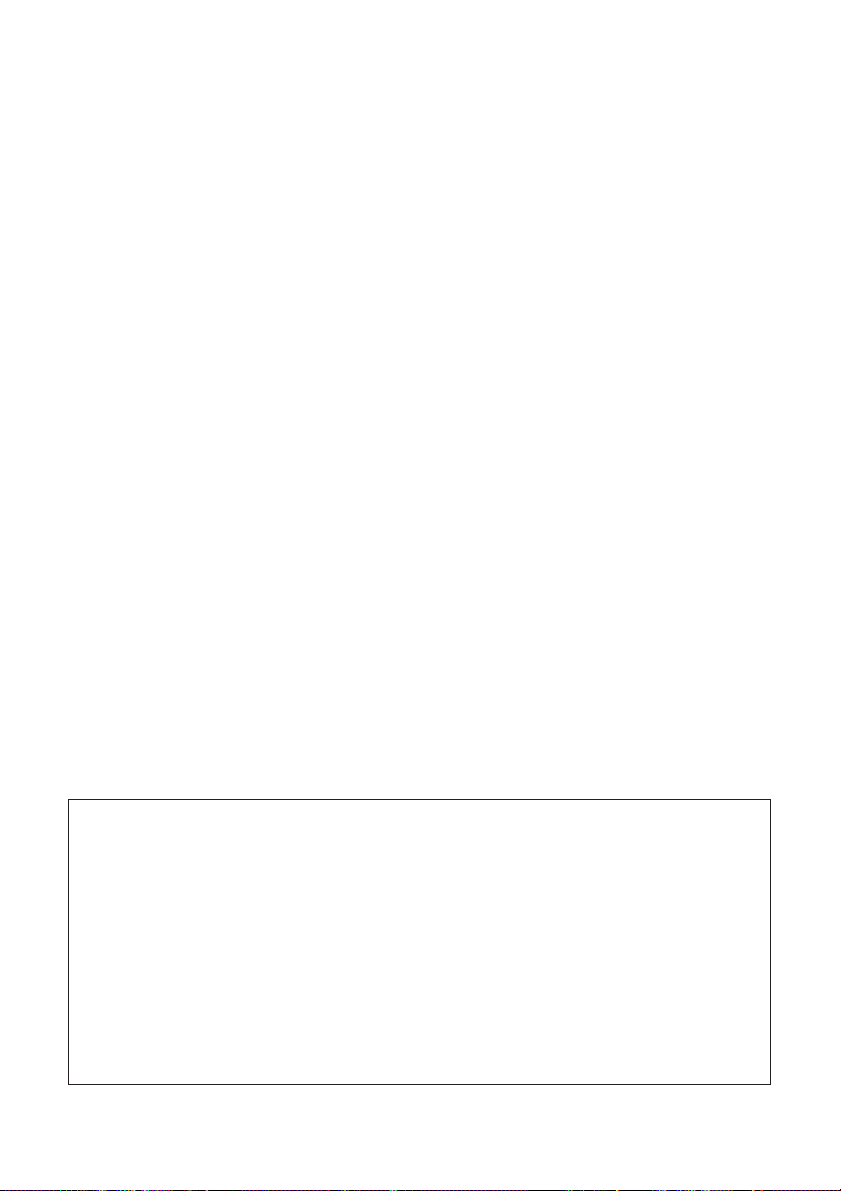
15. Overloading
Do not overload wall outlets, extension cords, or
integral convenience receptacles as this can
result in a risk of fire or electric shock.
16. Object and Liquid Entry
Never push objects of any kind into this product
through openings as they may touch dangerous
voltage points or short-out parts that could result
in a fire or electric shock. Never spill liquid of any
kind on the product.
17. Servicing
Do not attempt to service this product yourself as
opening or removing covers may expose you to
dangerous voltage or other hazards. Refer all
servicing to qualified service personnel.
18. Damage Requiring Service
Unplug this product from the wall outlet and refer
servicing to qualified service personnel under the
following conditions:
a. When the power-supply cord or plug is
damaged.
b. If liquid has been spilled, or objects have fallen
into the product.
c. If the product has been exposed to rain or
water.
d. If the product does not operate normally by
following the operating instructions. Adjust only
those controls that are covered by the
operating instructions, as an improper
adjustment of other controls may result in
damage and will often require extensive work
by a qualified technician to restore the product
to normal operation.
e. If the product has been dropped or damaged
in any way.
f. When the product exhibits a distinct change
in performance, this indicates a need for
service.
19. Replacement Parts
When replacement parts are required, be sure
the service technician has used replacement
parts specified by the manufacturer or have the
same characteristics as the original part.
Unauthorized substitutions may result in fire,
electric shock, or other hazards.
20. Safety Check
Upon completion of any service or repairs to this
product, ask the service technician to perform
safety checks to determine that the product is in
proper operating condition.
21. Wall or Ceiling Mounting
This product should be mounted to a wall or
ceiling only as recommended by the
manufacturer.
22. Heat
This product should be situated away from heat
sources such as radiators, heat registers, stoves,
or other products (including amplifiers) that
produce heat.
• DLP\ (Digital Light Processing) and DMD\ (Digital Micromirror Device) are trademarks
of Texas Instruments, Inc.
• Microsoft
®
and Windows® are registered trademarks of Microsoft Corporation in the United
States and/or other countries.
• PC/AT is a registered trademark of International Business Machines Corporation in the
United States.
®
• Adobe
• Macintosh
Reader® is a trademark of Adobe Systems Incorporated.
®
is a registered trademark of Apple Computer, Inc. in the United States and/or
other countries.
• All other company or product names are trademarks or registered trademarks of their
respective companies.
• Some IC chips in this product include confidential and/or trade secret property belonging
to Texas Instruments. Therefore you may not copy, modify, adapt, translate, distribute,
reverse engineer, reverse assemble or discompile the contents thereof.
7
Page 12
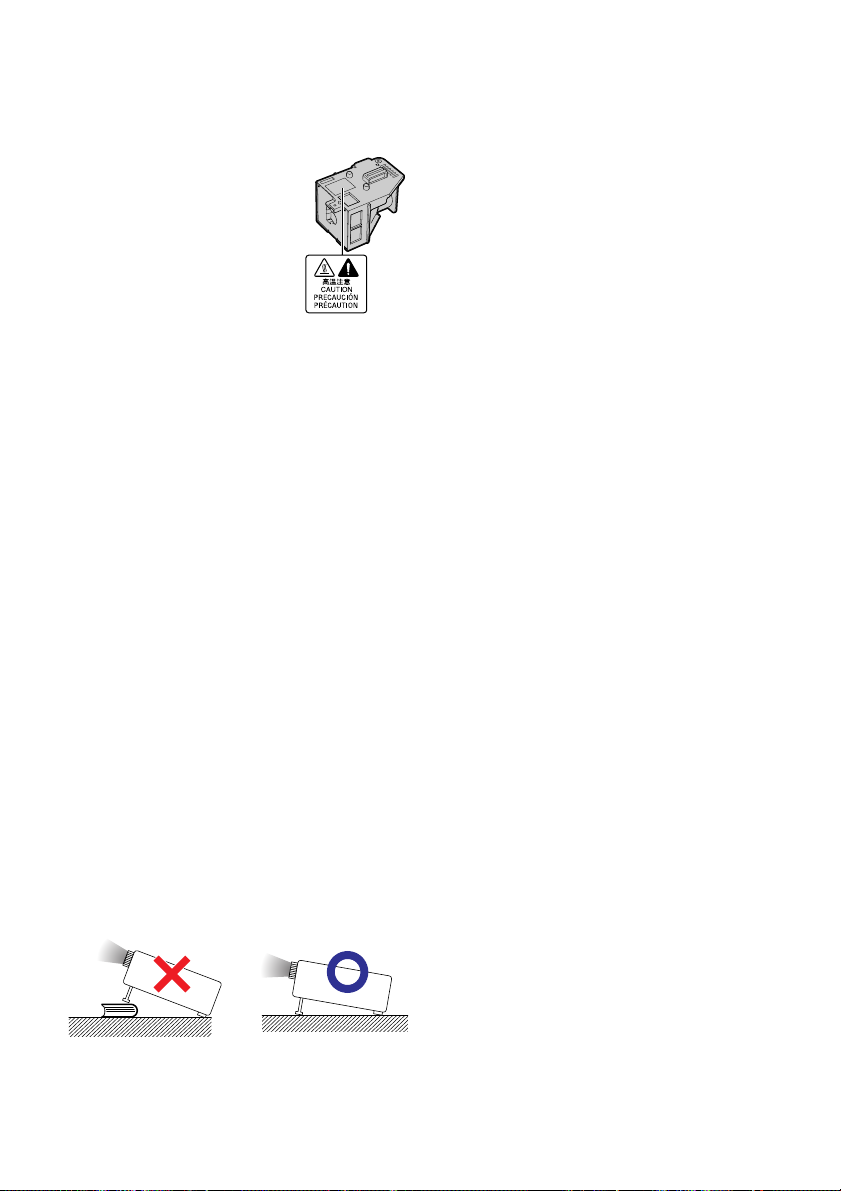
Observe the following safeguards when setting up your
projector.
Caution concerning the lamp unit
■ Potential hazard of glass particles if lamp ruptures. In
case of lamp rupture, contact
your nearest EIKI Authorized
Dealer or Service Center for
replacement.
See “Replacing the Lamp” on
page 50.
Caution concerning the setup of the projector
■ For minimal servicing and to maintain high
image quality, EIKI recommends that this projector be installed in an area free from humidity, dust and cigarette smoke. When the
projector is subjected to these environments,
the vents and lens must be cleaned more often. As long as the projector is regularly
cleaned, use in these environments will not
reduce the overall operation life of the unit.
Internal cleaning should only be performed
by an EIKI Authorized Dealer or Service Center.
Do not set up the projector in places exposed to direct sunlight or bright light.
■ Position the screen so that it is not in direct
sunlight or room light. Light falling directly on
the screen washes out the colors, making
viewing difficult. Close the curtains and dim
the lights when setting up the screen in a
sunny or bright room.
Caution regarding placing of the projector
■ Place the projector on a level site within the
adjustment range (8 degrees) of the adjustment foot.
When using the projector in high-altitude
areas such as mountains (at altitudes of
approximately 1,500 meters (4,900 feet)
or more)
■ When you use the projector in high-altitude
areas with thin air, set “Fan Mode” to “High”.
Neglecting this can affect the longevity of the
optical system.
Warning about placing the projector in
a high position
■ When placing the projector in a high position,
ensure that it is secured carefully to avoid personal injury caused by the projector falling
down.
Do not subject the projector to hard impact and/or vibration.
■ Protect the lens so as not to hit or damage
the surface of the lens.
Rest your eyes occasionally.
■ Continuously watching the screen for long
hours will cause eye strain. Be sure to occasionally rest your eyes.
Avoid locations with extremes of temperature.
■ The operating temperature of the projector is
from 41°F to 95°F (+5°C to +35°C).
■ The storage temperature of the projector is
from –4°F to 140°F (–20°C to +60°C).
Do not block the exhaust and intake
vents.
■ Allow at least 11 13/16 inches (30 cm) of space
between the exhaust vent and the nearest
wall or obstruction.
■ Be sure that the intake vent and the exhaust
vent are not obstructed.
■ If the cooling fan becomes obstructed, a protection circuit will automatically put the projector into standby mode to prevent overheat
damage. This does not indicate a malfunction. (See pages 48 and 49.) Remove the projector power cord from the wall outlet and wait
at least 10 minutes. Place the projector where
the intake and exhaust vents are not blocked,
plug the power cord back in and turn on the
projector. This will return the projector to the
normal operating condition.
8
Page 13
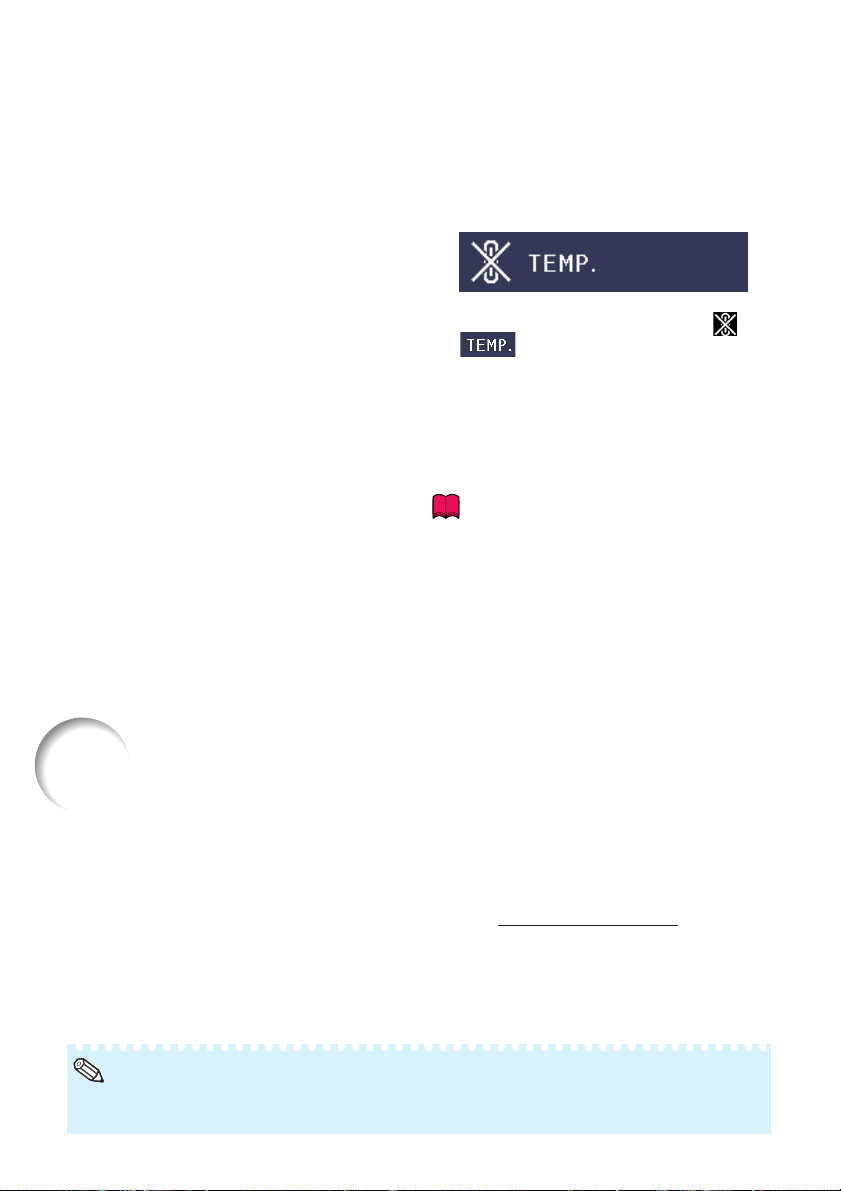
■ When turning off the projector, the cooling fan
runs to decrease the internal temperature for
a while. Unplug the power cord after the cooling fan stops. The period the cooling fan runs
will vary, depending on the circumstances and
the internal temperature.
Caution regarding usage of the projector
■ When using the projector, be sure not to subject it to hard impact and/or vibration, as this
can result in damage. Take extra care with
the lens. Before moving the projector, be sure
to unplug the power cord from the wall outlet,
and disconnect any other cables connected
to it.
■ Do not carry the projector by holding the lens.
■ When storing the projector, re-attach the lens
cap. (See page 11).
■ Do not expose the projector to direct sunlight
or place next to heat sources. Doing so may
affect the cabinet color or cause deformation
of the plastic cover.
Other connected equipment
■ When connecting a computer or other audiovisual equipment to the projector, make the
connections AFTER unplugging the power
cord of the projector from the AC outlet and
turning off the equipment to be connected.
■ Please read the owner’s manuals of the pro-
jector and the equipment to be connected for
instructions on how to make the connections.
Using the projector in other countries
■ The power supply voltage and the shape of
the plug may vary depending on the region
or country you are using the projector in.
When using the projector overseas, be sure
to use an appropriate power cord for the country you are in.
Temperature monitor function
■
If the projector starts to overheat due to setup
problems or blockage of the air vents, “ ” and
“ ” will illuminate in the lower left corner
of the picture. If the temperature continues to
rise, the lamp will turn off, the temperature warning indicator on the projector will blink, and after
a 90-second cooling-off period the projector will
enter standby mode. Refer to “Maintenance Indicators” on page 48 for details.
Info
• The cooling fan regulates the internal temperature, and its performance is automatically
controlled. The sound of the fan may change
during projector operation due to changes in
the fan speed. This does not indicate malfunction.
• Do not unplug the power cord during projection or cooling fan operation. This can cause
damage due to rise in internal temperature,
as the cooling fan also stops.
How to Access the PDF Owner’s Manuals
PDF owner’s manuals in several languages are included in the CD-ROM, so that
you can work with the projector, even if you do not have this manual. To utilize
these manuals, you need to install Adobe
or Macintosh®).
®
Please download Adobe
Reader® from the Internet (http://www.adobe.com).
Accessing the PDF Manuals for Windows
1 Insert the CD-ROM in the CD-ROM drive.
2 Double click the “My Computer” icon.
3 Double click the “CD-ROM” drive.
Note
• If the desired pdf file cannot be opened by double clicking the mouse, start Adobe® Reader® first,
then specify the desired file using the “File”, “Open” menu.
®
Reader® on your computer (Windows
®
(For Macintosh®, skip step 2).
4 Double click the language (name of the
folder) that you want to view.
5 Double click the “2_25_” pdf file to access
the projector manuals.
®
9
Page 14

Accessories
Supplied accessories
Remote control
• Quick Guide
• Owner’s manual (this manual and CD-ROM)
Power cord*
(1) (2)
For U.S. and
Canada, etc.
(6' (1.8 m))
QACCDA007WJPZ
* Use the power cord that corresponds to the wall outlet in your country.
Two R-6 batteries
(“AA” size, UM/SUM-3,
HP-7 or similar)
For Europe,
except U.K.
(6' (1.8 m))
QACCVA011WJPZ
RGB cable
(9'10" (3.0 m))
QCNWGA045WJPZ
3 RCA to 15-pin
D-sub cable
(9'10" (3.0 m))
QCNWGA043WJPZ
Lens cap (attached)
RS-232C adaptor
(5 57/64" (15 cm))
QCNWGA015WJPZ
Optional accessory
■ Lamp unit AH-66271 (for EIP-2500)
AH-15001 (for EIP-200)
DIN-D-sub
10
Page 15
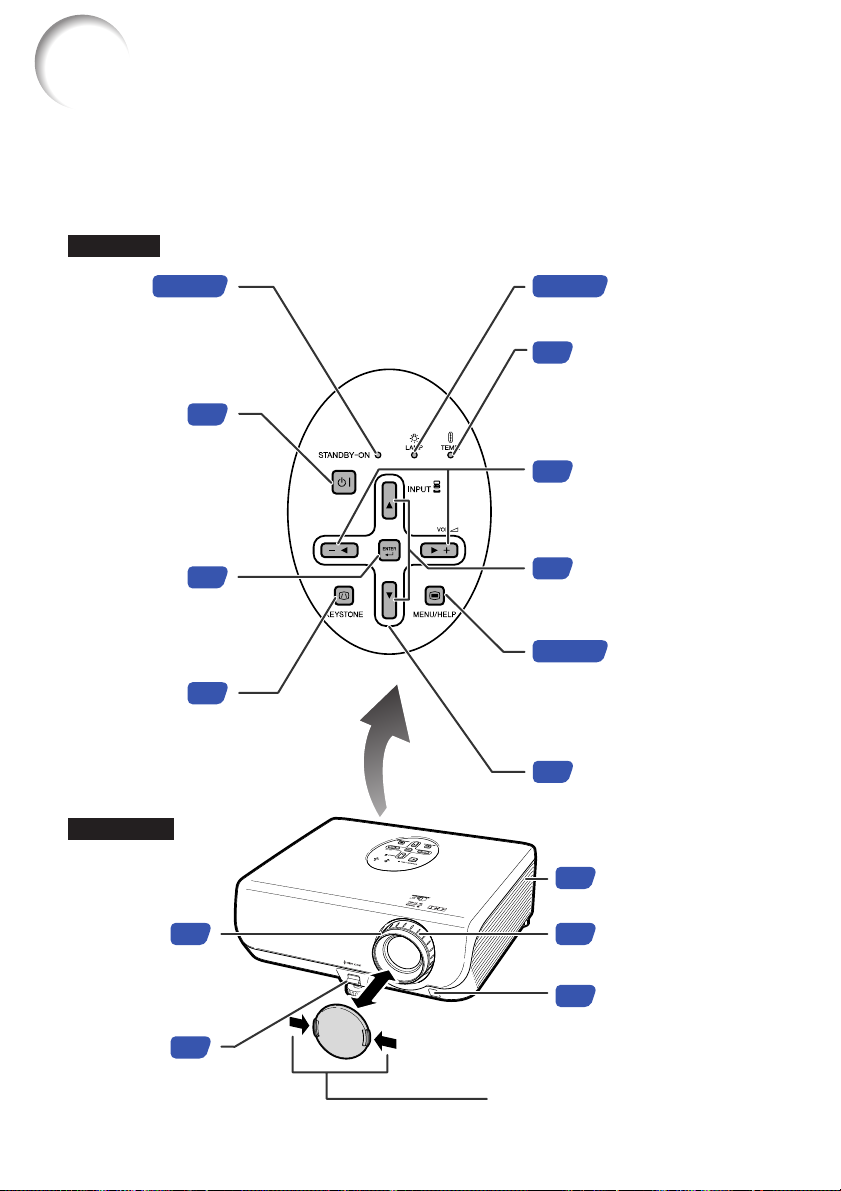
Part Names and Functions
Numbers in Z refer to the main pages in this owner’s manual where the topic is
explained.
Projector
Top View
Power
indicator
27, 48
27, 48
48
Lamp indicator
Temperature warning
indicator
STANDBY-ON
button
For turning the
power on and
putting the
projector into
standby mode.
ENTER button
For setting
items selected
or adjusted on
the menu.
KEYSTONE
button
For entering
the Keystone
Correction
mode.
Front View
Focus ring
For adjusting
the focus.
28
27
37
31
Volume buttons
30
(–O/Q+)
For adjusting the speaker
sound level.
INPUT button (P/R)
30
For switching input mode
1, 2, 3 or 4.
37, 46
37
MENU/HELP button
For displaying
adjustment and
setting screens, and
help screen.
Adjustment buttons
(P/R/O/Q)
For selecting menu items.
Intake vent
47
Zoom ring
28
For enlarging/
reducing the picture.
Remote control
15
sensor
HEIGHT
ADJUST
lever
29
Push both sides of the lens cap
to attach or remove.
11
Page 16
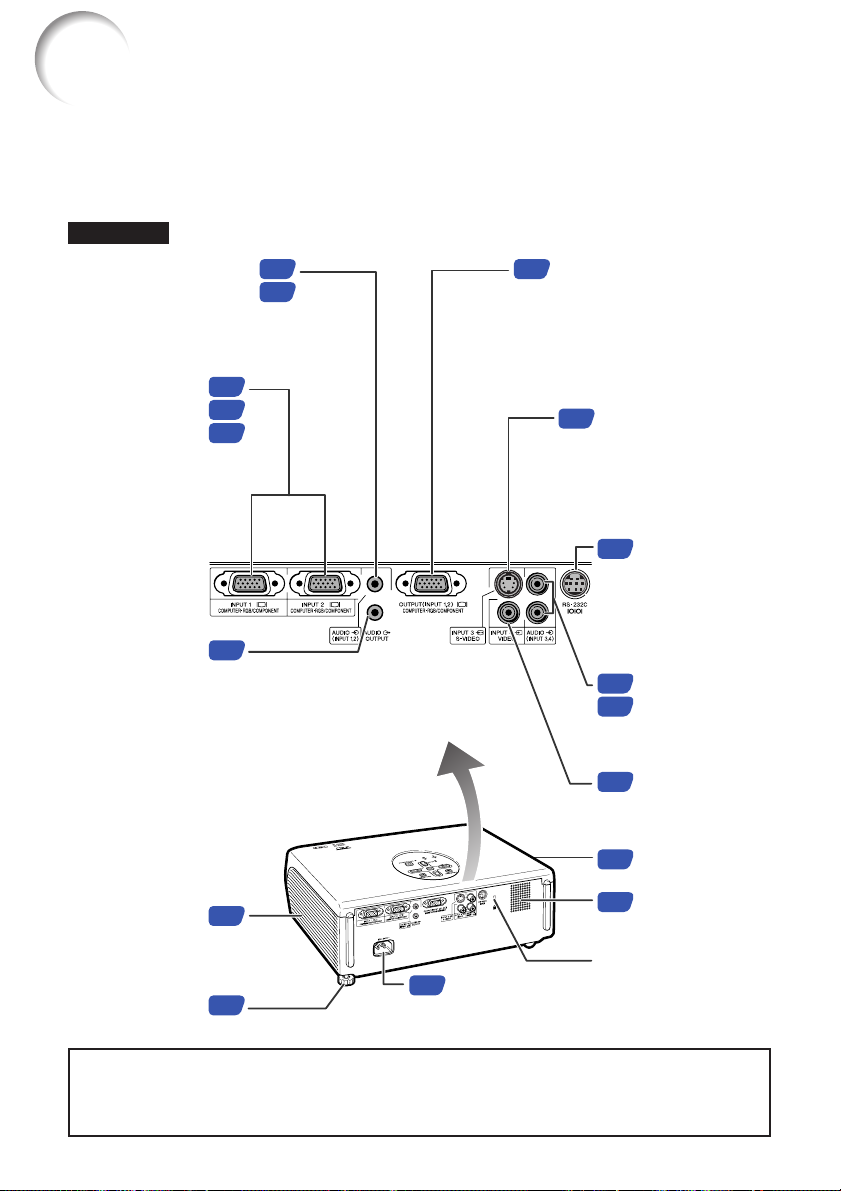
Part Names and Functions (Continued)
Numbers in Z refer to the main pages in this owner’s manual where the topic is
explained.
Rear View
Terminals
AUDIO (INPUT 1, 2)
terminal (Shared for
INPUT 1 and 2)
INPUT 1 and
INPUT 2 terminals
Terminals for
computer RGB
and component
signals.
AUDIO OUTPUT
terminal
Audio output
terminal of
equipment
connected to the
AUDIO INPUT
terminal.
Refer to “INPUT Terminals and Connectable Main Equipment” on page 21.
23
24
25
21
23
24
OUTPUT (INPUT 1, 2)
25
terminal
(Shared computer RGB and
component signals output
terminal for INPUT 1 and 2)
Terminal for connecting a
monitor.
INPUT 3 terminal
24
Terminal for connecting video equipment
with an S-video
terminal.
RS-232C
26
terminal
Terminal for
controlling the
projector using
a computer.
AUDIO (INPUT
24
3, 4) terminal
25
(Shared for
INPUT 3 and 4)
INPUT 4 terminal
25
Terminal for
connecting video
equipment.
Exhaust vent
47
Intake vent
Rear adjustment
foot
Using the Kensington Lock
• This projector has a Kensington Security Standard connector for use with a Kensington
MicroSaver Security System. Refer to the information that came with the system for
instructions on how to use it to secure the projector.
47
29
AC socket
26
Connect the supplied
Power cord.
43
Kensington Security
Standard connector
12
Speaker
Page 17
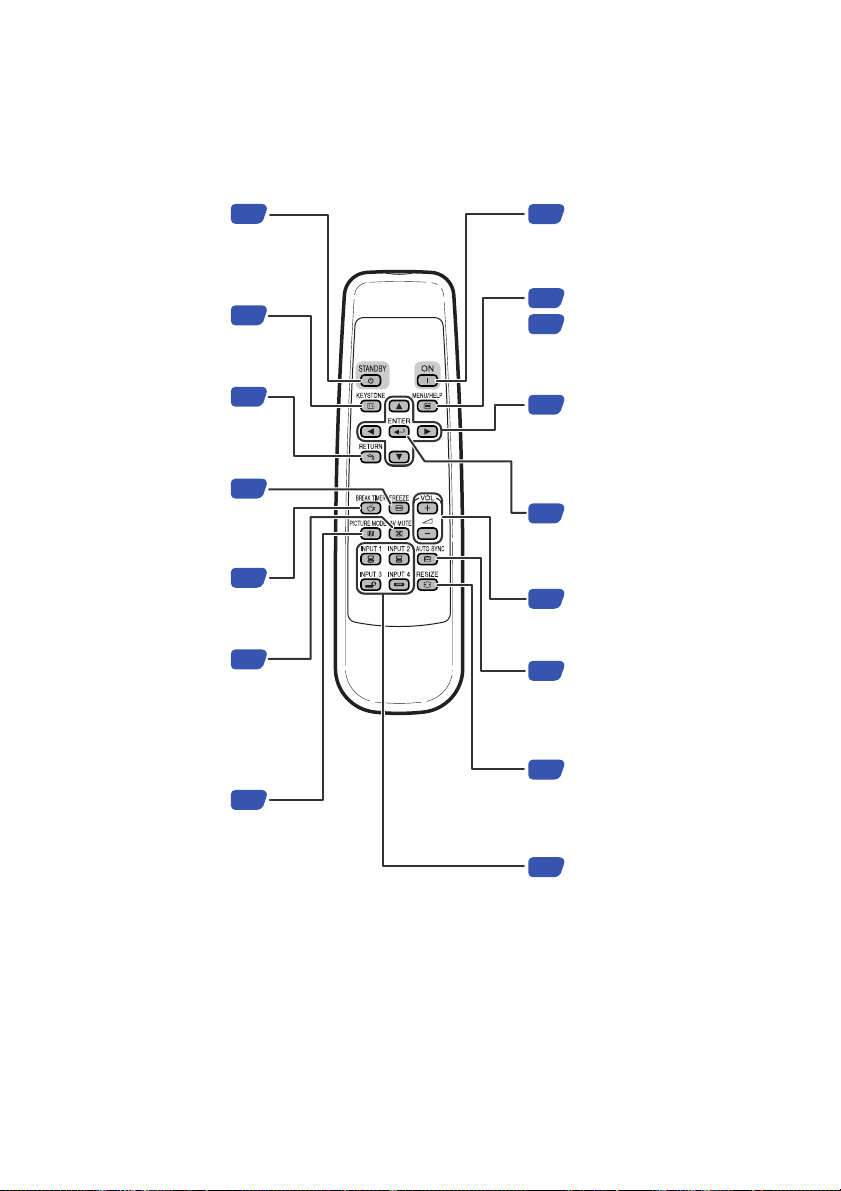
Numbers in Z refer to the main pages in this owner’s manual where the topic is
explained.
STANDBY button
For putting the
projector into the
standby mode.
KEYSTONE button
For entering the
Keystone Correction
mode.
RETURN button
For returning to the
previous menu screen
during menu operations.
FREEZE button
For freezing images.
BREAK TIMER
button
For displaying the
break time.
AV MUTE button
For temporarily
displaying the black
screen and turning
off the sound.
PICTURE MODE
button
For selecting the
appropriate picture.
27
31
37
34
34
30
34
ON button
27
For turning the power on.
MENU/HELP button
37
For displaying adjustment
46
and setting screens, and
help screen.
Adjustment buttons
37
(P/R/O/Q)
• For selecting menu items.
• For adjusting the Keystone
Correction when in the
Keystone Correction mode.
ENTER button
37
For setting items selected
or adjusted on the menu.
Volume buttons
30
For adjusting the
speaker sound level.
AUTO SYNC button
34
For automatically adjusting
images when connected
to a computer.
RESIZE button
32
For switching the screen
size (NORMAL,
BORDER, etc.).
INPUT 1, 2, 3 and 4
30
buttons
For switching to the
respective input modes.
13
Page 18
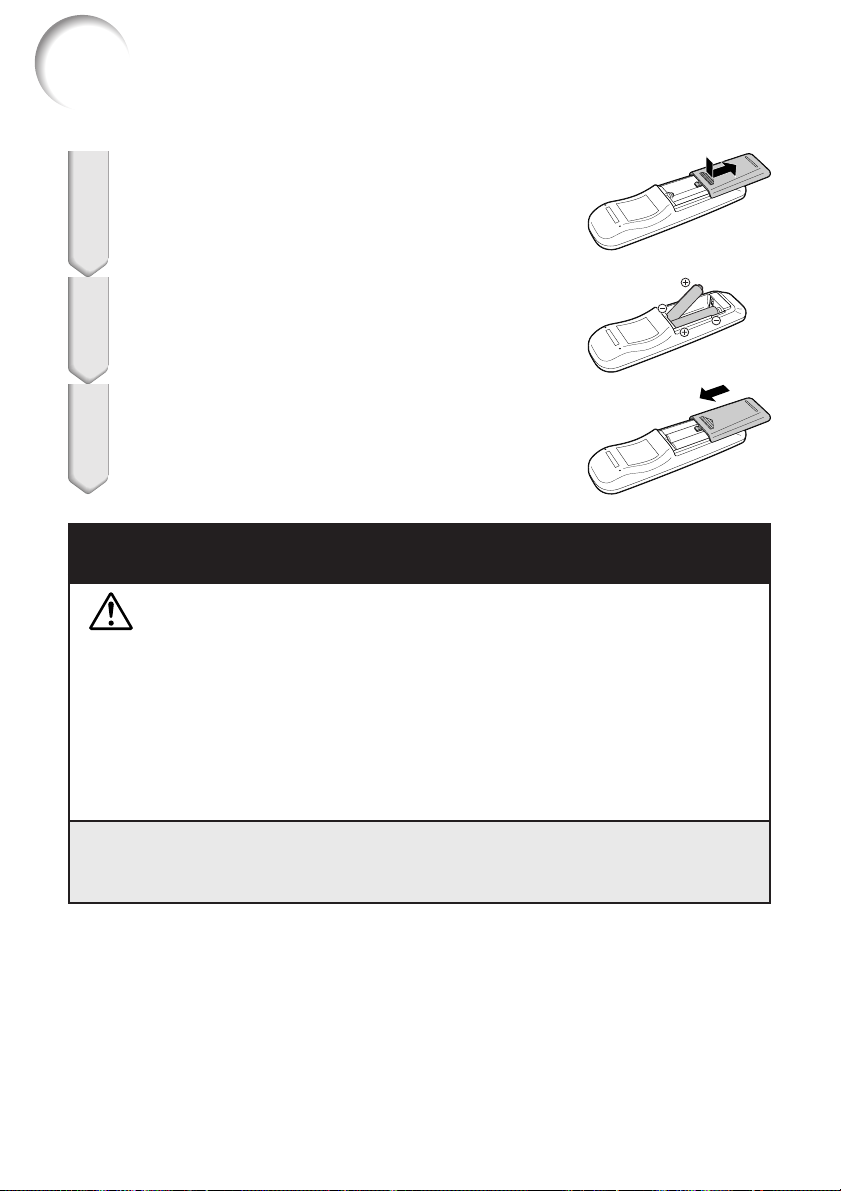
Part Names and Functions (Continued)
Inserting the Batteries
Press the P mark on the cover and slide it in the
1
direction of the arrow.
Insert the batteries.
2
• Insert the batteries making sure the polarities correctly match
the m and n marks inside the battery compartment.
Attach the cover and slide it until it clicks into place.
3
Incorrect use of the batteries may cause them to leak or explode. Please
follow the precautions below.
Caution
• Danger of explosion if battery is incorrectly replaced.
Replace only with the same or equivalent type.
• Insert the batteries making sure the polarities correctly match the m and n marks inside the battery
compartment.
• Batteries of different types have different properties, therefore do not mix batteries of different types.
• Do not mix new and old batteries.
This may shorten the life of new batteries or may cause old batteries to leak.
• Remove the batteries from the remote control once they have run out, as leaving them in can cause them
to leak.
Battery fluid from leaked batteries is harmful to skin, therefore ensure that you first wipe them and then
remove them using a cloth.
• The batteries included with this projector may run down in a short period, depending on how they are kept.
Be sure to replace them as soon as possible with new batteries.
• Remove the batteries from the remote control if you will not be using the remote control for a long time.
• Comply with the rules (ordinance) of each local government when disposing of worn-out batteries.
14
Page 19

Usable Range
The remote control can be used to control the
projector within the ranges shown in the illustration.
Note
• The signal from the remote control can be reflected off a screen for easy operation. However, the effective distance of the signal may
differ depending on the screen material.
When using the remote control
• Ensure that you do not drop, expose to moisture or high temperature.
• The remote control may malfunction under a
fluorescent lamp. In this case, move the projector away from the fluorescent lamp.
Remote
control signal
transmitters
Remote control
30°
30°
Remote control sensor
23n (7 m)
15
Page 20
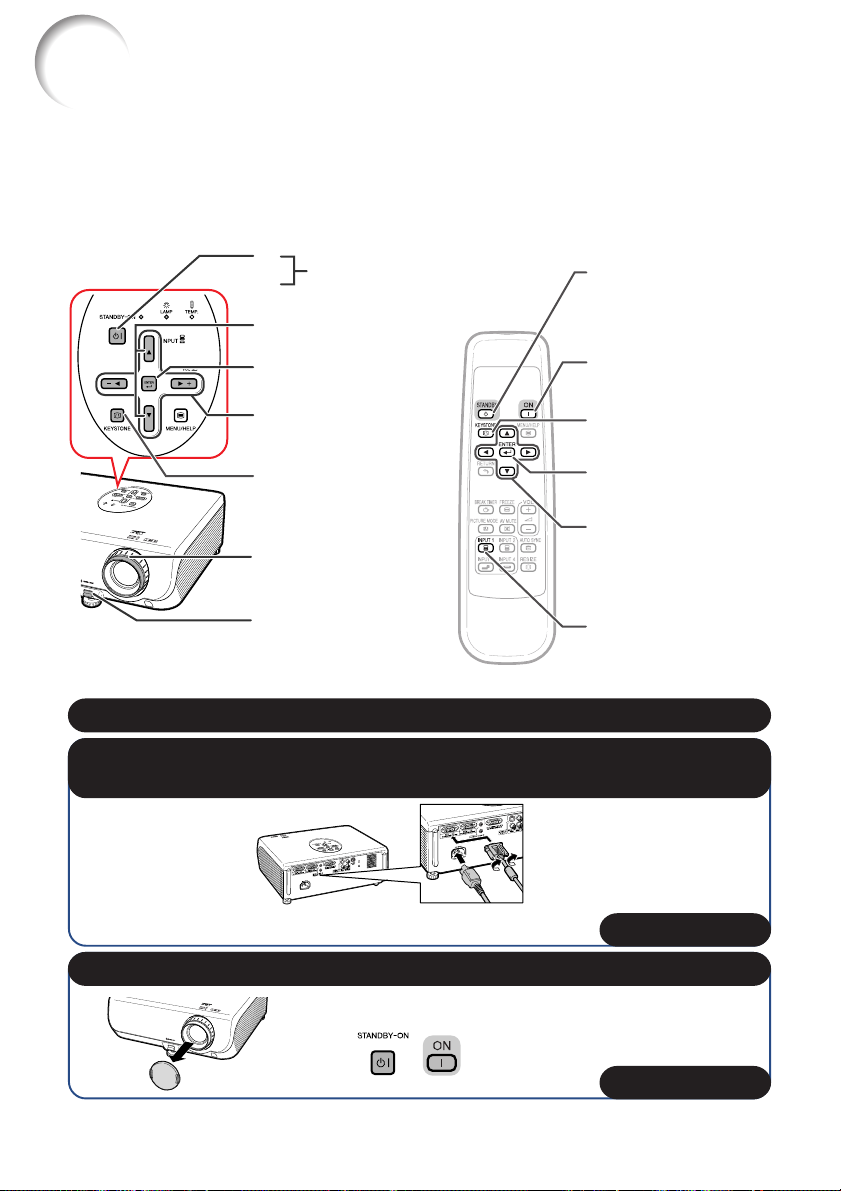
Quick Start
This section shows the basic operation (projector connecting with the computer). For details, see
the page described below for each step.
Setup and Projection
In this section, connection of the projector and the computer is explained using one example.
3
STANDBY-ON
8
button
INPUT button
6
ENTER button
4
STANDBY button
8
ON button
3
Adjustment buttons
7
(P/R/O/Q)
KEYSTONE
7
button
Focus ring
4
HEIGHT
4
ADJUST lever
1. Place the projector facing a wall or a screen
KEYSTONE button
7
ENTER button
4
Adjustment buttons
7
(P/R/O/Q)
INPUT 1 button
6
_P. 18
2. Connect the projector to the computer and plug the power cord
into the AC socket of the projector
When connecting equipment other than the computer, see
pages 24 and 25.
_PP. 21–26
3. Remove the lens cap and turn the projector on
16
On the projector On the remote control
_P. 27
Page 21
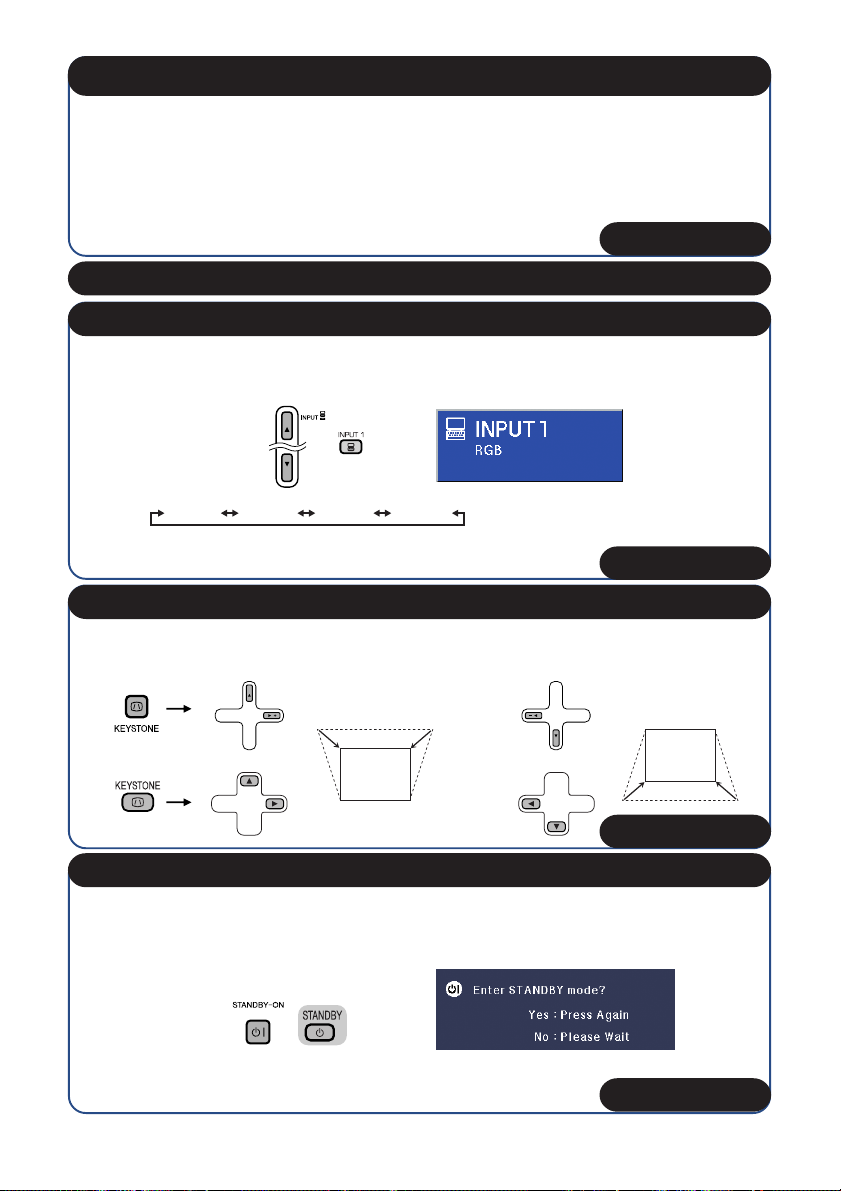
4. Adjust the projected image with the Setup Guide
1 After the projector turns on, the Setup Guide appears. (When “Setup Guide” is set to “On”. n
page 42)
2 Follow the steps in the Setup Guide and adjust the focus, screen size, and height (angle).
3 After adjusting the focus, height (angle) and screen size, press pENTER to finish the Setup
Guide.
_P. 28
5. Turn the computer on
6. Select the INPUT mode
Select the “INPUT 1” using the INPUT button on the projector or C INPUT 1 on the remote
control.
projector
On the
On the remote
control
On-screen display (RGB)
• When pressing the INPUT button on the projector, input mode switches in the following
order:
• When using the remote control, press the CINPUT 1/CINPUT 2/DINPUT 3/EINPUT
4 button to switch the INPUT mode.
INPUT1 INPUT2 INPUT3 INPUT4
_P. 30
7. Correct trapezoidal distortion
Correcting trapezoidal distortion using the Keystone Correction. (Keystone Correction functions
automatically on EIP-2500.)
On the projector
Shrinks
upper side.
On the remote control
Shrinks
lower side.
_P. 31
8. Turn the Power off
Press the STANDBY-ON button on the projector or the STANDBY button on the remote control,
and then press the button again while the confirmation message is displayed, to put the projector
into standby mode.
On the
projector
• Unplug the power cord from the AC outlet after the cooling fan stops.
On the remote
control
On-screen Display
_P. 27
17
Page 22

Setting up the Projector
Setting up the Projector
For optimal image quality, position the projector perpendicular to the screen with the projector’s feet
flat and level. Doing so will eliminate the need for Keystone correction and provide the best image
quality. (See page 31.)
Standard Setup (Front Projection)
■ Place the projector at the required distance from the screen according
to the desired picture size. (See page 20.)
Example of standard setup
Side View
Screen
H
Lens center
L
Note
• Refer to page 20 for additional information concerning “Screen Size and Projection Distance”.
Ceiling-mount Setup
■ It is recommended that you use the optional
EIKI ceiling-mount bracket for this installation.
Before mounting the projector, contact your
nearest EIKI Authorized Dealer or Service
Center to obtain the recommended ceilingmount bracket (sold separately).
■ Invert the image by setting “Ceiling + Front”
in “PRJ Mode”. See page 42 for use of this
function.
18
Page 23

Projection (PRJ) Mode
The projector can use any of the 4 projection modes, shown in the diagram below. Select the mode
most appropriate for the projection setting in use. (You can set the PRJ mode in “SCR-ADJ” menu.
See page 42.)
■ Table mounted, front projection
Menu item ➞ “Front”
■ Table mounted, rear projection
(with a translucent screen)
■ Ceiling mounted, front projection
Menu item ➞ “Ceiling + Front”
■ Ceiling mounted, rear projection
(with a translucent screen)
Menu item ➞ “Rear” Menu item ➞ “Ceiling + Rear”
Indication of the Projection Image Size and Projection Distance
Example: NORMAL Mode (4:3)
Picture Size
300"
200"
100"
84"
60"
48"
67"
´
36"
80"
´
´
50"
60"
160"
´
120"
240"
´
180"
6'10
7'11
"–
(2.1 m
"
– 2.4 m)
"–
9'7
(2.9 m
11'1
"
3.4 m)
–
11'5
13'3
"–
(3.5 m
"
4.0 m)
–
22'10
(7.0 m
"–
26'5
"
8.1 m)
–
34'3
8
39'
–
"
– 12.1 m)
(10.4 m
Projection
Distance
"
19
Page 24

Setting up the Projector (Continued)
Screen Size and Projection Distance
NORMAL Mode (4:3)
Picture (Screen) size
Diag. [χ] Width Height
300 (762 cm)
270 (686 cm)
250 (635 cm)
200 (508 cm)
150 (381 cm)
100 (254 cm)
84 (213 cm)
72 (183 cm)
60 (152 cm)
40 (102 cm)
χ
: Picture size (diag.) (in/cm)
L: Projection distance (m/ft)
L1: Minimum projection distance (m/ft)
L2: Maximum projection distance (m/ft)
H: Distance from the lens center to the bottom of the image (cm/in)
610 cm (240)
549 cm (216)
508 cm (200)
406 cm (160)
305 cm (120)
203 cm (80)
171 cm (67)
146 cm (58)
122 cm (48)
81 cm (32)
457 cm (180)
411 cm (162)
381 cm (150)
305 cm (120)
229 cm (90)
152 cm (60)
128 cm (50)
110 cm (43)
91 cm (36)
61 cm (24)
STRETCH Mode (16:9)
Picture (Screen) size
Diag. [χ] Width Height
250 (635 cm)
225 (572 cm)
200 (508 cm)
150 (381 cm)
133 (338 cm)
106 (269 cm)
100 (254 cm)
92 (234 cm)
84 (213 cm)
72 (183 cm)
60 (152 cm)
40 (102 cm)
χ
: Picture size (diag.) (in/cm)
L: Projection distance (m/ft)
L1: Minimum projection distance (m/ft)
L2: Maximum projection distance (m/ft)
H: Distance from the lens center to the bottom of the image (cm/in)
S: Adjustable range of image position (cm/in) See page 41.
553 cm (218)
498 cm (196)
443 cm (174)
332 cm (131)
294 cm (116)
235 cm (92)
221 cm (87)
204 cm (80)
186 cm (73)
159 cm (63)
133 cm (52)
89 cm (35)
311 cm (123)
280 cm (110)
249 cm (98)
187 cm (74)
166 cm (65)
132 cm (52)
125 cm (49)
115 cm (45)
105 cm (41)
90 cm (35)
75 cm (29)
50 cm (20)
Projection distance [L]
Minimum [L1] Maximum [L2]
10.4 m (34 3)
9.4 m (30 10)
8.7 m (28 7)
7.0 m (22 10)
5.2 m (17 2)
3.5 m (11 5)
2.9 m (9 7)
2.5 m (8 3)
2.1 m (6 10)
1.4 m (4 7)
12.1 m (39 8)
10.9 m (35 8)
10.1 m (33 1)
8.1 m (26 5)
6.0 m (19 10)
4.0 m (13 3)
3.4 m (11 1)
2.9 m (9 6)
2.4 m (7 11)
1.6 m (5 3)
The formula for picture size and projection distance
[m/cm]
L1 (m) = 0.03482
L2 (m) = 0.04029
H (cm) = - 0.16151
Projection distance [L]
Minimum [L1] Maximum [L2]
9.5 m (31 1)
8.5 m (28 0)
7.6 m (24 11)
5.7 m (18 8)
5.0 m (16 7)
4.0 m (13 2)
3.8 m (12 5)
3.5 m (11 5)
3.2 m (10 5)
2.7 m (9 0)
2.3 m (7 6)
1.5 m (5 0)
11.0 m (36 0)
9.9 m (32 5)
8.8 m (28 10)
6.6 m (21 7)
5.8 m (19 2)
4.7 m (15 3)
4.4 m (14 5)
4.0 m (13 3)
3.7 m (12 1)
3.2 m (10 4)
2.6 m (8 8)
1.8 m (5 9)
The formula for picture size and projection distance
[m/cm]
L1 (m) = 0.03794
L2 (m) = 0.04389
H (cm) = - 0.3835
S (cm) = ±0.20754
Distance from the lens center
to the bottom of the image [H]
48 cm
(19
(17
44 cm
(15
40 cm
(12
32 cm
(9
24 cm
(6
16 cm
(5
14 cm
(4
12 cm
(3
10 cm
(2
6 cm
χ
χ
χ
Distance from the lens center to
the bottom of the image [H]
96 cm
(37
(33
86 cm
(30
77 cm
(22
58 cm
(20
51 cm
(16)
41 cm
(15
38 cm
(13
35 cm
(12
32 cm
(10
28 cm
(9
23 cm
(6
15 cm
χ
χ
χ
χ
5
/64)
11
/64)
57
/64)
23
/32)
17
/32)
23
/64)
11
/32)
37
/64)
13
/16)
35
/64)
[Feet/inches]
L1 (ft) = 0.03482χ / 0.3048
L2 (ft) = 0.04029χ / 0.3048
H (in) = - 0.16151χ / 2.54
Adjustable range of
image position [S]
3
/4)
52 cm
47 cm
42 cm
31 cm
28 cm
22 cm
21 cm
19 cm
17 cm
15 cm
12 cm
8 cm
(20
(18
(16
(12
(10
(8
(8
(7
(6
(5
(4
(3
31
/32)
13
/64)
41
/64)
5
/64)
3
/32)
57
/64)
11
/16)
7
/8)
1
/16)
3
/64)
[Feet/inches]
L1 (ft) = 0.03794χ / 0.3048
L2 (ft) = 0.04389χ / 0.3048
H (in) = - 0.3835χ / 2.54
S (in) = ±0.20754χ / 2.54
27
/64)
25
/64)
11
/32)
1
/4)
7
/8)
21
/32)
11
/64)
33
/64)
55
/64)
57
/64)
29
/32)
17
/64)
Note
• Refer to page 18 concerning “Projection distance (L)” and “Distance from the lens center to the
bottom of the image (H)”.
• There are some errors in the values in the diagrams above.
• Values with a minus (-) sign indicate the distance from the lens center below the bottom of the
image.
20
Page 25

Connections
INPUT Terminals and Connectable Main Equipment
INPUT 1, 2 terminal
■
Connecting the computer. (See page 23.)
■ Connecting video equipment with component output terminal (DVD player, DTV
decoder, DVD recorder with hard disc,
etc.). (See page 24.)
AUDIO (INPUT 1, 2) terminal
Connecting an audio cable
(Shared audio input terminal for
INPUT 1 and 2). (See pages 23
and 24.)
Rear View
INPUT 3 terminal
Connecting video equipment with
S-video output terminal (VCR, DVD
player, etc.). (See page 24.)
COMPUTER-RGB/COMPONENT
OUTPUT terminal
Connecting the monitor when you want
to simultaneously watch the projection
image on the monitor. (See page 25.)
AUDIO (INPUT 3, 4) terminal
Connecting an audio cable
(Shared audio input terminal
for INPUT 3 and 4). (See
pages 24 and 25.)
RS-232C terminal
Connecting the computer to
control the projector. (See
page 26.)
AUDIO OUTPUT terminal
Connecting to an amplifier or other
audio equipment with an audio cable
(commercially available) (Shared
audio output terminal for INPUT 1, 2,
3 and 4).
Use an audio cable with ø3.5 mm
minijack plug to connect to this
terminal.
INPUT 4 terminal
Connecting video equipment without Svideo output terminal. (See page 25.)
21
Page 26

Samples of Cables for Connection
•
For more details of connection and cables, refer to the owner’s manual of the connecting equipment.
• You may need other cables or connectors not listed below.
Equipment
Computer
Input
Signal
RGB
video
Cable
RGB cable (supplied)
Terminal on the
projector
INPUT1, 2
Audio-visual
equipment
Camera/
video game
Computer
audio
Compo-
nent
video
S-video
Video
Audio
Compo-
nent
video
S-video
ø3.5 mm stereo audio cable
(commercially available)
3 RCA (Component) to 15-pin D-sub cable
(supplied)
S-video cable (commercially available)
Video cable (commercially available)
ø3.5 mm minijack to RCA audio cable
(commercially available)
or
Cables for a camera or a video game/3 RCA
(Component) to 15-pin D-sub cable (supplied)
RCA adaptor plug
(commercially available)
Cables for a camera
or a video game
AUDIO INPUT
INPUT1, 2
INPUT3
INPUT4
AUDIO INPUT
or
INPUT1, 2
INPUT3
22
Video
Audio
Cables for a camera
or a video game
Cables for a camera or a video game/ø3.5
mm minijack to RCA audio cable (commercially available)
RCA adaptor plug
(commercially available)
or connect directly to
AUDIO (INPUT 3, 4).
INPUT4
AUDIO INPUT
or
Page 27

Connecting to a Computer
Before connecting, ensure that the power cord of the projector is unplugged from the AC
outlet and turn off the devices to be connected. After making all connections, turn on the
projector and then the other devices. When connecting a computer, ensure that it is the last
device to be turned on after all the connections are made.
Ensure that you have read the owner’s manuals of the devices to be connected before making
connections.
Supplied
accessory
To audio output terminal
To RGB output terminal
* ø3.5 mm stereo or
mono audio cable
(commercially
available)
* When using the ø3.5 mm mono audio cable, the volume level will be half of
when using the ø3.5 mm stereo audio cable.
Note
• See page 58 “Computer Compatibility Chart” for a list of computer signals compatible with the projector. Use with computer signals other than those listed may cause some of the functions to not work.
• A Macintosh adaptor may be required for use with some Macintosh computers. Contact your nearest Macintosh Dealer.
• Depending on the computer you are using, an image may not be projected unless the
computer’s external output port is switched on. Refer to the specific instructions in the owner’s
manual of your computer to enable your computer’s external output port.
Computer
To INPUT1 terminal
RGB Cable
RGB Cable
To AUDIO
(INPUT1, 2)
terminal
23
Page 28

Connecting to Video Equipment
The projector is equipped with input terminals that support component, S-video, and video signals.
See the illustration below to connect with the audio-visual equipment.
The image quality is highest in the order of the component signal, the S-video signal and the video
signal. If your audio-visual equipment has a component output terminal, use the COMPUTER/
COMPONENT terminal (INPUT1 or INPUT 2) on the projector for video connection.
When using a 3 RCA (Component) to 15-pin
D-sub cable (INPUT1 or INPUT2)
To audio output terminal
To component output (Y, CB/PB, CR/PR) terminal
DVD, etc.
3 RCA (Component)
to 15-pin D-sub cable
ø3.5 mm minijack to RCA
audio cable (commercially
available)
Supplied
accessory
To INPUT1
terminal
3 RCA
(Component)
to 15-pin
D-sub cable
To AUDIO
(INPUT1, 2)
terminal
When using an S-video cable (INPUT3)
To S-video
To audio output
terminal
RCA audio cable (commercially available)
output terminal
24
DVD, etc.
S-video cable
(commercially available)
To INPUT3
terminal
To AUDIO
(INPUT3, 4)
terminal
L
R
Page 29

When using a composite video cable
(INPUT4)
To audio output terminal
To video output terminal
DVD, etc.
RCA audio cable (commercially available)
To INPUT4
terminal
Composite video cable
(commercially available)
To AUDIO (INPUT
3, 4) terminal
L
R
Connecting to a Monitor with RGB Input Terminal
You can display computer images on both the projector and a separate monitor using two sets of
RGB cables.
Computer
To RGB
output
terminal
INPUT 1
terminal
To
To OUTPUT
(INPUT 1, 2)
terminal
Monitor
To RGB
input
terminal
RGB cable (commercially available)RGB cable
Note
• RGB signals and Component signals can be output to the monitor.
• For this connection, another RGB cable (commercially available) is required.
25
Page 30

Controlling the Projector by a Computer
When the RS-232C terminal on the projector is connected to a computer with a DIN-D-sub RS232C adaptor and an RS-232C serial control cable (cross type, commercially available), the computer can be used to control the projector and check the status of the projector. See page 54 for
detail.
When connecting to a computer
using an RS-232C serial control
Supplied
accessory
cable and a DIN-D-sub RS-232C
adaptor
Computer
To RS-232C terminal
DIN-D-sub RS-232C
adaptor
RS-232C serial control cable (cross type, commercially available)
Note
• The RS-232C function may not operate if your computer terminal is not correctly set up. Refer to the
owner’s manual of the computer for details.
• See page 53 for connection of an RS-232C serial control cable.
DIN-D-sub
RS-232C
adaptor
To RS-232C
terminal
Info
• Do not connect the RS-232C cable to a port other than the RS-232C terminal on the computer. This
may damage your computer or projector.
• Do not connect or disconnect an RS-232C serial control cable to or from the computer while it is on.
This may damage your computer.
Connecting the Power
Supplied
accessory
Power cord
Cord
Plug the supplied power cord into the
AC socket on the rear of the projector.
AC socket
26
Page 31

Turning the Projector On/Off
Turning the Projector on
Note that the connections to external equipment and power outlet should be done before performing the operations written below. (See pages 23 to 26.)
Remove the lens cap and press
o STANDBY-ON on the projector or
fON on the remote control.
• When System Lock is set, the keycode input box
appears. To cancel the keycode setting, input the
keycode that you have already set. See page 44
for details.
Note
• About the Lamp Indicator
The lamp indicator illuminates to indicate the status of the
lamp.
Red: The lamp is on.
Blinking in red: The lamp is warming up or shut-
Green: The lamp is shut down abnormally or
• When switching on the projector, a slight flickering of the
image may be experienced within the first minute after the
lamp has been illuminated. This is normal operation as the
lamp’s control circuitry is stabilising the lamp output characteristics. It should not be regarded as faulty operation.
• If the projector is put into standby mode and immediately
turned on again, the lamp may take some time to start projection.
ting down.
the lamp should be replaced.
• English is the factory default language. If you
want to change the on-screen display to another
language, change the language according to
the procedure on page 42.
Info
Lamp indicator
Power indicator
STANDBY-ON button
STANDBY
button
ON button
Turning the Power off (Putting the Projector into Standby Mode)
Press oSTANDBY-ON on the pro-
1
jector or eSTANDBY on the remote control, then press that button again while the confirmation
message is displayed, to put the
projector into standby mode.
Unplug the power cord from the AC
2
outlet after the cooling fan stops.
• The power indicator on the projector
blinks in red while cooling.
• The power indicator changes to green
when the projector finishes cooling.
On-screen Display (confirmation message)
R
Info
• Do not unplug the power cord during projection
or cooling fan operation. This can cause damage due to rise in internal temperature, as the
cooling fan also stops.
27
Page 32

Image Projection
About the Setup Guide
After turning on the projector, the Setup
Guide screen appears to assist you with
projector setup.
Guidance items
1 FOCUS
2 HEIGHT ADJUST
3 ZOOM
Press pENTER to exit the Setup Guide
screen.
Note
• The Setup Guide screen automatically highlights the items in the following order:
1 FOCUS
However, you can adjust the focus, height
(angle), or zoom regardless of the highlighted
item.
• If you do not want to display the Setup Guide
for the next time, set “Menu” - “SCR - ADJ” “Setup Guide” to “Off”. (See page 42.)
2 HEIGHT ADJUST
3 ZOOM4 ENTER
Setup Guide screen
STANDBY-ON
button
ENTER button
Adjusting the Projected Image
1 Adjusting the Focus
You can adjust the focus with the focus
ring on the projector.
Rotate the focus ring to adjust the focus while watching the projected image.
2 Adjusting the Screen Size
You can adjust the screen size using
the zoom ring on the projector.
Rotate the zoom ring to enlarge or
shrink the screen size.
28
Zoom ring
Focus ring
Page 33

3 Adjusting the Height
The height of the projector can be adjusted using the adjustment feet at the
front and rear of the projector.
When the screen is above the projector, the projection image can be made
higher by adjusting the projector.
Lift the projector to adjust its
1
height while lifting the HEIGHT
ADJUST lever.
Remove your hands from the
2
HEIGHT ADJUST lever of the projector after its height has been
finely adjusted.
• The angle of projection is adjustable up
to 8 degrees from the surface on which
the projector is placed.
Use the rear adjustment foot to
3
make the projector level.
• The projector is adjustable ±1 degree
from the standard position.
Note
• When adjusting the height of the projector,
trapezoidal distortion occurs. Follow the procedures in Keystone Correction to correct the
distortion. (See pages 31 and 41.)
HEIGHT
ADJUST lever
Make small
adjustments.
Rear adjustment foot
Info
• Do not apply too much pressure on the projector when the front adjustment foot comes
out.
• When lowering the projector, be careful not to
get your fingers caught in the area between
the adjustment foot and the projector.
• Hold the projector firmly while lifting or carrying.
• Do not hold by the lens area.
29
Page 34

Image Projection (Continued)
Switching the Input Mode
Select the appropriate input mode for
the connected equipment.
PressC INPUT 1, C INPUT 2,
DINPUT 3 or EINPUT 4 on the remote
control to select the input mode.
• When pressing INPUT (P/R) on the projector,
input mode switches in the following order:
INPUT1 INPUT2 INPUT3 INPUT4
• When “Auto Search” is set to “On”, INPUT (P/
R) on the projector functions as the Auto Search
buttons. (See page 43.)
Adjusting the Volume
Press K/L on the remote control or
–O/Q+ on the projector to adjust the vol-
ume.
.
AV MUTE button
Volume buttons
INPUT
buttons
Note
• Pressing K/–O will lower the volume.
• Pressing L/Q+ will raise the volume.
• When the projector is connected to external
equipment, the volume level of the external equipment changes in accordance with the volume
level of the projector. Set the projector’s volume
to the lowest level when turning the projector on/
off or changing the input signal.
• When you do not want to output the sound from
the projector’s speaker while the projector is connected to external equipment, set “Speaker” in
“PRJ-ADJ” menu to “Off”. (See page 43.)
Displaying the Black Screen and Turning off the Sound Temporarily
Press MAV MUTE on the remote control to temporarily display a black
screen and turn off the sound.
Note
• Pressing MAV MUTE again will turn the projected
image back on.
30
On-screen Display
On-screen Display
Page 35

Correcting Trapezoidal Distortion
When the image is projected either from
the top or from the bottom towards the
screen at an angle, the image becomes
distorted trapezoidally. The function for
correcting trapezoidal distortion is
called Keystone Correction.
Note
• The Keystone Correction can be adjusted up
to an angle of approximately ±13 degrees and
the screen can also be set up to an angle of
approximately ±13 degrees (when the resize
mode is set to “NORMAL” (see page 32)).
Press g KEYSTONE to enter the
1
Keystone Correction mode.
• You can also display the on-screen display of the Keystone Correction mode
with q KEYSTONE on the projector.
Press P/Q or O/R to adjust the
2
Keystone Correction.
• You can also adjust the Keystone Correction using the adjustment buttons on
the projector.
KEYSTONE button
Adjustment buttons
(P/R/O/Q)
RETURN button
R On-screen display
(Keystone Correction mode)
0Keystone
ADJ. END
Shrinks upper side.
(Move the slide bar in the + direction.)
Note
• Press l RETURN while the on-screen dis-
play of the Keystone Correction mode is on
the screen to return to the default setting.
Press g KEYSTONE.
3
• The on-screen display of the Keystone
Correction mode will disappear.
• You can also use q KEYSTONE on the
projector.
When using EIP-2500
• The projector automatically detects tilt and the
AUTO KEYSTONE feature automatically corrects trapezoidal distortion.
Shrinks lower side.
(Move the slide bar in the - direction.)
Info
• While adjusting the image using Keystone
Correction, straight lines and the edges of the
image may appear jagged.
Note
• Automatic Keystone Correction may not work well in some
cases, such as when the screen is leaning, temperature is
extremely high or low, or zoom is at maximum or minimum. In these cases, fine adjust the Keystone Correction
following steps 1 to 3.
• You can select “On” or “Off” for the Auto Keystone Correction mode. (See page 41.)
31
Page 36

Image Projection (Continued)
Resize Mode
This function allows you to modify or customize the resize mode to enhance the input image. Depending on the input signal, you can choose “NORMAL”, “BORDER” or “STRETCH” image.
Press HRESIZE.
• See page 41 for setting on menu screen.
Computer
SVGA (800 K 600)
4:3 aspect ratio
Other aspect ratios
XGA (1024 K 768)
SXGA (1280 K 960)
SXGA L (1400
SXGA (1280
1280 K 720
K
K
1050)
1024)
NORMAL
EIP-2500 EIP-200 EIP-2500 EIP-200 EIP-2500 EIP-200
1024
K
768 800
K
600JJ768
K
800
6001024
K
768 600
BORDER
K
576 600
K
450JJ1024
K
K
576 1024
450768
RESIZE button
STRETCH
K
576 800
K
576 800
1024
K
576 800
K
450
K
450
K
450
Input Signal
Computer
EIP-2500 EIP-200
Resolution
lower than
XGA
XGA
Resolution
higher than
XGA
Resolution
lower than
SVGA
SVGA
Resolution
higher than
SVGA
Image type BORDER STRETCH
4:3 aspect ratio
SXGA
(1280K1024)
5:4 aspect ratio
1280K720
16:9 aspect ratio
* Mode for projecting an image with the original
aspect ratio without cutting any portions.
NORMAL
Output screen image
:
Cutout area on which images cannot be projected.
32
Page 37

VIDEO
•“STRETCH” is fixed when 540P, 720P or 1080I signals are entered.
Input Signal
DVD / Video Image type
4:3 aspect ratio
480I, 480P, 576I,
576P, NTSC, PAL,
SECAM
540P, 720P, 1080I
Letter box
Squeezed 16:9 image
Squeezed 4:3 image
16:9 aspect ratio
NORMAL
Output screen image
BORDER
STRETCH
16:9 aspect ratio
(4:3 aspect ratio in
16:9 screen)
* Mode for projecting an image with the original aspect ratio without cutting any portions.
: Cutout area on which images cannot be projected.
: Area on which the image is not included in the original signals.
33
Page 38

Operating with the Remote Control
Adjustment buttons
(P/R/O/Q)
Auto Sync
BREAK TIMER
button
FREEZE button
PICTURE MODE
button
AUTO SYNC
button
(Auto Sync Adjustment)
Auto Sync function works when detecting input signal after the projector turns
on.
Press FAUTO SYNC to manually adjust with Auto Sync function.
Note
• When the optimum image cannot be achieved
with Auto Sync adjustment, use the help menu
for manual adjustments. (See page 46.)
Displaying and Setting the Break Timer
Press k BREAK TIMER.
1
• The timer starts to count down from 5
minutes.
ROn-screen display
Press P /R /O /Q to adjust the
2
length of the break time.
• Increases with P or Q
5 minutes s 6 minutes s 60 minutes
• Shortens with O or R
4 minutes s 3 minutes s1 minute
• The break time can be set in units of one
minute (up to 60 minutes).
Canceling the break time display function
Press k BREAK TIMER.
Note
• Break Timer does not function while the projector is operating the “Auto Sync”, “FREEZE”
or “AV MUTE” functions.
Freezing a Moving Image
Press NFREEZE.
1
• The projected image is frozen.
Press NFREEZE again to return
2
to the moving image from the currently connected device.
Selecting the Picture Mode
You can select the appropriate picture
mode for the projected image, such as
movie or video game.
Press GPICTURE MODE.
• When pressing GPICTURE MODE, the picture
mode changes in the following order:
Standard Presentation Movie Game sRGB
Note
• See page 39 for details on the picture mode.
* “sRGB” is displayed only when RGB signal is
input.
*
34
Page 39

Menu Items
The following shows the items that can be set in the projector.
“Picture” menu
INPUT 1 (RGB)/INPUT2 (RGB)
Picture
Picture Mode
Contrast 0
Bright
Red
Blue
CLR Temp
Bright Boost
Lamp Setting
Reset
SCR - ADJ PRJ - ADJ Help
SEL./ADJ. ENTER END
Standard
0
0
0
K7500
1
Bright
INPUT 1 (Component)/INPUT 2
(Component)/INPUT 3/INPUT 4
Picture
Picture Mode
Contrast 0
Bright
Color
Tint
CLR Temp
Bright Boost
Progressive 3D Progressive
Lamp Setting Bright
Reset
SCR - ADJ PRJ - ADJ Help
SEL./ADJ. ENTER END
Standard
0
0
0
0Sharp
K7500
1
“Screen adjustment (SCR-ADJ)” menu
Picture
Resize
Image Shift 0
Keystone
Auto Keystone
OSD Display
Background
Setup Guide
PRJ Mode
Language
• You can adjust the menu items with icons ( , ,
and ) using the respective buttons on the remote control.
*1 Items when inputting RGB signal through INPUT 1 or
INPUT 2.
*2 Items when inputting component signal through INPUT 1 or
INPUT 2, or when selecting INPUT 3 or INPUT 4.
*3 Adjustment range for EIP-2500.
*4 Adjustment range for EIP-200.
*5 An item which appears in the menu when using EIP-2500.
*6 “Tone” will appear on the menu screen only when PAL or
SECAM signals are input (including when forcibly changed
to those input signals). There is basically no need to adjust
“Tone”, but you can adjust the picture tone with this
adjustment when inputting PAL or SECAM signals.
SCR - ADJ PRJ - ADJ Help
SEL./ADJ. ENTER END
Normal
0
Off
On
Logo
On
Front
English
Main menu Sub menu
Picture
Page 39
Picture Mode
Page 39
Contrast
Bright
Red
Blue
Color
Tint
Sharp
Page 40
CLR Temp
Page 40
Bright Boost [0/1/2]
Page 40
Progressive
Page 40
Lamp Setting
Page 40
Main menu Sub menu
SCR - ADJ
Page 41
Reset
Resize
Page 41
Image Shift
+96-96
+75-75
Page 41
Keystone
+127-127
+100-100
Page 41
Auto Keystone [On/Off]
Page 41
OSD Display [On/Off]
Page 42
Background
Page 42
Setup Guide
Page 42
PRJ Mode
Page 42
Language
Page 42
*3
*4
*3
*4
[On/Off]
Standard
Presentation
Movie
Game
sRGB*1
+30-30
+30-30
*1
+30-30
+30-30
*1
*2
+30-30
*2*6
+30-30
*2
+30-30
5500K
6500K
7500K
8500K
9300K
10500K
2D Progressive
*2
3D Progressive
Film Mode
Bright
Eco + Quiet
Normal
Border
Stretch
*5
Logo
Blue
None
Front
Ceiling + Front
Rear
Ceiling + Rear
English
Deutsch
Español
Nederlands
Français
Italiano
Svenska
Português
35
Page 40

Menu Items (Continued)
“Projection adjustment (PRJ-ADJ)” menu
Picture
Auto Search
Auto Sync
Auto Power Off
System Sound
Speaker On
RS-232C 9600 bps
Fan Mode Normal
System Lock
SCR - ADJ PRJ - ADJ Help
SEL./ADJ. ENTER END
On
On
On
On
h
0Lamp Timer(Life) 100%
Main menu Sub menu
PRJ - ADJ
Page 43
Auto Search
Page 43
Auto Sync
[On/Off]
[On/Off]
Page 43
Auto Power Off [On/Off]
Page 43
System Sound [On/Off]
Page 43
Speaker [On/Off]
Page 43
RS-232C
Page 44
Fan Mode
Page 44
System Lock
Page 44
Lamp Timer(Life)
9600 bps
115200 bps
Normal
High
Old Code
New Code
Reconfirm
Page 44
“Help” menu
Picture
There is no picture or audio
Vertical stripes or flickering image appear
Data image is not centered
Color is faded or poor
Picture is dark
The image is distorted
Reset all adjustments to default settings
SCR - ADJ PRJ - ADJ Help
SEL. ENTER END
36
The items you can set with “Help”
menu
“Help” menu n Page 46
• Vertical stripes or flickering image appear
Auto Sync
Adjust vertical noise
Adjust horizontal noise
• Data image is not centered
Auto Sync
H-Pos
V-Pos
• Color is faded or poor
INPUT 1 or INPUT 2
Signal type: Auto/RGB/Component
INPUT 3 or INPUT 4
Video System: Auto/PAL/SECAM/
NTSC3.58/NTSC4.43/PALM/PAL-N/PAL-60
* The selectable items vary depending on the in-
put signal and the selected input mode.
Page 41

Using the Menu Screen
ENTER button
Adjustment buttons (P/R/O/Q)
MENU/HELP button
Menu Selections (Adjustments)
Example: Adjusting “Bright”.
• This operation can also be performed by using the buttons on the projector.
Press BMENU.
1
• The “Picture” menu screen for the selected input mode is displayed.
Press Q or O and select “Picture”
2
to adjust.
Example: “Picture” screen menu for INPUT 1
(RGB) mode
Menu item
Picture
Picture Mode
Contrast 0
Bright
Red
Blue
CLR Temp
Bright Boost
Lamp Setting
Reset
SEL./ADJ. ENTER END
SCR - ADJ PRJ - ADJ Help
Adjustment buttons
(P/R/O/Q)
MENU/HELP
button
ENTER button
RETURN button
• Press l RETURN to
return to the previous
screen when the menu
is displayed.
Standard
0
0
0
K7500
1
Bright
37
Page 42

Using the Menu Screen (Continued)
Press P or R and select “Bright”
3
to adjust.
• The selected item is highlighted.
To adjust the projected
image while watching it
Press hENTER.
• The selected item (e.g. “Bright”) is displayed by itself at the bottom of the
screen.
• When pressing P or R, the following item
(“Red” after “Bright”) will be displayed.
Note
• Press hENTER again to return to the
previous screen.
Picture
Picture Mode
Contrast 0
Bright
Red
Blue
CLR Temp
Bright Boost
Lamp Setting
Reset
SEL./ADJ. Single ADJ END
SCR - ADJ PRJ - ADJ Help
Standard
0
0
0
K7500
1
Bright
Items to be adjusted
Picture
Resize
Image Shift 0
Keystone
Auto Keystone Off
SCR - ADJ PRJ - ADJ Help
Normal
0
The item displayed by itself
Picture
SEL./ADJ. Rtn. Menu END
0Bright
Press O or Q to adjust the item
4
selected.
• The adjustment is stored.
Press BMENU/HELP.
5
• The menu screen will disappear.
Picture
Picture Mode
Contrast 0
Bright
Red
Blue
CLR Temp
Bright Boost
Lamp Setting
Reset
SEL./ADJ. Single ADJ END
SCR - ADJ PRJ - ADJ Help
Standard
15
0
0
K7500
1
Bright
Note
• Menu buttons do not function while the projector is operating the “Auto Sync”, “Break Time”,
“FREEZE”, or “AV MUTE” functions.
38
Page 43

Picture Adjustment (“Picture” menu)
Menu operation n Page 37
Q Example: “Picture” screen menu for
INPUT 1 (RGB) mode
Picture
Picture Mode
Contrast 0
Bright
Red
Blue
CLR Temp
Bright Boost
Lamp Setting
Reset
SEL./ADJ. ENTER END
1 1
1 Selecting the Picture Mode
1 1
SCR - ADJ PRJ - ADJ Help
Standard
0
0
0
K7500
1
Bright
Q Example: “Picture” screen menu for
INPUT 3 mode
Picture
Picture Mode
Contrast 0
Bright
Color
Tint
CLR Temp
Bright Boost
Progressive 3D Progressive
Lamp Setting Bright
Reset
SEL./ADJ. ENTER END
SCR - ADJ PRJ - ADJ Help
Standard
0
0
0
0Sharp
K7500
1
Selectable items
Standard
Presentation
Movie
Game
*sRGB
Description
For standard image
Brightens portions of image for
more enhanced presentations.
Gives natural tint to the
projected image.
Gives sharpness to the
projected image.
For high fidelity reproduction of
images from a computer.
The default settings of each item when selecting Picture Mode
CLR Temp
7500K
7500K
6500K
7500K
–
Bright Boost
1
2
0
2
–
Lamp Setting
Bright
Bright
Eco + Quiet
Bright
Bright
• “sRGB” is displayed only when RGB signal is input.
• You can set or adjust each item in the “Picture” menu to your preference. Any changes you make are
retained in memory.
Note
• You can also press G PICTURE MODE on the remote control to select the picture mode. (See
page 34.)
• *sRGB is an international standard of color reproduction regulated by the IEC (International
Electrotechnical Commission). As the fixed color area has been decided by the IEC, the images are
displayed in a natural tint based on an original image, when “sRGB” is selected.
For additional information about the sRGB function, visit “http://www.srgb.com/”.
You cannot set the items, “Red”, “Blue”, “CLR Temp”, “Bright Boost”, when “sRGB” is selected.
Info
• When “sRGB” is selected, the projected image may become dark, but this does not indicate a
malfunction.
39
Page 44

Picture Adjustment (“Picture” menu)
(Continued)
Menu operation n Page 37
44
4 Progressive
22
2 Adjusting the Image
22
Adjustment
Items
Contrast
Bright
1
Red*
1
Blue*
2
Color*
3
Tint*2 *
2
Sharp*
Bright Boost*
*1 Not adjustable/selectable when selecting
“sRGB”.
*2 Not displayed in the RGB input mode.
*3 “Tone” will appear on the menu screen only when
PAL or SECAM signals are input (including when
forcibly changed to those input signals). There is
basically no need to adjust “Tone”, but you can
adjust the picture tone with this adjustment when
inputting PAL or SECAM signals .
For less
contrast.
For less
brightness.
For weaker red.
For weaker
blue.
For less color
intensity.
For making skin
tones purplish.
For less
sharpness.
1
For high fidelity
color reproduction.
O button
Q button
For more
contrast.
For more
brightness.
For stronger red.
For stronger
blue.
For more color
intensity.
For making skin
tones greenish.
For more
sharpness.
For more
vividness.
Note
• “Bright Boost” and “CLR Temp” cannot be set
when “sRGB” is selected.
• To reset all adjustment items, select “Reset”
and press hENTER.
44
Selectable
items
2D
Progressive
3D
Progressive
Film Mode
* The film source is a digital video recording with the
original encoded as is at 24 frames/second. The
projector can convert this film source to progressive video at 60 frames/second with NTSC and
PAL60Hz or at 50 frames/second with PAL50Hz
and SECAM to play back a high-definition image.
• In NTSC or PAL60Hz, even if the 3D Progressive mode has been set, the three-two pull
down enhancement will be enabled automatically when the film source has been entered.
• When the image is blurred or noisy, switch to
the optimal mode.
• When using progressive inputs, inputs are directly displayed so that 2D Progressive, 3D
Progressive and Film Mode cannot be selected.
Useful to display fast-moving images
such as sports.
Useful to display relatively slowmoving images such as drama and
documentary more clearly.
Reproduces the image of film source*
clearly. Displays the optimized image of
film transformed with three-two pull down
(NTSC and PAL60Hz) or two-two pull
down (PAL50Hz and SECAM) enhancement to progressive mode images.
Note
Description
33
3 Adjusting the Color
33
Temperature
Selectable
items
5500K
6500K
7500K
8500K
9300K
10500K
For lower color temperature for
warmer, reddish incandescent-like
images.
For higher color temperature for
cooler, bluish, fluorescent-like images.
Note
• Values on “CLR Temp” are only for general
standard purposes.
Description
P
R
40
55
5 Lamp Setting
55
Select-
able
items
Eco +
Quiet
Bright
Bright-
ness
Approx.
87%
100%
Fan
sound
Low
Normal
Powe r
consumption
(When using
AC 100V)
305W
350W
Lamp Life
Approx.
3,000
hours
Approx.
2,000
hours
Note
• When “Lamp Setting” is set to “Eco+Quiet”,
the power consumption will decrease and the
lamp life will extend. (Projection brightness
decreases approximately 13%.)
Page 45

Adjusting the Projected Image (“SCR - ADJ” menu)
Picture
Resize
1
Image Shift 0
2
Keystone
3
Auto Keystone
4
OSD Display
5
Background
Setup Guide
6
PRJ Mode
7
Language
8
SEL./ADJ. ENTER END
“Auto Keystone” can be operated only when using EIP-2500.
*
11
1 Setting the Resize Mode
11
Note
• For details of the Resize mode, see pages 32
and 33.
• You can also press HRESIZE on the remote
control to set the resize mode. (See page 32.)
22
2 Adjusting the Image
22
Position
You can move the projected image vertically.
SCR - ADJ PRJ - ADJ Help
Normal
0
Off
On
Logo
On
Front
English
33
3 Keystone Correction
33
When the image is projected either from the top
or from the bottom towards the screen at an
angle, the image becomes distorted
trapezoidally. The function for correcting trapezoidal distortion is called Keystone Correction.
a When using EIP-2500
For Auto Keystone Correction
Set “Auto Keystone” on the “SCR - ADJ”
menu to “On”.
For Manual Keystone Correction
Set “Auto Keystone” on the “SCR - ADJ”
menu to “Off”, select “Keystone”, and
then adjust with the slide bar.
Manual Correction
Menu operation n Page 37
O or R buttonQ or P button
O button
Note
• You cannot set this item when “Resize” is set
to “Normal”.
Q button
a
When using EIP-200
Select “Keystone” on the “SCR-ADJ”
menu and adjust with the slide bar.
See page 31 for details of Keystone Correction.
Note
• The Keystone Correction can be adjusted up
to an angle of approximately ±13 degrees with
the “Auto Keystone” and up to an angle of
approximately ±13 degrees with the manual
“Keystone” (when “Resize” is set to “Normal”).
41
Page 46

Adjusting the Projected Image (“SCR - ADJ” menu) (Continued)
Menu operation n Page 37
44
4 Setting On-screen
44
Display
Selectable
items
On
Off
55
5
55
All On-screen Displays are displayed.
INPUT/VOLUME/AV MUTE/FREEZE/
AUTO SYNC/RESIZE/PICTURE MODE/
“An invalid button has been pressed.”
are not displayed.
Selecting the Background
Description
Image
Selectable items
Logo
Blue
None
66
6 Selecting the Setup
66
EIKI logo screen
Blue screen
—
Description
Guide
Selectable items
On
Off
Displaying the Setup Guide
when turning the projector on.
Not displaying the Setup
Guide.
Description
77
7 Reversing/Inverting
77
Projected Images
Selectable items
Front
Ceiling + Front
Rear
Ceiling + Rear
See page 19 for details of Projection (PRJ) Mode.
88
8
Selecting the On-screen
88
Normal image (Projected from
the front of the screen)
Inverted image (Projected
from the front of the screen
with an inverted projector)
Reversed image (Projected
from the rear of the screen or
with a mirror)
Reversed and inverted image
(Projected with a mirror)
Description
Display Language
The projector can switch the on-screen display
language among 11 languages.
English
Deutsch
Español
Nederlands
Français
Italiano
Svenska
Português
42
Page 47

Adjusting the Projector Function (“PRJ - ADJ” menu)
Menu operation n Page 37
Picture
Auto Search
Auto Sync
Auto Power Off
System Sound
Speaker On
RS-232C 9600 bps
Fan Mode Normal
System Lock
SEL./ADJ. ENTER END
SCR - ADJ PRJ - ADJ Help
On
On
On
On
h
0Lamp Timer(Life) 100%
11
1 Auto Search Function
11
This function automatically searches for and
switches to the input mode in which signals are
being received, when the projector is turned on,
or when the INPUT button is pressed.
Note
When “Auto Search” is set to “On”
• If two or more input signals are found, the projector selects the input source in the order of
INPUT 1 n INPUT 2 n INPUT 3 n INPUT 4
when you press INPUT (P/R) on the projector.
• While “Auto Search” is set to “On”, press
C INPUT 1,C INPUT 2, D INPUT 3 or
EINPUT 4 on the remote control to select
an input mode other than the input mode selected by the projector.
22
2 Auto Sync (Auto Sync
22
Adjustment)
Selectable items
On
Off
Description
Auto Sync adjustment will
occur when the projector is
turned on or when the input
signals are switched, when
connected to a computer.
Auto Sync adjustment is not
automatically performed.
33
3 Auto Power Off
33
Function
Selectable
items
On
Off
• When the Auto Power Off function is set to
“On”, 5 minutes before the projector enters
standby mode, the message “Enter STANDBY
mode in X min.” will appear on the screen to
indicate the remaining minutes.
44
4
44
When no input signal is detected for
more than 15 minutes, the projector will
automatically enter standby mode.
The Auto Power Off function will be
disabled.
Note
Setting the Confirmation
Description
Sound (System Sound)
Selectable
items
On
Off
55
5 Speaker Setting
55
A confirmation sound is made when
the projector turns on/off.
No confirmation sound is made.
Description
Note
• Auto Sync adjustment is also performed by
pressing F AUTO SYNC on the remote con-
trol.
• The Auto Sync adjustment may take some time
to complete, depending on the image of the
computer connected to the projector.
• When the optimum image cannot be achieved
with Auto Sync adjustment, use manual adjustments. (See page 46.)
Selectable
items
On
Off
Description
The audio signal is output from the
internal speaker.
The audio signal is not output from the
internal speaker.
43
Page 48

Adjusting the Projector Function (“PRJ - ADJ” menu) (Continued)
Menu operation n Page 37
66
6
Selecting the Transmission
66
Speed (RS-232C)
Make sure that both the projector and computer
are set for the same baud rate.
Selectable
items
9600bps
Transmission speed is slow.
Description
P
R
115200bps
77
7 Fan Mode Setting
77
This function changes the fan rotation speed.
Selectable
items
Normal
High
When “Fan Mode” is set to “High”, the fan rotation
speeds up, and the fan noise becomes louder.
99
9 Checking the Lamp Life
99
Transmission speed is rapid.
Description
Suitable for normal environments.
Select this when using the projector at
altitudes of approximately 1,500
meters (4,900 feet) or more.
Status
88
8 System Lock Function
88
This function prevents unauthorized use of the
projector. Once this function is activated, users
must enter the correct keycode each time the
projector is turned on. We suggest you record
the keycode in a safe place where only authorized users have access.
Info
• If you lose or forget your keycode, contact your
nearest EIKI Authorized Dealer or Service
Center. Even if the product warranty is valid,
the keycode reset will incur a charge.
a Setting/Changing the keycode
Press the 4 buttons on the remote
1
control or on the projector to enter the preset keycode in “Old
Code”.
• When setting the keycode for the first
time, press R on the projector for four
times.
Setting the System Lock
Old Code
New Code
Reconfirm
PRJ - ADJ
––––
––––
––––
You can confirm the cumulative lamp usage time
and the remaining lamp life (percentage).
Lamp usage condition
“Life”
Operated exclusively
with Lamp Setting set to
“Eco +Quiet”
Operated exclusively
with Lamp Setting set to
“Bright”
Note
• It is recommended that the lamp be changed
when the remaining lamp life becomes 5%.
• The lamp life may vary depending on the usage condition.
Remaining lamp life
100%
Approx.
3,000
hours
Approx.
2,000
hours
Approx.
150 hours
Approx.
100 hours
44
5%
Note
• If you input a wrong keycode, the cursor
returns to the first point of the “Old Code”.
• The preset keycode is 4 R buttons on
the projector. When you press the R button four times, the keycord input screen
disappears.
Page 49

Menu operation n Page 37
Press the 4 buttons on the remote
2
control or on the projector to enter the new keycode in “ New
Code”.
Note
• You can not use the following buttons for
keycode:
• oSTANDBY-ON (on the projector)
• fON
•
e STANDBY
• hENTER
• lRETURN
• BMENU/HELP
• System lock function recognizes each
button on the remote control or on the
projector as an individual button, even
if they share the same button name. If
you used the buttons on the projector
in setting your keycode, the keycode
cannot be canceled with the remote
control.
Setting the System Lock
Old Code
New Code
Reconfirm
Enter the same keycode in “Re-
3
confirm”.
PRJ - ADJ
****
– –––
––––
Locking the Operation Buttons on the Projector (Keylock Function)
Use this function to lock the operation
buttons on the projector.
a Locking the Operation Buttons
Hold down p ENTER on the projector for
about 5 seconds while the projector is being
turned on.
ROn-screen Display
• The keylock function does not affect the operation with the remote control buttons.
• You cannot use the keylock function while the
projector is warming up.
a Taking the Keylock off
Hold down p ENTER on the projector for
about 5 seconds.
ROn-screen Display
• When the projector is in standby mode, you
can release the keylock by holding down
p ENTER and o STANDBY-ON on the projector simultaneously for about 5 seconds.
Note
To cancel the keycode that you have already
set
• Press R on the projector for four times in steps
2 and 3 above.
When the System Lock is set
• When System Lock is set, the keycode input
screen appears after the power is turned on.
When it appears, enter the right keycode to
start projection.
Input screen for keycode
System Lock
––––
Info
• Keylock does not function while the projector
is: displaying the “Setup Guide” or “Menu”
screens, in standby mode, warming up,
changing input signals, operating “Auto Sync”
function, in “FREEZE” mode or on the “System Lock” screen during warming up.
45
Page 50

Troubleshooting with “Help” menu
This function advises you to solve the problems during usage.
Utilizing “Help” menu functions
Example: When image flickering appears
Operation to solve image flickering when projecting the computer RGB signal.
Press BMENU/HELP.
1
Press O or Q to select “Help”, then
2
press hENTER.
Press P or R to select “Vertical
3
stripes or flickering image appears” on Help menu, then press
hENTER.
Picture
There is no picture or audio
Vertical stripes or flickering image appear
Data image is not centered
Color is faded or poor
Picture is dark
The image is distorted
Reset all adjustments to default settings
Vertical stripes or flickering image appear
Initiate “Auto Sync” Adjustments.
If there is no change after performing "Auto Sync"
adjustments, adjust the following items.
Adjust vertical noise
Adjust horizontal noise
Reset the 2 items above
Return
SCR - ADJ PRJ - ADJ Help
SEL. ENTER END
Cur. sig. freq: H 43 kHz / V 60 Hz
SEL. ENTER END
Help
Select “Initiate “Auto Sync” Ad-
4
justments”, then press hENTER.
If the image is not improved, se-
5
lect “Adjust horizontal noise.”,
then press hENTER.
Press O or Q to adjust.
6
SEL./ADJ. Rtn. Menu END
Note
• You can adjust the items with check marks (✔).
• The items in the “Help” menu change, depending on the input signal or setting that you
have selected.
• If the problem is not solved, refer to
“Troubleshooting”. (see pages 59 and 60)
• When selecting “sRGB” in "Picture Mode”, the
item “Color is faded or poor” is not displayed.
This means you cannot change input signal
types.
Adjustment buttons
(P/R/O/Q)
MENU/HELP
button
ENTER button
0Phase
Help
46
Page 51

Maintenance
Cleaning the projector
■ Ensure that you have unplugged the power
cord before cleaning the projector.
■ The cabinet as well as the operation panel is
made of plastic. Avoid using benzene or
thinner, as these can damage the finish on the
cabinet.
■ Do not use volatile agents such as insecticides
on the projector.
Do not attach rubber or plastic items to the
projector for long periods.
The effects of some of the agents in the plastic
may cause damage to the quality or finish of the
projector.
■ Wipe off dirt gently with a soft flannel cloth.
■ When the dirt is hard to remove, soak a cloth in
a mild detergent diluted with water, wring the
cloth well and then wipe the projector.
Strong cleaning detergents may discolor, warp
or damage the coating on the projector. Make
sure to test on a small, inconspicuous area on
the projector before use.
Mild detergent
Mild detergent diluted
with water
Cleaning the lens
■ Use a commercially available blower or lens
cleaning paper (for glasses and camera lenses)
for cleaning the lens. Do not use any liquid type
cleaning agents, as they may wear off the
coating film on the surface of the lens.
■ As the surface of the lens can easily get
damaged, be sure not to scrape or hit the lens.
Cleaning the exhaust and intake vents
■ Use a vacuum cleaner to clean dust from the
exhaust vent and the intake vent.
Thinner
Wax
Info
• If you want to clean the air vents during pro-
jector operation, be sure to press oSTANDBYON on the projector or eSTANDBY on the
remote control and put the projector into
standby mode. After the cooling fan has
stopped, clean the vents.
47
Page 52

Maintenance Indicators
■ The warning lights (power indicator, lamp indicator and temperature warning indicator) on the
projector indicate problems inside the projector.
■ If a problem occurs, either the temperature warning indicator or the lamp indicator will illuminate
red, and the projector will enter standby mode. After the projector has entered standby mode,
follow the procedures given below.
Top View
Temperature warning indicator
Lamp indicator
Power indicator
About the temperature warning indicator
If the temperature inside the projector increases, due to blockage of the air vents, or the setting location,
“ ” will illuminate in the lower left corner of the picture. If the temperature keeps on rising, the lamp
will turn off and the temperature warning indicator will blink, the cooling fan will run, and then the projector will enter standby mode. After “ ” appears, be sure to perform the measures described on page
49.
About the lamp indicator
■ When the remaining lamp life becomes 5% or less, (yellow) and “Change The Lamp” will be
displayed on the screen. When the percentage becomes 0%, it will change to (red), the lamp will
automatically turn off and then the projector will automatically enter standby mode. At this time, the
lamp indicator will illuminate in red.
■ If you try to turn on the projector a fourth time without replacing the lamp, the projector will
not turn on.
Indicators on the Projector
Power indicator
Lamp indicator
Temperature warning
indicator
Green on
Red on
Green blinks Abnormal (See page 49.)
Red blinks
Green on
Green blinks
Red on The lamp is shut down abnormally or
Off
Red on
Normal (Standby)
Normal (Power on)
Normal (Cooling)
Normal
The lamp is warming up or shutting down.
requires to be changed. (See page 49.)
Normal
The internal temperature is abnormally
high. (See page 49.)
48
Page 53

Maintenance indicator
Tempera-
ture
warning
indicator
Lamp
indicator
Power
indicator
Green on
when the
warming
Green on/
(Cooling)
Normal
Off
(Green
blinks
lamp is
up or
turning
off.)
Red on
Red
blinks
Abnormal
Red on
(Standby)
Red on
Red on
(Standby)
Green
blinks
Problem
The internal
temperature is
abnormally
high.
The lamp does
not illuminate.
Time to change
the lamp.
The lamp does
not illuminate.
The power
indicator blinks
in green when
the projector is
on.
Cause
• Blocked air intake
• Cooling fan
breakdown
• Internal circuit
failure
• Clogged air intake
• The lamp is shut
down abnormally.
• Remaining lamp life
becomes 5% or
less.
• Burnt-out lamp
• Lamp circuit failure
• The lamp unit cover
is open.
Possible Solution
• Relocate the projector to
an area with proper
ventilation. (see page 8)
• Take the projector to your
nearest EIKI Authorized
Dealer or Service Center
for repair.
• Disconnect the power cord
from the AC outlet, and
then connect it again.
• Carefully replace the lamp.
(See page 51.)
• Take the projector to your
nearest EIKI Authorized
Dealer or Service Center
for repair.
• Please exercise care when
replacing the lamp.
• Securely install the cover.
• If the power indicator blinks
in green even when the
lamp unit cover is securely
installed, contact your
nearest EIKI Authorized
Dealer or Service Center
for advice.
Info
• If the temperature warning indicator illuminates, and the projector enters standby mode, follow the
possible solutions above and then wait until the projector has cooled down completely before plugging in the power cord and turning the power back on. (At least 10 minutes.)
• If the power is turned off for a brief moment due to power outage or some other cause while using
the projector, and the power supply recovers immediately after that, the lamp indicator will illuminate in red and the lamp may not be lit. In this case, unplug the power cord from the AC outlet,
replace the power cord in the AC outlet and then turn the power on again.
• The cooling fan keeps the internal temperature of the projector constant and this function is controlled automatically. The sound of the cooling fan may change during operation because the fan
speed may change and this is not a malfunction.
• Do not unplug the power cord after the projector has entered standby mode and while the cooling
fan is running. The cooling fan runs for about 90 seconds.
49
Page 54

Regarding the Lamp
Lamp
■ It is recommended that the lamp (sold separately) be replaced when the remaining lamp life becomes
5% or less, or when you notice a significant deterioration in the picture and color quality. The lamp life
(percentage) can be checked with the on-screen display. (see page 44)
■ Purchase a replacement lamp of type AH-66271/AH-15001 from your place of purchase, nearest EIKI
Authorized Dealer or Service Center.
Caution Concerning the Lamp
■ This projector utilizes a pressurized mercury lamp. A loud sound may indicate lamp failure. Lamp
failure can be attributed to numerous sources such as: excessive shock, improper cooling, surface
scratches or deterioration of the lamp due to a lapse of usage time.
The period of time up to failure largely varies depending on the individual lamp and/or the condition
and the frequency of use. It is important to note that failure can often result in the bulb cracking.
■ When the lamp replacement indicator and on-screen display icon are illuminated, it is recommended
that the lamp be replaced with a new one immediately, even if the lamp appears to be operating
normally.
■ Should the lamp break, there is also a possibility that glass particles may spread inside of the
projector. In such a case, it is recommended you contact your nearest EIKI Authorized Dealer or
Service Center to assure safe operation.
■ Should the lamp break, the glass particles may spread inside the lamp cage or gas contained in the
lamp may be vented into the room from the exhaust vent. Because the gas in this lamp includes
mercury, ventilate the room well if the lamp breaks and avoid all exposure to the released gas. In case
of exposure to the gas, consult a doctor as soon as possible.
Replacing the Lamp
Caution
• Do not remove the lamp unit from the projector right after use. The lamp will be very hot and may
cause burn or injury.
■ Carefully change the lamp by following the instructions described in this section. * If you wish,
you may have the lamp replaced at your nearest EIKI Authorized Dealer or Service Center.
* If the new lamp does not light after replacement, take your projector to the nearest EIKI Authorized
Dealer or Service Center for repair.
50
Page 55

Removing and Installing the Lamp Unit
Warning!
• Do not remove the lamp unit from the projector right after use. The lamp and parts around
the lamp will be very hot and may cause burns
or injury.
Info
• Make sure that you remove the lamp unit by
the handle. Do not touch the glass surface of
the lamp unit or the inside of the projector.
• To avoid injury to yourself and damage to the
lamp, be sure to carefully follow the steps
below.
• Do not loosen other screws except for the
lamp unit cover and lamp unit.
Press oSTANDBY-ON on the pro-
1
jector or eSTANDBY on the remote control to put the projector
into standby mode.
• Wait until the cooling fan stops.
Disconnect the power cord.
2
• Unplug the power cord from the AC
socket.
• Leave the lamp until it has fully cooled
down (about 1 hour).
Optional
accessory
STANDBY-ON button
AC socket
Lamp unit
AH-66271
(for EIP-2500)
AH-15001
(for EIP-200)
Remove the lamp unit cover.
3
• Turn the projector over. Loosen the user
service screw (1) that secures the lamp
unit cover. Remove the lamp unit cover
(2).
1
2
User service screw
(for lamp unit cover)
51
Page 56

Regarding the Lamp (Continued)
Remove the lamp unit.
4
• Loosen the securing screws from the
lamp unit. Hold the lamp unit by the
handle and pull it in the direction of the
arrow. At this time, keep the lamp unit
horizontal and do not tilt it.
Insert the new lamp unit.
5
• Press the lamp unit firmly into the lamp
unit compartment. Fasten the securing
screws.
Replace the lamp unit cover.
6
• Align the tab on the lamp unit cover
(1)and place it while pressing the tab
(2) to close it. Then tighten the user service screw to secure the lamp unit cover.
Info
• If the lamp unit and lamp unit cover are
not correctly installed, the power will not
turn on, even if the power cord is connected to the projector.
Handle
Securing screws
2
1
Resetting the Lamp Timer
Reset the lamp timer after replacing the lamp.
Info
• Make sure to reset the lamp timer only when
replacing the lamp. If you reset the lamp timer
and continue to use the same lamp, this may
cause the lamp to become damaged or explode.
Connect the power cord.
1
• Plug the power cord into the AC socket
of the projector.
Reset the lamp timer.
2
• While simultaneously holding down
rMENU/HELP, pENTER and R on the
projector, press oSTANDBY-ON on the
projector.
• “LAMP 0000H” is displayed, indicating
that the lamp timer is reset.
52
AC socket
STANDBY-ON
button
ENTER button
MENU/HELP
button
R button
Page 57

Connecting Pin Assignments
COMPUTER-RGB/COMPONENT INPUT1, 2 and COMPUTER-RGB/COMPONENT OUTPUT Terminals:
15-pin Mini D-sub female connector
11
1
15
5
6
RS-232C Terminal: 9-pin Mini DIN female connector
8
9
6
5
21
RS-232C Terminal: 9-pin D-sub male connector of the DIN-D-sub RS-232C adaptor
COMPUTER-RGB Input/Output
1. Video input (red)
2. Video input (green/sync on green)
3. Video input (blue)
4. Not connected
5. Not connected
6. Earth (red)
7. Earth (green/sync on green)
8. Earth (blue)
9. Not connected
10. GND
11. Not connected
10
12. Bi-directional data
13. Horizontal sync signal: TTL level
14. Vertical sync signal: TTL level
15. Data clock
Pin No.
7
3
4
Signal Name
1.
2.
3.
4.
5.
6.
7.
8.
9.
RD
SD
SG
RS
CS
Receive Data
Send Data
Signal Ground
Request to Send
Clear to Send
Component Input/Output
1. PR (CR)
2. Y
3. PB (CB)
4. Not connected
5. Not connected
6. Earth (PR)
7. Earth (Y)
8. Earth (PB)
9. Not connected
10. Not connected
11. Not connected
12. Not connected
13. Not connected
14. Not connected
15. Not connected
I/O Reference
Input
Output
Not connected
Connected to internal circuit
Connected to internal circuit
Not connected
Connected to internal circuit
Not connected
Connected to CS in internal circuit
Connected to RS in internal circuit
Not connected
Signal NamePin No.
15
69
RS-232C Cable recommended connection: 9-pin D-sub female connector
51
96
1.
RD
2.
SD
3.
4.
SG
5.
6.
RS
7.
CS
8.
9.
SignalPin No.
CD
1.
RD
2.
SD
3.
ER
4.
SG
5.
DR
6.
RS
7.
CS
8.
CI
9.
Receive Data
Send Data
Signal Ground
Request to Send
Clear to Send
I/O Reference
Input
Output
1.
2.
3.
4.
5.
6.
7.
8.
9.
Not connected
Connected to internal circuit
Connected to internal circuit
Not connected
Connected to internal circuit
Not connected
Connected to CS in internal circuit
Connected to RS in internal circuit
Not connected
SignalPin No.
CD
RD
SD
ER
SG
DR
RS
CS
CI
Note
• Depending on the controlling device used, it may be necessary to connect Pin 4 and Pin 6 on the
controlling device (e.g. computer).
Projector
Pin No.
4
5
6
Computer
Pin No.
4
5
6
53
Page 58

RS-232C Specifications and Command Settings
Computer control
A computer can be used to control the projector by connecting an RS-232C serial control cable
(cross type, sold separately) to the projector. (See page 26 for connection.)
Communication conditions
Set the serial port settings of the computer to match that of the table.
Signal format: Conforms to RS-232C standard. Parity bit: None
Baud rate: * 9,600 bps/115,200 bps Stop bit: 1 bit
Data length: 8 bits Flow control: None
* Set the projector's baud rate to the same rate as used by the computer.
Basic format
Commands from the computer are sent in the following order: command, parameter, and return
code. After the projector processes the command from the computer, it sends a response code to
the computer.
Command format
C1 C2 C3 C4 P1 P2 P3 P4
Command 4-digit Parameter 4-digit
Response code format
Normal response
O K E R R
Return code (0DH)
Problem response (communication error or incorrect command)
Return code (0DH)
Return code (
0DH)
Info
• When controlling the projector using RS-232C commands from a computer, wait for at least 30
seconds after the power has been turned on, and then transmit the commands.
• When more than one code is being sent, send each command only after the response code for the
previous command from the projector is verified.
• “POWR????” “TABN _ _ _ 1” “TLPS _ _ _ 1” “TPOW _ _ _ 1” “TLPN _ _ _ 1” “TLTT _ _ _ 1”
“TLTL _ _ _ 1” “TNAM _ _ _ 1” “MNRD _ _ _ 1” “PJN0 _ _ _ 1”
When the projector receives a command shown above:
* The on-screen display will not disappear.
* The “Auto Power Off” timer will not be reset.
Note
• If an underbar (_) appears in the parameter column, enter a space.
• If an asterisk (*) appears in the parameter column, enter a value in the range indicated in brackets
under Control Contents.
*1 For setting the projector name, send the commands in the order of PJN1, PJN2 and PJN3.
*2 Parameters of CLR Temp settings are as follows.
CLR Temp Parameter CLR Temp Parameter
5500K _0 5 5 8500K _0 8 5
6500K _0 6 5 9300K _0 9 3
7500K _0 7 5 10500K _1 0 5
54
Page 59

Commands
Example: When turning on the projector, make the following setting.
POWR _ 1__
CONTROL CONTENTS
Power Off
Power On
Power Status
Projector Condition
Lamp Status
Lamp Power Status
Lamp Quantity
Lamp Usage Time (Hour)
Lamp Life (Percentage)
Model Name Check
Model Name Check
Projector Name Setting 1
(First four characters) *1
Projector Name Setting 2
(Middle four characters) *1
Projector Name Setting 3
(Last four characters) *1
Projector Name Check
INPUT 1 (RGB1)
INPUT 2 (RGB2)
INPUT RGB Check
INPUT 3 (Video1)
INPUT 4 (Video2)
INPUT Video Check
INPUT Mode Check
INPUT Check
INPUT 1 Adjustment Reset
INPUT 2 Adjustment Reset
INPUT 3 Adjustment Reset
INPUT 4 Adjustment Reset
All Reset
Volume (0 – 60)
Volume up / down (ⴑ10 – ⴐ10)
Keystone
(ⴑ127 – ⴐ127 (EIP-2500) / ⴑ100 – ⴐ100 (EIP-200))
AV Mute Off
AV Mute On
Freeze Off
Freeze On
Auto Sync Start
INPUT 1 Resize : Normal
INPUT 1 Resize : Stretch
INPUT 1 Resize : Border
INPUT 2 Resize : Normal
INPUT 2 Resize : Stretch
INPUT 2 Resize : Border
INPUT 3 Resize : Normal
INPUT 3 Resize : Stretch
INPUT 3 Resize : Border
INPUT 4 Resize : Normal
INPUT 4 Resize : Stretch
INPUT 4 Resize : Border
INPUT 1 Picture Mode : Standard
COMMAND PARAMETER
P
O
P
O
P
O
T
A
T
L
T
P
T
L
T
L
T
L
T
N
M
N
P
J
P
J
P
J
P
J
I
R
I
R
I
R
I
V
I
V
I
V
I
M
I
C
R
A
R
B
V
A
V
B
A
L
V
O
V
O
K
E
I
M
I
M
F
R
F
R
A
D
R
A
R
A
R
A
R
B
R
B
R
B
R
A
R
A
R
A
R
B
R
B
R
B
R
A
W
R
W
R
W
R
B
N
P
S
O
W
P
N
T
T
T
L
A
M
R
D
N
1
N
2
N
3
N
0
G
B
G
B
G
B
E
D
E
D
E
D
O
D
H
K
R
E
R
E
R
E
R
E
R
E
L
A
U
D
Y
S
B
K
B
K
E
Z
E
Z
J
S
S
R
S
R
S
R
S
R
S
R
S
R
S
V
S
V
S
V
S
V
S
V
S
V
P
S
OK or ERR
_
_
_
0
OK
_
_
_
1
1
?
?
?
?
0 : Normal,
_
_
_
1
1 : Temp High,
8 : Lamp Life 5% or less,
16 : Lamp Burnt-out,
32 : Lamp Ignition Failure
0 : Off, 1 : On, 2 : Retry, 3 : Waiting, 4 : Lamp Error
_
_
_
1
1 : On, 2 : Cooling, 3 : Shutting Down
_
_
_
1
1
_
_
_
1
0 – 9999 (Integer)
_
_
_
1
0% – 100% (Integer)
_
_
_
1
EIP200 / EIP2500
_
_
_
1
EIP-200 / EIP-2500
_
_
_
1
OK or ERR
*
*
*
*
OK or ERR
*
*
*
*
OK or ERR
*
*
*
*
Projector Name
_
_
_
1
OK or ERR
_
_
_
1
OK or ERR
_
_
_
2
1 : RGB1 (INPUT1), 2 : RGB2 (INPUT2), ERR
?
?
?
?
OK or ERR
_
_
_
1
OK or ERR
_
_
_
2
1 : Video1 (INPUT3), 2 : Video2 (INPUT4), ERR
?
?
?
?
1 : RGB, 2 : Video
?
?
?
?
1 : INPUT1, 2 : INPUT2, 3 : INPUT3, 4 : INPUT4
?
?
?
?
OK or ERR
_
_
_
1
OK or ERR
_
_
_
1
OK or ERR
_
_
_
1
OK or ERR
_
_
_
1
OK or ERR
_
_
_
1
OK or ERR
_
_
*
*
OK or ERR
_
*
*
*
OK or ERR
_
*
*
*
OK or ERR
_
_
_
0
OK or ERR
_
_
_
1
OK or ERR
_
_
_
0
OK or ERR
_
_
_
1
OK or ERR
_
_
_
1
OK or ERR
_
_
_
1
OK or ERR
_
_
_
2
OK or ERR
_
_
_
6
OK or ERR
_
_
_
1
OK or ERR
_
_
_
2
OK or ERR
_
_
_
6
OK or ERR
_
_
_
1
OK or ERR
_
_
_
2
OK or ERR
_
_
_
3
OK or ERR
_
_
_
1
OK or ERR
_
_
_
2
OK or ERR
_
_
_
3
OK or ERR
_
_
1
0
→
←
Power ON
OK
RETURN
ProjectorComputer
Standby mode
(or 40-second startup time)
OK
OK or ERR
0
0 : Normal,
1 : Temp High,
2 : Fan Error,
4 : Lamp Cover Open,
8 : Lamp Life 5% or less,
16 : Lamp Burnt-out,
32 : Lamp Ignition Failure,
64 : Temp Abnormally High
0 : Off, 4 : Lamp Error
0 : Standby
ERR
ERR
ERR
ERR
ERR
ERR
ERR
ERR
ERR
ERR
ERR
ERR
ERR
ERR
ERR
ERR
ERR
ERR
ERR
ERR
ERR
ERR
ERR
ERR
ERR
ERR
ERR
ERR
ERR
ERR
ERR
ERR
ERR
ERR
55
Page 60

RS-232C Specifications and Command Settings
(Continued)
CONTROL CONTENTS
INPUT 1 Picture Mode : Presentation
INPUT 1 Picture Mode : Movie
INPUT 1 Picture Mode : Game
INPUT 1 Picture Mode : sRGB
INPUT 1 Contrast (ⴑ30 – ⴐ30)
INPUT 1 Bright (ⴑ30 – ⴐ30)
INPUT 1 Color (ⴑ30 – ⴐ30)
INPUT 1 Tint (ⴑ30 – ⴐ30)
INPUT 1 Red (ⴑ30 – ⴐ30)
INPUT 1 Blue (ⴑ30 – ⴐ30)
INPUT 1 Sharp (ⴑ30 – ⴐ30)
INPUT 1 CLR Temp *2
INPUT 1 Bright Boost (0 – 2)
INPUT 1 Progressive : 2D
INPUT 1 Progressive : 3D
INPUT 1 Progressive : Fim Mode
INPUT 1 Signal Type : Auto
INPUT 1 Signal Type : RGB
INPUT 1 Signal Type : Component
INPUT 2 Picture Mode : Standard
INPUT 2 Picture Mode : Presentation
INPUT 2 Picture Mode : Movie
INPUT 2 Picture Mode : Game
INPUT 2 Picture Mode : sRGB
INPUT 2 Contrast (ⴑ30 – ⴐ30)
INPUT 2 Bright (ⴑ30 – ⴐ30)
INPUT 2 Color (ⴑ30 – ⴐ30)
INPUT 2 Tint (ⴑ30 – ⴐ30)
INPUT 2 Red (ⴑ30 – ⴐ30)
INPUT 2 Blue (ⴑ30 – ⴐ30)
INPUT 2 Sharp (ⴑ30 – ⴐ30)
INPUT 2 CLR Temp *2
INPUT 2 Bright Boost (0 – 2)
INPUT 2 Progressive : 2D
INPUT 2 Progressive : 3D
INPUT 2 Progressive : Flm Mode
INPUT 2 Signal Type : Auto
INPUT 2 Signal Type : RGB
INPUT 2 Signal Type : Component
INPUT 3 Picture Mode : Standard
INPUT 3 Picture Mode : Presentation
INPUT 3 Picture Mode : Movie
INPUT 3 Picture Mode : Game
INPUT 3 Contrast (ⴑ30 – ⴐ30)
INPUT 3 Bright (ⴑ30 – ⴐ30)
INPUT 3 Color (ⴑ30 – ⴐ30)
INPUT 3 Tint (ⴑ30 – ⴐ30)
INPUT 3 Sharp (ⴑ30 – ⴐ30)
INPUT 3 CLR Temp *2
INPUT 3 Bright Boost (0 – 2)
INPUT 3 Progressive : 2D
INPUT 3 Progressive : 3D
INPUT 3 Progressive : Film Mode
INPUT 4 Picture Mode : Standard
INPUT 4 Picture Mode : Presentation
INPUT 4 Picture Mode : Movie
INPUT 4 Picture Mode : Game
INPUT 4 Contrast (ⴑ30 – ⴐ30)
INPUT 4 Bright (ⴑ30 – ⴐ30)
INPUT 4 Color (ⴑ30 – ⴐ30)
INPUT 4 Tint (ⴑ30 – ⴐ30)
56
COMMAND PARAMETER
R
A
P
S
_
_
R
A
R
A
R
A
R
A
R
A
R
A
R
A
R
A
R
A
R
A
R
A
R
A
R
A
R
A
R
A
I
A
I
A
I
A
R
B
R
B
R
B
R
B
R
B
R
B
R
B
R
B
R
B
R
B
R
B
R
B
R
B
R
B
R
B
R
B
R
B
I
B
I
B
I
B
V
A
V
A
V
A
V
A
V
A
V
A
V
A
V
A
V
A
V
A
V
A
V
A
V
A
V
A
V
B
V
B
V
B
V
B
V
B
V
B
V
B
V
B
1
P
S
_
_
1
P
S
_
_
1
P
S
_
_
1
P
I
_
*
*
B
R
_
*
*
C
O
_
*
*
T
I
_
*
*
R
D
_
*
*
B
E
_
*
*
S
H
_
*
*
C
T
_
*
*
W
E
_
_
_
I
P
_
_
_
I
P
_
_
_
I
P
_
_
_
S
I
_
_
_
S
I
_
_
_
S
I
_
_
_
P
S
_
_
1
P
S
_
_
1
P
S
_
_
1
P
S
_
_
1
P
S
_
_
1
P
I
_
*
*
B
R
_
*
*
C
O
_
*
*
T
I
_
*
*
R
D
_
*
*
B
E
_
*
*
S
H
_
*
*
C
T
_
*
*
W
E
_
_
_
I
P
_
_
_
I
P
_
_
_
I
P
_
_
_
S
I
_
_
_
S
I
_
_
_
S
I
_
_
_
P
S
_
_
1
P
S
_
_
1
P
S
_
_
1
P
S
_
_
1
P
I
_
*
*
B
R
_
*
*
C
O
_
*
*
T
I
_
*
*
S
H
_
*
*
C
T
_
*
*
W
E
_
_
_
I
P
_
_
_
I
P
_
_
_
I
P
_
_
_
P
S
_
_
1
P
S
_
_
1
P
S
_
_
1
P
S
_
_
1
P
I
_
*
*
B
R
_
*
*
C
O
_
*
*
T
I
_
*
*
OK or ERR
1
OK or ERR
2
OK or ERR
3
OK or ERR
4
OK or ERR
*
OK or ERR
*
OK or ERR
*
OK or ERR
*
OK or ERR
*
OK or ERR
*
OK or ERR
*
OK or ERR
*
OK or ERR
*
OK or ERR
0
OK or ERR
1
OK or ERR
2
OK or ERR
0
OK or ERR
1
OK or ERR
2
OK or ERR
0
OK or ERR
1
OK or ERR
2
OK or ERR
3
OK or ERR
4
OK or ERR
*
OK or ERR
*
OK or ERR
*
OK or ERR
*
OK or ERR
*
OK or ERR
*
OK or ERR
*
OK or ERR
*
OK or ERR
*
OK or ERR
0
OK or ERR
1
OK or ERR
2
OK or ERR
0
OK or ERR
1
OK or ERR
2
OK or ERR
0
OK or ERR
1
OK or ERR
2
OK or ERR
3
OK or ERR
*
OK or ERR
*
OK or ERR
*
OK or ERR
*
OK or ERR
*
OK or ERR
*
OK or ERR
*
OK or ERR
0
OK or ERR
1
OK or ERR
2
OK or ERR
0
OK or ERR
1
OK or ERR
2
OK or ERR
3
OK or ERR
*
OK or ERR
*
OK or ERR
*
OK or ERR
*
Power ON
RETURN
Standby mode
(or 40-second startup time)
ERR
ERR
ERR
ERR
ERR
ERR
ERR
ERR
ERR
ERR
ERR
ERR
ERR
ERR
ERR
ERR
ERR
ERR
ERR
ERR
ERR
ERR
ERR
ERR
ERR
ERR
ERR
ERR
ERR
ERR
ERR
ERR
ERR
ERR
ERR
ERR
ERR
ERR
ERR
ERR
ERR
ERR
ERR
ERR
ERR
ERR
ERR
ERR
ERR
ERR
ERR
ERR
ERR
ERR
ERR
ERR
ERR
ERR
ERR
ERR
ERR
Page 61

CONTROL CONTENTS
INPUT 4 Sharp (ⴑ30 – ⴐ30)
INPUT 4 CLR Temp *2
INPUT 4 Bright Boost (0 – 2)
INPUT 4 Progressive : 2D
INPUT 4 Progressive : 3D
INPUT 4 Progressive : Film Mode
Clock (ⴑ150 – ⴐ150)
Phase (ⴑ30 – ⴐ30)
H-Position (ⴑ150 – ⴐ150)
V-Position (ⴑ60 – ⴐ60)
Fine Sync Adjustment Reset
Auto Sync : Off
Auto Sync : On
Internal Speaker : Off
Internal Speaker : On
Image Shift
(ⴑ96 – ⴐ96 (EIP-2500) / ⴑ75 – ⴐ75 (EIP-200))
OSD Display : Off
OSD Display : On
Video System Selection : AUTO
Video System Selection : PAL
Video System Selection : SECAM
Video System Selection : NTSC4.43
Video System Selection : NTSC3.58
Video System Selection : PAL_M
Video System Selection : PAL_N
Video System Selection : PAL-60
Background Selection : Logo
Background Selection : Blue
Background Selection : None
Lamp Setting : Bright
Lamp Setting : EcoⴐQuiet
Auto Search : Off
Auto Search : On
Auto Power Off : Off
Auto Power Off : On
Auto Keystone : Off (EIP-2500 only)
Auto Keystone : On (EIP-2500 only)
PRJ Mode : Reverse Off
PRJ Mode : Reverse On
PRJ Mode : Invert Off
PRJ Mode : Invert On
Language Selection : ENGLISH
Language Selection : DEUTSCH
Language Selection : ESPAÑOL
Language Selection : NEDERLANDS
Language Selection : FRANÇAIS
Language Selection : ITALIANO
Language Selection : SVENSKA
Language Selection :
Language Selection : PORTUGUÊS
Language Selection :
Language Selection :
Setup Guide : Off
Setup Guide : On
System Sound : Off
System Sound : On
RGB Horizontal Frequency Check
RGB Vertical Frequency Check
Fan Mode : Normal
Fan Mode : High
COMMAND PARAMETER
V
B
S
H
_
*
V
B
V
B
V
B
V
B
V
B
I
N
I
N
I
A
I
A
I
A
A
A
A
A
A
S
A
S
L
N
I
M
I
M
M
E
M
E
M
E
M
E
M
E
M
E
M
E
M
E
I
M
I
M
I
M
T
H
T
H
I
N
I
N
A
P
A
P
A
T
A
T
I
M
I
M
I
M
I
M
M
E
M
E
M
E
M
E
M
E
M
E
M
E
M
E
M
E
M
E
M
E
S
E
S
E
S
S
S
S
T
F
T
F
H
L
H
L
*
C
T
_
*
*
W
E
_
_
_
I
P
_
_
_
I
P
_
_
_
I
P
_
_
_
C
L
*
*
*
P
H
_
*
*
H
P
*
*
*
V
P
_
*
*
R
E
_
_
_
D
J
_
_
_
D
J
_
_
_
P
K
_
_
_
P
K
_
_
_
D
S
_
*
*
D
I
_
_
_
D
I
_
_
_
S
Y
_
_
_
S
Y
_
_
_
S
Y
_
_
_
S
Y
_
_
_
S
Y
_
_
_
S
Y
_
_
_
S
Y
_
_
_
S
Y
_
_
_
B
G
_
_
_
B
G
_
_
_
B
G
_
_
_
M
D
_
_
_
M
D
_
_
_
S
E
_
_
_
S
E
_
_
_
O
W
_
_
_
O
W
_
_
_
K
S
_
_
_
K
S
_
_
_
R
E
_
_
_
R
E
_
_
_
I
N
_
_
_
I
N
_
_
_
L
A
_
_
_
L
A
_
_
_
L
A
_
_
_
L
A
_
_
_
L
A
_
_
_
L
A
_
_
_
L
A
_
_
_
L
A
_
_
_
L
A
_
_
_
L
A
_
_
1
L
A
_
_
1
G
U
_
_
_
G
U
_
_
_
N
D
_
_
_
N
D
_
_
_
R
Q
_
_
_
R
Q
_
_
_
M
D
_
_
_
M
D
_
_
_
OK or ERR
*
OK or ERR
*
OK or ERR
*
OK or ERR
0
OK or ERR
1
OK or ERR
2
OK or ERR
*
OK or ERR
*
OK or ERR
*
OK or ERR
*
OK or ERR
1
OK or ERR
0
OK or ERR
1
OK or ERR
0
OK or ERR
1
OK or ERR
*
OK or ERR
0
OK or ERR
1
OK or ERR
1
OK or ERR
2
OK or ERR
3
OK or ERR
4
OK or ERR
5
OK or ERR
6
OK or ERR
7
OK or ERR
8
OK or ERR
1
OK or ERR
3
OK or ERR
4
OK or ERR
0
OK or ERR
1
OK or ERR
0
OK or ERR
1
OK or ERR
0
OK or ERR
1
OK or ERR
0
OK or ERR
1
OK or ERR
0
OK or ERR
1
OK or ERR
0
OK or ERR
1
OK or ERR
1
OK or ERR
2
OK or ERR
3
OK or ERR
4
OK or ERR
5
OK or ERR
6
OK or ERR
7
OK or ERR
8
OK or ERR
9
OK or ERR
0
OK or ERR
1
OK or ERR
0
OK or ERR
1
OK or ERR
0
OK or ERR
1
-1
kHz (***.* or ERR)
x10
1
Hz (***.* or ERR)
2
OK or ERR
0
OK or ERR
1
Power ON
RETURN
Standby mode
(or 40-second startup time)
ERR
ERR
ERR
ERR
ERR
ERR
ERR
ERR
ERR
ERR
ERR
ERR
ERR
ERR
ERR
ERR
ERR
ERR
ERR
ERR
ERR
ERR
ERR
ERR
ERR
ERR
ERR
ERR
ERR
ERR
ERR
ERR
ERR
ERR
ERR
ERR
ERR
ERR
ERR
ERR
ERR
ERR
ERR
ERR
ERR
ERR
ERR
ERR
ERR
ERR
ERR
ERR
ERR
ERR
ERR
ERR
ERR
ERR
ERR
ERR
57
Page 62

Computer Compatibility Chart
Computer
• Multiple signal support
Horizontal Frequency: 15-70 kHz,
Vertical Frequency: 45-85 Hz,
Pixel Clock: 12-108 MHz
Sync signal:Compatible with TTL level
• Compatible with sync on green signal
The following is a list of modes that conform to VESA. However, this projector supports other
signals that are not VESA standards.
PC/MAC
PC
MAC 13"
MAC 16"
MAC 19"
MAC 21"
VGA
SVGA
XGA
SXGA
SXGA+
VGA
SVGA
XGA
SXGA
Resolution
640 × 350
640 × 400
720 × 350
720 × 400
640 × 480
800 × 600
1,024 × 768
1,152 × 864
1,280 × 1,024
1,400 × 1,050
640 × 480
800 × 600
832 × 624
1,024 × 768
1,152 × 870
Horizontal Frequency
(kHz)
27.0
31.5
37.5
27.0
31.5
37.9
27.0
31.5
27.0
31.5
37.9
26.2
31.5
34.7
37.9
37.5
43.3
31.4
35.1
37.9
46.6
48.1
46.9
53.7
40.3
48.4
56.5
60.0
68.7
55.0
66.2
67.5
64.0
64.0
34.9
37.8
49.7
60.2
68.7
• Compatible with the signals below in
intelligent compression
EIP-2500: SXGA, SXGA+
EIP-200: XGA, SXGA, SXGA+
• Intelligent Compression and Expansion
System resizing technology
Vertical Frequency
(Hz)
60
70
85
60
70
85
60
70
60
70
85
50
60
70
72
75
85
50
56
60
70
72
75
85
50
60
70
75
85
60
70
75
60
60
67
60
75
75
75
VESA Standard
✔
✔
✔
✔
✔
✔
✔
✔
✔
✔
✔
✔
✔
✔
✔
✔
✔
✔
EIP-2500 EIP-200
Upscale
Tru e
Intelligent
Compression
Upscale
Tru e
Intelligent Compression
Display
Upscale
Tru e
Intelligent
Compression
Upscale
True
Intelligent
Compression
Note
• When this projector receives 640K350 VESA format VGA signals, “640K400” appears on the screen.
• Optimum image quality will be achieved by matching your computer’s output resolution to the
projector’s native resolution. (1024 x 768 for the EIP-2500 model OR 800 x 600 for the EIP-200
model).
DTV
Signal
480I
480P
540P
576I
576P
720P
1035I
1035I
1080I
1080I
Horizontal Frequency (kHz)
15.7
31.5
33.8
15.6
31.3
45.0
28.1
33.8
28.1
33.8
Vertical Frequency (Hz)
60
60
60
50
50
60
50
60
50
60
58
Page 63

Troubleshooting
Problem Check
• Projector power cord is not plugged into the wall outlet.
• Power to the external connected devices is off.
• The selected input mode is wrong.
• Cables incorrectly connected to the projector.
• Remote control battery has run out.
No picture and no sound
or projector does not
start.
Sound is heard but no
picture appears (or picture
is dark).
Color is faded or poor.
Picture is blurred;
noise appears.
• External output has not been set when connecting notebook
computer.
• The lamp unit cover is not installed correctly.
• Cables incorrectly connected to the projector.
• “Bright” is set to minimum position.
• Depending on the computer you are using, an image may not be
projected unless the signal output setting of the computer is
switched to the external output. Refer to the owner’s manual of the
computer for how to switch its signal output settings.
• Image adjustments are incorrectly set.
• Make adjustments of “Color” and “Tint” in “Picture Mode” and lower
the “Bright Boost” value.
(Video Input only)
• Video input system is incorrectly set.
• Adjust the focus.
• The projection distance exceeds the focus range.
(Computer Input only)
• Perform “Fine Sync” Adjustments (“Clock” Adjustment)
• Perform “Fine Sync” Adjustments (“Phase” Adjustment)
• Noise may appear depending on the computer.
• Cables incorrectly connected to the projector.
• Volume is set to minimum.
• When the projector is connected to an external device and the
volume is set to minimum, the sound is not output even if you turn up
the volume of the external device.
Page
26
–
30
23–26
14
23
51, 52
23–26
40
–
40
46
28
20
46
46
–
23–26
30
Picture appears but no
sound is heard.
An unusual sound is
occasionally heard from
the cabinet.
Maintenance indicator on
the projector illuminates
or blinks in red.
The projector cannot be
turned on or put into the
standby mode using the
STANDBY-ON button on
the projector.
• “Speaker" is set to “Off”.
• If the picture is normal, the sound is due to cabinet shrinkage
caused by room temperature changes. This will not affect operation
or performance.
• See “Maintenance Indicators”.
• The keylock is set.
If the keylock is set to “ON”, all the buttons are locked.
43
–
49
45
59
Page 64

Troubleshooting (Continued)
Problem
Picture is green on
INPUT 1 (COMPONENT)/
INPUT 2 (COMPONENT).
Picture is pink (no green)
on INPUT 1 (RGB)/INPUT
2 (RGB).
Picture is too bright and
whitish.
The cooling fan becomes
The lamp suddenly turns
This unit is equipped with a microprocessor. Its performance could be adversely affected by incorrect operation
or interference. If this should happen, unplug the Unit and plug it in again after more than 5 minutes.
noisy.
The lamp does not light
up even after the
projector turns on.
off during projection.
The image sometimes
flickers.
The lamp needs much
time to turn on.
Picture is dark.
• Change the input signal type setting.
• When you cannot select an input signal type, select “Color is faded
or poor” in the “Help” menu, after selecting an item other than
“sRGB” in “Picture Mode”, and then select an input signal type.
• Image adjustments are incorrectly set.
• When temperature inside the projector increases, the cooling fan
runs faster.
• The lamp indicator is illuminating in red.
Replace the lamp.
• Cables incorrectly connected to the projector or the connected
equipment works improperly.
• Select “Vertical stripes or flickering image appear” in the “Help”
menu and make the necessary adjustments.
• If this happens frequently, replace the lamp.
• The lamp will eventually need to be changed.
While the remaining lamp life draws to a close, replace the lamp.
Check
Page
46
39, 46
40
–
48, 51
23–26
46
51
51
60
Page 65

Specifications
Product type
Model
Video system
Display method
DMD panel
Projection lamp
Component input signal
Horizontal resolution
Computer RGB input
(INPUT 1/2)/output
(OUTPUT) signal
S-video input signal
Video input signal
Vertical frequency
Horizontal frequency
RS-232C terminal
Audio input signal
Audio output signal
(AUDIO OUTPUT 1-4)
Speaker system
Rated voltage
Rated frequency
Power consumption
Power consumption (standby)
Heat dissipation
Operating temperature
Storage temperature
I/R carrier frequency
Dimensions (approx.)
Weight (approx.)
Replacement parts
Lens
(INPUT1/2)
(INPUT 3)
(INPUT 4)
Pixel clock
Input current
Cabinet
Projector
EIP-2500/EIP-200
NTSC3.58/NTSC4.43/PAL/PAL-M/PAL-N/PAL-60/SECAM/DTV480I/DTV480P/
DTV540P/DTV576I/DTV576P/DTV720P/DTV1035I/DTV1080I/DTV1080I-50
Single Chip Digital Micromirror DeviceTM (DMDTM) by Texas Instruments
Panel size: [EIP-2500] 0.55" (14 mm), 1chip XGA DMD
No. of dots: [EIP-2500] 786,432 dots (1,024 [H] × 768 [V])
1–1.15 × zoom lens, F2.4–2.6, f = 19.0–21.9 mm
275 W DC lamp
15-pin mini D-sub connector
Y: 1.0 Vp-p, sync negative, 75 Ω terminated
PB: 0.7 Vp-p, 75 Ω terminated
PR: 0.7 Vp-p, 75 Ω terminated
[EIP-2500] 600 TV lines (DTV720P)
[EIP-200] 520 TV lines (DTV720P)
15-pin mini D-sub connector
RGB separate/sync on green type analog input: 0–0.7 Vp-p, positive, 75 Ω ter minated
HORIZONTAL SYNC. SIGNAL: TTL level (positive/negative)
VERTICAL SYNC. SIGNAL: Same as above
4-pin mini DIN connector
Y (luminance signal): 1.0 Vp-p, sync negative, 75 Ω terminated
C (chrominance signal): Burst 0.286 Vp-p, 75 Ω terminated
RCA connector: VIDEO, composite video, 1.0 Vp-p, sync negative, 75 Ω
terminated
45–85 Hz
15–70 kHz
12–108 MHz
9-pin mini DIN connector
ø3.5 mm minijack or RCA terminal: 0.5 Vrms, more than 22 kΩ (stereo)
ø3.5 mm minijack: 0.5 Vrms, less than 2.2 kΩ
4 cm × 2.85 cm oval × 1
AC 100–240 V
3.6 A
50/60 Hz
350 W (Lamp Setting “Bright”)/
305 W (Lamp Setting “Eco + Quiet”)
330 W (Lamp Setting “Bright”)/
285 W (Lamp Setting “Eco + Quiet”)
4 W (AC 100 V) – 5 W (AC 240 V)
1,315 BTU/hour (Lamp Setting “Bright”)/
1,145 BTU/hour (Lamp Setting “Eco + Quiet”) with AC 100 V
1,240 BTU/hour (Lamp Setting “Bright”)/
1,070 BTU/hour (Lamp Setting “Eco + Quiet”) with AC 240 V
41°F to 95°F (+5°C to +35°C)
–4°F to 140°F (–20°C to +60°C)
Plastic
38 kHz
12 13/32" × 4 19/64" × 11 1/32" (315 (W) × 109 (H) × 280 (D) mm) (main body only)
12 13/32" × 4 47/64" × 11 37/64" (315 (W) × 120 (H) × 294 (D) mm) (including adjustment foot and projecting parts)
8.6 lbs. (3.9 kg)
Remote control, Power cord for U.S. and Canada, etc., Power cord for Europe,
except U.K., RGB cable, 3 RCA to 15-pin D-sub cable, DIN-D-sub RS-232C
adaptor, Quick Guide, Owner’s manual (Printed and CD-ROM)
[EIP-200] 0.55" (14 mm), 1chip SVGA DMD
[EIP-200] 480,000 dots (800 [H] × 600 [V])
with AC 100 V
with AC 240 V
As a part of policy of continuous improvement, EIKI reserves the right to make design and
specification changes for product improvement without prior notice. The performance specification figures indicated are nominal values of production units. There may be some deviations from
these values in individual units.
61
Page 66

Dimensions
Units: inches (mm)
(109)
64
/
19
4
9
(5)
64
/
13
(280)
32
/
1
11
(9)
64
/
23
(105)
64
/
4
(47)2
64
/
55
1
(73)
8
/
7
62
(11)
16
/
7
M4
M4
12 13/
1
5
3
/
32
(315)
11
/
32
(33.8)
2 61/
64
(75)
32
1
(46.2)
(80)
1
/
16
(77.5)
3
M4
(104)
64
/
7
M4
19
53
/
32
/
64
2
(65.5)
(47.5) 4
8
/
7
1
(11)
16
/
7
Page 67

Index
3 RCA to 15-pin D-sub cable ......................... 24
AC socket ...................................................... 26
Accessories ................................................... 10
Adjustment buttons ........................................ 37
Adjust horizontal noise ........................... 36, 46
Adjust vertical noise ............................... 36, 46
Aspect ratio .................................................... 32
AUDIO INPUT terminal .................... 23, 24, 25
AUDIO OUTPUT terminal .............................21
Auto Keystone Correction.............................. 41
Auto Power Off............................................... 43
Auto Search ...................................................43
Auto Sync
(Auto Sync adjustment) ........... 34, 36, 43, 46
AUTO SYNC button ....................................... 34
AV MUTE button ............................................ 30
Background .................................................... 42
Blue ................................................................ 40
BORDER ................................................ 32, 33
BREAK TIMER button ................................... 34
Bright ............................................................. 40
Bright Boost ................................................... 40
Clock ..............................................................46
CLR Temp (Color Temperature) ....................40
Color .............................................................. 40
Contrast ......................................................... 40
DIN-D-sub RS-232C adaptor ........................ 26
ENTER button ................................................ 37
Exhaust vent ........................................... 12, 47
Fan Mode ....................................................... 44
Fine Sync ....................................................... 46
Focus ring ......................................................28
FREEZE button .............................................34
Front adjustment foot..................................... 29
H-Pos ...................................................... 36, 46
HEIGHT ADJUST lever ................................. 29
Help ................................................................ 46
Image shift ..................................................... 41
INPUT 1 terminal .............................. 23, 24, 25
INPUT 1 – 4 modes .......................................30
INPUT 2 terminal .............................. 23, 24, 25
INPUT 3 terminal ...........................................24
INPUT 4 terminal ...........................................25
INPUT buttons ...............................................30
Intake vent ........................................ 11, 12, 47
Kensington Security
Standard connector .................................... 12
Keycode .........................................................44
Keylock........................................................... 45
KEYSTONE button ........................................31
Keystone Correction ............................... 31, 41
Lamp ....................................................... 10, 50
Lamp indicator ...............................................48
Lamp Setting .................................................40
Lamp Timer (Life) ..........................................44
Lamp unit .......................................................51
Language (on-screen display language) ...... 42
Lens Cap .......................................................11
MENU/HELP button ................................ 37, 46
NORMAL ................................................ 32, 33
ON button ......................................................27
Optional accessory ........................................10
OSD Display .................................................. 42
OUTPUT (INPUT1, 2) terminal ..................... 25
PDF ..................................................................9
Phase ............................................................. 46
Picture Adjustment ........................................ 39
Picture Mode .......................................... 34, 39
PICTURE MODE button ................................34
Power cord ..................................................... 26
PRJ - ADJ ......................................................43
PRJ Mode ............................................... 19, 42
Progressive ....................................................40
R-6 batteries ..................................................14
Rear adjustment foot .....................................29
Red ................................................................40
Remote control .............................................. 13
Remote control sensor .................................. 15
Replacing the lamp ................................. 50, 51
Resize ..................................................... 32, 41
RESIZE button ............................................... 32
RETURN button ............................................. 37
RGB cable .....................................................23
RS-232C terminal ..........................................26
SCR - ADJ ..................................................... 41
Screen Size and Projection Distance ......................
Setup Guide ............................................ 28, 42
Sharp ............................................................. 40
Speaker .......................................................... 43
STANDBY button ........................................... 27
STANDBY-ON button ..................................... 27
STRETCH ............................................... 32, 33
Supplied accessories ....................................10
System Lock .................................................. 44
System Sound ............................................... 43
Temperature warning indicator ......................48
Tint .................................................................40
Video System ................................................36
Volume buttons ..............................................30
V-Pos ....................................................... 36, 46
Zoom ring ....................................................... 28
20
63
Page 68

A-Key to better communications
U.S.A.
EIKI International, Inc.
30251 Esperanza
Rancho Santa Margarita
CA 92688-2132
U.S.A.
Tel : 800-242-3454 (949)-457-0200
Fax: 800-457-3454 (949)-457-7878
E-Mail : usa@eiki.com
Deutschland & Österreich
EIKI Deutschland GmbH
Am Frauwald 12
65510 Idstein
Deutschland
Tel : 06126-9371-0
Fax: 06126-9371-14
E-Mail : info@eiki.de
Japan & Worldwide
EIKI Industrial Company Limited.
4-12 Banzai-Cho, Kita-Ku, Osaka,
530-0028 Japan
Tel : +81-6-6311-9479
Fax: +81-6-6311-8486
Canada
EIKI CANADA - Eiki International, Inc.
P.O. Box 156, 310 First St. - Unit 2,
Midland, ON, L4R 4K8, Canada
Tel : 800-563-3454 (705)-527-4084
Fax: 800-567-4069 (705)-527-4087
E-Mail : canada@eiki.com
Eastern Europe
EIKI CZECH spol. s.r.o.
Umelecká 15
170 00 Praha 7
Czech Republic
Tel : +42 02 20570024
+42 02 20571413
Fax: +42 02 20571411
E-Mail : easterneurope@eiki.de
WorldWide Website http://www.eiki.com
