Page 1
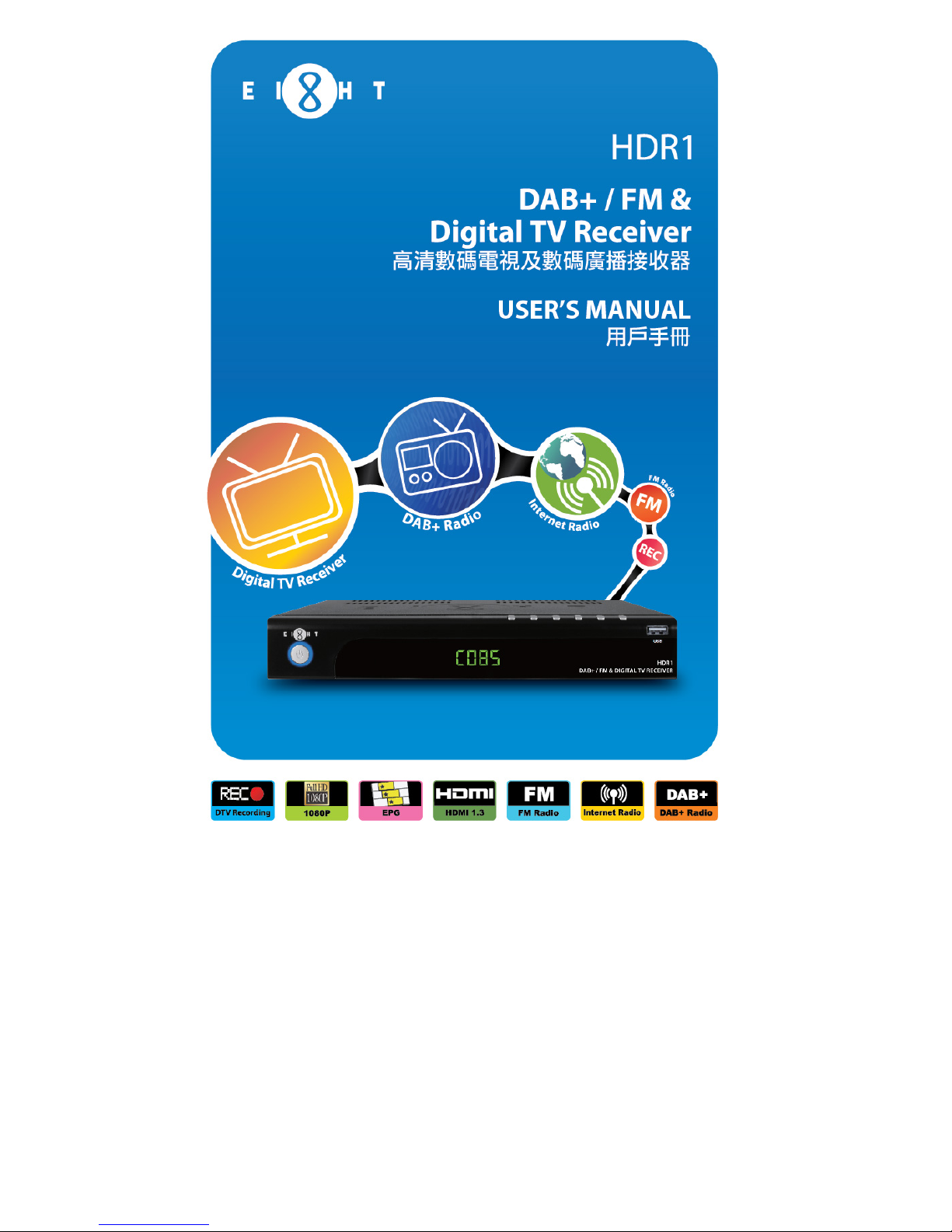
Page 2
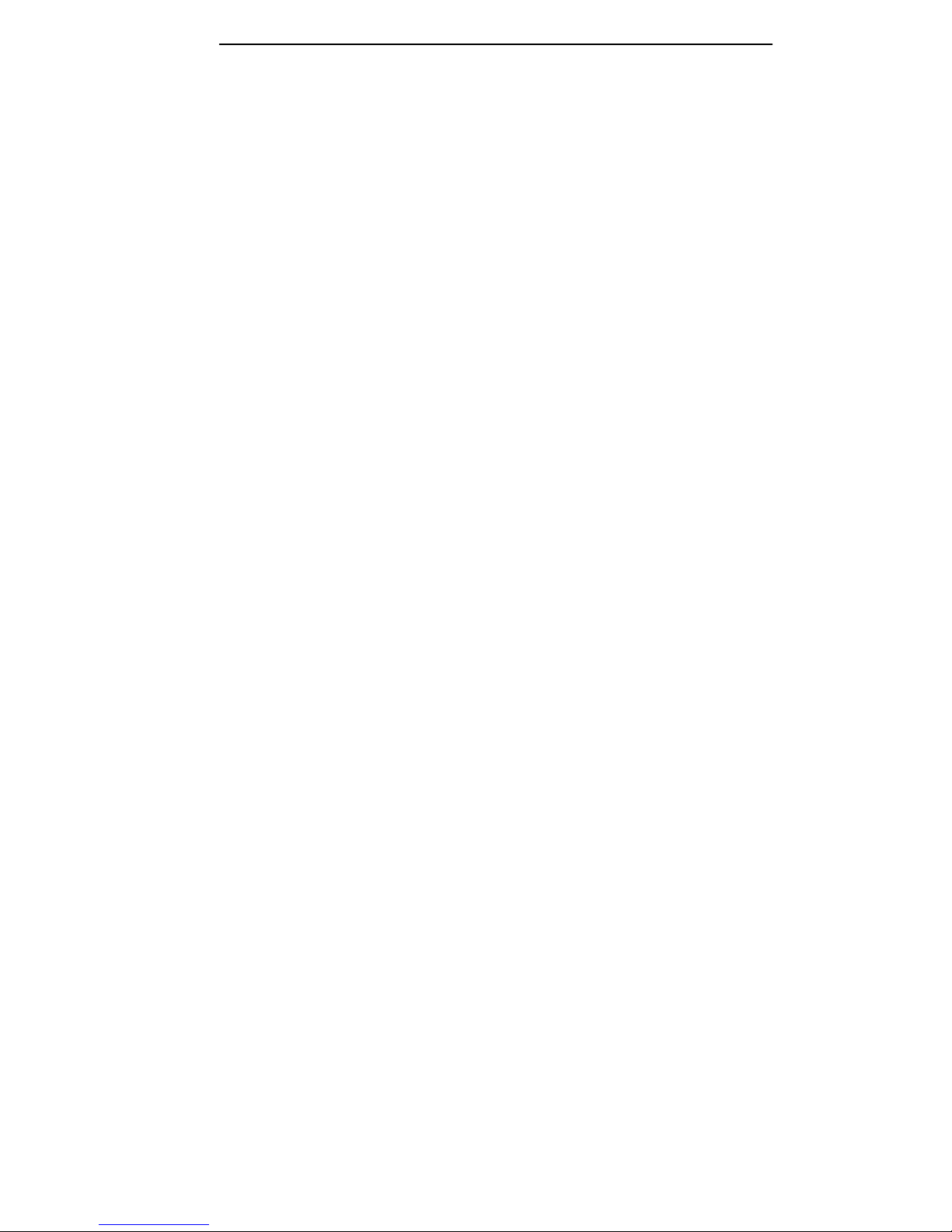
Page 3

1
Table of Contents
Safety Instruction ……………………………………………………………………
…
2
Introduction …………………………………………………………………………
…
3-4
Front Panel …………………………………………………………………………
…
5
Rear Panel …………………………………………………………………………… 6
Remote Control Guide ……………………………………………………………… 7-8
Using the Remote Control …………………………………………………………
…
9
Cable Connections …………………………………………………………………
…
10-11
Main Menu …………………………………………………………………………… 12-15
Basic Operation ……………………………………………………………………
…
16-20
Channel Search …………………………………………………………………… 16-17
Changing Channel/Info Box/Changing Volume/………………………………
…
18
Subtitle/Audio/Mute/Time Shift Function ………………………………………
…
19
Real Standby Function …………………………………………………………
…
20
Recording Function …………………………………………………………………
…
21-23
Network ………………………………………………………………………………
…
23-26
Electronic Program Guide (EPG) …………………………………………………
…
27
Troubleshooting ……………………………………………………………………
…
28
Technical Specification ……………………………………………………………
…
29
Page 4

2
Safety Instructions
• Always read the safety instructions carefully.
• Keep this User's Manual for future reference.
• Keep this equipment away from humidity.
• Place this equipment on a reliable flat surface before setting it up.
• Do not stand it on soft furnishings.
• If any of the following situation arises, get the equipment checked by a service
technician:
- The equipment has been exposed to moisture.
- The equipment has been dropped and damaged.
- The equipment has obvious signs of breakage.
- The equipment has not been working well or you cannot get it to work according to
the User's Manual.
Warning
• To prevent the risk of electric shock, do not open the cover or the back of unit.
• Do not block the ventilation holes of the device. Leave appropriate gap above and
around it to allow for adequate ventilation.
• Do not place the device in an unventilated cabinet or on top of a unit which emits
heat.
• Danger of explosion if battery in incorrectly replace. Replaced only with the same
or equivalent type.
• The apparatus shall not be exposed to dripping or splashing and no objects filled
with liquids, such as vases, shall be placed on the apparatus.
• The main plug is used as the disconnected device, the main plug shall remain
readily operable.
• To reduce the risk of fire or electric risk, do not expose this apparatus to rain or
colds.
Copyright Statement
No part of this publication may be reproduced in any form by any means without the
prior written permission. Other trademarks or brand names mentioned herein are
trademarks or registered trademarks belong to EIGHT Limited.
Disclaimer
Information in this document is subject to change without notice. The manufacturer
does not make any representations or warranties (implied or otherwise) regarding the
accuracy and completeness of this document and shall in no event be liable for any
loss of profit or any commercial damage, including but not limited to special, incidental,
consequential, or other damage.
This symbol indicates that this product incorporates double insulation
between hazardous mains voltage and user accessible parts. When
servicing use only identical replacement parts.
Page 5
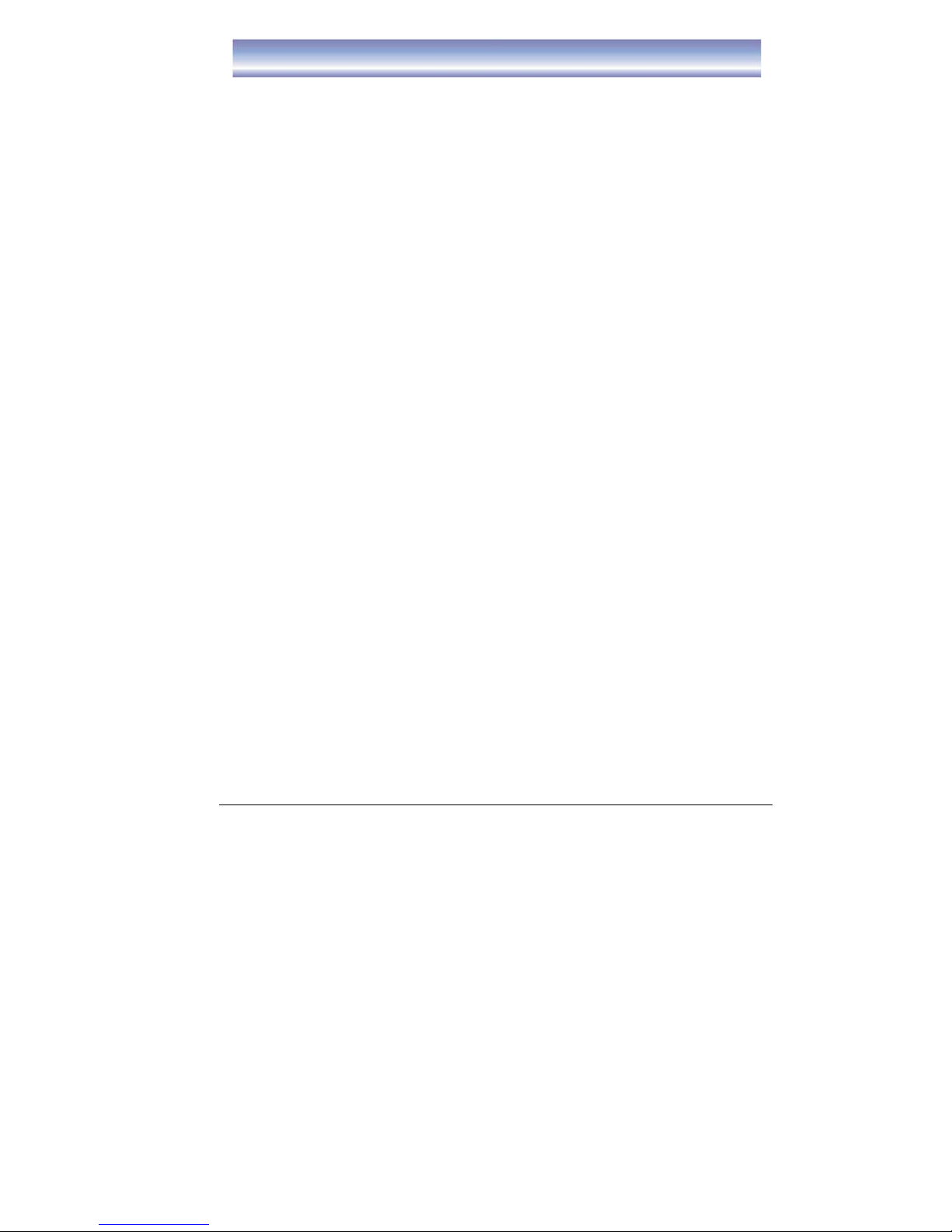
3
Introduction
Applications/Features
z Support DMB-TH digital broadcast standard
z Support DAB+ digital Radio broadcast standard
z Time Shift supports with record function up to 2 hours
z 7 days Electronic Program Guide (EPG)
z Personal Video Recorder (PVR) with schedule/EPG recording
z Aspect Ratio Conversion (16:9, 4:3)
z Channel List
z Logical Channels (0-999) Number Display
z OSD Language support Traditional Chinese/English
z Support Ethernet
z Support Channel Search in Automatic and Manual methods
z USB 2.0 supported
z Software upgradeable via USB 2.0
z Support HD or SD output (HDMI, YPbPr, CVBS)
z Output display support 1080p/1080i/720p/576p/576i/480i
z HDMI output: 1080p/1080i/720p/576p/576i/480i
z YPbPr output: 1080p/1080i/720p/576p/576i/480i
z Support PCM digital audio output
z Digital Audio Output SPDIF (Optical/Coaxial)
z Tick Play in Time Shift mode and in PVR playback mode: Fast Forward &
Rewind (2X/4X/8X/16X/32X/64X), Instant Replay, Pause, Quick Skip Play
Page 6
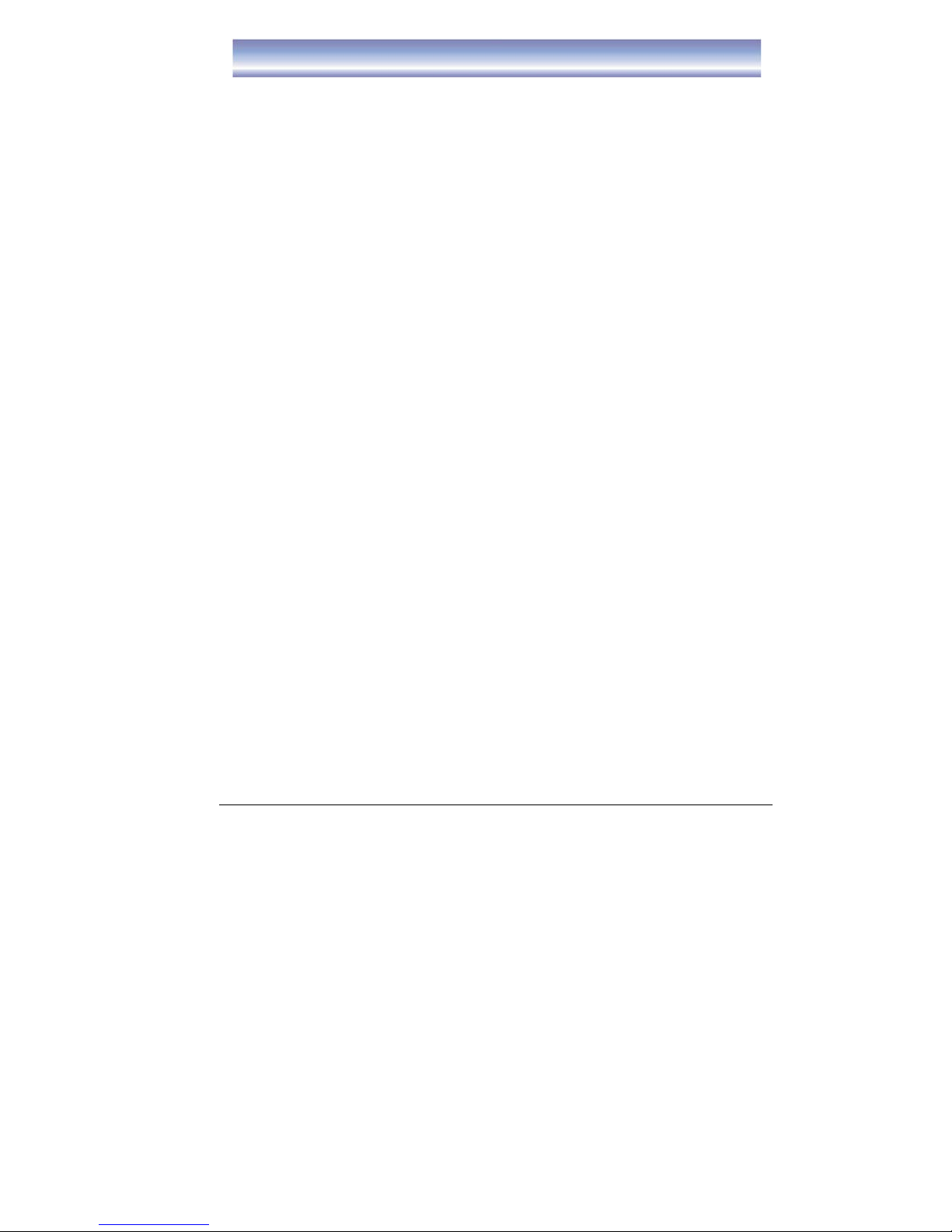
4
Introduction
Package Contents
Before installation, please check the items of the package. The package should
contain the following items:
1. Main Unit x1
2. Remote Control x1
3. “AAA” Batteries (for remote) x2
4. Instruction Manual x1
5. Composite Cable x1
6. DAB Antenna x1
7. RF Cable x1
Page 7
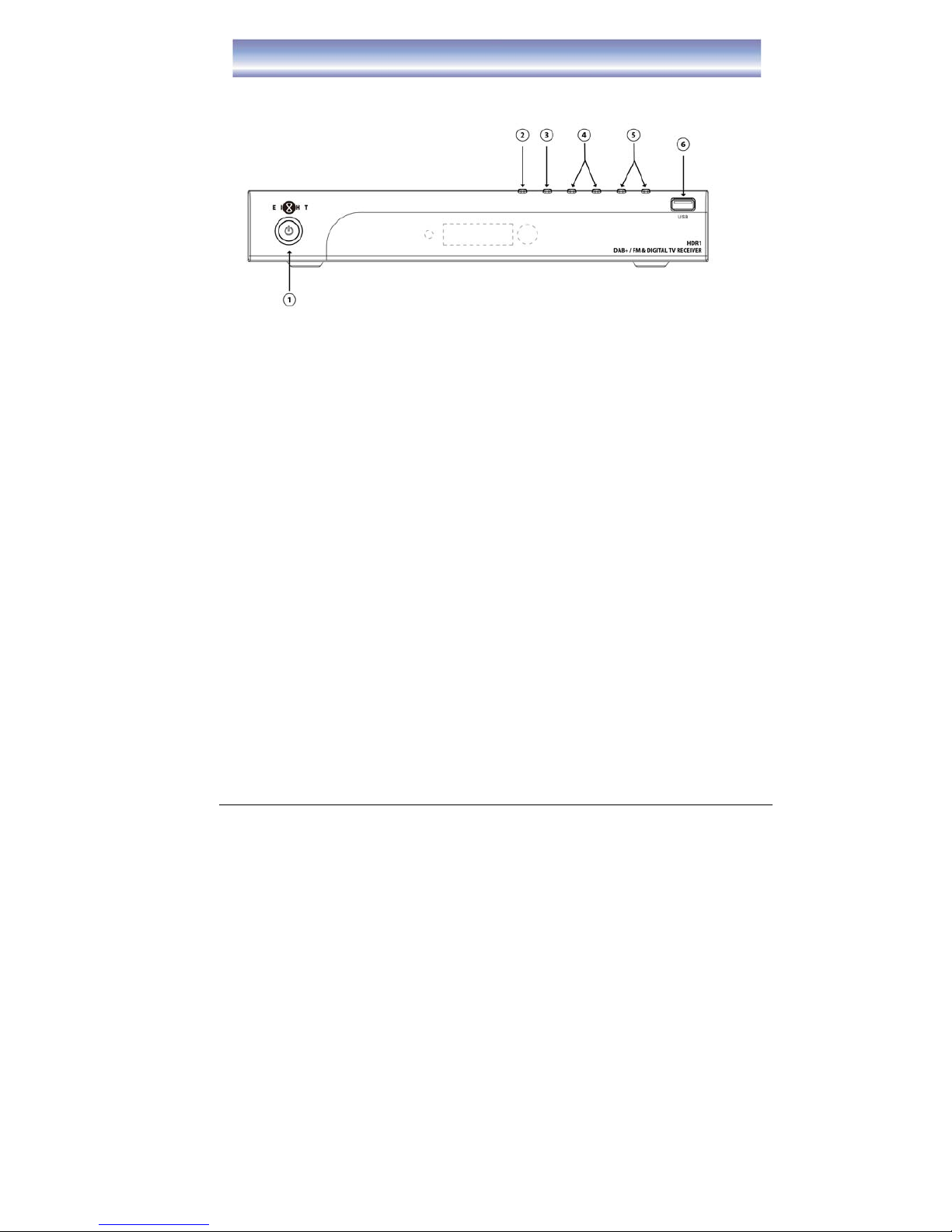
5
Front Panel
Front Panel
1. STAND BY: To turn the Standby mode ON/OFF.
2. MENU: To enter the Main Menu.
3. OK: To confirm the selected menu item.
4. CH-/CH+: To change Channel up/down or move cursor up/down in the menu.
5. VOL-/VOL+: To control volume level up/down or move cursor up/down in the
menu.
6. USB Slot: Connect for software upgrade or proceed the recording function..
(USB2)
Page 8
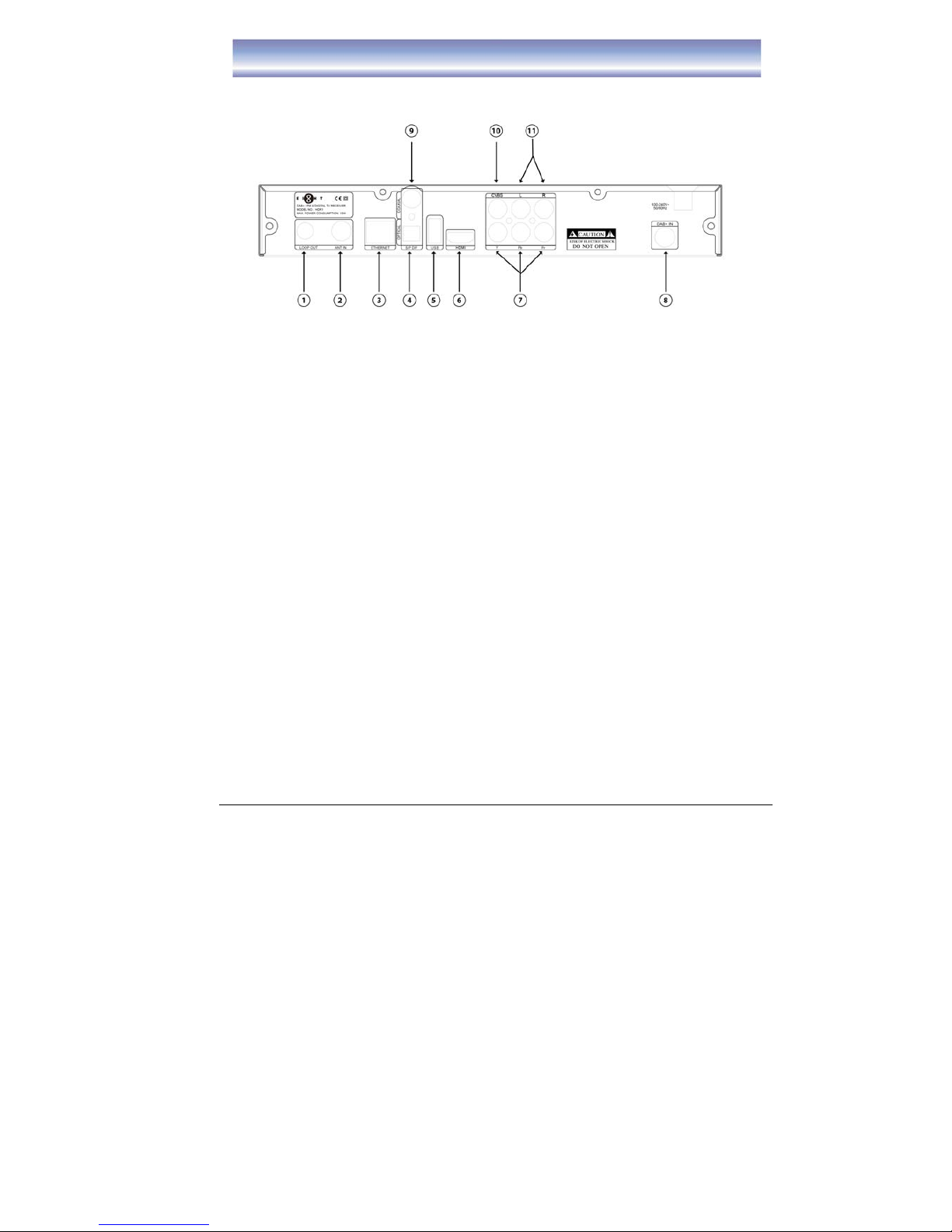
6
Rear Panel
Rear Panel
1. LOOP OUT: Loop output RF signal to another receiver or DAB+ IN.
2. ANT IN: Connect to terrestrial antenna.
3. ETHERNET: Connect to Ethernet.
4. SPDIF: Output digital audio signal to amplifier.
5. USB: Connect to specific USB device.
(USB1)
6. HDMI: Output video and audio signal to TV (support high definition
Output).
7. YPbPr: Output Y/Pb/Pr video signal to TV (support high definition output).
8. DAB+ IN: To connect the DAB+ antenna or RF Cable
9. COAXIAL: Output digital audio signal to amplilfier.
10. CVBS: Ouput CVBS video signal to TV.
11. AUDIO L/R: Output right/left audio signal to TV or Amplifier.
Page 9
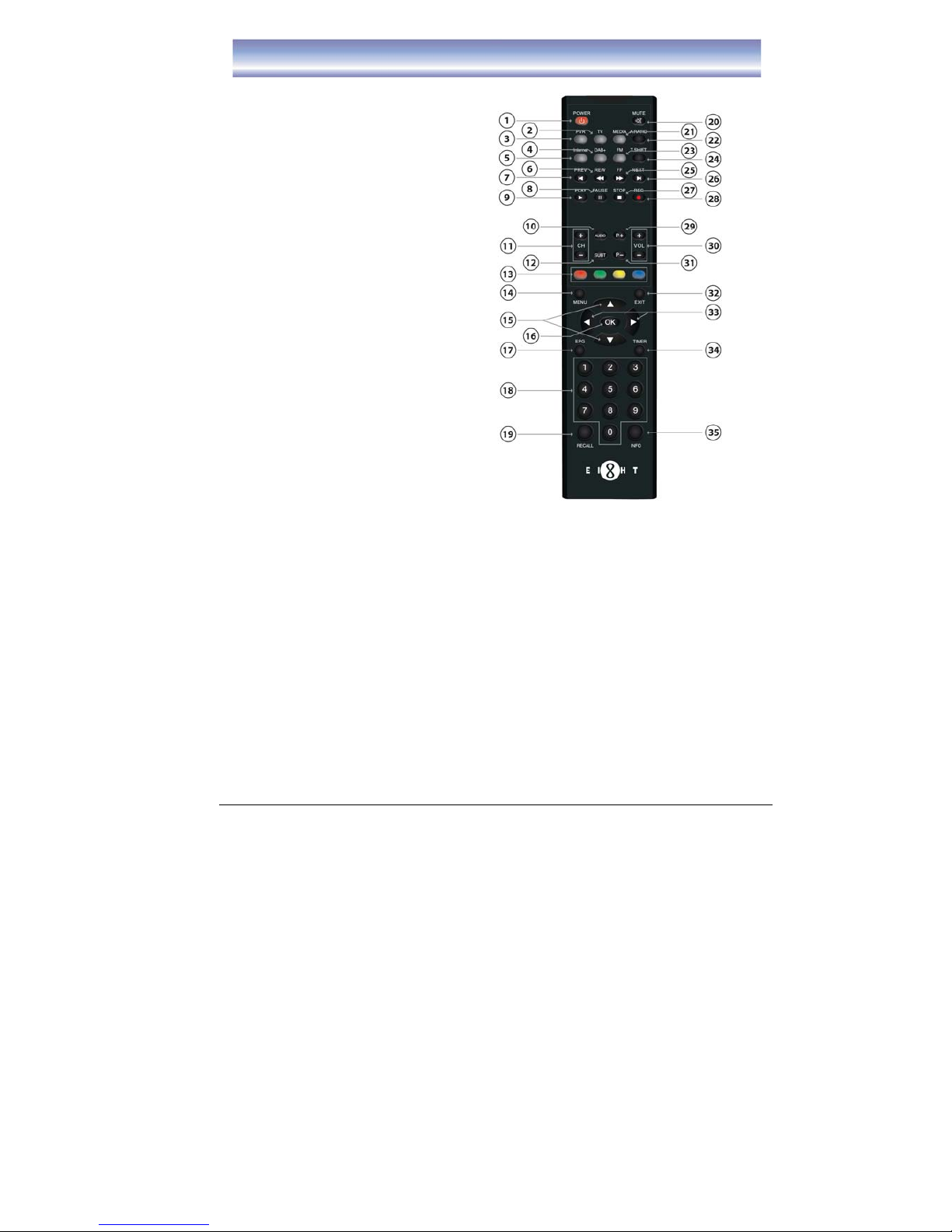
7
Remote Control Guide
Key functions for remote control:
1. POWER: To turn unit ON/OFF.
2. TV: Shortcut key to TV function.
3. PVR: Shortcut key to PVR function.
4. DAB+: Shortcut key to DAB+
function.
5. INTERNET: Shortcut key to Internet
function.
6. REW: Rewind playing record or time
shift (support 2X, 4X, 8X, 16X, 32X,
64X).
7. PREV: Go to the start point of a
program (in time shift or PVR mode).
8. PAUSE: Pause to play or start time
shift function.
9. PLAY: Start to playing or resume
time shift.
10. AUDIO: To switch audio mode.
11. CH+/- : Change the channel.
12. SUBT: To switch ON/OFF Subtitle
function.
13. 4 COLOR KEYS: For referring usage
shown on the screen.
14. MENU: To open Main Menu.
15.
▲▼: To move up/down or switch
channel.
16. OK: To confirm the selected item.
17. EPG: Shortcut key to EPG list.
18. NUMERIC BUTTON(0-9) : For channel change by LCN or setting input.
19. RECALL: Back to previous watching channel.
20. MUTE:To mute or recover the sound of the unit.
21. MEDIA: Shortcut key to Media function.
22. A. RATIO: To change Aspect Ratio.
23. FM: Shortcut key to FM function.
24. T-SHI FT: To switch ON/OFF Time shift function (must connect external
Harddisk/USB device).
25. FF: Forward playing record or time shift (support 2X, 4X, 8X, 16X, 32X, 64X).
26. NEXT: Go to the end of the program.
Page 10
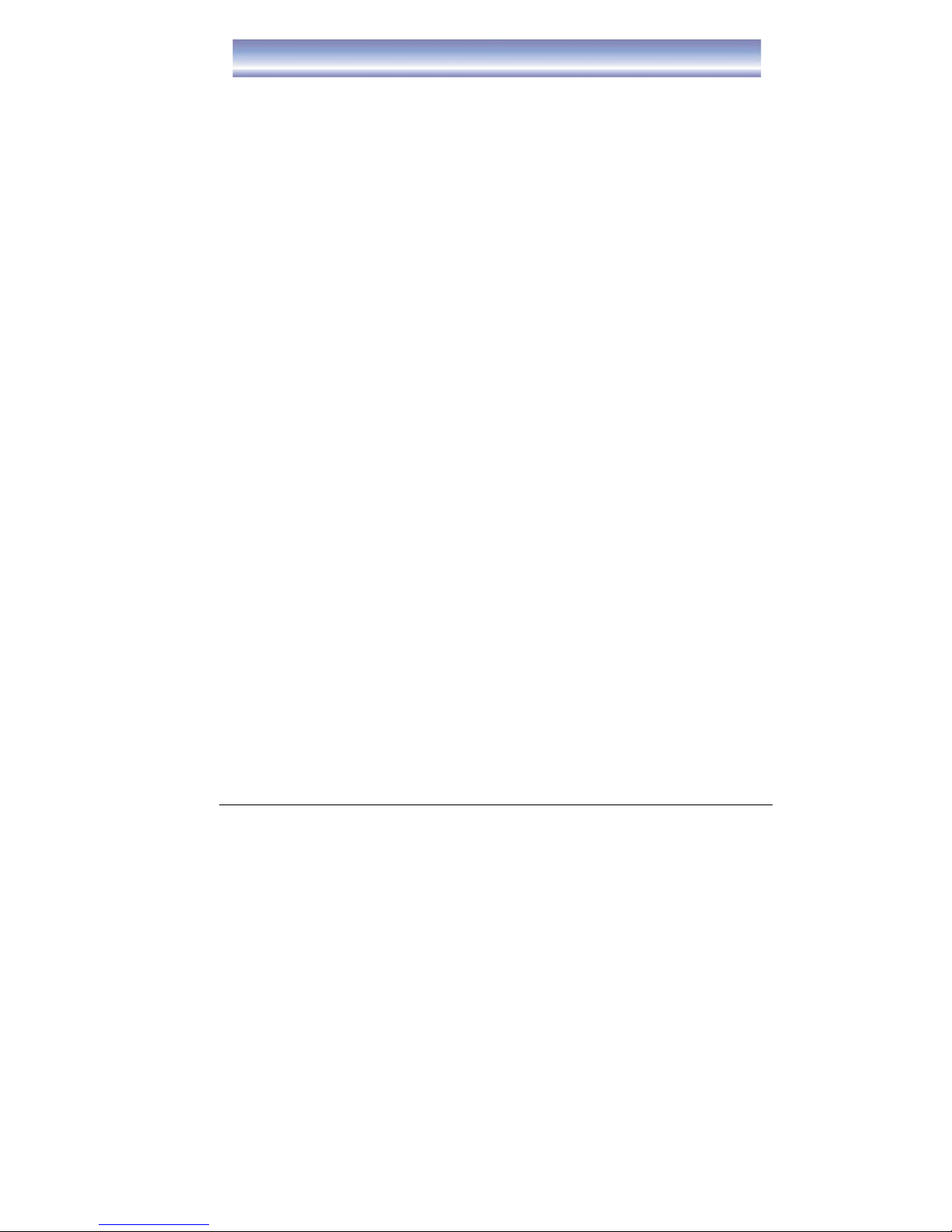
8
Remote Control Guide
27. STOP: Stop to run existing recording or time shift.
28. REC: To start instant record on current program.
29. PAGE UP: Go to previous page.
30. VOL+/-: To control the level of volume.
31. PAGE DOWN: Go to next page.
32. EXIT:Exit current screen.
33. ◀▶: Move between left and right.
34. TIMER: Shortcut key to Timer function.
35. INFO: To display the current and next program information.
Page 11

9
Using the Remote Control
To install AAA size batteries for remote control:
Remove the battery cover from the remote control and put two AAA size batteries
inside the compartment. The diagram shows the correct way to install the batteries.
Caution:
1. Keep batteries out of children’s reach.
2. Don’t attempt to recharge, short-circuit, disassemble, heat or throw the batteries
into the fire.
3. Always replace both batteries at the same time. Never mix new and old batteries
or batteries of a different type.
4. If you don’t intend to use the remote control for an extended period, remove the
batteries to prevent possible leakage and corrosion.
5. Do not drop, apply shock or step on the remote control.
6. Do not spill water on the remote control.
Notes: If the receiver does not operate when operating the remote control from a close
range, you need to replace the batteries.
Using the Remote Control
1. To use the remote control, point it towards the front of the unit.
2. The remote control has as range of up to 8 meters from the unit at an angle of up
to 60 degrees (30 degrees for left hand side and 30 degrees for right hand side).
3. The remote control will not operate if its path is blocked.
Note: Sunlight or very bright light will affect the sensitivity of the remote control.
Page 12

10
Cable Connections
The following figure shows cable connections required for TV and other related
electrical equipment.
Connection Diagram:
A) Basic Connections
1. Connect the antenna with ANT IN on the unit.
2. Connect the DAB antenna with DAB+ IN on the unit.
3. Connect the unit via CVBS and AUDIO L/R.
B) Connect YPbPr Ports
1. Connect the antenna with ANT IN on the unit.
2. Connect the DAB antenna with DAB+ IN on the unit.
3. Connect the unit to TV via YPbPr cable as the following figure.
Page 13
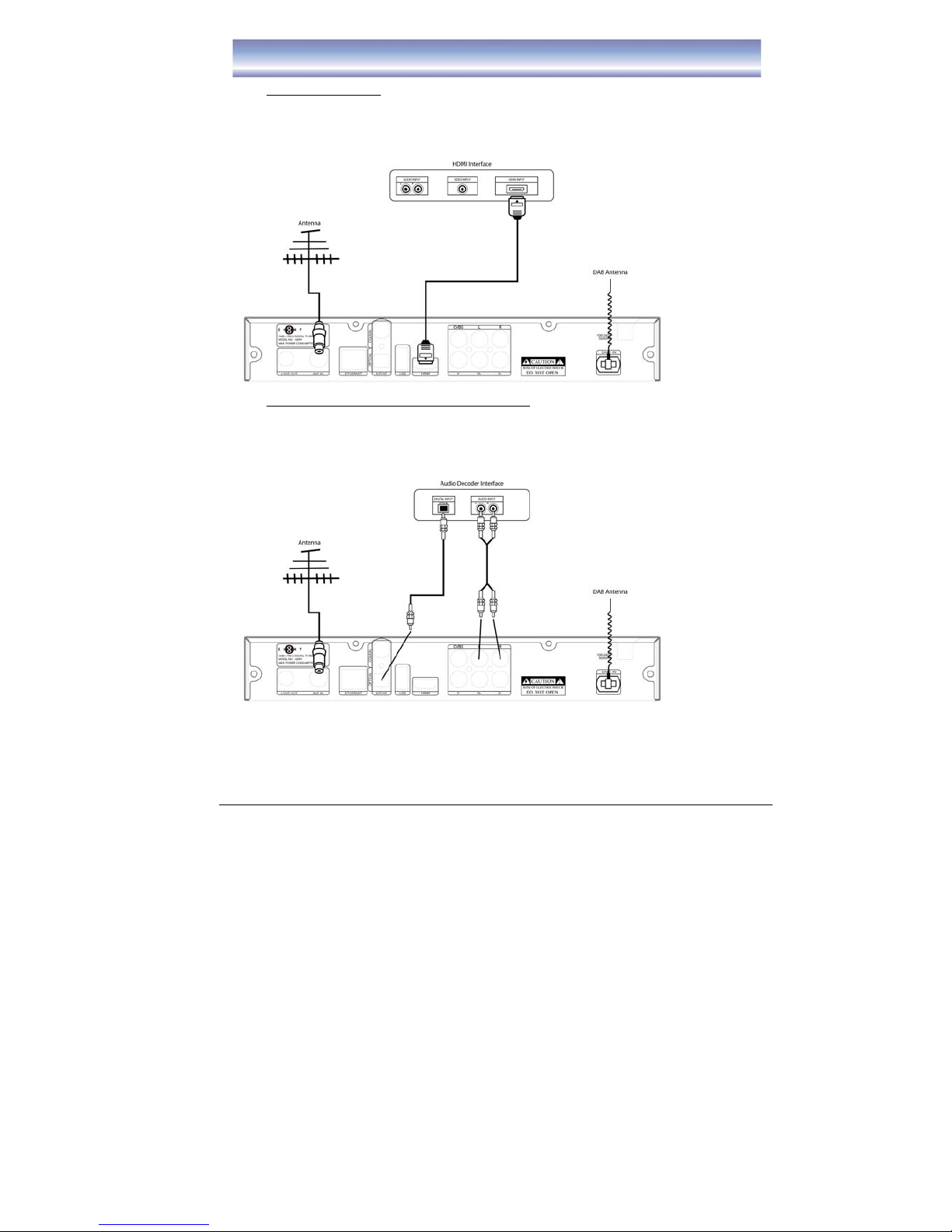
11
Cable Connections
C) Connect HDMI Port
1. Connect the antenna with ANT IN on the unit.
2. Connect the DAB antenna with DAB+ IN on the unit.
3. Connect the unit to TV via HDMI cable as the following figure.
D) Audio connection via SPDIF/ Audio L/R Ports
1. Connect the antenna with ANT IN on the unit.
2. Connect the DAB antenna with DAB+ IN on the unit.
3. Connect the unit to TV/ home theater via AV cable as the following figure.
Note: If the reception of the DAB signal is not good, please change to use RF Cable
instead of DAB Antenna. Please connect the RF Cable in LOOP OUT and DAB+ IN.
Page 14
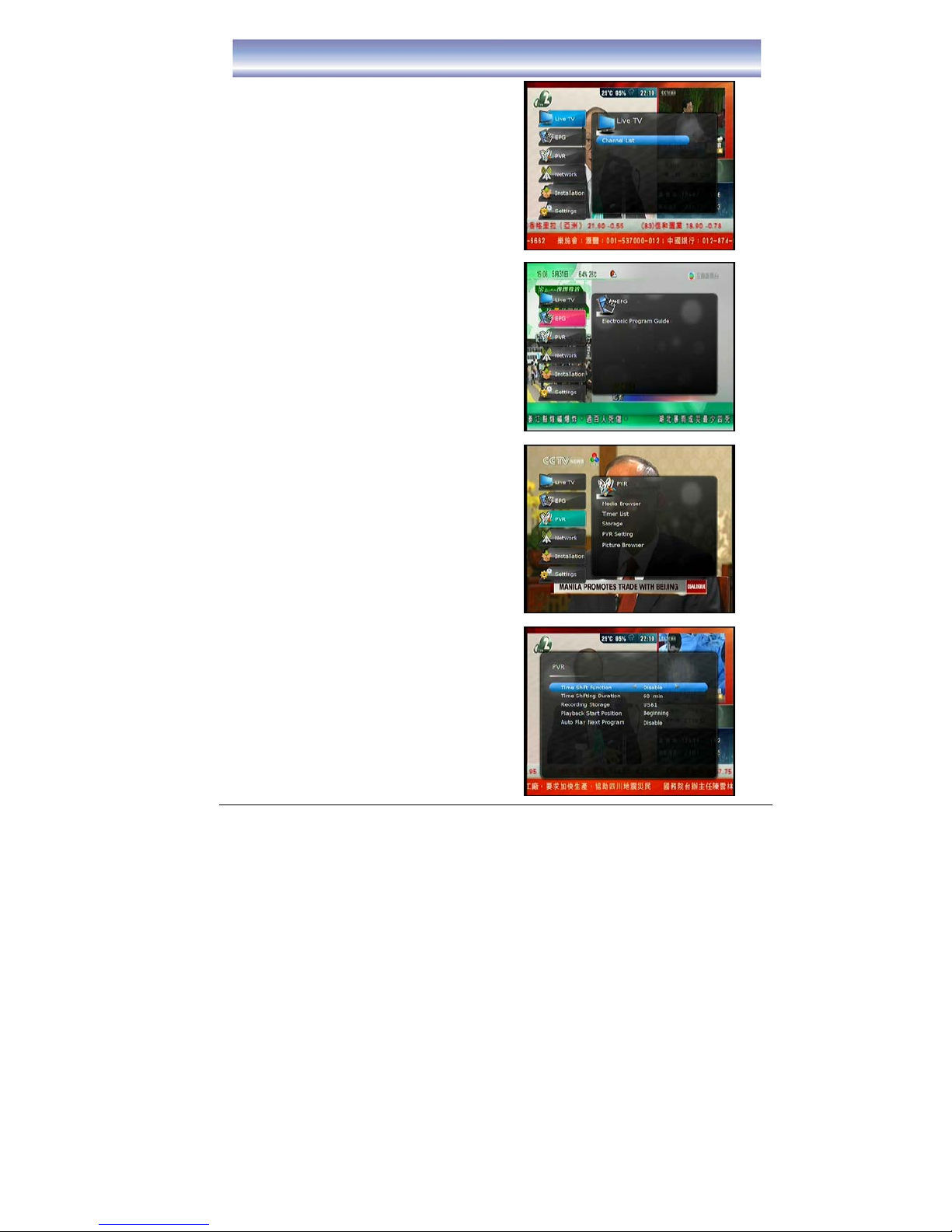
12
MAIN MENU
Pressing [MENU] to open MAIN MENU.
Description on each setting items are as below:
LIVE TV mode
Press [OK]/[▶] to enter the Channel List.
EPG Menu
Press [OK]/[▶] to enter EPG List.
z Electronic Program Guide
PVR Menu
Press [OK]/[▶] to enter PVR List, to select
others function.
z Media Browser
z Timer List
z Storage
z To view the status of the Harddisk
z Format HDD
z PVR Setting
z Time Shift Function (Enable/Disable)
z Time Shifting Duration
- Support from 2 min up to 2 hours
z Recording Storage
-This is the storage device for
recording. All related files for
incoming recordings will be stored in
the specific device.
Page 15
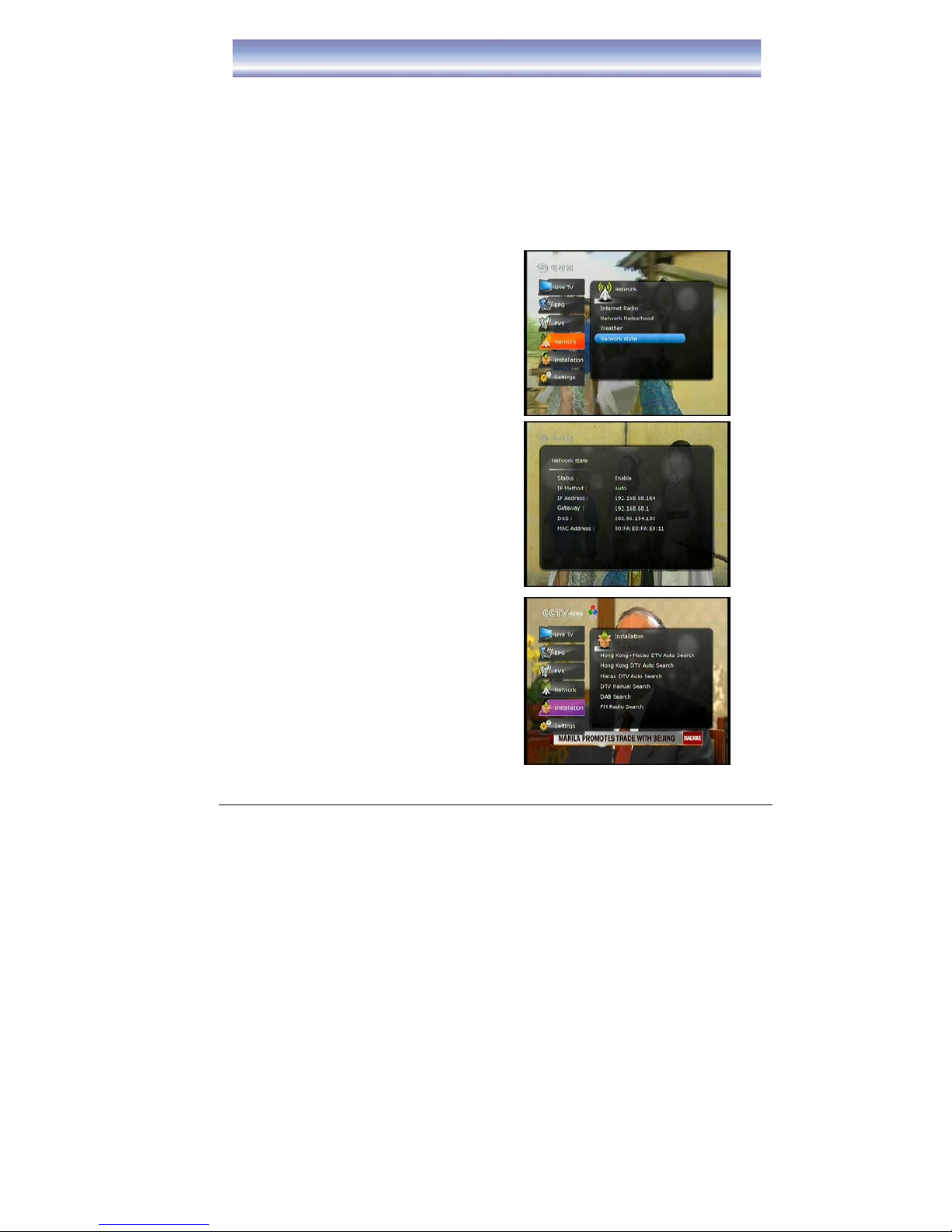
13
MAIN MENU
-There are 2 options: USB1 (at the back USB slot), USB2 (in the front USB
slot)
z Playback Start Position
To select the start point for playing of recorded program.
Available: Beginning, Continuing (from the point which stop in last playing)
z Automatic Play Next Program
-If select “Enable”, will continue to play next program after current program
finished.
-If select “Disable” will only play the program which selected.
z Picture Browser
Support jpeg , png & gif format file
NETWORK Menu
Press [OK]/[▶] to enter Network Menu.
z Internet Radio
z Network Neiborhood
z Weather
z Network State
INSTALLATION Menu
Press [OK]/[▶] to enter Installation Menu, to
select others function.
z Hong Kong + Macau DTV Auto Search
(details refer to page 16)
z Hong Kong DTV Auto Search (details
refer to page 16)
z Macau DTV Auto Search (details refer to
page 16)
z DTV Manual Search (details refer to page
16)
z DAB Search (details refer to page 17)
z FM Radio Search (details refer to page
17)
Page 16
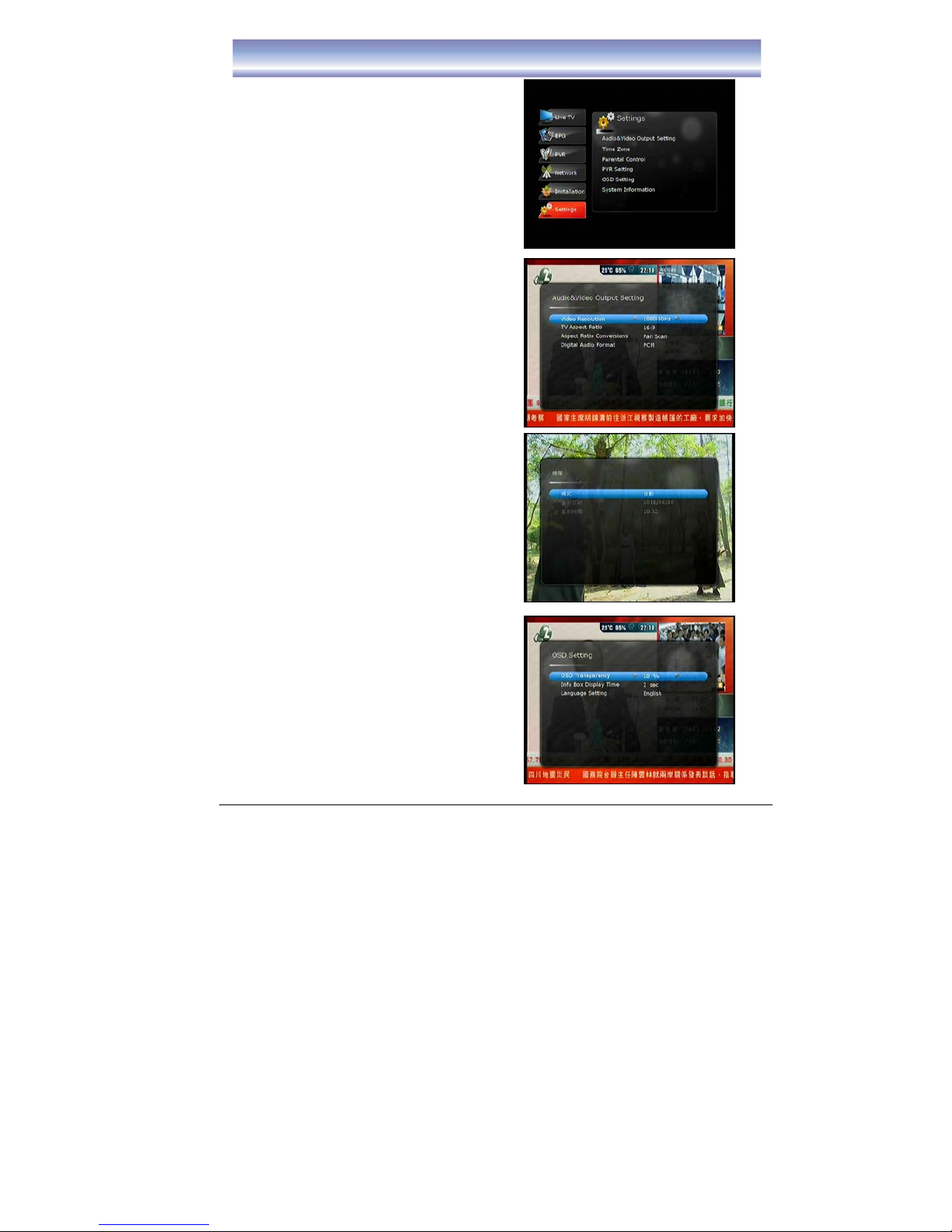
14
MAIN MENU
SETTINGS Menu
Press [OK]/[▶] to enter Settings Menu.
Audio & Video Output Setting
z Video Resolution:
-1080p, 1080i, 720p, 576p, 576i,
480i
z TV Aspect Ratio:
-16:9, 4:3
z Aspect Ratio Conversions:
-Auto, Letter Box, Pan Scan
z Digital Audio format
-PCM, Bit Stream
z Time
z Mode
z Display Current Date
z Display Current Time
z OSD Settings
z OSD Transparency
z Info Box Display Time
z Language Setting
-Traditional Chinese, English
Page 17
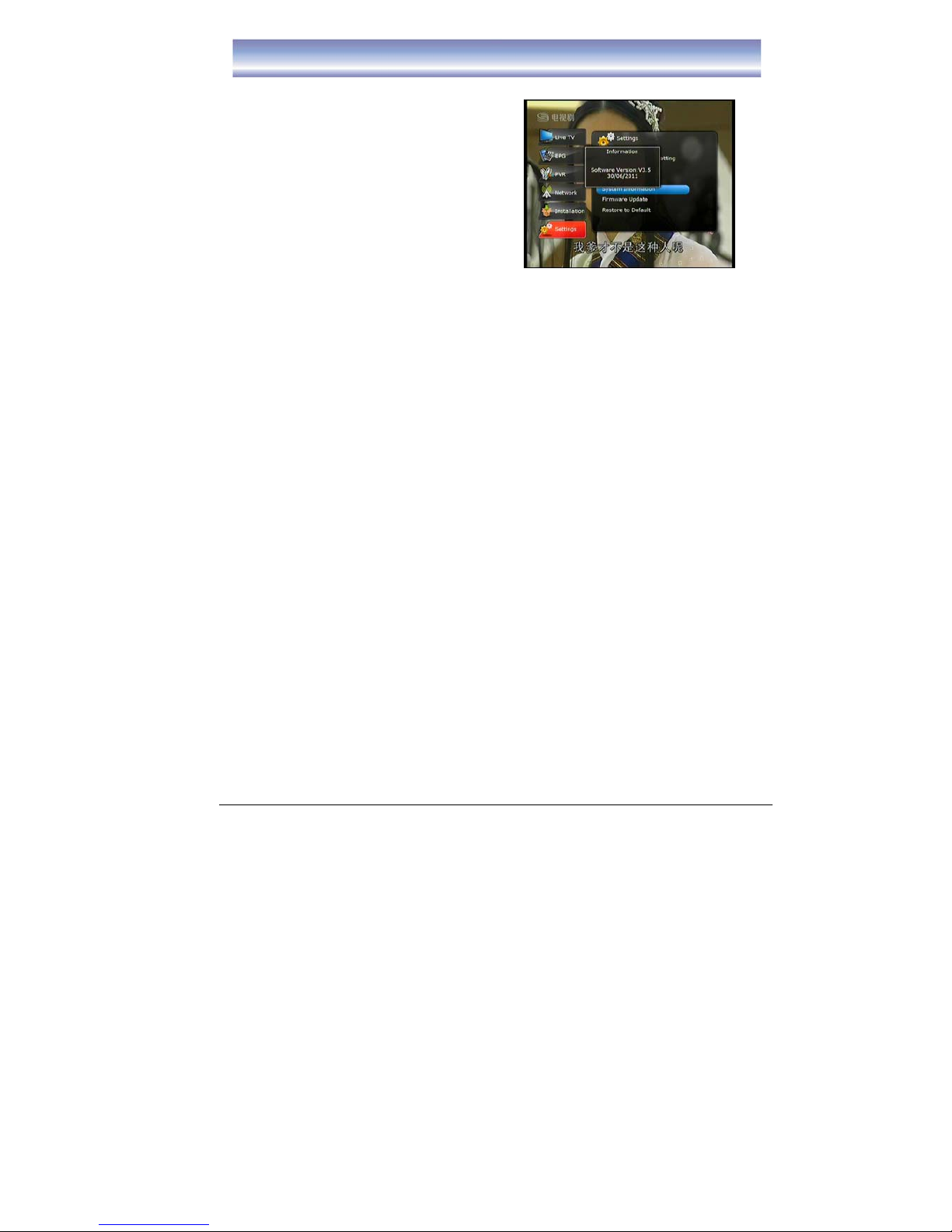
15
MAIN MENU
z System Information
To view software information of the unit.
Firmware Upgrade
Upgrade software via USB slot.
1. Plug in USB device (the update software must be loaded in the USB device).
2. Press [MENU] to open MAIN MENU.
3. Press [▲]/[▼] to select “Setting”
4. Press [OK]/[▶] to select “Firmware upgrade”.
5. Press [YES] to confirm.
Factory Default
This option will restore to default factory setting.
1. Press [MENU] to open MAIN MENU.
2. Press [▲]/[▼] to select “Setting”
3. Press [OK]/[▶] to select “Factory Default”.
4. Press [YES] to confirm.
NOTE: Factory default PIN is “0000”.
*Warning: During firmware upgrade/restoring default, DO NOT shut down the
power otherwise the unit will be damaged and need to be returned to EIGHT
Limited for repair. Proceeding firmware upgrade it will delete all the recorded
clips on the box.
Page 18
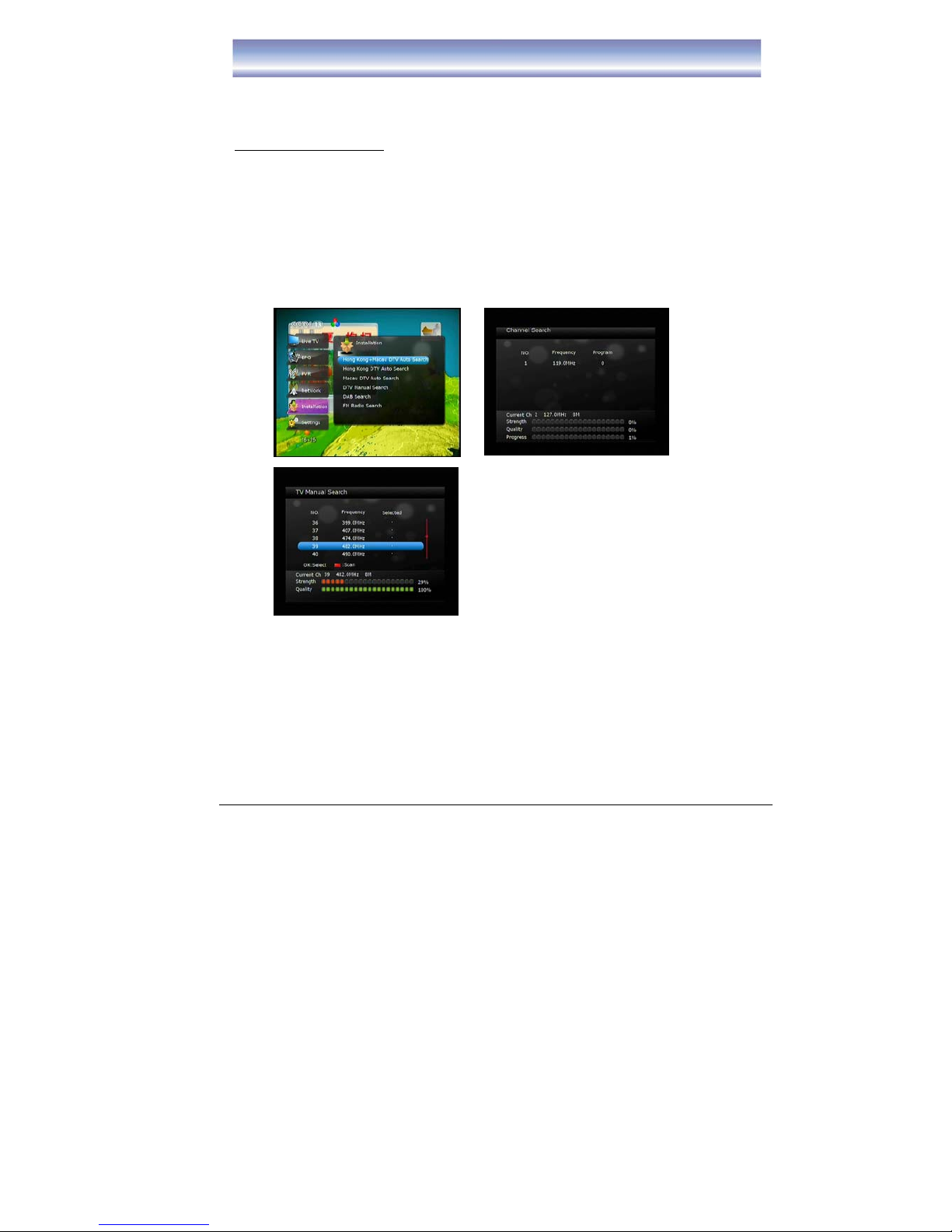
16
Basic Operation
Channel Search
Included DTV channels, DAB channels & FM Radio channels.
For DTV channels search
1. Press [MENU] and then click [
▲]/[▼] to [Installation].
2. Press [OK]/ [▶] to enter [Installation] menu.
3. Press [
▲]/[▼] to select the method of channel scan, press [OK] to confirm.
Auto Search: can select – Hong Kong & Macau DTV Auto Search, Hong Kong
DTV Auto Search, Macau DTV Auto Search.
Manual Search: Suitable when specific channel to be searched, press [◀/▶] to
navigate.
4. Press [OK]/Red button to start search when search method is selected.
Note: Any added timer in time list will be cleared when any channel search is performed.
Page 19

17
Basic Operation
For DAB channels search
1. Press [MENU] and then click [
▲]/[▼] to [Installation].
2. Press [OK]/ [▶] to enter [Installation] menu.
3. Press [
▲]/[▼] to select DAB Search, then press [OK] to start.
4. After channels search, data will save automatically.
For FM Radio channels search
1. Press [MENU] and then click [
▲]/[▼] to [Installation].
2. Press [OK]/ [▶] to enter [Installation] menu.
3. Press [
▲]/[▼] to select FM Radio Search, then press [OK] to start.
4. After channels search, data will save automatically.
Page 20

18
Basic Operation
Changing Channels
1) Open Channel List menu by pressing
[OK] .
2) Press [◀]/[▶] key to switch between
DTV List/DAB List/FM Radio list.
3) Press [
▲]/[▼] key to navigate for the
channels.
4) Press [OK] key to play the channel.
5) Channel Change can also be done by:
z Press [CH+][CH-].
z Input the Channel LCN by keypad.
Note: When recording program, only can view the Live TV Channels which inside in
recorded frequency, the programs of others frequency will be hide. And there is a
red square show near the channel which under recording.
Info Box
1. Open Info Box by pressing [INFO] in Live
TV Mode.
2. It shows the current and next program and
the relative information of the program.
3. Wait a moment or press [EXIT] to quit.
4. When recording, the record status will
show on the top right corner of
the
screen.
Changing Volume
Press the [VOL+]/[VOL-] to increase or decrease the volume accordingly.
The current volume level will show on the bottom of the screen.
Page 21

19
Basic Operation
Subtitle
Press [SUBT] to circulate between available subtitles of current watching channel or
turn it off. On the screen top left corner will show the current choice.
Audio
Press [AUDIO] to circulate between available sound tracks of current watching
channel.
Mute
Press [MUTE] to mute or recover the sound.
Time Shift Function
1. Activate Time Shift by pressing [PAUSE]
in Live TV Mode. Time Shift supports up
to 2 hours.
2. Main Screen will be paused.
3. The information bar shows up the time is
delayed from the Live TV.
4. Press [PLAY]/[PAUSE] to resume the
main screen.
5. While playing in time shift mode, you can
press [PAUSE] again to pause the main
screen.
6. Press [FF] to circulate between 2X, 4X, 8X, 16X, 32X, 64X fast forward & play
mode.
7. Press [REW] to circulate between 2X, 4X, 8X, 16X, 32X, 64X fast rewind & play
mode.
8. Press [STOP] to stop time shift and return to Live mode.
Time Shift function can also be done by:
1. Press the [MENU] button to enter the
main menu, select [SETTING] ÆPVR
Setting.
2. Select [ENABLE] to activate the time shift
function.
3. Time Shift function mode will start 30
seconds after channel change
automatically
4. Press [PAUSE] to activate time shift
function.
Note: Please make sure the external harddisk/USB device have connected the unit
before process Time Shift function.
Page 22

20
Basic Operation
Real Standby Function
1. Press the [POWER] button, unit will enter
stand by mode. The unit will enter real
stand by mode after 10 seconds.
2. While recording and press [POWER]
button, the screen which pump up a
dialog.
z Select [Yes]: Recording will be
stopped and enter stand by mode,
unit will enter real stand by mode
after 5 seconds.
z Select [No]: Unit will continue
recording and enter stand by mode. When recording complete, unit will
enter real stand by mode.
z Select [Cancel]: Exit the dialog.
3. When the timer function is activated in real stand by mode, the unit will turn on
automatically and enter stand by mode & start recording. After recording
completed, unit will enter real stand by mode and wait for next timer start.
Page 23

21
Recording Function
Instant Recording
1. Activate Instant Recording by pressing
[REC] in Live TV Mode.
2. Current watching channel will be recorded
immediately, default recording time is 2
hours. Repeat to press [REC] for
choosing record timing (from 3 minute up
to 24 hours).
3. During recording, you can change to
watch other channels (same frequency
with recorded channel), recording will
continue.
4. Press [STOP] to stop recording instantly,
recorded clips can be viewed in the PVR
menu. At the same time, a dialog will show
on the screen, to let the user to confirm
which program which want to stop.
Note: Please make sure the external
harddisk/USB device have connected the unit
before process Instant recordiing.
Set a New Recording Schedule
1. Press [Timer] key in Live TV mode.
2. Press Red button to add new Timer
information.
z Select ON/OFF the Timer (default is
ON)
z Select Record or Remind function
z Select the channel for recording by
pressing [◀]/[▶].
z Select the date for recording
z Select the start time for recording
z Select the length of recording time
z Select the mode of recording
(Once/Daily/Weekly/Weekday/Week
end)
z Press [OK] to save the information
of the Timer.
3. Press Green button to delete the desire
item.
4. Press Yellow button to delete all the item
which show in existing screen.
Page 24

22
Recording Function
5. Press Blue button to re-arrange the sequence of the timer list by:
z Start time for the timer
z Create time for the timer
6. Press [EXIT] to exit the screen.
7. For editing the information of Timer setting:
z Press [Timer] key and selected the timer which want to edit, then press
[OK].
z An edit dialog will pump out, user can edit the information.`
PVR
1. Open PVR Menu by pressing [PVR] in
Live TV Mode.
2. Highlight in Red dot is the media file under
recording.
3. Press [OK] to preview the media file in
small screen, press [OK] again to view the
file in full screen.
4. Press Green button to select a series of
media file for playing,
5. Press Yellow button to delete the desire
media file (except the file which under
playing or recording).
6. Press Blue button to re-organize the
sequence of the media file.
(By Record Time/File Name/Size of the
File)
7. Press [◀]/[▶] button to switch between
timer list and media file list.
8. Press [PLAY] to play the file in full screen
and proceed following functions.
z Press [INFO] to check the status of
playing
z Press [ ] button to fast forward to desire point want to start to play
z Press [ ] button to back forward to
desire point want to start to play
z Press [▲]/[▼] button to view the last
or next file.
z Press [PAUSE] button to pause
playing
z Press [FF] to circulate between 2X,
4X, 8X, 16X, 32X, 64X fast forward &
play mode.
Page 25

23
Recording Function & Network Function
z Press [REW] to circulate between 2X, 4X, 8X, 16X, 32X, 64X fast rewind &
play mode.
z Press [STOP] to stop playing. While recording and play PVR file, press the
[STOP], a dialog will show on the screen, to let the user select which
program would like to stop.
Network
User can listen internet radio/share information with PC and view weather information
through Network function.
Please ensure the network cable have connected at the back of the unit before
activate network function.
Listen Internet Radio
1. Press [MENU] key in Live TV mode.
2. Select Network Æ Internet Radio
3. Unit will scan the internet radio frequency automatically.
4. After autoscan, the cursor will show on left hand side (Name of Radio Station),
press [OK]/[▶] button, the cursor will switch to right hand side (Program of the
Station).
5. Select the radio station & program which you desired & press [OK] to play.
6. Press [EXIT] key to exit the screen.
Note: The performance of the network will affect the quality of the sound.
Page 26

24
Network
Network Neiborhood (Share Information with PC)
Operation system is windows XP
Please follow the below steps to create a share directory in the PC to connect with the
receiver.
1. Create a new folder in the PC (for example in E: ). Suggest to use the folder
name as “Media”.
2. Select “Media” folder, right click and select “Sharing and Security”.
3. In the “Sharing” Sheet, under the item of “Network Sharing and Security”, put a
“ “ in the item of “Share this folder on the network” and “Allow network users
to change my files”.
4. Select “OK” to confirm.
Page 27

25
Network
Operation system is windows 7
Please follow the below steps to create a share directory in the PC to connect with the
receiver.
1. Create a new folder in the PC (for example in E: ). Suggest to use the folder
name as “Media”.
2. Select “Media” folder, right click and select “Share with”.
3. In the “Share with” Sheet, select “Nobody”/ “Homegroup (Read)”/ “Homegroup
(Read/Write)”/ “Specific people”. If select “Specific people”, need to select the
people who want to be share with. The Procedure as follows:
z Right click and select “Share with”, select “Specific people”
z “File Sharing” dialog will be pump up
z Select the people need to add and specific the nature of the people
z Select “Share”
Page 28

26
Network
To activate the Network Neiborhood:
1. Press [MENU] key in Live TV mode.
2. Select Network Æ PC Share
3. Press Red button to insert share information
z Enter IP address for PC share
z Press [▶] button to enter the file name which want to share in PC
(recommend the file name use ‘Media”)
4. Press [OK] to exit the screen and go to PVR list to play the media file which store
in PC.
Weather Information
1. Press [MENU] key in Live TV mode.
2. Select Network Æ Weather
3. Press [OK] to select Area
Page 29

27
Electronic Program Guide (EPG)
Open EPG menu by pressing [EPG] in Live TV Mode.
The cursor displayed in the channel list.
1. Press [▲][▼] [CH+][CH-] key to change Channel.
2. Press [▶] key to enter electronic program data list.
3. Press [EXIT] key to exit the screen.
The cursor displayed in the electronic program data list.
1. Press [▲][▼] to navigate the programs.
2. Press [P+][P-] to scroll across pages.
3. Press [RED] button to set the pre-set recording.
z Press [RED] button one time, a “red square” icon will show near the pre-set
program name.
z Press [RED] button twice times, to edit the information of recording (include:
record format/time of start & finish record).
z Press [RED] button third times, to cancel the pre-set recording.
4. Press [GREEN] button to set the remind function, the program will switch to
select program when the time arrived.
z Press [GREEN] button one time, a “green square” icon will show near the
selected program name.
z Press [GREEN] button twice times, to edit the information of remind
(include: remind format/time of start & finish remind).
z Press [GREEN] button third times, to cancel the remind function.
5. Press [YELLOW]/[BLUE] button to view the electronic program data list for
previous/after 24 hours.
6. Press [EXIT] button to exit the screen.
Page 30

28
Troubleshooting
If you experience problems with this receiver or its installation, in the first instance
please read carefully the relevant sections of this User Manual and this
Troubleshooting section.
Warning: If this doesn’t work, contact a qualified repair technician, never
attempt to repair the receiver yourself.
Problem Possible Cause What To Do
The display on the front panel
does not light up.
Power cord is not connected.
Check that the power cord is
plugged into power socket.
No sound and no picture
The receiver is under stand by
mode.
Press Stand by key to switch
to operation mode
The signal cable is disconnected
Connect the signal cable
securely
No signal when selecting
channels
Program parameters are set
incorrectly
Set correct parameters
Audio cable is not connected
securely
Connect it securely
System is in MUTE mode
Press MUTE key on the RCU
to restore volume
Volume is set to minimum
Increase the volume to
suitable level
Picture only but no sound
Audio setting parameter is wrong
Please go to Audio Setting
menu, select proper audio
mode and language
Sound only but no picture
Video cable is not connected
securely
Connect the video cable
securely
Video and audio mismatch or
abnormal sound
Audio channel is not set correctly Select proper Audio channel
Picture is still or mosaic
phenomenon
Signal is too weak
Check to make sure that the
signal cord has been
connected tightly
Remote control not work
RCU not aimed at the sensor on
the front panel
Aim at the sensor on the front
panel
Remote control not work
No enough power in the battery of
the remote control
Change battery
Page 31

29
Technical Specifications
Item Specification
4 Digit Green LED Display Front Panel
USB/Stand By/Menu/OK/CH+/CH-/VOL+/VOLPower
AC 100-240V ~ 50/60Hz(input)
DAB+ Input IEC Female
Video Output
CVBS output(Ye ll ow )
Component Output
YpbPr output (Green/Blue/Red)
Audio Output
L/R Stereo output (White/Red)
HDMI Output HDMI
USB Output USB2.0
Digital Audio Output Optical/Coaxial /S/PDIF
Network RJ45
RF Input IEC Female
Real Panel
Loop Through
IEC Male(use in RF cable & DAB+ input
connect)
MPEG1, MPEG2 MP@ML & MP@HL
MPEG4 SP/ASP
Video Capabilities
MPEG4 AVC/H.264
MPEG1, MPEG2 Layer 1&2 Audio Capabilities
AAC/HE-AAC
Power Supply AC 100-240V~
Power Consumption 15W
Operation
Temperature
0℃ to +50℃
Storage Temperature
-20℃ to +60℃
Environmental
Specification
Humidity 5% to 90%
RF Input Frequency 170-230MHZ and 474MHz-858MHz Tuner
Channel Bandwidth 8MHz
Software
USB firmware upgrade
Demodulator mode TDS-OFDM
Demodulation 4QAM-NR/4QAM/16QAM/32QAM and 64QAM
Demodulation
Guard interval
duration
420 or 945 symbols(1/9 or 1/4 of 3780)
* Specifications and design are subject to change without prior notice.
This marking shown on the product or its User Manual, indicates that it
should not be disposed with other household wastes at the end of its
working life. To prevent possible harm to the environment or human health
from uncontrolled waste disposal, please separate this from other types of
wastes and recycle it responsibly to promote the sustainable reuse of
material resources.
Page 32

30
目錄
安全指南 ……………………………………………………………………………… 31
產品介紹 ………………………………………………………………………………
32-33
前面板和後面板介紹 ………………………………………………………………… 34
遙控器指南 …………………………………………………………………………… 35
電池安裝 ……………………………………………………………………………… 36
系統連接 ………………………………………………………………………………
37-38
主菜單 …………………………………………………………………………………
39-42
基本操作 ………………………………………………………………………………
43-47
頻道搜索 ……………………………………………………………………………
…
43-44
頻道轉換/頻道資訊/音量控制……………………………………………………… 45
字幕/音頻/靜音/時移功能 …………………………………………………………
…
46
節能待機功能 ………………………………………………………………………
…
47
錄影功能 ………………………………………………………………………………
48-49
網絡功能 ………………………………………………………………………………
50-53
電子節目指南 ………………………………………………………………………… 54
故障排除 ……………………………………………………………………………… 55
技術規格 ……………………………………………………………………………… 56
Page 33

31
安全指南
• 仔細閱讀這些安全指引。
• 妥善保管好這些安全指引。
• 請勿在潮濕的地方使用此設備。
• 安裝前請把此機放置在平穩的地方。
• 請勿將此機放在室內裝飾品上。
• 如出現以下情況,請讓專業的維修人員檢查:
- 機器受潮
- 機器摔壞、損壞
- 機器有明顯的破損現象
- 機器無法按照此說明正常工作
• 此機不應安置在火焰來源. 例如: 被點燃的蠟燭。
• 對棄置電池的處置環境要特別注意。
• 此機要放在適當溫度下工作 (切勿過熱或過涷)。
警告
• 請勿打開此機外殼或後面板以防觸電。
• 請勿堵塞此機通風孔,留出合適的間隙,保持通風。
• 請勿將此機安放在不通風的壁櫃裏或者發熱的物體上。
• 如果電池更換不正確將有爆炸的危險。請用同型號的電池更換。
• 此機器不能遭受雨淋或潮濕,也不得有水濺入或液體滴入機器中。 請不要把盛有水
的物品(如花瓶)放置在機器上。
• 電源插頭是用來作為斷開裝置,此電源插頭應隨時保持可操作性。
• 為避免火災或觸電,請勿將此機淋雨或放置在潮濕的地方。
• 電池不得暴露在過熱地方, 例如: 陽光, 火或同類物件附近。
版權聲明
在未經事先書面許可前不得以任何形式本和任何手段轉載本出版物。在此提及的商標或
品牌名稱均屬於EIGHT Limited.
免責聲明
本文檔中的資訊如有變更,恕不另行通知。(隱含或其他方式) 關於此檔的準確性和完整
性製造商將不作出任何陳述說明或保證。對在任何情況造成任何利潤損失或任何商業損
害,包括但不限於特殊的,偶然的,後果的,或其他損失,不能追究製造商任何責任。
此標誌表明為雙絕緣標記,維修時只能使用相同的替換零件。
Page 34

32
產品介紹
功能及應用:
z 香港DMB-T/H數碼電視廣播
z 香港DAB+數碼電台廣播
z 時移功能, 並時移錄影可最高達到2小時
z 7日電子節目指南
z 支援PVR模式播放,錄影電子節目清單,預約錄影
z 長寬比轉換 (16:9, 4:3)
z 節目列表
z 邏輯頻道顯示(0-999)
z 支持OSD (支援繁體中文和英文)
z 支援乙太網(10Mbps/100Mbps)
z 頻道自動/手動搜索
z 支持USB2.0
z 可通過USB2.0 進行軟體升級
z 支援高清/標清輸出(HDMI, YPbPr, CVBS)
z 輸出顯示支援1080p/1080i/720p/576p/480i
z HDMI輸出支援1080p/1080i/720p/576p/480i
z 分量端子輸出支援1080p/1080i/720p/576p/480i
z 支援PCM數位音頻輸出
z 數碼音頻輸出SPDIF
z 在時移和PVR播放模式下運作:快進 & 快退(2X/4X/8X/16X/32X/64X),即時重
放,暫停,快速跳動播放
Page 35

33
產品介紹
包裝內容
在安裝前,請檢查包裝內容。此機包裝應包括以下配件:
1. 主機 x 1
2. 遙控器 x 1
3. AAA 電池 x 2
4. 用戶手冊 x 1
5. DAB天線 x 1
6. AV視頻線 x 1
7. RF線 x 1
Page 36

34
前面板和後面板介紹
前面板示意圖
1. STAND BY: 開啟/關閉待機模式。
2. MENU: 進入/退出主功能表,重複按鍵返回對上目錄。
3. OK: 確定所選功能。
4. CH-/CH+: 在TV模式下切換頻道。 在目錄中向上或向下瀏覽。
5. VOL-/VOL+: 降低/增加音量。 在目錄中向左或向右瀏覽。
6. USB插口 (USB2): 進行軟件升級或錄影功能。
後面板示意圖
1. LOOP OUT: 射頻信號輸出到另一台機頂盒或DAB+ IN。
2. ANT IN: 接入地面天線。
3. ETHERNET: 連接週邊設備的乙太網口。
4. SPDIF: 數位音頻輸出到音響設置的數位音頻輸入介面。
5. USB插口 (USB1): 連接USB設備。
6. HDMI: 高清音視頻輸出到電視的HDMI輸入介面。
7. YPbPr: 色差視頻輸出到電視機的Y/Pb/Pr輸入介面(支援高清輸出)。
8. DAB天線: DAB天線插口。
9. COAXIAL: 數位音頻輸出到音響設備的數位音頻輸入介面(同軸)。
10. CVBS : 複合視頻輸出到電視機的視頻輸出介面。
11. AUDIO L/R(INPUT): 音頻輸出到電視機左/右聲道輸入介面。
Page 37

35
遙控器指南
遙控器功能:
1. POWER: 打開或關閉電源。
2. TV: 快捷鍵進入電視功能。
3. PVR: 快捷鍵進入PVR清單。
4. DAB+: 快捷鍵進入DAB+功能。
5. INTERNET: 快捷鍵進入網絡功能。
6. REW: 錄像或時移播放快退(支援2X,
4X,8X,16X,32X,64X倍)。
7. PREV: 在時間轉移或PVR模式下進入開
始重播起點。
8. PAUSE: 暫停正在播放的錄像或進行時
間轉移。
9. PLAY: 開始播放錄像或恢復時移功能。
10. AUDIO: 轉換聲道模式。
11. CH+/- : 轉換當前節目頻道。
12. SUBT: 開啟或關閉字幕。
13. 4個顏色鍵: 用於螢幕上所指的幫助功
能。
14. MENU: 打開主目錄。
15.
▲▼: 上下移動鍵,並轉換頻道。
16. OK: 確認所選項目。
17. EPG: 快捷鍵進入電子節目表。
18. 數字鍵(0-9) : 直接轉換頻道或輸入安裝
設置。
19. RECALL: 返回之前所觀看的節目頻道。
20. MUTE:靜音操作。
21. MEDIA: 快捷鍵進入多媒體。
22. A.RATIO: 轉換觀看螢幕高寛比。
23. FM: 快捷鍵進入FM功能。
24. T-SHI FT: 時移功能開關。(必須連接硬盤/USB設備)。
25. FF: 錄像或時移播放快進 (支援2X,4X,8X,16X,32X,64X倍)。
26. NEXT: 進入重放末部。
27. STOP: 停止正在播放的錄像或時間轉移。
28. REC: 立刻開始錄影當前節目。
29. PAGE UP: 進入上一頁。
30. VOL+/-: 控制音量調節。
31. PAGE DOWN: 進入下一頁。
32. EXIT:退出現時畫面。
33. ◀▶:
左右移動。
34. TIMER: 快捷鍵增加新的預錄。
35. INFO: 顯示當前的和下一個節目的資訊。
Page 38

36
電池安裝
安裝AAA電池於遙控器中:
將遙控器後的電池蓋取下, 然後將2枚AAA電池放入裏面。
以下圖表為安裝電池的正確步驟。
1. 打開電池蓋 2. 裝入電池 3. 關上電池蓋
警告
1. 請勿讓兒童接觸此電池。
2. 切勿嘗試自行充電、短路、拆解、加熱或將電池扔在火裏。
3. 同時更換 2 節電池。 請勿將新舊電池或不同型號的電池混合使用。
4. 如果你不打算長期使用遙控器, 請將電池取出以防止電池洩漏和腐蝕。
5. 請不要將遙控摔在地上。 同時請勿使遙控受到踩踏或撞擊。
6. 請不要將水弄濕到遙控器上。
注意: 如果在近距離範圍內無法操作, 請更換新的電池。
遙控使用
1. 當使用遙控時,請將遙控指向主機的前面板。
2. 遙控使用範圍為在距離主機 8 米以內,角度為 60° (左邊 30° , 右邊 30°)。
3. 如果遙控道路受阻,遙控將無法操作。
注意: 陽光或強光將會降低遙控的靈敏度。
Page 39

37
系統連接
請參照以下圖片連接您的電源、天線信號、電視及其它相關設備。
系統連接示意圖:
A) 基本連接
1. 將天線連接到主機後面板上的 ANT IN 介面。
2. 通過 LOOP OUT 和 DAB+ IN 介面將 RF 線連接上去。
3. 按以下示意圖連接主機的 CVBS 和 AUDIO L/R 介面。
B) 連接 YPrPb 介面
1. 將天線連接到主機後面板上的 ANT IN 介面。
2. 通過 LOOP OUT 和 DAB+ 介面將 RF 線連接上去。
3. 按以下示意圖連 YPrPb 線至電視機。
Page 40

38
系統連接
C. 連接 HDMI 介面
1. 將天線連接到主機後面板上的 ANT IN 介面。
2. 通過 LOOP OUT 和 DAB+ 介面將 RF 線連接上去。
3. 按以下示意圖連 HDMI 線至電視機。
D. 通過 Optical/Coaxial/ Audio L/R 聲音連接
1. 將天線連接到主機後面板上的 ANT IN 介面。
2. 通過 LOOP OUT 和 DAB+ 介面將RF 線連接上去。
3. 按以下示意圖連接 AV 線至電視機或音響設備。
注意: 如果DAB信號不好,請改用RF Cable代替DAB天線。 請將RF Cable連接在
LOOP OUT and DAB+ IN。
Page 41

39
主菜單
按 [MENU] 鍵打開主菜單功能表。 以下為每個
設置項目的描述:
現場直播菜單
按 [OK]/[▶] 鍵進入頻道列表。
EPG 菜單
按 [OK]/[▶] 鍵進入 EPG 功能表。
z 電子節目表
PVR 菜單
按 [OK]/[▶] 鍵進入 PVR 功能表, 選擇其他功
能。
z 媒體瀏覽器
z 預錄列表
z 儲存資訊
z 查看硬盤資訊
z 硬盤格式化
z PVR 設置
z 時移功能開關
z 時移長度設定
z 錄像儲存位置
-儲存設置用於錄影。 所有將要錄影的
文檔均被通過特定的方法進行儲存。
-有 2種方式可選擇: USB1(機身背面),
USB2 (機身前面)。
z 錄像播放起點
-可選項有: 從頭開始,從上次停點開
始播放。
z 自動播放開關
-如設定為開, 當第一個播錄像播放完
畢, 下一個會自動播放。
z 圖片瀏覽
-支持 jpeg, png & gif 檔案。
Page 42

40
主菜單
網絡菜單
按 [OK]/[▶] 鍵進入網絡功能表,選擇其他功
能。
z 網絡電台
z 網絡共享
z 天氣
z 網絡狀態
安裝設置
按 [OK]/[▶] 鍵進入安裝設置, 選擇其他功能.
z 香港 + 澳門 DTV 自動搜索 (詳情請參考
第 42 頁)
z 香港DTV 自動搜索 (詳情請參考第 42 頁)
z 澳門DTV 自動搜索 (詳情請參考第 42 頁)
z DTV 手動搜索 (詳情請參考第 42 頁)
z DAB 搜索 (詳情請參考第 43 頁)
z FM 頻道自動搜索 (詳情請參考第 43 頁)
系統設置
按 [OK]/[▶] 鍵進入系統設置, 選擇其他功能。
Page 43

41
主菜單
z 音頻/視頻輸出設置
z 圖片解析度
-1080p,1080i,720p,576p,576i,
480i
z 圖像縱橫比
-16:9,4:3
z 切換屏幕模式:
-自動,Letter Box,Pan Scan
z 數碼音頻輸出:
-PCM,字節流
z 時間
z 模式
z 顯示當前日期
z 顯示當前時間
z OSD 設置
z OSD 透明度
z 資訊顯示時間
z 語言設置
-繁體中文,英文
Page 44

42
主菜單
z 系統資訊
顯示本機軟件版本。
軟件升級
通過USB插口將軟件升級。
1. 插入USB手指,機器會自動進行升級 (最新
軟件必須預先放USB手指內)。
2. 按 [MENU] 打開主菜單。
3. 按 [◀][▶] 選擇 “系統設置”。
4. 按 [OK]/ [▶] 選擇 “軟件升級”。
5. 按 [YES] 確認選擇。
恢復出廠設置
此設定可以將機器設定重設回出廠設置。
1. 按 [MENU] 打開主菜單。
2. 按 [◀][▶] 選擇 “系統裝置”。
3. 按 [OK]/ [▶] 選擇 “恢復出廠設置”。
4. 按 [OK] 確認選擇。
注意: 工廠預設密碼是 “0000” 。
警告: 在進行軟件升級時/在恢復出廠設置時,不要切斷電源,否則可能對主機造成損害,
且需要退回給 EIGHT Limited 來維修,同時所有之前保留之錄影節目均會被刪除。
Page 45

43
基本操作
頻道搜索
分為 DTV 頻道, DAB 頻道 & FM 頻道。
DTV 頻度搜索
1. 按 [MENU]鍵進入主菜單,然後按 [▲]/[▼] 至安裝設置。
2. 按 [OK]/[▶] 進入安裝設置。
3. 按[
▲]/[▼] 選擇搜索頻道方法,然後按[OK] 。
自動搜索: 可選 – 香港 & 澳門 DTV 自動搜索,香港 DTV 自動搜索,澳門 DTV
自動搜索。
手動: 用於搜索某一具體頻道,按[
▲]/[▼] 瀏覽頻道。
4. 當選定搜索方法/搜索頻道之後,按[OK]鍵開始搜索。
注意: 當任何一種頻道搜索執行後所有已添加在清單上的預錄設定將被清除。
Page 46

44
基本操作
DAB 頻度搜索
1. 按 [MENU]鍵進入主菜單,然後按[
▲]/[▼] 至安裝設置。
2. 按 [OK]/[▶] 進入安裝設置。
3. 按 [
▲]/[▼] 選擇 DAB 搜索,然後按[OK]。
4. 搜索完成後, 頻度資料會自動保存.
FM 頻度搜索
1. 按 [MENU]鍵進入主菜單,然後按[▲]/[▼] 至安裝設置。
2. 按 [OK]/[▶] 進入安裝設置。
3. 按 [
▲]/[▼] 選擇 DAB 搜索,然後按[OK]。
4. 搜索完成後, 頻度資料會自動保存.
Page 47

45
基本操作
頻道轉換
1. 按 [OK] 打開頻道清單。
2. 按 [◀][▶] 瀏覽 DTV 頻道/DAB 頻道
/FM 頻道。
3. 按 [▲]/[▼] 瀏覽所需頻道。
4. 按 [OK] 播放此頻道節目。
5. 頻道轉換亦可通過以下方法完成:
z 按 [CH+][CH-] 鍵。
z 鍵入邏輯頻道編號。
注意: 如果正在錄影,只能觀看與錄影頻道相
同頻點的節目,另外頻點節目會被隱藏。 同時
紅色標示會顯示於正在進行錄影的頻道。
頻道資訊
1. 在電視直播模式時按[INFO]鍵打開頻道
資訊。
2. 頻道資訊將會顯示當前/下個節目及其相
關的節目資訊。
3. 按[BACK]鍵退出此頻道資訊或幾秒後會
自動退出。
4. 如果有錄制的時候,會在右上角看到錄制
狀態。
音量控制
按 [VOL+] 和 [VOL-] 可增加或降低音量。在螢幕下方將會顯示音量棒。
Page 48

46
基本操作
字幕
按 [SUBT] 鍵可顯示或關閉當前節目可用的字幕,在螢幕左上角將會顯示當前的選擇。
音頻
按 [AUDIO] 對當前節目進行聲道切換。
靜音
按 [MUTE] 打開/關閉靜音。
時移功能
1. 在電視直播模式時按 [PAUSE] 啟動時移
功能,時移時間最高達 2 小時。
2. 主畫面將會暫停。
3. 螢幕上將會顯示資訊欄,顯示主畫面延遲的
時間。
4. 按 [PLAY]/[PAUSE] 還原主畫面。
5. 當在時移模式播放時,可以再次按
[PAUSE] 暫停主畫面。
6. 按 [FF] 鍵可循環切換 2X,4X,8X,16X,
32X,64X 快進和播放模式。
7. 按 [REW] 鍵可循環切換 2X,4X,8X,
16X,32X,64X 快退和播放模式。
8. 按 [STOP] 鍵可停止時移功能並返回電視
直播模式。
時移功能亦可用以下方法啟動:
1. 按[MENU] 鍵進入主菜單,按[▲]/[▼]鍵
進入[SETTING]清單,再按 [OK]/ [▶]選擇
[PVR] 。
2. 選擇 [開啟] 打開時移功能。
3. 換台觀看電視節目 30 秒後自動進入時移。
4. 按[PAUSE] 鍵啟動時移功能。
注意: 在進行時移功能前,請確認外置硬盤/USB 設備已連接於機器上。
Page 49

47
基本操作
節能待機功能
1. 按 [POWER] 鍵,機器會進入休眠狀態。
10 秒之後,機器會進入節能待機狀態。
2. 當正在錄影並按 [POWER] 鍵, 畫面將會
顯示提示框。
z 選擇 [Yes]: 錄影將會停止並進入休
眠狀態。10 秒,之後會進入節能待機
狀態。
z 選擇 [No]: 錄影將會繼續並進入休眠
狀態。 當錄 影完畢之後,機器會
進入節能待機狀態。
z 選擇 [Cancel]: 退出提示框。
3. 進入節能待機後, 如果有預錄須要錄制,主機會自動開機進入休眠狀態進行錄制,
錄制完成後進入節能待機狀態,等待下一個預錄。
Page 50

48
錄影功能
即時錄影
1. 在電視直播模式時按 [REC] 進行即時錄
影。
2. 現時正在觀看的節目會即時開始錄影。 預
設錄影時間是 2 小時。 再按[REC]鍵一次,
可以選擇錄影時間 (由 3 分鐘 至24 小時)。
當錄影時, 可以換台(與錄影頻道相同頻點
的節目) 觀看其他節目,錄影會繼續進行。
3. 按 [STOP]鍵可即時停止錄影,並於 PVR
菜單觀看已錄影的節目。
注意: 在進行即時錄影功能前,請確認外置硬盤
/USB 設備已連接於機器上。
設定預錄功能
1. 在電視直播模式時按 [TIMER] 啟動預錄
功能。
2. 按紅色鍵增加預錄清單。
z 選擇預錄功能開關 (預設是開)
z 選擇錄影或提醒功能
z 按[◀][▶] 選擇需錄影的頻道/節目
z 選擇錄影日期
z 選擇開始錄影時間
z 選擇錄影時間長度
z 選擇錄影形式 (一次/每天/每週/星期
一至五/週未及週日)
z 按 [OK] 鍵保存預錄資料
3. 按綠色鍵取消已選擇的項目。
4. 按黃色鍵取消在當前畫面,顯示出來的項
目。
5. 按藍色鍵來重新安排預錄清單項目次序:
z 錄影開始時間
z 預錄功能建立時間
6. 按 [EXIT]鍵,退出畫面。.
7. 如要編輯預錄資料:
z 按[TIMER]鍵和選擇需要更改的預錄
資料,然後按[OK]
z
編輯方框將會彈出,使用者可更改有
關內容
Page 51

49
錄影功能
PVR
1. 在電視直播模式時按 [PVR] 啟動 PVR 功
能。
2. 有紅點標示的媒體文件,代表此文件正在進
行錄影。
3. 按 [OK] 鍵可在小畫面預覽選中的媒體文
件, 再按多一次 [OK] 鍵可以全螢幕觀看。
4. 按綠色鍵可選擇一連串檔案作連續播影。
5. 按黃色鍵將選擇的檔案取消 (現時正在播
放或錄影的檔案除外)。
6. 按藍色鍵可重新安排媒體文件排列次序
(按錄影時間/檔案名稱/檔案大小)。
7. 按 [◀][▶]鍵可進行預錄清單和媒體文件
清單畫面切換。
8. 按 [PLAY] 鍵可以全螢幕播放節目, 並可
以進行以下功能:
z 按 [INFO] 鍵可查看播放進度
z 按 [ ] 鍵可快進到指定起點開始
播放
z 按 [ ] 鍵可快退到指定起點開始
播放
z 按 [
▲]/[▼] 鍵可觀看上一個錄像或
下一個錄像
z 按 [PAUSE] 鍵可暫停播放
z 按 [FF] 鍵可循環切換 2X,4X,8X,
16X,32X,64X 快進和播放模式
z 按 [REW] 鍵可循環切換 2X,4X,
8X,16X,32X,64X 快退和播放模
式
z 按 [STOP]鍵停止播放。 當同時進行
錄影和播放 PVR 檔案,按 [STOP]
鍵,畫面將會顯示提示框,使用者可
選擇需要停止的項目
Page 52

50
網絡功能
使用者可通過網絡功能收聽網絡電台,網絡共享和觀看天氣消息。
在進行網絡功能之前,請確認主機與網絡接收器已經連接好。
收聽網絡電台
1. 在電視直播模式時按 [MENU] 鍵。
2. 選擇網絡 Æ 網絡電台。
3. 機器會自動搜索網上電台頻道。
4. 當完成自動搜索,光標會顯示於螢幕左邊 (電台名稱),按 [OK]/[▶] 鍵,光標會
顯示於螢幕右邊 (節目名稱)。
5. 選擇想收聽的電台 & 節目名稱,按 [OK] 鍵開始播放。
6. 按 [EXIT]鍵,退出畫面。
注意: 網絡的表現會影響聲音的質素。
Page 53

51
網絡功能
網絡共享 (與電腦分享資訊)
作者是用 windows XP 操作系統
請按照以下步驟在電腦上新建一個共享目錄與主機連接。
1. 在電腦上新建一個文件夾 (例如: 在 E: 建立), 提議文件夾名為“Media”。
2. 選中“Media”文件夾,然後右擊一下,選擇“共享和安全”。
3. 在 “共享” 頁內,找出 “網絡共享和安全”,將 “在網絡上共享這個文件夾” 和 “允
許網絡用戶更改我的文件”項目的空格內打上 “ “。
4. 然後按 “確定”。
Page 54

52
網絡功能
作者是用 windows 7 操作系統
請按照以下步驟在電腦上新建一個共享目錄與主機連接。
1. 在電腦上新建一個文件夾 (例如: 在 E: 建立), 提議文件夾名為“Media"。
2. 選中“Media”文件夾,然後右擊一下,選擇“共用對象”。
3. 在 “共用對象” 項目內,選擇“不共用"/“家用群組(讀取)"/“家用群組(讀取/寫
入)"/“特定人員”。 如果是選擇“特定人員”,必須先選定共享的用戶。 步驟如
下:
z 右擊一下,選擇“特定人員”
z 畫面將會顯示提示框
z 選擇要加入人員和權限
z 選擇 “共用”。
Page 55

53
網絡功能
開啟網絡共享功能:
1. 在電視直播模式時按 [MENU] 鍵。
2. 選擇網絡 Æ 網鉻分享。
3. 按紅色鍵增加分享資訊。
z 輸入需要分享電腦的IP 地址。
z 按 [▶] 鍵用軟鍵盤輸入電腦中想分享檔案名稱. (建議電腦共享檔案名為
“Media”)
4. 按 [OK] 鍵退出畫前面,然後到 PVR 清單播放已儲存在電腦的檔案。
觀看天氣消息
1. 在電視直播模式時按 [MENU] 鍵。
2. 選擇網絡 Æ 天氣消息。
3. 按 [OK] 選擇地區。
Page 56

54
電子節目指南 (EPG)
在電視直播模式時按 [EPG] 啟動 EPG 功能。
光標顯示在頻道列表上。
1. 按 [▲][▼] [CH+][CH-] 轉換頻道。
2. 按 [▶] 鍵進入瀏覽節目表。
3. 按 [EXIT]鍵,, 退出畫面。
光標顯示在 EPG 節目指南表上。
1. 按 [▲][▼] 導航節目。
2. 按 [P+][P-] 進行翻頁。
3. 按紅色鍵設置預錄功能。
z 按紅色鍵一次,紅色小方框會顯示於將會預錄節目名稱旁邊。
z 按紅色鍵二次,可以修改錄影資料 (錄影形式/開始時間/完結時間)。
z 按紅色鍵三次,取消預錄功能。
4. 按綠色鍵設置提醒功能。當預設節目開始時間到達, 畫面會彈出提示框。
z 按綠色鍵一次,綠色小方框會顯示於所選擇的節目名稱旁邊。
z 按綠色鍵二次,可以修改提示資料 (提示形式/提示開始時間/提示完結時間)。
z 按綠色鍵三次,取消提示功能。
5. 按黃色/藍色鍵可瀏覽 24 小時前/24 小時後的EPG 節目指南表節目表。
6. 按 [EXIT]鍵,退出畫面。
Page 57

55
故障排除
如果您在安裝或使用此機時遇到問題, 請首先仔細閱讀說明書中的相關章節和故障排
除。
問題 可能的原因 解決方案
前面顯示燈不亮
電源沒有連接
到主機
檢查電源連接
無圖片且聲音
主機處於待機
模式
按 POWER 鍵開啟進入工作模式
信號線未連接
上
正確連接好信號線
搜台時沒有信號
節目參數設置
錯誤
正確設置節目參數
聲音線連接不
當
正確連接好聲音線
系統處於靜音
模式
按遙控器上的 MUTE 鍵恢復音量
音量設置為最
小值
將音量設置為適合的水準
只有圖片卻沒有聲音
聲音設置參數
不正確
進入聲音設置功能表,選擇合適的聲音
模式和語言
有聲音卻無圖片
影像線連接不
當
正確連接影像線
影像聲音配合不當,混亂
的頻道資訊,或者聲音出
現異常
聲道設置不正
確
正確選擇合適的聲道
圖片靜止或出現馬賽克
現象
信號太弱
檢查確定信號線已經緊緊連接上
遙控器沒有對
準前面板的感
測器
遙控器對準前面板的感測器
遙控器無法工作
電池不夠 更換電池
警告:如果此機無法正常工作,請與你的經銷商或專業的技術人員聯繫。 在任何情況下,
請勿自行修理或修改本產品, 因為這有可能導致你觸電,和/或你的設備受到嚴重損害。
Page 58

56
技術規格
項目 規格
四位绿色 LED 數碼管 前面板
USB/待機鍵/菜單鍵/確認鍵/節目+/節目-/音量+/音量電源輸 AC 100-240V~ 50/60Hz
DAB+輸出 IEC 母頭
視頻輸出 CVBS 模擬輸出(Yellow)
色差輸出 YpbPr 模擬輸出(Green/Blue/Red)
音頻輸出 L/R 立體聲音輸出(White/Red)
HDM 輸出 HDMI 1.3
USB 輸出 USB2.0
數字音頻輸出 Optical(光纖)/Coaxial(同軸)S/PDIF
網絡 RJ45 乙太網介面
信號輸入 IEC 母頭
後面板
環通輸出 IEC 公頭(使用 RF 線與 DAB+輸入連通)
MPEG1, MPEG2 MP@ML & MP@HL
MPEG4 SP/ASP
視頻
MPEG4 AVC/H.264
MPEG1, MPEG2 Layer 1&2 音頻
AAC/HE-AAC
電源 AC 100-240V~
功耗 15W
工作溫度 0℃ to +50℃
存儲溫度 -20℃ to +60℃
環境規格
濕度 5% to 90%
RF 頻率規範 170-230MHZ and 474MHz-858MHz 高頻頭
通道帶寬 8MHz
解調器 TDS-OFDM
解調方式 4QAM-NR/4QAM/16QAM/32QAM and 64QAM
解調
守衞間隔時間 420 或 945 符號(1/9 or 1/4 of 3780)
*此規格僅供參考,如有變動,恕不另行通知。
本產品設的此標誌標明此物品不能與其他家居廢物一起處理。為防止對環境和
人體造成的傷害,請將此物品與其他廢物品分開回收處理,以促進可持續利用
的物資資源。
Page 59

57
