Eicon EiconCard P92 Installation Manual
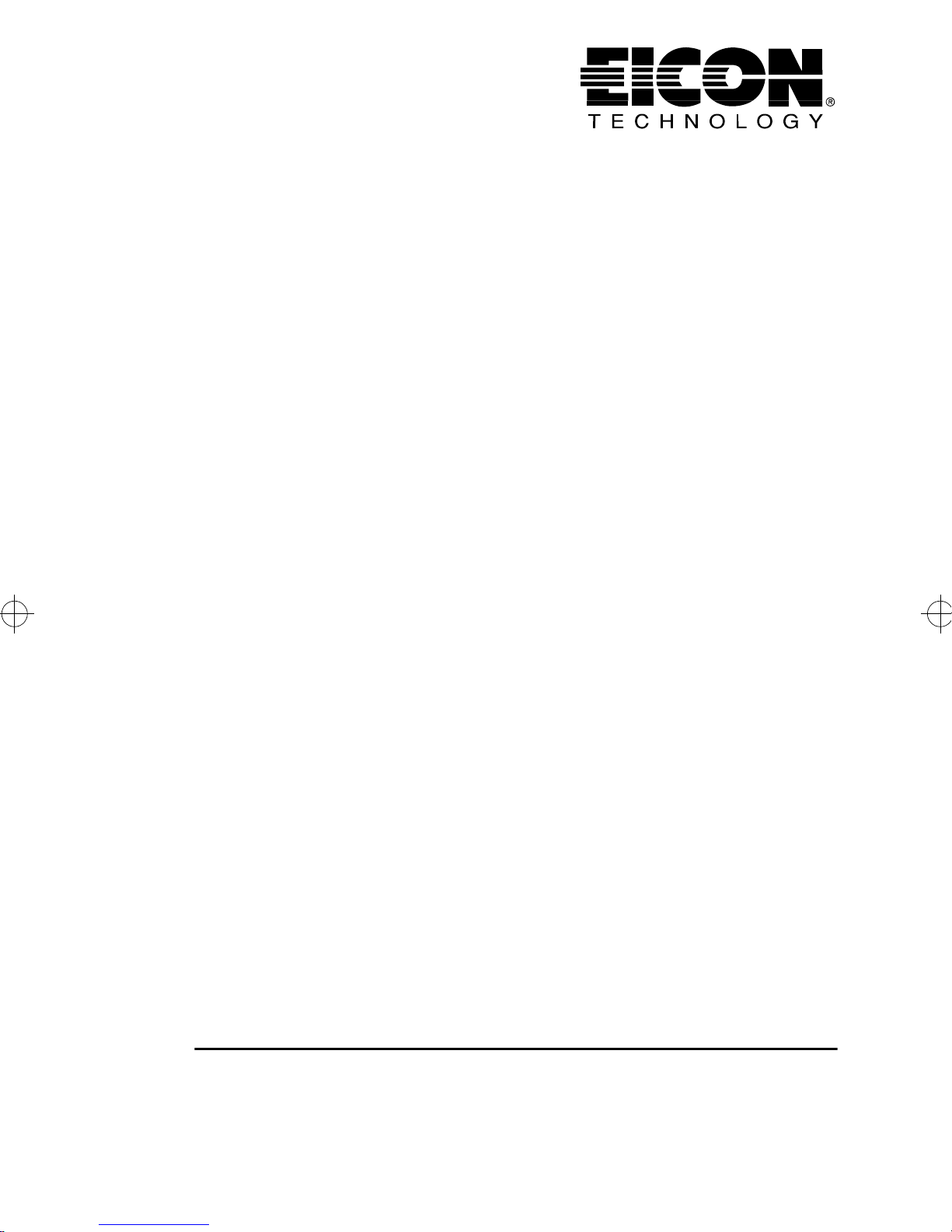
EiconCard P92
for PCI-Compatible Bus
Installation Guide
203-086-01
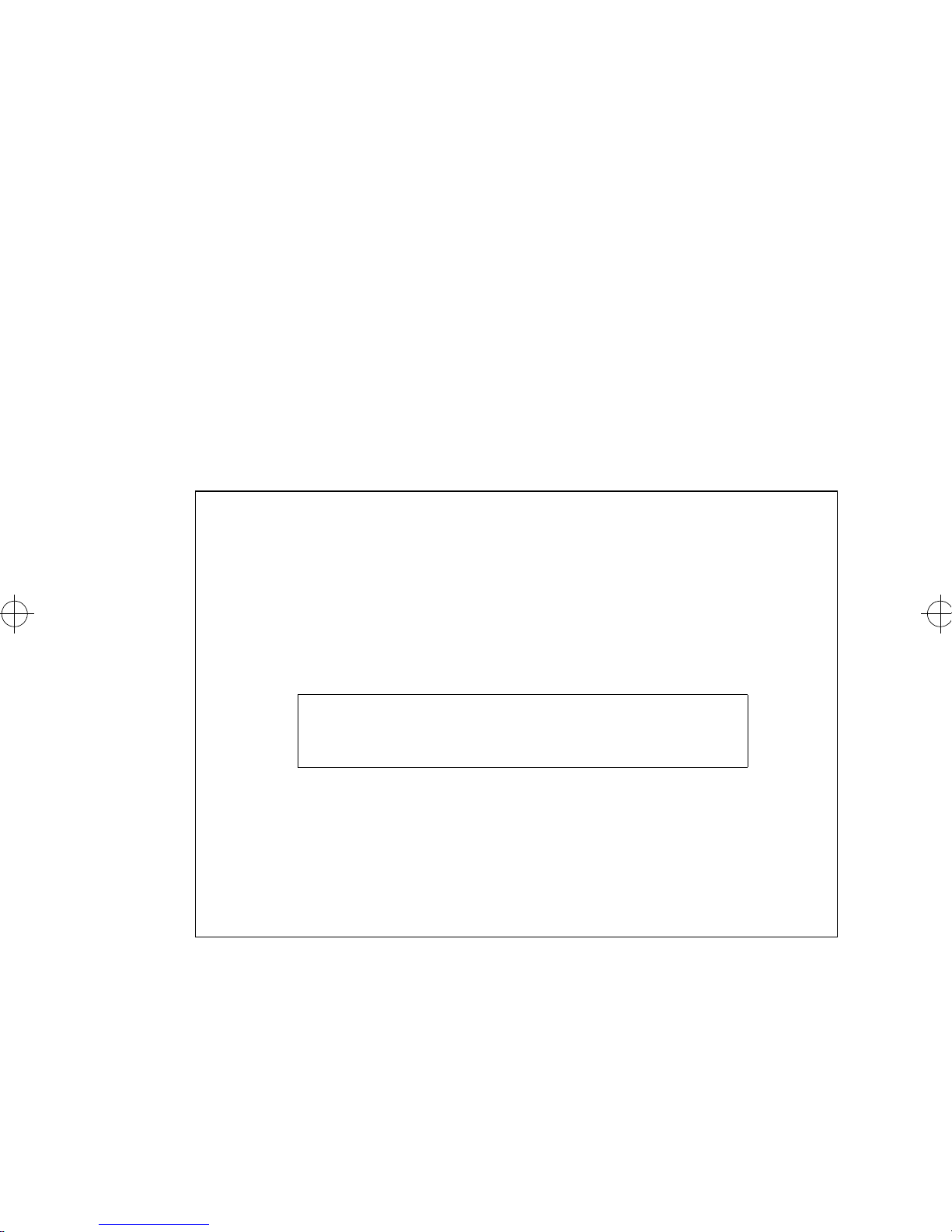
First Edition (February 1997)
EiconCard P92 and EiconCard are trademarks of Eicon Technology Corporation.
IBM, IBM Personal Computer, PC AT, PC XT, Personal System/2, and PS/2, are
registered trademarks of International Business Machines Corporation.
Changes are periodically made to the information herein; these changes will be
incorporated into new editions of the publication. Eicon Technology may make
improvements and/or changes in the products and/or programs described in this
publication at any time.
A Product Comment Form is provided at the back of this publication. If the form has
been removed, address your comments to the attention of Corporate Publications at
the address given below, or by electronic mail to techpub@eicon.com.
Eicon T echnology may use or distribute whatever information you supply in an y way
it believes appropriate without incurring any obligations to you.
Copyright © 1997 Eicon Technology Corporation. All rights reserved, including
those to reproduce this publication or parts thereof in any form without permission
in writing from Eicon Technology Corporation.
EICON TECHNOLOGY CORPORATION
9800 Cavendish Blvd.
Montreal, Quebec
Canada, H4M 2V9
EiconCard P92
Model Number: 800-298
FCC ID: E3S5NN 800-298
MADE IN CANADA
This device complies with FCC Rules, Part 15. Operation is subject
to the following two conditions:
1) This device may not cause harmful interference, and
2) This device must accept any interference that may be received,
including interference that may cause undesired operation.
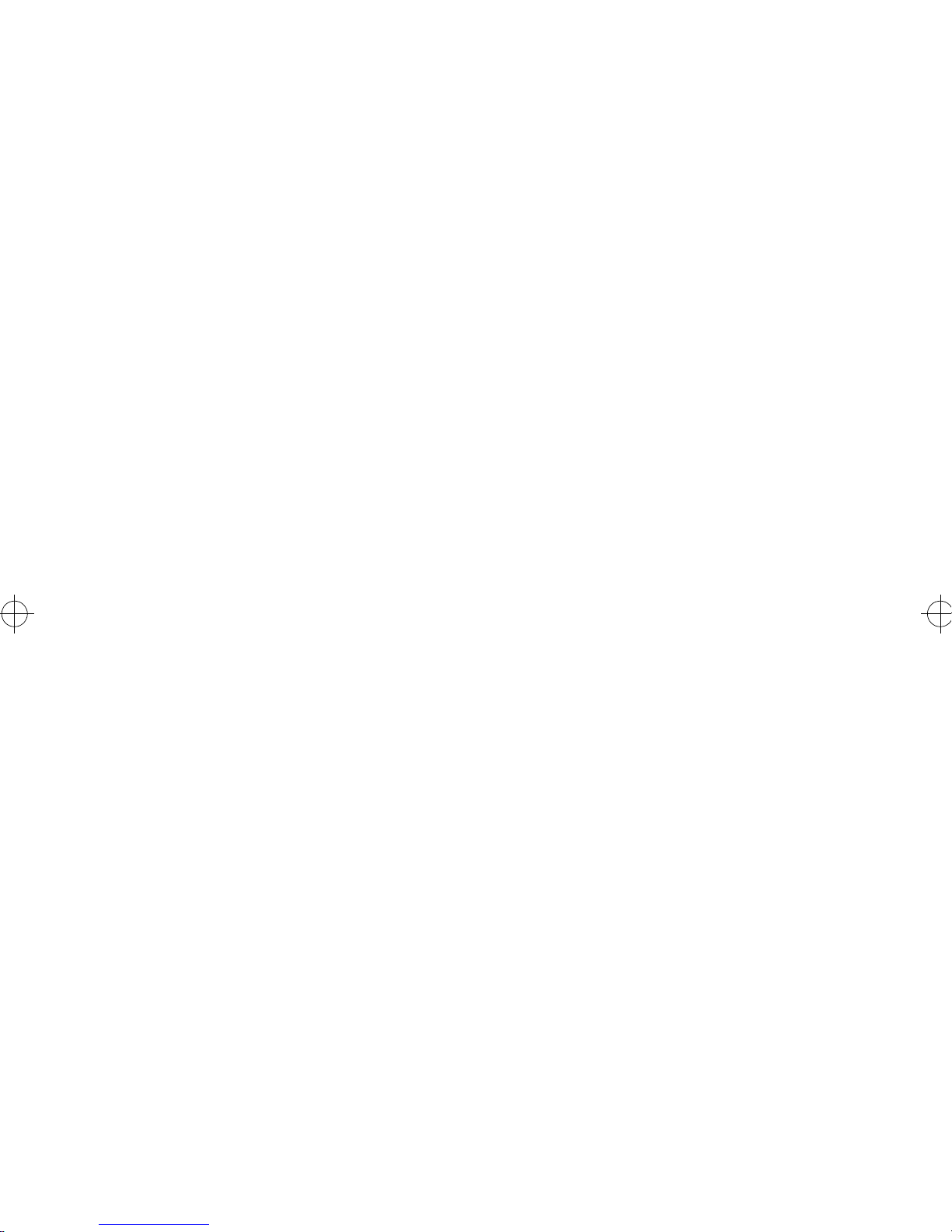
Table of Contents
Introduction ........................................................................... 5
Installing the EiconCard P92 ................................................ 6
Selecting an Interface ............................................................ 7
Connection Status Indicators ................................................ 8
Interface Specifications ......................................................... 9
The V.24 Interface .............................................................................. 10
The V.35 Interface .............................................................................. 12
The EIA-530 Interface ....................................................................... 14
The V.36/RS-449 Interface ................................................................. 16
The X.21 Interface .............................................................................. 18
Back-to-Back Connections ................................................................. 20
Cable Construction Information ......................................................... 21
Technical Specifications ..................................................... 22
International Regulatory Information ................................. 23
Limited Warranty ................................................................ 27
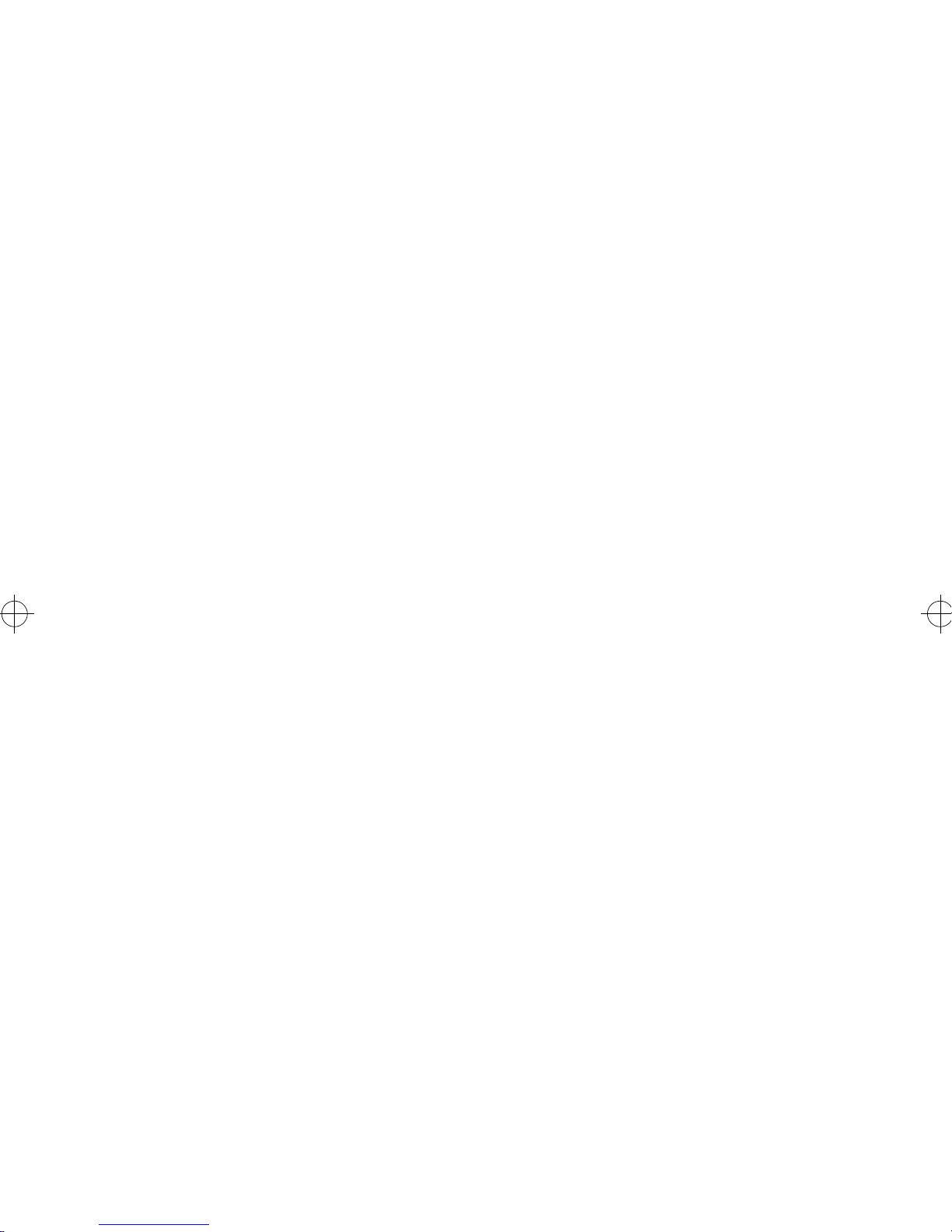
4 EiconCard P92 Installation Guide
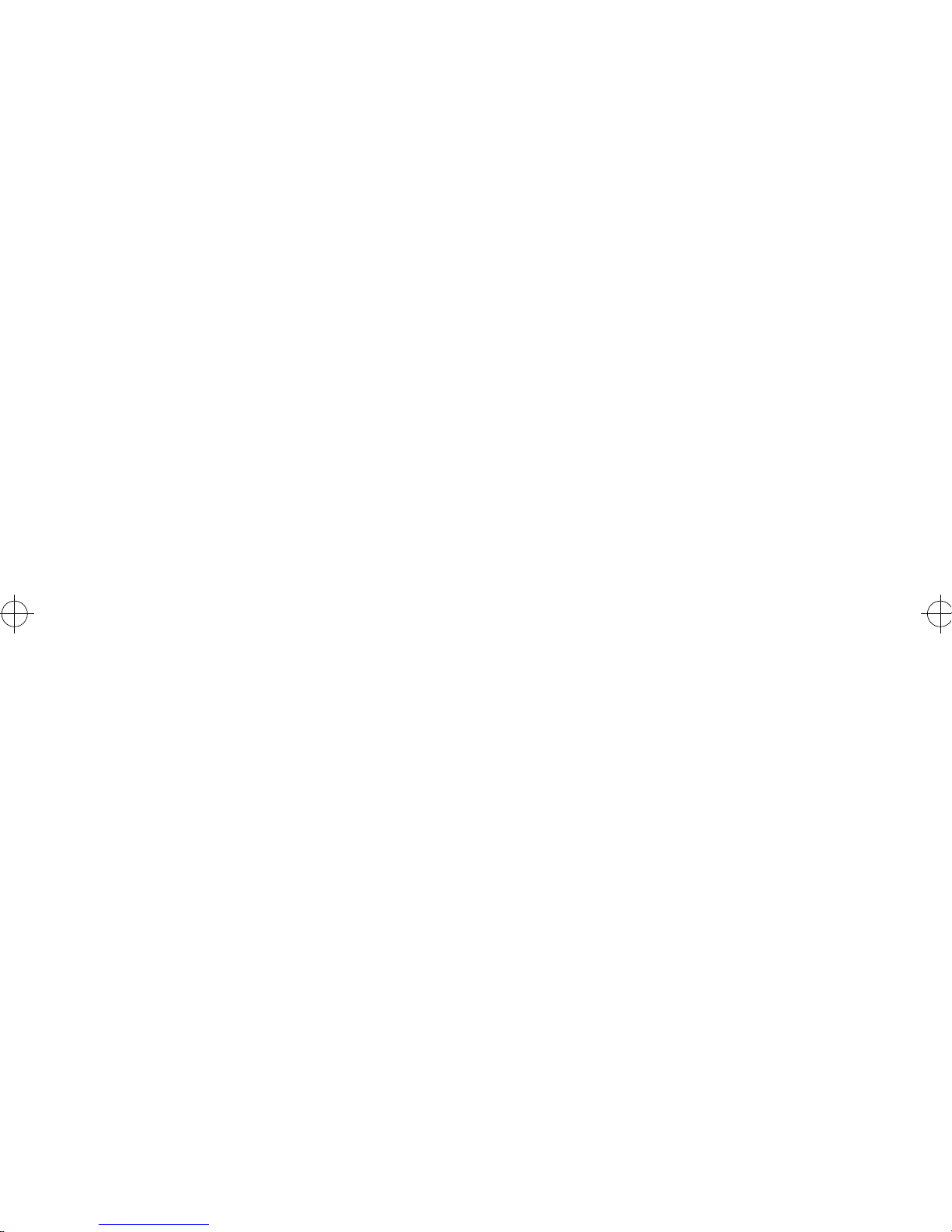
Introduction
This guide describes how to install the EiconCard P92 card in any
computer with a PCI-compatible bus.
The EiconCard P92 allows stand-alone PCs or multiple users on a
Local Area Network (LAN) to make very high speed connections to
a Wide Area Netw ork (WAN). These connections are typically made
through the EiconCard P92 to external communications equipment
(including CSUs, DSUs, and synchronous and asynchronous
modems) to provide access to WAN lines. Direct connections to a
host computer or to another EiconCard are also supported.
Hardware Features
The EiconCard P92 features a 10MHz Hitachi 64570 controller and
512 KB of on-board RAM. It has two independent Very High-Speed
Interface (VHSI) ports, supporting full duplex communications ov er
a V.24, V.35, EIA-530, V.36/RS-449, or X.21 interface at speeds of
up to 2 Mbps per port, depending on the type of interface selected.
Ease of Use
No interface selection is required beyond connecting the appropriate
cable to the EiconCard P92. The intelligent controller on the card
detects which interfaces the cable supports and automatically
configures that port accordingly.
EiconCard P92 Installation Guide 5
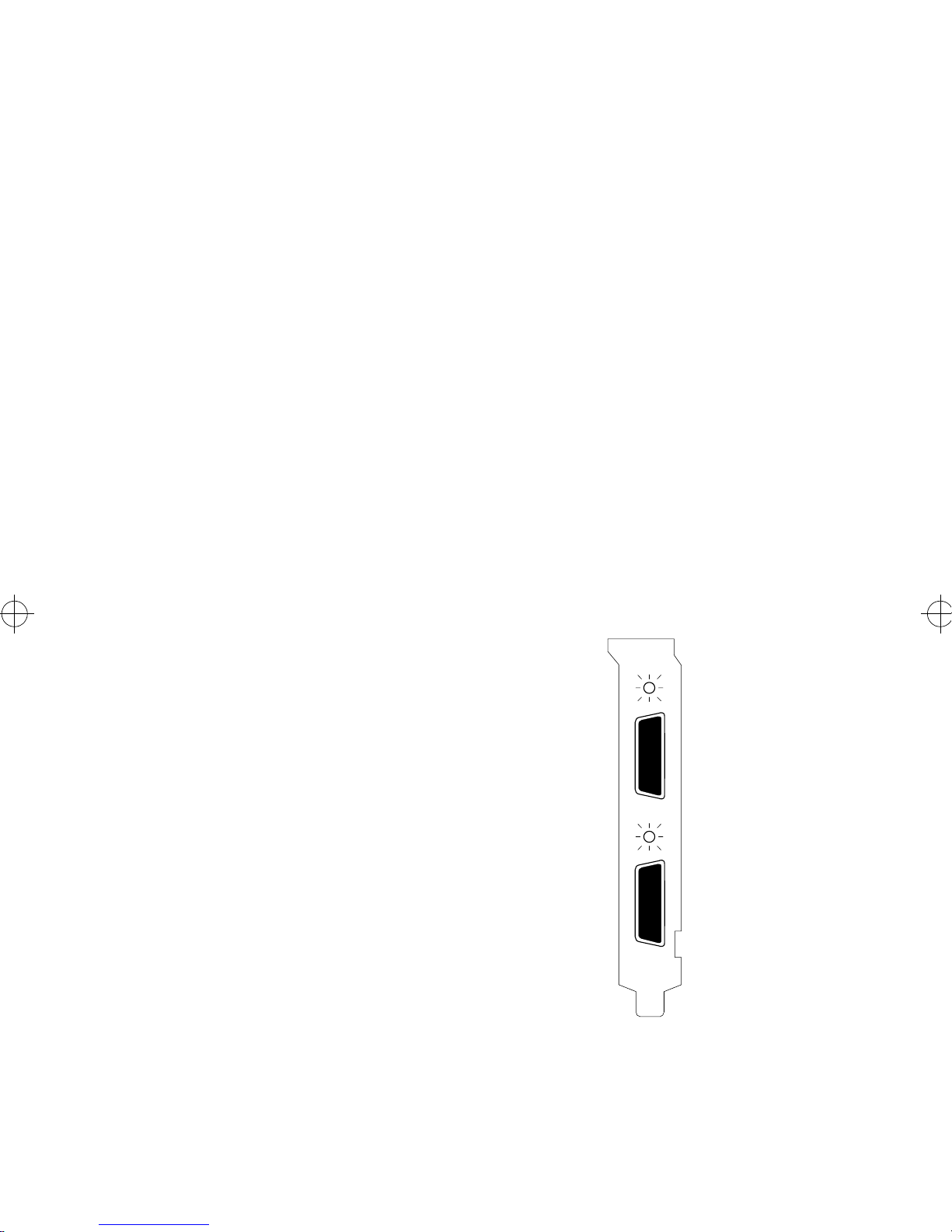
Installing the EiconCard P92
The steps below describe how to install the EiconCard P92.
1 Prepare the PC
T urn off the PC and disconnect its po wer cable. Remov e the cov er of
the PC according to the instructions that came with it.
2 Install the EiconCard P92
Insert the EiconCard P92 in any available PCI port. Secure the
adapter to the chassis of the PC using the bracket-retaining screw.
Reinstall the cover of the PC and reconnect the power cable.
3 Test the EiconCard P92
The application software that you purchased with the EiconCard P92
contains a test program to verify the card’s integrity. Consult the
documentation supplied with this software for details.
4 Configure the EiconCard P92
Before you can use the EiconCard P92, you must configure it to work
with your communications software. The documentation which came
with this software contains complete instructions
on how to configure the card. During
configuration, note the following:
LED 1
• The ports are numbered Port 1 and Port 2 as
indicated in Figure 1.
Port 1
• The LEDs indicate connection and
configuration status. For a description of
LED 2
connection status indications, see page 8.
For a description of how the LEDs are used
Port 2
during configuration, consult the
documentation which came with your
networking software.
6 EiconCard P92 Installation Guide
Figure 1. End Bracket
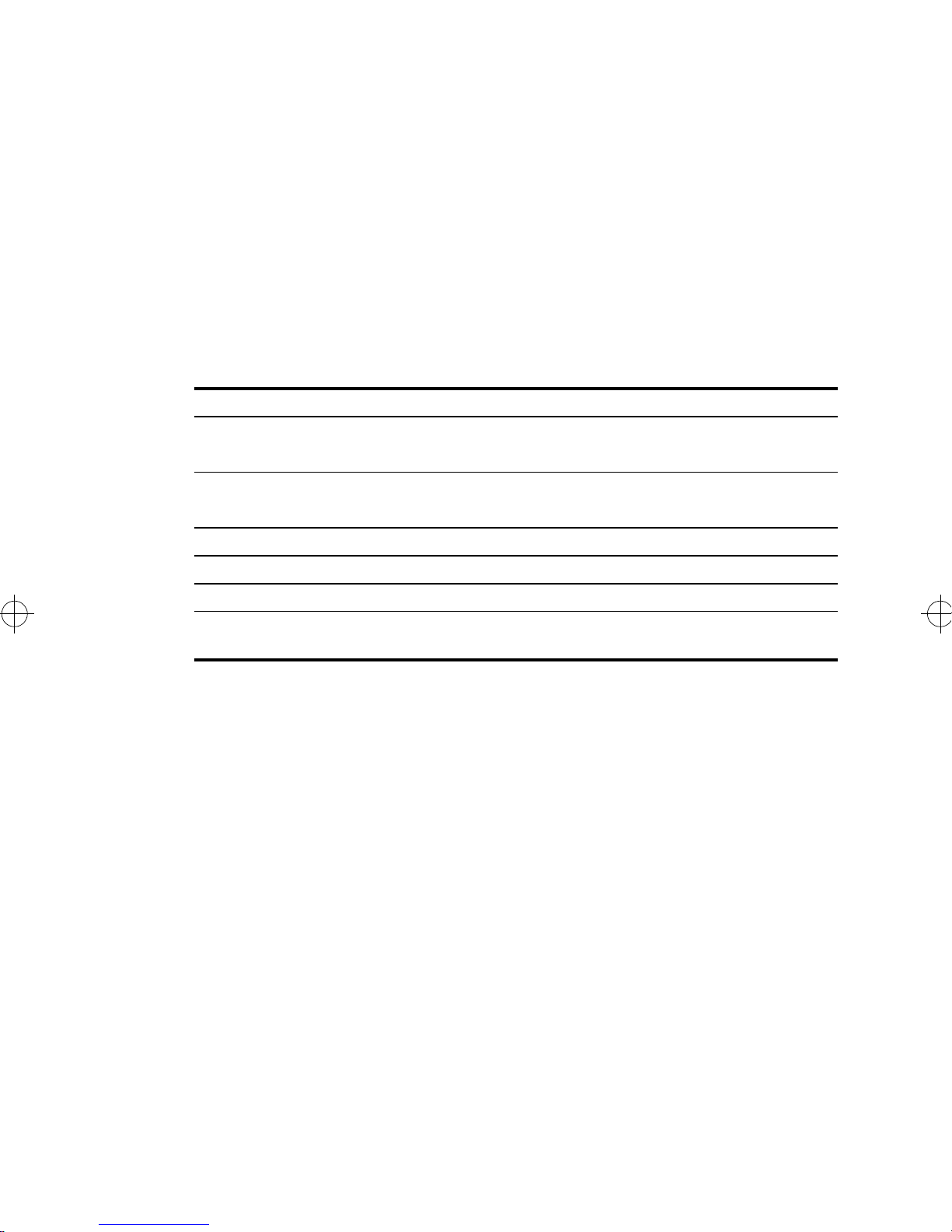
Selecting an Interface
The EiconCard P92 can connect as a DTE to devices such as Data
Service Units (DSUs) which support one of the following interfaces:
V.24, V.35, EIA-530, V.36/RS-449, or X.21. It can also connect
directly to a host computer, or back-to-back to another EiconCard.
Each VHSI port is configured independently.
Table 1 lists the most common connections for each interface, and
gives the part number of the required Eicon Technology cable. For
information on making your own cables, see “Interface
Specifications,” on page 9.
Interface Connection Part #
V.24 to V.24 DCE 300-077
to V.24 DTE 300-078
V.35 to V.35 DCE 300-076
to V.35 DCE (France) 300-083
EIA-530 to EIA-530 DCE 300-080
V.36/RS-449 to V.36/RS-449 DCE 300-079
X.21 to X.21 DCE 300-081
Direct to VHSI port on another EiconCard P92 or
compatible Eicon Technology EiconCard
Table 1. Standard Interface Cables
300-075
To use an interface, simply install the appropriate cable. The
EiconCard P92 recognizes the cable and automatically prepares the
port for that interface.
Consult the documentation which came with your networking
software for more information about port configuration.
EiconCard P92 Installation Guide 7
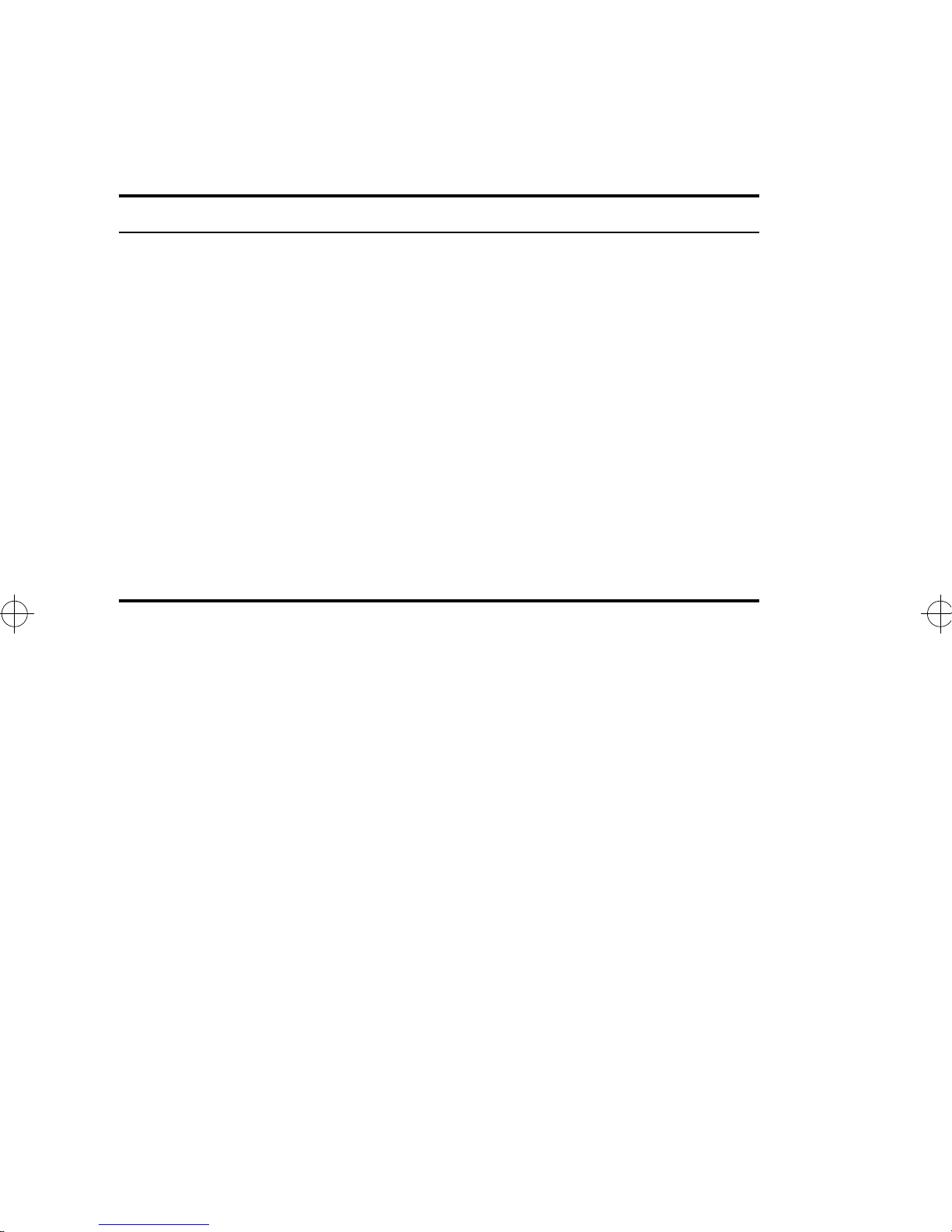
Connection Status Indicators
The green LED adjacent to each port on the EiconCard P92—see
Figure 1 on page 6—provides a con venient indication of the status of
the connection on that port. The LED indicates the status as follows:
LED State Connection Status Remedy
Off The port is not loaded (the configuration
file describing protocol and interface
parameters has not been read by the
device driver on the PC).
Rapid Flash
(stays on for
1/2 second)
Slow Flash
(stays on for
1 second)
On The port is active and the connection
The connection has not been established.
Either the port is loading OR there is no
response from the destination device
OR the EiconCard P92 is waiting for a
VHSI cable to be connected to the port.
The connection was interrupted
unexpectedly. The cable was unplugged
or damaged while a connection was
active.
is good.
Table 2. Explanation of LED States
Consult your networking
software for instructions on
how to load a configuration f ile
and how to start a connection.
Verify that the cable is
properly connected to the port.
If the light continues flashing
after a few minutes, verify that
the destination device is activ e.
Reconnect the cable.
8 EiconCard P92 Installation Guide
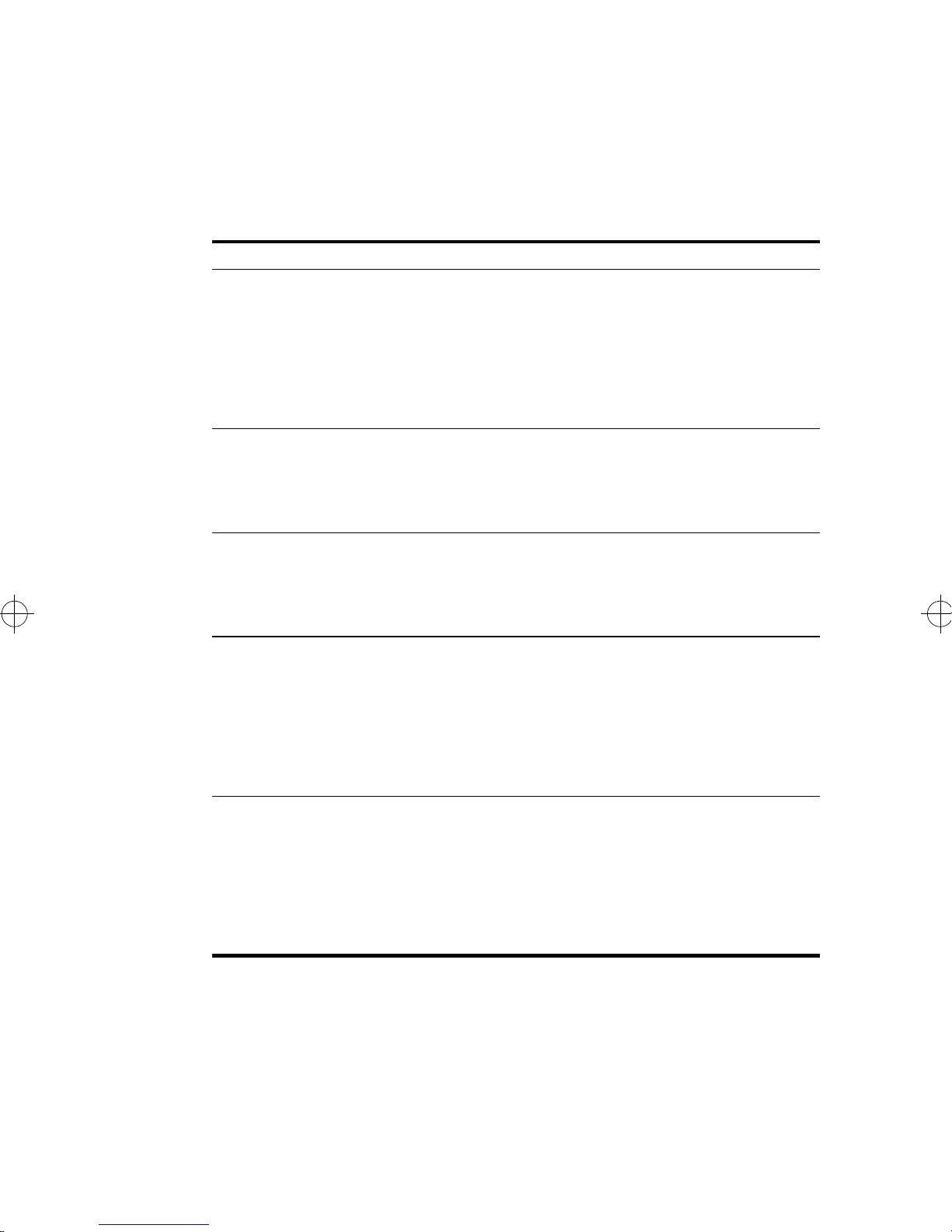
Interface Specifications
The standards compliant with each interface supported on the VHSI
ports are listed in Table 3. The rest of this section describes the
allocation of pins used to implement the electrical and signalling
requirements of each interface. A wiring diagram is also provided, to
show the correspondence of the interface pinout to the VHSI port.
Interface Standard Compatibility
V.24 CCITT V.24 Signalling
CCITT V.28 Electrical
CCITT X.21bis Electrical and signalling
EIA RS-232-C Electrical and signalling
ISO 2110 Connector type for the DCE side of a V.24
VHSI Modem Cable
V.35 CCITT V.28 Some signals for electrical
CCITT V.35 Some signals for electrical and signalling
ISO 2593 Connector type for the DCE side of a V.35
VHSI Modem Cable
EIA-530 RS-422 Electrical
RS-423 Electrical
ISO 2110 Connector type for the DCE side of a EIA-
530 VHSI Modem Cable
V.36/RS-449 CCITT V.10 Electrical
CCITT V.11 Electrical
RS-422 Electrical
RS-423 Electrical
ISO 4902 Connector type for the DCE side of a V.36/
RS-449 VHSI Modem Cable
X.21 CCITT X.21 Signalling
CCITT V.11 Electrical
CCITT X.27 Electrical
EIA RS-422-A Electrical
ISO 4903 Connector type for the DCE side of an X.21
VHSI Modem Cable
Table 3. Interface Compatibility
EiconCard P92 Installation Guide 9
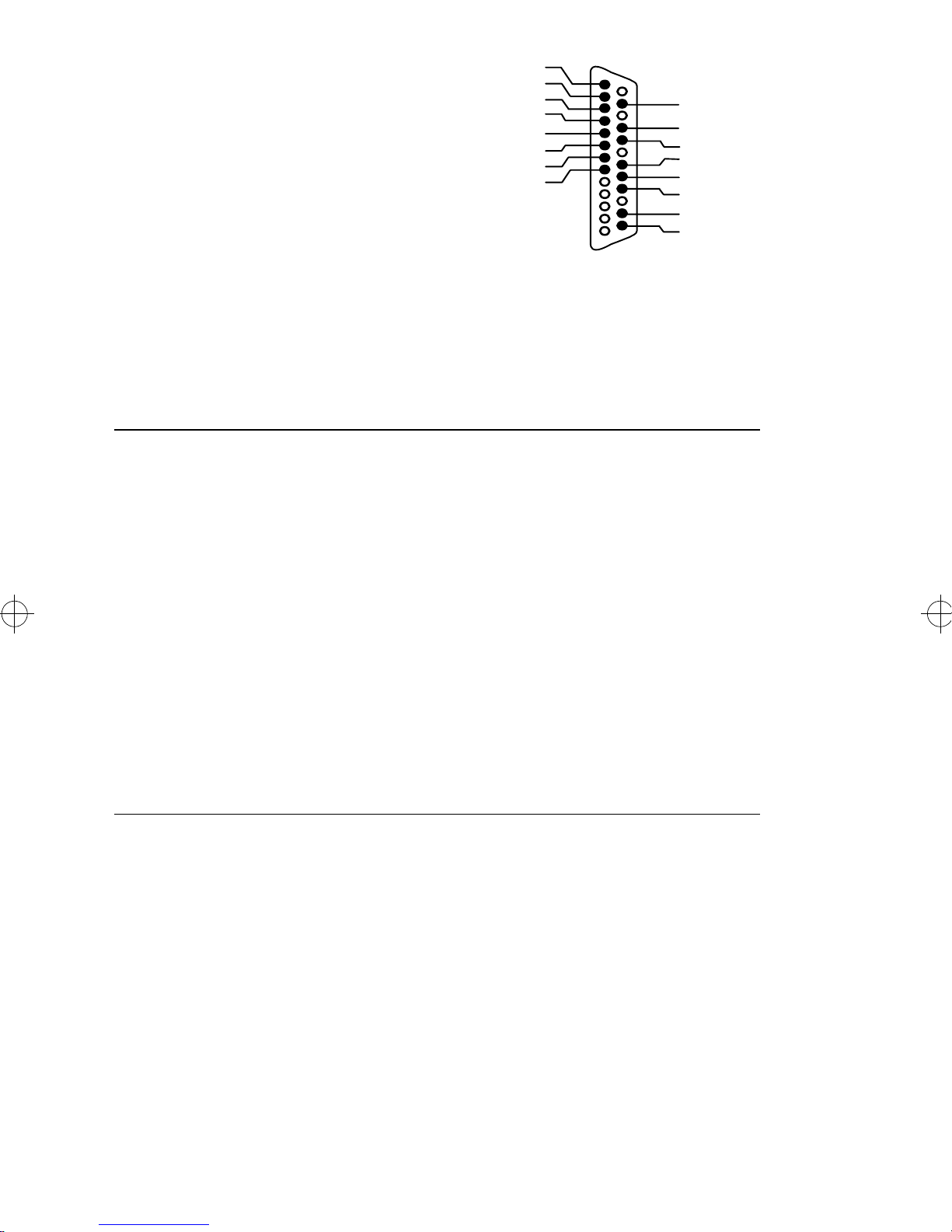
The V.24 Interface
PGN D
RXD
RTS
1
RI
DCD
SGN D
TXD
TCLK
CTS
DSR
DTR
DTECLK
TEST
RLB
TI
25
RCLK
14
13
A pin-out diagram for the V.24
interface is shown in Figure 2. The
signal definitions and names are
listed in Table 4.
Figure 2. V.24 Interface
Pin #
Signal
Name Direction CCITT #
1 PGND Protective Ground Common 101
2 TXD Transmit Data Output 103
3 RXD Receive Data Input 104
4 RTS Request to Send Output 105
5 CTS Clear to Send Input 106
6 DSR Data Set Ready Input 107
7 SGND Signal Ground Common 102
8 DCD Data Carrier Detect Input 109
15 TCLK Transmit Clock (DCE) Input 114
17 RCLK Receive Clock Input 115
18 TEST Local Loopback Activation Output 141
20 DTR Data Terminal Ready Output 108
21 RLB Remote Loopback Output 140
22 RI Ring Indicator Input 125
24 DTECLK Transmit Clock (DTE) Output 113
25 TI Test Indicator Input 142
Table 4. V.24 Interface Signals
10 EiconCard P92 Installation Guide
