EHUOYAN ER302 User Manual
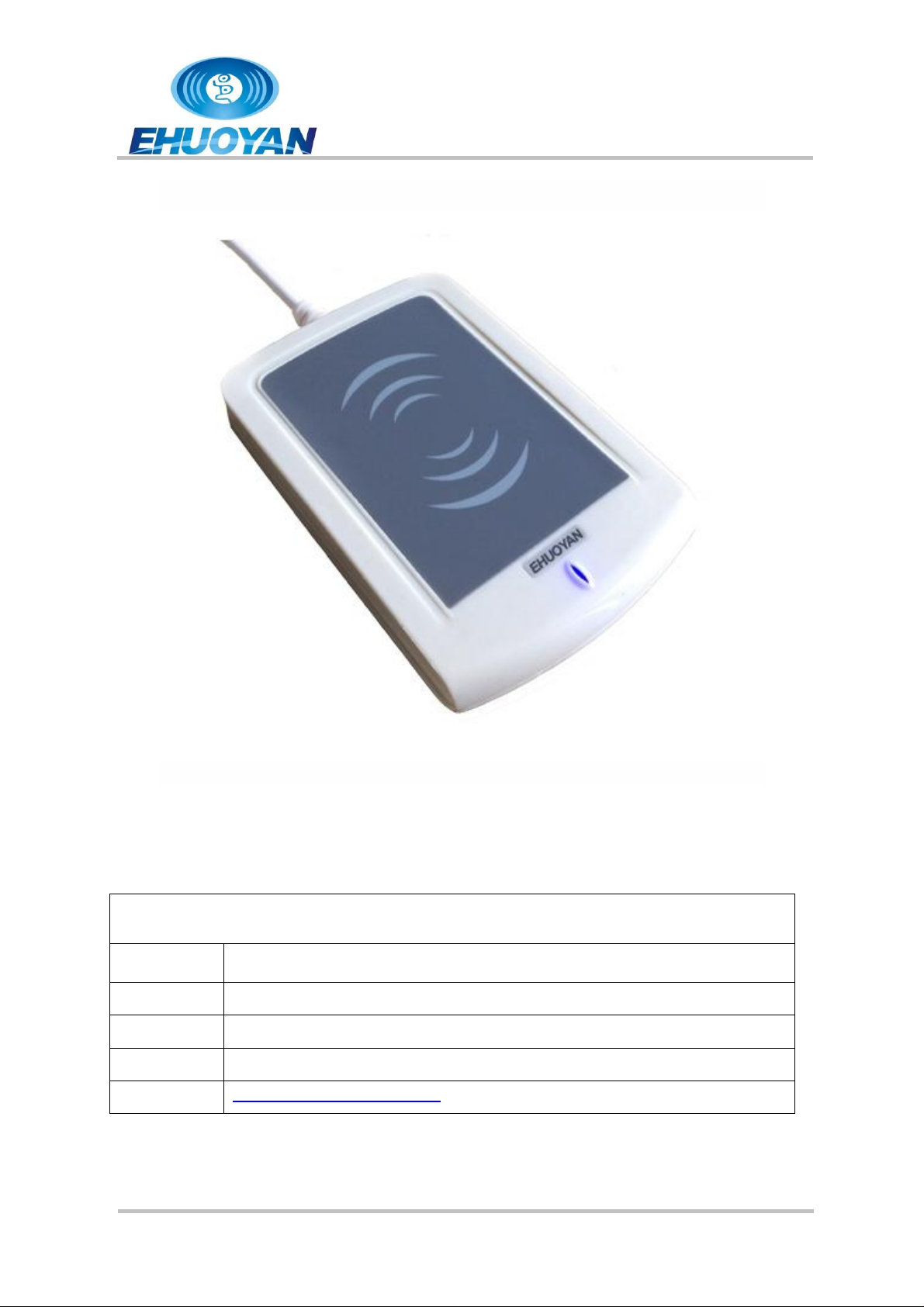
ER302
User Manual
Version 1.1.0
Page 1 of 13
Nov 2014
Ordering Information
Model No.
ER302
Name
NFC Writer
Phone
86-010-59870151, 59754725
Email
info@ehuoyan.com
Web
http://www.ehuoyan.com/
ER302 Manual
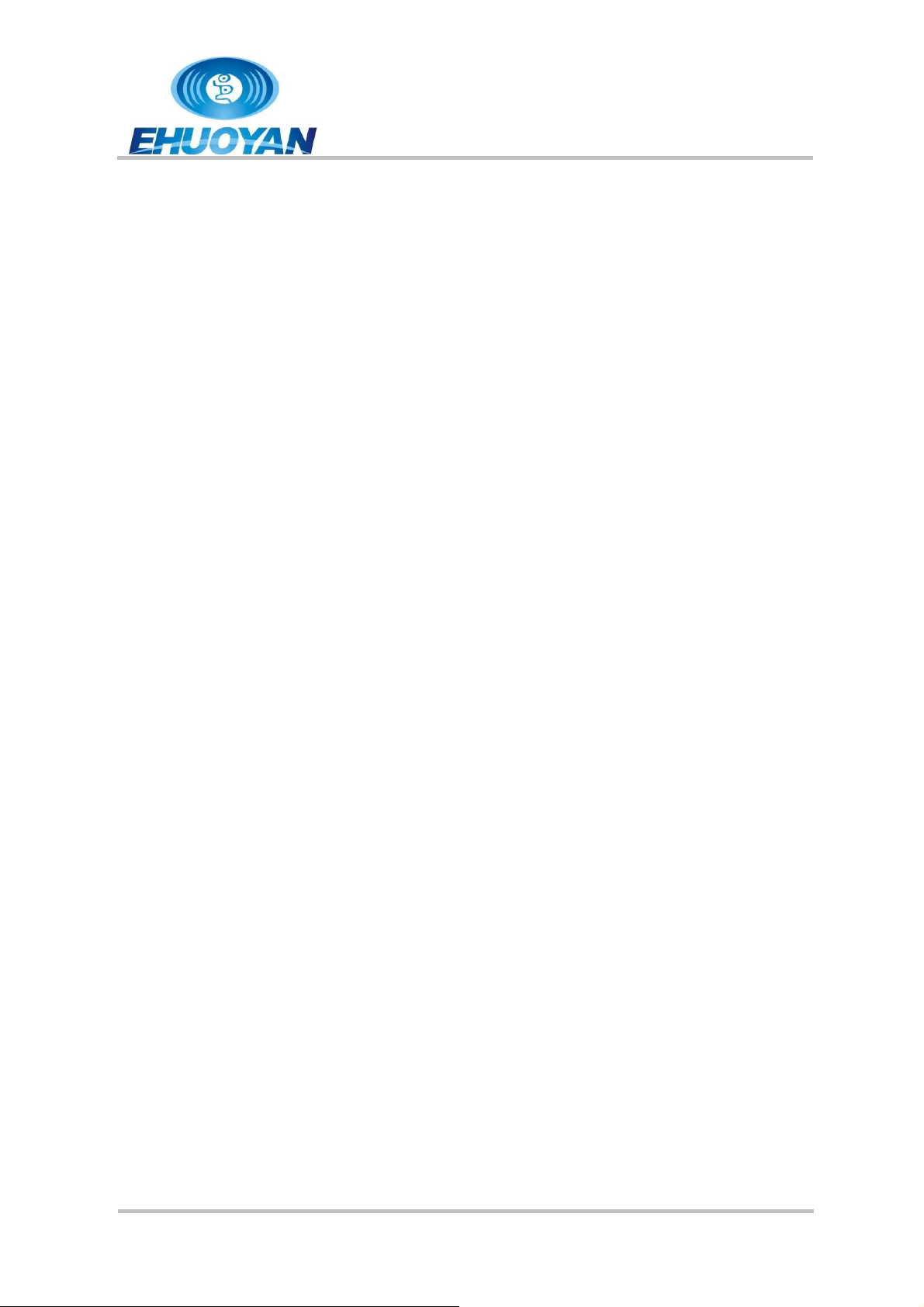
ER302
User Manual
Version 1.1.0
Page 2 of 13
Nov 2014
1. Overview
The ER302 NFC Writer is a PC-linked contactless smart card reader/writer
developed based on the 13.56 MHz Contactless (RFID) Technology. It supports
MIFARE®1k, MIFARE
®
4k, MIFARE Ultralight
®
, NTAG203 and ISO 14443A
compatible cards.
ER302 use USB port to act as a virtual COM port. The proximity operating distance
of ER302 is up to 10 cm, depending on the type of contactless tag in use.
The ER302 is ideal for secure personal identity verification, access control,
e-payment, e-ticketing for events and mass transit, toll road fare collection and
network authentication.
2. Special Features
Support card: MIFARE
®
1k, MIFARE
RF Frequency: 13.56 MHz.
Typical time of command:<100ms
Operating distance: up to 10 cm
Communications Interface: USB
Two LED indicators (software controlled)
Buzzer alarm (software controlled)
Mechanic characteristics:
- Size: 120 ×80× 16 (mm)
- Cable length: 1.5m
- Weight: 100g (include USB cable)
3. Technical Specifications
®
4k, MIFARE Ultralight
®
, NTAG203
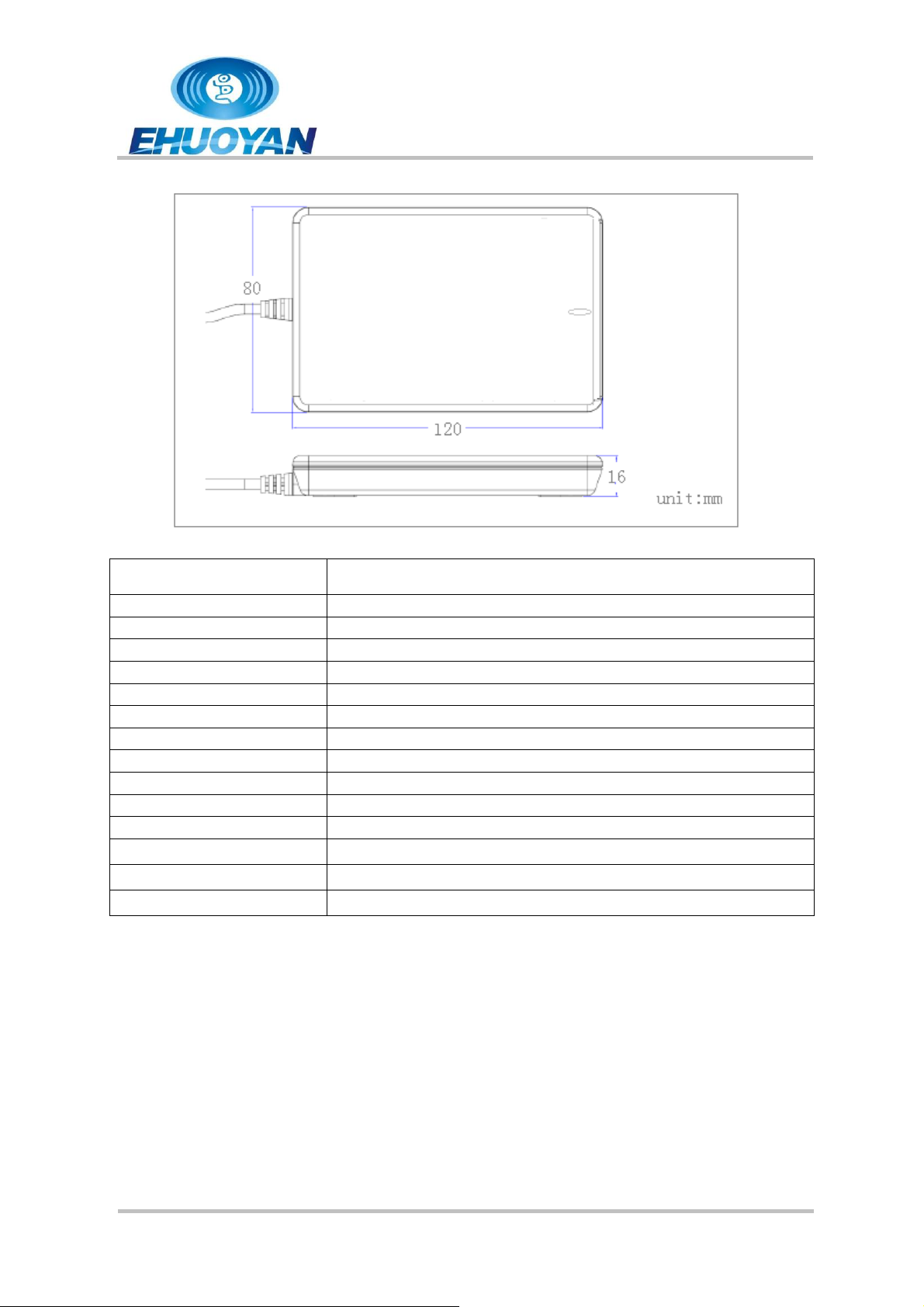
ER302
User Manual
Version 1.1.0
Page 3 of 13
Nov 2014
Dimensions
120 mm (L) x 80 mm (W) x 16 mm (H)
Weight
100 g (including USB cable)
Cable length
1.5m
Color
white
Interface
USB (VCP)
Baud rate
115200 bps (default)
Operating Distance
Up to 10 cm (depends on the tag type)
Supply Voltage
5V DC (USB power)
Supply Current
42mA (operating); 22mA (close port); 60mA (maximum)
Operating Temperature
-10~50 °C
Storage Temperature
-20~70 °C
Operating Frequency
13.56 MHz
RF Speed
212 kbps
Smart Card Supported
MIFARE®1k, MIFARE
®
4k, MIFARE Ultralight
®
, NTAG203
Operating System
Win NT, Win 2k, Win XP, Win Vista, Win 7, Win 8, Linux
4. Typical Applications
E-Payment
E-Healthcare
E-Game
E-Government
E-Ticketing
Access Control
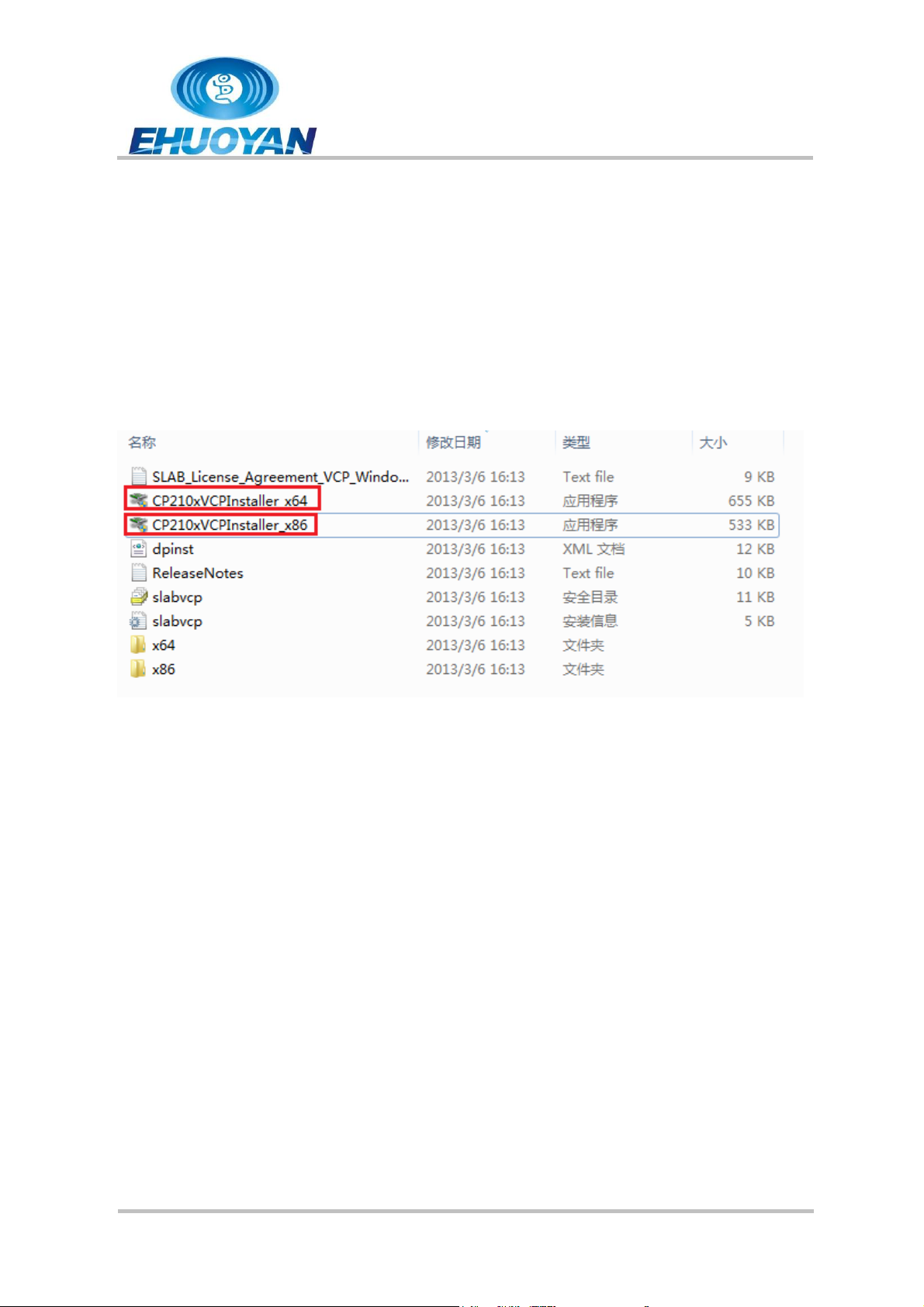
ER302
User Manual
Version 1.1.0
Page 4 of 13
Nov 2014
Network Login
Transportation
Loyalty Program
5. How to use
Step1: Open the folder “USB_Driver_Windows”, then you will find two installer
programs shown as below.
If the user’s OS is windows 32 bits, then click “CP210xVCPInstaller_x86.exe” to
install the driver, else if 64 bits, then click “CP210xVCPInstaller_x64.exe” to install
the USB driver. (Note: if you have installed the driver before, then go to step2).
Step2: On the next picture, please click “next step”.
