Ehrgeiz Fusion User Manual

USER MANUAL
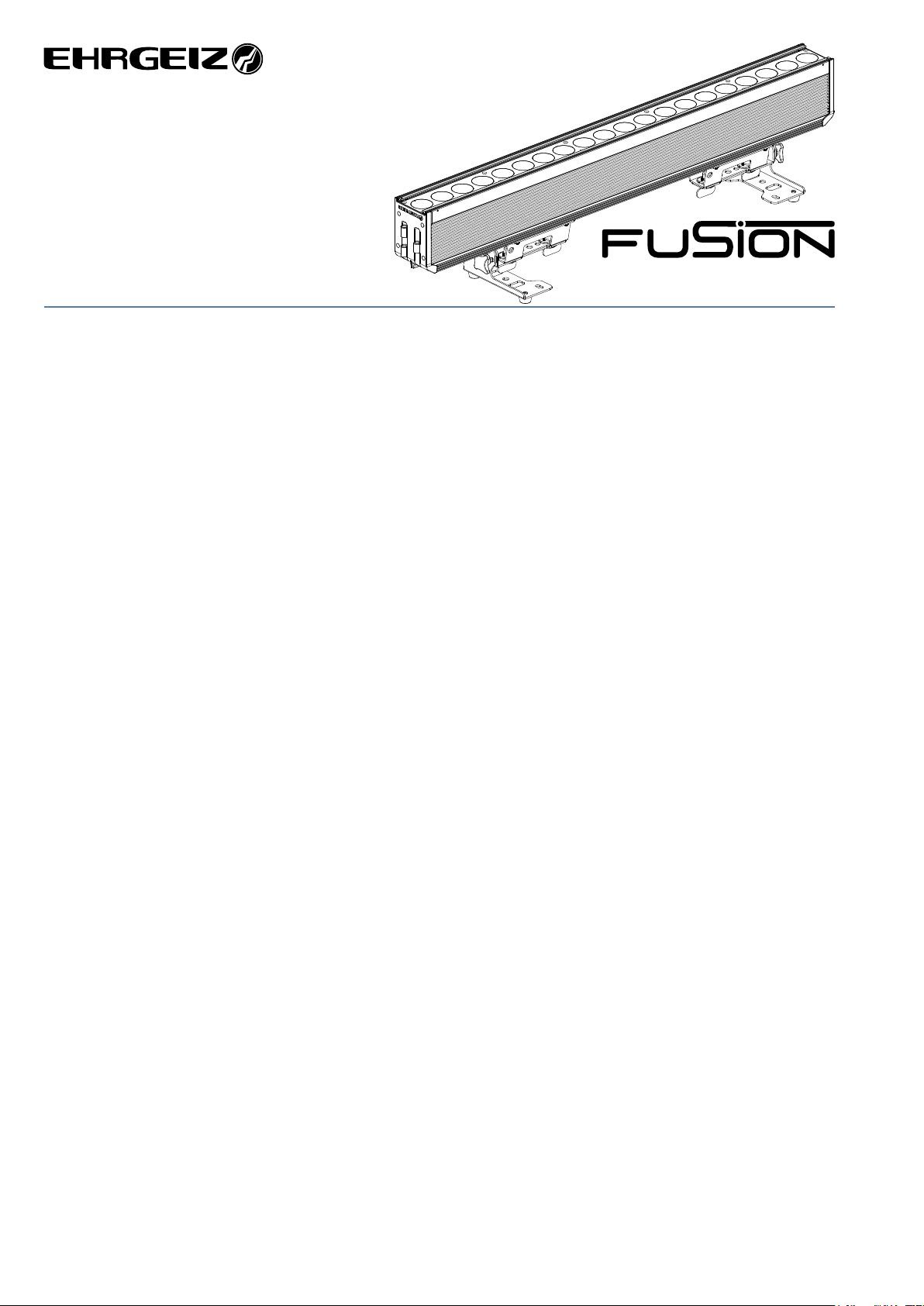
CONTENTS USER MANUAL
Manual for Software Version 1010 released on 09/29/2018
This version of the Manual is released on 10/19/2018
Introduction ......................................................... 1
Safety Instructions ............................................. 1
Delivery Contents .............................................. 3
Fixture Dimensions ............................................ 3
Installations .......................................................... 4
Structural Connection ........................................ 4
Horizontal Installation on the floor ..................... 4
Horizontal hanging with tilt bracket .................... 5
Horizontal hanging with Omega Bracket ............. 5
Safety attachment .............................................. 5
Hanging vertically “dropped” ............................. 5
Vertical Installation on the floor ......................... 5
Connections ......................................................... 6
Mains & DMX .................................................... 6
DMX .................................................................. 7
Wireless DMX .................................................... 7
Operations ........................................................... 8
Menu control .................................................... 8
Menu map ........................................................ 9
Software updates ............................................ 12
IR Control ........................................................ 13
Program Mode ................................................ 13
DMX Modes .................................................... 14
Standard ..................................................... 15
Advanced ..................................................... 15
Pattern ........................................................ 16
RGBW .......................................................... 16
Compressed ................................................ 17
Pixel ............................................................ 17
Pixel RGBW .................................................. 18
Pixel Dim ..................................................... 18
Services .............................................................. 19
Trouble Shooting ............................................. 19
Maintenance ................................................... 19
Appendix............................................................... I
Specifications ..................................................... I
Exploded drawing ............................................. II
Exploded drawing accessory ............................. III
Spareparts ....................................................... IV
Colourwheel channel chart ................................ V
Control channel chart ....................................... VI
Shutter channel chart ....................................... VI
Pattern channel chart ...................................... VII
Static Patterns .............................................. VII
Animated Patterns ...................................... VIII
Dimmer Curves ................................................. X
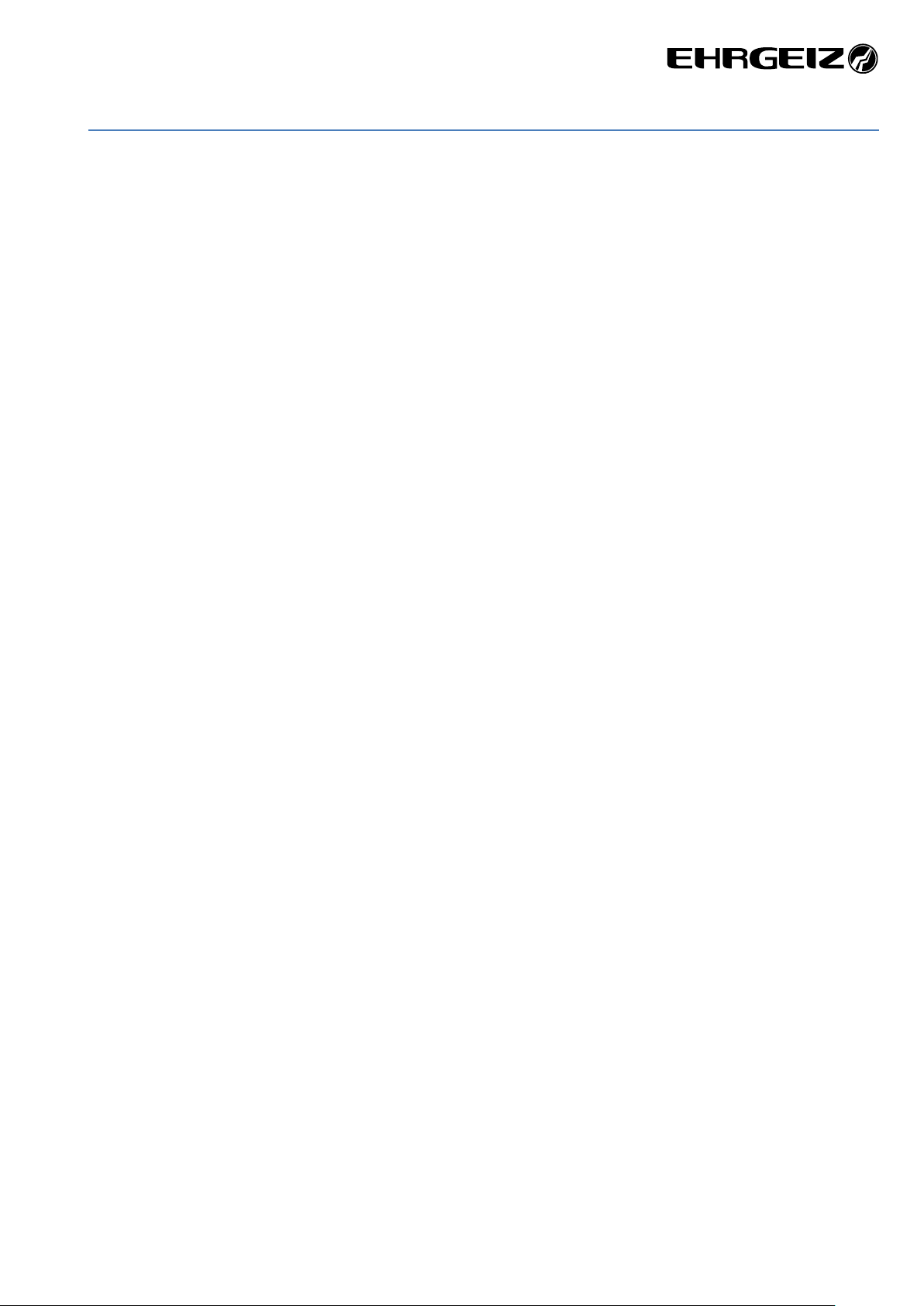
Introduction → Safety Instructions
Introduction
Thank you for your purchase and usage of the Ehrgeiz Fusion 2.
You have chosen a reliable product with outstanding features. The device is easy to use and is made of high quality components.
Every Ehrgeiz Product is checked before shipping to secure you are able to receive a great product without compromise. This is not a
toy. Our ambitious aim is to get you a reliable working tool.
Safety Instructions
In General
In order to maintain the condition and to ensure a safe operation, it is important for all users to follow the safety instructions and
warning notes written in this manual.
Do not operate the fixture with missing or damaged covers, shields or any optical component.
Please consider that unauthorized modifications to the device are forbidden due to safety reasons.
If the device is operated in any way that’s not described in this manual, the product may suffer damage and the guarantee will
become void. Furthermore, misuse may lead to dangers like short-circuit, burns, electric shock, burns due to ultraviolet radiation,
lamp explosion, crash, etc.
IP65 protection rating
The fixture is dust tight (first digit 6) and protected against water jets by a nozzle against enclosure from any direction (second digit
5).
Prevention from electrical shock
Make sure to ground (earth) the fixture electrically. (It’s essential to connect the yellow/green conductor to earth)
Main Connection
Do not apply any AC mains power to the fixture at any other voltage than that specified.
Rigging
Check that all external covers and rigging hardware are securely fastened.
When choosing the installation-location, please make sure that the fixture is not exposed to extreme heat. There should not be any
cables lying around. You endanger your own and the safety of others.
Make sure that the area below the installation place is cordoned off when rigging, de-rigging or servicing the fixture.
If suspending from a rigging structure, fasten the fixture to a rigging clamp with M10 bolts screwed into the threaded hole in the
center of the brackets of the fixture.
Make sure all fixtures are operated and installed by qualified personnel with the relevant national certifications.
Install, as described in this manual, a secondary attachment such as a safety wire that is approved by an official body.
1
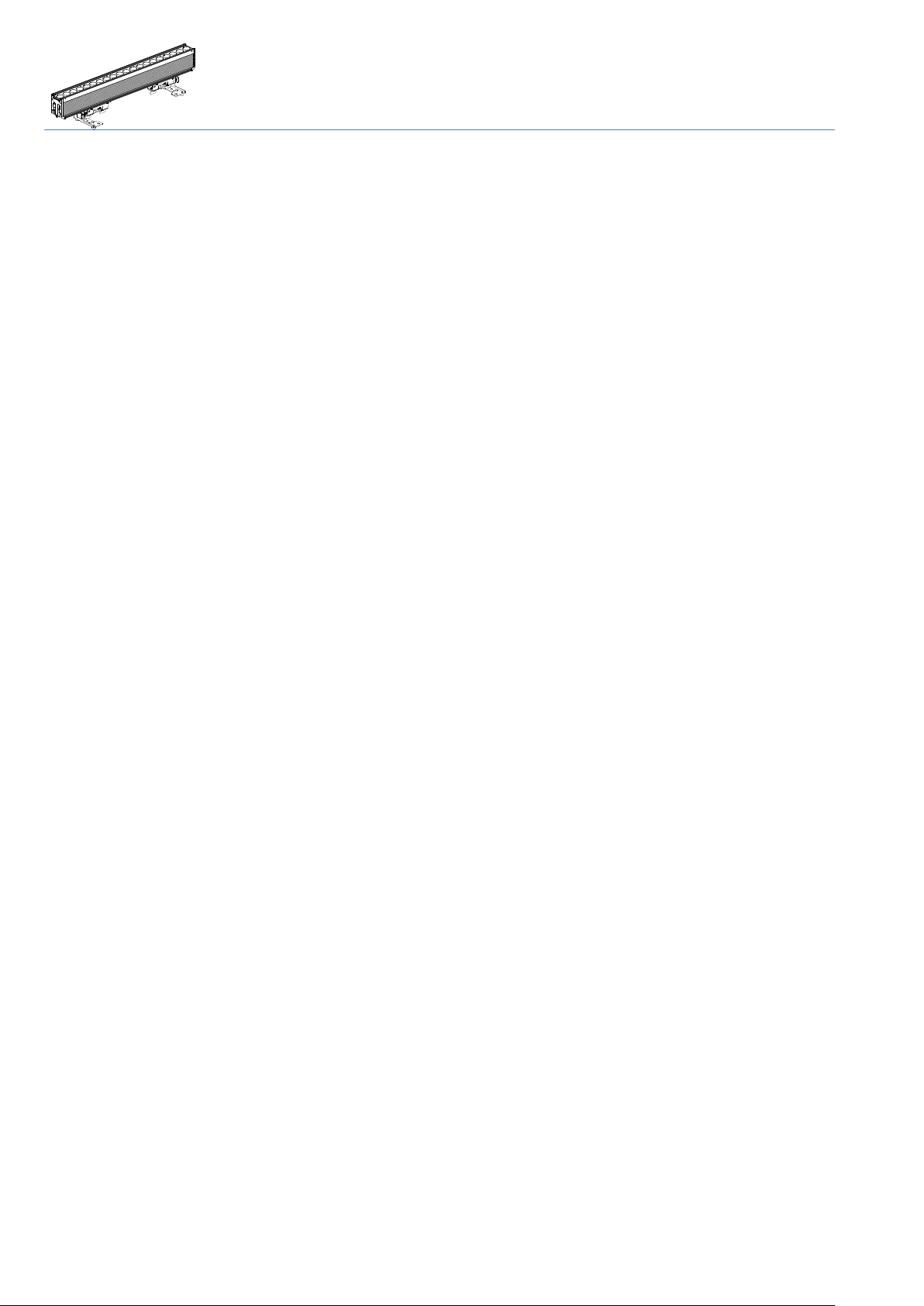
Introduction → Safety Instructions
Positioning:
The fixture must be positioned at least 0.2m minimum distance to illuminate objects.
Keep all inflammable materials at least 0.2m from this fixture.
Allow to place the fixture on an inflammable surface.
The maximum ambient temperature of 40°C may not be exceeded.
The exterior of this fixture can reach a very high temperature during operation. Avoid contact by persons and materials.
Maintenance:
This fixture is for professional use only. It is not for household use.
Always unplug the mains for any maintenance.
Risk of eye injury:
Do not stare directly into the light when it is switched on. Do not look at LEDs with magnifying glasses, telescopes, binoculars, or
similar optical instruments that may concentrate the light output.
2
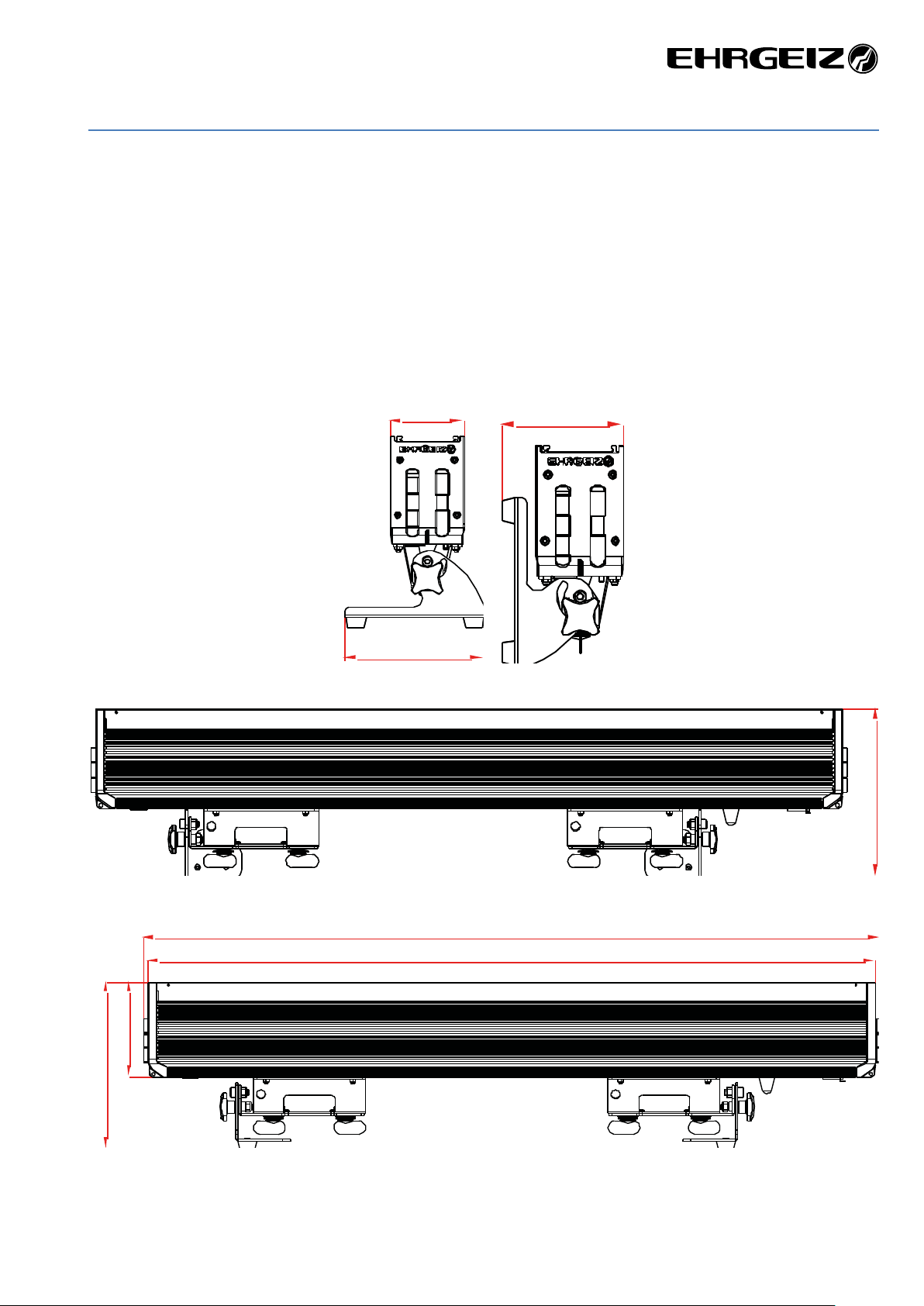
Introduction → Delivery Contents
3
Delivery Contents
You received your Fusion 2 with the following content
• Fusion 2 20x15W Osram LED Bar with 6° beam angle
• powerCON TRUE1® Input cable Input cable with Neutrik TRUE1 and Schuko plug
• Glare Shield Shield to avoid looking directly into the fixture from the side
• Tilt Brackets with fast locks Brackets with stepless manual Tilt adjustment
• Quick Release Pins Bolts to structuraly connect 2 devices
Fixture Dimensions
Dimensions in mm
90
170
125
222
1006
131
232
1019
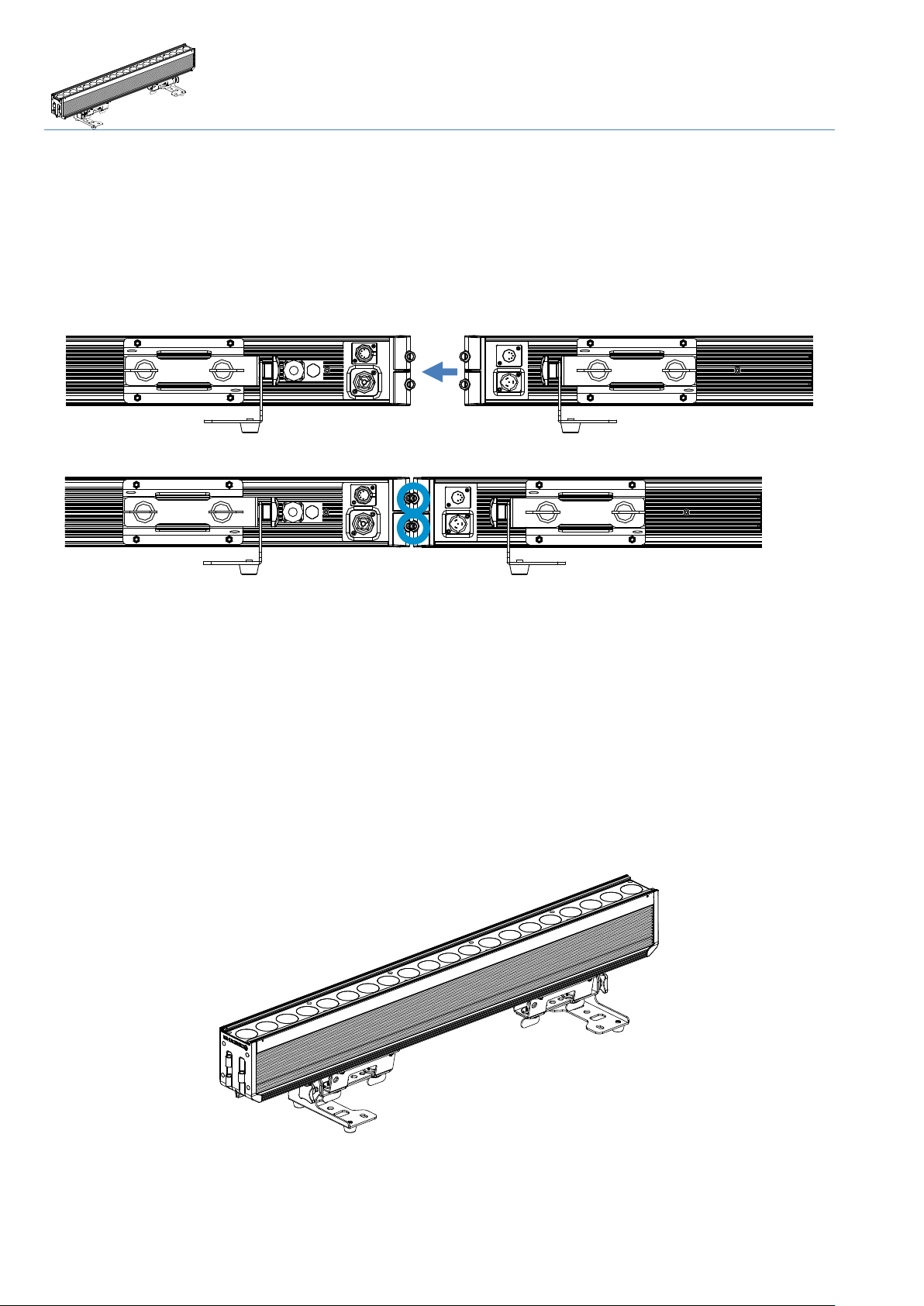
Installations → Structural Connection
Installations
Your Fusion 2 can be installed in every kind of following positions. Please see the explanations and rely to the instructions for a safe
operation and secure handling.
Structural Connection
The Fusion 2 can be connected using the included quick-release pins. Place the devices next to each other.
Insert both Pins to connect the devices.
For the first uses this may be a little hard. Move the devices a little until the Bolts can be inserted completely.
For vertical installation do not exceed the amount of 3 pieces. (caution, provisional specification) In case of hanging installation,
each device needs to be saved individually!
Using the quick-release pins for horizontal installation is not recommended. Each device should individually be installed with the
given installation options below.
Horizontal Installation on the floor
You could place the Fusion 2 on the floor. Please make sure the surface is plane and the reliability of the floor is sufficient.
4

Installations → Horizontal hanging with tilt bracket
Horizontal hanging with tilt bracket
You can attach the Fusion 2 to a Truss or Pipe. Notice that the tilt bracket should face down from the hanging structure.
Use the centered holes in the Tilt Bracket
Horizontal hanging with Omega Bracket
You can use the additional fix Omega Brackets (optional accessory) to hang the device horizontal
Safety attachment
In any case of rigging the device attach the Safety rope to any of the dedicated eyelets integrated into the sliding brackets.
Hanging vertically “dropped”
Use the vertical Adapter set (including Omega Bracket, optional accessory) to “drop” the Fusion from a rigging structure.
Notice that we will release a detailed rigging manual for the different options shortly.
Vertical Installation on the floor
Use the vertical Adapter (optional accessory) in combination with a base plate (optional accessory).
Use the Small standing plate (optional accessory) if you only wish to install one Fusion 2.
If you want to install more than one device, screw the Small standing plate to a normal truss base plate.
Notice that we will release a detailed rigging manual for the different options shortly.
5
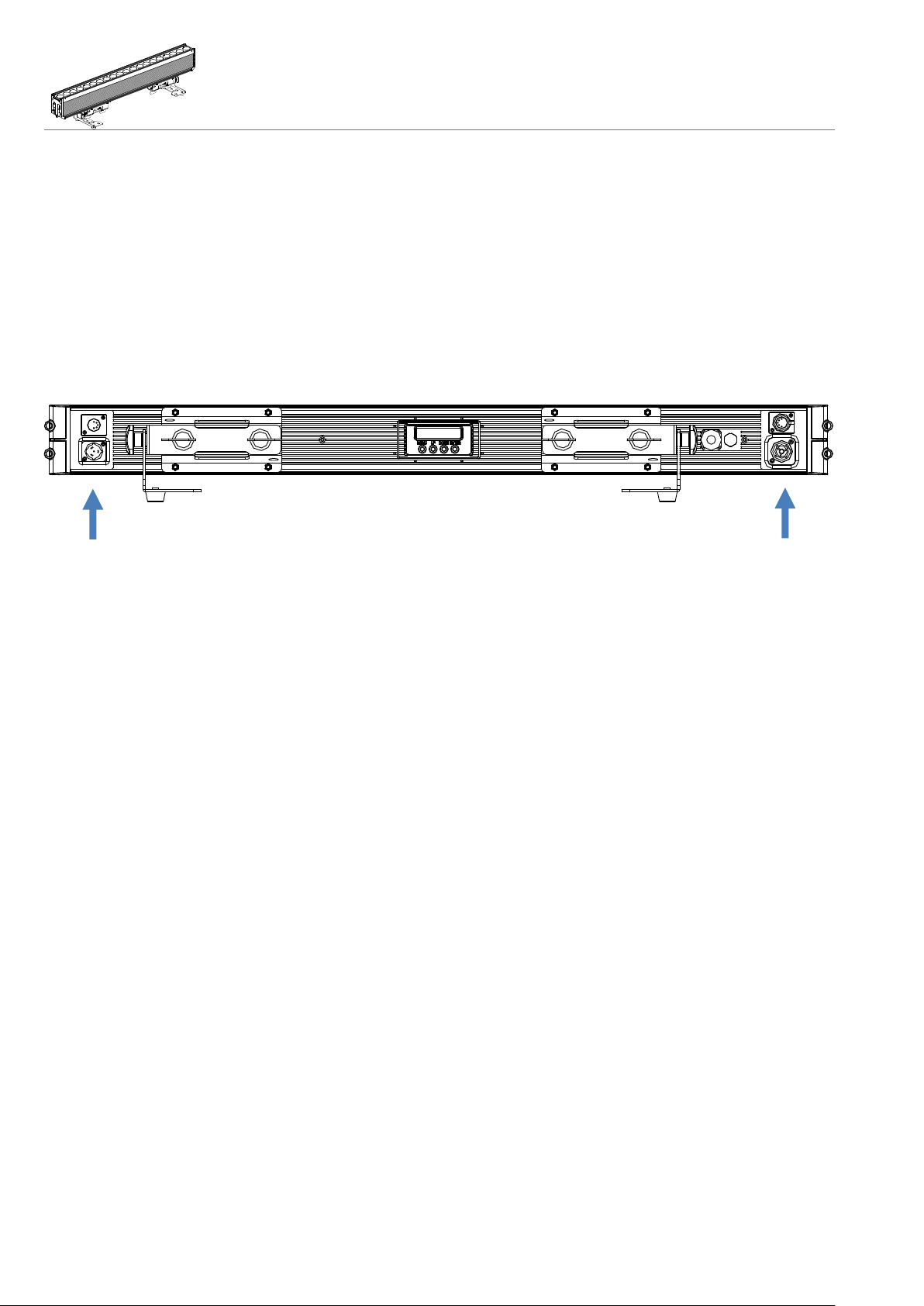
Connections → Mains & DMX
6
Connections
Mains & DMX
Fusion 2 offers standard powerCON TRUE1 as well as fully IP65 rated 5 pin XLR connectors for the Mains and DMX connection.
Please only use high quality cables fitting the local regulations and connection standards.
We only recommend the usage of H07 RN-F 3G2.5 on Original Neutrik powerCON TRUE1 for mains connection and digital 110 Ohm
DMX cable with original Neutrik 5 pin XLR HD.
The internal power wiring is done with a cable cross section of 2.5mm².
output
input
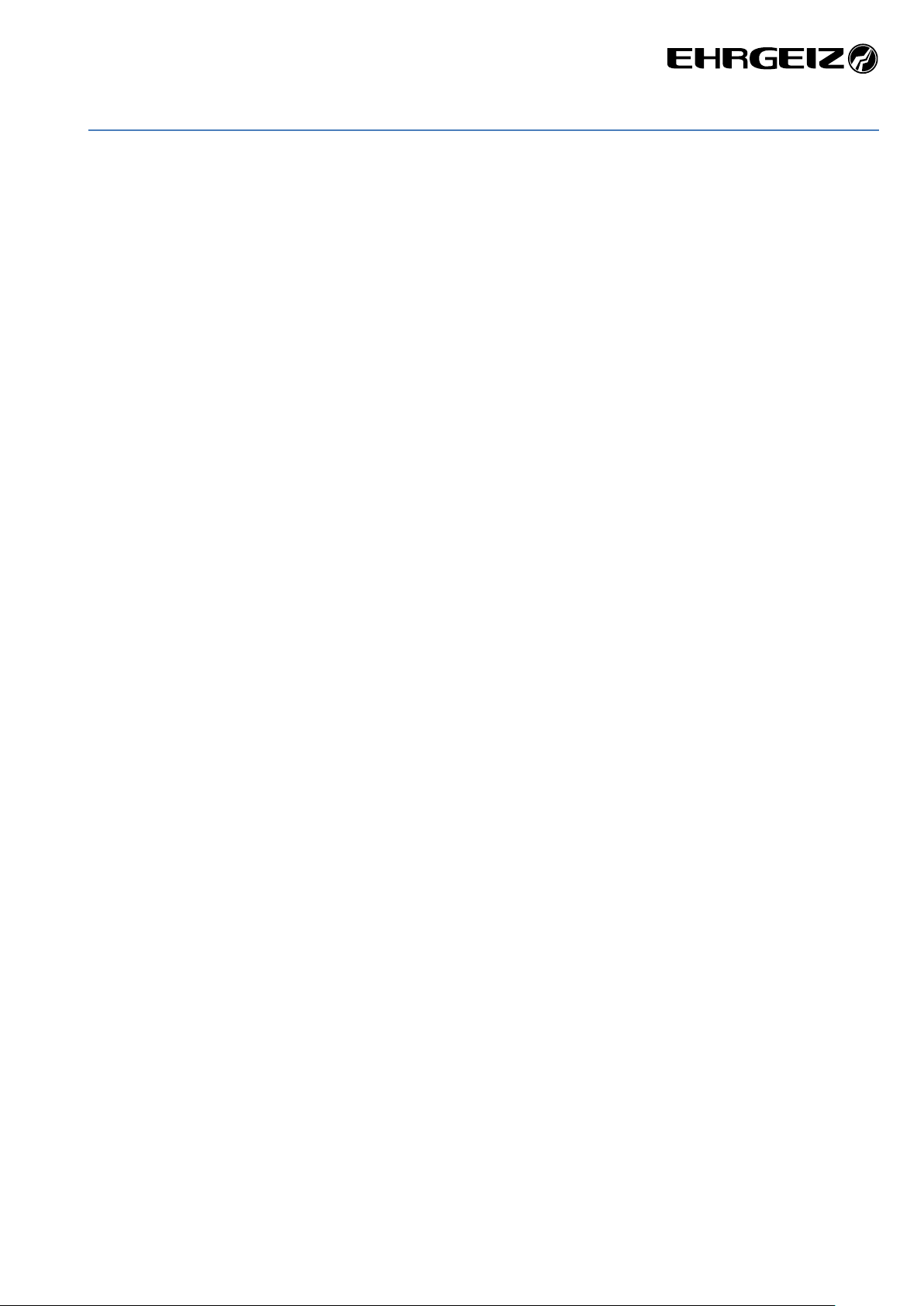
Connections → DMX
7
DMX
We recommend the use of High quality XLR connectors like original NEUTRIK HD. Please use professional digital DMX cable with a
surge impedance of 110 Ω.
Please notice that the USITT DMX Standard does allow to use a max of 32 DMX fixtures in one line. You should terminate the signal
by a 120 Ω resistor.
In the Standard mode the Fusion 2 uses 12 DMX channels.
Connect the devices and increase the value of the DMX channel by 12 from one device to another
Wireless DMX
The device can be equipped with a Wireless DMX Receiver from Wireless Solution Made in Sweden (W-DMX ™).
Please contact your Ehrgeiz distributor for detailed information of the necessary hardware & software update.
When the W-DMX receiver is installed, enable it with the option in the service Menu (only needs to be done once and does not set
back when you set the device to “factory default”
To establish a connection, enable the W-DMX Option and simply use the “Link” Option in the Fusion 2 Menu. After that, set your
transmitter to Link Mode.
After both devices are linked you will be able to control the device via Wireless DMX, as long as the W-DMX Mode is turned on in the
Menu.
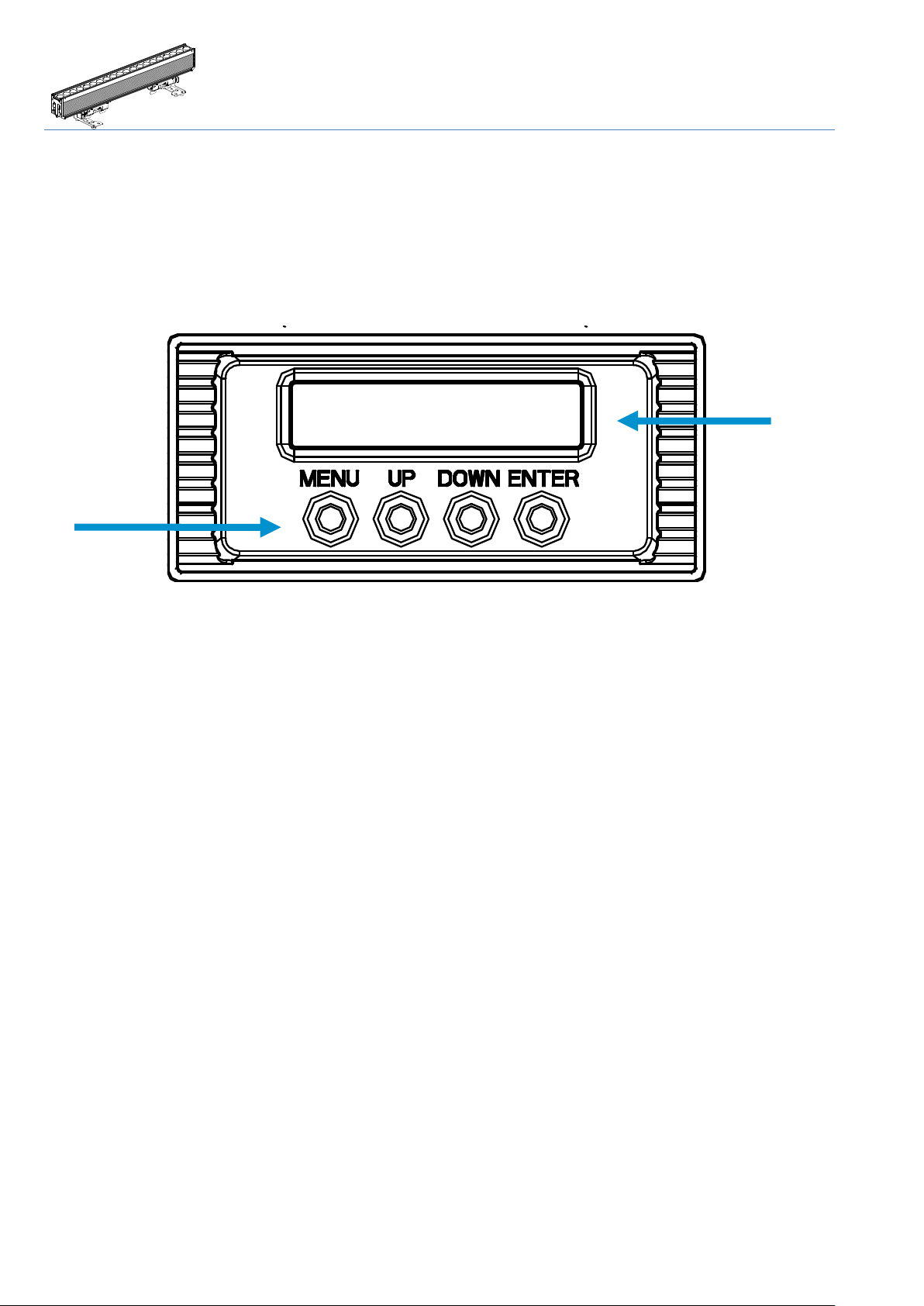
Operations → Menu control
8
Operations
Menu control
Your Fusion 2 has an easy to read and setup OLED display and Menu. It is programmed with a lot of built in functions as well as
DMX Modes for different applications. Please notice that the display will flip automatically while you turn the fixture (Can be
disabled in the menu).
The Menu of the Fusion 2 is mainly intuitive. You will find a menu map on the following pages. The four buttons are used to scroll
the values, select a setting or hop back in the menu structure:
Menu Go back in the menu structure or leave a value as it is
Enter Go forward in the menu structure or confirm the selected value
UP/DOWN Scroll up / down in the menu structure or scroll the selected value
display
Input buttons
