eGeeTouch GT2100 Quick Start Manual
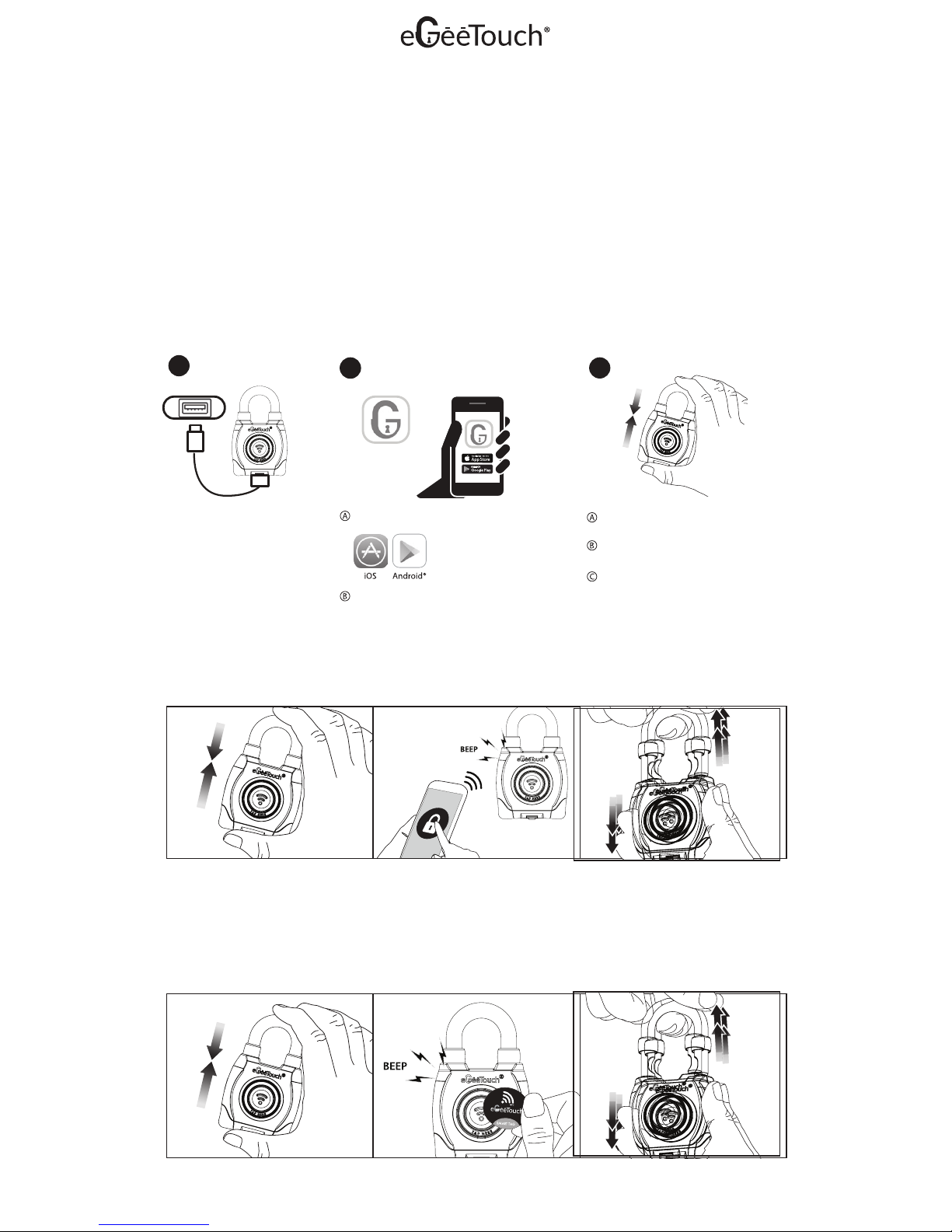
Set Up & Get Started
SMART PADLOCK
QUICK START GUIDE*
Model GT2100
A COMPLETE GUIDE and VIDEO TUTORIALS are available online at www.egeetouch.com/-
support/video
*This Quick Start Guide covers the above model.
B. Unlock with NFC smart fob
Note: You may also use the smart lock without using the "eGeeTouch Manager" App or your smartphone. Follow
the steps below.
Press & hold for ~5 sec until the LED
light flashes in green.
Tap a paired-NFC smart FOB. Pull off the shackle
Note: Fobs out-of-the-box are already
pre-paired with lock
eGeeTouch
Manager
A. Unlock with Smartphone
Note: You will need to download and finish the “Set Up & Get Started” step, before using the "eGeeTouch Manager"
App on your smartphone to unlock.
Select your smart lock in your eGeetouch
Manager App & press the shackle firmly
against the base and release to power on
lock & pair.
Tap the lock icon in your mobile app to
unlock your Smart Padlock. The lock icon in
your app turns green indicating succesful
unlocking
Pull off the shackle
2 ways to unlock:
Download & Install App
Search for “eGeeTouch Manager” App & Install
Launch the App Store on your smartphone
Pairing
On your smartphone, launch the
“eGeeTouch Manager” app
Follow In-App Instructions displayed
on your smartphone
Press the shackle firmly against the
base and release to power on lock & pair.
2
3
Charging
Use any standard external USB
power source (e.g. Portable USB
power bank) to charge/power up
your smart lock.
The LED indicator on your smart
lock flashes in RED when charging.
1
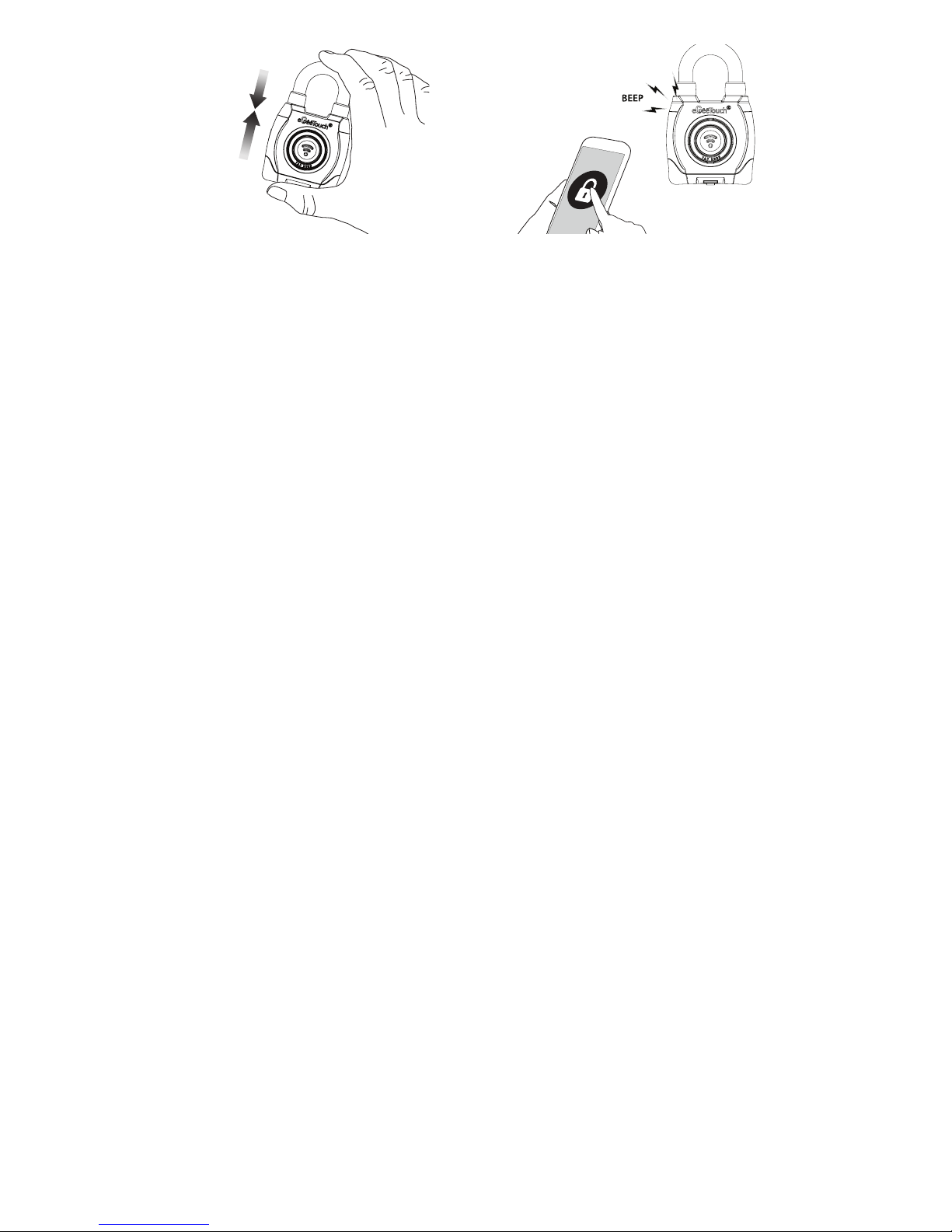
Warranty
eGeeTouch® smart padlock is warranted to the original purchaser to be free from defects in workmanship and
material. JSB Tech Pte Ltd, will, at its option, repair or replace any defective part which may malfunction under normal
and proper use within a warranty period of 1 (one) year from the date of purchase. This one year warranty clause is NOT
applicable to European Union (EU) member states. Purchases made in EU member states will be covered by the
existing consumer laws across the European Union, which provide statutory warranty rights in addition to the coverage
of one year warranty period. The foregoing warranty shall not apply to defects resulting from misuse, abuse or transfer
by the Buyer, Buyer-supplied software or interfacing, unauthorized modification or operation outside of environmental
specifications for the product. JSB Tech Pte Ltd does not warrant that the operation of the instrument software, or
firmware, will be uninterrupted or error free.
The exclusive remedy under any and all warrants and guarantees, expressed herein, and we shall not be liable for
damages from loss or delay of equipment uses, consequential, or incidental damage. No other warranty is expressed
or implied. JSB Tech Pte Ltd specifically disclaims the implied warranties of merchantability and fitness for a particular
purpose.
In no event shall DIGIPAS TECHNOLOGIES INC., (hereinafter, “the Company”) be liable to you or any third party for any
indirect, special, incidental, exemplary or consequential damages of any kind resulting from any breach of warranty or
from the performance or use of the product. This includes without limitation: property damage, loss of value of the
product or any third party products that are used with the product, or loss of use of the product or any third party
products that are used with the product, even if the Company has been advised of the possibility of such loss or
damages. The Company’s total cumulative liability arising from or related to the product, whether in contract, tort
(including negligence) or otherwise, shall not exceed the amount actually paid by you for the product. Some states
and/or jurisdictions do not allow the exclusion or limitation of incidental or consequential damages, so the above
limitations or exclusions may not apply to you. If any limitation of liability shall be deemed invalid by any applicable
law, then the limitations of liability set forth above shall apply to the maximum extent permitted under applicable
law.
Limitation of Liability
Using external USB to power up / Charge the smart lock
eGeeTouch survives over 7,000 locking/unlocking cycles per full charge. When the battery is low, notifications appear
in your mobile app & the LED on the smart locks flashes in BLUE GREEN. If the batteries fully run out, you may use
any standard external USB power source (e.g. A portable USB power bank) to power up & charge your smart lock.
When fully charged, the LED on your smart lock turns GREEN.
* This Quick Start Guide contains only the basic & essential information in consideration of the environment.
2 ways to lock
(I) lock by Pressing Shackle as shown (ii) lock by using eGeeTouch App
The LED light will flash in BLUE accompanied by multiple buzzer sound, indicating that the smart padlock is securely
locked.
