
Section 3General Operation
3.1 Turning Power On and Setting Volume
S ECTION
3.1.1 Power Up
Power is turned on and off by the top panel ON-OFF/Volume switch. When power is
initially turned on, the following events occur:
• The EFJohnson logo is displayed
• The firmware version number is displayed.
• A self test is performed.
• If the Radio ID feature is enabled in PC Configure, the radio will display the Radio ID
alias in place of the Self Test message during startup. Radio ID identifies the
personality file used to program the radio, the service area for which the radio is
programmed, or functional grouping for which the radio is programmed. The Radio ID
alias display will be included with the Radio Info display items in both button/scroll and
menu modes. If disabled, the Radio ID menu mode will display a blank line.
• The currently selected zone is displayed.
Note The zone/channel numeric display and the zone/channel select bars in all supported
protocols and display operating modes can be inhibited if programmed in PC Configure.
• The Individual (Unit/Unique) ID programmed for the currently selected system is
displayed.
• A tone sounds (if tones are enabled) and the alias of the selected talk group is displayed
continuously.
March 2008 5100 ES Models II/III Portable Radio Operating Manual 3-1

General Operation
Programming determines if the radio powers up on the last selected zone or the preprogrammed home zone. Refer to Section 3.3 for information on the channel that is
selected. The minimum volume level may be set by programming. This can prevent
missed messages resulting from inadvertently turning the volume to an inaudible level.
3.1.2 Standard and Soft Power Down
To turn power off, rotate the ON-OFF/Volume control counterclockwise until a click
occurs. Power may remain on for an instant after turn-off occurs.
The soft power down feature prevents users from accidentally powering off the radio. A
soft power down feature can be programmed to prevent radio power from being turned off
by accidentally turning the on-off/volume control. Any side butto n can be programmed for
this function in addition to its normal function. To turn power off, press this button during
or after power is turned off in the normal manner (there is no time out).
The soft power down feature prevents users from accidentally powering off the radio. Any
side option button could be programmed to protect the power/volume knob. To power off
the radio, the side button had to be pressed during or just after the knob was turned to the
off position.
The enhanced soft power down feature adds a “standby” mode which mutes audio, turns
off lights, and can block a combination of buttons and switches.
Enhanced Soft Power Down has two modes of operation:
Normal Mode. If the power/volume knob is turned off nothing happens until the
programmed side button is pressed.
Standby Mode. When the power/volume knob is turned off,
the radio displays
“Standby”, audio is muted, and the indicator lights are turned off. The radio remains in
“standby” until the power knob is turned back on or the user presses a button that has
not been disabled.
Note No hardware is shut down during standby. This means that power savings while in
standby are negligible allowing the user to have immediate access to the system since they
do not have to power components back up.
The volume is set to half of maximum when the radio exits standby due to a button press or
switch change.
3-2 5100 ES Models II/III Portable Radio Operating Manual March 2008

General Operation
3.1.3 Setting Volume Level
The volume level is adjusted by the top panel volume control knob or by option buttons
programmed for the Up/Down volume function. When the buttons are used, the volume
control function of the knob is disabled (it is still used to switch power). Volume buttons
may be used instead of the knob, for example, if accidental turning of the volume knob is
a problem.
When the volume control buttons are used, the number of steps (ticks) required to change
the volume from the minimum level to maximum level is programmable for 1-50. For
example, if “20” is programmed, there are 20 adjustment steps from minimum to
maximum volume. Only one volume control button can be programmed if desired and
wrap-around then occurs after the maximum or minimum level is selected.
The radio can also be programmed so that volume control is also be disabled by the
Keypad Lock feature.
The minimum volume level that the volume control can select can be programmed. This
can be used to prevent missed messages caused by unintentionally turning the volume
down too far. Relative levels of 0-255 can be set in steps of 1 (“0” sets the lowest
minimum volume).
Note This setting is applicable to 51xx and Ascend portable radios.
The relative volume level can be determined by the position of the index on the volume
knob or by a reference signal as follows:
• If a key press tone is enabled, a short tone sounds when a key is pressed. Tones and
audio can differ depending on how it is set in PC Configure.
• If a conventional channel is selected and the Monitor option switch or menu parameter
is programmed, pressing that switch unsquelches the receiver and either voice or
background noise is heard (see Section 5.2). If a SMARTNET/SmartZone or P25
Trunked channel is selected, the receiver cannot be manually unsquelched.
3.2 Power-Up Password
The power-up password feature prevents unauthorized use of the radio by disabling it
when power is turned on until the proper password is entered. This feature is enabled or
disabled by programming.
When this feature is enabled, “Enter Pswd” is briefly displayed when power is turned on.
The password can be 1-8 digits in length, and consists of digits 0-9. It is entered as
follows. If an incorrect password is entered, “Incorrect” is displayed and it must be reentered.
March 2008 5100 ES Models II/III Portable Radio Operating Manual 3-3

General Operation
DTMF Keypad Models - Enter the password using the 1-8 keys and then press the
Enter <F2> key when finished. If a mistake is made, the last digit can be erased by
pressing the <F1> (Clear) key.
Limited Keypad Models - Select the proper number for each position by pressing the
Up/Down switch. When the proper number for a position is displayed, select it and
move on to the next position by pressing the <F2> (Enter) key. If the password is less
than eight digits, press <F2> twice after the last digit.
An enhanced password scheme allows up to four power-on (user) passwords, download
and upload passwords, and a master password to be programmed.
The current User password can be changed if the “Set User Password” option switch or
menu parameter is programmed. Selecting this function displays prompts for entering and
confirming a new password. It is recommended that a number key not be used for this
function because the password mode is exited if that key is pressed to enter a number.
Refer to Section 9 for more information on passwords.
3.3 Zone and Channel Select
The selected zone and channel are selected and displayed as follows. For more information
on zones and channels, refer to Section 3.9.4.
3.3.1 Zone Select
The front panel Up/Down switch briefly displays the alias of the current zone. When not in
special modes such as the menu mode, pressing either the top or bottom part of this switch
once displays the alias of the current zone. Then quickly pressing it again changes the
selected zone up or down. The rotary A/B/C switch on the top panel can also be
programmed for zone select. The “A” position then selects Zone 1, “B” Zone 2, and “C”
Zone 3 (if applicable).
After the highest programmed zone is displayed, wrap-around to the lowest programmed
zone occurs and vice versa. The selected zone is also displayed briefly on power up. If the
selected zone alias needs to be displayed continuously, it must be programmed as part of
the channel alias.
3-4 5100 ES Models II/III Portable Radio Operating Manual March 2008

General Operation
The Up/Down switch on the front of the 5100 ES portable are typically used to scroll
through the various Zones that a user needs to access. To eliminate inadvertently
switching Zones if the radio is accidentally bumped and the Up/Down switch is pressed, a
Zone Lock function is implemented. The Up/Down switch will not scroll through zones
unless the Zone Lock switch is first pressed. If the Zone Lock switch is pressed, the Up/
Down switch is available for scrolling. Upon five-ten seconds of inactivity, the Up/Down
switch again is not usable for selecting a Zone. The Zone Lock function is programmable
for any programmable button on the radio.
3.3.2 Channel Select
Channels are selected by the rotary 16-position switch on the top panel. The alias
(identification) for the selected channel/group is displayed continuously during no rmal
operation.
When an unprogrammed channel is selected, “Unprogramd” is displayed and a tone
sounds (if tones are enabled). When conventional channels are selected and the Display
Information option key or menu parameter is programmed, either the channel frequency or
alias can be displayed (see Section 5.8).
The channel selector knob can also be disabled by programming. Channels must then be
directly selected as described next (if applicable). It may be desirable to disable the
channel select knob when direct selection is used in order to prevent confusion since the
channel knob then may not indicate the selected channel.
The radio can also be programmed so that the channel select control is also be disabled by
the Keypad Lock feature (Section 3.6) similar to the volume control described in Section
3.1.3.
3.3.3 Direct Zone / Channel Selection
The Direct Channel Select feature is available if the Channel Select option switch or menu
parameter is programmed. This feature allows channels to be directly selected using the
DTMF keypad numeric keys (DTMF models only) or Up/Down switch (all models).
For direct selection purposes, channels are numbered sequentially starting with the lowest
zone. Each zone can be programmed with up to 16 channels, so Zone 1 channels are
numbered 1-16, Zone 2 channels 17-32, and so on as shown below. For example, Zon e 1/
Channel 16 is selected by Channel 16, and Zone 2/Channel 16 is selected by Channel 32.
March 2008 5100 ES Models II/III Portable Radio Operating Manual 3-5

General Operation
Seq. Ch. No. Zone Channel
111
16 16
17 2 1
32 16
33 3 1
48 16
Proceed as follows to select channels using this mode:
1 Enable the direct Channel Select mode by pressing the Channel Select option switch or
selecting the “Chan Selct” menu parameter. The alias and sequential number of the
current channel are alternately displayed.
2 Select the desired channel using the Up/Down keys or directly enter it using the 0-9
keys (if available). If using the 0-9 keys, the radio attempts to display the entered
number after the 3rd digit is entered or approximately 2 seconds after the last key is
pressed.
3 To exit the this mode and select the entered channel, press the Channel Select switch
again or the <F2> key. To exit without changing the channel, press the <F1> key. This
mode is also exited automatically without changing the channel after approximately
one minute of no activity.
Note The Channel Select function should probably not be assigned to a number key because
pressing that key to select a channel then exits the select mode.
Other features of this mode are as follows:
• When using the Up/Down keys, wrap-around to the lowest zone/channel occurs after
the last channel in the highest programmed zone is displayed and vice versa. For
example, if Zone 1/Channel 5 is the highest programmed channel, wrap-around occurs
after Zone 1/Channel 16 is displayed.
• When an unprogrammed channel is displayed, the sequential channel number and
“Unprogramd” are alternately displayed.
• If an invalid channel number is entered using the 0-9 keys, or the <F2> or Channel
Select option switch is pressed with “Unprogrammed” displayed, an error tones sounds,
“Invalid” is briefly displayed, and the displayed channel does not change.
• The rotary Channel Select switch may not correctly indicate the selected channel after
direct channel selection is used. However, if this switch is enabled and rotated, it selects
3-6 5100 ES Models II/III Portable Radio Operating Manual March 2008

General Operation
the channel it is indicating. For example, if the switch index is pointing to channel 3 and
channel 15 of the current zone is being displayed, rotating it to channel 4 selects
channel 4 of the current zone.
• If the rotary Channel Select switch is enabled, the radio always powers up on the
channel it is selecting.
If it is disabled, the radio can be programmed to power-up on the last selected or home
channel number of the last selected or home zone. With the “Last Zone”/“Home
Channel” configuration, the programmed home channel number of the last active zone
is selected. If it is not programmed, “Unprogrammd” is displayed. With earlier models,
the last selected channel is displayed wh en powering up on the last selected zone, and
channel 1 is displayed when powering up on the home zone.
3.3.4 Combined Zone and Channel
If the Combined Zone/Channel option is enabled, the flexibility to accommodate different
number of character combinations for Zone and Talkgroup is implemented. The
implementation for Combined Zone/Channel Display is as follows:
• Characters to Display Zone - (1-7)
• Space Between Zone / Talkgroup (optional)
• Characters to Display Talkgroup - This is a calculated field. (10 minus the number of
Zone Chars minus 1 (if Space) or 0 (if No Space).
The radios use the specified number of characters from the Zone and Talkgroup Alias
fields to create the combined display text. If the Zone or Talkgroup Alias is larger than the
number of characters specified, the radio tr uncates the alias to the specified number of
characters so that both the Zone and the Talkgroup fit into the display.
3.3.5 Dynamic Zone
The Dynamic Zone feature provides users the ability to setup “Favorite Channels” in one
dynamic zone, and allows the user to edit the channels without impacting any of the
channels already programmed to the Dynamic Zone.
A menu item in the 5100 ES allows the user to add channels to the favorite Zone. If The
Favorite Zone is enabled, the user has the ability to change the channels that are in his
favorites list, as follows:
1 Select the zone / channel to be placed into Favorites, using the zone/channel selectors.
2 Press the “Favorites” button or menu item for the 5100 ES (the radio remembers the
current zone/channel).
March 2008 5100 ES Models II/III Portable Radio Operating Manual 3-7
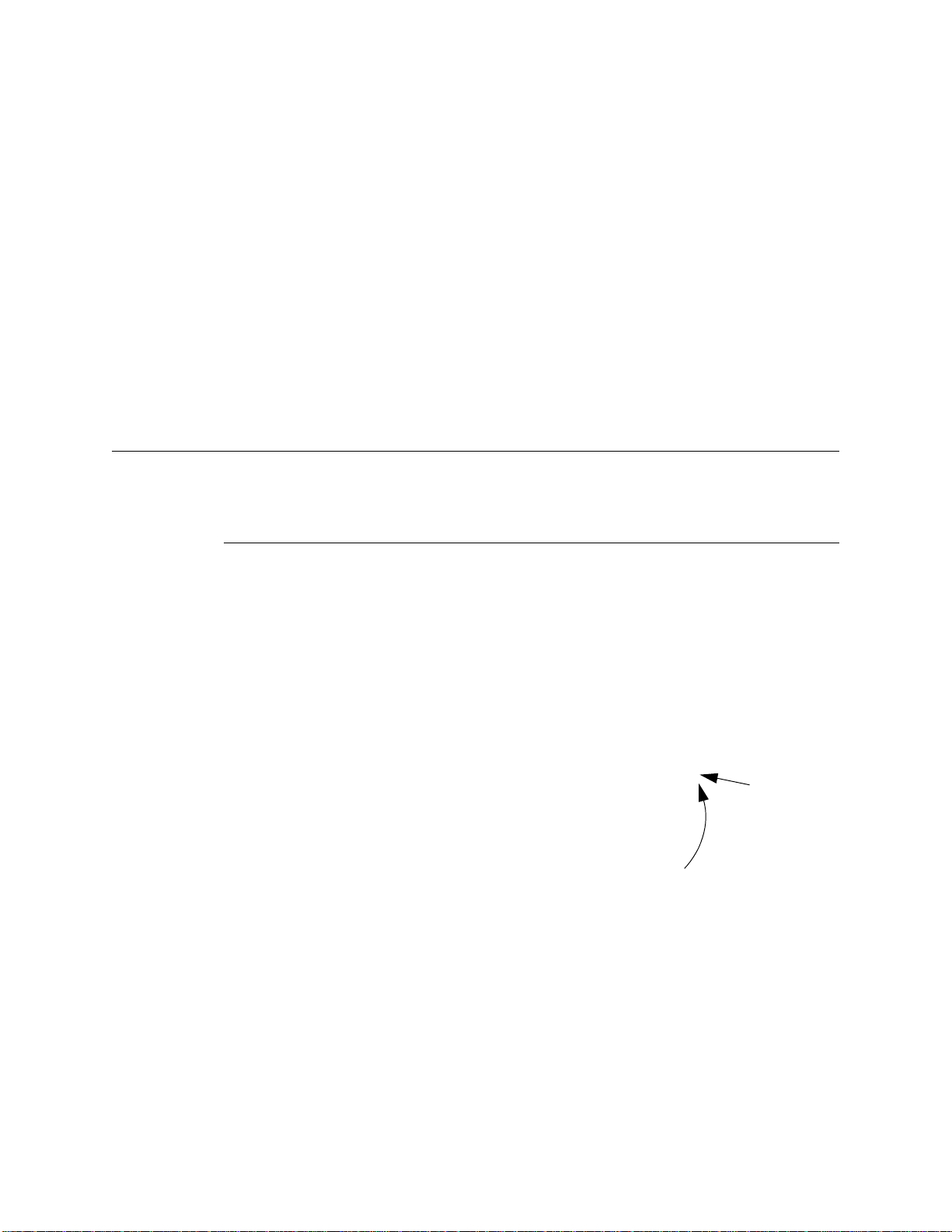
General Operation
3 Press the up/down button to the location (1-16) where you want to store this favorite.
The radio will automatically start at the first unprogrammed channel and if all channels
are programmed, the radio will start at Channel 1.
4 To store the new channel in to the favorite zone, press the Select button which is <F2>
on the portables. The radio will then return to its previous zone/channel.
5 To exit without saving, press the programmed Favorite button (the button you pressed
to enter this mode). On the 5100 ES, you can also press the Cancel <F1> button.
6 Upon exit, the radio will return to its previous zone/channel.
3.4 Battery and Accessory Connector
3.4.1 Battery Removal / Installation
To remove the battery from the radio for recharging or replacement, press the release
button (see Figure 3.1) and then rotate it upward to the approximate point shown and
remove it from the radio.
Figure 3.1 Battery Removal
Battery Release
Button
3-8 5100 ES Models II/III Portable Radio Operating Manual March 2008

General Operation
3.4.2 Low Battery Indication
Note If the radio contains encryption keys and is not programmed for infinite key retention, be
sure to reattach a battery within approximately 30 seconds to prevent the loss of these
keys (see following).
A low-battery condition is indicated by the icon in the display. The battery should be
recharged or replaced as soon after this indication appears. Once this indication appears, it
stays on until power is cycled.
The following additional low battery indications and conditions may be enabled by
programming:
• A chirp sounds once a minute in the receive standby and transmit modes.
• A chirp sounds each time the PTT switch is pressed.
• The top panel LED indicator flashes red every 30 seconds in the receive mode.
• Low power is selected when transmitting.
As indicated in the preceding note, the radio may need to be connected to a constant power
source to preserve the encryption keys in memory. This is required if “infinite key
retention” is not programmed. To allow the battery to be changed without losing the keys
with this feature disabled, storage capacitors maintain the supply voltage to memory for
approximately 30 seconds without a battery attached. Therefore, be sure to reattach a
battery within that time. Refer to Section 8 for more information on encryption keys.
There is a battery saver feature that can be enabled by programming. This feature
functions on trunked channels, and it automatically selects low transmit power when the
receive signal strength (RSSI) indicates that the site is nearby.
3.4.3 Battery Charging
Note When a battery is charged while attached to the radio, make sure radio power is off (see
following).
The battery can be charged separately or while attached to the radio. When it is charged
while attached to the radio, radio power should be turned off. If it is not, the battery begins
slowly discharging when the charger enters the trickle charge mode. This mode is
indicated by a green Ready indication, and it is entered automatically when the battery is
nearly fully charged. Gradual discharging occurs in the trickle mode because the charge
current is less than the radio standby current (of approximately 200 mA).
CAUTION
!
March 2008 5100 ES Models II/III Portable Radio Operating Manual 3-9
Do not transmit in close proximity to the charger base (see following).
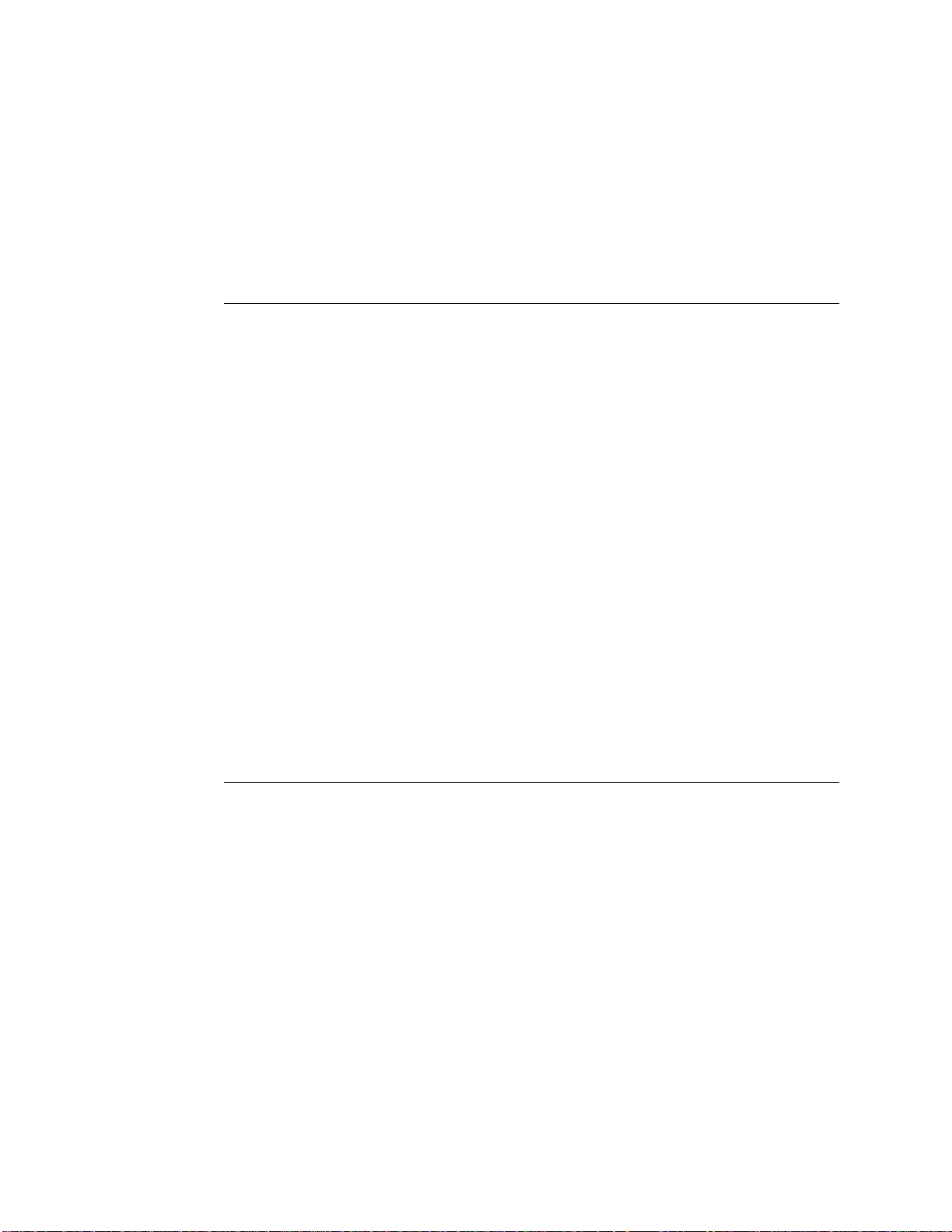
General Operation
Do not expose the charger base to high level RF signals while a battery is being charged
because this may cause a charger fuse to blow (especially in the UHF range). Radios
programmed for SMARTNET/SmartZone operation, for example, may affiliate while in
the charger which causes them to automatically key. Therefore, do not leave radio power
on while charging as described above.
3.4.4 Beltclip Installation
Remove the battery and slide the belt clip into the slot on the battery as shown below. To
remove the clip, simply slide it out. It is held in place by the chassis when the battery is
installed on the radio
Figure 3.2 Beltclip Installation
3.4.5 Connecting an Accessory
To connect an accessory to the transceiver, proceed as follows:
1 Remove the protective cover over the accessory jack on the side of the transceiver.
2 Insert the hook on the lower end of the accessory connector into the slot on the side of
the transceiver.
3 Rotate the latch open, press the connector against the transceiver, and then release the
latch to lock the connector in place.
3-10 5100 ES Models II/III Portable Radio Operating Manual March 2008

4 Install the included locking screw in the latch tab in the location shown.
Figure 3.3 Accessory Connector
Install Lock
Screw Here
Accessory Connector
Latch
Hook
General Operation
3.5 Backlight
The backlight for the display and option keys can be programmed to automatically turn on
when any key is pressed. It then automatically turns off after a programmed delay of 0-7.5
seconds so that battery drain is minimized. If the Backlight option switch or menu
parameter is programmed, the user can manually turn the backlight on and off (it then
stays on). If the Surveillance mode is programmed, the backlight is disabled (see Section
4.8). The radio can be programmed so that the backlight turns on in the keypad lock mode
when a key is pressed (see next section).
3.6 Keypad Lock
The Keypad Lock feature temporarily disables the front panel keys to prevent keys from
being accidentally pressed. This feature is available if the Keypad Lock option switch is
programmed. To lock the keypad, simply press the Keypad Lock option switch. Then to
unlock the keypad again, press and hold this switch until a tone sounds (approximately
one second).
Permanent Keypad Lockout can also be programmed. The keypad is then permanently
disabled and cannot be enabled by the user. Additional information on this feature follows.
• A global “Front Keypad Lockout Only” function can be selected by programming. The
front panel keys but not the side panel option keys are then disabled by the preceding
March 2008 5100 ES Models II/III Portable Radio Operating Manual 3-11
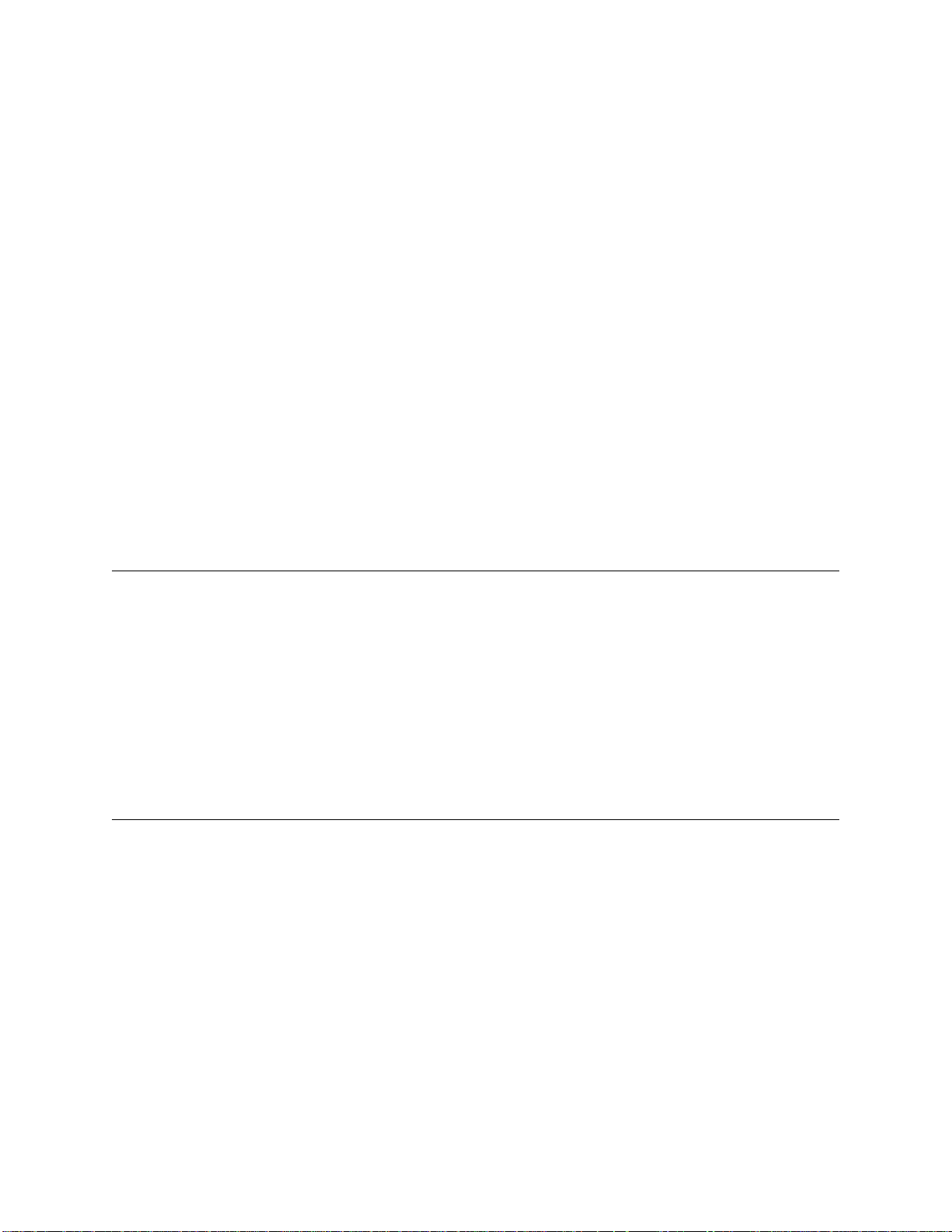
General Operation
Keypad Lock and Permanent Lock functions. If this function is not selected, both the
front and side panel keys are disabled. The PTT switch is never disabled.
• The Channel Selector and Volume controls can be programmed so that they are locked
by the Keypad Lock function.
• The “Channel Selector Enabled” function can be programmed globally. If this is not
selected, the channel selector is always disabled regardless of the Permanent Lockout or
Keypad Lock status. Channels can then be selected only by direct channel select (see
Section 3.3).
• The volume control is permanently disabled if a Volume Up/Down option switch is
programmed regardless of the Permanent Lockout or Keypad Lock status. Refer to
Section 3.1.3 for more information.
• There is the option to enable the backlight when a key is pressed in the Keypad Lock
mode. There is also the option when programming conventional channels to disable
DTMF dialing.
3.7 Setting Squelch
This radio does not have a squelch control. The squelch level is preset during alignment. If
the keypad programming feature is available (see Section 5.15), the squelch level can be
changed by the user on each conventional analog channel.
Note The Keypad Programming feature is available to Federal Government users only.
3.8 Transmit Disable
Transmitting can be disabled on each conventional, SMARTNET, SmartZone, and P25
Trunked channel so that the channel is monitor-only. When transmitting is attempted on a
receive-only channel, “Rx Only” is displayed and an error tone sounds.
3-12 5100 ES Models II/III Portable Radio Operating Manual March 2008
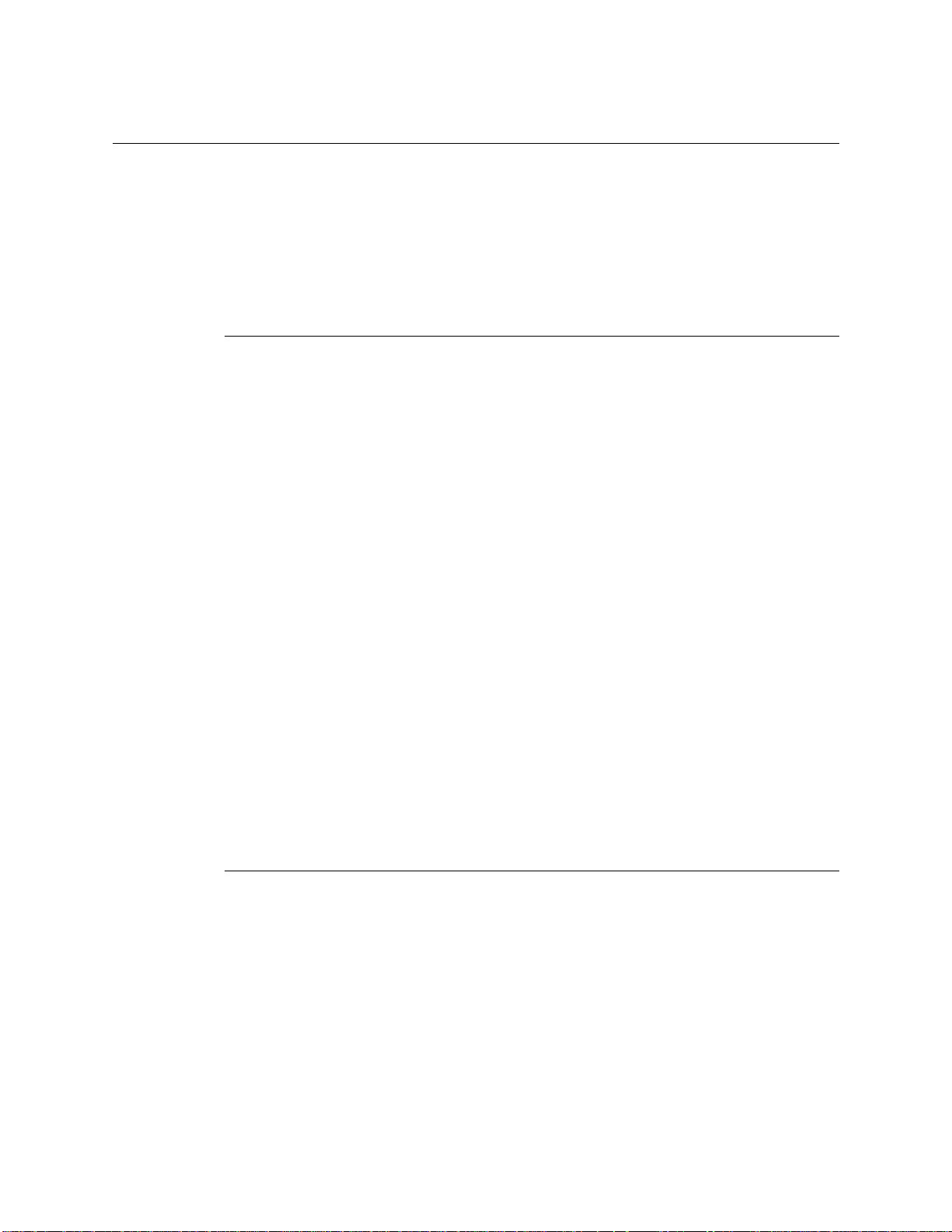
3.9 Radio Operating Modes
Each selectable channel can be programmed for the conventional (analog or APCO
Project 25 digital), SMARTNET/SmartZone, or APCO Project 25 digital trunked
operating mode. For example, Zone 1/Channel 1 could be a conventional channel, Zone 1/
Channel 2 a SMARTNET channel, and so on. More information on these modes follows.
3.9.1 Conventional Mode
This is a non-trunked operating mode which accesses independent radio channels. There is
no automatic access to several channels. Selecting a conventional channel selects a
transmit and receive frequency and other channel parameters such as squelch control
coding.
Conventional channels can be either standard (analog) or Project 25 (digital). With digital
operation, the Digital Signal Processor (DSP) converts the audio signal to digital data.
Another difference is that analog channels use Call Guard (CTCSS/DCS) squelch control
and Project 25 channels use a Network Access Code (NAC) and talk group ID codes.
General Operation
With Project 25 operation, a NAC is transmitted and it must match the NAC programmed
in the base equipment and the radio(s) being called for communication to occur. In
addition, to receive standard group calls, the receiving radio must be programmed to
detect the transmitted talk group ID code.
With conventional operation, a busy channel condition is detected automatically if the
busy channel lockout (transmit disable on busy) feature is programmed. Otherwise, it must
be detected manually. An out-of-range condition is not indicated by special tones or
messages as with SMARTNET operation because there is no initial data exchange with
the repeater that allows this condition to be detected. Operating features unique to
conventional channels are described in Section 5.
3.9.2 SMARTNET / SmartZone Mode
This is a trunked operating mode in which automatic access is provided to several RF
channels. ID codes are used to select what radios are being called and what calls are
received. Monitoring is performed automatically and special messages and tones indicate
busy and out-of-range conditions.
SMARTNET and SmartZone operation and programming is very similar. Basically,
SMARTNET operation is limited to a single repeater site and SmartZone operation allows
automatic roaming between sites. Enhanced SMARTNET/SmartZone features include
roaming (SmartZone only), telephone, private, and emergency calls, Call Alert
messaging. Either analog or digital signaling may be used (digital is optional).
™
, and
March 2008 5100 ES Models II/III Portable Radio Operating Manual 3-13

General Operation
When a SMARTNET or SmartZone channel is selected or the radio is powered up on one
of those channels, it searches for a control channel. Once a control channel is found, the
alias (name) of the selected channel is displayed and the radio attempts to register on the
radio system. If a control channel could not be found (because of an out of range condition
or the system ID is not correct, for example), “No Sys” (early units) or “Out Rnge” (later
units) is displayed and the radio continues to search for a control channel.
The control channel transmits and receives system information to and from all radios
registered on the system. Therefore, once a control channel is found, it is continuously
monitored for incoming call information and is used to make call requests. The radio
automatically changes to a traffic channel to place and receive calls and then returns to the
control channel when the call is complete. Operating features unique to SMARTNET/
SmartZone channels are described in Section 6.
3.9.3 P25 Trunked Mode
The P25 Trunked operating features are very similar to the SmartZone type just described.
Since SmartZone features are also similar to SMARTNET features, all three modes are
described in the Section 6. Some differences between the P25 Trunking and SmartZone
modes are as follows:
• Digital signaling is always used with P25 calls. Either analog or digital signaling may be
used for SmartZone calls.
• Calls made to a specific radio in the P25 mode are called Unit Calls. In the
SMARTNET/SmartZone mode they are called Private Calls.
• Messaging is not available with P25 calls.
• Telephone calls are available
• The P25 control channel data rate is 9600 baud and the digital voice data rate is also
9600 baud. With SmartZone operation, the control channel data rate is 3600 baud (both
digital and analog calls) and the narrowband digital voice data rate is 9600 baud.
• The P25 mode uses a system ID, Wide Area Communications Network (WACN) ID,
and RF Subsystem ID (RFSS). The SmartZone mode does not use the WACN and
RFSS IDs.
• P25 Unit IDs can be 1-16,777,215 (000001-FFFFFF hex) and SmartZone Unit IDs can
be 1-65,535 (0001-FFFF hex).
3.9.4 Systems, Channels, and Zones
A zone and channel are selected to place and receive calls. The following describes the
relationship between systems, channels, and zones.
3-14 5100 ES Models II/III Portable Radio Operating Manual March 2008

General Operation
3.9.4.1 Systems
A system is a collection of channels or talk groups belonging to the same repeater site. It
defines all the parameters and protocol information required to access a site. Up to 16
systems of any type can be programmed.
The maximum number of channels assignable to a system is limited to 864. Channels may
also be limited by available memory space as described in the following information.
3.9.4.2 Channels
A channel selects a radio (RF) channel or talk group as follows:
Conventional Analog Mode - A channel selects a specific radio channel, Call Guard
(CTCSS/DCS) squelch coding, and other parameters unique to that channel.
Conventional Project 25 Mode - A channel selects a specific radio channel, NAC
squelch coding, talk group ID, and other parameters unique to that channel.
SMARTNET/SmartZone and Trunked Project 25 Modes - A channel selects a
specific talk group, announcement group, emergency group, and oth er parameters
unique to that talk group.
A maximum of up to 864 channels can be programmed with the preceding modes
depending on the option enabled. These channels can belong to a single system or multiple
systems. The maximum number is also limited by the available m emory. For example,
since more memory is required to program a SMARTNET system than a conventional
system, the total number of channels decreases as the number of SMARTNET channels
increases. The programming software displays a bar graph which shows the amount of
available memory space that is used by the current data.
3.9.4.3 Zones
A zone is a collection of up to 16 channels of any type. For example, a zone could include
12 conventional channels and four SMARTNET channels. One use of zones may be to
program the channels used for operation in a different geographical areas. The maximum
number of zones is 54.
March 2008 5100 ES Models II/III Portable Radio Operating Manual 3-15

General Operation
3.10 Radio Tune Test Mode
The Radio Tune Test function is used primarily by technical personnel. To enter Radio
Tune Test Mode, press Side Button 2 during the interval between the initial display and
the completion of the self test. Pressing Side Button 2 after the self test has completed has
no noticeable effect on the radio other than its programmed functionality. I.e., if Side
Button 2 is pressed after the self test has completed, the radio operates normally and Radio
Tune Test Mode cannot be entered while the radio remains powered.
After pressing Side Button 2 during the self test, the radio completes the self test and
displays the message “Service”. The radio cycles through several informational displays,
which are summarized in Table 3.1.
Table 3.1 Initial Messages
5100 ES Description
Service Test Tune Mode initial message
Firmware Firmware display message
V x.y.z Firmware version number
DSP DSP display message
V x.y.z DSP version number
SEM SEM display message
V x.y SEM version number
File Form. File format display message
V x.y File format version number
Bootload Bootload display message
V x.y Bootload version number
ESN ESN display message
xx-xx-xx-xx-xx-xx-xx-xx* ESN of the radio (in hexadecimal)
Band Band display message
[VHF, UHF, UHF High, UHF 380, 700/800, 800, 900] Band of the radio
* Scrolling Message
To stop a display, press the Up Button. To continue displays, press the Down Button. To
quickly cycle through the displays, continue to press the Down button. You cannot go
back to displays that have already been shown.
Upon completion of the information displays, the radio enters a menu mode. The default
option is the RF Test Mode, and the message “RF Test” is displayed. Press Side Button 1
to cycle between the two modes, RF Test Mode and the Control Top and Keypad Test
Mode (displaying “CH Test”), Press the Emergency Button to enter into the test mode that
is currently displayed.
3-16 5100 ES Models II/III Portable Radio Operating Manual March 2008

General Operation
3.10.1 RF Test Mode
In RF Test Mode, the radio has a set number of frequencies and tests that can be run
depending on the radio’s band. The frequencies that can be tested are summarized in Table
3.2 and the test environments are summarized in Table 3.3. Press Side Button 2 to advance
to a different test channel, and press Side Button 1 to advance to the next test. In this
mode, the display shows the current environment and frequency, “SSSSS: x”. SSSSS is
the display string as given in Table 3.3, and x is the test channel number assigned in Table
3.2
Table 3.2 summarizes frequencies that can be tested.
Table 3.2 RF Test Mode Frequencies (MHz)
Test
Channel VHF Rx VHF Tx UHF Rx UHF Tx
136.075 136.025 380.075 380.025 764.0625 764.0125
142.075 142.125 390.075 390.025 769.0625 769.0125
154.275 154.225 400.075 400.025 775.9375 775.9875
160.175 160.125 411.075 411.025 851.0625 794.0125
168.125 168.075 424.975 424.925 860.0625 809.0125
173.925 173.975 425.075 425.025 869.9375 823.9875
435.075 435.025 851.0625 851.0125
445.075 445.025 860.0625 860.0125
457.075 457.025 869.9375 869.8875
10 469.975 469.925
700 / 800
MHz Rx
700 / 800
MHz Tx
Test environments are summarized in Table 3.3.
Table 3.3 RF Test Mode Environments
Display String Description Function
ANA Carrier Squelch Normal radio operation: Rx – unsquelch if carrier detected Tx – mic audio
CTCSS Tone Private-Line CTCSS operation: Rx – unsquelch if carrier and 192.8 Hz tone detected,
DIG P25 Digital Conventional Tone operation: (equivalent to high deviation test in PCTune) Rx – none Tx
MON Carrier Unsquelch Monitor operation: Rx – always unsquelch Tx – mic audio
always show carrier with green LED. Tx – mic audio plus 192.8 Hz tone
– 1200 Hz tone
March 2008 5100 ES Models II/III Portable Radio Operating Manual 3-17

General Operation
3.10.2 Control Top and Keypad Test Mode
Once Control Top and Keypad Test Mode is selected from the menu, all icons are
displayed and the LED lights red. Upon release of the emergency button, the radio is in
Control Top and Keypad Mode. In this mode, all of the buttons, switches, and knobs on
the radio can be tested to determine if they are operating correctly. Performing any event
with the radio results in a tone as well as a display of what action took place. A summary
of the displays is included as Table 3.4. If the radio is in Control Top and Keypad Test
Mode but no action is taking place, the message “CH Test” continues to display.
Table 3.4 Control Top and Keypad Test Mode Display Messages
Action Display
Emergency button pressed/released Emer: 1/Emer: 0
Channel selector switch moved Chan: x, where x is the current position of the switch
Toggle switch moved Toggle: x, where xis the current position of the switch
Volume knob turned Vol: x, where x is the current position of the knob from 0 –
255 (this will vary at the boundaries)
Side button 1 pressed/released SB1: 1/SB1: 0
Side button 2 pressed/released SB2: 1/SB2: 0
Side button 3 pressed/released
PTT button pressed/released
F1 button pressed/released
F2 button pressed/released
F3 button pressed/released
F4 button pressed/released
Up button pressed/released
Down button pressed/released
“1” button pressed/released
“2” button pressed/released
“3” button pressed/released
“4” button pressed/released
“5” button pressed/released
“6” button pressed/released
“7” button pressed/released
“8” button pressed/released
“9” button pressed/released
“0” button pressed/released
“*” button pressed/released
“#” button pressed/released
SB3: 1/SB3: 0
PTT: 1/PTT: 0
F1: 1/F1: 0
F2: 1/F2: 0
F3: 1/F3: 0
F4: 1/F4: 0
Up: 1/Up: 0
Down: 1/Down: 0
Btn 1: 1/Btn 1: 0
Btn 2: 1/Btn 2: 0
Btn 3: 1/Btn 3: 0
Btn 4: 1/Btn 4: 0
Btn 5: 1/Btn 5: 0
Btn 6: 1/Btn 6: 0
Btn 7: 1/Btn 7: 0
Btn 8: 1/Btn 8: 0
Btn 9: 1/Btn 9: 0
Btn 0: 1/Btn 0: 0
Btn *: 1/Btn *: 0
Btn #: 1/Btn #: 0
3-18 5100 ES Models II/III Portable Radio Operating Manual March 2008

4.1 Option Switches
Most all the buttons on this radio are programmable as follows:
S ECTION
Section 4Radio-wide Features
• On the side panel, the three buttons above the PTT switch (see Figure 2.3).
• On the top panel, the rotary three-position switch and the orange button (see Figure 2.2).
Note For descriptions of the functions controlled by these switches, refer to the section of this
manual referenced in the last column of Table 4.1.
Table 4.1 Programmable Option Switch and Menu Mode Functions
SMARTNET/
Conventional
Activate OTAP X
Alert Tones X X X
Auto Site Search X X
Back Light X X X
Call Response
Call Alert XXX
Call Response X X
Cancel Dynamic Regrouping X X
Change Keyset X X X
Channel Select X X X
Clear/Secure X X X
Data Modes X
SmartZone
P25 Trunking
March 2008 5100 ES Models II/III Portable Radio Operating Manual 4-1

Radio-wide Features
Table 4.1 Programmable Option Switch and Menu Mode Func tions
SMARTNET/
Conventional
Digital TG Select X
Display GPS X X X
Display Information X
Emergency X X X
Emergency Clear X
Erase Keys X X X
External PA X X X
Favorites X X X
Group Scan
Hi/Lo Power X X X
Home X X X
Home 2 X X X
Horn Honk X X X
Key Select X X
Keypad Programming X
Message X X
Monitor X
Mute/Unmute X X X
Normal/Selective X
P25 Packet Data X
Phone X X X
Priority X
Private Call X X
Radio Info X X X
Radio Wide Scan X X X
Rekey Request X
Remote Acess X X X
Repeater T/A X
Request To Talk X
RWS List Edit X X X
Scan X X X
Scan Edit X X X
Scan List Select X X X
Set User Password X X X
Single Tone Encoder X
Site Lock Function X X
Site Search X X
Squelch Select List X
SmartZone
P25 Trunking
4-2 5100 ES Models II/III Portable Radio Operating Manual March 2008

Table 4.1 Programmable Option Switch and Menu Mode Functions
Conventional
Status X X X
Survelliance Mode X X X
Text Message X
Tone Vol Edit - Alert X X X
Tone Vol Edit - Keypress X X X
Unit Call X X
Unprogrammed X X X
Zone Select X X X
4.2 Feature Enable / Disable
Radio-wide Features
SMARTNET/
SmartZone P25 Trunking
One of the function buttons may be programmed to enable/disable certain features. These
features have binary ON/OFF states, and the programmed button toggles the feature to the
alternate state. Figure 4.2 identifies features that may be enabled or disabled using the
programmed button. One short beep indicates the feature is ON; two short beeps indicate
the feature is OFF.
Table 4.2 Features which May Be Enabled/Disabled using the Function Button
SMARTNET/
Function Conventional
Alert Tones x x x
Backlight x x x
Clear / Secure x x x
High / Low Power x x x
Keypad Lock x x x
Monitor x
Mute / Unmute x x x
Radio Wide Scan x x x
Repeater Talk Around x
Scan x x x
Selective Squelch (ON) /
Normal Squelch (OFF)
Site Lock x x
Surveillance Mode x x x
Zone Lock x x x
x
SmartZone P25 Trunking
March 2008 5100 ES Models II/III Portable Radio Operating Manual 4-3

Radio-wide Features
4.3 Menu Mode
Most functions that can be controlled by an option switch can also be controlled by the
menu mode. The functions that can be controlled by the menu mode are shown in Table
4.1. Functions can be controlled by both an option switch and a menu parameter if desired.
When the menu mode is used, the <F1> and <F2> switches become dedicated menu mode
control switches (see following illustration). The <F1> switch is Back/Clear, and the
<F2> switch is Menu Select/Enter. If the menu mode is disabled, these switches can be
programmed for other functions.
Figure 4.1 Menu Mode Buttons
Menu
Back/
Exit
Menu
Select/
Enter
Menu
Scroll
Up/Down
Only the enabled menu items which apply to the selected channel type are displayed. For
example, if a conventional chann el is selected , only the enabled functions for conventional
channels are displayed.
When in the menu mode, messages continue to be received on the selected channel.
However, the display does not indicate who is calling. Pressing the PTT switch exits the
menu mode and keys the transmitter.
The menu mode operates as follows:
1 To select the menu mode, press the <F2> key. Up to three menu parameters are then
displayed as shown in the preceding illustration.
2 To scroll up or down through the menu parameter list, press the Up/Down switch. The
selected parameter is indicated by a dark bar.
3 To display the available modes for a highlighted parameter, press the <F2> switch. The
currently selected mode is indicated by an asterisk.
4 Press the Up/Down switch to highlight the desired mode. Then press the <F2> key to
select that mode.
5 To step back to the previous level or exit the menu mode, press the <F1> (Back) key.
4-4 5100 ES Models II/III Portable Radio Operating Manual March 2008

4.4 Time-Out Timer
The time-out timer disables the transmitter if it is keyed continuously for longer than the
programmed time. It can be programmed for 15-225 seconds or it can be disabled by
programming 0 seconds.
If the transmitter is keyed for longer than the programmed time, the transmitter is disabled,
a continuous tone sounds, and “TX Timeout” is displayed. Five seconds before time-out
occurs, a warning beep sounds to indicate that time-out is approaching. The timer and tone
are reset by releasing the PTT switch.
A different time can be programmed for each system, and the timer can be enabled or
disabled on each conventional channel. With conventional channels, a penalty time may
also be programmed that prevents transmissions for a certain time after the transmitter is
disabled (see Section 5.5).
One use of this feature is to prevent a channel from being kept busy for an extended period
by an accidentally keyed transmitter. It can also prevent possible transmitter damage
caused by transmitting for an excessively long period.
Radio-wide Features
4.5 Home Zone / Channel Select
If the Home Zone option switch or menu parameter is programmed, it selects the pre
programmed home zone. The selected channel is displayed if the channel switch is
enabled, and the pre programmed home channel is selected if it is disabled. A secondary
Home Zone, Home2, may also be programmed.
Pressing and holding the Home Zone option switch until a tone sounds makes the
currently selected zone the new Home zone. The radio is also programmed so that either
the home or last selected zone is selected when power is turned on. Refer to Section 3.3 for
more information.
4.6 Power Output Select
Each conventional channel and SMARTNET/SmartZone and P25 Trunked system can be
programmed for high, low, or switchable power. If the High/Low Power option switch or
menu parameter is programmed and selectable power is programmed on the current
channel or system, high and low transmitter power can be selected. All models support
high and low power. The low power level is typically 1 watt and the high power level the
rated power output of the radio (2.5 - 5 watts, depending on frequency band).
March 2008 5100 ES Models II/III Portable Radio Operating Manual 4-5

Radio-wide Features
The new level is flashed in the display as either “Hi Power” or “Low Power”. If selectable
power is not permitted on the current channel, “Fixed Low” or “Fixed High” is flashed and
no change occurs. The selected power level for a channel or system is permanent until it is
manually changed again. The low power mode may be automatically selected during a low
battery condition (see Section 3.4.2).
4.7 Alert Tone Select
The various alert tones that sound are described in Section 2.5. These tones can be turned
on and off if the Alert Tone option switch or Tones menu parameter is programmed. When
all tones are off, “Tone Off” is momentarily displayed, and when all tones are on, “Tone
On” is momentarily displayed. If this switch or menu parameter is not programmed, tones
are fixed in the on or off mode by programming. If the Surveillance mode is programmed
(see following), tones are totally disabled.
The Alert Tone volume can be adjusted relative to the volume control setting. This is done
by programming and also by the user if the Tone Volume Adjust option button or menu
parameter is programmed. Relative levels of –170 to +170 can be set with “0” the default
setting. A minus value decreases the tone volume and a plus value increases it. The user
adjusted level permanently overrides the programmed level if applicable.
4.8 Surveillance Mode
The Surveillance mode totally disables the backlight, all alert tones, and front panel LED
indicator in all operating modes. The radio can be fixed in this mode by programming or it
can be turned on and off by the user if the Surveillance Mode option button or menu
parameter is programmed. The user selected mode permanently overrides the programmed
mode if applicable. To provide a transmit indication when the front panel LED is disabled,
the icon is displayed (see Section 2.4). This icon is displayed only in the surveillance
mode.
The transmit/receive LED indicator, display and keypad backlight, and all alert tones can
be disabled in PC Configure. When setting is enabled, the radio will power up in
Surveillance mode with the selected options active. A function button can also be assigned
which will activate and deactivate surveillance mode at the user’s discretion. It overrides
any other programming of these functions such as a Tone or Backlight option switch.
4-6 5100 ES Models II/III Portable Radio Operating Manual March 2008

4.9 Scanning
Scanning monitors the channels in the scan list for messages that the radio is programmed
to receive. When a message is detected, scanning stops and the message is received.
Shortly after the message is complete, scanning resumes (unless it has been disabled).
When a call is received in the scan mode, the alias of the channel on which a call is
received (and any other display parameters that may be programmed) are displayed until
scanning resumes. The selected channel alias is then displayed if applicable.
There are two basic scan modes available: Priority (Standard) and Radio Wide. The
operation of the priority type is unique to the type of channel selected, and the operation of
Radio Wide type is the same regardless of the type of channel selected. Only one type can
be enabled at a time. For example, if priority scanning is enabled and radio wide scanning
is selected, priority scanning is automatically disabled and vice versa. More information
on these types of scanning follows.
4.9.1 Priority Scanning
Radio-wide Features
Priority scanning (also referred to as standard scan) monitors only channels that are the
same type as that currently selected. For example, if a conventional channel is selected,
only conventional channels are scanned and likewise for SMARTNET/SmartZone and
Project 25 Trunked channels.
More information on how priority scanning operates in the Conventional Mode is located
in Section 5.10, and for the other modes in Section 6.11. Priority scanning is turned on and
off by the Scan option switch or menu parameter as follows. If this switch or menu
parameter is not programmed, Priority scanning is not available.
• Enable scanning using the Scan option switch or menu parameter. Scanning is enabled
when “Scan On” is briefly displayed and the icon is indicated.
• To turn scanning off, press the Scan option switch again or select “Off” in the scan
menu. Scanning is disabled when “Scan Off” is briefly displayed and the icon is no
longer indicated.
• If the zone or channel is changed while scanning is selected, scanning continues on the
same or a different scan list (see Section 4.10.1).
Note Each SMARTNET/SmartZone and P25 trunked channel can be programmed so that
scanning is automatically enabled when the channel is selected.
March 2008 5100 ES Models II/III Portable Radio Operating Manual 4-7
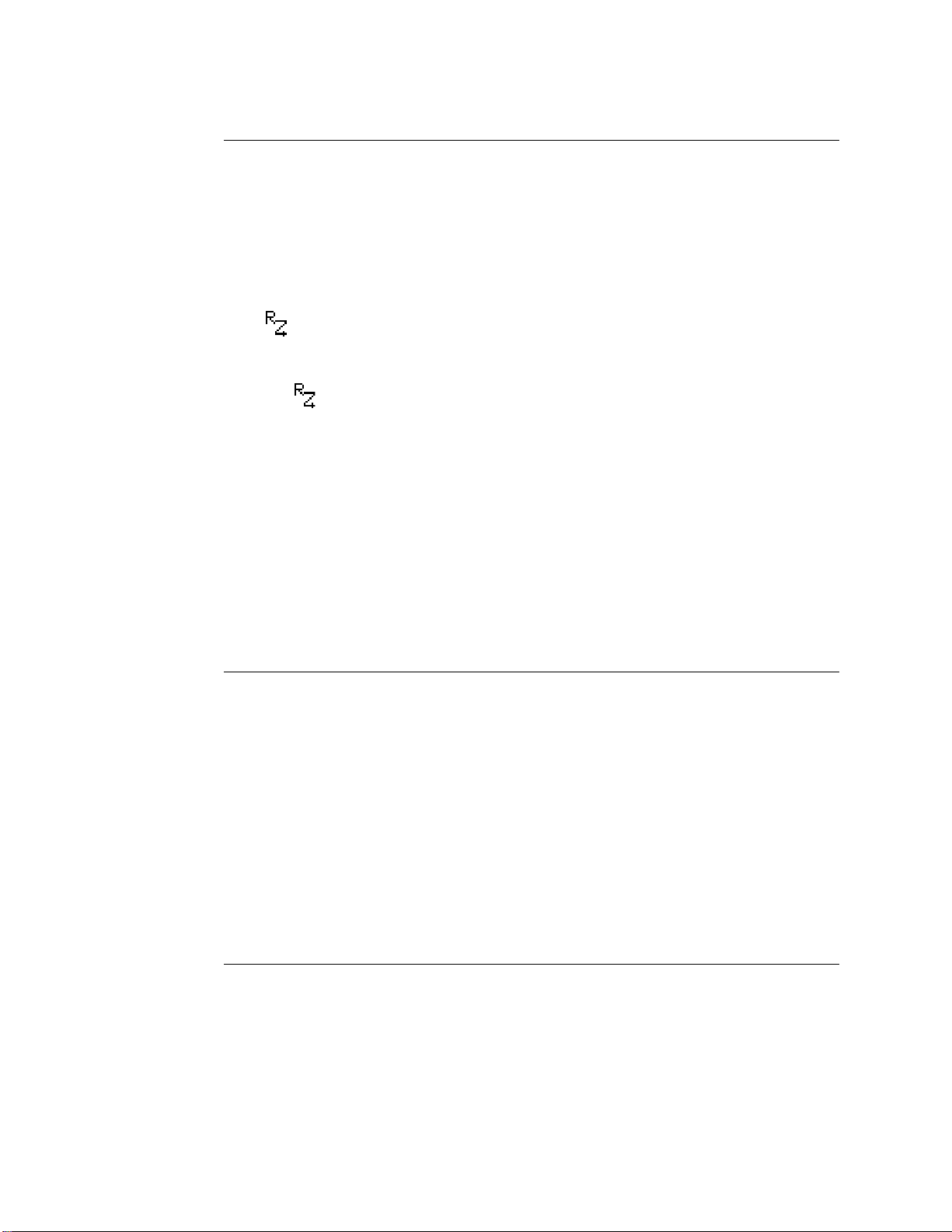
Radio-wide Features
4.9.2 Radio Wide Scanning
Radio wide scanning monitors the channels in the pre programmed radio-wide scan list.
This scan list can include up to 16 channels of any type and assigned to any zone (see
Section 4.10.2). Radio wide scanning is turned on and off by the Radio Wide Scan option
switch or menu parameter as follows. If this switch or menu parameter is not programmed,
radio wide scanning is not available.
• Enable Radio Wide Scanning using the Radio Wide Scan option switch or menu
• To turn radio wide scanning off, press the Radio Wide Scan option switch again or
• If the zone or channel is changed while radio wide scanning, scanning continues
Priority sampling is not availabe when using Radio Wide Scan.
parameter. Radio wide scanning is enabled when “RW Scn On” is briefly displayed and
the icon is indicated.
select “Off” in the menu. Scanning is disabled when “RW Scn Off” is briefly displayed
and the icon is no longer indicated.
normally.
Note Use radio wide scanning only if two different channel types need to be scanned at the same
time such as conventional and SMARTNET/SmartZone. Otherwise, use the more efficient
“Priority Scan” feature, which has less chance of missed scanned traffic.
4.9.3 Scan Hold Time
When a message is received or transmitted while scanning, there is a delay before
scanning resumes. The delay after receiving a call prevents another message from being
received before a response can be made. The delay after transmitting ensures that a
response is heard instead of another message occurring on some other channel.
Separate delay times are programmable for Radio Wide and Priority scanning. With radio
wide and conventional priority scanning, delays of 0-7.5 seconds are programmable in 0.5second steps. With SMARTNET/SmartZone and P25 Trunked priority scanning, a scan
delay of 2-10 seconds can be programmed in 0. 5-second steps.
4.9.4 Transmitting in the Scan Mode
Scanning can be performed in the Priority Scan Mode or the Radio Wide Scan Mode.
4-8 5100 ES Models II/III Portable Radio Operating Manual March 2008
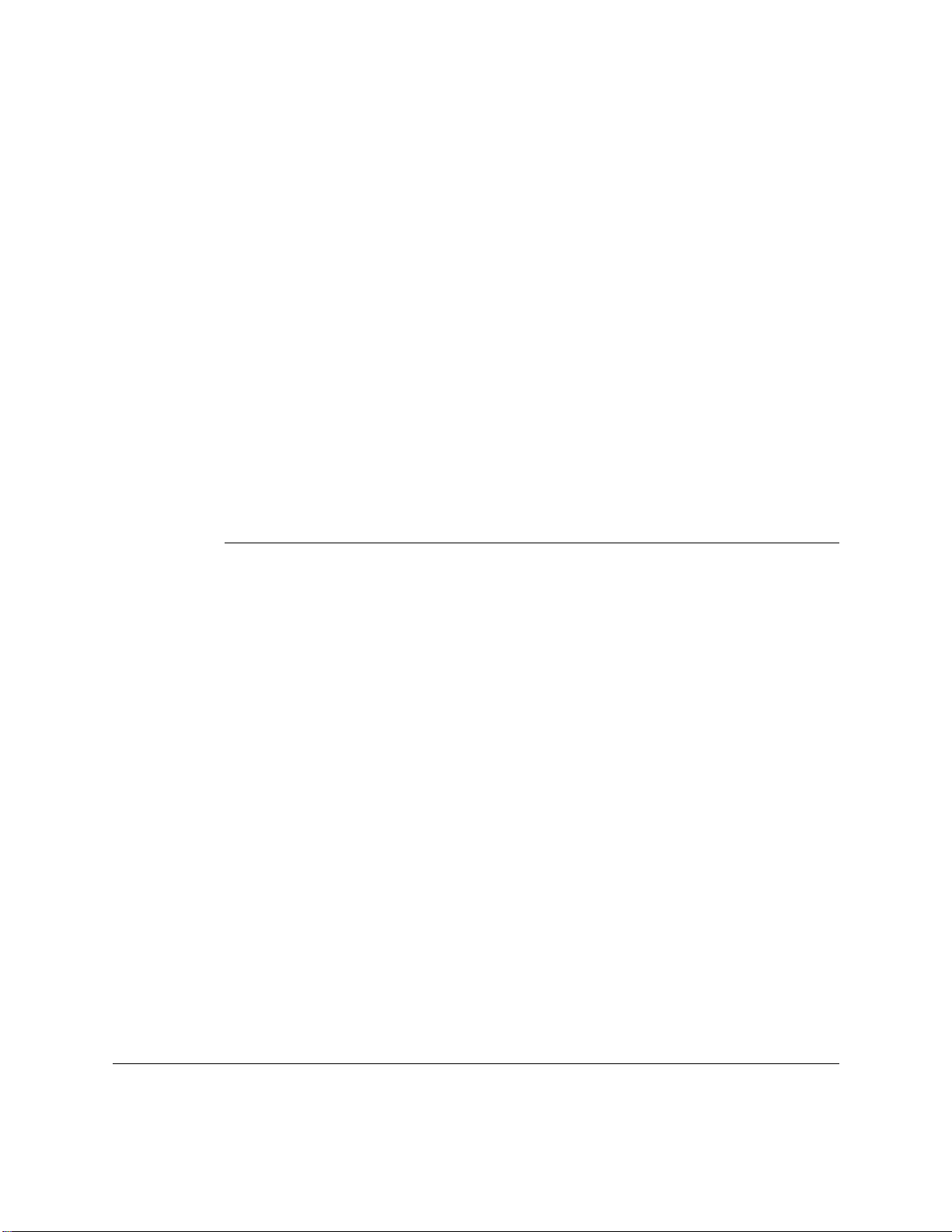
Radio-wide Features
4.9.4.1 Priority Scan Mode
When the transmitter is keyed while scanning is enabled, the transmission may occur on
various channels as follows.
Conventional Operation - Transmissions can be programmed to always occur on the
priority, selected, or receive channel (if applicable). Refer to Section 5.10 for more
information.
SMARTNET/SmartZone/P25 Trunked Operation - If scanning is halted to receive a
message, programming determines if transmissions occur on the selected or active
channel. Transmissions at other times occur on the selected channel.
4.9.4.2 Radio Wide Scan Mode
The radio can be programmed to transmit on the selected or active channel similar to
SMARTNET/SmartZone and P25 trunked operation just described.
4.9.5 Nuisance Channel Add / Delete
With priority scanning, channels can be temporarily deleted from the scan list, for
example, if messages become annoying. This feature is not available with radio wide
scanning. Channels can also be permanently added or deleted from a scan list as described
in the next sections. Use the following steps to temporarily delete a nuisance channel:
Note The selected channel and also priority channels cannot be deleted from the scan list.
1 While receiving a message on the channel to be deleted, press and hold the Scan option
switch until a tone sounds (about one second).
2 The channel is deleted and scanning of the remaining channels in the scan list resumes.
3 Deleted channels are added back into the scan list if any of the following occur:
- Scanning is turned off and then on again using the Scan option switch or menu
parameter.
- Radio power is turned off and then on again.
The selected channel is changed.
4.10 Scan Lists
Priority and Radio Wide Scan lists can be programmed.
March 2008 5100 ES Models II/III Portable Radio Operating Manual 4-9
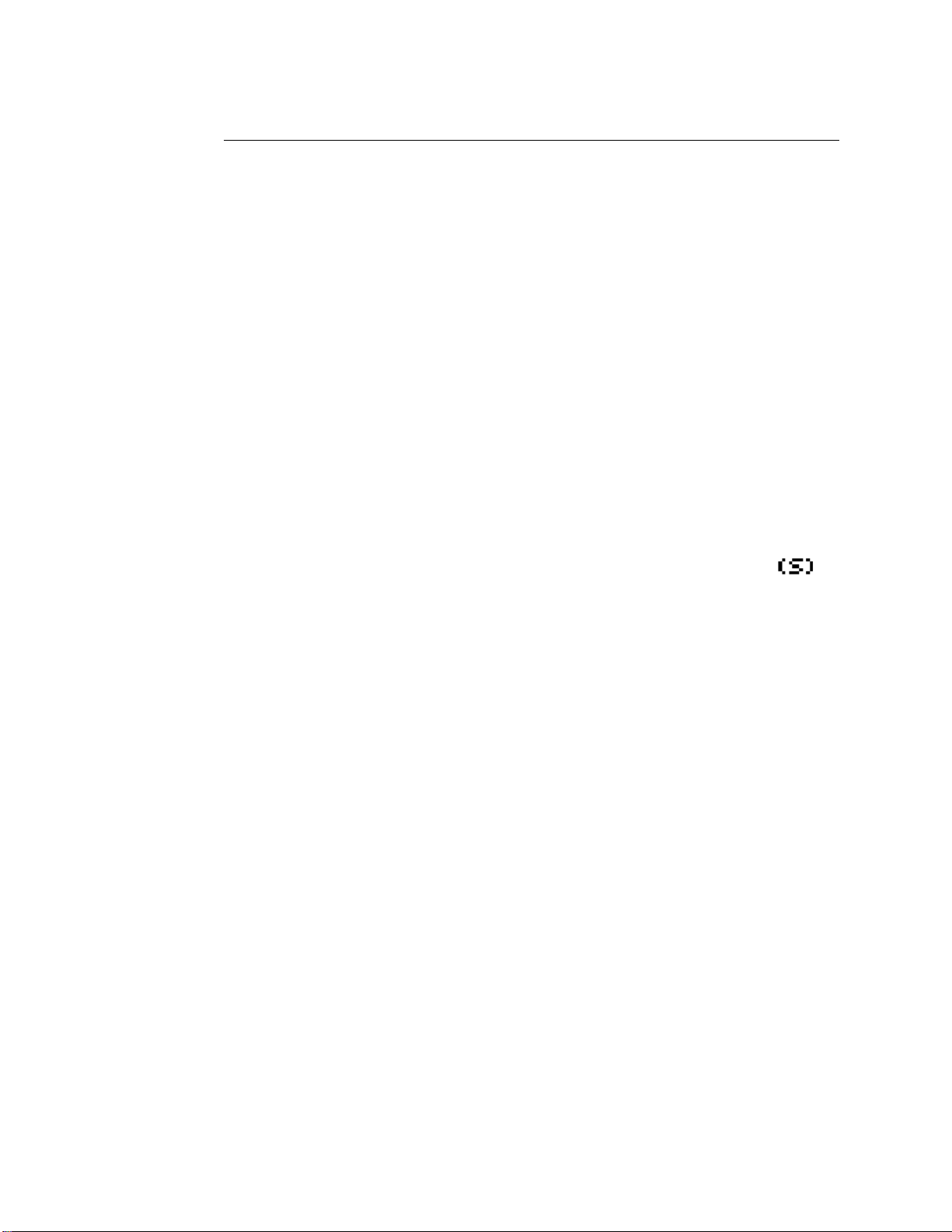
Radio-wide Features
4.10.1 Priority Scan Lists
A scan list is simply the channels that are scanned when scanning is enabled. With all
operating modes, as many priority scan lists as are required can usually be programmed
(up to 256). The only limitation is the available memory. Each scan list can include up to
256 channels/talk groups. More information on selecting and editing priority scan lists
follows.
Note The selected channel is always scanned.
4.10.1.1 Determining Channels in Priority Scan List
The channels in conventional priority scan lists are indicated by selecting the scan mode as
follows. Channels in SMARTNET/SmartZone/P25 Trunked priority scan lists are
indicated only when editing a scan list (see “Editing a Priority Scan List” which follows).
1 Enable priority scanning using the Scan switch or menu parameter. Also select the scan
list if applicable as described in the following “Selecting a Priority Scan List”
description.
2 Select the desired zone and then scroll through the channels by rotating the channel
switch. When the displayed channel is in the scan list (scanned normally), the
icon is displayed.
4.10.1.2 Selecting a Priority Scan List
Note Only priority scan lists are selectable.
Conventional systems are programmed with a default scan list that is normally selected by
all channels in that system. However, there is a programmable option to slave a particular
conventional scan list to a zone. This then becomes the default list for all conventional
channels in that zone (it overrides the system programming). This slave feature is
programmed on the Edit Zone screen.
The default scan list (which is to be used by all conventional channels except those
belonging to slaved zones), can be temporarily changed by using the Scan List Select
option switch or the menu parameter. A scan list selected in this manner is retained
through radio power down.
SMARTNET/SmartZone and Project 25 Trunked Channels - Each channel (talk group)
can be programmed so that one of the programmed lists is selected or scanning is disabled
(No List). In addition, channels can be programmed so that scanning is automatically
enabled (Auto Scan) when they are selected.
4-10 5100 ES Models II/III Portable Radio Operating Manual March 2008
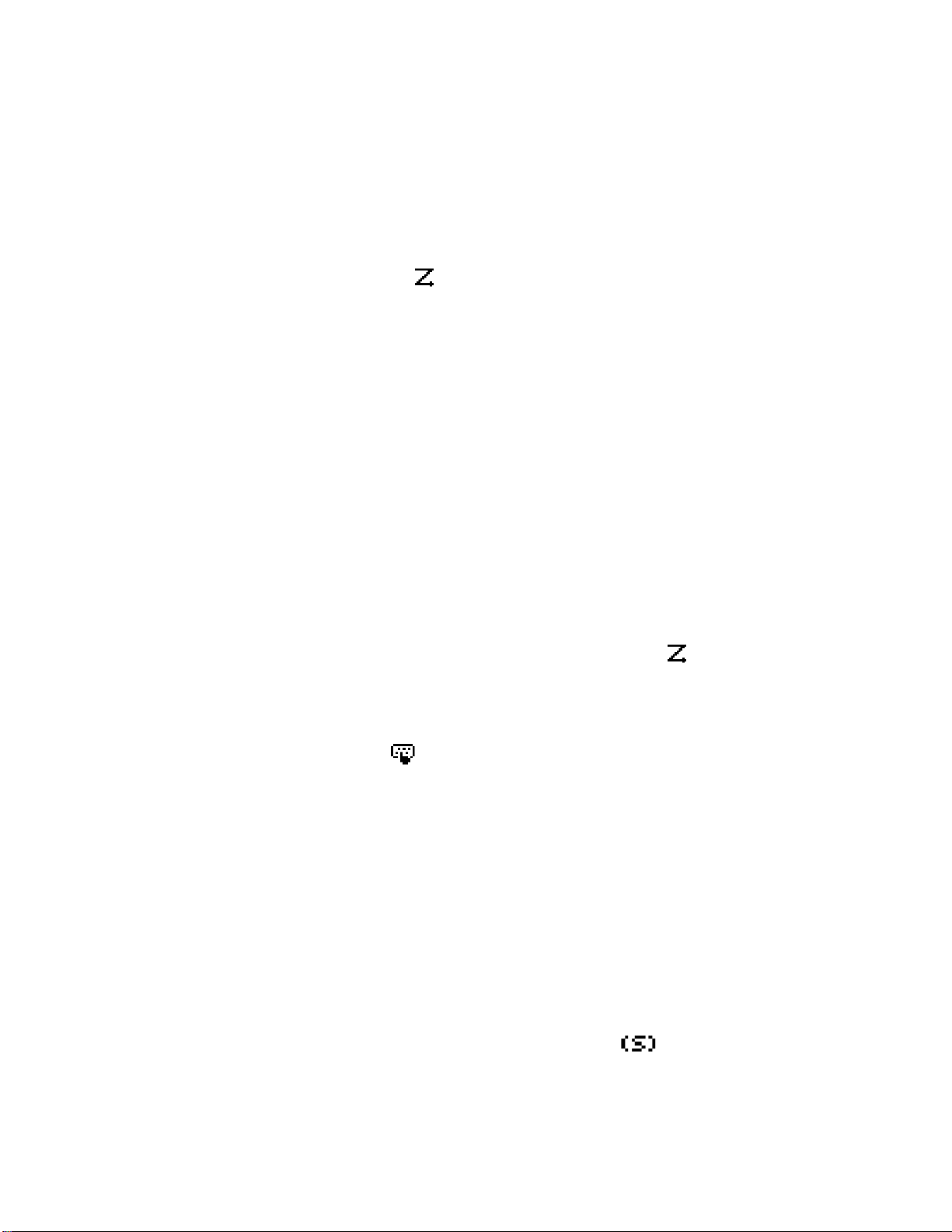
Radio-wide Features
If the Scan (List) Select option switch or menu parameter is programmed, the list that is
selected by all talk and announcement groups in the current system can be temporarily
changed by the user as follows. “No List” (scanning disabled) or “Programmed” (default
list) can also be selected if desired. The temporary programmed scan list is retained
through radio power down.
To change the currently selected scan list (all channel types), proceed as follows:
1 With scanning disabled ( icon not displayed), press the Scan List option switch or
select the Scan Selct menu parameter.
2 The currently selected list is displayed as “List x”, where “x” is the currently selected
list. To exit without changing the selected list, simply press the Scan List option switch
again or the <F1> key.
3 To select another list, press the Up/Down switch. When the desired list is displayed,
select it and exit this mode by pressing the Scan List option switch again or the <F1> or
<F2> key.
4.10.1.3 Editing a Priority Scan List
If the Scan Edit option switch or menu parameter is programmed, conventional,
SMARTNET/SmartZone, and P25 Trunked priority (standard) scan lists can be user
programmed. Changes are permanent (cycling power does not reselect a default
condition). Proceed as follows:
1 Make sure that both priority and radio wide scanning are off ( icon not displayed).
Select a conventional or SMARTNET/SmartZone/P25 Trunked channel correspo nding
to the scan list being programmed.
2 Select the scan edit mode using the Scan Edit option switch or menu parameter. This
mode is indicated by
3 If applicable, select the list to be edited by pressing the Up/Down switch. Select the
desired list by pressing the <F2> key. The selected list is indicated as “List x”. If user
programming is disabled on a list, (conventional only) “No Edit” is momentarily
displayed and it cannot be edited.
4 Select the channel you want to add or delete by pressing the Up/Down switch. After the
last channel in the current zone is displayed, the first valid channel in the next zone is
displayed and vice versa. Lists are limited to 256. If an attempt is made to add more
than that, “List Full” is displayed and a channel must be deleted before another can be
added.
in the display.
Note Priority channels can be deleted.
5 If the selected channel is in the scan list (scanned), the icon is displayed. To
change the status of the displayed channel, press the <F2> (Enter) switch.
March 2008 5100 ES Models II/III Portable Radio Operating Manual 4-11

Radio-wide Features
6 To exit this mode and save the changes, press the <F1> (Exit) key or the Scan Edit
4.10.2 Radio Wide Scan Lists
With radio wide scanning, there is only one scan list available regardless of the type of
channel selected. This list is user programmable, and can contain up to 16 channels of any
type. For example, it could include six conventional channels and ten SMARTNET/
SmartZone channels. More information on selecting and editing radio wide scan lists
follows.
With conventional channels only, if the selected scan list is programmed with fixed
priority channel(s), the next press of <F2> makes the current channel the priority
channel indicated by . If dual priority channels are used, pressing <F2> again makes
it the second priority channel indicated by . Then pressing <F2> again takes the
channel out of the scan list. Refer to Sections 5.10.2 and 6.11.1 for more information on
priority channel sampling.
option switch again.
2
4.10.2.1 Determining Channels in Radio Wide Scan List
The channels in model radio wide scan lists are determined by selecting the scan list edit
mode (see “Editing Radio Wide Scan List” which follows). When the displayed channel is
in the radio wide scan list (scanned normally), the icon is displayed.
4.10.2.2 Editing a Radio Wide Scan List
If the RWS Edit option switch or menu parameter is programmed, the radio wide scan list
can be edited. Changes are permanent (cycling power does not reselect a default
condition). Proceed as follows:
1 Make sure that both priority and radio wide scanning are off ( icon not displayed).
Select the scan edit mode using the RWS Edit option switch or menu parameter. This
mode is indicated by
2 Select the channel you want to add or delete by pressing the Up/Down switch. After the
last channel in the current zone is displayed, the first valid channel in the next zone is
displayed and vice versa. Lists are limited to 16 channels. If an attempt is made to add
more than 16, “List Full” is displayed and a channel must be deleted before another can
be added.
3 If the selected channel is in the scan list (scanned), the icon is displayed. To
change the status of the displayed channel, press the <F2> (Enter) switch.
in the display.
4 To exit this mode and save the changes, press the <F1> (Exit) key or the RWS Edit
option switch again.
4-12 5100 ES Models II/III Portable Radio Operating Manual March 2008
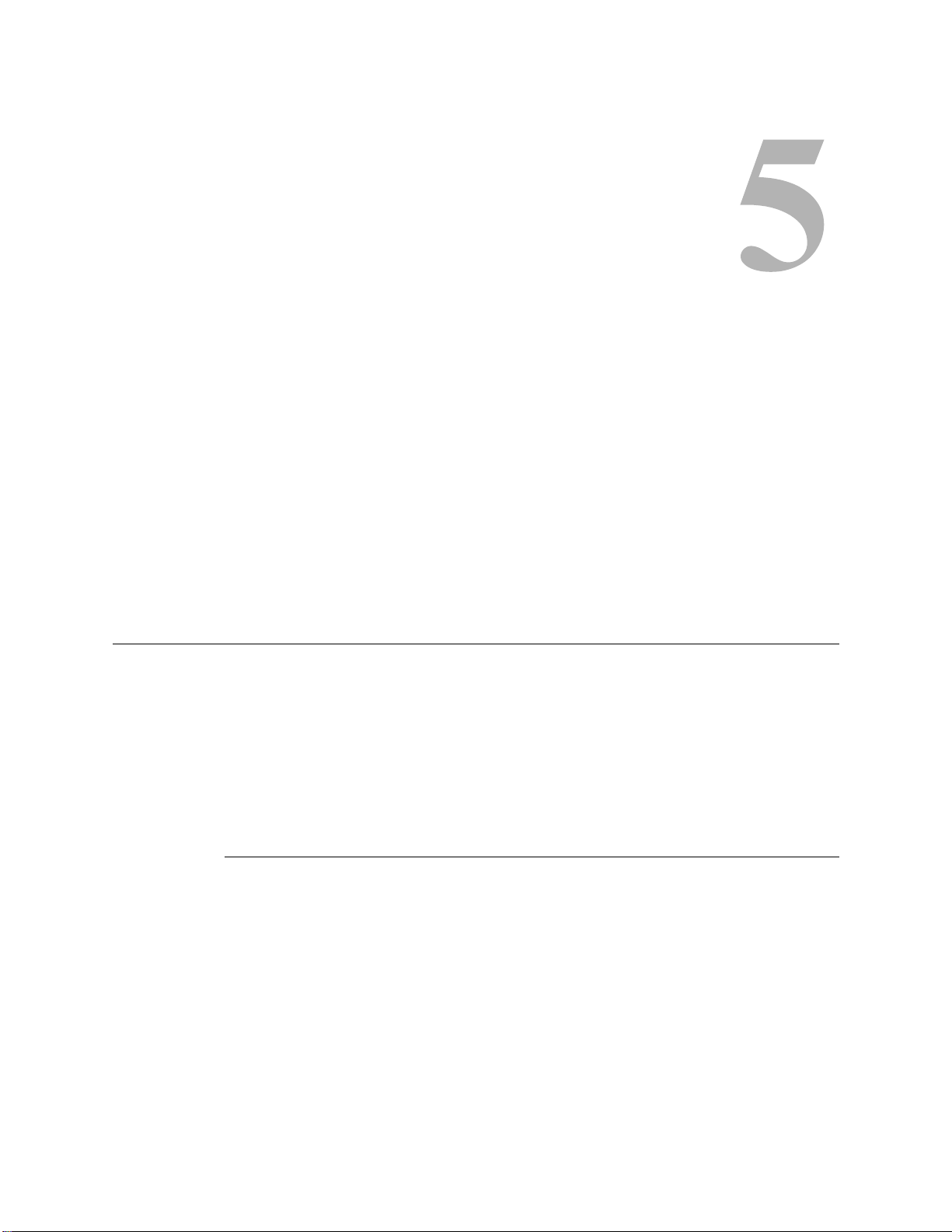
S ECTION
Section 5Conventional Mode Features
An overview of the conventional operating mode is located in Section 3.9.1. The
following information describes the features unique to analog and digital (Project 25)
conventional operation. Refer to the preceding “Radio Wide Features” (Section 4) for
information on features common to all operating modes.
5.1 Monitoring Before Transmitting
With conventional operation, you may need to manually monitor the channel before
transmitting to make sure that it is not being used by someone else. If you transmit while
someone else is using the channel, you will disrupt their conversation. With SMARTNET/
SmartZone and P25 Trunked operation, monitoring is performed automatically. You can
monitor conventional channels automatically or manually.
5.1.1 Automatic Channel Monitoring
If the selected channel is programmed for Busy Channel Lockout (also called Transmit
Disable On Busy), monitoring is automatic. Refer to Section 5.3 for more information on
this feature.
March 2008 5100 ES Models II/III Portable Radio Operating Manual 5-1

Conventional Mode Features
5.1.2 Manual Channel Monitoring
The automatic monitoring just described may occasionally disable the transmitter when
the channel is not in use, such as if the repeater has extended hang time. In this case, you
may not want to use automatic monitoring, but monitor the channel manually as follows:
Busy Indicator - With scanning disabled, note if the multi-function indicator on the
front panel is steady green. If it is steady green, a carrier is being detected, so the
channel may be busy (see see Monitor Mode, following). If it is not, the channel is not
being used and a call can be transmitted.
Monitor Mode - There may be times when a busy condition is indicated even though
no one is using the channel. Monitoring should then be performed by disabling Call
Guard squelch (or talk group ID detect on Project 25 channels). Th is is usually do ne by
selecting the Monitor Mode (see following) or by the Normal/Selective option switch or
menu parameter (see Section 5.4.4).
5.2 Monitor Mode
The monitor mode unsquelches the receiver and monitors the channel even if a carrier is
not detected. Other features of this mode are as follows:
• Call Guard (CTCSS/DCS) squelch is disabled on analog channels and NAC and talk
group ID detect are disabled on P25 (conventional) channels.
• Busy Channel Lockout is overridden (see next section)
• Scanning temporarily halts
The Monitor Mode operates as follows:
1 To monitor the transmit frequency for activity before transmitting, briefly press the
Monitor option switch or select the Monitor menu “Tx Channel” parameter. The
icon is then displayed to indicate the monitor mode. The receiver unsquelches and noise
is heard even if carrier not present.
2 To monitor the receive frequency instead, press and hold the Monitor option switch
until a tone sounds or approximately two seconds, or select the Monitor menu “Sqlch
Ovrd” parameter. This can be used, for example, to improve reception if intermittent
squelching is making a weak message difficult to understand.
3 To disable the monitor mode and return to normal operation, press the Monitor option
switch again or select the Monitor menu “Off” parameter.
The Normal/Selective function disables Call Guard squelch and P25 group ID detect but
not scanning and P25 NAC detect (see Section 5.4.4).
5-2 5100 ES Models II/III Portable Radio Operating Manual March 2008

5.3 Busy Channel Lockout
The Busy Channel Lockout feature (also called Transmit Disable on Busy) automatically
disables the transmitter if the channel is busy when the PTT switch is pressed. When the
transmitter is disabled by this feature, “Busy” is displayed, a busy tone sounds, and the
transmitter is disabled.
The Busy Channel Lockout feature can be programmed to operate as follows. Each
conventional channel can be programmed differently.
“Off” - Busy channel lockout is disabled and the transmitter keys even if the channel is
busy.
“Noise” - If a carrier is detected on the channel, the transmitter is disabled when the
PTT switch is pressed.
“Tone (NAC)” - If an incorrect Call Guard (CTCSS/DCS) or NAC code (see Section
5.14) is detected, the transmitter is disabled when the PTT switch is pressed. An
incorrect code is any code other than the one programmed for the current channel.
Conventional Mode Features
“Status (P25 Conv Only)” – Radio will monitor the outgoing status symbols of the
repeater tx channel. The radio is allowed to transmit if the idle symbol is detected.
If Busy Channel Override is permitted by programming, it is possible to transmit even
when the transmitter is disabled by this feature. Release the PTT switch and then quickly
press it again (within one second).
5.4 Call Guard Squelch
Tone or digital Call Guard squelch (also called CTCSS/DCS signaling) can be
programmed on each conventional analog transmit and receive channel in any order
desired. The reverse burst and turn-off code are always transmitted and also detected on
channels programmed with Call Guard squelch.
The Call Guard squelch feature eliminates distracting messages intended for others using
the channel. This is done by using a subaudible tone or digital code to control the squelch.
This tone or code is unique to a user or a group on that channel. This tone or code is
transmitted with the voice signal but is not heard because it is in the subaudible range and
is attenuated by a filter. Call Guard squelch must be used in both the transmitting and
receiving radio to be functional.
March 2008 5100 ES Models II/III Portable Radio Operating Manual 5-3

Conventional Mode Features
5.4.1 Call Guard Squelch Enable / Disable
The Normal/Selective option switch or menu parameter (if programmed) can be used to
disable receive Call Guard squelch on analog channels or talk group ID code detection on
P25 channels. When selective squelch is disabled, “Sq Normal” is flashed in the display,
and when it is enabled, “Sq Select” is flashed.
When “Normal” is selected, the receiver unsquelches only if a carrier is detected.
Scanning and Project 25 NAC detection are not disabled with this mode selected. The
selected mode is in effect until it is manually changed again. Selecting another channel or
cycling power does not reselect a default condition. There is a programmable option to
display the monitor icon when the “Normal” mode is selected.
5.4.2 Tone Call Guard Squelch
Tone-type Call Guard squelch uses subaudible CTCSS tones from 67-254.1 Hz. Although
there are 42 tones assigned, those above 33 (210.7 Hz) are normally not used because of
their close proximity to the voice band which starts at 300 Hz. In addition, tones 11 (97.4
Hz), 39 (69.3 Hz), 40 (206.5 Hz), 41 229.1 Hz), and 42 (254.1 Hz) are normally not used
because they may cause interference with adjacent tones.
A reverse burst is transmitted when the push-to-talk switch is released and also detected
when calls are received. It is a 180-degree phase reversal for a period of time determined
by the tone frequency, and it eliminates the squelch tail (noise burst) in the receiving radio.
Both the transmitting and receiving radio must be equipped with this feature for it to be
used.
If the user would like to hear the squelch tail, then the reverse burst transmission can be
disabled by checking the “Disable Squelch Tail Elimination” checkbox.
5.4.3 Digital Call Guard Squelch
Digitally Coded Squelch (DCS) uses digital data instead of subaudible tones to control the
squelch. This data consists of continuous repetitions of 23-bit words. No bit or word
synchronization information is used. When the push-to-talk switch is released, a turn-off
code is transmitted which eliminates the squelch tail similar to the reverse burst.
Although there are thousands of possible code combinations with 23 bits, only 83 are
unique with the data scheme used. The number specified when the code is programmed is
actually a seed for a special algorithm used to generate the 23-bit data word. The data is
transmitted at a rate of 134.4 bits per second. Therefore, approximately six words are
transmitted each second. When the data is decoded, 23-bit samples are taken and then the
bits are rotated to determine if a valid code was received.
5-4 5100 ES Models II/III Portable Radio Operating Manual March 2008

Conventional Mode Features
5.4.4 Selective Squelch Code Select (CTCSS / DCS / NAC)
This feature allows the normal transmit and receive Call Guard (CTCSS/DCS/NAC)
programming to be temporarily overridden with a code selected from a pre programmed
list. It is available if the Squelch Select List option switch or menu parameter and a
CTCSS/NAC code list have been programmed.
Note Call Guard codes can be permanen tly reprogrammed by keypad programming described
in Section 5.15.
In addition, conventional systems can be programmed for the Keypad CTCSS/DSC
feature. Codes can then be selected directly from the table by pressing the key for the
code. For example, to select code 3 from the table, simply press the “3” key. No other
conventional mode functions can then be assigned to these keys.
The CTCSS/DCS/NAC list is programmed with up to 64 tone (CTCSS) or digital (DCS)
Call Guard codes. Different codes can be programmed for the transmit and receive modes,
and carrier squelch (selective squelch disabled) can be programmed if desired. In addition,
each position can be programmed with an NAC code for use with P25 operation.
When the Call Guard code is changed using this feature, it remains selected even if other
channels are selected. However, if radio power is cycled or a talk-around channel is
selected, the normal codes are reselected. When scanning, the selected code also applies to
all scanned channels. Each channel can also be programmed to always ignore the code
selected from this list and use the default code instead.
If both analog and digital (Project 25) channels can be selected or scanned, the CTCSS/
DCS code for the selected position is used for analog channels and the NAC code for the
selected position is used for P25 channels. If a channel is programmed for mixed mode
operation, the selective squelch type (analog or digital) programmed for the transmit mode
determines the selective squelch type used.
Proceed as follows to select a code using the Squelch Select List option button or menu
parameter:
1 Press the Squelch Select List option switch or select the Sqlch Code menu mode
parameter. Then press the Up/Down switch to select the desired code. The display
indicates “SEL SQ xx” where, “xx” is the selected code from 1-64. The code number
and actual code are alternately displayed (NACs are displayed in hexadecimal).
2 To select the displayed code and return to the normal display, press the <F2> (Select)
key or the Squelch Select List switch again.
3 To check which code is selected, press the Squelch Select List switch once to display
the current selection and then again to return to normal operation.
4 To return to the normal selective squelch codes, select “Default” in this mode. As
previously described, the normal codes are also automatically reselected whenever
radio power is cycled or a talk-around channel is selected.
March 2008 5100 ES Models II/III Portable Radio Operating Manual 5-5

Conventional Mode Features
5.5 Penalty Timer
A penalty timer may be programmed on conventional systems to prevent transmissions for
the programmed time after the time-out timer disables the transmitter (see Section 4.4).
The penalty timer can be programmed for the same times as the time-out timer, and timing
starts when the PTT switch is released. If the PTT switch is pressed while the timer is
running the timer stops, and continues when the PTT switch is released. When the penalty
timer expires, a beep sounds and the transmitter can then be keyed.
5.6 Conversation Timer
A conversation timer can be programmed on conventional systems in addition to the timeout timer (see Section 4.4). This timer limits the total length of a conversation rather than
just the length of each transmission as with the time-out timer. The following is more
information on this timer.
• It can be programmed for times up to 7.5 minutes.
• It is reset when the time between transmissions exceeds the time programmed for the
penalty timer.
• A warning beep sounds five seconds before this timer disables the transmitter.
• When this timer disables the transmitter, a continuous tone sounds and the red transmit
indicator turns off. The PTT switch must then be released until the penalty timer expires
(indicated by a beep).
5.7 Repeater Talkaround
Normally, all transmissions go through a repeater which usually increases range.
However, there may be times when a user is out of range of the repeater and therefore
unable to talk to anyone even though the user being called is only a short distance away.
To allow communication in this situation, repeater talk-around can be selected.
Transmissions then occur on the receive frequency which permits direct radio-to-radio
communication.
Repeater talkaround can be selected if the RTA option switch or menu parameter is
programmed. When talk-around is enabled by this switch, is displayed. This feature
remains enabled during scanning, and changing channels or turning power off does not
change the selected condition. Talkaround is available on conventional channels only.
5-6 5100 ES Models II/III Portable Radio Operating Manual March 2008

A function buttons can be programmed to the “Repeater Talkaround” function. With a
button programmed as “Repeater Talkaround”, the user can press this button while on any
conventional frequency, shifting the radio from operation through a repeater, to simplex
operation on the repeater transmit frequency.
With a “Repeater Talkaround” button enabled, there is no restriction as to which channels
the user can transmit (in simplex mode) on the repeater transmit frequency. A user can
switch to talkaround mode on a busy dispatch channel, and his transmissions could
prevent nearby users from hearing the repeater transmissions.
5.8 Displaying Transmit / Receive Frequency
If the Displayed Information option switch or menu parameter is programmed (see Section
4.1), it can be used to display the channel frequency in megahertz. Pressing this switch
toggles between displaying the standard channel alias and the channel frequency. The
receive frequency is displayed when receiving and the transmit frequency is displayed
when transmitting. This feature is available on conventional channels only.
Conventional Mode Features
5.9 Emergency Alarm and Call
Emergency Alarms and Calls are separate functions that can be individually enabled or
disabled on each analog and P25 conventional system. The Emergency option switch or
menu parameter is required for these functions. Emergency Alarms and Calls are
transmitted on the global (radio wide) emergency zone/channel if one is programmed. If it
is not programmed, the emergency is transmitted on the selected channel. The emergency
programming of the system to which that channel is linked controls the emergency
operation.
5.9.1 Emergency Alarms
An emergency alarm is a special transmission that alerts a dispatcher of an emergency
situation. It is sent automatically by pressing the Emergency option switch or selecting the
Emergency menu parameter. The system to which the emergency channel is linked must
have Emergency Alarms enabled.
March 2008 5100 ES Models II/III Portable Radio Operating Manual 5-7

Conventional Mode Features
In the P25 conventional mode, a special P25 emergency data transmission is sent, and in
the conventional analog mode, an DTMF emergency ID is sent. This ID is programmed on
the Conventional Per System screen. Refer to Section 5.12.3 for information on
MDC1200 Emergency Alert.
For an Emergency Alarm:
• The DTMF Emergency ID is sent.
• The MDC ID is sent with the emergency bit set.
• The Five Tone ID is sent with the fifth tone being status type emergency.
• No special action is done with the single tone.
Proceed as follows to send an emergency alarm:
1 If required, select a channel of a system on which Emergency Alarms are enabled and
then press the Emergency option switch or select that menu parameter. The radio then
automatically transmits the emergency alarm.
2 Either Normal or Silent operation can be programmed. With Normal operation, the red
LED lights, the emergency tone sounds, and “EMERGENCY” flashes in the display.
“EMERGENCY” continues to flash until the alarm ends. If “Silent” is programmed,
none of these indications occur. If “No Receive Activity During Emergency” is
programmed, receive audio, the front panel LED, and receive icons are disabled in the
receive mode.
3 When the emergency alarm is acknowledged by the dispatcher, “Ack Rcvd” is briefly
displayed and the emergency acknowledge tone (two beeps) sounds. This alert tone can
be disabled if desired, and does not occur if Silent operation is programmed.
Retries will only occur for P25 Conventional and MDC as these are the two types of
signaling where are radios have the ability to decode a systems response.
4 The emergency alarm mode is exited when radio power is cycled or by pressing and
holding the Emergency option switch.
5.9.2 Emergency Group Alert
This feature notifies a user when an emergency call is being made on their selected P25
Conventional or P25 Trunking Talkgroup.
To program the feature in PC Configure, check the Emergency Call Alert box on the
second Per System page of each protocol (P25 Trunking and Conventional). The checkbox
is located in the “Other” group box. The radio should also be programmed with an
“Emergency Clear” button.
5-8 5100 ES Models II/III Portable Radio Operating Manual March 2008

Conventional Mode Features
If an emergency call is received by the radio on the selected channel, the emergency alarm
ACK tone will sound (5 consecutive tones), and the Emergency Received message will
display, followed by the unit ID of the emergency radio. If any other emergency calls are
made after this initial one using a different radio, the tone will not sound, but the unit ID
will be updated to reflect the most recent emergency call. To exit out of this state, program
a button for “Emergency Clear” and press this. The radio should return to its normal
display, and the Emergency Received message should no longer show.
5.9.3 Emergency Calls
The Emergency Call feature allows a user to place an emergency voice call by pressing the
PTT switch after pressing the Emergency option button or selecting the Emergency menu
parameter. If the Emergency Hot Mic feature is enabled, the emergency call is
automatically transmitted without having to press the PTT switch (see following
description). The system to which the emergency channel is linked must have Emergency
Calls enabled. Analog and Digital (P25) calls can be individually enabled.
If the emergency call is sent on a P25 channel, an emergency indication is sent according
to the P25 standard (the emergency bit is set in the Common Air Interface). If it is sent on
an analog channel, the DTMF Emergency ID is sent in place of the ANI DTMF PTT ID if
applicable.
Note The DTMF Emergency ID is sent only if pre- or post- DTMF ANI is enabled on the
channel by programming.
MDC, Five Tone Signaling, or Single Tone Signaling are sent for Analog Emergency
Calls, depending on the setting of the Emergency Analog Signaling field in PC Configure.
5.9.3.1 Emergency Hot Mic
If Emergency Hot Mic has been enabled for emergency calls, automatic transmitting
occurs with microphone audio unmuted without having to manually press the PTT switch.
The automatic transmit period is programmed for 10-120 seconds in 10-second steps. If
this feature or emergency calls are not enabled by programming, automatic transmitting
does not occur. This feature is initiated only on the first press of the Emergency switch.
Subsequent presses do not trigger automatic transmissions. To reset this function, cycle
power or press and hold the Emergency button.
5.9.3.2 Placing an Emergency Call
1 If required, select a channel of a system on which Emergency Calls are enabled and
press the Emergency option switch or select that menu parameter. The Emergency Call
is then sent as described in
March 2008 5100 ES Models II/III Portable Radio Operating Manual 5-9
Section 5.9.1 if applicable.

Conventional Mode Features
2 If the preceding Emergency Hot Mic feature is enabled, the call is automatically
transmitted without pressing the PTT switch. If it is disabled, press the PTT switch and
begin speaking as with a standard call. If the channel is changed, operation continues on
the new channel in the emergency mode.
3 With analog calls, subsequent presses of the PTT switch cause the DTMF emergency
ID to be sent according to the ANI programming (if DTMF ANI is enabled on the
channel). With digital calls, the calls continue to have the emergency bit set.
4 If the Surveillance Mode is enabled (see Section 4.8), all indicators, lights, and tones
are disabled. If “No Receive Activity During Emergency” is programmed, receive
audio, the front panel LED, and receive icons are disabled in the receive mode.
5 To exit this mode, cycle radio power or press and hold the Emergency switch.
5.9.4 External Emergency Switch
5100 ES radio models support the External Emergency feature. A special man-down
switch (currently available only from third-party vendors) is attached to the accessory
connector of the radio. Then if this feature is enabled by programming and the radio is in a
horizontal position for longer than the programmed time (0-63 seconds), an emergency
condition is triggered the same as if the Emergency switch was pressed. The emergency
can be canceled by a press and release of the Emergency switch.
Note Accessories, such as speaker-microphones, cannot be used with this feature.
5.10 Conventional Mode Scanning
Channel scanning features common to all operating modes are described in Sections 4.9
and 4.10. The following information describes features unique to conventional operation.
5.10.1 Transmitting in Scan Mode
Each conventional scan list can be programmed for one of the following modes. These
modes determine if priority sampling occurs and also the channel on which transmissions
occur while scanning. Refer to the next section for more information on priority sampling.
No Priority - No priority channel sampling occurs when the list is selected. The radio
transmits on the selected channel.
5-10 5100 ES Models II/III Portable Radio Operating Manual March 2008

Conventional Mode Features
Priority/Tx Selected - Priority sampling occurs and the priority channel or channels are
those programmed in the selected scan list. The radio transmits on the selected channel.
Priority/Tx Priority (1) - Priority sampling occurs and the priority channel or channels
are those programmed in the selected scan list. The radio transmits on the priority (1)
channel.
Priority (1) on Selected - The priority (1) channel is always the selected channel. The
radio transmits on the selected channel.
Talkback - No priority sampling occurs. The radio transmits on the channel of a call
while scanning is halted. Then once scanning resumes, it transmits on the selected
channel.
5.10.2 Priority Channel Sampling
The following describes priority sampling when scanning conventional channels.
Note Priority sampling when scanning SMARTNET/SmartZone/P25 Trunked channels is
described in Section 6.11.
The priority channel sampling feature ensures that when priority scanning, messages on
the priority channel are not missed while listening to a message on some other channel.
The radio can be programmed as just described so that the priority channel is a fixed
channel programmed in the current scan list, the currently selected channel, or not used.
Note Priority channel sampling is not available when receiving analog encrypted (DES) calls,
nor when receiving unit calls. In addition, the priority channel is not scanned if the active
channel is an analog channel on the same frequency as the priority channel and is
programmed with CTCSS/DCS squelch control.
Either a single or dual priority channels can be programmed if desired. With dual priority,
a call on the second priority channel is interrupted by a call on the first priority channel but
not vice versa. When scanning and the selected channel is a single or first priority channel,
is indicated in the display. This indication is displayed regardless of whether the
priority channel is fixed or always the selected channel. When it is a second priority
channel, is displayed.
The priority channel sampling frequency is determined by the programmed Priority
Lookback Time A (see description which follows). For example, if 2.0 seconds is
programmed, the priority channel is sampled every 2.0 seconds when listening to a
message on a non-priority channel. When not listening to a message, the priority channels
are scanned in the normal scan sequence. With dual priority, the first and second priority
channels are alternately sampled at the Lookback Time.
2
March 2008 5100 ES Models II/III Portable Radio Operating Manual 5-11
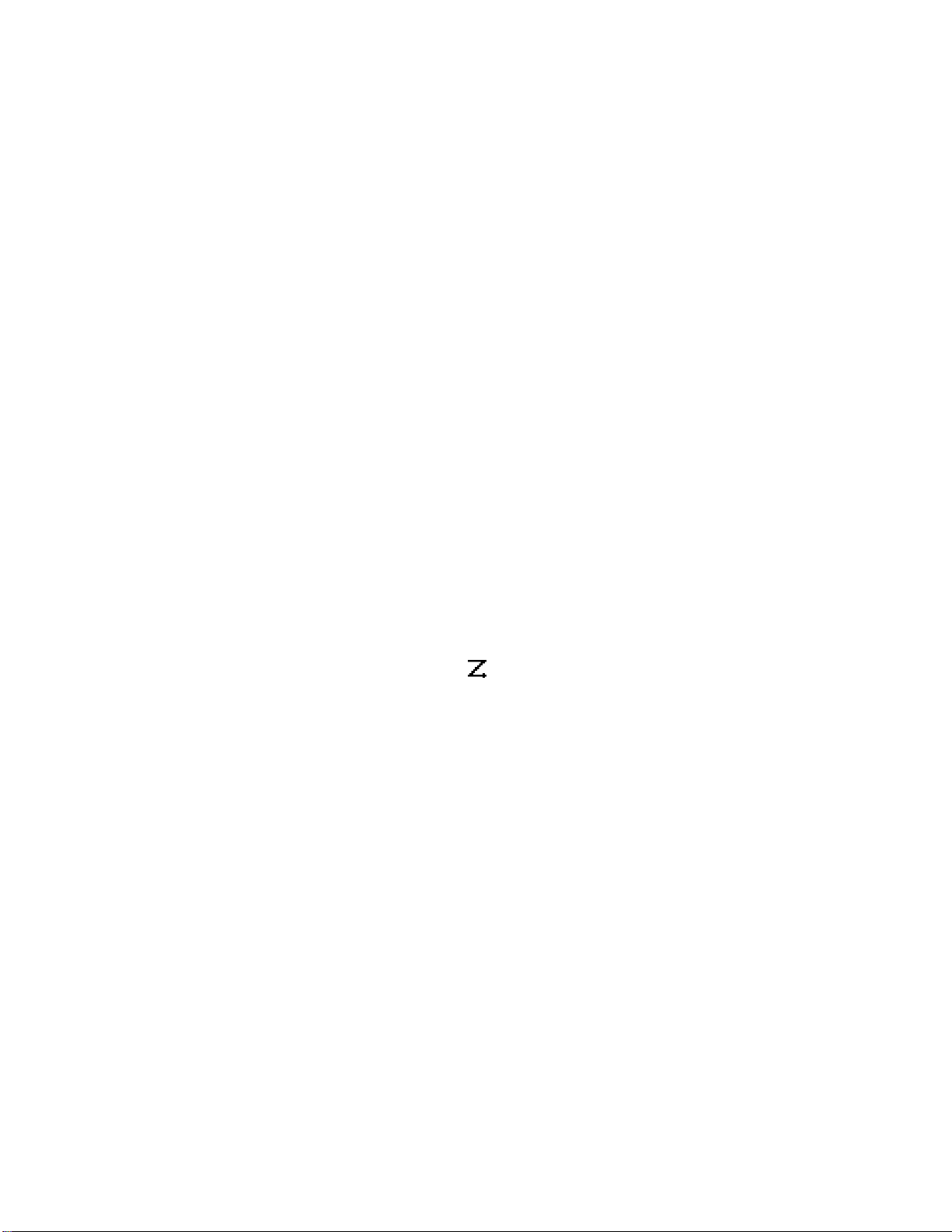
Conventional Mode Features
Priority channel sampling occurs only with conventional priority scanning. It does not
occur with radio wide scanning, when listening to any type of SMARTNET/SmartZone/
P25 trunked call, encrypted call, or when transmitting (see preceding note). A series of
“ticks” may be heard when the priority channel is sampled while listening to a message on
some other conventional channel.
The priority sampling times are programmed by the following parameters:
Lookback Time A - This time determines how often the priority channel is checked for
activity. Times of 0.25-4.00 seconds in 0.25-second steps c an be programmed.
Lookback Time B - This time determines how often the priority channel is checked
once an incorrect Call Guard (CTCSS/DCS) or NAC code is detected. Since it takes
much longer to detect an incorrect Call Guard signal than a carrier, this time should be
relatively long to prevent the interruptions from making a message difficult to
understand. Times of 0.5-8.0 seconds can be programmed in 0.5-second steps.
5.10.2.1 Changing the Priority Channel
If a fixed priority channel is associated with the current scan list, it can be changed if the
Priority option switch or menu parameter is programmed. With dual priority, this function
changes only the first priority channel. To change both priority channels, use the Scan List
Edit function described in Section 4.10.1.
Proceed as follows to change the priority channel using the Priority option switch/menu
parameter:
1 Make sure scanning is disabled ( icon not displayed) and the desired scan list is
selected (see Section 4.10).
2 Select the channel you want to be the priority channel and then press the Priority option
switch or select that menu parameter. “Priority” is then flashed to indicate that the
current channel is now the priority channel when scanning that list. Other indications
that may occur are as follows:
- If “No Priority” is displayed, priority sampling may not be enabled on the scan list.
- If “Sel Chan” is displayed, the priority channel is always the selected channel and
cannot be changed.
- If no indication displayed, the scan list may not be user editable or the channel may
not be in the scan list.
5-12 5100 ES Models II/III Portable Radio Operating Manual March 2008

5.11 Standard Conventional Calls
Standard conventional calls are placed to other radio units monitoring the selected
channel. The proper coded Call Guard squelch tone or code or P25 NAC may need to be
transmitted by your radio for them to receive a call (see Sections 5.4 and 5.14.3).
5.11.1 Placing a Standard Conventional Call
1 Turn power on and set the volume as described in Section 3.1. Select the channel
programmed for the radio you want to call as described in Section 3.3.
2 Monitor the channel automatically or manually as described in Section 5.1.
3 Press the PTT switch and if the Busy Channel Lockout feature is programmed on the
channel (see
busy. Otherwise, busy and out-of-range conditions are not indicated.
Section 5.3), the transmitter is automatically disabled if the channel is
Conventional Mode Features
4 Press (and hold) the PTT switch to talk and release it to listen.
5.11.2 Receiving a Standard Conventional Call
1 Select or scan the channel programmed for the call you want to receive (refer to
Sections
2 When the call is received, press the PTT switch to talk and release it to listen. If
scanning, responses may occur on the priority, selected, or receive channel as described
in
4.9 and 4.10 for more scanning information).
Section 5.10.1.
5.12 ANI Signaling Options
Four types of analog signaling are offered:
• Single Tone Encoding
• Five Tone Encoding
•DTMF
•MDC
March 2008 5100 ES Models II/III Portable Radio Operating Manual 5-13

Conventional Mode Features
Three features use analog signaling:
• Pre and Post ANI
• Emergency Alarm
•RTT
5.12.1 DTMF / ANI Signaling
Dual Tone Multi-Frequency (DTMF) tones can be generated for Automatic Number
Identification (ANI) and other purposes on conventional analog channels. One of the
following options may be enabled on each channel:
Pre-Tx ANI - A pre programmed ANI sequence is automatically sent each time the
PTT switch is pressed.
Post-Tx ANI - A pre programmed ANI sequence is automatically sent each time the
PTT switch is released.
When an emergency alarm or call is placed, this ANI signaling is replaced by the
Emergency DTMF ID (see Section 5.9). Refer to Section 5.12.3 for information on
MDC1200 ANI.
5.12.2 Single Tone Encoder
This feature allows the user to transmit a single tone by pressing the Single Tone Encoder
option switch or selecting that menu parameter. Each conventional system can be
programmed for a tone of 500-2500 Hz in 1 Hz increments with a duration of 0.5-2.5
seconds in 0.1 second increments.
This feature can be activated with a button press or can be used for Pre and Post ANI,
Emergency Alarm, or RTT.
5.12.3 MDC1200 Compatibility
MDC1200 is a signaling protocol designed and implemented by Motorola for analog
channels only. The following features of this protocol are supported. Either MDC1200 or
standard DTMF ANI/Emergency signaling can be programmed on each conventional
system.
Note This feature is hardware dependent and therefore cannot be added to others by upgrading
firmware).
5-14 5100 ES Models II/III Portable Radio Operating Manual March 2008
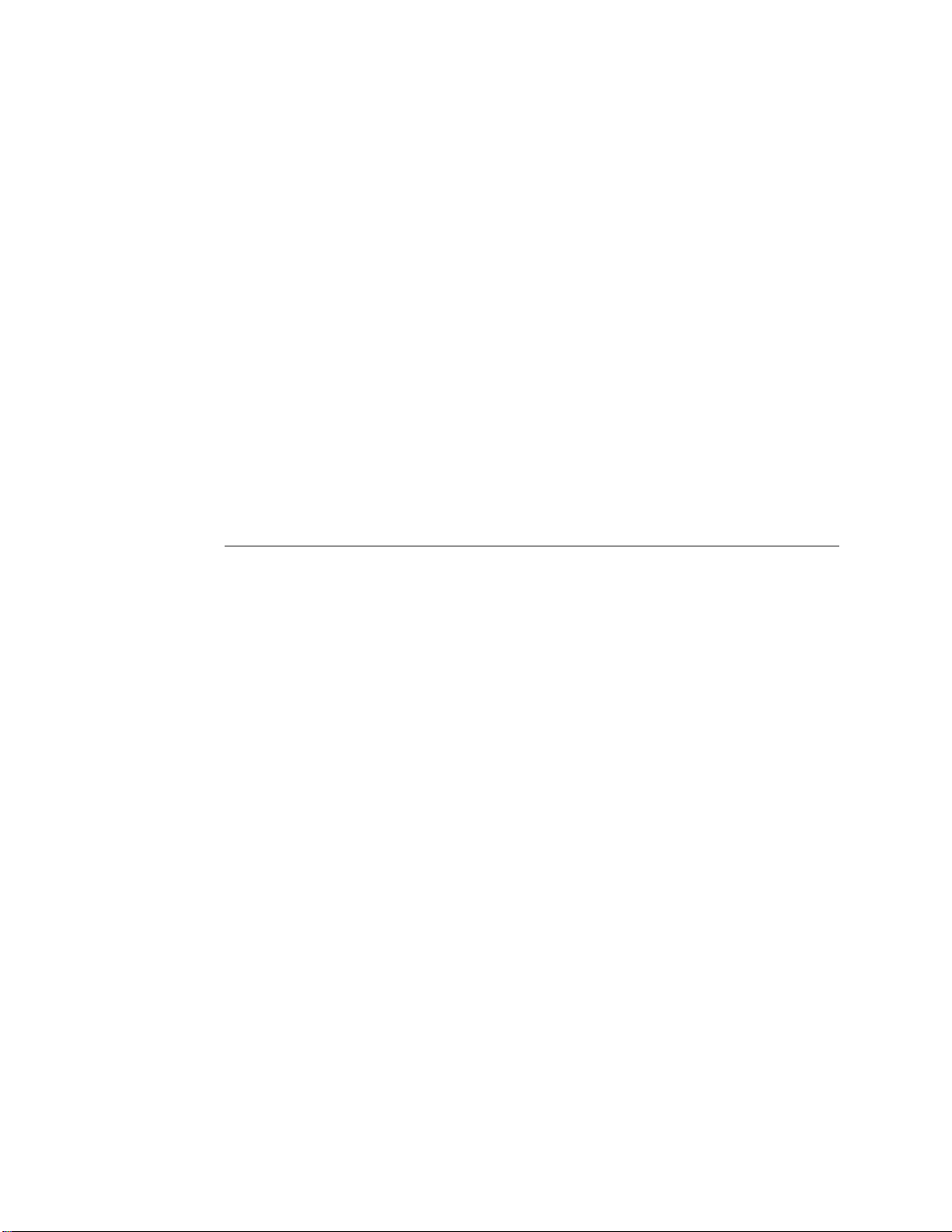
Conventional Mode Features
MDC1200 ANI - Both pre and post ANI are supported.
MDC1200 Decode - MDC1200 decode functionality is supported so that the radio can
handle the following MDC1200 features:
• Process the system acknowledgement of emergency transmissions – so that the user
knows that the emergency has been received
• PTT ID Decode - Display the ID / Alias of a calling radio on all other radios
• Selective Radio Inhibit – Allow the dispatcher to inhibit a radio
• Call Alert – Alert the user to call the dispatcher
• Radio Check – Verify that the unit is within the operating area
MDC1200 Emergency Alarm - The radio continues trying its emergency transmission
until the emergency is acknowledged by the system. The radio will retry for the
programmed number of retries.
5.12.4 Five-Tone Signaling
A single transmission consists of five separate tones transmitted sequentially with an
optional inter-tone pause between tones. If Five-Tone is selected as the RTT type, then
Five-tone shall also be used as the signaling type for conventional analog emergencies.
The first four tones are used for unit identification and the fifth tone is used for status.
No two adjacent tones shall be the same frequency. When two identical digits follow each
other, the second shall be transmitted as the “Repeat” tone.
Five Tone signaling can also be used for Pre Post ANI and Emergency Alarm Signaling.
Fifth Tone Status values are:
Tone 1 – Normal Call
Tone 9 – Emergency Call
Tone 2 – Normal Secure Call
Tone 8 – Emergency Secure Call
March 2008 5100 ES Models II/III Portable Radio Operating Manual 5-15
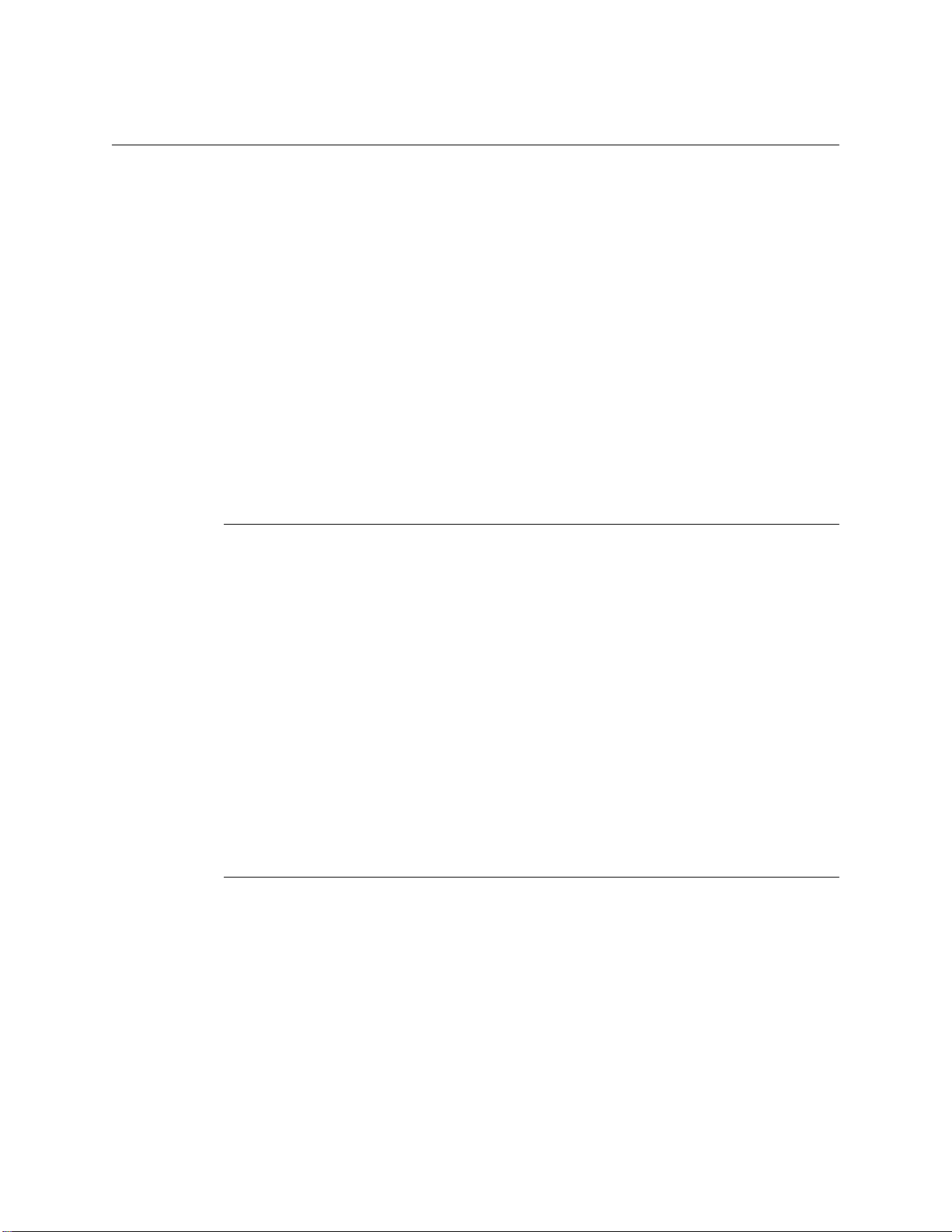
Conventional Mode Features
5.13 Clone Mode
The Clone feature enables one radio to program another with identical information. The
PC Configure programming software is not required. Other requirements are as follows:
• The Clone menu parameter must be enabled in the master (sending) radio. This
parameter is not required with the slave (receiving) radio.
• The master and slave radios must be identical models (same frequency range and
options).
Only zones with conventional analog and P25 channels can be transferred using this
function. Any SMARTNET/SmartZone and P25 trunked information is not transferred. In
addition, the P25 Unit ID, encryption keys, and the RSI ID and other OTAR information
are not transferred. Cloned zones are indicated in the slave radio by an asterisk in the first
character position of the zone alias (The first character is replaced by this asterisk.).
5.13.1 Wireless Cloning
A new wireless cloning feature is available that allows one radio to program another using
an RF link instead of having to be physically connected by a cloning cable. This feature is
available on P25 conventional channels only.
The wireless cloning feature uses the P25 data functionality of the radio. Therefore, a
conventional P25 channel must be programmed in both radios and the slave radio must
have been programmed with a P25 Unit ID. In addi tion, Data Registration must be enabled
in both radios. If it is not programmed, “Disabled” is displayed. Radios with wireless
cloning capability have a new selection in the cloning menu to select either Clone N
(Normal) or Clone W (Wireless). If Wireless is selected, an additional menu is displayed
for entering the P25 Unit ID of the destination radio (slave). The Zone/Complete mode is
then selected.
5.13.2 Cloning Procedure
The Cloning procedure is as follows:
1 With normal (non-wireless) cloning, connect the master (sending) radio to the slave
(receiving) radio using Cloning Cable, Part No. 023-5100-930.
2 On the master radio, select the Clone menu parameter and press the <F2> key. If
applicable, select either “Clone W” (Wireless) or “Clone N” (Normal). If normal
cloning was selected or if this is not selectable, proceed to Step 4.
5-16 5100 ES Models II/III Portable Radio Operating Manual March 2008
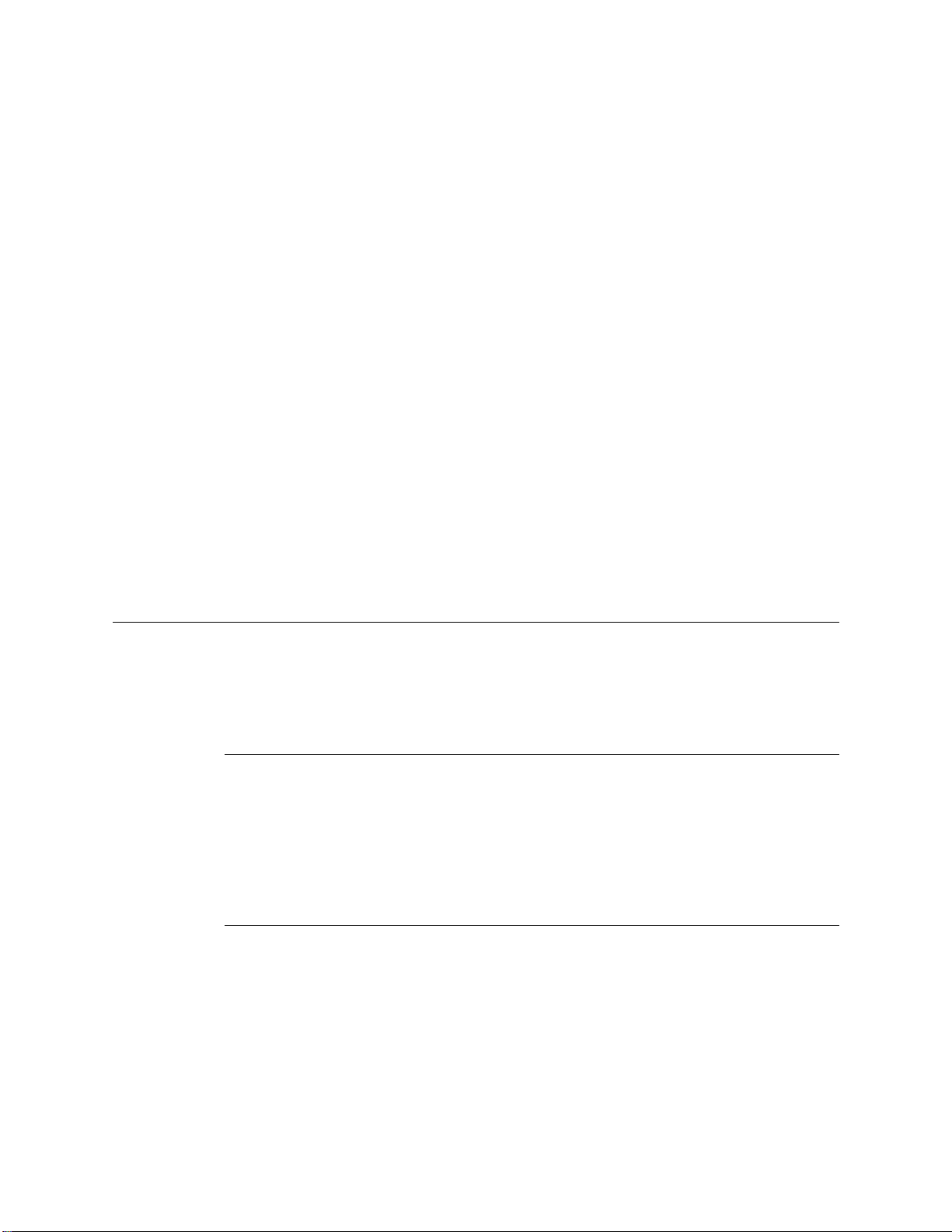
Conventional Mode Features
3 With wireless cloning, a screen is then displayed for entering the P25 Unit ID of the
destination (slave) radio. Enter this ID using the keypad (or the Up/Down keys) and
<F2>.
4 The clone mode “Zone” or “Complete” is then selected. Select the desired mode.
Operation is as follows:
Zone - This mode allows channel information for only the selected zone to be
transferred. Information programmed on the Global, Radio Wide, and Per System
screens is not changed. A list of the current conventional zones is displayed. Select the
desired zone by highlighting it and pressing the <F2> key. A selected zone is indicated
by an asterisk (*). Scroll to “OK” and press <F2> to begin the data transfer. The
selected zone in the slave radio is overwritten. Previously, multiple zones could be
selected and they were appended to those in the slave radio.
Complete - This mode transfers all conventional programming information. This
includes information on the Global, Radio Wide, and Per System screens. Simply
highlight “Complete” and press the <F2> key to begin the data transfer. This mode
overwrites all this information currently in the slave radio. None of the previous
information is retained except for the IDs as described in Section 5.13.
5.14 Project 25 Mode Features
The following features are unique to conventional P25 channels.
5.14.1 Digital Unit ID
Each radio that operates on Project 25 (digital) channels is programmed with an eight-digit
unit ID. This ID is unique for each radio and can be any number from 1-16,777,215. When
power is turned on with a Project 25 channel selected, this ID is briefly displayed.
5.14.2 Talk Group ID
Each Project 25 channel is programmed with a talk group ID that determines which group
of radios will receive the call. A call is received on a channel if a selected or scanned
channel is programmed with that ID and the correct NAC is detected (see following). Talk
group IDs can be any number from 0-65,535. Talk group ID de tect can b e disabled b y the
Normal/Selective squelch function described in Section 5.4.1 or the monitor mode
described in Section 5.2
March 2008 5100 ES Models II/III Portable Radio Operating Manual 5-17

Conventional Mode Features
5.14.3 Network Access Code
Project 25 conventional channels also use a NAC (Network Access Code) to control which
calls are received on a channel. The NAC can be 0-4095, and each transmit and receive
channel can be programmed for a different code. Other operation, such as monitoring
before transmitting, is similar to that of analog channels. NAC (and talk group ID) detect
can be disabled by the monitor mode described in Section 5.2.
5.14.4 P25 Group Calls
P25 group calls are placed by simply selecting the channel programmed for the desired
group, monitoring the channel if required, and transmitting.
When a P25 group call is received, the alias (or frequency) of the selected channel is
displayed. The radio can be programmed so that the following are also displayed for 0.5-
7.0 seconds or continuously during the call.
P25 PTT ID- The unit ID of the radio placing the call is displayed.
P25 Talk Group - The alias of the talk group on which the call is being received is
displayed.
User Group ID - If the group ID of the call being received is included in a pre
programmed User Group ID list, the alias programmed in that list for that group is
displayed.
5.14.4.1 Changing a Channel Talk Group
If the Digital Talk Group Select option switch or Select TG menu parameter is
programmed, the talk group assigned to a channel can be changed by the user. The new
talk group continues to be assigned to the channel until it is manually changed again
(cycling radio power or selecting another channel does not reselect a default talk group).
Change the talk group assigned to a channel as follows:
1 Select the channel to be changed.
2 To select the talk group from the list of programmed talk groups, briefly press the Talk
Group Select option switch or select the Select TG > ID List menu parameter. Then
press the Up/Down switch until the alias of the desired talk group is displayed. If talk
group selection has been disabled on the channel by programming, “NO LIST” is
displayed, a tone sounds, and no change occurs. Press the <F2> switch to select the talk
group and return to normal operation.
3 To enter a new talk group number from 1-65,535, press and hold the Talk Group Select
option switch or select the Select TG > Enter ID menu parameter. Enter the desired
talk group directly using the keypad. If less than five digits are entered, press the <F2>
switch to select the talk group and return to normal operation.
5-18 5100 ES Models II/III Portable Radio Operating Manual March 2008

Conventional Mode Features
5.14.5 P25 Unit Calls
Unit Calls (also called Individual Calls) can be placed to a specific radio on a Project 25
channel if the Unit Call option switch or menu parameter is programmed. Only the
individual ID of the target radio is sent (a talk group ID is not sent). The radios that can be
called are pre programmed in the Unit Call list.
To receive a Unit Call, the RF channel of the call must be selected or scanned and the
correct NAC and unit ID must be detected. The ID of the calling radio is then transmitted
back. To respond to the call, the radio must be programmed with the Unit ID option switch
or menu parameter, and have a Unit Call programmed for the ID of the calling radio.
Place and receive a Unit Call as follows:
1 To transmit a Unit Call, press the Unit Call option switch or select the Unit Call menu
parameter. The alias (tag) of the last Unit Call is displayed.
2 If required, press the Up/Down switch to display the desired alias/ID. The alias and ID
of the calls that have been programmed are alternately displayed.
3 Press and release the PTT switch. The display indicates the Unit Call ID. If no answer,
the system times out after 20 seconds.
4 When a Unit Call is received, two beeps sound (if tones are enabled), and “Call Rcvd”
and the alias of the unit ID are alternately flashed.
5 To respond, select the Unit Call mode by pressing the Unit Call option switch or
selecting the menu parameter.
If the call timer times out (set by programming) or the channel is changed before a
response is made, the unit call mode is exited.
5.14.6 P25 Conventional Telephone Calls
Telephone calls can be placed and received on P25 conventional channels. This feature
allows telephone calls to be placed and received over the public telephone system using
your radio. Telephone calls are programmed to operate in one of the following modes:
• Disabled
• Answer-only capability
• List only - Telephone numbers can be selected from a pre programmed list only (direct
entry using the keypad is not allowed)
• Unlimited - Telephone numbers can be selected from a list and also dialed directly
using the keypad.
March 2008 5100 ES Models II/III Portable Radio Operating Manual 5-19

Conventional Mode Features
Both limited and DTMF keypad models can place telephone calls by recalling the
telephone number from a pre programmed list as just described. However, on ly DTMF
keypad models can directly dial telephone numbers using the keypad.
5.14.6.1 Access / De-Access Codes
P25 conventional telephone calls use an access code to access the system when placing a
telephone call, and a de-access code to terminate the call when it is finished. These codes
are pre programmed in pairs by the Access/De-Access Code list selected on the
conventional Per System screen, and up to 16 pair can be programmed. Each conven tional
P25 channel can be programmed to automatically select one of these code pairs. They
must match the system codes, and the default code is *1P# (the P represents a pause).
5.14.6.2 Placing a Telephone Call
To recall from a list:
1 Select the conventional channel that is programmed to select the desired access and de-
access codes.
2 Momentarily press the Phone option key or select the Phone > Num List menu
parameter. The display indicates the last number dialed by alternately displaying “Last
Num” and the telephone number. In addition, the phone mode is indicated by the
icon.
3 If required, press the Up/Down switch to display the desired number. The alias and
telephone number are alternately displayed.
4 Briefly press the PTT switch to send the access code. A dial tone sound should then be
heard. Briefly press the PTT switch again to send the digits. Proceed to Step 5.
To make a direct entry using DTMF keypad:
1 Select the conventional channel that is programmed to select the desired access and de-
access codes.
2 Press and hold the Phone option key until a tone sounds (approximately one second) or
select the Phone > Enter Num menu parameter. The alias of the last called telephone
number is displayed if it is in the phone numbe r list. Otherwise, only the last eight digits
are displayed. In addition, the phone mode is indicated by the
3 Enter the telephone number using the 0-9, *, and # keys. To enter a pause (indicated by
“P”), press
digits are always displayed. Numbers up to sixteen digits (including pauses) can be
entered.
* #. The number scrolls to the left in the display so that the eight right-most
icon.
4 Briefly press the PTT switch to send the access code. A dial tone sound then be heard.
Briefly press the PTT switch again to send the digits.
5-20 5100 ES Models II/III Portable Radio Operating Manual March 2008

Conventional Mode Features
5 Press the PTT switch to talk and release it to listen. Since the radio operates half
duplex, it is not possible to talk and listen at the same time.
6 When the telephone call is finished or if it could not be completed for some reason, end
it by pressing the Phone option key or <F1> key. This sends the de-access code which
tells the system that the call is finished and that the repeater can be released.
5.14.6.3 Answering a Telephone Call
1 When a telephone call is received, “ringing” similar to a standard telephone is heard
and “Phone” is displayed.
2 To answer the call, press the Phone option switch or select that menu parameter and
press the PTT switch to talk and release it to listen.
3 When the call is finished, end it as in the preceding Step 6.
5.14.7 Call Alert
The Call Alert™ feature allows pages to be sent and received on P25 conventional
channels. The Call Alert Encode and Decode options must be enabled to send or receive
an alert. Operation is similar to SMARTNET/SmartZone and P25 Trunked channels.
To answer a page:
1 When a page is received, five beeps sound and “Page Rcvd” is displayed. The ID of the
radio paging you is stored as the last ID received.
2 To clear or ignore the page, press any option switch. If the PTT switch is pressed, a
group call is placed on the selected channel.
3 To answer the page as a unit call (see Section 5.14.5), press the Unit Call option switch
or select that menu parameter and the alias of the radio paging you is displayed. Press
the PTT switch and respond. One of the following conditions then occur:
- If the radio being called is on the air, ringing is heard until the called party answers or
for 20 seconds, whichever occurs first. If no answer occurs within 20 seconds, a
continuous tone sounds and “No Ans” is displayed.
- If the radio being called is not on the air, a continuous tone is heard instead of ringing
and “No Ack” is displayed.
4 When the call is finished or if it could not be completed for some reason, end it by
pressing the Unit Call option switch or the <F1> (Exit) key.
To initiate a page:
March 2008 5100 ES Models II/III Portable Radio Operating Manual 5-21

Conventional Mode Features
1 With a P25 conventional channel selected, momentarily press the Call Alert option
switch or select that menu parameter. The alias of the last ID called is displayed.
2 If required, press the Up/Down switch to display the desired radio. The alias of each
number is displayed.
3 Press the PTT switch or the <F2> key and one of the following occur:
- If five beeps sound, the system received the page and the paged radio is on the air and
received it. The page mode is automatically exited.
- If the system received the page but the called radio is not on the air, a single beep
sounds and “No Ack” is displayed after six attempts after the PTT switch is pressed.
5.14.8 Messaging
The messaging feature allows pre programmed messages to be sent to a dispatcher on P25
channels. Up to 16 messages can be pre programmed, and they are identified by an alias. If
a Message option switch or menu parameter is programmed, messages are sent as follows:
1 Momentarily press the Message option switch or select that menu parameter. The alias
of the last message sent is displayed.
2 If required, press the Up/Down switch to display the desired message. Then send the
message by pressing the <F2> key or momentarily pressing the PTT switch. One of the
following events then occurs:
- If five beeps sound and “Ack Recvd” is displayed, the message was received and
automatically acknowledged by the system.
- If after five tries the message is not acknowledged, a tone sounds and “No Ack” is
displayed.
A smart console with message receiving capabilities must be used to receive messages.
5.14.9 Status Messaging
The status messaging feature allows you to manually or automatically send your current
status to your dispatcher on P25 channels. Up to eight status conditions can be pre
programmed, and they are identified by an alias. If the Status option switch or menu
parameter is programmed, status conditions are sent as follows:
1 Momentarily press the Status option switch or select that menu parameter. The alias of
the current status condition is displayed.
5-22 5100 ES Models II/III Portable Radio Operating Manual March 2008
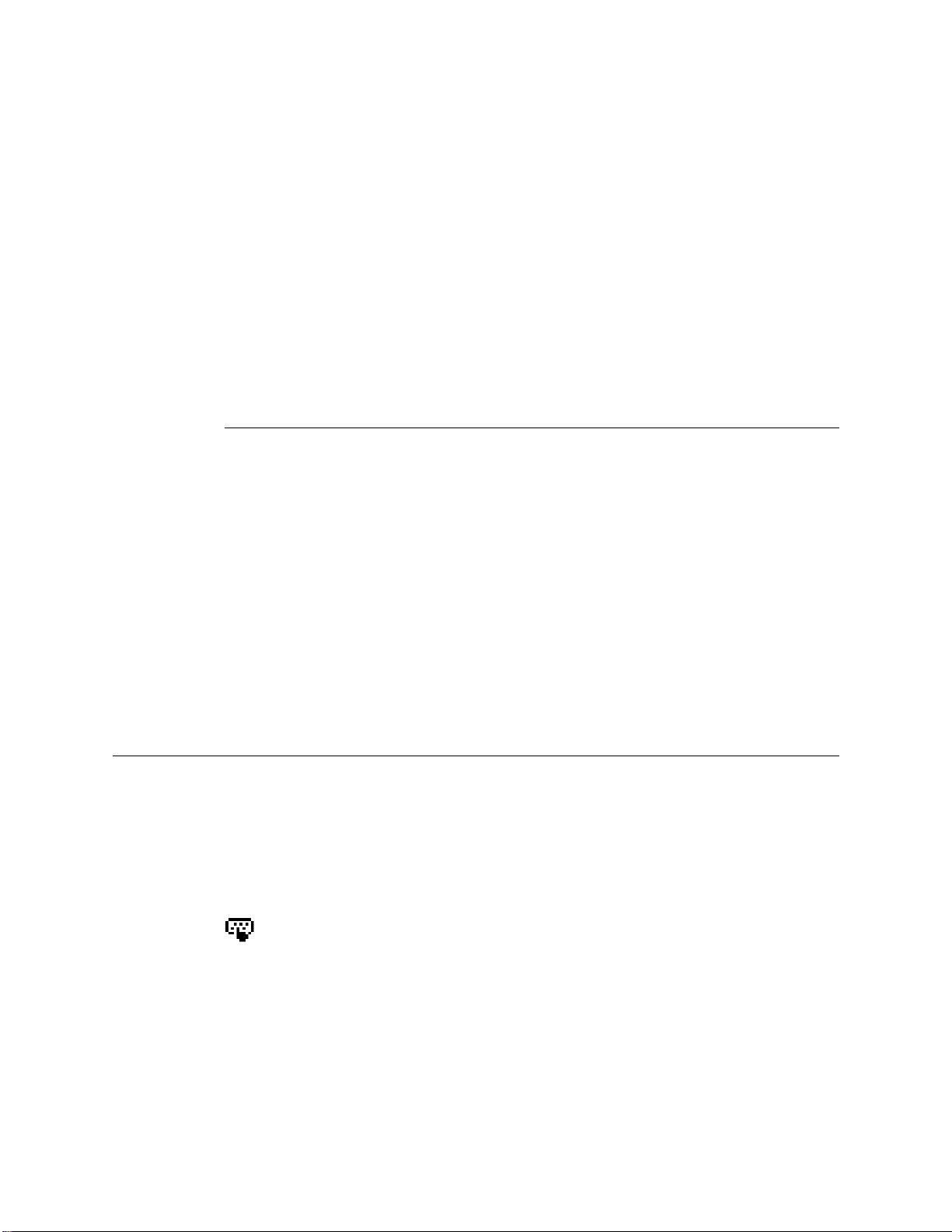
Conventional Mode Features
2 To change the current status, press the Up/Down switch until the desired status is
displayed. Then to send the status, press the <F2> (Select) switch or momentarily press
the PTT switch. One of the following events then occurs:
- If five beeps sound and “Ack Rcvd” is displayed, the status was received and
acknowledged by the system.
- If after five tries the message is not acknowledged, a tone sounds and “No Ack” is
displayed.
A smart console with message receiving capabilities must be used to receive status
messages.
5.14.10P25 Packet Data
P25 packet data transmission capability is available with model 5100 ES portables. A P25
Packet Data option button or menu parameter must be programmed to toggle the data
mode on and off.
The P25 Packet Data mode allows a subscriber unit to act as a packet data modem for a
remote application connected to the subscriber unit through an RS-232 or Serial Line
Internet Protocol (SLIP) connection. The SLIP connection requires an Ethernet port. The
standard PC Configure programming cable provides the RS-232 port (female DB9
connector) for connecting the external data equipment to a 5100 ES portable.
5.15 Keypad Programming
Note The Keypad programming feature is available to Federal Government users only. Users
regulated by the Federal Communications Commission are not allowed to have this
feature.
Keypad programming can be enabled only if it has been enabled at the factory and a
conventional mode option switch or menu parameter is programmed for the Keypad
Programming function. The keypad programming mode is indicated by “Chng Zone” and
in the display.
March 2008 5100 ES Models II/III Portable Radio Operating Manual 5-23

Conventional Mode Features
Keypad programming allows conventional channel parameters such as the transmit and
receive frequency, Call Guard squelch code, and encryption key to be changed. In
addition, several conventional mode timers can be changed. It cannot be used to reprogram
disabled channels or any SMARTNET/SmartZone/P25 Trunked information.
Figure 5.1 Keypad Programming Menu Flowchart
Zone
Change
Select
Zone
<F1> = Exit/Back
<F2> = Select
Up/Down = Scroll
* Analog Only
** Digital Only
*** Mixed Mode Ch Only
Channel
Change
Select
Channel
Scan Hold Timer
Tx Timer
Penalty Timer
Conver. Timer
System
Parameters
Squelch Adj*
Chan Spacing*
Talk Grp ID**
Tx Tmr On-Off
Tx Code/NAC
Rx Code/NAC
Tx Type Sel***
Channel
Parameters
Tx Freq
Rx Freq
Key Select
Strapping
Chan Alias
Tx Power
5.15.1 Menu Description
A menu system is used to select parameters in the keypad programming mode. A
flowchart showing the keypad programming mode menu stru cture is lo cated in Figure 5.1.
When the keypad programming mode is selected by the Keypad Programming option
switch or menu parameter, the first menu parameter “Chng Zone” is displayed as just
described. Press the Up/Down switch to scroll through the available parameters which are
as follows.
• CHNG ZONE
• CHNG CHAN
•SYS PARMS
• CHAN PARMS
5-24 5100 ES Models II/III Portable Radio Operating Manual March 2008

Conventional Mode Features
Press the <F2> (Select) key to select a highlighted parameter, and press the <F1> key
from one of the main menus to exit keypad programming. Pressing it in the other menus
returns to the previous menu. The Up/Down switch is also used in several menus to scroll
through available selections. Additional information on this parameters is located in the
following sections.
5.15.2 Zone Password
Each zone can be programmed with a password by the PC Configure software to prevent
unauthorized reprogramming of zone by keypad programming. When this password is
programmed, it must be entered before system or channel parameters in that zone can be
changed by keypad programming. The zone password is programmed in PC Configure. A
different password can be programmed for each zone.
Note Ensure that the zone passwords are not lost because they cannot be overridden in the
field. The PC Configure software must be used to display the lost password or program a
new password.
When an attempt is made to select a system or channel parameter in a password protected
zone, “Password” is flashed. The password is always eight digits long and is entered using
the same procedure as used for the power-up password described in Section 3.2. After the
password is entered, system and channel parameters for that zone can be reprogrammed
normally.
5.15.3 Zone Change Parameter
The “Chng Zone” menu parameter selects the zone containing the conventional channel to
be reprogrammed. It does not change the zone selected for normal operation.
Press the <F2> switch to select the “Zone Chg” parameter and then scroll through the
programmed zones by pressing the Up/Down switch. When the desired zone is displayed,
select it by pressing the <F2> switch.
5.15.4 Channel Change Parameter
The “Chng Chan” menu parameter selects the conventional channel to be reprogrammed.
Disabled or SMARTNET/SmartZone/P25 Trunked channels cannot be selected. This does
not change the channel selected for normal operation.
Press the Select switch to select the “Chng Chan” parameter and then scroll through the
programmed channels by pressing the Up/Down switch. When the desired channel is
displayed, select it by pressing <F2> switch.
March 2008 5100 ES Models II/III Portable Radio Operating Manual 5-25
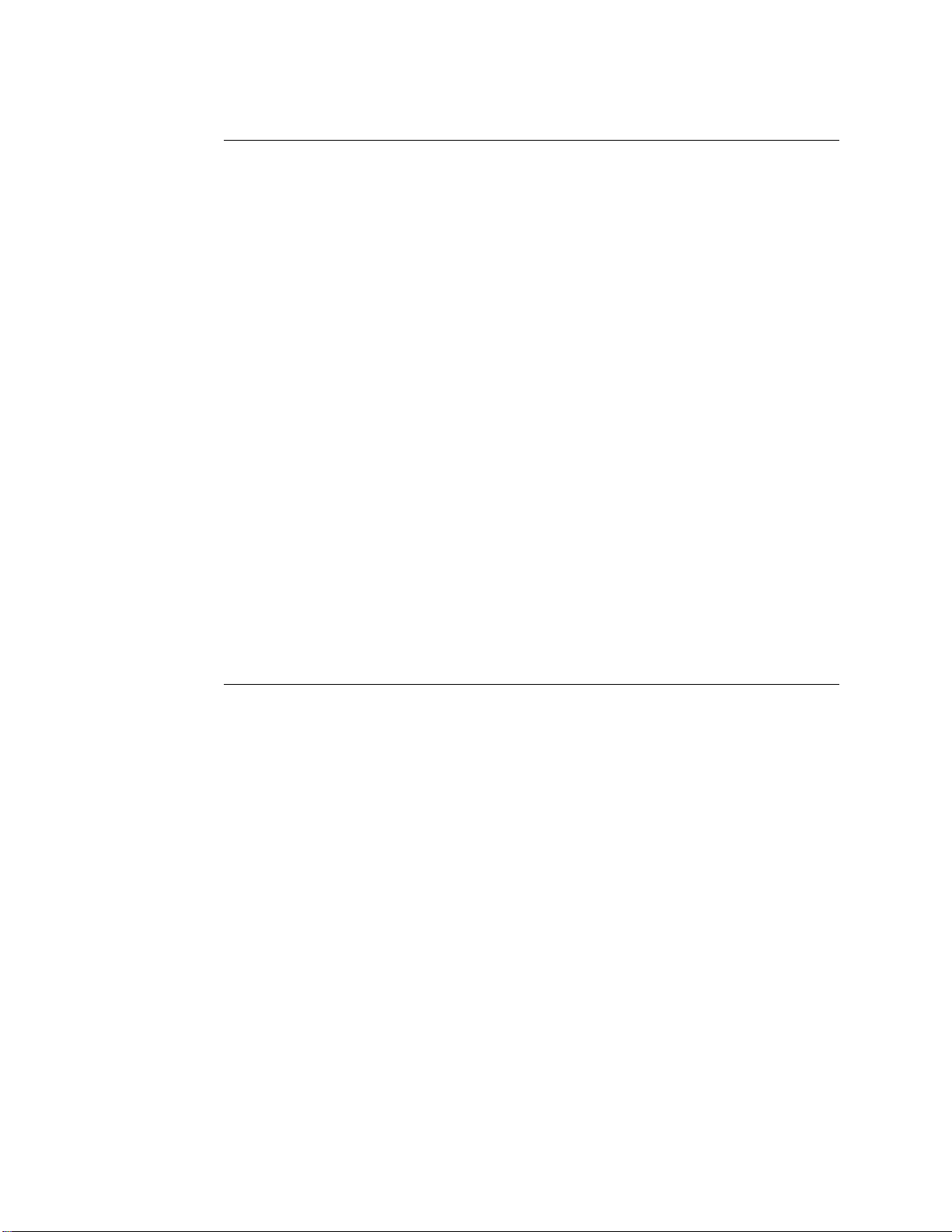
Conventional Mode Features
5.15.5 System Parameters
Note If “Password” is briefly displayed when attempting to select a parameter, see
Section 5.15.2.
The “Sys Parms” menu parameter selects the conventional mode timers to be
reprogrammed (see following). Press the <F2> switch to select the “Sys Parms” parameter
and then press the Up/Down switch to display the desired parameter. Then press th e <F2>
switch again to select it.
Scan Timer - Selects the Scan Hold timer. Press the Up/Down switch to increment/
decrement the timer in 0.5-second steps from 0-7.5 or set it to 0 seconds to disable it.
When the desired value is displayed, store it by pressing the <F2> switch.
Tx Timer - Selects the transmit time-out timer. Press the Up/Down switch to
increment/decrement the timer in 15-second steps from 0-225 or disable it by selecting
0 seconds. When the desired value is displayed, store it by pressing the <F2> switch.
Pen Timer - Selects the penalty timer. Press the Up/Down switch to increment/
decrement the timer in 15-second steps from 0-225 or disable it by selecting 0 seconds.
When the desired value is displayed, store it by pressing the <F2> switch.
Conv Timer - Selects the conversation timer. Press the Up/Down switch to increment/
decrement the timer in 30-second steps from 0-450 or disable it by selecting 0 seconds.
When the desired value is displayed, store it by pressing the <F2> switch.
5.15.6 Channel Parameters
Note If “PASSWORD” is briefly displayed when attempting to select a parameter, see
Section 5.15.2.
The “CHAN PARMS” menu parameter selects the following conventional channel
parameters that can be reprogrammed. Press <F2> switch to select the “Chan Parms”
parameter and then press the Up/Down switch to display the desired parameter. Then press
the <F2> switch to select it. The squelch control parameters are unique to the type of
conventional channel selected (analog or Project 25).
Note If a mixed mode channel is selected, both the Rx Code (analog) and Rx NAC (P25) can be
programmed. In addition, if the Tx Type is Analog, a Tx Code is programmed, and if it is
Digital (P25), a Tx NAC is programmed.
Tx Freq - Programs the transmit channel frequency. The digit being changed flashes,
and press the Up/Down switch to select the desired number for that digit or enter it
using the keypad. Then press the <F2> switch to move to the next digit if applicable. If
an invalid frequency is entered, a beep sounds, “Invalid” is briefly displayed, and the
number must be re-entered.
Rx Freq - Programs the receive frequency the same as the preceding Tx Freq.
5-26 5100 ES Models II/III Portable Radio Operating Manual March 2008

Conventional Mode Features
Sq Adj (Analog Only) - Changes the preset squelch setting on that channel. The default
setting is “0” and values of –7 to +7 can be selected. Increasing this setting toward +7
causes the squelch to open sooner so that weaker signals can be received, and
decreasing it toward –7 causes the opposite to occur.
Note The channel spacing is not set with P25 channels because it is always narrow, and the
squelch cannot be changed because the setting is critical for proper receiver operation.
Chan Spc (Analog Only) - Selects either wide or narrow band channel spacing on
analog channels only. Press the Up/Down switch to select “Wide” or “Narrow”, and
when the desired setting is displayed, store it by pressing the <F2> switch.
Note The next two parameters are programmed only if the radio is programmed for encryption.
Key Select - Selects the encryption key for the channel if applicable. The key storage
location of 0-63 or 1-64 is displayed. If no keys are programmed, “No Keys” is
displayed. Refer to Section 10.2 for more information.
Strapping - Selects the encryption strapping mode for the channel as Clear, Secure, or
Switched. Refer to Section 10.3 for more information.
TG ID (P25 Only) - Selects the talk group for the selected channel. Press <F2> to
display the current talk group ID and then press <F2> again to enter a different ID from
1-65,535. This number must be entered directly using the DTMF keypad.
Channel Alias - Programs the alias for the channel (DTMF keypad models only). Up to
ten characters can be entered. Press <F2> once to display the current alias and then
press it again to program a new alias. Alphanumeric characters are programmed using
the 0-9 keys. Pressing a key once enters the first letter on the key and then pressing it
successive times enters the letters and the number on the key. For example, press the
“2” key twice to enter “B”. Press the <F2> key to move to the next position or press it
twice to enter a space.
Tx Timer - Enables or disables the time-out timer on the current channel. Press the
Up/Down switch to select the on and off mode, and when the desired setting is
displayed, store it by pressing the <F2> switch.
Tx Power - Selects the desired power output level. Press the Up/Down switch to scroll
through the following choices. When the desired setting is displayed, store it by
pressing the <F2> switch.
- Power High - High transmit power
- Power Low - Low transmit power
- Power SW - Switchable power selectable by the High/Low power switch. This choice
is not available if that switch is not programmed.
5.15.6.1 CTCSS / DCS Squelch Control (Analog Channel)
Tx Code - Programs the transmit Call Guard (CTCSS/DCS) code. The currently
selected code and is initially displayed. Press the Up/Down switch to select the desired
March 2008 5100 ES Models II/III Portable Radio Operating Manual 5-27

Conventional Mode Features
code type (CTCSS analog or DCS digital). Then press <F2> to select it and enter the
code number similar to programming a channel frequency as just described.
Rx Code - Selects the receive codes the same as Tx Code above.
5.15.6.2 NAC Squelch Control (Project 25 Channel)
TX NAC - Programs the transmit Network Access Code (NAC) which can be any
number from 0-4095. With later models, this number is displayed in hexadecimal from
000-FFF. The procedure is similar to programming a TX FREQ just described. If an
invalid code is entered, a beep sounds, “Invalid” is briefly displayed, and the code must
be re-entered.
RX NAC - Selects the receive NAC the same as RX NAC above.
Transmit Type (P25 Mixed Mode Only) - If the selected channel is a mixed mode,
analog and P25 channel, this selects the transmit type. Either Analog or Digital (P25)
can be selected. This then determines if a Tx Code or Tx NAC is programmed above.
5-28 5100 ES Models II/III Portable Radio Operating Manual March 2008

S ECTION
Section 6SMARTNET / SmartZone / P25
An overview of the SMARTNET®/SmartZone® and P25 Trunked operating modes is
located in Section 3.9. The following information describes the features unique to these
modes of operation. Refer to the “Radio Wide Features” section starting on Page 3-1 for
information on features common to all operating modes.
6.1 Analog and Digital Operation
Either analog or digital operation can be selected for communication on traffic channels.
Operation for each talk group is based on system programming. Digital operation is an
optional feature. SmartNet/SmartZone can be either analog or digital operation, P25
Trunked operation is digital.
Trunked
Features
6.2 Viewing Unit ID
The 5100 ES has function button “Radio Info”. When this button is pressed, the following
information is displayed.
• Unit ID (which is tied to the system that is currently active.)
• Software version
• Encryption key information
•Band
March 2008 5100 ES Models II/III Portable Radio Operating Manual 6-1
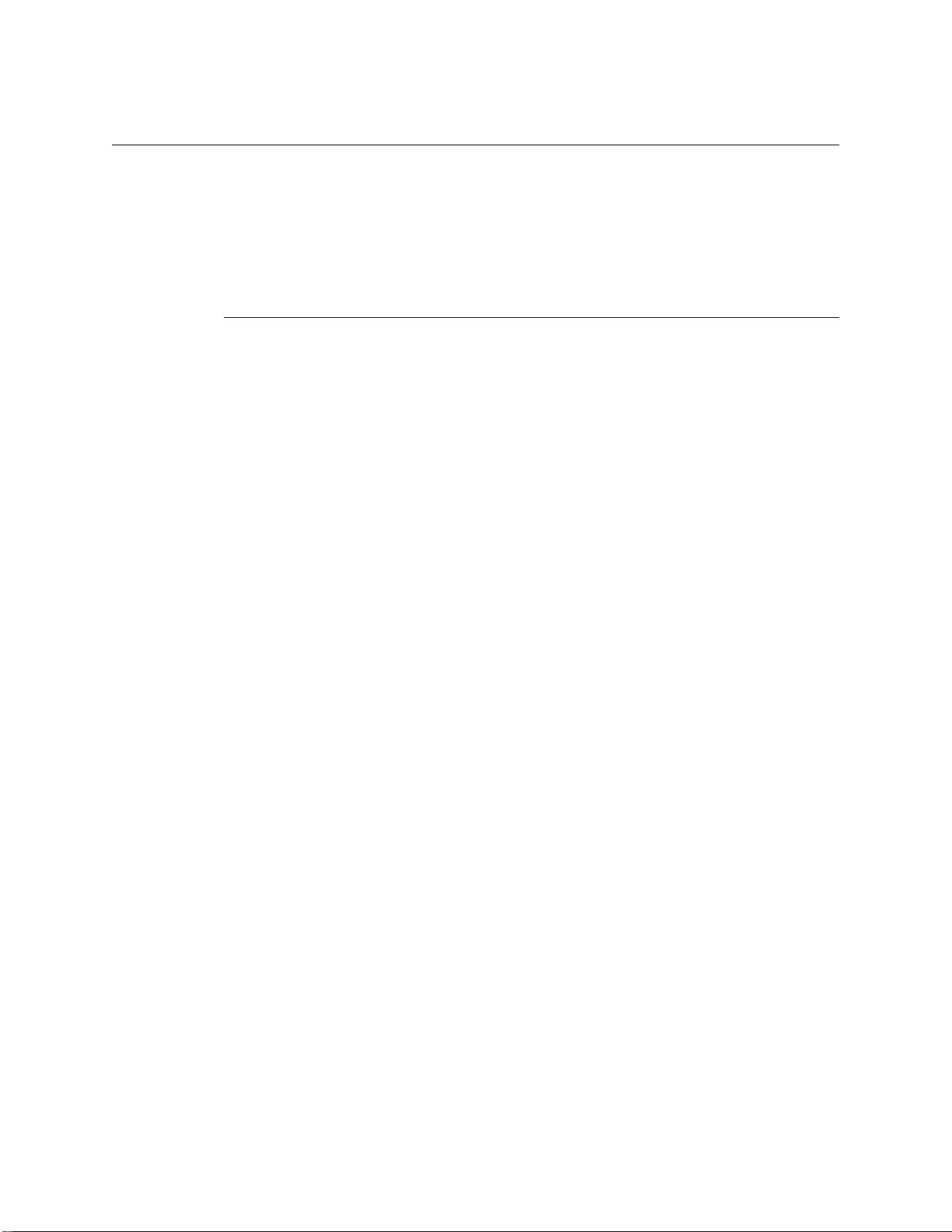
SMARTNET / SmartZone / P25 Trunked Features
6.3 Standard Group Calls
Standard group calls may be placed to another radio, group of radios, or a dispatcher,
depending on programming. Most calls are probably this type. Proceed as follows to place
and receive group calls.
6.3.1 Placing a Standard Group Call
1 Turn power on and set the volume as described in Section 3.1. Select the channel
programmed for the talk group you want to call (see Section 3.3).
2 If the talk group is programmed for encryption and is not strapped to Clear or Coded,
select the desired mode by pressing the Clear/Secure option switch or selecting that
menu parameter. The status cannot be changed if the talk group is strapped to Clear or
Coded. Refer to
3 Press the PTT switch and begin talking. An optional talk permit tone may sound to
indicate when talking can begin. Events that may occur are as follows:
Section 10.3 for more information.
- If in the secure mode and your radio is not programmed with the proper encryption
key, “Keyfail” is displayed and the call must be made in the clear mode or the proper
key must be programmed.
The user hears the key fail tone, and will not be allowed to transmit until secure
mode is disabled or the proper key is loaded to the radio.
- If the busy tone sounds and “Busy” is displayed, the system is busy. Release the PTT
switch and wait for the call back tone to sound. Then press the PTT switch within
three seconds.
- If a continuous tone sounds and “Out of Range” is displayed, you may be out-ofrange. Drive closer or away from shielding objects and try again.
- If your unit ID is invalid, the radio will not affiliate and is denied system access if the
Unit ID is not displayed on system.
- If an attempt is made to change an an alog call from the clear to secure mode and there
is no available secure channel, “No Sec” is flashed, an error tone sounds, and the call
is terminated.
- If an attempt is made to change an analog channel from the secure to clear mode,
“SEC ONLY” is displayed, an error tone sounds, and the call is terminated. (Calls on
digital channels can be changed if not strapped to clear or secure.)
- If the secure mode is selected by the Secure/Clear option switch or menu parameter
and an attempt is made to transmit on a channel strapped as clear, “Clear Only” is
displayed and the transmission is denied. Likewise, if the clear mode is selected and
the channel is strapped as secure, “Secure Only” is displayed and the transmission is
denied.
6-2 5100 ES Models II/III Portable Radio Operating Manual March 2008
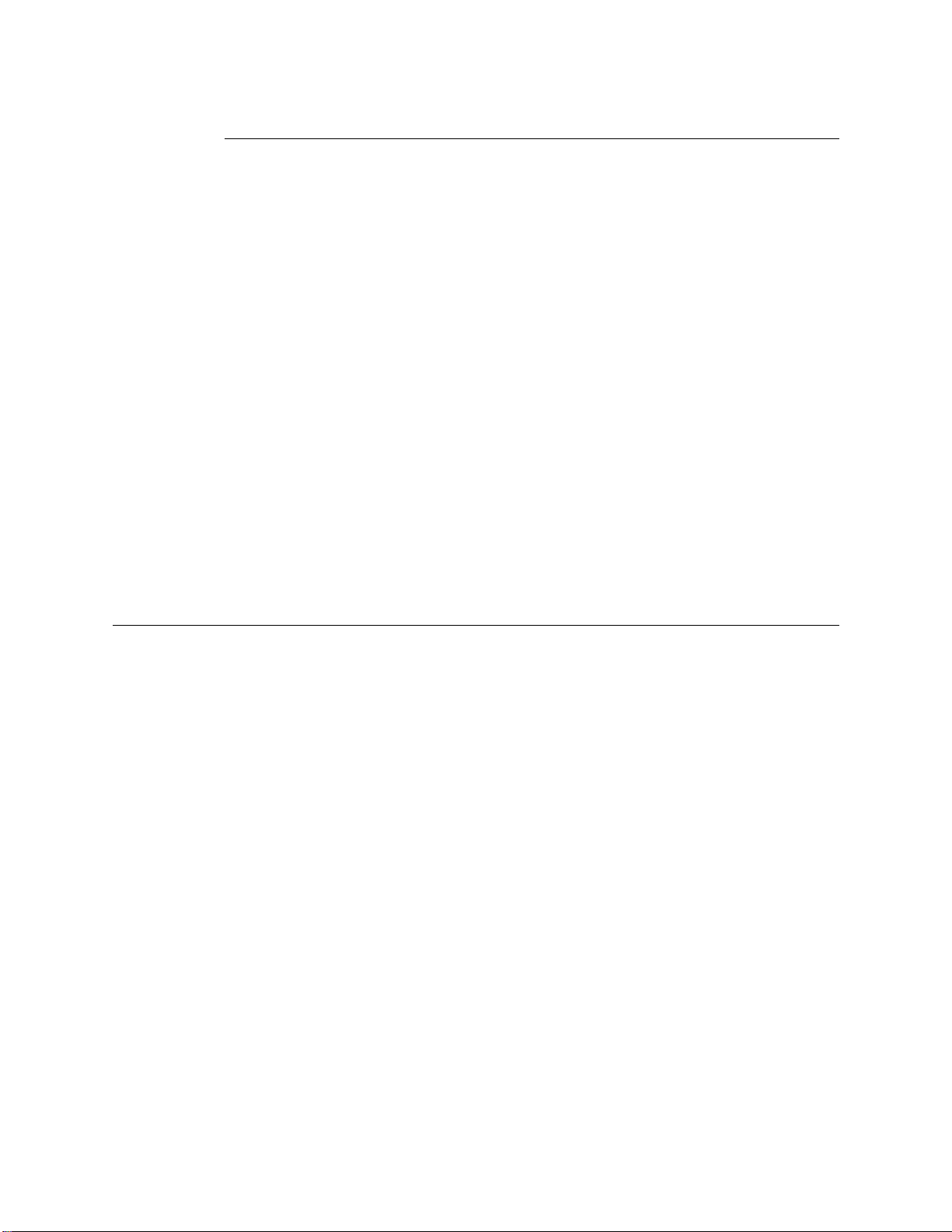
SMARTNET / SmartZone / P25 Trunked Features
6.3.2 Receiving a Standard Group Call
Calls are received on only the talk group and/or announcement group programmed for th e
selected channel (with scanning disabled). When the selected channel is programmed with
both Talk and Announcement groups, only the Talk and Announcement group IDs are
detected. Other IDs in the Announcement group are detected only if no talk group is
programmed.
When a group call is received, the alias of the selected channel is displayed. The radio can
be programmed so that the following are also displayed for 0.5-7.0 seconds or
continuously during the call.
PTT ID- The unit ID of the radio placing the call is displayed.
TG on Rx - The alias of the talk group on which the call is being received is displayed
(typically for use by technicians).
User Group ID - If the group ID of the call being received is included in a pre
programmed User Group ID list, the alias programmed in that list for that group is
displayed.
6.4 Private (Unit-To-Unit) Calls
Private calls allow calls to be placed to a specific radio unit. Either the Enhanced Private
Conversation™ or standard Private Conversation modes may be programmed depending
on the capabilities of the radio system. One difference between these call types is that the
Enhanced type provides an indication that the called radio is not on the air and the
standard version does not. Operation in each of these modes is described in the following
information.
Note With P25 Trunked operation, these calls are called Unit Calls, and they function the same
as Enhanced Private Conversation calls described in the following information.
The Private Call option key is required to place these calls, and either that key or the Call
Response option key is required to receive them. Private calls are programmed to operate
in one of the following modes:
• Disabled
• Answer-only capability
• List only - Unit IDs can be selected from a preprogrammed list only (direct entry using
the keypad is not allowed)
• Unlimited - Unit IDs can be selected from a list and also dialed directly using the
keypad.
March 2008 5100 ES Models II/III Portable Radio Operating Manual 6-3
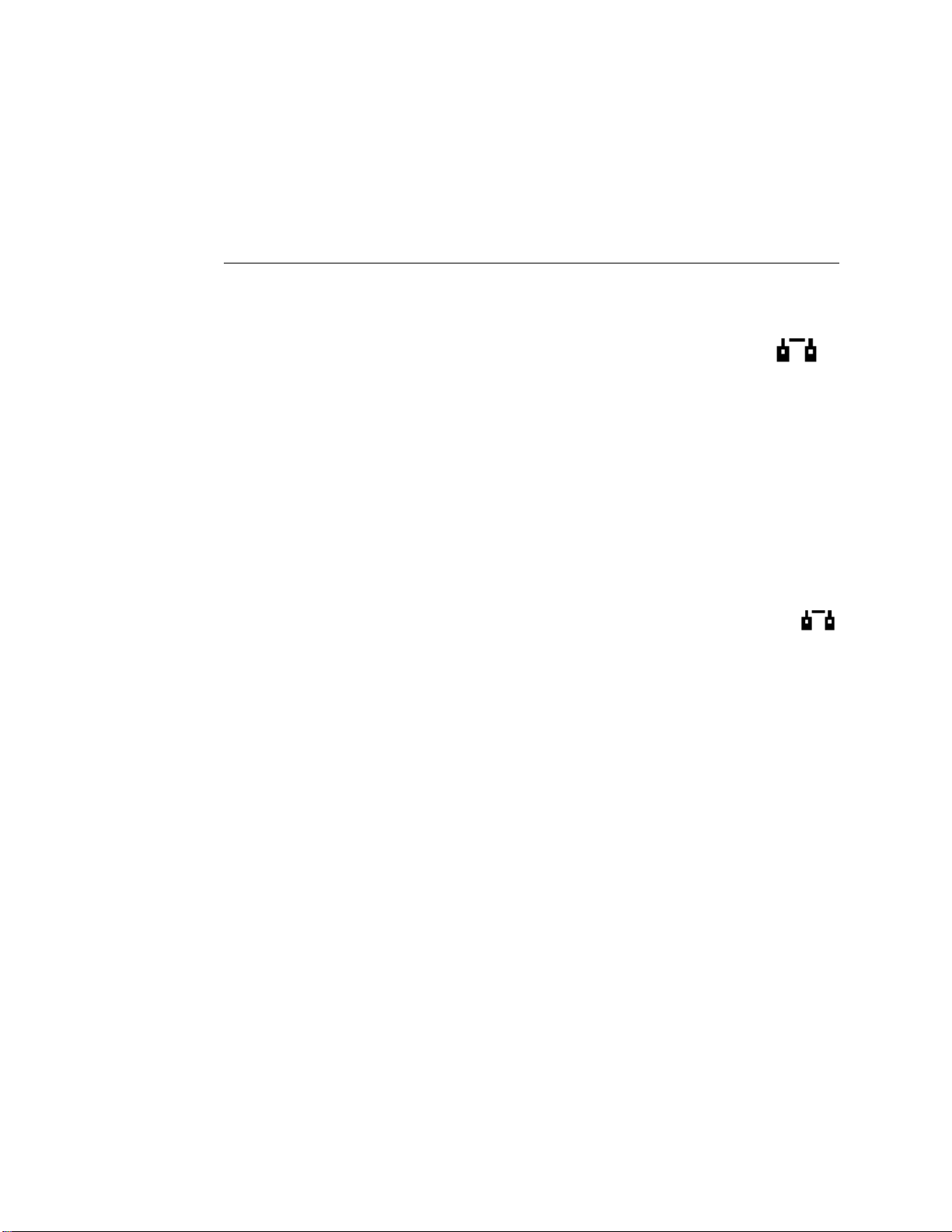
SMARTNET / SmartZone / P25 Trunked Features
Both limited and DTMF keypad models can be programmed to recall the unit IDs from a
preprogrammed list. However, only DTMF keypad models can be programmed to directly
dial unit IDs.
6.4.1 Placing an Enhanced Private Conversation Call
To recall from a list:
1 Momentarily press the Private Call option key or select that menu parameter and the
alias of the last called radio is displayed. The private call mode is indicated by
the display.
2 If required, select another radio by pressing the Up/Down switch until the alias of the
desired radio is displayed.
3 Press the PTT switch of the <F2> key to initiate the call.
(Proceed to the bulleted list which follows Item 3 in the next section for events that may
occur next.)
in
To make a direct entry using the DTMF keypad:
1 Press and hold the Private Call option key until a tone sounds (approximately one
second). The last ID called is displayed, and the private call mode is indicated by
in the display.
2 Using the 0-9 keys, dial the ID of the radio you are calling (five digits for Private calls
and eight digits for Unit calls). To erase the last digit, press the Down key, and to cancel
the call, press the Private Call Option key again.
3 Press the PTT switch to initiate the call. If the entered number is valid, the display
indicates the alias of the ID if it matches an ID in the call list. Otherwise, the ID you
entered continues to be displayed.
Events that may then occur are as follows:
- If the radio being called is on the air, “Wait” is displayed and ringing is heard until
the called party answers or for 20 seconds, whichever occurs first. Pressing the PTT
switch or an option key stops the ringing but not the call. When the call is answered,
the voice of the called party is heard.
- If the called radio does not answer within 20 seconds, a continuous tone sounds and
“No Ans” is displayed.
- If the called radio is not on the air, a continuous tone sounds instead of the ringing
tone and “No Ack” is displayed.
- If the busy tone sounds and “Busy” is displayed, the called radio has answered the
call but the system is busy. When the system is no longer busy, the call back tone
sounds.
6-4 5100 ES Models II/III Portable Radio Operating Manual March 2008

SMARTNET / SmartZone / P25 Trunked Features
- If your radio or the called radio is inhibited or not programmed to make this type of
call or for the requested secure mode, “Rspns Only” is displayed and an alert tone
sounds.
- If your radio does not have the proper encryption key, “Keyfail” is d isplayed and the
call must be made in the clear mode by pressing the Clear/Secure option key (if
strapped to switchable). Otherwise, load the correct key.
4 When the call is finished or is not answered, end it by pressing the Private Call option
key or the <F1> (Exit) key.
6.4.2 Placing a Standard Private Conversation Call
To recall from a list:
1 Momentarily press the Private Call option key or select that menu parameter. The alias
of the last called radio is displayed, and the private call mode is indicated by
the display.
in
2 If required, select another radio by pressing the Up/Down switch until the alias of the
desired radio is displayed.
3 Press the PTT sw or the <F2> key to initiate the call.
(Proceed to the bulleted list which follows Item 3 in the next section for events that may
occur next.)
To make a direct entry using DTMF keypad:
1 Press and hold the Private Call option key until a tone sounds (approximately one
second). The last ID called is displayed, and the private call mode is indicated by
in the display.
2 Using the 0-9 keys, dial the ID of the radio you are calling (five digits for Private calls
and eight digits for Unit calls). To erase the last digit, press the Down key, and to
cancel the call, press the Private Call Option key again.
3 Press the PTT switch to initiate the call. If the entered number is valid, the display
indicates the alias of the ID if it matches an ID in the call list. Otherwise, the ID you
entered continues to be displayed.
Events that may then occur are as follows:
- The called party answers the call.
- The called party does not answer. Press the Private Call option key or <F1> (Exit) to
end the call.
- If the selected radio ID is not valid, “Invalid ID” is displayed and an alert tone
sounds.
March 2008 5100 ES Models II/III Portable Radio Operating Manual 6-5

SMARTNET / SmartZone / P25 Trunked Features
- If the radio system is busy, four low tones sound and “Busy” is displayed. When the
system is no longer busy, the call back tone (four beeps) is heard and the channel is
automatically acquired. Press the PTT switch to continue the call.
- If the call is in the secure mode and the radio does not have the proper encryption key,
“KEYFAIL” is displayed and the call must be made in the clear mode by pressing the
Clear/Secure option key or selecting that menu parameter (if strapped to switchable).
Otherwise, load the correct key.
4 When the call is finished or if it is not answered, end it by pressing the Private Call
option key or the <F1> (Exit) key.
6.4.3 Receiving a Private Call (All Types)
1 When a private call is received, “Call Rcvd” is displayed and the call tone sounds once.
2 To answer the call, press the Private Call option key or select that menu parameter and
then press the PTT switch and begin speaking. The unit ID of the calling radio is
displayed. More information follows:
- If the PTT switch is pressed before the Private Call option key, the call is transmitted
as a group call.
- If private calls are not permitted (the Private Call option key/menu parameter is not
programmed), press the Call Response option key or select that menu parameter to
answer the call.
- The call must be answered within 20 seconds or it is automatically terminated.
- Ring times for both Tx and Rx radios are programmable in P25 Trunking (Individual
Call Maximum Target Ring field), which sets the maximum ring time of the target
mobile when receiving phone and unit-to-unit calls. When this time expires, the call
is automatically discontinued. Times of 61-120 seconds can be prog rammed with 61
seconds the default.
- The Private Call Maximum Int Ring parameter sets the maximum time the initiating
mobile rings when placing a unit call (phone calls not included). Ringing stops if the
target mobile answers before this timer expires. Times of 1-255 seconds or infinite
can be programmed with 30 seconds the default. If infinite is programmed, ringing
occurs until the target mobile answers.)
- If the system is busy when a response is made, the busy tone sounds.
6-6 5100 ES Models II/III Portable Radio Operating Manual March 2008

6.5 Telephone Calls
The telephone call feature allows telephone calls to be placed and received over the public
telephone system using your radio. Telephone calls are programmed to operate in one of
the following modes:
• Disabled
• Answer-only capability
• List only - Telephone numbers can be selected from a pre programmed list only (direct
entry using the keypad is not allowed).
• Unlimited - Telephone numbers can be selected from a list and also dialed directly
using the keypad.
Both limited and DTMF keypad models can place telephone calls by recalling the
telephone number from a pre programmed list as just described. However, only DTMF
keypad models can directly dial telephone numbers using the keypad. The keypad remains
active during a call for overdialing DTMF digits.
SMARTNET / SmartZone / P25 Trunked Features
6.5.1 Placing a Telephone Call
To recall from a list:
1 Momentarily press the Phone option key or select that menu parameter. The alias of the
last called telephone number is displayed. The interconnect call mode is indicated by
in the display.
2 If required, press the Up/Down switch to display the desired number. The alias of each
number is displayed.
3 Press and release the PTT switch and “Dialing” is displayed. Refer to the bulleted list
following Step
To make direct entry using DTMF keypad:
1 Press and hold the Phone option key until a tone sounds (approximately one second).
The alias of the last called telephone number is displayed if it is in the phone number
list. Otherwise, the last eight digits of the last called telephone number are displayed.
The interconnect call mode is indicated by
2 Enter the telephone number using the 0-9, *, and # keys. To enter a pause (indicated by
“P”), press
to the left in the display so that the eight right-most digits are always displayed.
Numbers up to sixteen digits (including pauses) can be entered. Press the Phon e op tion
key to cancel the call.
3 below for events that may then occur.
in the display.
* and then #. To erase the last digit, press the <F1> key. The number scrolls
March 2008 5100 ES Models II/III Portable Radio Operating Manual 6-7

SMARTNET / SmartZone / P25 Trunked Features
3 Press and release the PTT switch and “Dialing” is displayed. Events that may occur are
as follows:
- If the access is successful, a dial tone sounds and the dialed number is displayed and
sent. Either ringing or a busy signal is then heard as with a standard telephone call.
When the called party answers, press the PTT switch to talk and release it to listen
(since the radio is half-duplex, it is not possible to talk and listen at the same time).
Each time the PTT switch is released, a go-ahead tone is sent to the landside party to
indicate when they can respond. To dial a number after the connection is made, press
the PTT switch and dial the number using the microphone keypad.
- If the selected telephone number is not valid, “Invalid” is displayed and an alert tone
sounds. Select a valid number.
- If the system is busy, “Busy” is displayed and the busy tone sounds. The call will
automatically proceed when the system becomes available.
- If you are out-of-range or the radio cannot be accessed for some reason, “No Phone”
is displayed and an alert tone sounds.
- If the interconnect call you are making or the selected secure mode is not authorized,
“Reject” is displayed and an alert tone sounds.
- If your radio does not have the proper encryption key, “Keyfail” is displayed and the
call must be made in the clear mode using the Clear/Secure option key or menu
parameter (if encryption is selectable on the channel). Otherwise, load the proper
encryption key.
4 When the telephone call is finished or if it could not be completed for some reason, end
it by pressing the Phone option key or <F1> (Exit) key.
6.5.2 Answering a Telephone Call
1 When a telephone call is received, “ringing” similar to a standard telephone is heard
and “Phone” is displayed.
2 To answer the call, press the Phone option switch or select that menu parameter and
press the PTT switch to talk and release it to listen. Since the radio operates half duplex,
it is not possible to talk and listen at the same time.
3 When the call is finished, end it by pressing the Phone option switch or <F1> (Exit)
key.
6-8 5100 ES Models II/III Portable Radio Operating Manual March 2008

6.6 Call Alert
The Call Alert™ feature allows pages to be sent and received. With SMARTNET/
SmartZone operation, either the Enhanced Private Conversation™ or Standard Private
Conversation mode may be programmed depending on the capabilities of the radio
system. With P25 Trunked operation, operation is similar to the enhanced mode.
6.6.1 Answering a Page
1 When a page is received, five beeps sound and “Page Rcvd” is displayed. The ID of the
radio paging you is stored as the last ID received.
2 To clear or ignore the page, press any option switch.
3 To answer the page as a private or unit call (see Section 6.4), press the Private Call
option switch or select that menu parameter. If the ID of the radio paging you is in the
call list, the display will toggle between the Calling ID and the alias. If not, only the
Calling ID is displayed. Press the PTT switch and respond. One of the conditions that
follow may also occur:
SMARTNET / SmartZone / P25 Trunked Features
Enhanced Private Conversation Mode
• If the radio being called is on the air, ringing is heard until the called party answers or
for 20 seconds, whichever occurs first. If no answer occurs within 20 seconds, a
continuous tone sounds and “No Ans” is displayed.
• If the radio being called is not on the air, a continuous tone is heard instead of ringing
and “No Ack” is displayed.
Standard Private Conversation Mode
• If the radio being called is not on the air or does not answer, you will simply not hear a
response.
1 When the call is finished or it could not be completed for some reason, end it by
pressing the Private Call option switch or the <F1> (Exit) key.
6.6.2 Initiating a Page
1 With a SMARTNET/SmartZone or P25 Trunked channel selected, momentarily press
the Call Alert option switch or select that menu parameter. The alias of the last ID
called is displayed.
2 If required, press the Up/Down switch to display the desired radio. The alias of each
number is displayed.
March 2008 5100 ES Models II/III Portable Radio Operating Manual 6-9

SMARTNET / SmartZone / P25 Trunked Features
3 Press the PTT switch or the <F2> key and one of the following occur:
- If five beeps sound, the system received the page and the paged radio is on the air and
received it. The page mode is automatically exited.
- If the system received the page but the called radio is not on the air, a single beep
sounds and “No Ack” is displayed 6 seconds after the PTT switch is pressed. Auto
exit then occurs.
6.7 Messaging
Note This feature is not available with P25 trunked operation.
The messaging feature allows preprogrammed messages to be sent to a dispatcher. Up to
16 messages can be preprogrammed, and they are identified by an alias. If a Message
option switch or menu parameter is programmed, messages are sent as follows:
1 Momentarily press the Message option switch or select that menu parameter. The alias
of the last message sent is displayed.
2 If required, press the Up/Down switch to display the desired message. Then send the
message by pressing the <F2> key or momentarily pressing the PTT switch. One of the
following events then occurs:
- If five beeps sound and “Ack Recvd” is displayed, the message was received and
automatically acknowledged by the system.
- If after five tries the message is not acknowledged, a tone sounds and “No Ack” is
displayed.
Note Only the message number assigned to the alias is sent – not the actual text of the alias. For
example, if MSG 1 is assigned to alias “In Service”, “MSG 1” is sent – not “In Service”.
6.8 Sending Status Conditions
The status feature allows you to send your current status to your dispatcher. Up to eight
status conditions can be preprogrammed, and they are identified by an alias. If the Status
option switch or menu parameter is programmed, status conditions are sent as follows:
1 Momentarily press the Status option switch or select that menu parameter. The alias of
the current status condition is displayed.
6-10 5100 ES Models II/III Portable Radio Operating Manual March 2008
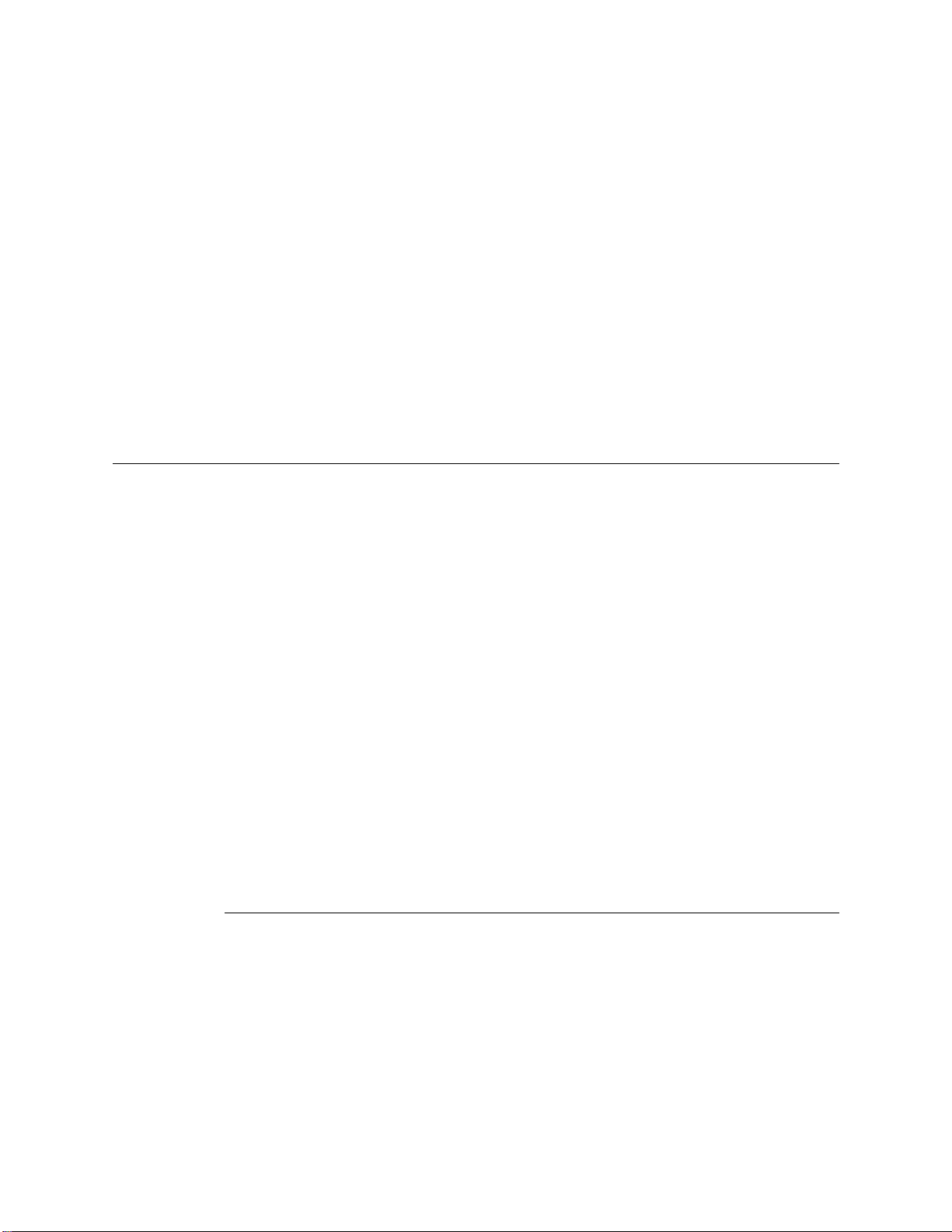
2 To change the current status, press the Up/Down switch until the desired status is
displayed. Then to send the status, press the <F2> (Select) switch or momentarily press
the PTT switch. One of the following events then occurs:
- If five beeps sound and “Ack Rcvd” is displayed, the status was received and
acknowledged by the system.
- If after five tries the message is not acknowledged, a tone sounds and “No Ack” is
displayed.
Note Only the status number assigned to the alias is sent – not the actual text of the status
condition alias itself.
6.9 Emergency Alarm and Call
Emergency Alarms and Calls are separate functions that can be individually enabled or
disabled on each SMARTNET/SmartZone and P25 Trunked system. The Emergency
option switch (or menu parameter) is required for these functions. Other emergency
features are as follows:
SMARTNET / SmartZone / P25 Trunked Features
• Emergency Alarms are transmitted on the selected talk group if emergency calls are
disabled, and on the emergency talk group if emergency calls are enabled.
• Emergency Call talk group selection priority is as follows. For example, if a global
emergency channel is not programmed, the emergency talk group of the selected
channel is used and so on.
a Global (radio wide) emergency channel
b Emergency group of the selected channel
c Talk group of the selected channel
d Announcement group of the selected channel
6.9.1 Emergency Alarms
An emergency alarm is a special transmission that alerts a dispatcher of an emergency
situation. It is sent automatically by simply pressing Emergency option switch or selecting
the Emergency menu parameter. The system to which the emergency channel is linked
must have Emergency Alarms enabled. If not, Emergency Alarms are disabled. The alarm
is sent on the control channel.
Proceed as follows to send an emergency alarm:
March 2008 5100 ES Models II/III Portable Radio Operating Manual 6-11

SMARTNET / SmartZone / P25 Trunked Features
1 If required, press the Emergency option switch or select that menu parameter. The radio
then automatically transmits the emergency alarm.
2 Either Normal or Silent operation can be programmed. With the Normal mode, the red
LED lights, the emergency tone sounds, and “EMERGENCY” flashes in the display.
This indication continues to flash until the alarm mode is ended (see Step 4). If silent
programmed or the Surveillance mode is selected (see
indications occur. If “No Receive Activity During Emergency” is programmed, receive
audio, the front panel LED, and receive icons are disabled in the receive mode.
3 When the emergency alarm is acknowledged, “Ack Rcvd” is briefly displayed and the
emergency acknowledge tone (five beeps) sounds. Silent operation may also be
programmed in which case no tone sounds and there is no indication that an
acknowledgment occurred.
4 The radio continues to transmit this message until an acknowledgment is received or
the programmed number of attempts have been made. The emergency alarm mode is
exited when radio power is cycled or by pressing and holding the Emergency option
switch.
Section 4.8), none of these
6.9.2 Emergency Group Alert
This feature notifies a user when an emergency call is being made on their selected P25
Conventional or P25 Trunking Talkgroup.
To program the feature in PC Configure, check the Emergency Call Alert box on the
second Per System page of each protocol (P25 Trunking and Conventional). The checkbox
is located in the “Other” group box. The radio should also be programmed with an
“Emergency Clear” button.
If an emergency call is received by the radio on the selected channel, the emergency alarm
ACK tone will sound (5 consecutive tones), and the Emergency Received message will
display, followed by the unit ID of the emergency radio. If any other emergency calls are
made after this initial one using a different radio, the tone will not sound, but the unit ID
will be updated to reflect the most recent emergency call. To exit out of this state, program
a button for “Emergency Clear” and press this. The radio should return to its normal
display, and the Emergency Received message should no longer show.
6-12 5100 ES Models II/III Portable Radio Operating Manual March 2008
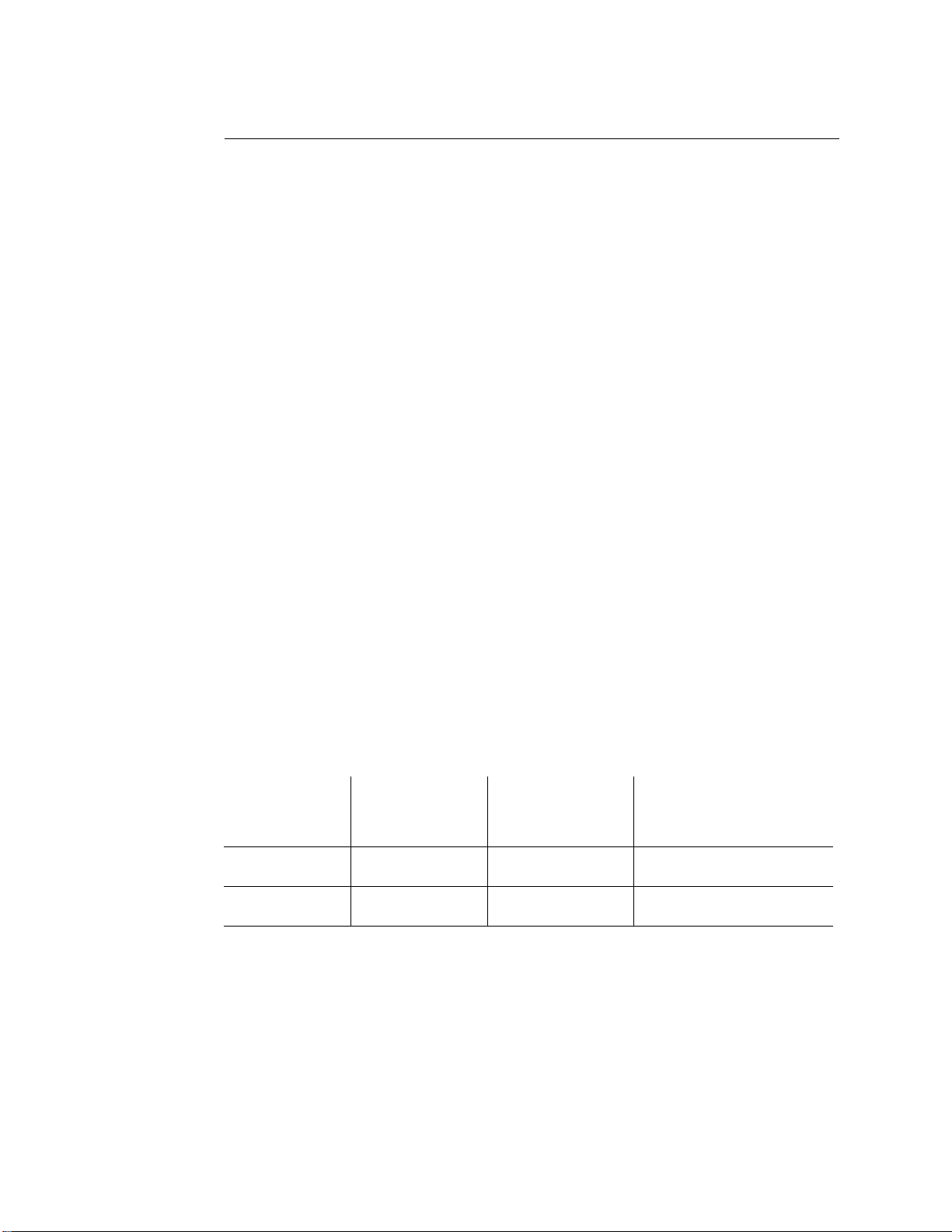
SMARTNET / SmartZone / P25 Trunked Features
6.9.3 Emergency Calls
An emergency call urgently requests access to a voice channel (an emergency tone usually
does not sound at the console unless the call is combined with an Emergency Alarm). An
emergency call is placed by pressing the PTT switch after pressing the Emergency option
button or selecting the Emergency menu parameter. If the Emergency Hot Mic feature is
enabled, the emergency call is automatically transmitted without having to press the PTT
switch (see following description).
6.9.3.1 Emergency Hot Mic
If Emergency Hot Mic has been enabled for emergency calls, automatic transmitting
occurs with microphone audio unmuted withou t having to manually press the PTT switch.
The automatic transmit period is programmed for 10-120 seconds in ten-second intervals.
If the “Increment by 1” option is enabled, the automatic transmit period is programmed for
1-12 seconds in one-second intervals. If this feature or emergency calls are not enabled by
programming, automatic transmitting does not occur. This feature is initiated only on the
first press of the Emergency switch. Subsequent presses do not trigger automatic
transmissions. To reset this function, cycle power or press and hold the emergency button.
6.9.3.2 Placing an Emergency Call
1 If required, select a channel of a system on which Emergency Calls are enabled and
press the Emergency option switch or select that menu parameter. The Emergency
Alarm is then sent as described in
2 Emergency alarm entry is played upon the pressing of the Emergency button. Console
Ack is played when we get an ack back from the console for an Emergency Alarm,
indicating that the dispatcher acknowledges the emergency. Emergency Exit is played
when you press and hold the emergency button. Below are the tones for Emergency.
Console
Acknowledgement
Emergency Alarm
Entry
Emergency Exit Emergency Canceled Emergency is
Emergency Alarm
Ack
Emergency Button
Press
3 If the preceding Emergency Hot Mic feature is enabled, the call is automatically
transmitted without pressing the PTT switch. If it is disabled, press the PTT switch and
begin speaking as with a standard call.
4 All group calls which follow are then emergency calls (private, telephone, and call alert
calls are not allowed). If the channel is changed, the call is made on the emergency talk
group programmed for the new channel. If the Surveillance Mode is enabled (see
Section 4.8), the radio will behave in accordance to the individual surveillance mode
Section 5.9.1 if applicable.
Emergency Alarm
Acknowledged
Successful
Emergency button has
been Pressed
Canceled
Two 1000 Hz 175 ms tones with
50 ms spacing followed by Three
1000 Hz 175 ms tones with 150
ms spacing
1000 Hz continuous tone for 175
ms.
1000 Hz continuous tone for 1
sec.
March 2008 5100 ES Models II/III Portable Radio Operating Manual 6-13

SMARTNET / SmartZone / P25 Trunked Features
options. If “No Receive Activity During Emergency” is programmed, receive audio and
the front panel LED are disabled in the receive mode.
5 To exit this mode, cycle radio power or press and hold the Emergency switch.
Note Communications between the radio with the emergency and the dispatcher are closed.
That is, other stations in the talkgroup can see “Emergency” toggle on their displays, and
can listen to talk between the dispatcher and the radio with the emergency, but cannot talk
to that radio.
6.9.4 External Emergency Feature
A special man-down switch (currently available only from third-party v endors) is attached
to the accessory connector of the radio. Then if this feature is enabled by programming
and the radio is in a horizontal position for longer than the programmed time (0-63
seconds), an emergency condition is triggered the same as if the Emergency switch was
pressed. The emergency can be canceled by a press and release of the Emergency switch.
Note that accessories such as speaker-microphones cannot be used with this feature.
6.10 Failsoft Operation
If a failure occurs in the SMAR TNET/SmartZone or P25 T runked system so that it cannot
be used, the system directs the radio to automatically enter the failsoft mode. When in this
mode, “Failsoft” and the alias of the selected channel are alternately displayed. A failsoft
tone may also be heard, depending on how the repeater is programmed.
When in the failsoft mode, operation is in the conventional mode on the preprogramming
failsoft channel (a different failsoft channel can be programmed on each talk group). If a
transmission is attempted before a failsoft channel is located, a continuous tones sounds
until the PTT switch is released. When the radio system returns to normal operation, this is
automatically detected and normal operation resumes.
6.11 SMARTNET / SmartZone / P25 Trunked Scanning Features
Scanning on a SMARTNET/SmartZone and P25 Trunked systems is called Priority
Monitor Scan. The following are unique features of this type of scanning. For general
scanning information applicable to all operating modes, refer to Sections 4.9 and 4.10.
6-14 5100 ES Models II/III Portable Radio Operating Manual March 2008
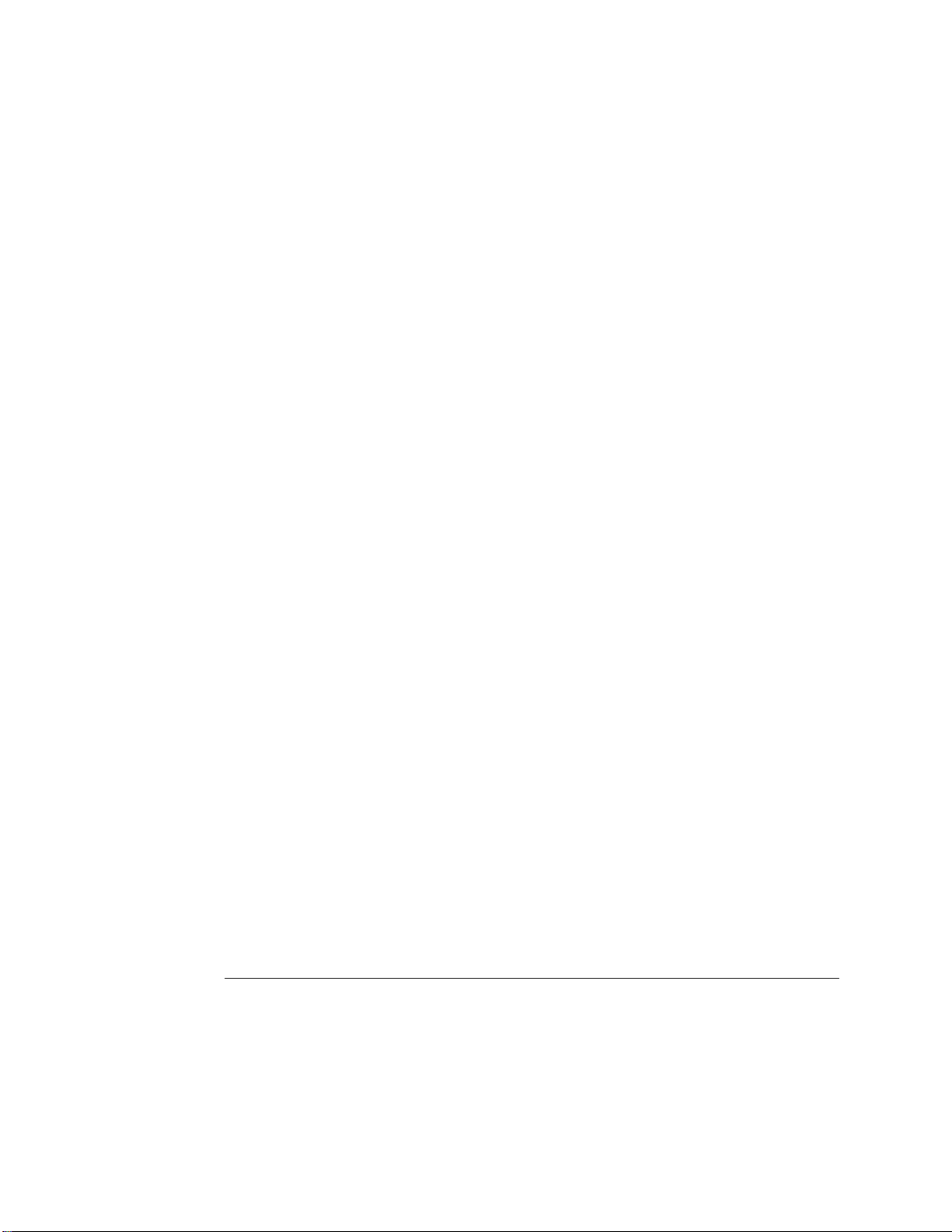
SMARTNET / SmartZone / P25 Trunked Features
• Scanning is turned on and off by the Scan option switch or menu parameter. Talk
groups (channels) can be programmed so that scanning automatically starts when the
talk group is selected (Autoscan).
• When responding to calls in the scan mode, the programming of the Talkback Scan
parameter determines if a response always occurs on the talk group of the call (Active
Group) or the Selected Group if they are different. Transmissions at other times always
occur on the selected talk group.
• Each talk group can be programmed to select one of the programmed scan lists or “No
List” (scanning is disabled). If scanning is enabled and the selected channel does not
permit scanning, it is automatically enabled again when a channel is selected that
permits scanning.
• Up to 255 scan lists, each with up to 255 talk groups from the same system can be
programmed. The selected scan list can be temporarily changed and edited as described
in Section 4.10.1.
• In addition to calls on channels in the scan list, pages, private/unit calls, and telephone
calls are received while scanning. Private and telephone calls are not interrupted by
priority messages.
Every radio on the system has to register with he Zone or Site Controller so that the system
knows where everyone is and if traffic from one site needs to be sent to another site. This
is determinned by the list of talkgroups associated with the radio.
When a call needs to be passed to a radio at another site, the traffic from one site to
another is sent out over the control channel to the radios. When a radio is scanning, it is
monitoring the call information being sent out over the control channel. The radio
compares the call information (talkgroup and voice channel handling the talkgroup) to the
scan list to see if any of the talkgroups it is scanning are receiving a call. If it finds a
match, the radio moves to the voice channel for this call. If no one is registered on a
talkgroup on the site being scanned, the call information for the call is not sent out by the
Control Channel (because the Zone or Site Controller did not see a requirement to pass the
information for this call) and the call will not be received.
For example: Radio 1 is on a call on talkgroup 1 on Site 1, Radio 2 is on talkgroup 2 on
Site 2 and scanning. The call on talkgroup 1 from radio 1 is not heard by radio 2. Then, if
radio 3 registers on talkgroup 1 on site 2, the call from radio 1 on site 1 will go to site 2.
Radio 2, radio 3, and any other radios on site 2 and scanning, will hear the call.
6.11.1 Priority Talk Group Sampling
The 5100 ES radio supports Dual Priority talk groups in all trunking and conventional
formats.
March 2008 5100 ES Models II/III Portable Radio Operating Manual 6-15
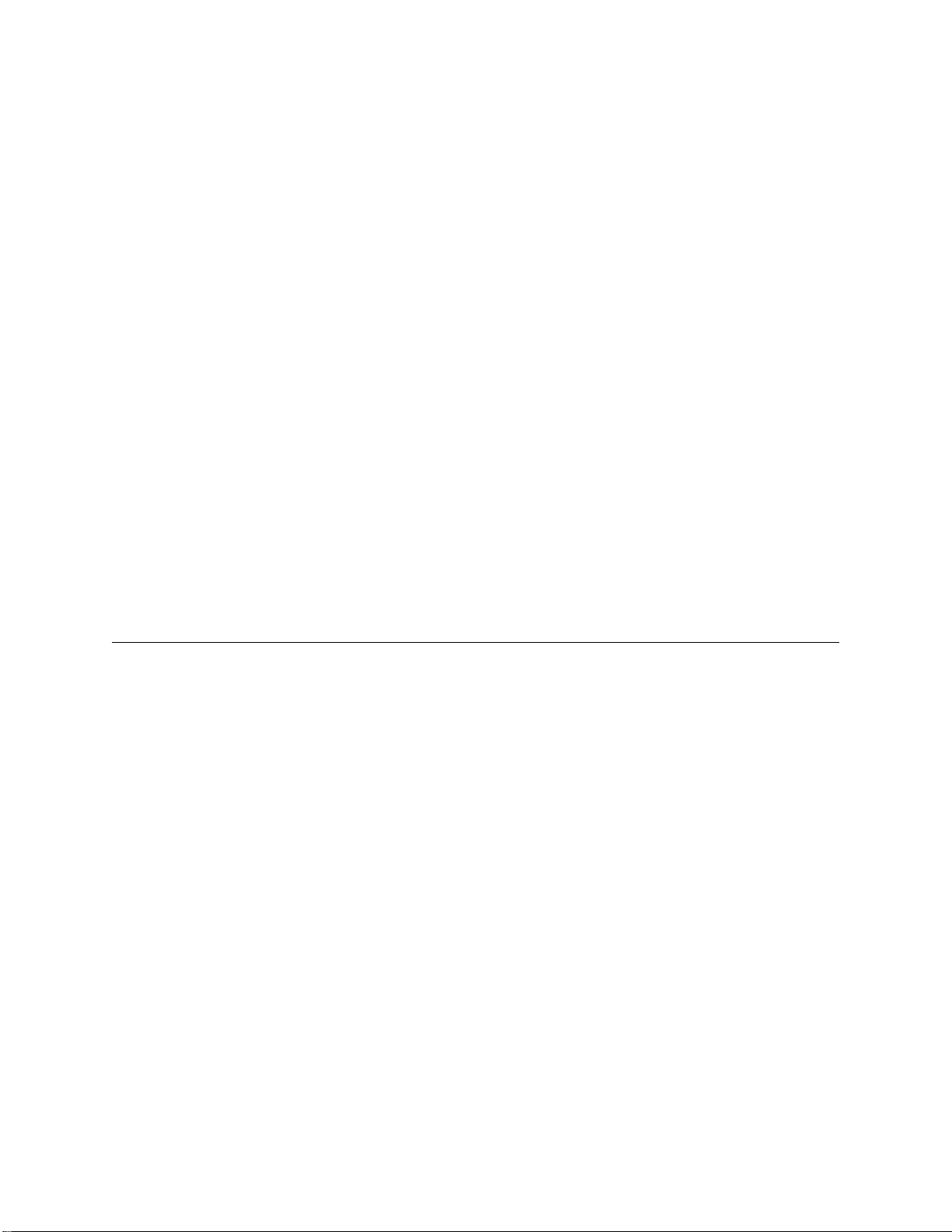
SMARTNET / SmartZone / P25 Trunked Features
One talk group in the scan list can be designated a priority talk group by programming or it
can be the selected talk group. When scanning, messages on a non-priority talk group are
interrupted by messages on the priority talk group. Priority scanning must also be
supported at the system level for it to occur as programmed in the radio. P25 trunkin g
supports dual priority scan, therefore two priority talk groups can be selected.
The Control Channel handles all traffic for the radios and communicates which talk groups
are using which channels. If the radio “receives” the ID for one of its talk groups, it can go
to that channel and hear the talk group. When the radio is on the voice channel, it cannot
receive information about which talk groups are on which channel. The radio will not
know about any new talk group activity until it finishes the voice channel and returns to
the Control Channel.
If a talk group is set as a Priority Monitor talk group on the system, the system sends the
talk group’s call information over a voice channel so it can be detected and move to this
priority call. So even if the radio cannot hear the Control Channel, it will receive the call
information and switch to the channel with the priority call.
Note The Priority Monitor must not be confused with Transmit Priority, which is used when a
call is placed in Queue when all the Voice Channels are busy.
6.12 Dynamic Regrouping
The dynamic regrouping feature allows a dispatcher to change the current talk group or
switch radios to a predefined regrouping channel to receive a ne w talk group. When the
console issues a regroup order, the radio switches to the pre programmed regroup talk
group.
If the Cancel Dynamic Regrouping option switch or menu parameter is programmed, it
can be used to exit the dynamic regrouping mode if desired.
Otherwise, if the lock mode was not specified, the selected talk group can be manually
changed and the previous talk group is reselected. If a locked regroup command is
received, the displayed talk group cannot be changed manually or by cycling power. It can
be changed only after a clear order is received from the console.
Dynamic regrouping operates as follows:
1 When this command is received, a 765 Hz tone sounds every 25 ms for 300 ms and the
radio automatically changes to the regrouping channel. “Dyn Regrp” is displayed.
2 Talk and listen as usual. When dynamic regrouping is canceled by the dispatcher, a
short tone sounds. If a standard channel is not selected after this occurs, transmission is
not allowed if the talk group is assigned as a dynamic regrouping talk group only. If it is
assigned as a normal talk group, normal transmissions are allowed.
6-16 5100 ES Models II/III Portable Radio Operating Manual March 2008

SMARTNET / SmartZone / P25 Trunked Features
6.13 SmartZone and P25 Trunked Unique Features
P25 Trunked and SmartZone modes can provide access to single or multi-site systems.
The P25 Trunked mode can provide access to a single trunked site or roaming between
several trunked sites.
6.13.1 Busy Override
The busy override feature is enabled at the system level by the system manager and is not
a programmable radio feature. It allows a call to be placed even if not all sites you are
calling have a free traffic channel. The only sites guaranteed to be included are the Critical
Sites and the sites where a Critical User is located. This feature operates as follows:
1 Assume that you have attempted to place a call and the system was busy (“Busy”
displayed and busy tone sounded).
2 Release the PTT switch and then press it for five seconds or more. If a chirp tone
sounds with the PTT switch pressed, busy override is occurring.
Note Remember that not all members of the talk group are receiving your message. Missing
members will start receiving your message as channels become available.
6.13.2 Site Trunking
Site trunking occurs when a site can no longer participate in wide area trunking. It is
disconnected from other sides and only supports calls with other radios on that site and
cannot route audio to other sites. When site trunking is occurring, the radio searches for
other sites that may provide wide area coverage.
Site trunking ends when a wide area coverage site is located, the current site is operating
again as a wide area coverage site, an out-of-range condition occurs, or the failsoft mode is
entered. The radio can be programmed so that “Site Trunking” is displayed and/or an alert
tone sounds when site trunking occurs.
SmartZone and P25 trunked systems can be programmed for “Disable Site Trunking
Operation”. The radio is then not allowed to start or operate on a site trunking site. If a site
goes into site trunking, the radio leaves that site’s control channel and attempts to find
another valid wide area site. If no wide area site is available, the radio will continue
searching for another wide area control channel for check for failsoft if failsoft is enabled
and displays “Out-of-Range”. If a site adjacent to the current Home Site was in site
trunking but then enters wide area trunking, it is evaluated to determine if it should move
to that site as a better site.
March 2008 5100 ES Models II/III Portable Radio Operating Manual 6-17
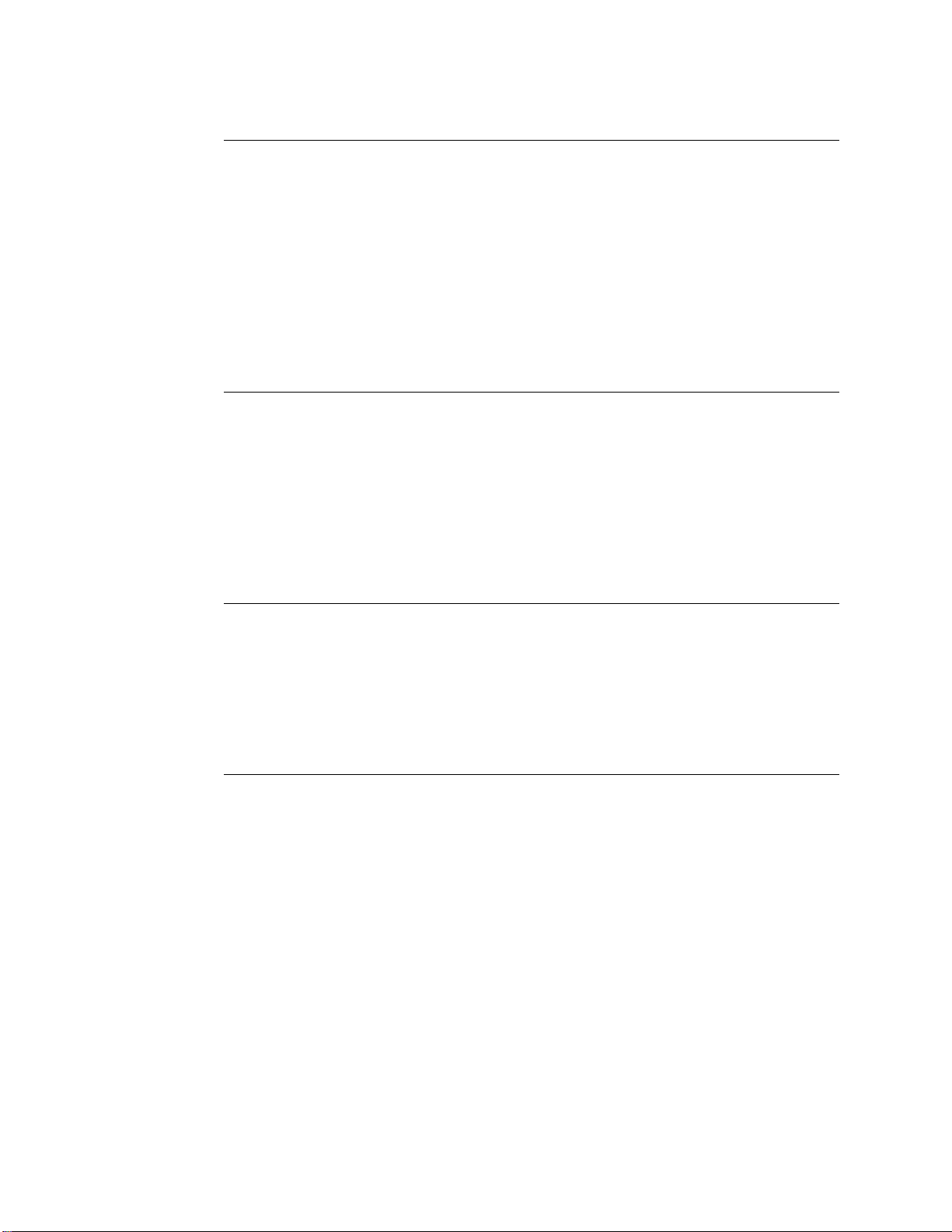
SMARTNET / SmartZone / P25 Trunked Features
6.13.3 Determining Current Site and Searching For New Site
To display the RSSI level of the current site, press the Site Search option switch or select
that menu parameter. The display then indicates the current site number as “Site xx” and
the RSSI level as “RSSI xx”. This mode is then automatically exited.
To scroll through the other programmed sites, press and hold the Site Search option switch
while “Site xx” or “RSSI xx” is displayed. If site lock is on when site search is entered (see
following), the radio will be locked on the new site when this function is exited.
6.13.4 Locking / Unlocking a Site
It is sometimes desirable to stay on a site. To prevent the radio from searching for a new
site, lock it on the current site by pressing the Site Lock option switch or selecting that
menu parameter. The display then momentarily indicates the site alias to indicate that the
current site is locked (“x” is the current site number). To unlock the site, press and hold the
Site Lock switch again or the <F2> (Select) key and “Unlock” is momentarily displayed.
6.13.5 Auto Site Search
Auto site search automatically searches and selects the best site available. Press the Auto
Site Search option switch to display the RSSI level of the current site. Press and hold the
Auto Site Search option switch to scroll through the other programmed sites.
6.13.6 ZoneFail Site Lock
This is an optional feature that can be enabled only by factory programmed. It does not
require any special inputs from the infrastructure to operate. This feature is intended to
prevent some of the confusion resulting from a site controller failure. When this occurs, all
sites go into the Site Trunking mode and radios continue to roam normally according to
RSSI level. The result is that the various radios selected by a particular talk group may be
operating on different sites and are unable to talk to each other (see Section 6.13.2 for
more Site Trunking information).
With the Zone Fail Site Lock feature enabled, the radio continues to roam normally when
the system zone controller is active. However, if the zone controller fails, this is detected
and the Zone Fail Site Lock mode is entered. The only site the radio is then allowed to
operate on is its home site. If its home site is not available, “Out-of-Range” is displayed. A
zone controller failure is detected by determining that every site in the dynamic site list is
in Site Trunking. Currently, this condition must be detected for at least one minute for the
Zone Fail Site Lock mode to be selected.
6-18 5100 ES Models II/III Portable Radio Operating Manual March 2008
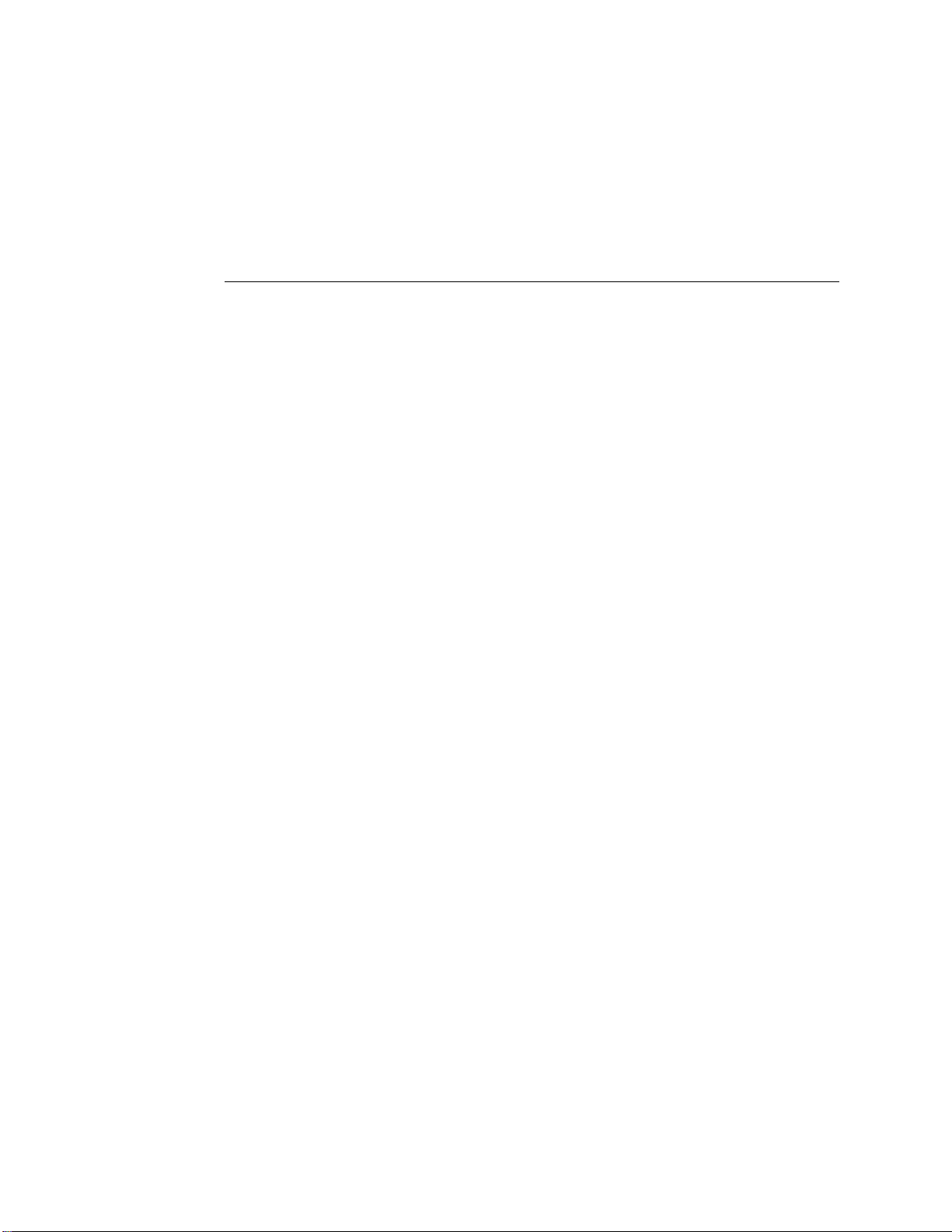
SMARTNET / SmartZone / P25 Trunked Features
The result of this operation is that all radios with the same programmed home site are
forced to the home site to communicate which ensures that they can continue to
communicate. If the home site is not available, the Out-of-Range condition tells the user to
attempt communication on another system or by some other means.
6.13.7 P25 Wide Area Scan
This feature is intended to enhance roaming performance, especially when system level
steering through radio or talk group permissions is used.
With this option enabled on a talk group, as the talk group affiliates with a site, that site is
saved if the radio is changed to a new talk group. When the radio moves back to the Wide
Area Scan talk group, it will attempt to affiliate on the saved site before looking for a new
site.
6.13.7.1 Normal P25 and SmartZone Control Channel Hunt
The following control channel search methods are normally used to find a control channel:
Short Hunt - The dynamic array of 7 (or 15) adjacent sites is searched. This list is
saved on power down and loaded again at power up. It is erased whenever parameters
are downloaded to the radio by the PC Configure programmer.
Long Hunt - If no valid control channel is located by the preceding short hu nt metho d,
the radio searches the list of control channels programmed into the radio by the PC
Configure programmer.
Full Spectrum CC Scan - If the two preceding methods do not locate a control
channel, every channel available to the radio is searched.
6.13.7.2 Talkgroup Steering through System Access Permissions
To use system channel resources more efficiently, some system operators are using system
access permissions to steer certain talkgroups to particular sites. For example, a police
department may be allowed to use only Site 1, and a public works department may be
allowed to use only Site 2.
The problem with this operation is that every time a different talk group is selected, the
access permission may be different and a different site may need to be accessed. This
could result, in a worst case, in a delay of up to 30 seconds in finding a new site. This
could occur if there are no valid sites for the new talk group in the dynamic site list.
March 2008 5100 ES Models II/III Portable Radio Operating Manual 6-19
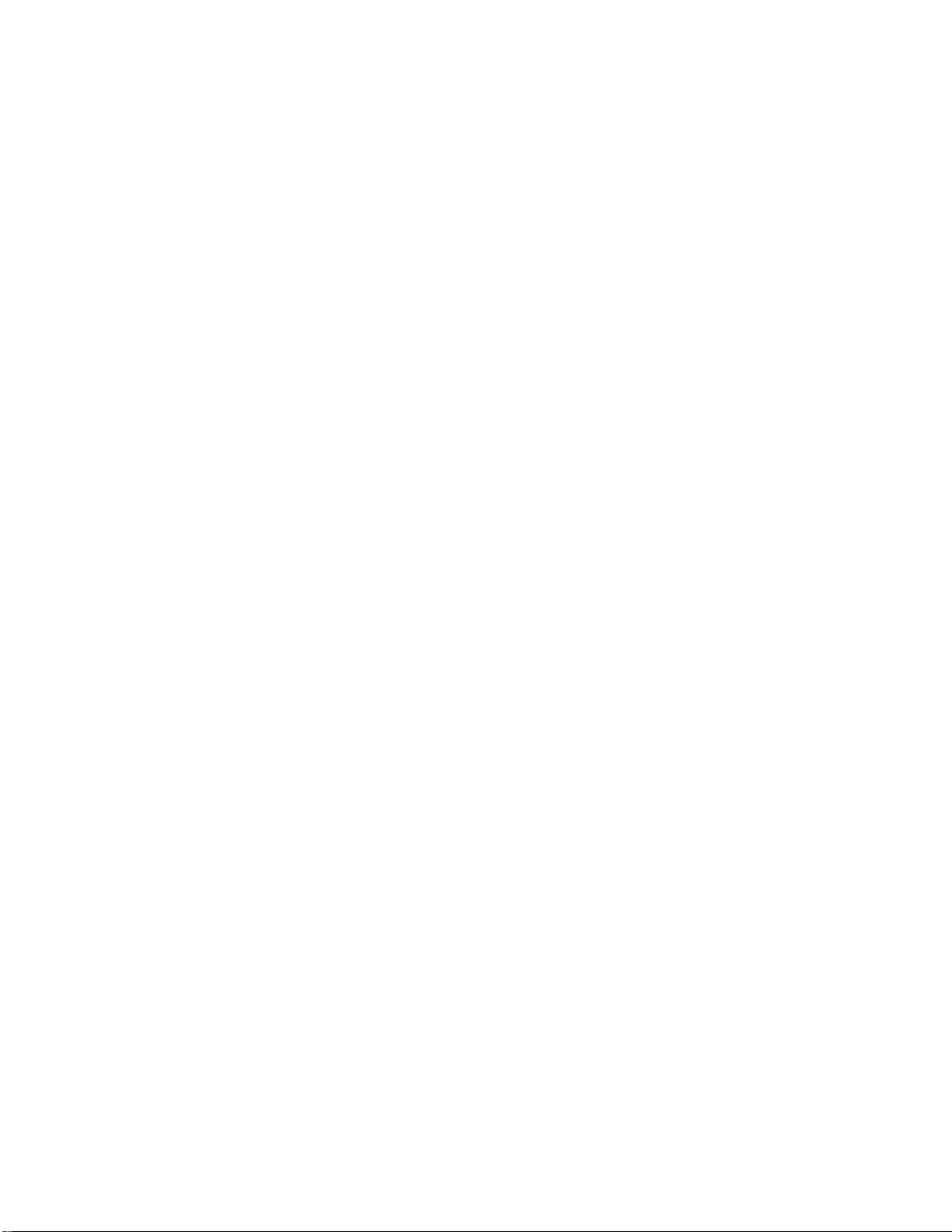
SMARTNET / SmartZone / P25 Trunked Features
6.13.7.3 P25 Wide Area Scan
A feature called Wide Area Scan can be programmed to minimize the problem just
outlined. This feature is programmed on the Talk Group list screen selected on the P25
System screen. When Wide Area Scan is selected, talk group site preferences are no longer
available. However, System Site Preference lists can still be used. The Wide Area Scan
feature functions as follows:
1 Assume TG1 is selected. If it is the first time this talk group is selected, normal
searching for a control channel occurs according to the hunt methods previously
described.
2 When another talk group is selected, the active valid site for TG1 is stored in EEPROM
memory.
3 The next time TG1 is selected, the following procedure is performed before performing
the normal hunt methods previously described.
a The last valid site ID and its receive and transmit channel numbers are loaded from
EEPROM memory.
b The dynamic site list is checked to see if any newer receive/transmit channel
information is available for the last site ID.
c The best receive/transmit information is used and the radio checks to see if this
control channel is available.
The result of the preceding operation is that the radio has a reasonable chanc e of findin g a
valid site, usually on the first try. This greatly reduces access time, even on systems which
have highly restricted talk group based access.
6-20 5100 ES Models II/III Portable Radio Operating Manual March 2008
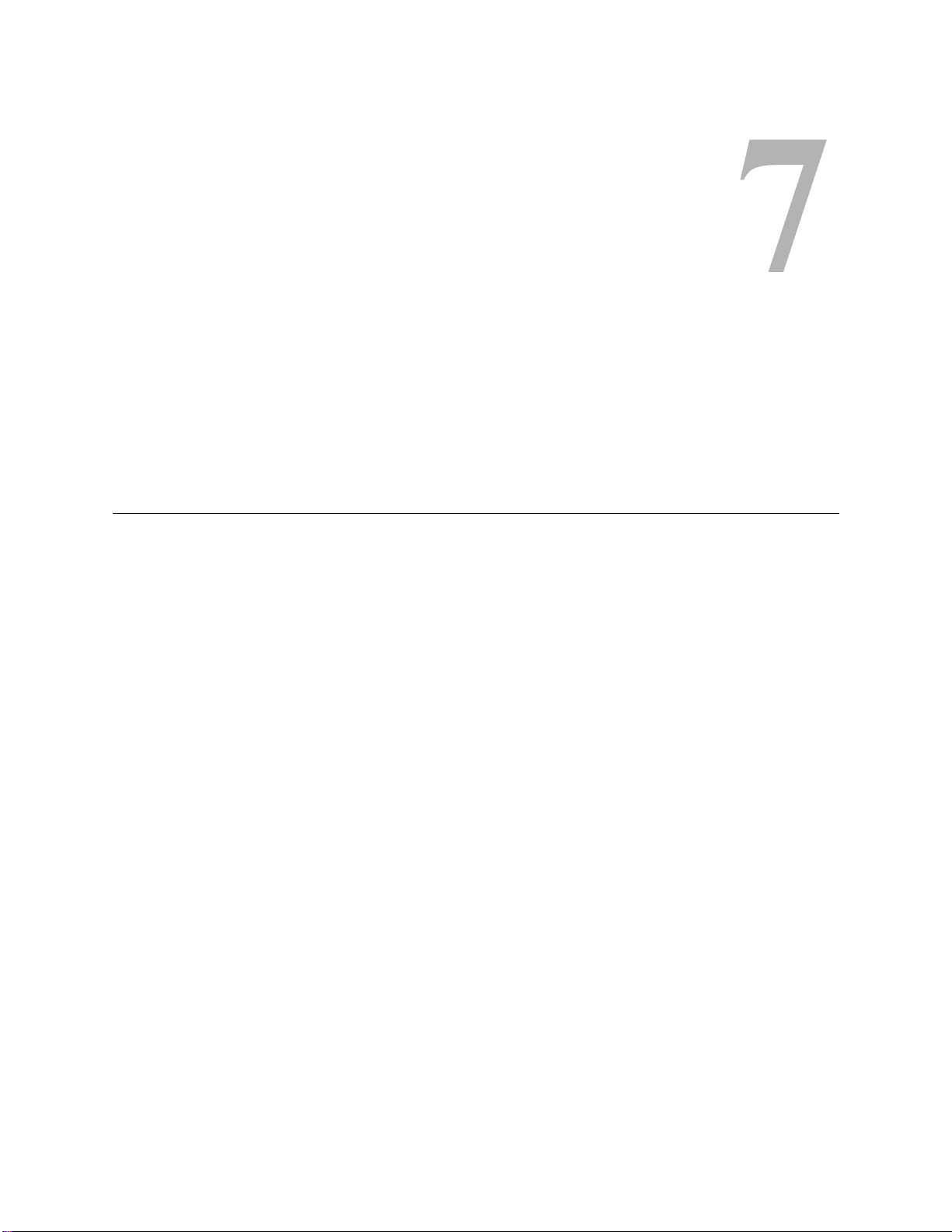
7.1 Error Messages
The following are definitions of the various error messages that may be displayed.
S ECTION
Section 7Miscellaneous
Aff Failed - A group affiliation attempt has received a Failed response from the system.
The precise reason for a Failed response is manufacturer dependent.
Aff Deny - A group affiliation attempt has received a Denied response from the system.
The precise reason for a Denied response is manufacturer dependent. One common
cause is that the group is disallowed on the site/RFSS that the radio is attempting to
affiliate on.
Aff Refusd - A group affiliation attempt has received a Refused response from the
system. The precise reason for a Refused response is manufacturer dependent.
Answr Only - The user has attempted to initiate a private call or interconnect call and
the feature is programmed for answer only.
Bad Band - A profile/or user parameters have been downloaded with PC Configure
that are for a band different from the hardware of the radio.
Bad ESN -The ESN of the radio is not valid. This error is usually only seen in the
factory when first programming brand new logic boards.
Bad Fl Fmt - A profile/or user parameters have been downloaded to the radio that do
not match the file format supported by the firmware/software in the radio. This message
may appear on initial power up following a firmware upgrade. In such cases the
message can be cleared by doing a read/write of parameters using PCC version 2.6.x or
later.
Bad Hrdwar - The ESN of the radio is not valid. This error is usually only seen in the
factory when first programming brand new logic boards.
Batt Low - The battery voltage has been detected as being low.
March 2008 5100 ES Models II/III Portable Radio Operating Manual 7-1

Miscellaneous
Busy - A call has been attempted and the system has responded that no channels are
available for assignment.
Busy Tmout - The radio previously received a busy response from the system and it
has not received a channel grant before the busy time-out timer has expired
Disabled - The selected channel is disabled.
Clear Only - The selected channel or group is strapped clear only and a secure call can
not be made.
Corupt Prm - The radio has detected that its profile/user parameters are not valid
because the functional blocks cannot be identified.
Cycle Power - This error replaces the previous RX Back End Fail error. It occurs when
the radio has a communication failure with the RF Deck. This error only occurs with the
X and G radio platforms.
Denied - A group call attempt has received a Denied response from the system.
Deny - A unit or interconnect call attempt has received a Denied response from the
system.
Disabled - The feature that the user is attempting to use has been disabled on the radio
either by programming or by factory options.
DSP Failed - The main processor and the DSP have failed to complete their startup
procedure at powerup.
EEPRM Fail - The main processor has timed out while trying to validate or invalidate
the profile/user parameters in the EEPROM.
Encryp Bad - The main processor and the Encryption Module have failed to complete
their startup procedure at power up.
Fixed High - The selected channel or group is strapped to high power and thus low
power can not be selected.
Fixed Low - The selected channel or group is strapped to low power and thus high
power can not be selected.
Too Hot - The mobile has passed the hot temperature threshold. Under these conditions
the radio will only transmit in low power.
Invalid - The received input from the user does not fit the criteria necessary for the
feature.
Invalid ID - The received ID from the user was not a valid ID.
Invald Key - The key pressed by the user was not valid for the current situation.
Invld Ch - The channel entered by the user in keypad programming is not valid.
Key Fail - The encryption key required by the current selected group/channel is not
valid.
7-2 5100 ES Models II/III Portable Radio Operating Manual March 2008

Miscellaneous
Kypd Lockd - The keypad lock function is active and key presses are not accepted in
this mode.
Kset Fail - The encryption key set chosen by the user is not valid.
List Only - Direct entry of a unit ID or phone number is disabled.
Locked - A selector lock command has been received and zone and channel changes
are not accepted.
Lost Signl - Signal from the infrastructure has been lost during an interconnect call.
Low Power - The current channel is strapped to low power and that the user can not
select high power at this time.
Msg Failed - The message sent to the system was not acknowledged.
Narrow - The current conventional channel is programmed as a narrow channel.
No Ack - The radio did not receive an Acknowledgement for the current signaling
attempt.
No Edit - The current list is not able to be edited.
No Encrypt - Encryption is not available for the selected channel.
No List - No list is available for the selected channel.
No Message - No message is programmed for transmission.
No Reply - Radio cloning failed due to no response.
No Service - OTAR service is not available.
No Site - No site with a verified ID is yet on the dynamic site list.
No Keys - No keys are available for the key select function.
Out Of Rng - This error indicates no control channel has been found for trunking
operation.
Parms Fail - The checksum of the profile / user parameters does not match the
calculated checksum. This indicates that there is an error in the parameters file. This
message only occurs if the redundant copy of the parameters is also corrupt or is unable
to be used.
Rekey Fail - This error indicates a failure in a rekeying process.
Rx Only - The selected channel is Rx only.
Sts Failed - No acknowledgement was received while sending a status report.
Timeout - A time out has occurred in attempting the current function.
Too Hot - The mobile has passed the “Too Hot” temperature threshold. Under these
conditions the radio will not allow Tx.
Tx Timeout - The Tx time-out timer has expired and Tx has been terminated.
March 2008 5100 ES Models II/III Portable Radio Operating Manual 7-3

Miscellaneous
VOLTAGE HI - The input voltage to the mobile is too high.
VOLTAGE LO - The input voltage to the mobile is too low.
Write Fail - The radio is unable to write to the EEPROM.
7.2 System Operator Programming
As noted several times in this manual, programming determines the availability and
specific operation of many features. This usually refers to the programming performed by
the PC Configure programmer when the radio was set up, not to any programming a user
can perform. If a feature is controlled by a front panel option switch and that switch is not
available, it is probably not available.
If the Keypad Programming option switch is available, you can reprogram some
conventional channel parameters. Refer to Section 5.15 for more information.
7.3 Speaking Into Microphone
For best results, hold the radio about 1-2 inches from your mouth and speak at a normal
conversational level. Do not shout since it distorts your voice and does not increase range.
Make sure that the PTT (push-to-talk) switch is pressed before you begin to speak and
released as soon as the message is complete.
7.4 Operation At Extended Range
When approaching the limits of radio range, the other party may not be able to he ar your
transmissions and there may be an increase in background noise when messages are
received. You may still be out of range even though you can hear a message. The reason
for this is that the signal you are receiving is usually transmitted at a higher power level
than the one transmitted by your radio. Communication may be improved by moving to
higher ground or away from shielding objects such as tall buildings or hills.
7-4 5100 ES Models II/III Portable Radio Operating Manual March 2008
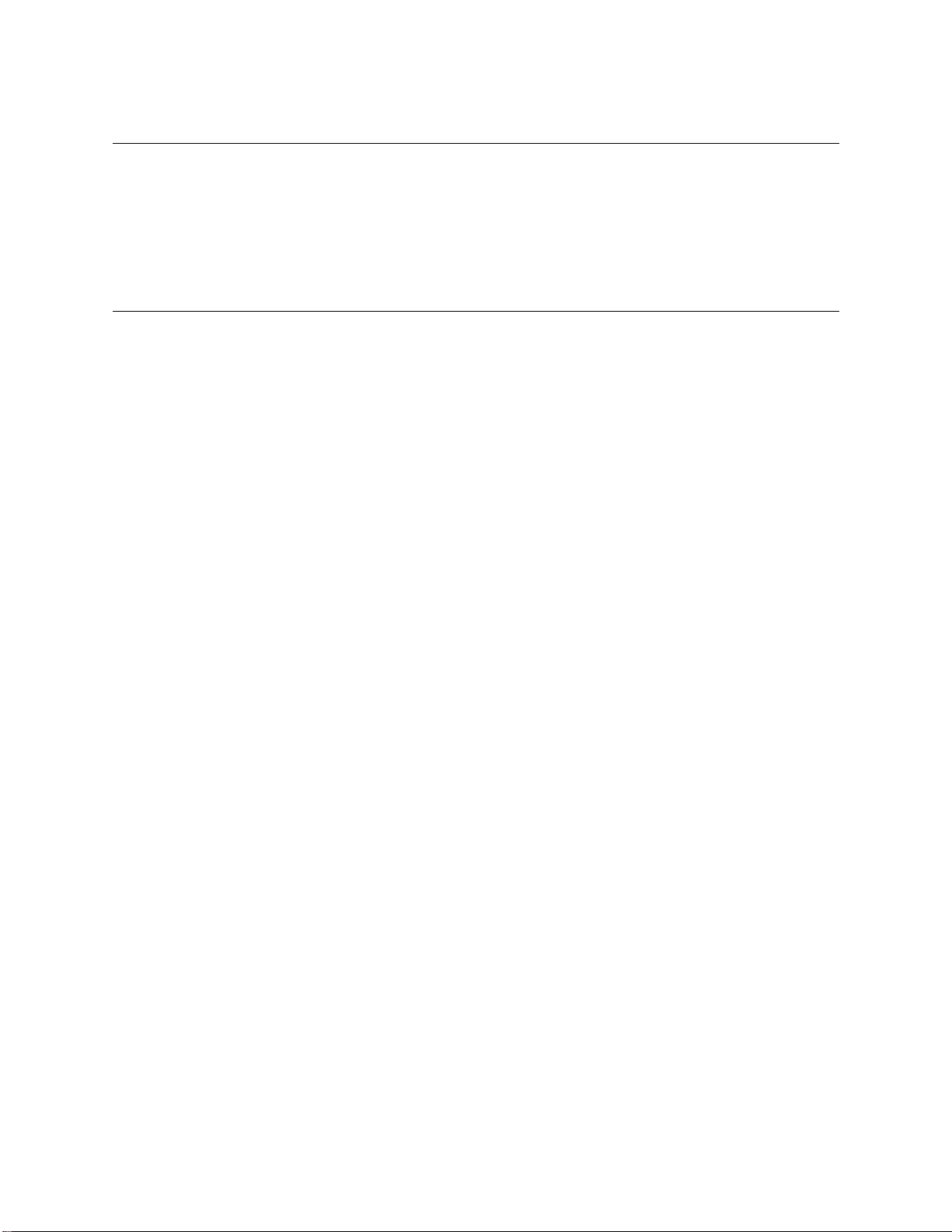
7.5 Licensing
A government license is usually required to operate this radio on the air.
7.6 Radio Service
If the radio is not responding to any key presses, the keypad may be locked. Refer to
Section 3.6 for more information.
If “Password” is briefly displayed when power is turned on and you are pro mpted to enter
a password, the Power-Up Password feature is enabled. Refer to Section 3.2 for more
information.
If “Unprogramd” is displayed, the cause could be any of the following:
Miscellaneous
• An unprogrammed channel is selected. Select a programmed channel.
• The selected channel is programmed for an option that is not installed or an error in
programming was detected. Reprogram the radio.
If no characters appear in the display, the battery may be discharged or defective. Try
another battery. If some other problem is occurring, turn power off and then on again to
reset the control logic. Also make sure that the controls are properly set. If it still does not
operate correctly, return it for service.
Note There are no user-serviceable components in the radio. Altering internal adjustments can
cause illegal emissions, void the warranty, and result in improper operation that can
seriously damage the radio.
March 2008 5100 ES Models II/III Portable Radio Operating Manual 7-5

Miscellaneous
7-6 5100 ES Models II/III Portable Radio Operating Manual March 2008

S ECTION
Section 8Determining Available Options
This manual describes the operation of all features that are currently available for the 51xx
ES radio. However, many of these features are optional and therefore may not be available
in your radio. For example, Project 25 trunked operation is optional and may not be
available. Model III radios have the DTMF keypad, but the Model II radios do not have
this feature.
Availability of optional features is controlled by factory programming of the control logic.
Only those features that are specifically ordered and enabled in a particular radio are
available for use and can be programmed. The features controlled by factory programming
are as follows:
P25 Options
Ο P25 conventional data
Ο P25 trunked data
Ο P25 conventional operation
Ο P25 trunked operation
Encryption Options
Ο DES
Ο DES-OFB
Ο AES
OTAR Options
Ο OTAR P25 conventional
Ο OTAR P25 trunked
Trunking Options
Ο SMARTNET analog operation
March 2008 5100 ES Models II/III Portable Radio Operating Manual 8-1

Determining Available Options
Ο SmartZone analog operation
Ο Digital SMARTNET/SmartZone
Feature Options
Ο Keypad programming (Federal Government users only)
Ο 864 channels/talk groups
Ο DTMF Keypad support
Ο Zonefail site lock
Currently, the only operating mode that is standard with all models is the conventional
analog mode. Other variables such as frequency range are hardware dependent instead of
software dependent.
The capability exists to upgrade radios in the field with new features. A new feature can be
purchased and a special encrypted code string keyed to the Electronic Serial Number
(ESN) of the radio is then provided by the EFJohnson Company. This string is in the form
of a computer file, and is downloaded to the radio using the PC Configure programming
software.
8-2 5100 ES Models II/III Portable Radio Operating Manual March 2008

The following passwords may be set:
• Four Power-On (User x) Passwords
• Download and Upload Passwords
• Master Password
S ECTION
Section 9Passwords
• Zone Passwords
9.1 Password Descriptions
Passwords are described below:
9.1.1 User (Power-On) Passwords
When a User Password is enabled, it must be entered each time radio power is turned on.
Up to four different User Passwords (User 1/User 2/User 3/User 4) can be programmed.
Currently, the same radio features are enabled for each. Entering any User Password at
power up enables normal radio operation.
March 2008 5100 ES Models II/III Portable Radio Operating Manual 9-1

Passwords
9.1.2 Download/Upload Passwords
Separate Download (write) and Upload (read) passwords can be programmed to prevent
unauthorized downloading or uploading of radio programming parameters. When one or
both of these passwords are used, the proper password must be entered to perform the
operation. A “User” password is not required to upload or download parameters.
9.1.3 Master Password
The Master Password overrides all the preceding passwords. It can be used by a system
administrator as a “pass key” to a password controlled function or to change a lost or
inadvertently changed password. Master passwords are set up and changed the same as the
other passwords. It does not override the following Zone Password.
9.1.4 Zone Password
Note The programming and usage of this password is independent from the preceding
passwords, and programmed in the Zone > Edit Zones and Channels screen.
A zone password can be programmed with the 51xx ES portable. It prevents unauthorized
reprogramming of zones by keypad programming. When this password is used, it must be
entered before system or channel parameters in that zone can be changed. The zone
password is programmed in the Edit Zones and Channels screen. This screen is
displayed by clicking the Edit Zone button on the Zone screen.
A different password can be programmed for each zone. When a password protected zone
is selected, “Password” is flashed the first time an attempt is made to select a system or
channel parameter in that zone. Each digit of the password is then entered as previously
described. The password is always eight digits long, and after the eighth digit is entered,
system and channel parameters for that zone can be reprogrammed normally.
9.2 Programming Passwords
Passwords are programmed using a password management screen displayed by the
Tools > Password Management menu. The applicable radio must be connected to the
computer and powered up to display this screen.
9-2 5100 ES Models II/III Portable Radio Operating Manual March 2008

Passwords
Password data is transferred and stored in an encrypted format for security purposes. In
addition, actual passwords are never displayed. They are always indicated by eight
asterisks (********). Therefore, it is not possible to determine what passwords are in a
radio using the PC Configure software.
Passwords must be 1-8 characters in length and consist of the numbers 0-9. Zeros are valid
characters in any location, even as leading characters. Initially, all passwords are null
(deleted) characters. Therefore, when initially programming a password, no entry is
required in the “Original/Master Password” box.
9.2.1 Lost Passwords
If a password is lost, contact EFJohnson Customer Service.
9.2.2 Changing Password
An assigned password can be changed by the user if the “Set User Password” option
switch or menu parameter (5100 ES) is programmed. Selecting this function displays
prompts for entering and confirming a new password.
Note With the 5100 ES portable, it is recommended that a number key not be used for this
function because the password mode is exited if that key is pressed to enter a number.
9.2.3 Password Entry Procedure
When a password is requested, it is entered as follows:
With DTMF keypad models, enter each number using the keypad and press the <F2>
(Enter) key after the last digit is entered. With limited keypad models, enter each
number by pressing the Up/Down switch and press the <F2> key after each digit.
March 2008 5100 ES Models II/III Portable Radio Operating Manual 9-3

Passwords
9-4 5100 ES Models II/III Portable Radio Operating Manual March 2008

S ECTION
Section 10Secure Communication (Encryption)
This radio may be equipped to provide secure communication on some or all channels.
This feature encrypts the voice so that it can be understood only by someone using a radio
equipped with a similar encryption device and encryption codes.
When a secure call is received, the LED flashes Red and is indicated in the display. If
equipped with the Clear/Secure option switch and the current channel is programmed to
allow switch selection, secure communication can be manually enabled and disabled by
that switch. Otherwise, channels are strapped to Clear or Secure operation (see Section
10.3). Secure communication can be programmed on a per channel or per talk group basis
to operate in various ways. More information follows.
10.1 Encryption Algorithms
10.1.1 SecureNet™
SecureNet encryption digitizes the voice and then encrypts it using the DES algorithm. It
uses a 64-bit encryption key. The SecureNet protocols include the following algorithms:
• DES (Data Encryption Standard) provides a level of security, and also uses cipher
feedback. It was originally designed to be used only by the Federal government.
• DES-OFB - A form of DES encryption for digital channels that uses output feedback.
This protocol does not result in the degraded range that occurs with analog channels.
March 2008 5100 ES Models II/III Portable Radio Operating Manual 10-1
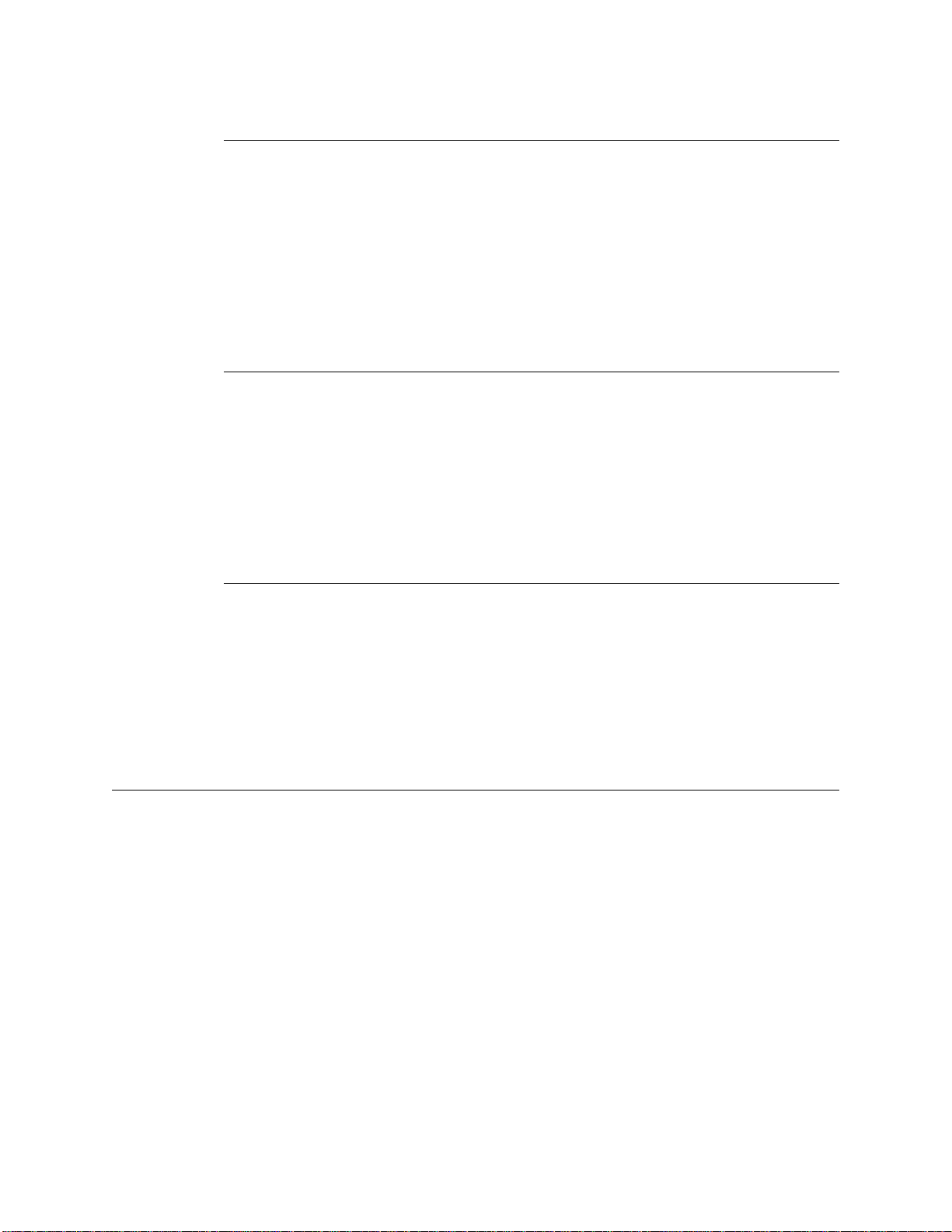
Secure Communication (Encryption)
10.1.2 AES (Advanced Encryption Standard)
An encryption standard called AES is replacing DES-OFB encryption on digital (P25)
channels. It uses a 128-, 192-, or 256-bit encryption key instead of the 64-bit key used with
DES. EFJohnson radios currently support only 256-bit AES keys. The type of encryption
(DES or AES) is determined by the type of encryption key that is loaded. AES encryption,
like DES encryption, is an optional radio feature that must be purchased and then enabled
at the factory.
10.1.3 Encryption Available With Various Channel Types
Analog Channels - On analog conventional and SMARTNET/SmartZone channels, DES
encryption provides secure communication.
Digital Channels - On conventional P25, SMARTNET/Smart Zone, and P25 Trunking
channels, the DES-OFB or AES-OFB protocol is used.
10.1.4 FIPS Modes
FIPS 140-2 is a Federal Information Processing Standard for encrypted radios used by the
Federal Government. This standard specifies Federal security requirements for
cryptographic modules for a wide range of applications and environments.
10.2 Encryption Keys
An encryption key is a cryptographic variable that is required by the encryption algorithm
to encrypt and decrypt voice or data. To maintain system security, these keys must be
protected from disclosure and also periodically replaced or updated.
With the AES and DES encryption used by EFJohnson radios (see Section 10.1), the same
encryption key is used by both the encrypting (sending) and decrypting (receiving) radio.
AES encryption keys are generated from a string of 64 hexadecimal characters, and DES
keys are generated from a string of 16 hexadecimal characters. Another four hexadecimal
characters are used to specify the key ID. Multiple keys can be loaded into a radio using
OTAR or manual loading.
When an encrypted message is transmitted, the encryption Algorithm ID (ALID) and key
ID (KID) are usually included in the message. This tells the receiving radio which key and
algorithm must be used to decrypt the message.
10-2 5100 ES Models II/III Portable Radio Operating Manual March 2008
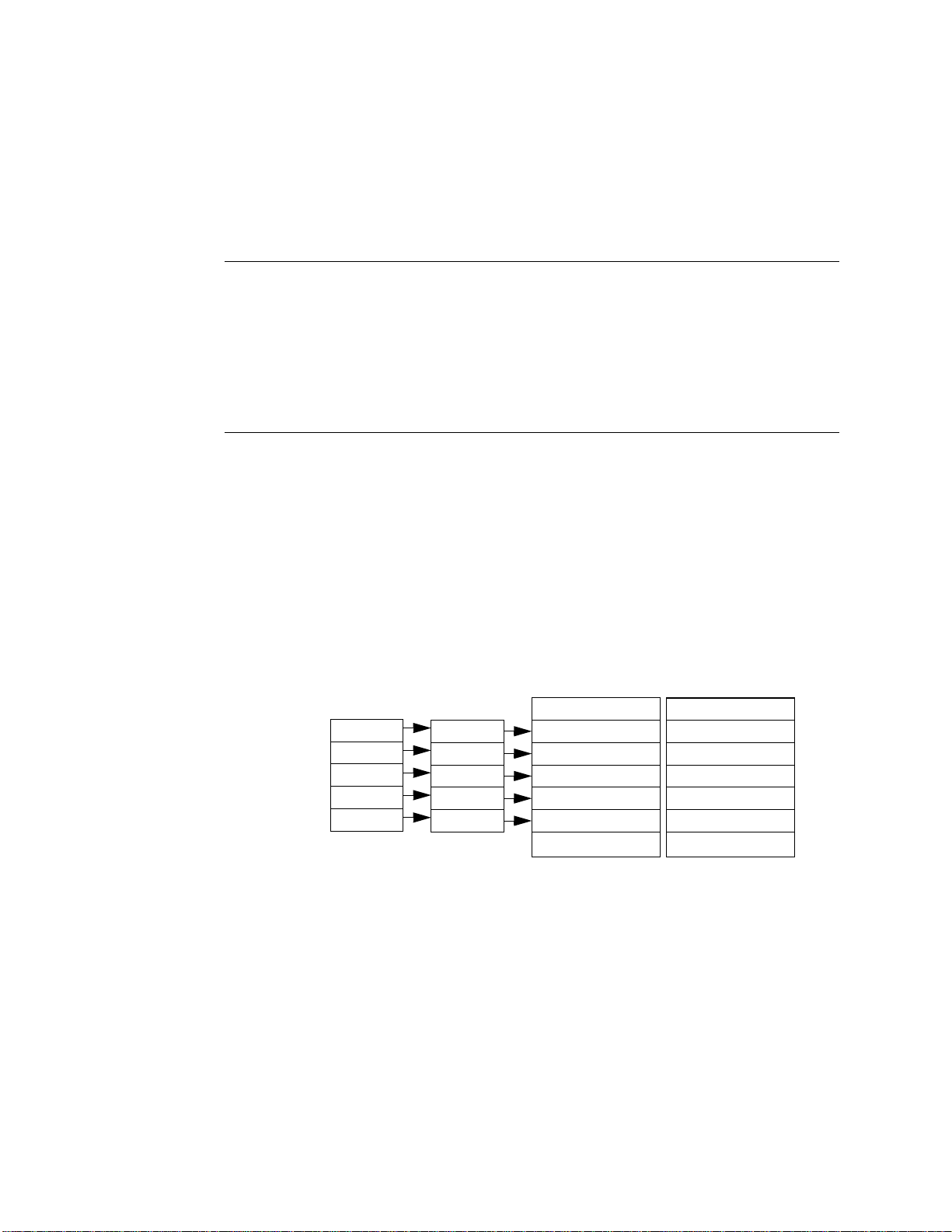
Secure Communication (Encryption)
If an attempt is made to transmit a secure message without loading the corresponding key,
“Keyfail” is displayed. The message must then be transmitted in the clear mode (this is
possible only if the channel is strapped to “switchable”) or the key must be loaded.
10.2.1 Key and Algorithm IDs
Each encryption key is programmed with a Key ID (also called Logical ID). This ID plus
the algorithm ID (ALGID) is transmitted in the message on digital channels. The radio
receiving the message must have a key with the same IDs in order to decrypt it.
10.2.2 PID / SLN Key Management Modes
Note The term “SLN” from the Project 25 specification is equivalent to “CKR” (Common Key
Reference) also used to define this parameter.
The channels, talk groups, and other calls that use encryption are linked to a specific
Physical ID (PID) when the radio is programmed. For example, Zone 1, channel 1 could
be programmed to select the key in PID 1 and Zone 1, channel 2 could select the key in
PID 3. The PID ranges are 0-63 when the PID mode is selected, and 1-64 when the SLN
mode is selected (see Figure 10.1).
Figure 10.1 Key Selection Example
Keyset 2
Keyset Name (Opt)
Key #21: Key ID 94
Key #22: Key ID 98
Key #23: Key ID 99
Key #24: Key ID 91
Key #25: Key ID 90
Algorithm ID
Zone 1, Chan 2
Zone 2, Chan 4
Zone 2, Chan 5
Zone 3, Chan 1
Zone 3, Chan 2
PID
1
2
3
4
5
Keys Table
SLN 21
SLN 22
SLN 23
SLN 24
SLN 25
Keyset 1
Keyset Name (Opt)
Key #21: Key ID 54
Key #22: Key ID 65
Key #23: Key ID 67
Key #24: Key ID 69
Key #25: Key ID 73
Algorithm ID
More information on the PID or SLN key management modes follows.
PID Mode - The PID mode can be used only when keys are loaded using the Motorola
KVL 3000 keyloader operating in ASN mode. When this mode is selected, keys are
loaded directly into a PID of 0-63 that corresponds to the PID programmed for each
channel (if applicable). The Keys Table in PC Configure is not programmed with this
mode.
SLN Mode - The SLN mode must be selected when either OTAR (Over-The-AirRekeying) or the EFJohnson System Management Assistant (PDA keyloader) or the
Motorola KVL 3000 keyloader operating in Astro 25 mode is used. It can also be used
if OTAR is not used. With this mode, keys are loaded into a SLN (Storage Location
March 2008 5100 ES Models II/III Portable Radio Operating Manual 10-3

Secure Communication (Encryption)
Number), typically from 0-4095. The Keys Table must then be programmed to link
channel PIDs to a specific SLN.
The use of this type of indirect linking allows keysets and key IDs to be changed
through OTAR while keeping the mapping from the channel or talk group the same. For
example, as shown in Figure 10.1, PID 4 selects SLN 24 which selects key slot 24 in
both keysets. This slot contains Key ID 69 in Keyset 1 and Key ID 91 in Keyset 2. Only
one keyset is active at a time. Th e actual ke y chosen between these two to transmit with
will depend on which keyset is active, Keyset 1 or Keyset 2.
10.2.3 Maintaining Keys in Memory
The radio may need to be connected to a constant power source to preserve the encryption
keys in memory. The programming of the Infinite Key Retention parameter determines if
keys are permanently stored in memory or erased soon after power is removed.
When Infinite Key Retention is enabled, keys are stored in memory and are not lost when
power is removed. If it is disabled, they are maintained only until the storage capacitance
discharges. With 5100 ES models, storage capacitors maintain the supply voltage (and
encryption keys) for approximately 30 seconds without power applied. Therefore, when
changing the battery, make sure to reattach another within 30 seconds.
10.2.4 Encryption Key Select
Note This feature is available on P25 trunking and conventional channels.
When multiple encryption keys are programmed (see preceding information), the Key
Select option switch can be programmed to allow selection of another key for the current
channel. This feature changes the PID (hardware location) of the key, and the change is
permanent (cycling power or selecting a different channel does not reselect the original
key). Therefore, to switch back to the original key, it must be manually reselected. Proceed
as follows to select a key:
1 Press the Key Select switch or select that menu parameter.
2 Press the Up/Down switch to display the desired key and then press the <F2> (Select)
key to select it. Press the Key Select switch again to return the display to normal
operation.
10-4 5100 ES Models II/III Portable Radio Operating Manual March 2008
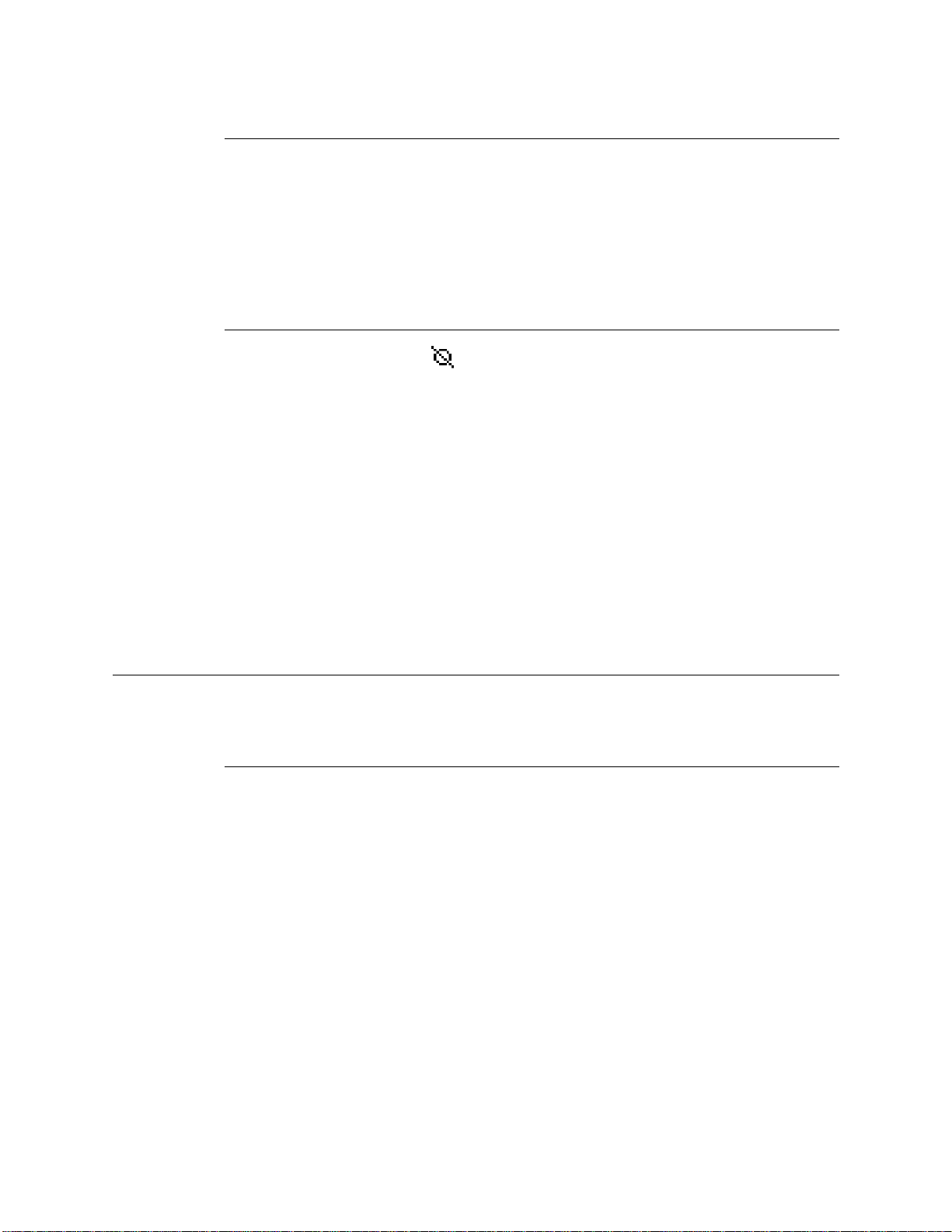
Secure Communication (Encryption)
10.2.5 Encryption Key Erase
A Key Erase menu item can be programmed that allows the user to permanently erase all
stored keys. If OTAR TEK and KEK keys are stored, all keys of both types are erased.
This function can be used to ensure that unauthorized encrypted calls can no longer be
placed or received by a radio.
10.2.6 Encryption Icon Operation
Basically, the encryption icon is on continuously whenever a secure call is received or
transmitted. Other operation is as follows:
• When a secure call is received on a digital channel in either the secure or clear mode,
this icon flashes.
• When a clear call is received on a digital channel in the secure mode, this icon is on
continuously.
• An option can be programmed to sound a beep whenever a secure call is received on a
clear channel.
10.3 Clear / Secure Strapping
10.3.1 Transmit Mode Options
The following transmit options are available when encryption is selected:
“Clear” - All calls are in the clear mode unless responding to a secure call. If the
response is then made within the delay time, it occurs in the secure mode.
“Secure” - All calls are made in the selected secure mode.
“Switched” - The mode is selected by the Clear/Secure switch. When the clear mode is
selected by this switch and a secure call is received, or vice versa, you will hear a beep.
Press the programmed option button to change to the appropriate mode.
If the channel has been strapped “Clear” and the option switch selects the “Secure” mode
on power up and a transmission is attempted, transmitting is disabled. Likewise, if the
channel is strapped “Secure” and the option switch selects the “Clear” mode on power up
and a transmission is attempted, the transmitter is disabled.
March 2008 5100 ES Models II/III Portable Radio Operating Manual 10-5

Secure Communication (Encryption)
The radio can be programmed to ignore the “Clear” or “Secure” switch setting. These
preceding indications then do not occur and transmissions always occur in the strapped
mode.
Note If all channels/talk groups are strapped clear or secure and no Clear/Secure option switch
or menu parameter is programmed, this parameter must always be selected (see
following).
If the Clear/Secure switch or menu parameter are not programmed, the radio is always in
the last known state (usually Clear) and there is no way to change it. For example, if the
last known state is Clear and this parameter is not selected, it is never possible to transmit
a Secure message on a channel strapped Secure. An error tone sounds.
10.3.2 Analog Receive Mode Options
The following receive options can be programmed with conventional operation. With
SMARTNET/SmartZone and P25 Trunked operation, encrypted calls are received if the
proper key is programmed.
No Autodetect - Only signals coded like the transmit signals are received.
Secure Autodetect - Both clear and secure signals are automatically detected. This
mode is automatically selected if the transmit mode is switch selectable.
Proper Key Autodetect - (Analog Channels) When this feature is disabled and a
message is received with the wrong key, the audio unmutes and garbled (encrypted)
audio is heard. However, if this occurs with this feature enabled, the audio remains
muted.
10.3.3 Talk Group Encryption Override
On conventional digital (P25) channels, the encryption strapping mode and PID are
programmed on a per talk group basis similar to the trunked modes (SMARTNET/
SmartZone/P25 Trunked). However, with this mode only, there is the option to override
the talk group encryption programming and program it on a per channel basis. Therefore,
if desired on conventional digital channels, encryption can be programmed differently for
each channel. Conventional analog channel encryption is always programmed on a per
channel basis.
10-6 5100 ES Models II/III Portable Radio Operating Manual March 2008

10.4 Over-The-Air Rekeying (OTAR)
Over-The Air-Rekeying (OTAR) is the process of sending encryption keys and related key
management messages over-the-air to specific radios. The advantage of OTAR is that it
allows these keys to be quickly and conveniently updated when necessary. It is no longer
necessary to periodically travel to the radio location or bring the radio into a maintenance
facility to load new keys.
The actual OTAR rekeying functions are performed by a Key Management Facility
(KMF) that sends Key Management Messages (KMM) to the radios. These messages are
themselves encrypted using an encryption key. Rad ios must be OTAR-compatible an d
programmed for OTAR for this type of rekeying to occur.
OTAR is available only on P25 conventional and trunked channels, and only to program
DES-OFB and AES keys. It is not used on SMARTNET/SmartZone channels.
10.4.1 Encryption Key Types
Secure Communication (Encryption)
There are two types of keys used with OTAR:
TEK (Traffic Encryption Key) - The key used to encrypt voice and data traffic. All
radios using encryption must have at least one of these keys.
KEK (Key Encryption Key) - The key used to encrypt keys contained in OTAR Key
Management Messages (KMMs). All radios which use OTAR must contain at least one
of these keys. The KEK used to decrypt/encrypt keys in an OTAR message is defined
by the algorithm and key IDs transmitted in the decryption instructions field. A KEK
may be unique to a particular radio (UKEK) or common to a group of radios (CKEK).
10.4.2 Keysets
To simplify key management, OTAR divides the TEK keyspace into multiple sets.
Exactly one of these sets is said to be active at any given time, and only keys in the
currently active set will be selected for use when encrypting voice traffic. The 5300 radio
supports two such keysets, Keyset 1 and Keyset 2. The valid SLN range for Keyset 1 and
Keyset 2 is 1 through 4095. 5300 radios can be assigned up to 64 SLNs in this range. See
Figure 10.1.
Notice that if all radios in a cryptonet are using traffic keys from the same active keyset,
the keys contained in the inactive keyset of each radio can be replaced without disrupting
encrypted communications. Once the keys in the inactive keyset are replaced for every
radio in a given cryptonet, the radios can switch active keysets and start using the new
keys. After all radios are using the new keys, the keys in the previously use d k eyset can
then be replaced, and so on. It is the task of the Key Management Facility to coordinate
this key cycling activity.
March 2008 5100 ES Models II/III Portable Radio Operating Manual 10-7
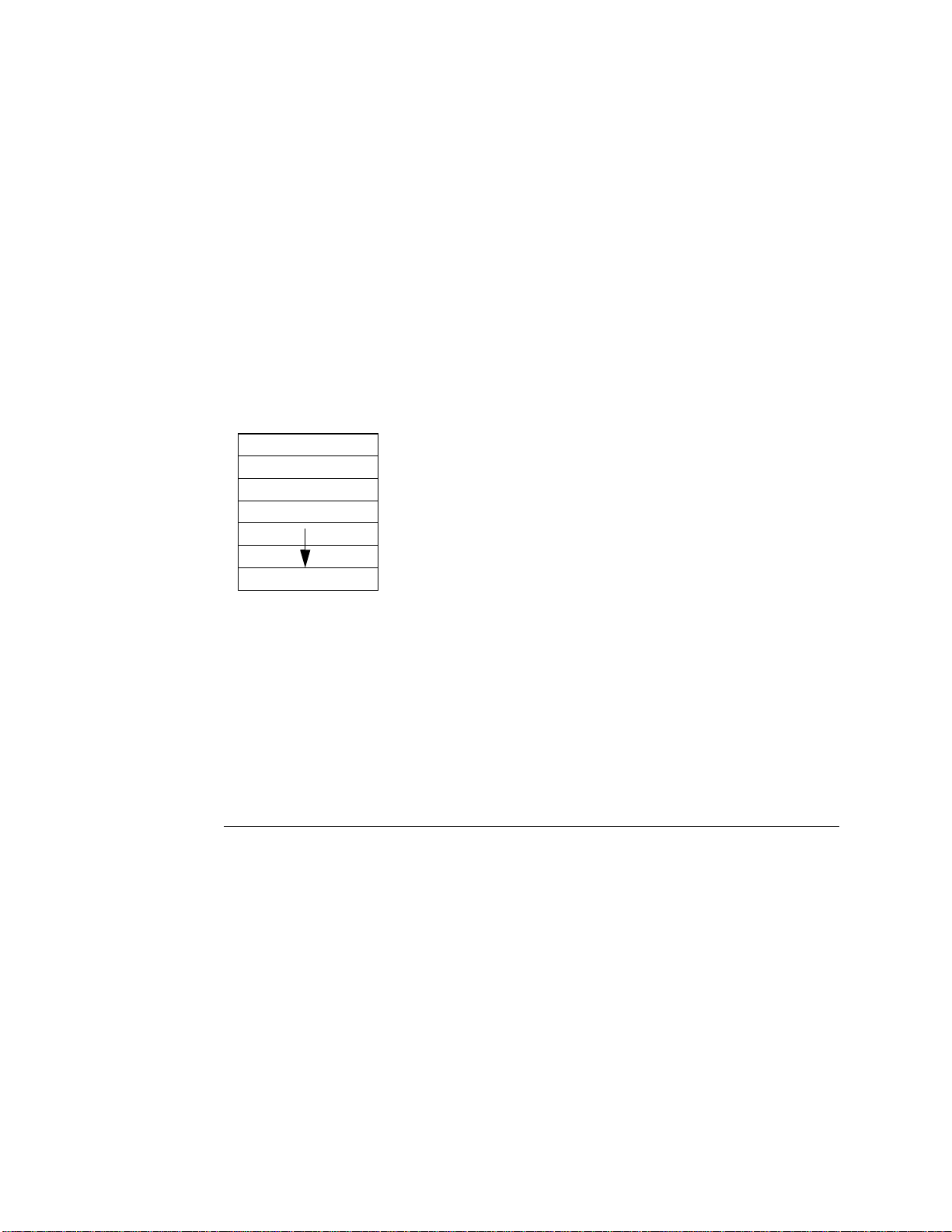
Secure Communication (Encryption)
While the active keyset is usually selected by the Key Management Facility, it can also be
selected by the radio user if the KY CHG option switch is programmed. In this fashion,
two keysets can be used even if OTAR is not being used. Note that the radio must be in
SLN mode (see Section 10.2.2) to make use of keysets.
KEKs are always placed in Keyset 255, and are always considered to be active. The valid
SLN range for Keyset 255 is 61440 through 65535. While KEKs can reside in any SLN
within this range, traditionally UKEKs will reside in SLN 61440 and/or 61442, and
CKEKs, if present, will reside in 61441 and/or 61443. The EFJohnson KMF uses SLN
61440 for DES UKEKs and 61442 for AES UKEKs.”
A diagram of a keyset is shown in Figure 10.2. Some information may be optional as
shown.
Figure 10.2 Keyset Diagram
16-Bit Keyset ID
Keyset Name (Opt)
SLN 1
SLN 2
SLN 4095
If the Erase Previous Keyset on OTAR Changeover field is selected, the keys in the
original keyset are erased when the OTAR Changeover command or the Keyset option
switch are used to select the other keyset. If this not selected, the keys in the original
keyset are not erased when this occurs. Please note that this only erases keys on an OTAR
changeover: It does not erase keys on a manual keyset changeover from either the menu or
function button.
10.4.3 Key Management Facility
The Key Management Facility (KMF) provides key management and OTAR functions to
applicable radios within the radio system. One of the main tasks of the KMF is to maintain
a data base of encryption information contained in each radio. This information may
include the following:
• TEKs (main Traffic Encryption Keys)
• KEKs (Key Encryption Keys) used to encrypt keys within OTAR messages
• Keysets (groups of TEKs or KEKs)
• Individual and group Radio Set Identifiers (RSIs)
10-8 5100 ES Models II/III Portable Radio Operating Manual March 2008

Secure Communication (Encryption)
The KMF performs OTAR functions by exchanging Key Management Messages (KMMs)
with the radios. Both the KMF and radio can originate messages. Some functions
performed by the KMF are as follows:
• Loading new keys
• Modifying keys
• Initiating active keyset switchovers
• Modifying keyset names
• Deleting keys
• Deleting all keys (zeroize) when a radio may be lost or compromised
• Determining if a radio is on the air and reading key information
• Changing individual and group RSIs
• Manage Subscriber Groups (groups of radios using the same keys).
10.4.4 Message Number Period (MNP)
One of the parameters that is programmed in a radio using OTAR is Message Number
Period (MNP). This parameter is used to minimize the possibility of someone sending
messages to “spoof” the system or radio. The MNP is used as follows.
Every message sent out has a message number. The message number increments by one
with each message sent. The MNP is the maximum difference allowed between
messages. For example, if the MNP is set to 1000 and the last message number received
by the radio is older by more than 1000 from the current message number, the current
message is ignored, and a message number resynchronization process will be
automatically attempted. If the MNP is set to 65535, message numbers are ignored.
When determining this number, consider the likelihood of someone trying to spoof the
system by retransmitting recorded messages and then adjust the MNP accordingly. The
higher the risk, the smaller the MNP should be. A disadvantage of setting a low MNP is
that the chance of rejecting valid messages becomes higher. In addition, traffic level
and terrain contribute to lost messages and should also be considered when selecting
this number. If the message numbers become out-of-sync between the radio and the
KMF, an automatic resynchronization process will take place, which requires
additional bandwidth. Note that this process is not possible if the radio does not share a
TEK with the KMF.
A setting of 1000 will block very old messages but is unlikely to affect anything
intentionally sent out by the system (1000 messages sent to a single radio is not likely to
occur in a system in less than a year with normal usage).
March 2008 5100 ES Models II/III Portable Radio Operating Manual 10-9

Secure Communication (Encryption)
10.4.5 Definitions
Algorithm - Refers to the specific encryption standard (DES or AES) that is used to
encrypt a message. Each standard uses diffe rent calculations to perform the encryption
(see Section 10.1).
Algorithm ID (ALGID) - Identifies the algorithm (DES or AES) used to encrypt a
message. This ID and the Key ID are transmitted with each non-analog message to
uniquely identify the key being used.
Black - Refers to information that is encrypted. The opposite is “Red” which refers to
unencrypted information.
Common Key Encryption Key (CKEK) - This is a KEK common to a group of
subscriber units which share the same encryption. These keys can be the DES or AES
type. The use of a common key allows the subscriber units to be reke yed by the KMF
using one Key Management Message in some circumstances by addressing the KMM to a
group RSI. Refer to “KEK” for more information.
Common Key Reference (CKR) - Same as Storage Location Number (SLN).
Crypto Group - A group of up to 16 keysets containing the same type of keys (either TEK
or KEK). Although a crypto group can contain up to 16 keysets, only two are normally
used. Only one keyset in a crypto group is active at a time. EFJohnson radios currently
support only one crypto group for TEKs, crypto group 0.
Cryptographic Variable - The variable used by a cryptographic algorithm to encrypt a
message. Also called a “key”.
Key - A variable used by a cryptographic algorithm to encrypt voice or data. Also called
“Cryptographic Variable”. Keys are identified by their Algorithm ID and Key ID values.
Key Encryption Key (KEK) - A key used to encrypt keys contained in Key Management
Messages (KMMs) during OTAR. These messages may themselves be encrypted by a
TEK. These keys can be the AES or DES type. There are KEKs unique to a subscriber unit
(UKEK) and common to a group (CKEK). The other type of key is the Traffic Encryption
Key (TEK) used to encrypt voice and data messages.
Key ID - This is a 16-bit (four hex digit) number identifier from 1-65535 for an encryption
key which allows the key to be identified without revealing the actual key variable. This
ID and the Algorithm ID uniquely identify a key within the KMF or subscriber unit.
Therefore, two keys can have the same ID if they have different algorithm IDs and vice
versa. The Key ID and Algorithm ID are usually transmitted with a message to identify the
key that must be used to decrypt it. Key ID 0 is not used with OTAR.
Key Management Facility (KMF) - The equipment and software which provide OTAR
and related key management services to the subscriber units.
10-10 5100 ES Models II/III Portable Radio Operating Manual March 2008
