Page 1
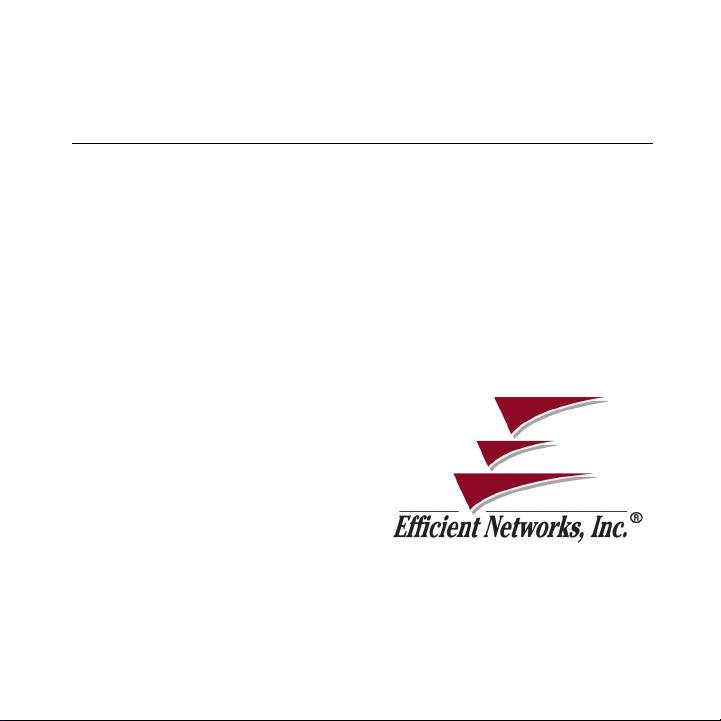
S
Sp
pe
SS
pp
ee
ed
ee
ee
dS
Sttttrrrre
dd
SS
5800 Series
5800 Series
5800 Series5800 Series
Business Class Routers
Business Class Routers
Business Class RoutersBusiness Class Routers
Quick Start Guide
Quick Start Guide
Quick Start GuideQuick Start Guide
P/N: 222-00803-02
ea
am
ee
aa
m
mm
Page 2
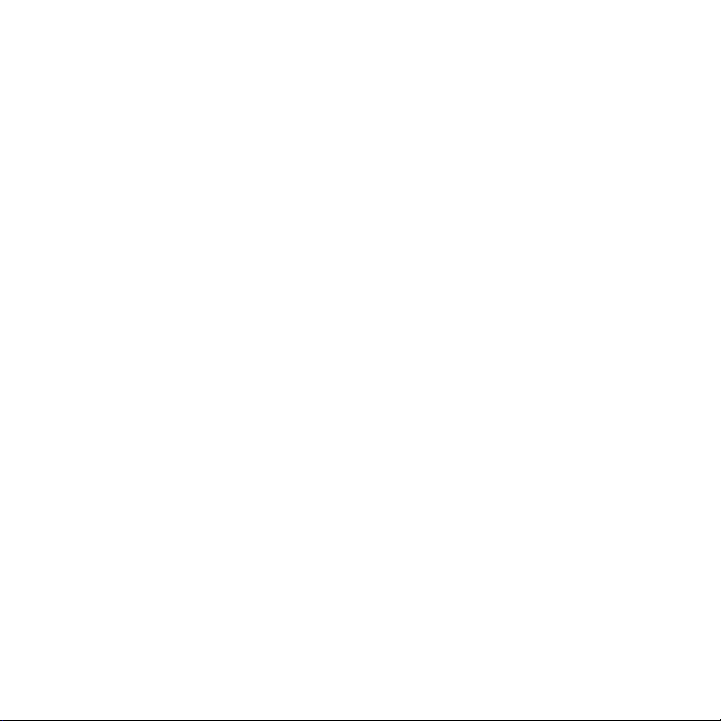
Page 3
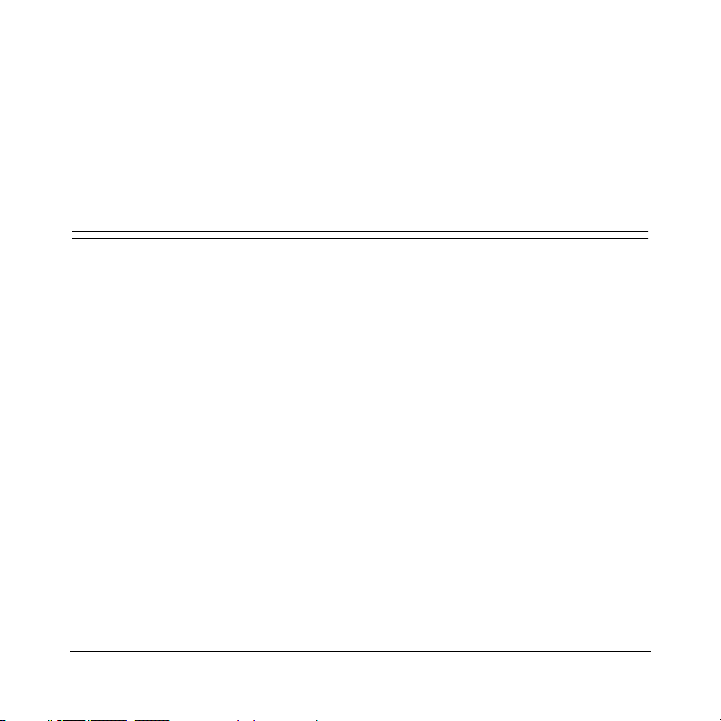
Copyright 2000, Efficient Networks, Inc.
All rights reserved. Printed in the U.S.A.
Product names mentioned herein may be trademarks and/or registered trademarks of their respective companies. Efficient Networks, Inc. shall not be liable
for technical or editorial errors or omissions in this document; nor for incidental
or consequential damages resulting from the furnishing, performance, or use of
this material.
Efficient Networks, Inc. - End User Software License and Limited Warranty
INSTALLATION OF THE HARDWARE AND SOFTWARE PROVIDED BY
EFFICIENT NETWORKS, INC. ("ENI") CONSTITUTES ACCEPTANCE BY
YOU OF THE TERMS OF THE FOLLOWING SOFTWARE LICENSE AND
LIMITED WARRANTY. IF YOU DO NOT ACCEPT THESE TERMS,
PLEASE RETURN THE HARDWARE AND SOFTWARE IN ITS ORIGINAL
PACKAGING TO THE STORE OR OTHER VENDOR FROM WHICH YOU
PURCHASED IT FOR A FULL REFUND OF THE PURCHASE PRICE.
The following describes your license to use the software (the "Software") that
has been provided with your ENI DSL customer premises equipment ("Hardware") and the limited warranty that ENI provides on its Software and Hardware.
Efficient Networks, Inc. 1
Page 4
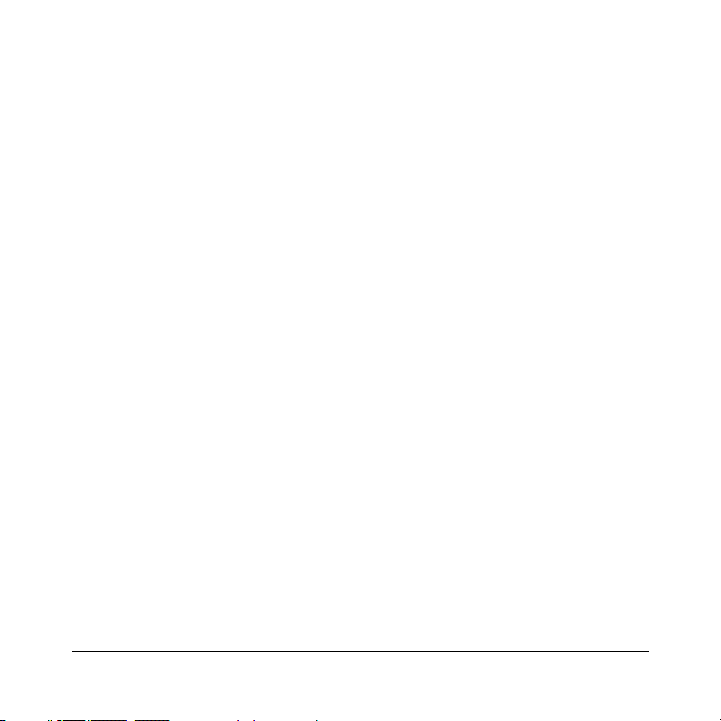
Software License
The Software is protected by copyright laws and international copyright treaties.
The Software is licensed and not sold to you. Accordingly, while you own the
media (CD ROM or floppy disk) on which the Software is recorded, ENI retains
ownership of the Software itself.
1. Grant of License. You may install and use one (and only one) copy of the
Software on the computer on which the Hardware is being installed. If the
Hardware is being installed on a network, you may install the Software on the
network server or other server-side device on which the Hardware is being
installed and onto the client-side devices connected to the network as necessary.
2. Restrictions. The license granted is a limited license. You may NOT:
sublicense, assign, or distribute copies of the Software to others;
decompile, reverse engineer, disassemble or otherwise reduce the Software or
any part thereof to a human perceivable form;
modify, adapt, translate or create derivative works based upon the Software or
any part thereof; or
rent, lease, loan or otherwise operate for profit the Software.
3. Tra nsfe r. You may transfer the Software only where you are also transferring
the Hardware. In such cases, you must remove all copies of the Software from
any devices onto which you have installed it, and must ensure that the party to
whom you transfer the Hardware receives this License Agreement and Limited
Warran ty.
2 Efficient Networks, Inc.
Page 5
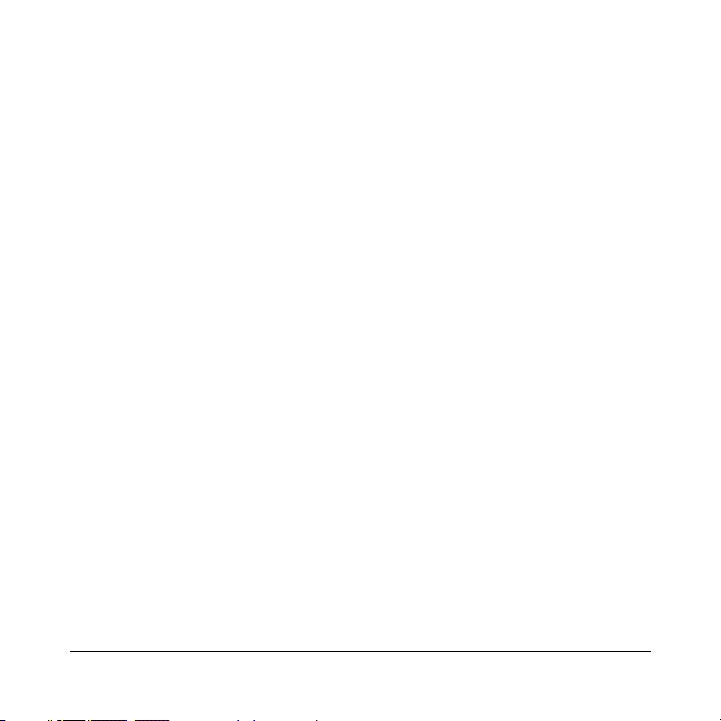
4. Upgrades Covered. This license covers the Software originally provided to
you with the Hardware, and any additional software that you may receive from
ENI, whether delivered via tangible media (CD ROM or floppy disk), down
loaded from ENI or delivered through customer support. Any such additional
software shall be considered "Software" for all purposes under this License.
5. Export Law Assurances. You acknowledge that the Software may be subject to export control laws and regulations of the U.S.A. You confirm that you
will not export or re-export the Software to any countries that are subject to
export restrictions.
6. No Other Rights Granted. Other than the limited license expressly granted
herein, no license, whether express or implied, by estoppel or otherwise, is
granted to any copyright, patent, trademark, trade secret, or other proprietary
rights of ENI.
7. Termination. Without limiting ENI's other rights, ENI may terminate this
agreement if the you fail to comply with any of its provisions. Upon termination,
the you must destroy the Software and all copies thereof.
Efficient Networks, Inc. 3
Page 6
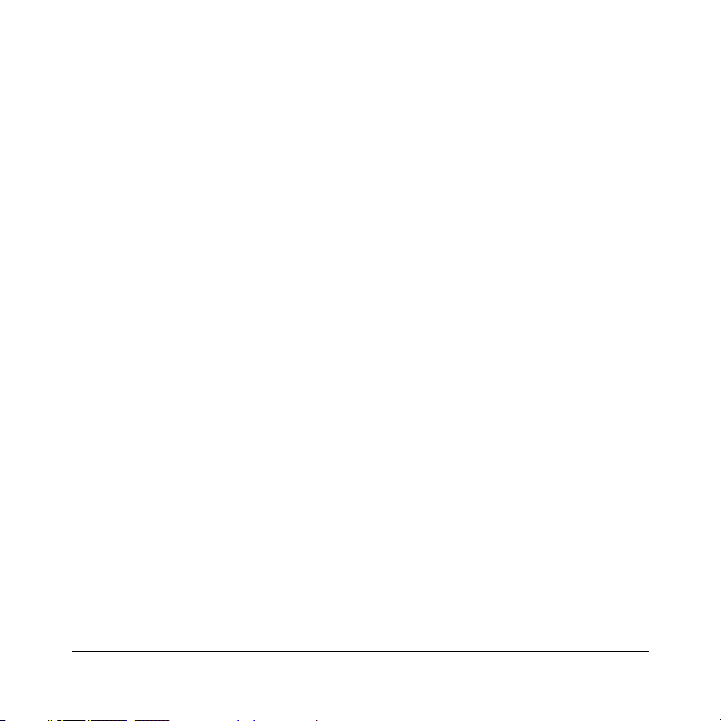
Limited Warranty
ENI provides the following limited warranties to the original end-user of the
Hardware and Software:
1. Hardware. Efficient warrants that the Hardware will be free from defects in
materials and workmanship and will perform substantially in compliance with
the user documentation relating to the Hardware for a period of one year from
the date the original end user received the Hardware.
2. Software. Efficient warrants that the Software will perform substantially in
compliance with the end user documentation provided with the Hardware and
Software for a period of ninety days from the date the original end user received
the Hardware and Software. The end user is responsible for the selection of
hardware and software used in the end user's systems. Given the wide range of
third-party hardware and applications, ENI does not warrant the compatibility or
uninterrupted or error free operation of our Software with the end user's system.
3. Exclusive Remedy. Your exclusive remedy and ENI's exclusive obligation
for breach of this limited warranty is, in ENI's sole option, either (a) a refund of
the purchase price paid for the Hardware/ Software or (b) repair or replacement
of the Hardware/Software with new or remanufactured products. Any replacement Hardware or Software will be warranted for the remainder of the original
warranty period or thirty (30) days, which ever is longer.
4 Efficient Networks, Inc.
Page 7
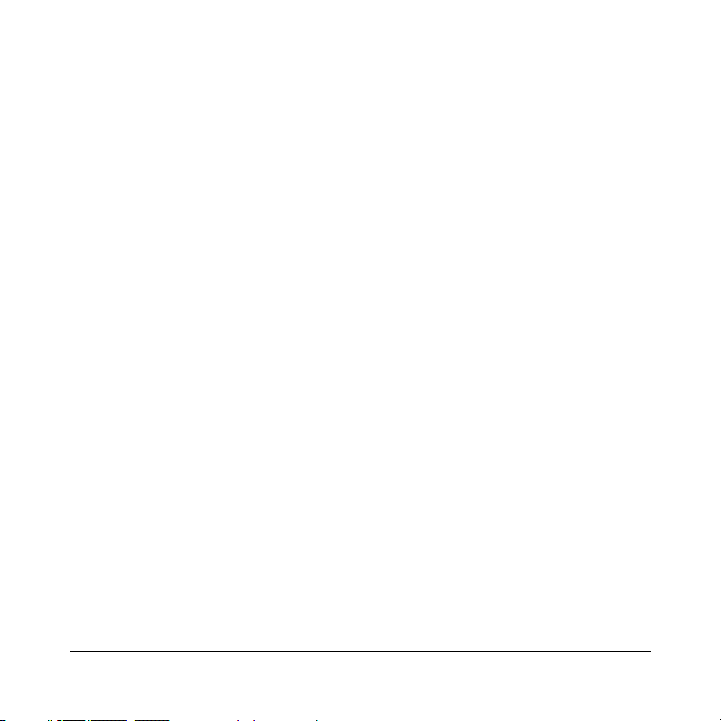
4. Warranty Procedures.
Prior to returning a product under this warranty, the end user must first call ENI
at (408) 878-6803, or send an email to ENI at support@efficient.com to obtain a
return materials authorization (RMA) number. RMAs are issued between 8:00
a.m. and 5:00 p.m. Pacific Standard Time, excluding weekends and holidays.
The end user must provide the serial number(s) of the products in order to obtain
an RMA.
After receiving an RMA, the end user should ship the product, freight or postage
prepaid, to Efficient at 5200 Great America Parkway, Santa Clara, CA 95054.
The RMA number must be clearly marked on the outside of the package.
Returned Products will be tested upon receipt by ENI. Products that pass all
functional tests will be labeled "No Problem Found" and will be returned to the
end user at the end user's expense.
Products found to be defective will be repaired or replaced at the election of
ENI. ENI will return the repaired or replacement Product to the end user at the
address provided by the end user at Efficient Network's expense. For Products
shipped within the United States of America, Efficient will use reasonable
efforts to ensure delivery within two-business days from the date sent by ENI.
Expedited service is available at additional cost to the end user.
Efficient Networks, Inc. 5
Page 8
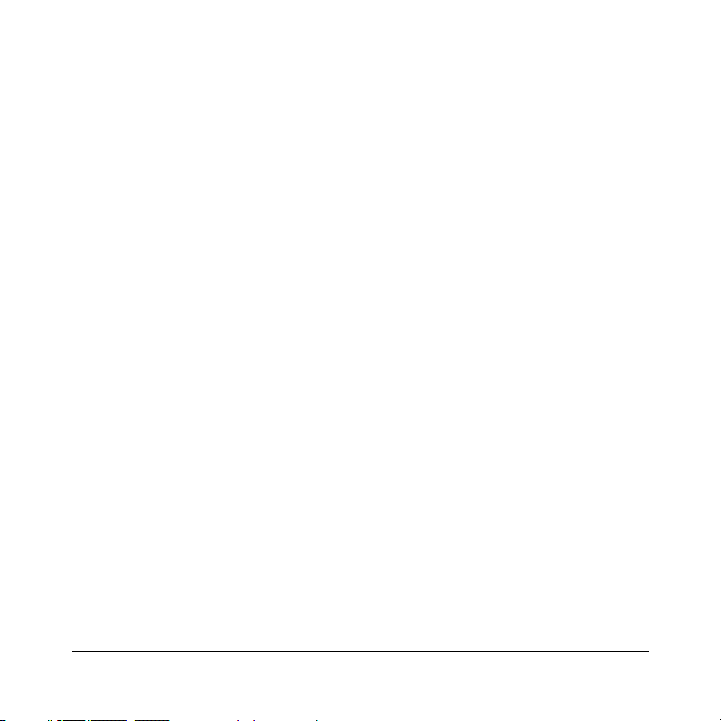
5. Limitations.
The limited warranty does not apply to any damage or failure caused by misuse,
abuse, acts of nature, accidents (for example dropping or spilling fluids on the
Hardware), or the like.
ENI will not honor, and will consider the warranty voided, if: (1) the seal or
serial number on the Product have been tampered with; (2) the Product's case
has been opened; or (3) there has been any attempted or actual repair or modification of the Product by anyone other than an ENI authorized service provider.
THIS LIMITED WARRANTY IS THE ONLY WARRANTY ENI MAKES
FOR THE PRODUCT AND SOFTWARE. TO THE EXTENT ALLOWED BY
LAW, NO OTHER WARRANTY APPLIES, WHETHER EXPRESS, IMPLIED
OR STATUTORY, INCLUDING ANY WARRANTY OF MERCHANTABILITY OR FITNESS FOR A PARTICULAR PURPOSE.
6. Beneficiary. To the extent allowed by applicable law, this limited warranty is
made only to the first purchaser of the Hardware/licensee of the Software.
There are no third party beneficiaries of this limited warranty.
7. Out of Warranty Repair. Out of warranty repair is available for fixed fee.
Please contact ENI at the numbers provided above to determine the current out
of warranty repair rate. End users seeking out of warranty repair should contact
ENI as described above to obtain an RMA and to arrange for payment of the
repair charge.
6 Efficient Networks, Inc.
Page 9
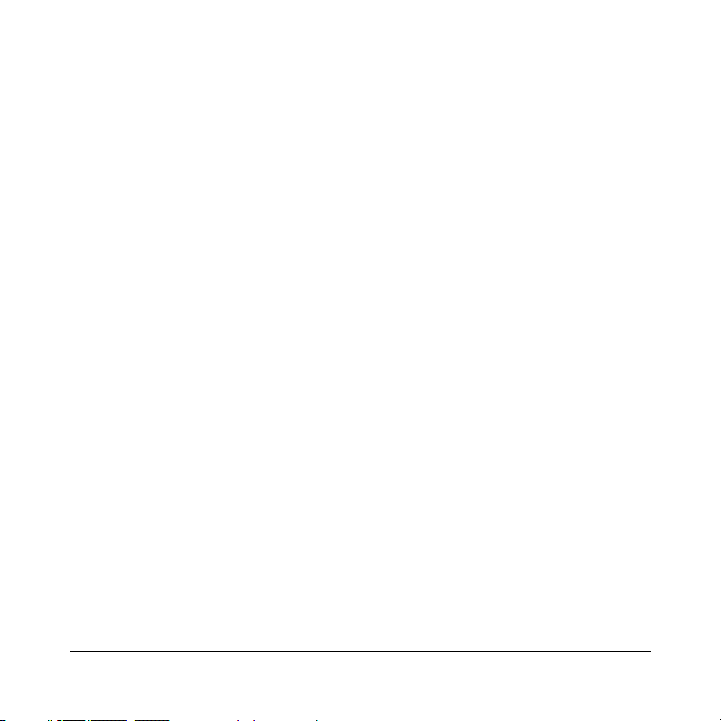
General Provisions
The following general provisions apply to the foregoing Software License and
Limited Warranty:
1. No Modification. No oral or written information or advice given by ENI or
its dealers, distributors, employees or agents shall in any way extend, modify or
add to the foregoing Software License and Limited Warranty. This Software
License and Limited Warranty constitutes the entire agreement between the parties with respect to the subject matter hereof, and all prior proposals, agreements, representations, statements and undertakings are hereby expressly
canceled and superseded. This Software License and Limited Warranty may not
be changed or amended except by a written instrument executed by a duly
authorized officer of ENI.
2. EXCLUSION OF INCIDENTAL, CONSEQUENTIAL AND CERTAIN
OTHER DAMAGES. TO THE FULL EXTENT PERMITTED BY LAW, IN
NO EVENT SHALL ENI BE LIABLE, WHETHER UNDER CONTRACT,
WARRANTY, TORT OR ANY OTHER THEORY OF LAW FOR ANY SPECIAL, INCIDENTAL OR CONSEQUENTIAL DAMAGES WHATSOEVER,
INCLUDING BUT NOT LIMITED TO DAMAGES FOR LOSS OF PROFITS,
BUSINESS INTERRUPTION, PERSONAL INJURY, LOSS OR IMPAIRMENT OF DATA OR BUSINESS INFORMATION, EVEN IF ENI HAS BEEN
NOTIFIED OF THE POSSIBILITY OF SUCH DAMAGES. ENI'S LIABILITY TO YOU (IF ANY) FOR ACTUAL DIRECT DAMAGES FOR ANY
CAUSE WHATSOEVER, AND REGARDLESS OF THE FORM OF THE
Efficient Networks, Inc. 7
Page 10
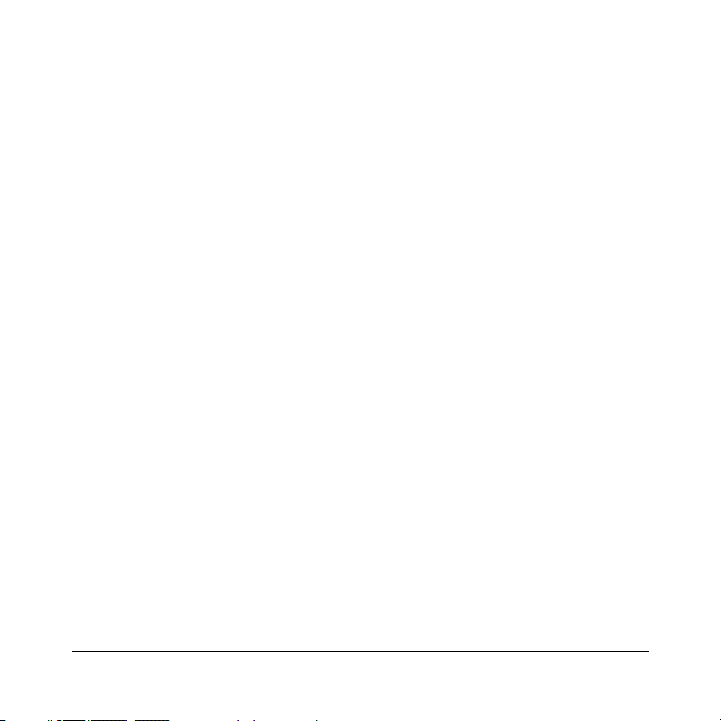
ACTION, WILL BE LIMITED TO, AND SHALL NOT EXCEED, THE
AMOUNT PAID FOR THE HARDWARE/SOFTWARE.
3. General. This Software License and Limited Warranty will be covered by
and construed in accordance with the laws of the State of Texas, and shall inure
to the benefit of ENI and its successor, assignees and legal representatives. If
any provision of this Software License and Limited Warranty is held by a court
of competent jurisdiction to be invalid or unenforceable to any extent under
applicable law, that provision will be enforced to the maximum extent permissible, and the remaining provisions of this Software License and Limited Warranty will remain in full force and effect. Any notices or other communications
to be sent to ENI must be mailed by certified mail to the following address:
Efficient Networks, Inc.
4849 Alpha Road
Dallas, TX 75244
Attn: Customer Service
8 Efficient Networks, Inc.
Page 11
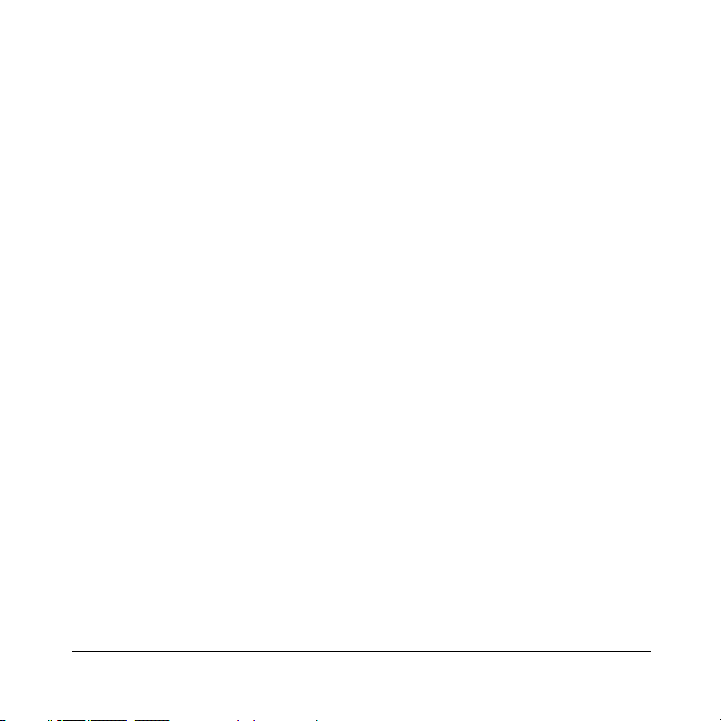
Table of Contents
Table of Contents
Table of ContentsTable of Contents
Introduction..................................................................10
Installation Requirements ............................................11
Connecting Your Router ..............................................13
Configuring Your Router .............................................15
Administration .............................................................16
Web User Interface ......................................................17
Easy Setup....................................................................19
Access Control.............................................................34
Feature Activation........................................................36
Change Password.........................................................38
Setting The Date and Time ..........................................40
Panel Descriptions .......................................................42
Hardware Specifications ..............................................45
Port Specifications .......................................................48
Software Specifications ...............................................51
Support.........................................................................55
Compliances.................................................................56
9
Page 12
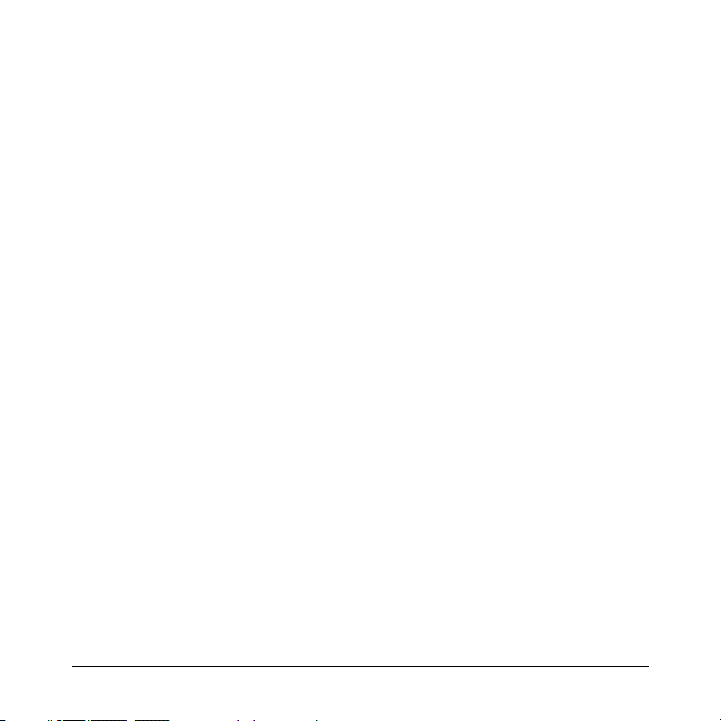
SpeedStream 5800 Business Class Routers
Introduction
Introduction
IntroductionIntroduction
This Quick Start Guide covers basic installation and setup of the SpeedStream 5800 Series Business Class Routers including:
• 5851 Symmetric Digital Subscriber Line router (SDSL)
• 5861 Asymmetric DSL / Discrete Multi Tone router (DMT)
• 5865 Asymmetric DSL / DMT (international) router
• 5871 Integrated Services Digital Network DSL router (IDSL)
10 Introduction
Page 13
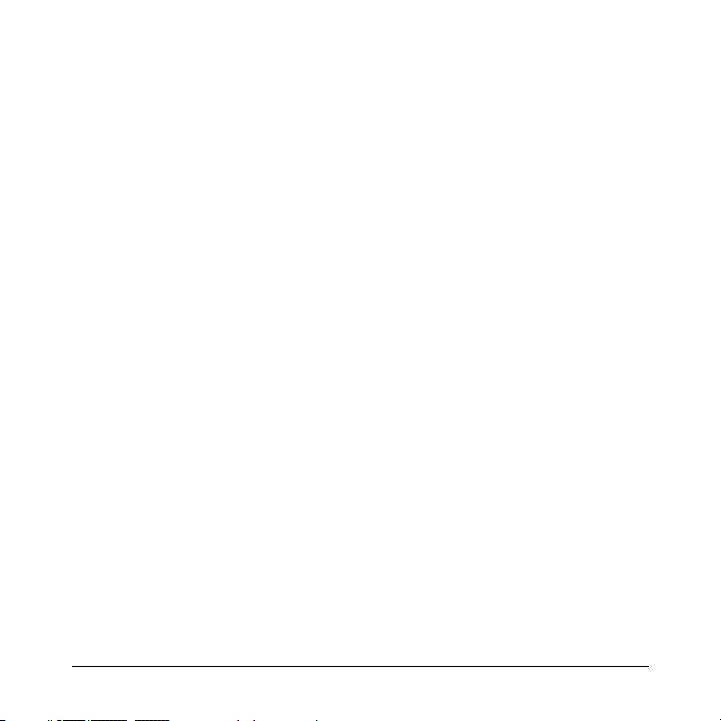
SpeedStream 5800 Business Class Routers
Installation Requirements
Installation Requirements
Installation RequirementsInstallation Requirements
PC Requirements
PC Requirements
PC RequirementsPC Requirements
• CD-ROM Drive
• Ethernet network interface card
• TCP/IP network protocol installed
• Web browser
• Terminal emulation software if you want to configure your router
via your computer’s serial port before placing it into service on a
network.
Network Service Provider Requirements
Network Service Provider Requirements
Network Service Provider RequirementsNetwork Service Provider Requirements
Your Network Service Provider (NSP) should provide the following
information:
Protocol to use, from one of the following:
• PPP (Point-to-Point Protocol, requires a user name and password)
• RFC 1483 (SNAP encapsulation), RFC1490 if frame relay
• RFC 1483 MER (MAC Encapsulated Routing, requiring a WAN
gateway address)
Installation Requirements 11
Page 14
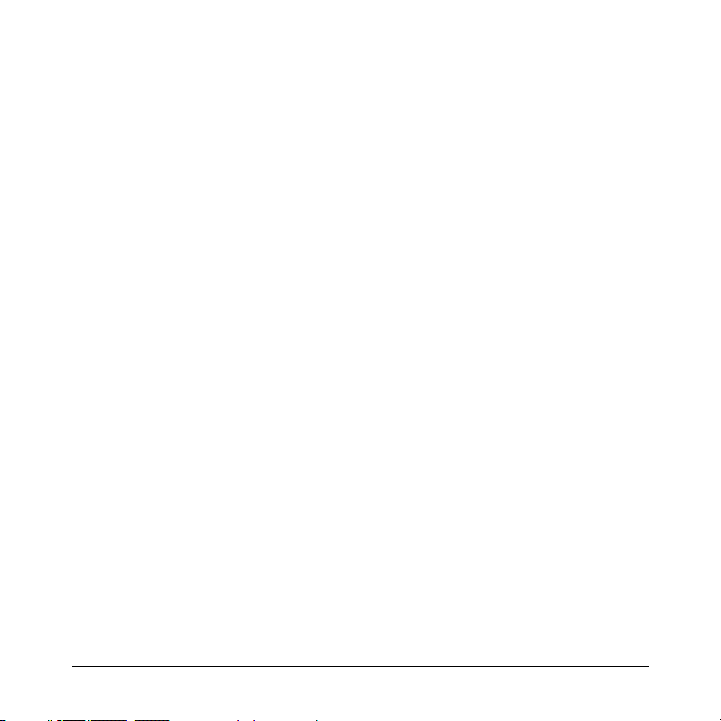
SpeedStream 5800 Business Class Routers
Network Options
Network Options
Network OptionsNetwork Options
Bridging and/or
• IP Routing (requires a WAN IP address and subnet mask)
• VPI/VCI (PVC) numbers, or DLCI for frame relay
• DNS address
• One or more LAN IP addresses and a subnet mask
Package Contents
Package Contents
Package ContentsPackage Contents
Your package should contain the items listed below. If you determine
anything to be damaged or missing, please contact the dealer from
whom the equipment was purchased.
• 1 SpeedStream 5800 Series Business Class Router
• 1 Installation CD Package
• 1 Ethernet 10Base-T cable, RJ-45, red label (straight through or
console)
• 1 Ethernet 10Base-T cable, RJ-45, yellow label (crossover)
• 1 RJ-45 to DB-9 serial port adapter (console)
• 1 DSL data cable, RJ-14, purple label (straight through) - (5861 +
5865 only)
• 1 power cord
• Customer Release Notes with the newest information
12 Installation Requirements
Page 15
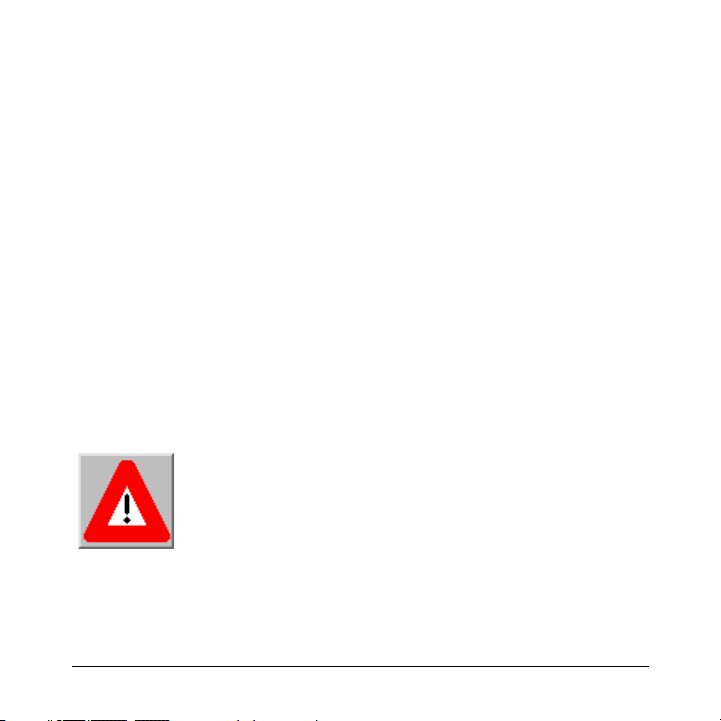
SpeedStream 5800 Business Class Routers
C
Connecting Your Router
Connecting Your Router
Connecting Your RouterConnecting Your Router
Place your router in a location where it will be well ventilated. Do not
stack it with other devices or place it on carpet.
After ensuring that the power switch on the back of the router is
switched off, connect the router to an AC power outlet using the power
cord.
Connect your PC directly to any of the router’s four Ethernet ports using
a straight through cable (red label). Later you may connect 1 to 3 additional Ethernet devices to the router’s built-in Ethernet hub.
Switch on the power for the router.
aution: To reduce the risk of fire, use only no. 26
AWG or larger telecommunications line cord.
This cord is used to connect your router’s DSL
port to your DSL jack, as shown in the following
illustration:
Connecting Your Router 13
Page 16
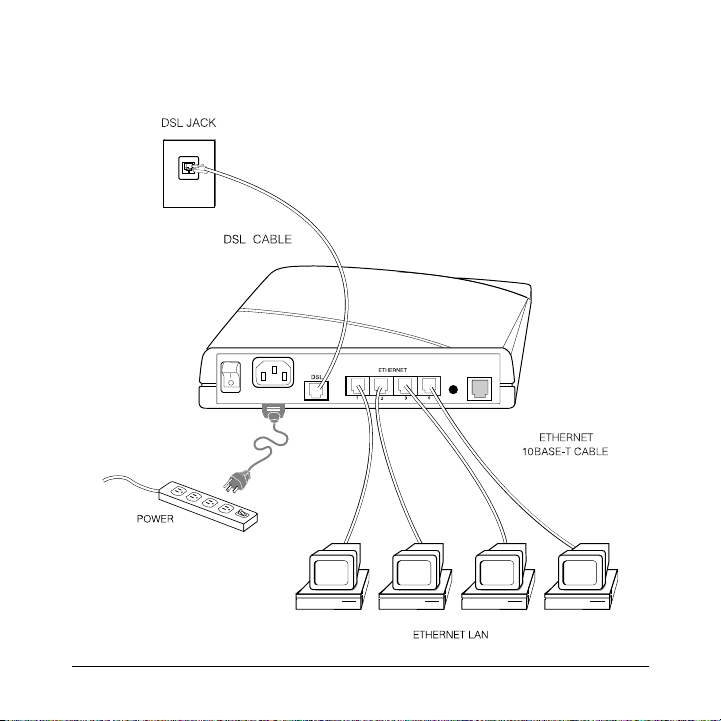
SpeedStream 5800 Business Class Routers
The following diagram shows the router when connected:
CONSOLE
14 Connecting Your Router
Page 17
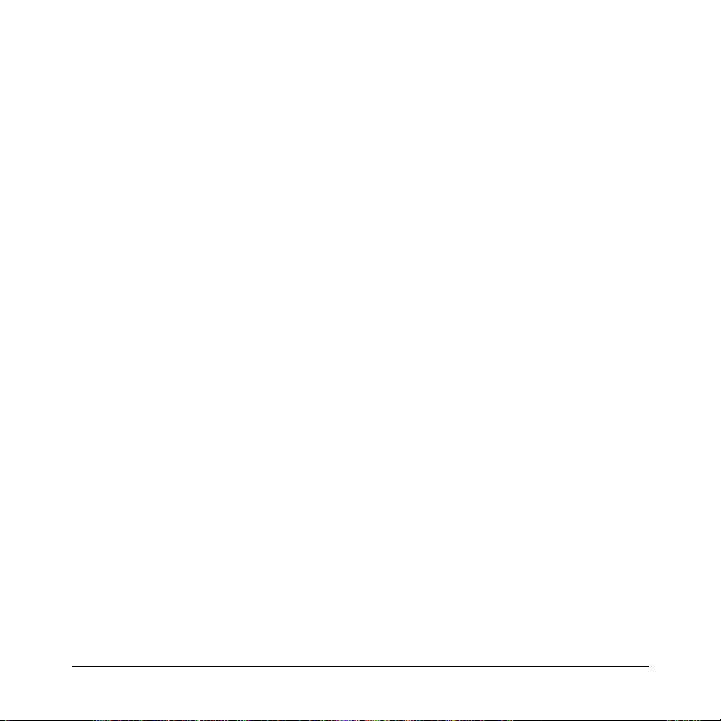
SpeedStream 5800 Business Class Routers
Configuring Your Router
Configuring Your Router
Configuring Your RouterConfiguring Your Router
Your computer will be obtaining IP addresses automatically from the
router. Configure the TCP/IP stack on your PC to obtain an IP address
automatically. To do so with a PC running Windows 9x or NT, select
Start > Settings > Control Panel > and click on Network.
Select TCP/IP from the list of components and select Properties. Select
the IP Address tab and verify the selection to Obtain an IP Address
Automatically. Click OK as needed.
Using your web browser, enter the following default router address into
the address field of your browser:
http://192.168.254.254/
Configuring Your Router 15
Page 18
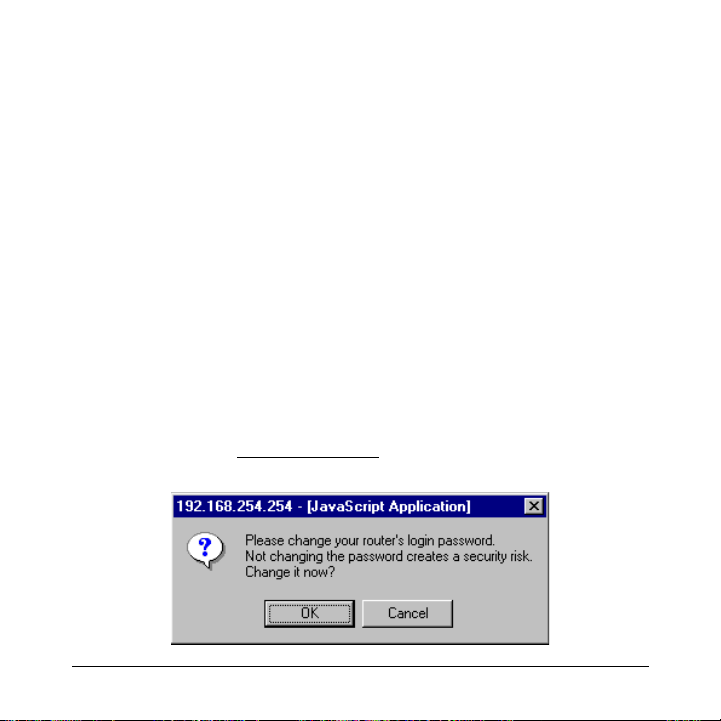
SpeedStream 5800 Business Class Routers
Administration
Administration
AdministrationAdministration
At the login prompt, make the following entries:
User Name:
Password: admin
Change Password
Change Password
Change PasswordChange Password
After you have logged into your router, a dialog will appear, prompting
you to change your password. Failure to change the password from the
factory default creates a security risk. It is strongly recommended that
you change the default password.
You can change the default administration password by clicking on OK
at the prompt, or the Change Password
page of Easy Setup.
16 Administration
login
link on the Router Configuration
Page 19

SpeedStream 5800 Business Class Routers
Web User Interface
Web User Interface
Web User InterfaceWeb User Interface
Your SpeedStream 5800 Series Router includes a Web User Interface to
provide you with easy-to-use controls and information. The Web User
Interface consists of simple, linked forms that together provide clear
views of your router settings and status. You can use these forms to
understand and control essential router functions.
Router Configuration Page
Router Configuration Page
Router Configuration PageRouter Configuration Page
The first page in the Web User Interface is the Router Configuration
Page. This page displays basic router information and router configuration settings. It also provides links to other router setup and control
forms. On the Router Configuration page, the following information is
presented:
Router Information - Includes the model number, software version
number and options that have been enabled.
Router Configuration - Displays router configuration details such as
IP address, data PVC settings, protocol settings, bridging or routing settings, and WAN settings.
Web User Interface 17
Page 20

SpeedStream 5800 Business Class Routers
18 Web User Interface
Page 21

SpeedStream 5800 Business Class Routers
Easy Setup
Easy Setup
Easy SetupEasy Setup
Easy Setup is a set of web forms designed to provide a quick and easy
setup of your router. Easy Setup is a permanent feature, accessible from
any computer platform with a web browser.
Easy Setup can assist you in getting your router up and running with a
basic configuration. The choices you make in the Easy Setup forms are
based on information about your LAN (Local Area Network) and information from your Network Service Provider.
Once you have used Easy Setup to establish a basic configuration with
the minimum settings needed for essential router functions, additional
configuration can be performed to utilize the many advanced features
included with your router. Advanced configuration is performed using
the Command Line Interface (CLI). The CLI is available for advanced
network technicians who require direct access to all the commands and
features available with your router.
Click on the Easy Setup link to access the Easy Setup forms.
Easy Setup 19
Page 22

SpeedStream 5800 Business Class Routers
Wide Area Network Interface
Wide Area Network Interface
Wide Area Network InterfaceWide Area Network Interface
The first Easy Setup screen is for entering and reviewing information
about Wide Area Network (WAN) settings. Your Network Service Provider can provide you with the information needed to correctly complete
these WAN settings.
If your interface is ATM-based, enter the VPI/VCI numbers.
If your interface is Frame Relay based, enter the DLCI numbers.
Your router supports any one of three available WAN protocols; PPP,
RFC 1483, or RFC 1483 MER (RFC 1490 or RFC 1490 MER if you use
frame relay). Your Network Service Provider should specify a WAN
protocol, and VPI/VCI or DLCI settings for you to use. To make your
selection, click on the button shown next to the appropriate protocol.
Click on the Next
20 Easy Setup
button to continue Easy Setup.
Page 23

SpeedStream 5800 Business Class Routers
Easy Setup 21
Page 24

SpeedStream 5800 Business Class Routers
Point-to-Point Protocol
Point-to-Point Protocol
Point-to-Point ProtocolPoint-to-Point Protocol
If you have selected PPP as your WAN protocol, you will see a screen
requesting a PPP User Name and PPP Password. Enter this information
in the fields provided.
PPP Networking
PPP Networking
PPP NetworkingPPP Networking
Bridging will forward all traffic to remote hosts that is not routed (nonIP) to the WAN.
• IP Routing will route all IP packets for remote hosts to the WAN.
• Network Address Translation (NAT) allows multiple worksta-
tions on your LAN to share a single, public IP address. All outgoing traffic appears to originate from the router’s IP address.
• NetBIOS is a PC networking protocol that can keep connections
open inadvertently. To avoid excess connection charges, such traffic should be blocked on any metered network service.
Click on the Next
22 Easy Setup
button to continue Easy Setup.
Page 25

SpeedStream 5800 Business Class Routers
Easy Setup 23
Page 26
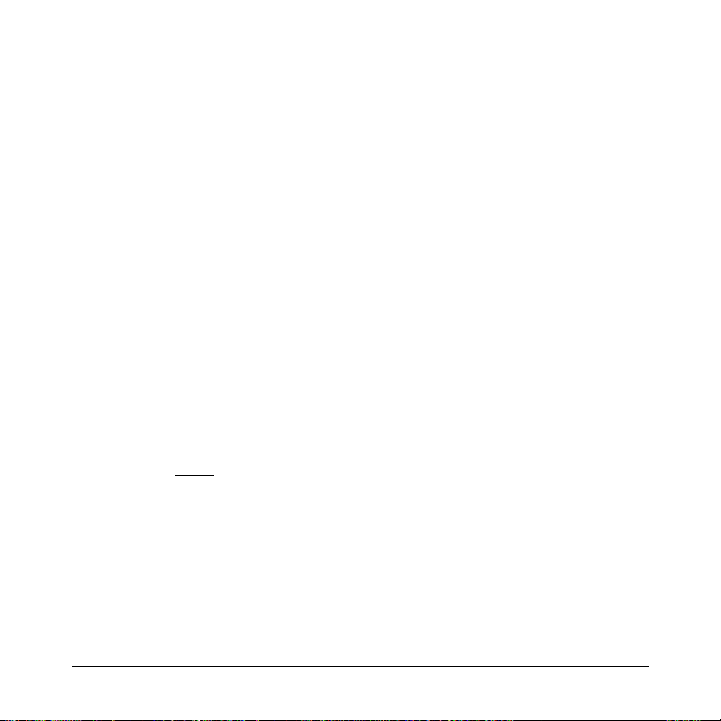
SpeedStream 5800 Business Class Routers
RFC 1483 or 1490 Networking
RFC 1483 or 1490 Networking
RFC 1483 or 1490 NetworkingRFC 1483 or 1490 Networking
If you have selected RFC 1483 (or RFC 1490 for frame relay) as your
WAN protocol, you will see a screen for selecting networking options,
and for setting IP routing configurations.
You can configure IP routing automatically using DHCP, or manually
by providing a WAN IP address and subnet mask.
The WAN IP address and subnet mask define the IP address and network of the WAN interface. The information is required in order to use
Network Address Translation.
If your Network Service Provider has not provided specifics for these
settings, choose IP routing, configure automatically from WAN, and
NAT.
Click on the Next
24 Easy Setup
button to continue Easy Setup.
Page 27

SpeedStream 5800 Business Class Routers
.
Easy Setup 25
Page 28

SpeedStream 5800 Business Class Routers
RFC 1483 or 1490 MER
RFC 1483 or 1490 MER
RFC 1483 or 1490 MERRFC 1483 or 1490 MER
If you have selected RFC 1483 (or 1490 for frame relay) MER as your
WAN protocol, you will see a screen for selecting networking options,
and for setting IP routing configurations.
You can configure IP routing automatically using DHCP, or manually
by providing the following information:
• WAN IP address
• Subnet Mask
• Default WAN gateway
If your Network Service Provider has not provided specifics for these
settings, and you are unsure what is appropriate, choose IP routing,
obtain configuration automatically from WAN and NAT enabled.
Click on the Next
26 Easy Setup
button to continue Easy Setup.
Page 29

SpeedStream 5800 Business Class Routers
Easy Setup 27
Page 30

SpeedStream 5800 Business Class Routers
Dynamic Host Configuration Protocol
Dynamic Host Configuration Protocol
Dynamic Host Configuration ProtocolDynamic Host Configuration Protocol
DHCP dynamically assigns IP configuration information to PCs on the
LAN automatically, thus avoiding the need to set IP configuration for
each PC manually. You can enable DHCP by clicking on the indicated
checkbox.
Domain Name Service (DNS) maps host names to IP addresses. DNS is
performed by Domain Name Servers. The domain name identifies the
default name for the network. You can set the router to obtain DNS
information automatically. You can also choose to configure DNS manually by making the required entries in the form. If you are configuring
DNS manually, you must enter at least one DNS IP address.
The Windows Internet Naming Service (WINS) maps Net BIOS names
to IP addresses.
Click on the Next
28 Easy Setup
button to continue Easy Setup.
Page 31
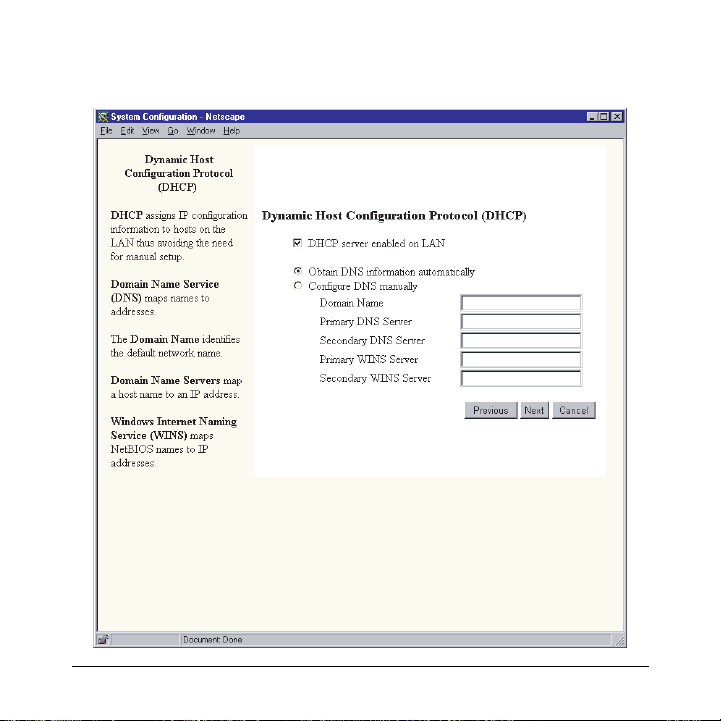
SpeedStream 5800 Business Class Routers
Easy Setup 29
Page 32
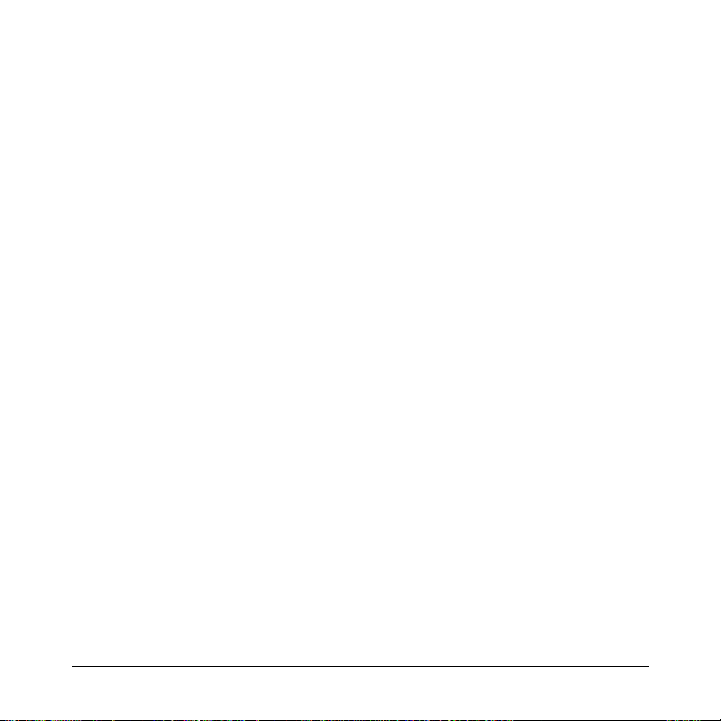
SpeedStream 5800 Business Class Routers
Local Area Network Configuration
Local Area Network Configuration
Local Area Network ConfigurationLocal Area Network Configuration
The final screen in Easy Setup is for Local Area Network (LAN) IP configuration.
The IP address is the network address of your router. This address must
be globally unique, unless NAT has been enabled.
The Subnet Mask is used along with the IP address to determine if specific LAN IP traffic should be forwarded to the WAN.
30 Easy Setup
Page 33

SpeedStream 5800 Business Class Routers
Easy Setup 31
Page 34

SpeedStream 5800 Business Class Routers
Click Save and Reboot to save your settings in Easy Setup. Your router
will reboot with the new configuration settings.
32 Easy Setup
Page 35

SpeedStream 5800 Business Class Routers
Easy Setup 33
Page 36

SpeedStream 5800 Business Class Routers
Access Control
Access Control
Access ControlAccess Control
This feature restricts adminstrative access and control of the router to a
select group of hosts. In this form, you can select which router services
can be accessed from PCs. For each selected service, you can restrict
the hosts that can manage the service remotely. Your options for each
service are:
• Enable or disable host access to the service
• Enable only hosts on the LAN to manage the service
• Allow all hosts to manage the service (default)
If you are unsure of how to configure Access Control, leave the factory
default settings. These settings can always be changed later by returning to this Access Control form.
34 Access Control
Page 37

SpeedStream 5800 Business Class Routers
Access Control 35
Page 38

SpeedStream 5800 Business Class Routers
Feature Activation
Feature Activation
Feature ActivationFeature Activation
There are several optional software features available for your router,
such as L2TP, IPSec, DES encryption, and 3DES encryption. These
features can be purchased from the Efficient Networks web site
(www.efficient.com). For each optional feature purchased, you will be
emailed a feature activation key.
Feature activation keys are used to enable additional features on your
router. Features that are not activated on your router are marked with a
dash (-) as shown on the screen to the right. Feature activation keys are
long strings in the following format:
< 1234... >
To input a feature activation key:
1. Copy the entire key, including the brackets, from the email.
2. Paste the key into the input box on this form.
3. Press the Save button at the bottom of this form.
Repeat these steps for each Feature Activation Key you have to input.
Reboot your router. New features will be active once the router is
rebooted, provided that the feature activation key(s) are correctly
entered.
36 Feature Activation
Page 39

SpeedStream 5800 Business Class Routers
Feature Activation 37
Page 40

SpeedStream 5800 Business Class Routers
Change Password
Change Password
Change PasswordChange Password
Changing your administration password is easy. Simply type your new
password into each of the fields. The new password is also required in
the second field for verification.
Once the passwords are entered in both fields, click the Save
Your new password is now effective.
38 Change Password
button.
Page 41

SpeedStream 5800 Business Class Routers
Change Password 39
Page 42

SpeedStream 5800 Business Class Routers
Setting The Date and Time
Setting The Date and Time
Setting The Date and TimeSetting The Date and Time
This feature enables you to set the date and time on your router.
The current date and time from your workstation is displayed in the field
labeled Current Date and Time.
To synchronize the router date and time with the current date and time
displayed, click on the Synchronize Router Clock button.
40 Setting The Date and Time
Page 43

SpeedStream 5800 Business Class Routers
Setting The Date and Time 41
Page 44

SpeedStream 5800 Series Router
Panel Descriptions
Panel Descriptions
Panel DescriptionsPanel Descriptions
Front Panel
Front Panel
Front PanelFront Panel
Six lights appear on the front left panel of the router. Reading from left
to right, these lights indicate the following conditions:
42 Panel Descriptions
Page 45
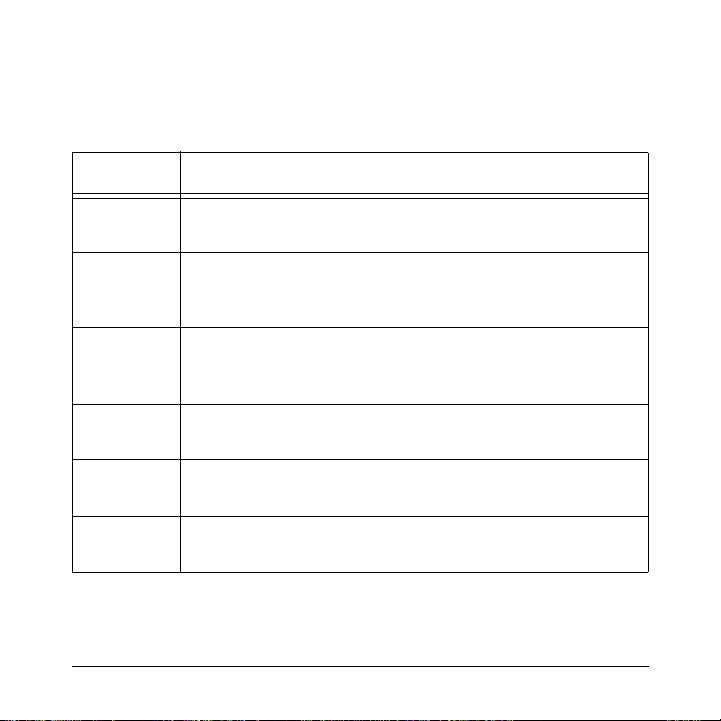
SpeedStream 5800 Series Router
Table 1: Front Light Indications
Table 1: Front Light Indications
Table 1: Front Light IndicationsTable 1: Front Light Indications
Light Indications
PWR Green:Power is on
Off:Power is off
TEST Amber:Running Power On Self Test
Green:Router Power On Self Test successful
Off:Router is shut down
LINK Amber:Establishing DSL modem link
Green:DSL Modem Link Successful
Off:DSL modem link is shut down
WAN Green flashing:WAN transmissions detected
LANT Green flashing:Transmitting LAN traffic
LANR Green flashing:Receiving LAN traffic
Off:No WAN trensmissions detected
Off:Not transmitting LAN traffic
Off:Not receiving LAN traffic
Panel Descriptions 43
Page 46

SpeedStream 5800 Series Router
Back Panel
Back Panel
Back PanelBack Panel
From left to right, back panel connections are as follows:
Table 2: Back Panel Connections
Table 2: Back Panel Connections
Table 2: Back Panel ConnectionsTable 2: Back Panel Connections
Connection Function
CONSOLE
Power Uses an on/off power switch and a standard AC power
DSL WAN Connection A 6 pin, RJ-14 or RJ-45 port connects DSL.
Ethernet Ports Four Ethernet 10Base-T ports (8 pin, RJ-45) are in a
Reset Pin This is rarely needed and should only be used as
Console Connection This 8 pin, RJ-45 port provides asynchronous RS232
44 Panel Descriptions
cord.
built-in hub.
instructed by Technical Support.
connectivity.
Page 47

SpeedStream 5800 Business Class Routers
Hardware Specifications
Hardware Specifications
Hardware SpecificationsHardware Specifications
Physical Specifications
Physical Specifications
Physical SpecificationsPhysical Specifications
• Dimensions: 8.4 W x 7.0 D x 1.7 H inches
• 21.3 W x 17.8 D x 4.3 H cm
• Weight: 1.5 lbs. / 68 Kg.
Operational Environment
Operational Environment
Operational EnvironmentOperational Environment
• Temperature: 40ºF to 105ºF / 5ºC to 40ºC
Power Requirements
Power Requirements
Power RequirementsPower Requirements
• AC Voltage: 100 to 120V AC or 220 to 240V AC
• Frequency: 50/60 Hz
• Consumption: 10W maximum
• Built-in Power Supply, On/Off Switch
Processor
Processor
ProcessorProcessor
• Motorola® 32 MHz MPC850
• 1MB Flash Memory
•4MB DRAM
Hardware Specifications 45
Page 48

SpeedStream 5800 Business Class Routers
LAN Interface
LAN Interface
LAN InterfaceLAN Interface
• Built-in four port Ethernet hub with four RJ-45 connectors
• LAN speed up to 10 Mbps
WAN Interface
WAN Interface
WAN InterfaceWAN Interface
• One Digital Subscriber Line interface (RJ-14 for models 586X) RJ-
14 Line A / Line B Pinning 2/5 or 3/4 or RJ-45
Agency Approvals
Agency Approvals
Agency ApprovalsAgency Approvals
•CE Mark
•TUV
• Safety: UL 1950, CSA 22.2, EN60950
• Emmissions: FCC Part 15 Class B
• EN55022/CISPR22 Class B
• Immunity: EN50082-1
• Certifications per relevant DSL standards
46 Hardware Specifications
Page 49

SpeedStream 5800 Business Class Routers
Modem Specifications
Modem Specifications
Modem SpecificationsModem Specifications
DMT/ADSL
DMT/ADSL
DMT/ADSLDMT/ADSL
• Up to 8 Mbps downstream
• Up to 1 Mbps upstream
• Supports full rate G. DMT (G.992.1), G.lite (G.992.2), G. HS
(G.994.1), mgmt (G.997.1) and ANSI T1.413 Issue 2
• Analog telephone line support
• Co-operation with an external splitter
• Co-exists with active ISDN circuit (model 5865)
IDSL
IDSL
IDSLIDSL
• 2B1Q modulation
• Data rates: 64, 128 or 144Kbps
SDSL
SDSL
SDSLSDSL
• 2B1Q modulation
• Data rates ranging from 160 to 2,300 Kbps
Hardware Specifications 47
Page 50

SpeedStream 5800 Business Class Routers
Port Specifications
Port Specifications
Port SpecificationsPort Specifications
Table 3: Ethernet & Console
Table 3: Ethernet & Console
Table 3: Ethernet & ConsoleTable 3: Ethernet & Console
Pin Ethernet Port Console Port
1 Twisted pair transmit + Receive data
2 Twisted pair transmit - Request to send
3 Twisted pair receive + Not connected
4 Ground Transmit data
5 Ground Ground
6 Twisted pair receive - Clear to send
7 Ground Not connected
8 Ground Ring indicator
48 Port Specifications
Page 51

SpeedStream 5800 Business Class Routers
Table 4: WAN Port - Most Models (RJ-45)
Table 4: WAN Port - Most Models (RJ-45)
Table 4: WAN Port - Most Models (RJ-45)Table 4: WAN Port - Most Models (RJ-45)
Pin Most Models
1 Not connected
2 Not connected
3 Not connected
4 Tip or Line A
5 Ring or Line B
6 Not connected
7 Not connected
8 Not connected
Port Specifications 49
Page 52

SpeedStream 5800 Business Class Routers
Table 5: WAN Port - Models 586X DMT Routers (RJ-14)
Table 5: WAN Port - Models 586X DMT Routers (RJ-14)
Table 5: WAN Port - Models 586X DMT Routers (RJ-14)Table 5: WAN Port - Models 586X DMT Routers (RJ-14)
Pin 120-5861-001
120-5861-002
120-5865-001
1 Not connected Not connected
2 Tip or Line A Not connected
3 Not connected Tip or Line A
4 Not connected Ring or Line B
5 Ring or Line B Not connected
6 Not connected Not connected
50 Port Specifications
Page 53

SpeedStream 5800 Business Class Routers
Software Specifications
Software Specifications
Software SpecificationsSoftware Specifications
Bridging
Bridging
BridgingBridging
• Transparent bridging including Spanning Tree Protocol (IEEE 802-
1D)
• Bridge filters
Routing
Routing
RoutingRouting
• TCP/IP with RIP 1 (RFC 1058), RIP 1 compatible and RIP 2 (RFC
1389), or static routing on the LAN and/or WAN
• Novell® IPX with RIP/SAP (RFC 1552)
• DHCP Server - Automatic assignment of IP address, mask, default
gateway, and DNS server addresses to workstations (RFC 2131,
RFC 2132)
• DHCP Client (RFC 2132)
• DHCP Relay Agent (RFC 1542)
• DNS Relay
Point-to-Point Protocol (RFC 1661)
Point-to-Point Protocol (RFC 1661)
Point-to-Point Protocol (RFC 1661)Point-to-Point Protocol (RFC 1661)
• Data compression up to 4:1 (STAC™ LZS) (RFC 1974)
• Van Jacobson header compression (RFC 1144)
• Automatic IP and DNS assignment (RFC 1877)
Software Specifications 51
Page 54

SpeedStream 5800 Business Class Routers
• Spoofing and filtering (IP-RIP, IPX-RIP, SAP, Watchdog, serializa-
tion)
IP Address Translation
IP Address Translation
IP Address TranslationIP Address Translation
• Network renumbering (RFC 1631)
• Network Address Translation (NAT/PAT)
• LAN servers supported with NAT
Configuration Management
Configuration Management
Configuration ManagementConfiguration Management
• Easy Setup with Web browser based graphical user interface
• Windows Quick Start program for easy setup
• Administration through HTTP, SNMP, Telnet or VT100 terminal
• TFTP download/upload of new software, configuration files, and
scripts
• Performance monitor for Windows
• Dynamic event and history logging
• Windows configuration mangement through SNMP
• Network boot using a BootP server (RFC 2131, RFC 2132)
•Network Ping
Analog Telephone Line Support
Analog Telephone Line Support
Analog Telephone Line SupportAnalog Telephone Line Support
• Co-operates with an external splitter
52 Software Specifications
Page 55

SpeedStream 5800 Business Class Routers
Asynchronous Transfer Mode (ATM)
Asynchronous Transfer Mode (ATM)
Asynchronous Transfer Mode (ATM)Asynchronous Transfer Mode (ATM)
• Encapsulation (IP, bridging, and encapsulated routing) (RFC 1483)
• PPP over ATM (LCC and VC multiplexing) (RFC 2364)
• Classical IP (RFC 1577)
• AAL5
• Multiple Virtual Circuits (VCs)
• Virtual Circuit (VC) traffic shaping (UBR, VBR, CBR)
• 1.610 OAM F5 Loopback
Protocol Interoperability Testing
Protocol Interoperability Testing
Protocol Interoperability TestingProtocol Interoperability Testing
• RFC 1483 (Bay Networks™, Cabletron™, Cisco™, RedBack™)
• PPP over ATM (Escalate™, Cisco, RedBack) (RFC 2364)
• Supports full rate G. DMT (G.992.1), G.lite (G.992.2), G.HS
(G.994.1), mgmt (G.997.1) and ANSI T1.413 Issue 2
• G.lite with Alcatel, Centillium, Cisco, Ericsson, Lucent, NEC,
Nortel, Siemens
Security
Security
SecuritySecurity
• User authentication (PAP/CHAP) with PPP (RFC 1334, RFC 1994)
• Password control for Configuration Manager
• SNMP community name reassignment
• HTTP/SNMP/Telnet/Syslog port management
Software Specifications 53
Page 56
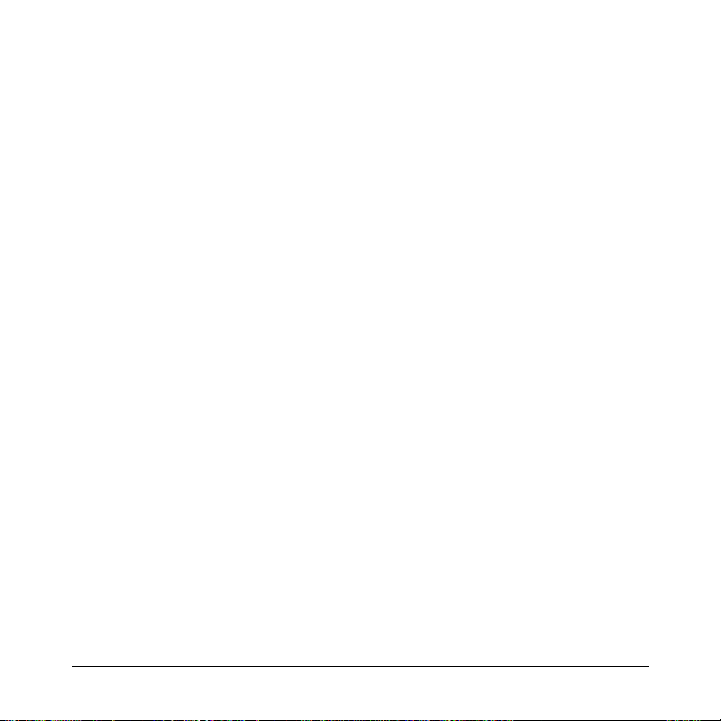
SpeedStream 5800 Business Class Routers
• HTTP/SNMP/Telnet/Syslog access control list
• Firewall (IP filtering)
• Optional VPN software (L2TP, IPSec, IKE, DES, 3DES)
54 Software Specifications
Page 57

SpeedStream 5800 Business Class Routers
Support
Support
SupportSupport
For specific product support, contact the organization that provided or
sold the equipment to you. If you need to contact your NSP for technical support, please have the following information ready:
• Router model number (on the bottom of the router)
• Router software version (displayed in the Web interface)
• Date of purchase
• OS Type (e.g. Windows 95, 98, 2000, NT, MacOS or Unix)
• Detailed description of the problem
Instructions for Trained Service Personnel Only
Instructions for Trained Service Personnel Only
Instructions for Trained Service Personnel OnlyInstructions for Trained Service Personnel Only
Caution: Danger of explosion if battery is incorrectly placed.
Replace only with the same or equivalent type recommended by the
manaufacturer. Dispose of used batteries according to the manu-
facturer’s instructions.
Support 55
Page 58
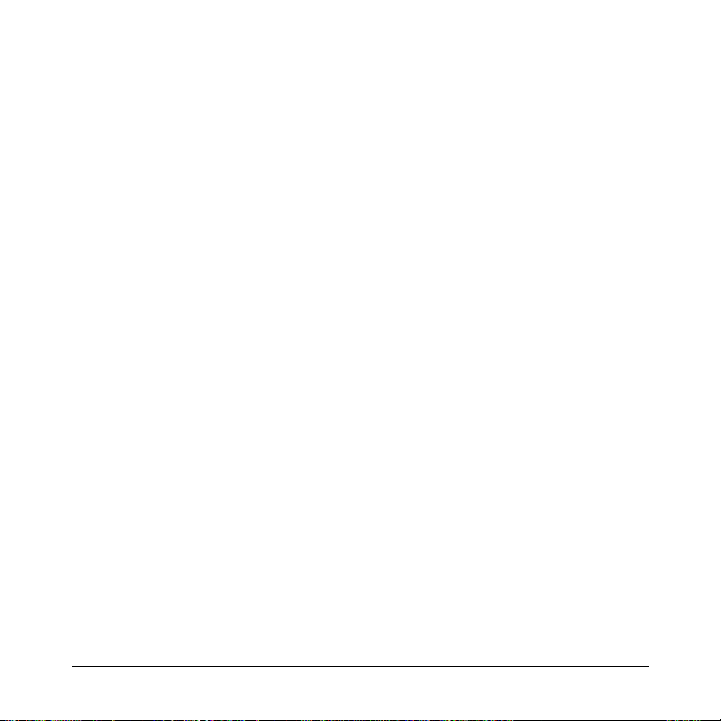
SpeedStream 5800 Business Class Routers
Compliances
Compliances
CompliancesCompliances
Section 15.105(b) of the Code of Federal Regulations:
Section 15.105(b) of the Code of Federal Regulations:
Section 15.105(b) of the Code of Federal Regulations:Section 15.105(b) of the Code of Federal Regulations:
Note: This equipment has been tested and found to comply with the
limits for a Class B digital device, pursuant of Part 15 of the FCC Rules.
These limits are designed to provide reasonable protection against
harmful interference in a residential installation. This equipment generates, uses, and can radiate radio frequency energy and, if not installed
and used in accordance with the instructions, may cause harmful interference to radio communications. However, there is no guarantee that
interference will not occur in a particular installation. If this equipment
does cause harmful interference to radio or television reception, which
can be determined by turning the equipment off and on, the user is
encouraged to try to correct the interference by one or more of the following measures:
• Reorient or relocate the receiving antenna.
• Increase the separation between the equipment and receiver.
• Connect the equipment into an outlet on a circuit different from that
to which the receiver is connected.
• Consult the dealer or an experienced radio/TV technician for help.
56 Compliances
Page 59
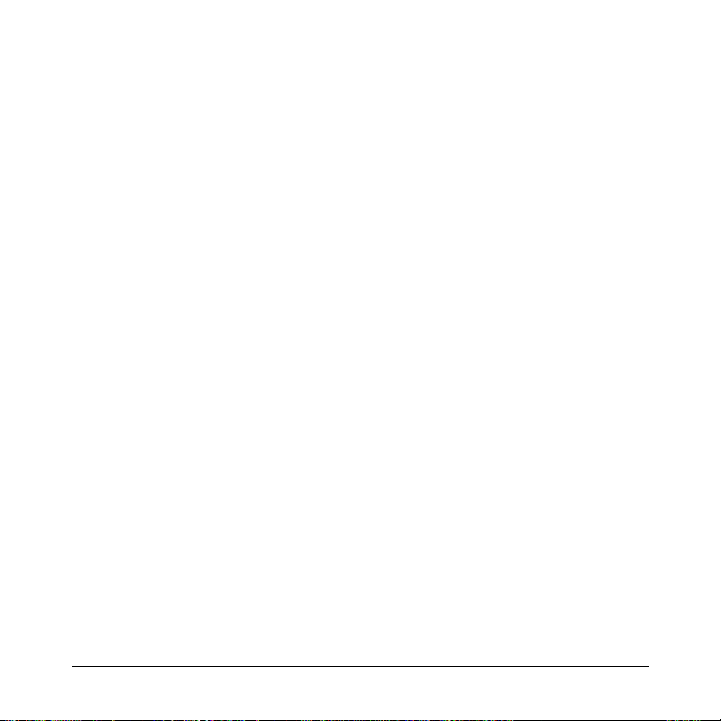
SpeedStream 5800 Business Class Routers
Caution: Any changes or modifications not expressly approved by
the party responsible for this device could void the user’s authority
to operate this equipment.
Canadian D.O.C. Notice
Canadian D.O.C. Notice
Canadian D.O.C. NoticeCanadian D.O.C. Notice
This product conforms to Canadian Class B emmisions regulations.
Ce produit se conforme aux réglements d’émission canadienne classe B.
Compliances 57
Page 60

