Page 1
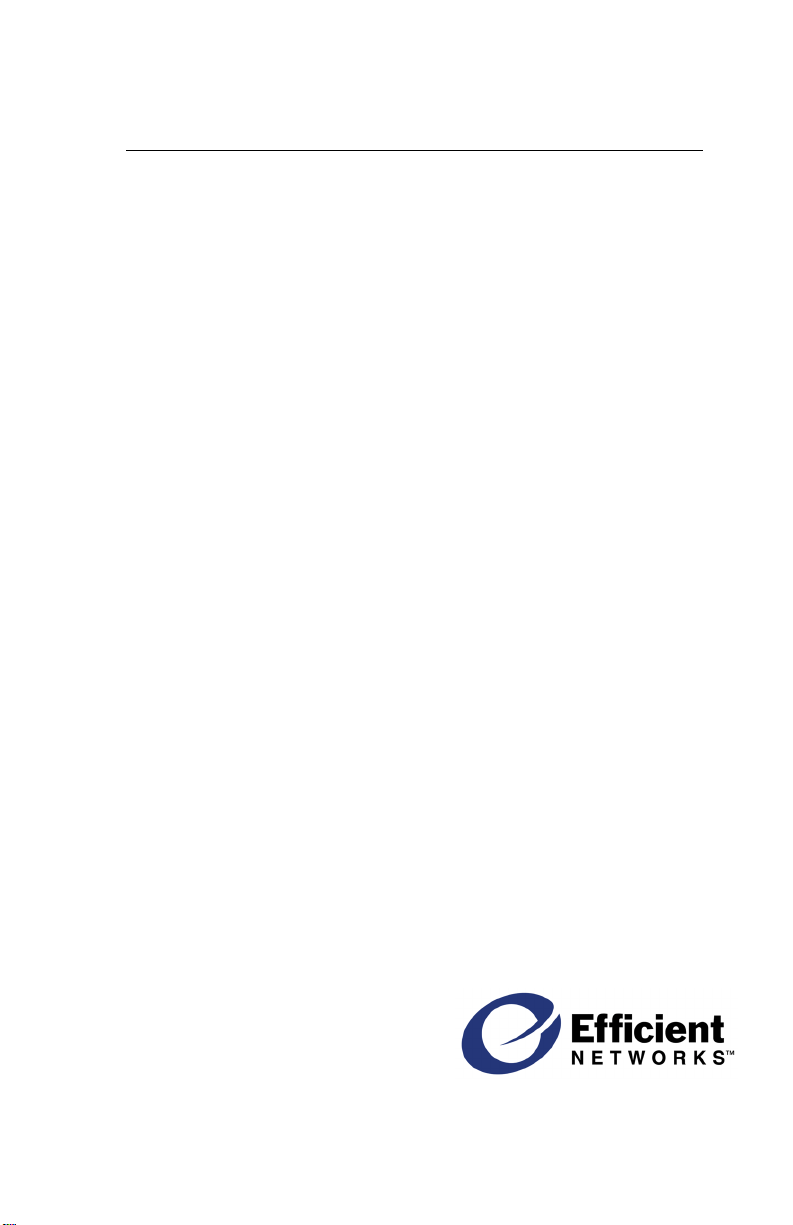
6SHHG6WUHDP
6HULHV
'6/5RXWHU
,QVWDOODWLRQ*XLGH
Ù
Part No. 007-5600-003, Rev C
Page 2
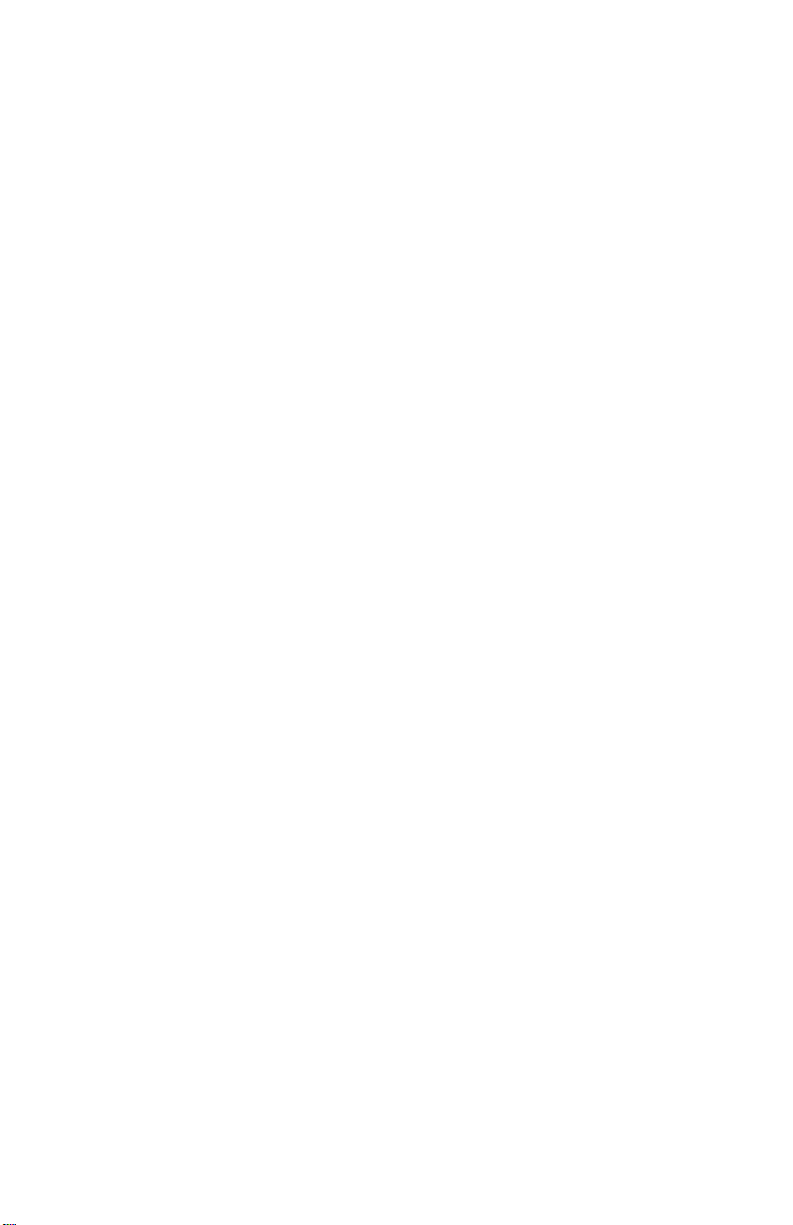
Page 3
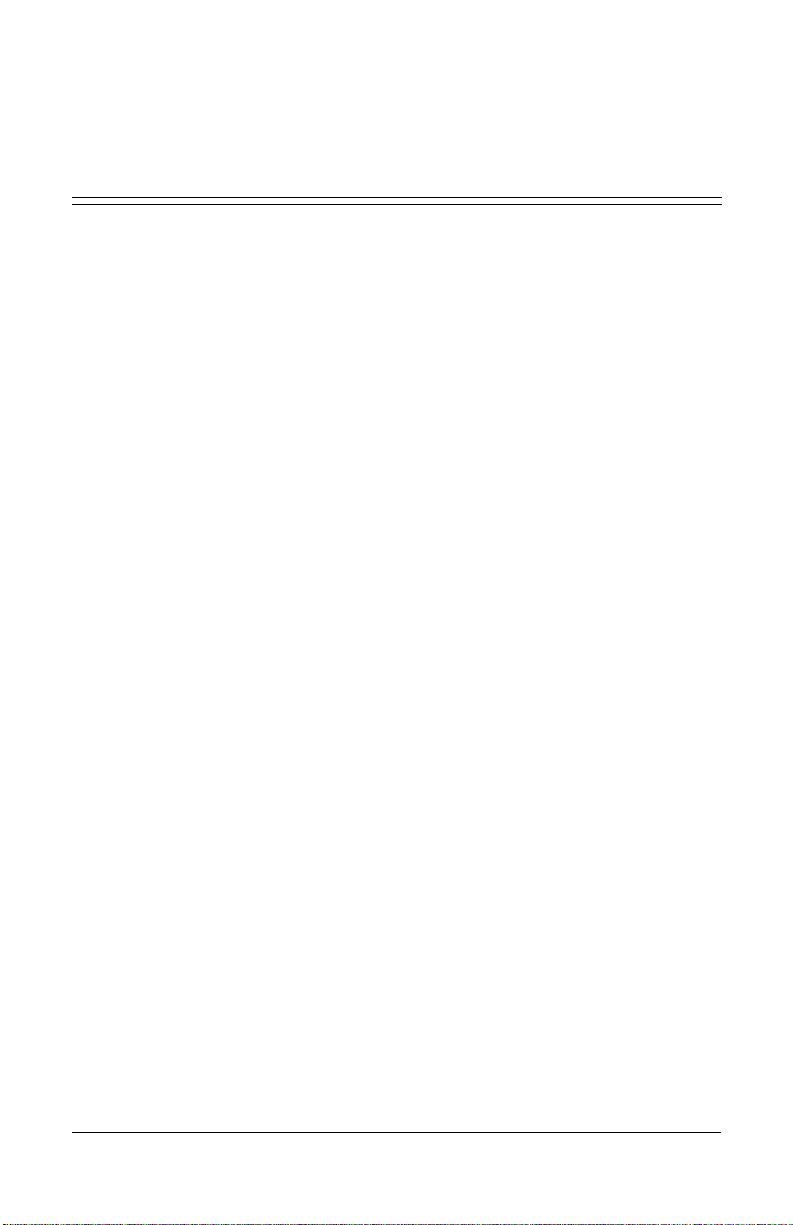
Copyright 2000, Efficient Networks, Inc.
All rights reserved. Printed in the U.S.A.
Product names mentioned herein may be trademarks and/or registered trademarks of their respective companies. Efficient Networks, Inc. shall not be liable for technical or editor ial e rr ors or omissions in this document; n or f or inc idental or consequential damages resulting from the furnis hing, per for manc e , or use of this material.
Efficient Networks, Inc. – End User Software License and Limited Warranty
INSTALLATION OF THE HARDWARE AND SOFTWARE PROVIDED BY EFFICIENT NETWORKS, INC.
(“EFFICIENT”) CONSTITUTES ACCEPTANCE BY YOU OF THE TERMS OF THE FOLLOWING SOFTWARE LICENSE AND LIMITED WARRANTY. IF YOU DO NOT ACCEPT THESE TERMS, PLEASE RETURN THE HARDWARE AND SOFTWARE IN ITS ORIGINAL PACKAGING TO THE STORE OR OTHER
VENDOR FROM WHICH YOU PURCHASED IT FOR A FULL REFUND OF THE PURCHASE PRICE.
The following describes your license to use t he software (the “Software”) that has been p rovided with yo ur EFFICIENT DSL customer premises equ ipment (“Hardware”) and the limited wa rranty that EFFICIENT provides on its
Software and Hardware.
Software License
The Software is protected by copyright laws and int ernational copyr ight tr eaties. The So ftware is l icensed and n ot
sold to you. Accordingly, while you own the media (CD R OM or floppy dis k) on which the S oftware is recorded,
EFFICIENT retains ownership of the Software itself.
1. Grant of License. You may install and use one (and only one) copy of the Software on the computer on which
the Hardware is being installed. If the Hardware is being installed on a network, you may install the Software on the
network server or other server-side device on which the Hardware is being installed and onto the client-side devices
connected to the network as necessary.
2. Restrictions. The license granted is a limited license. You may NOT:
sublicense, assign, or distribute copies of the Software to others;
decompile, reverse engineer, disassemble or otherwise reduce the Software or any part thereof to a human perceiv-
able form;
modify, adapt, translate or create derivative works based upon the Software or any part thereof; or
rent, lease, loan or otherwise operate for profit the Software.
3. Transfer. You may transfer the Software only where you are also transferring the Hardware. In such cases, you
must remove all copies of the Software from any devices onto which you have installed it, and mus t en sure that the
party to whom you transfer the Hardware receives this License Agreement and Limited W arr an ty.
4. Upgrades Covered. This license covers the Software originally provided to you with the Hardware, and any additional software that you may receive from EFFICIENT, whether delivered via tangible media (CD ROM or floppy
disk), down loaded from EFFICIENT or delivered through customer support. Any such additional software shall be
considered “Software” for all purposes under this License.
5. Export Law Assurance. You acknowledge that the Software may be subject to export control laws and regulations of the U.S.A. You confirm that you will not export or re-export the Sof tware t o any countries that are subject
to export restrictions.
6. No Other Rights Granted. Other than the limited license expressly granted herein, no license, whether express or
implied, by estoppel or otherwise, is granted to any copyright, patent, trademark, trade secret, or other proprietary
rights of EFFICIENT.
7. Termination. Without limiting EFFIC IENT’s other rights, EFFICIENT ma y terminate this license if you fail to
comply with any of these provisions. Upon termination, you must destroy the Software and all copies thereof.
Limited Warranty
The following limited warranties provided by EFFICIENT extend to the original end user of the Hardware/li censee
of the Software and are not assignable or transferable to any subsequent purchaser/licensee.
1. Hardware. EFFICIENT warrants that the Hardware will be free from defects in materials and workmanship and
will perform substantially in compliance with the user documentatio n relating to the Hardware for a period of one
year from the date the original end user received the Hardware.
2. Software. EFFICIENT warrants that the Software will perform substantially in compliance with the end user documentation provided with the Hardware and Software for a period of ninety days from the date the original end user
received the Hardware and Software. The end user is responsible for the selection of hardware and software used in
the end user’s systems. Given the wide range of third-party hardware and applications, EFFICIENT does not warrant
the compatibility or uninterrupted or error free operation of our Software with the end user’s system.
3. Exclusive Remedy. Your exclusive remedy and EFFICIENT’s exclusive obligation for breach of this limited warranty is, in EFFICIENT’s sole option, either (a) a refund of the purchase price paid for the Hardware/Software or (b)
Efficient Networks 1
Page 4
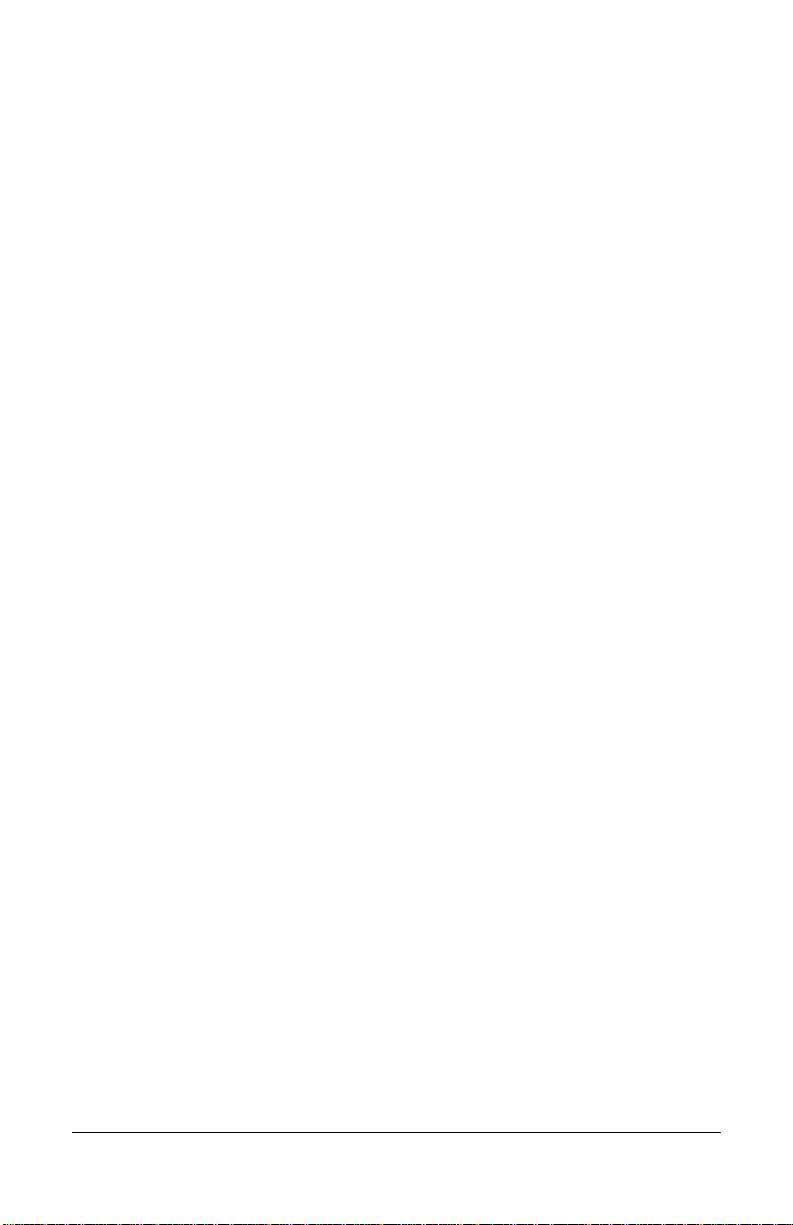
repair or replacement of the Hardware/Software with new or remanufactured products. Any replacement Hardware
or Software will be warranted for the remainder of the original warranty period or thirty (30) days, which ever is longer.
4. Warranty Procedures. If a problem develops during the limited warranty period, the end user shall follow the
procedure outlined below:
A. Prior to returning a product under this warranty, the end user must first call EFFICIENT at (888) 286-9375, or
send an email to EFFICIENT at sup port@efficient. com to obtain a retur n materials authori zation (RMA) n umber.
RMAs are issued between 8:00 a.m. and 5:00 p.m. Central Time, excluding weekends and holidays. The end user
must provide the serial number(s) of the products in order to obtain an RMA.
B. After receiving an RMA, the end user shall ship the product, including power supplies and cable, where applicable,
freight or postage prepaid and insured, to EFFICIENT at 4849 Alpha Road, Dallas Texas 75244, U.S.A. Within five
(5) days notice from EFFICIENT, the end user shall provide EFFICIENT with any missing items or, at EFFICIENT’s
sole option, EFFICIENT will either (a) replace missing items and charge the end user or (b) return the product to the
end user freight collect. The end user shall include a return address, daytime phone number and/or fax. The RMA
number must be clearly marked on the outside of the package.
C. Returned Products will be tested upon receipt by EFFICIENT. Products that pass all functional tests will be returned to the end user.
D. EFFICIENT will return the repaired or replacement Product to the end user at the address provided by the end user
at EFFICIENT Network’s expense. For Products shipped within the United States of America, EFFICIENT will use
reasonable efforts to ensure delivery within five (5) business days from the date received by EFF ICIENT. Expedited
service is available at additional cost to the end user.
E. Upon request from EFFICIENT, the end user must prove the date of the original purchase of the product by a dated
bill of sale or dated itemized receipt.
5.Limitations.
The end user shall have no coverage or benefits under this limited warranty if the product has been subject to abnor-
mal use, abnormal conditions, improper storage, exposure to moisture or dampness, unauthorized modifications, unauthorized repair, misuse, neglect, abuse, accident, alteration, improper installation, or other acts which are not the
fault of EFFICIENT, including acts of nature and damage caused by shipping.
EFFICIENT will not honor, and wil l consider the warr anty v oided, if: (1) the se al or s erial number on the Produc t
have been tampered with; (2) the Product’s case has been opened; or (3) there has been any attempted or actual repair
or modification of the Product by anyone other than an EFFICIENT authorized service provider.
The limited warranty does not cover defects in appearance, cosmetic, decorative or structural items, including framing, and any non-operative parts.
EFFICIENT’s limit of liability under the limited warranty shall be the actual cash value of the product at the time
the end user returns the product for repair, determined by the price paid by the end user for the product less a reasonable amount for usage. EFFICIENT shall not be liable for any other losses or damages.
The end user will be billed for any parts or labor charges not covered by this limited warranty. The end user will be
responsible for any expenses related to reinstallation of the product.
THIS LIMITED WARRANTY IS THE ONLY WARRANTY EFFICIENT MAKES FOR THE PRODUCT AND
SOFTWARE. TO THE EXTENT ALLOWED BY LAW, NO OTHER WARRANTY APPLIES, WHETHER EXPRESS, IMPLIED OR STATUTORY, INCLUDING ANY WARRANTY OF MERCHANTABILITY OR FITNESS FOR A PARTICULAR PURPOSE.
6.Out of Warranty Repair. Out of warranty repair is available for fixed fee. Please contact EFFICIENT at the numbers provided above to determine the current out of warranty repair rate. End users seeking out of warranty repair
should contact EFFICIENT as described above to obtain an RMA and to arrange for payment of the repair charge.
All shipping charges will be billed to the end user.
General Provisions
The following general provisions apply to the foregoing Sof twa re Lice ns e and Limited W a rranty:
1. No Modification. The foregoing limited warranty is the end user’s sole and exclusive remedy and is in lieu of all
other warranties, express or implied. No oral or written infor mation or advice given by E FFICIENT or its dealers,
distributors, employees or agents shall in any way extend, modify or add to the foregoing Software License and Limited Warranty. This Software License and Limited Warranty const itutes the entire agreement between EFFICIENT
and the end user, and supersedes all prior and contemporaneous representation, agreements or understandings, oral
or written. This Software License and Limited Warranty may not be changed or amended except by a written instrument executed by a duly authorized officer of EFFICIENT.
EFFICIENT neither assumes nor authorizes any authorized service center or any other person or entity to assume for
it any other obligation or liability beyond that which is expressly provided for in t his limited warranty including the
provider or seller of any extended warranty or service agreement.
The limited warranty period for EFFICIENT supplied attachments and accessories is specifically defined within their
own warranty cards and packaging.
2 Efficient Networks
Page 5
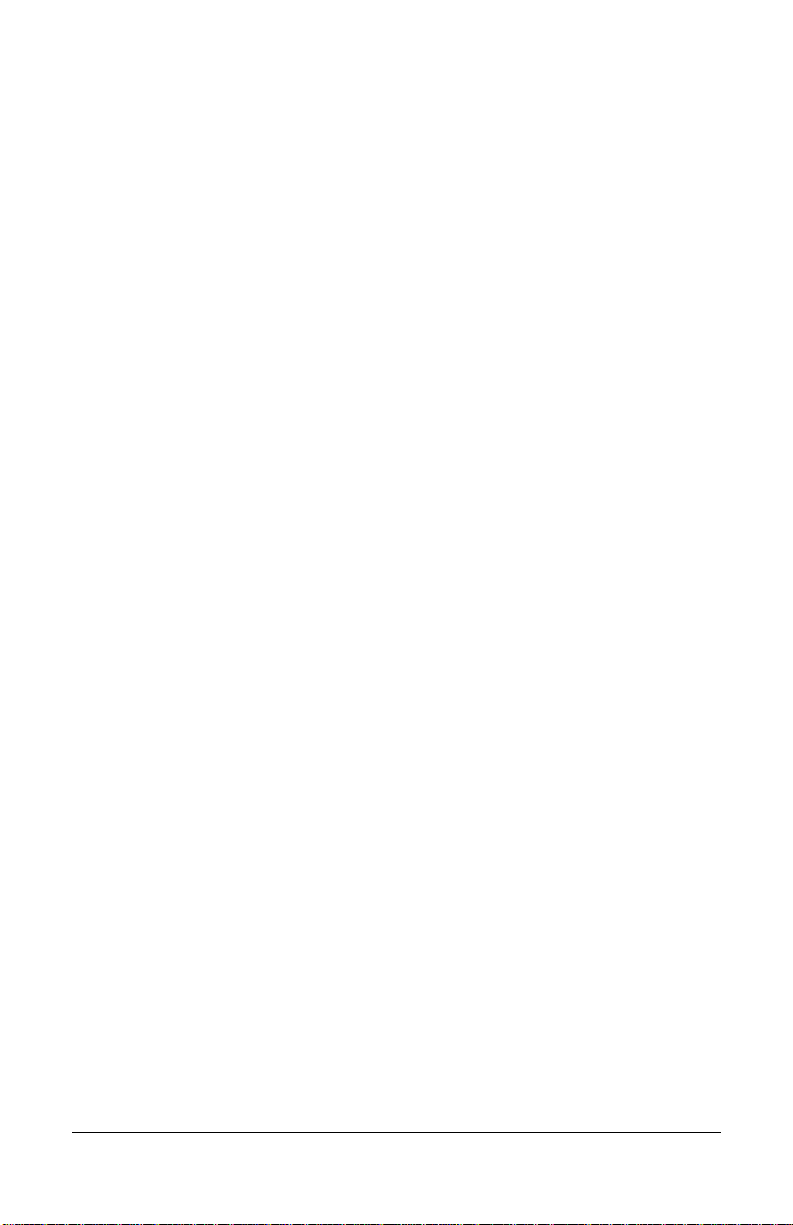
2. EXCLUSION OF INCIDENTAL, CONSEQUENTIAL AND CERTAIN OTHER DAMAGES. TO THE
FULL EXTENT PERMITTED BY LAW, IN NO EVENT SHALL EFF ICIENT BE L IABLE, WHET HER UNDER
CONTRACT, WARRANTY, TORT OR ANY OTHER THEORY OF LAW FOR ANY SPECIAL, INCIDENTAL
OR CONSEQUENTIAL DAMAGES WHATSOEVER, INCLUDING BUT NOT LIMITED TO DAMAGES FOR
LOSS OF PROFITS, BUSINESS INTERRUPTION, PERSONAL INJURY, LOSS OR IMPAIRMENT OF DATA
OR BUSINESS INFORMATION, EVEN IF EFFICIENT HAS BEEN NOTIFIED OF THE POSSIBILITY OF
SUCH DAMAGES. EFFICIENT’S LIABILITY TO YOU (IF ANY) FOR ACTUAL DIRECT DAMAGES FOR
ANY CAUSE WHATSOEVER, AND REGARDLESS OF THE FORM OF THE ACTION, WILL BE LIMITED
TO, AND SHALL NOT EXCEED, THE AMOUNT PAID FOR THE HARDWARE/SOFTWARE.
3. General. This Software License and Limited Warranty will be covered by and construed in accordance with the
laws of the State of Texas, United States (excluding conflicts of laws rul es), and shall inur e to the benefit of EFFICIENT and its successor, assignees and legal representatives. If any provision of this Software License and Limited
Warranty is held by a court of competent jurisdiction to be invalid or unenforceable to any extent under applicable
law, that provision will be enforced to the maximum extent permissible, and the remaining provisions of this Software
License and Limited Warranty will rem ain in full f orce and e ffect. Any no tices or othe r communi cations to be sent
to EFFICIENT must be mailed by certified mail to the following address:
Efficient Networks, Inc.
4849 Alpha Road
Dallas, TX 75244
U.S.A.
Attn: Customer Service
Efficient Networks 3
Page 6
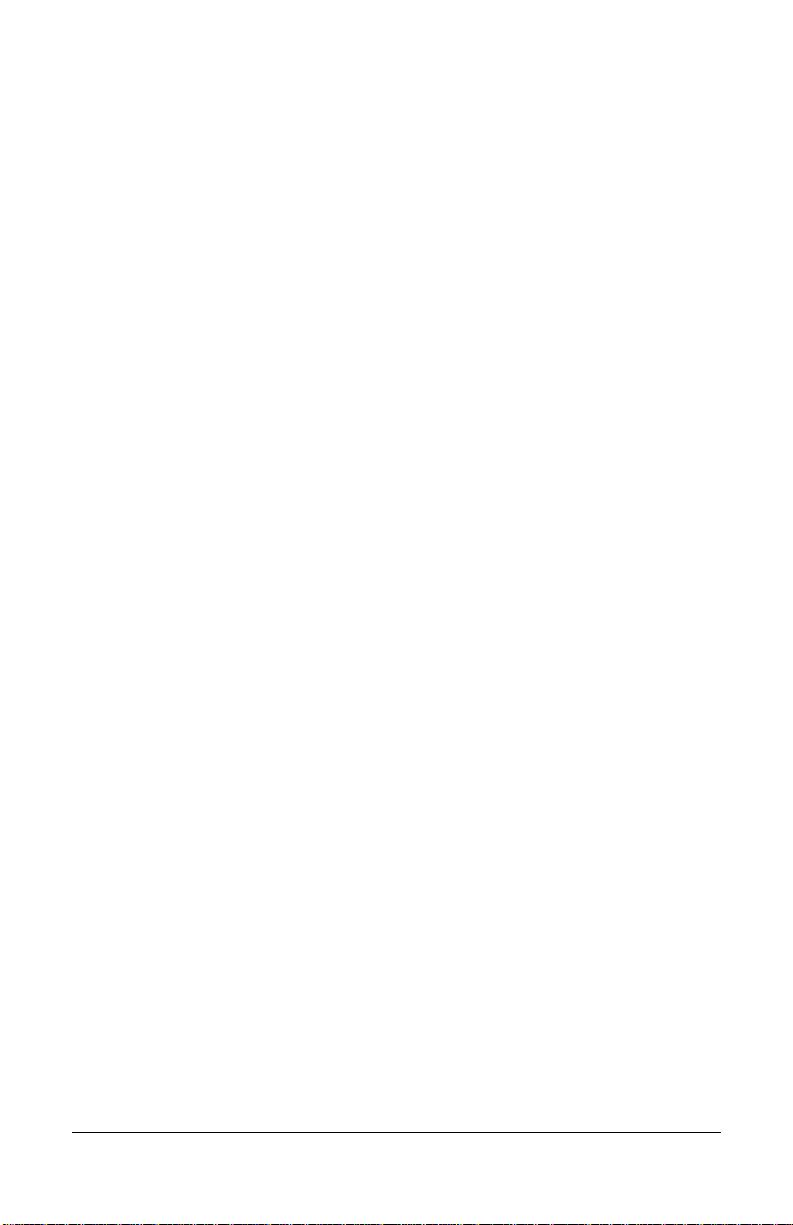
4 Efficient Networks
Page 7
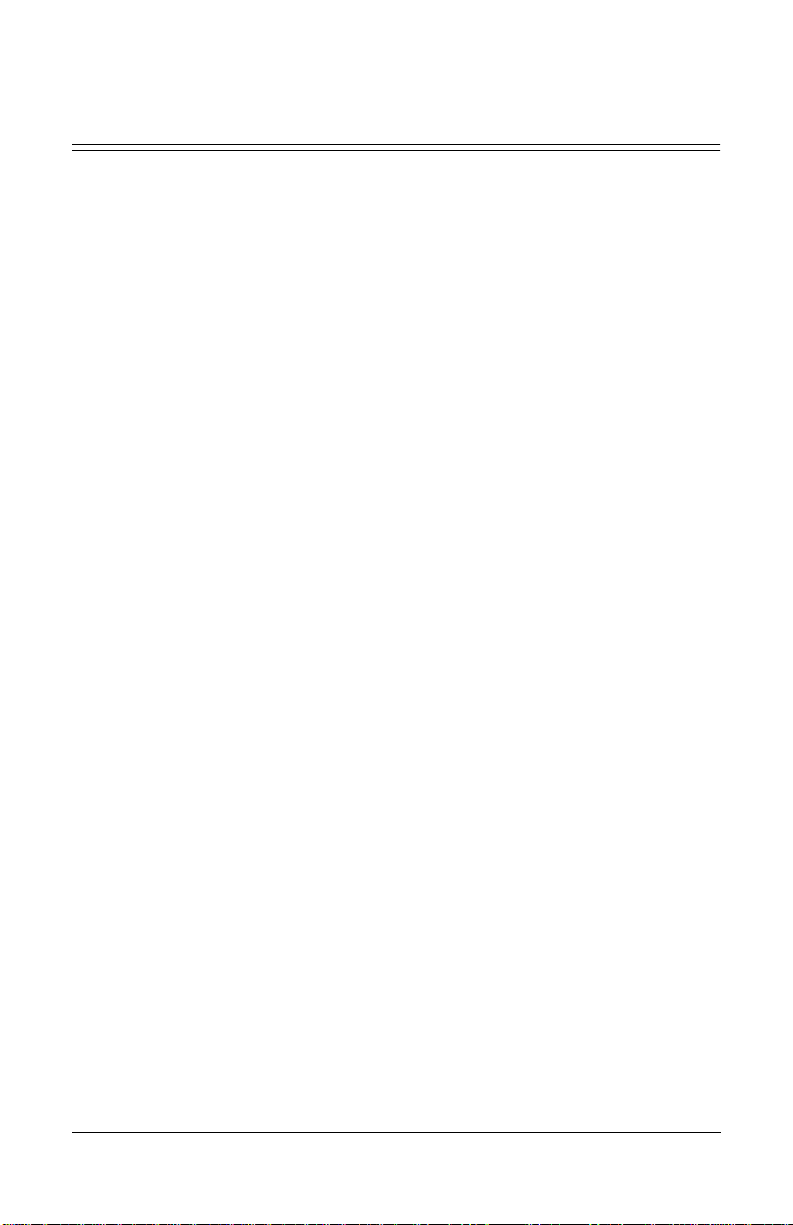
Contents
Introduction
About the 5600 Series Router. . . . . . . . . . . . . . . . . . . . . . . .7
About this Installation Guide . . . . . . . . . . . . . . . . . . . . . . . . .7
Installation Requirements. . . . . . . . . . . . . . . . . . . . . . . . 7
Verify Package Contents . . . . . . . . . . . . . . . . . . . . . . . . 8
Cable Connections
Installation Instructions . . . . . . . . . . . . . . . . . . . . . . . . . . . . . 9
RJ45 vs. RJ11 . . . . . . . . . . . . . . . . . . . . . . . . . . . . . . .10
Interpreting the Router Lights. . . . . . . . . . . . . . . . . . . .11
Configuring the Router
Router Configuration. . . . . . . . . . . . . . . . . . . . . . . . . . . . . .13
Step 1: Assign an IP Address to your PC. . . . . . . . . . .13
Using DHCP to Assign an IP Address. . . . . . . . . . . .13
Manually Assigning an IP Address . . . . . . . . . . . . . .14
Step 2: Setting the Password . . . . . . . . . . . . . . . . . . . .14
Step 3: Configuring the Router. . . . . . . . . . . . . . . . . . .14
Configuring the Router through the Web Interface . .14
Configuring the Router through the Command Line
Interface. . . . . . . . . . . . . . . . . . . . . . . . . . . . . . . . . 16
Step 4: Testing the Configuration. . . . . . . . . . . . . . . . .17
Step 5: (Optional) FTP Access for Firmware/Configuration
Uploads . . . . . . . . . . . . . . . . . . . . . . . . . . . . . . . . . . . . 17
Bridge Configuration . . . . . . . . . . . . . . . . . . . . . . . . . . . . . .18
Step 1: Changing Modes . . . . . . . . . . . . . . . . . . . . . . .18
Changing to Bridge Mode through the Web Interface18
Changing to Bridge Mode through the Command Line
Interface. . . . . . . . . . . . . . . . . . . . . . . . . . . . . . . . . 18
Step 2: Assign an IP Address to your PC. . . . . . . . . . .20
Efficient Networks Contents 5
Page 8
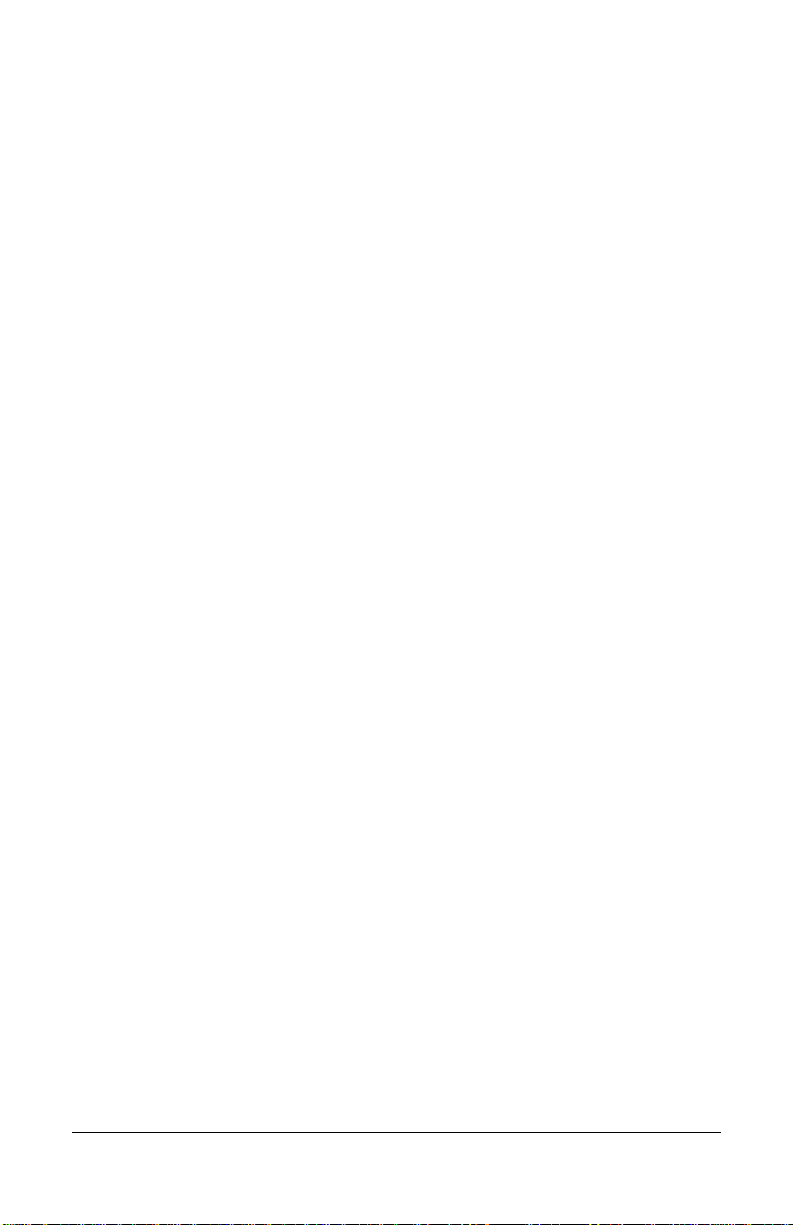
Manually Assigning an IP Address . . . . . . . . . . . . . .20
Step 3: Setting the Password . . . . . . . . . . . . . . . . . . . .20
Step 4: Configuring the Bridge . . . . . . . . . . . . . . . . . . .21
Configuring the Bridge through the Web Interface . .21
Configuring the Bridge through the Command Line
Interface. . . . . . . . . . . . . . . . . . . . . . . . . . . . . . . . . 21
Step 5: Testing the Configuration. . . . . . . . . . . . . . . . .23
Step 6: (Optional) FTP Access for Firmware/Configuration
Uploads . . . . . . . . . . . . . . . . . . . . . . . . . . . . . . . . . . . . 23
Appendix A
Types of User Interfaces. . . . . . . . . . . . . . . . . . . . . . . . . . .25
Web Interface . . . . . . . . . . . . . . . . . . . . . . . . . . . . . . . .25
Command Line Interface . . . . . . . . . . . . . . . . . . . . . . .26
Command Prompt/Error Prompt . . . . . . . . . . . . . . . .26
Using the Command Line Interface. . . . . . . . . . . . . .26
Appendix B
Factory Default Settings . . . . . . . . . . . . . . . . . . . . . . . . . . .29
Restoring the Factory Default Configuration . . . . . . . . 30
Appendix C
5660 Ethernet ADSL Router Specifications . . . . . . . . . . . .31
5621 ADSL Router Specifications. . . . . . . . . . . . . . . . . . . .32
6 Contents Efficient Networks
Page 9
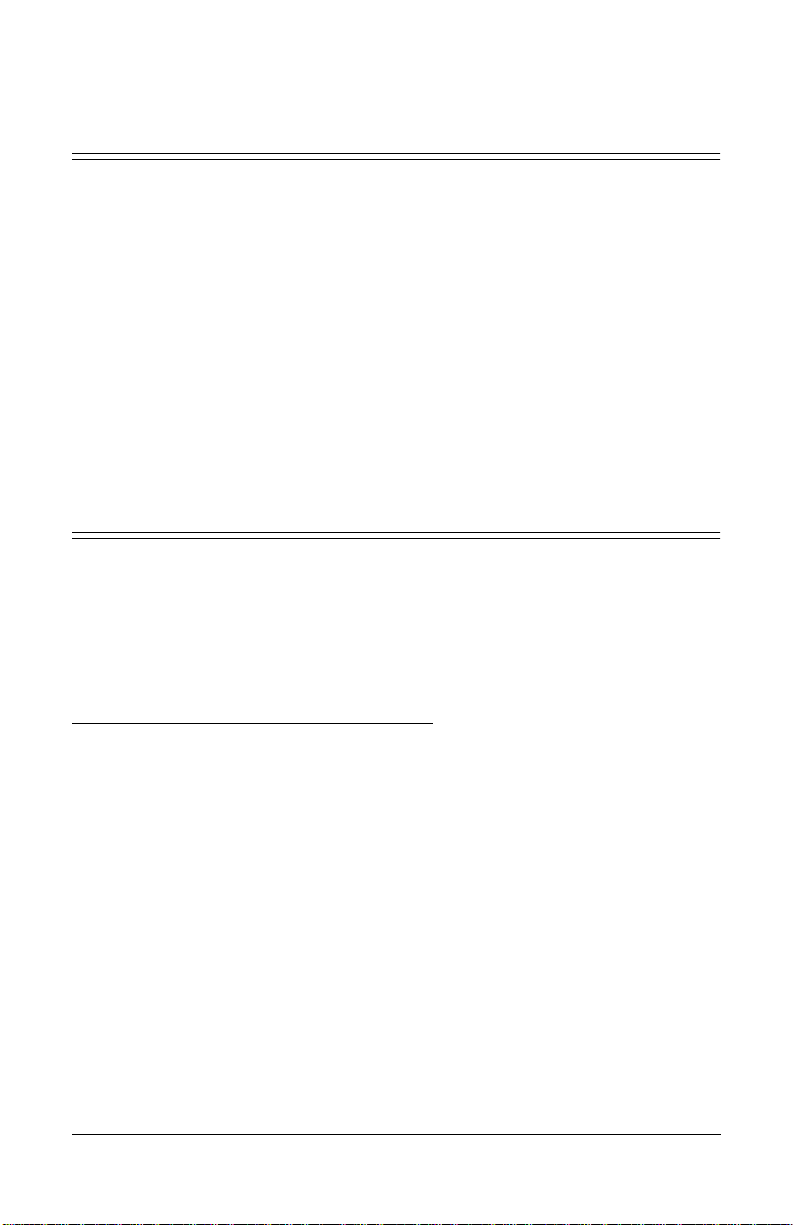
Introduction
About the 5600 Series Router
The SpeedStream 5600 Ethernet to DSL router provides ATM-based
network access for home users, telecommuters, or remote offices over
existing telephone lines.
Through its Ethernet and DSL ports located on the back of the router, the
5600 provides local area network (LAN) and wide area network (WAN)
connectivity. The router connects to the LAN through its Ethernet port and
connects to the WAN thro ugh its DSL port.
Although the 5600 is referred to in this manual primarily as a router, it
can be used as either a router or a bridge. Instructions for changing from
router mode to bridge mode are included on page 18.
About this Installati on Gu ide
This manual provides all th e information n ecessary to install an d configure
the router, as well as details on using the various user interfaces available
on the router.
Installation Requirements
To use the 5600 router, you will need the following:
• A computer equipped with an Ethernet network interface card OR an
Ethernet hub
• A DSL-ready telephone line
• If you want to configure the router via the serial port, you will need a
computer that has terminal emulation software such as Microsoft
HyperTerminal
Efficient Networks About the 5600 Series Router 7
®
or ProComm®.
Page 10
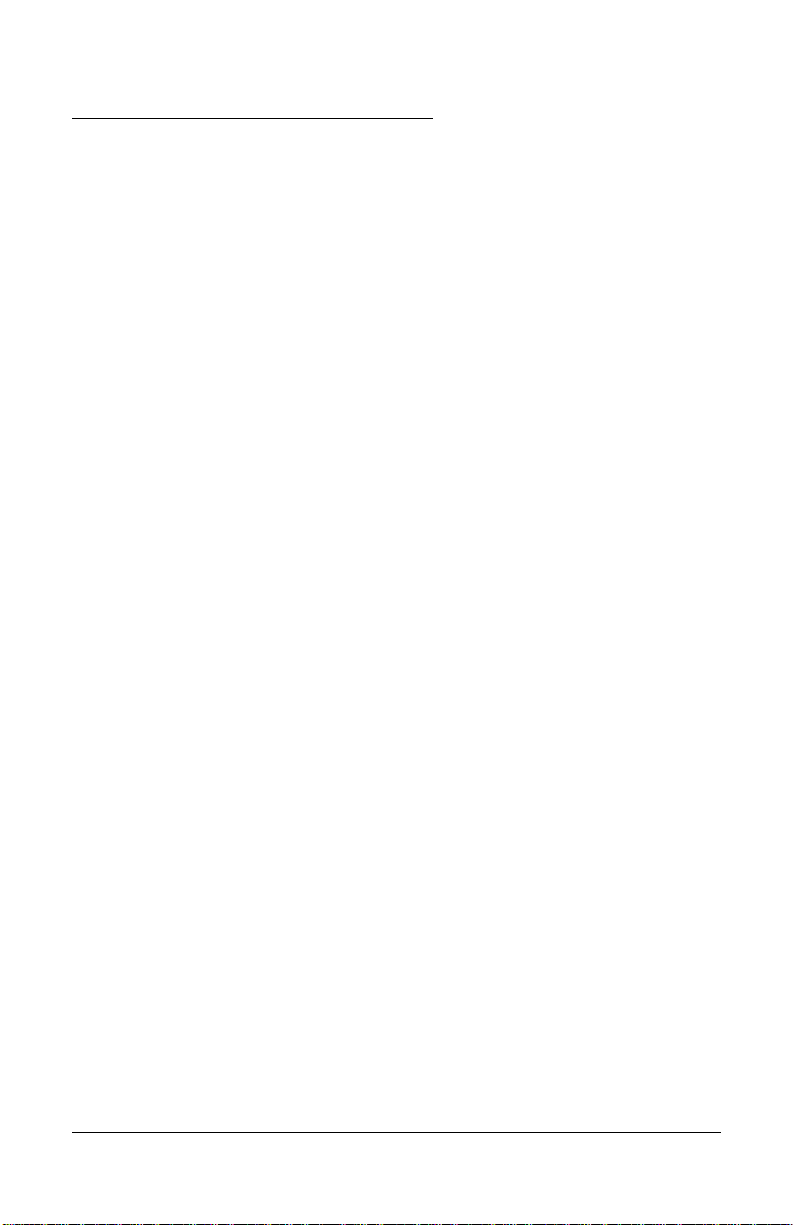
Verify Package Contents
Your package should contain the items listed below. If anything is missing
or damaged, please contact the dealer from whom the equipment was
purchased.
• 5600 router
• Power supply for either a 220v or a 110v electrical outlet
• One RJ45 or RJ11 unshielded twisted pair (UTP) cable (for the DSL
connection)
• One RJ45 UTP crossover cable (for connecting to an Ethernet hub)
• One RJ45 UTP cable (for direct Ethernet connection to a PC)
• One serial cable with an RS232 DIN converter (connects to serial port)
• Installation Guide, Safety a nd Certification Booklet, and Release Notes
(if applicable)
8 About this Installation Guide Efficient Networks
Page 11
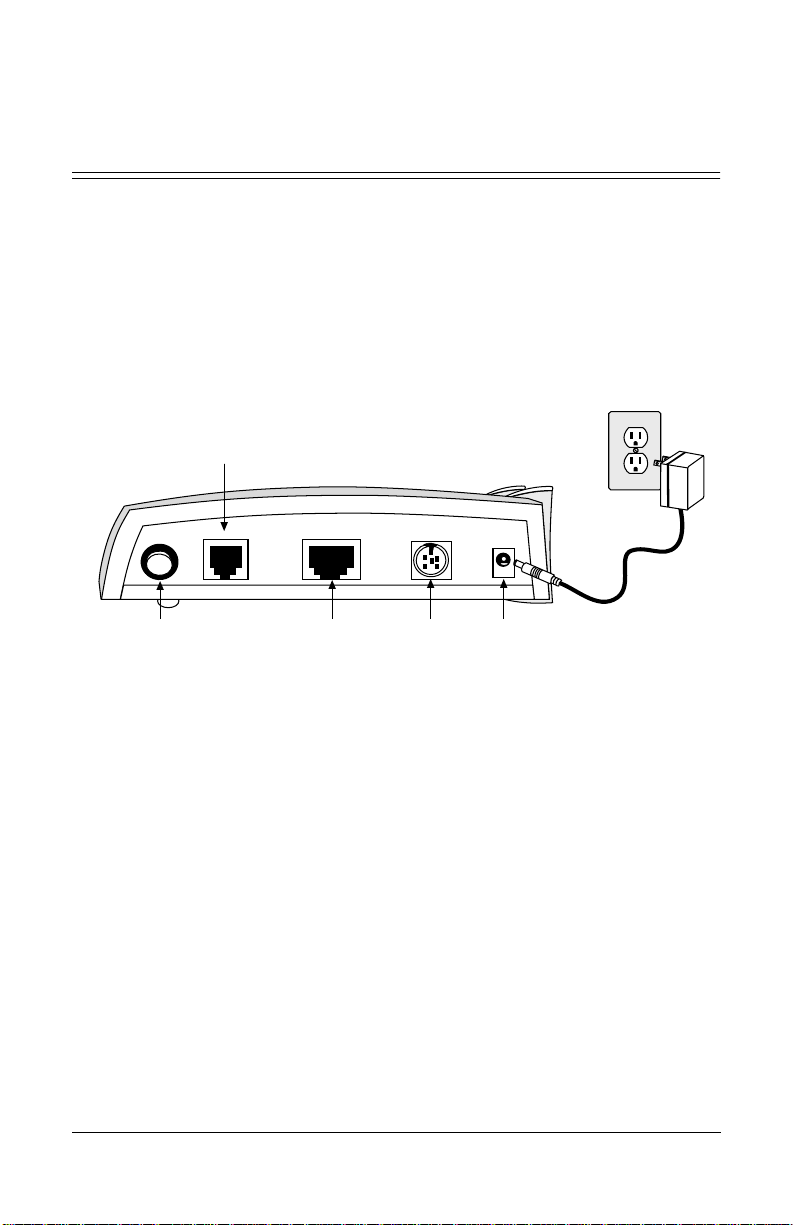
Cable Connections
Installation Instructions
NOTE: The labels for the back panel of the router are located on
the underside of the unit.
1 Be sure the power switch is in the OFF posit ion.
2 Insert the power cable jack into the power connector on the back of
the router. Connect the power cable to a power outlet.
DSL
Connection
phone line
to phone line
DSL
Swc
Connection to
Power
(Out=OFF, In=ON)
Power
(Out = OFF,
In = ON)
Ethernet
Connection
Ethernet
to computer
Connection
to computer
Serial
Serial
Port
Port
(optional)
(optional)
Power
Connection
Power
Connection
e5005.052500
Figure 1 Backplane of the Router
3 Connect the router to the LAN using one of the following methods:
• Connect directly to the Ethernet port on a PC, workstation or laptop
using the g ray RJ45 cabl e, which is a straight-through cable.
• Connect to an Ethernet hub or switch using the crossover cable
labeled “
NOTE: Some Ethernet hubs and switches have an “Uplink” port that
XOVER” on one end.
allows you to connect to the router using the gray RJ45
straight-through cable.
4 Connect one end of an RJ11 or RJ45 telephone cable to the router’s
DSL port and the other end to the DSL service port (wall jack).
5 Press the router’s power button to turn ON the unit.
Efficient Networks Installation Instructions 9
Page 12

Plug cable
into DSL
wall jack
RJ11 or RJ45
(phone)
Cable
Power
Gray RJ45
Ethernet Cable
s
y
s
a
t
m
d
s
l
e
n
e
t
Computer
Router
Figure 2 5600 Router connected direc tly to a PC
RJ45 vs. RJ11
At first glance, it may be difficult to tell the RJ11 cable from the RJ45
cables. If you set the connectors of each side-by-side, you can see that the
RJ45 connector is wider than the RJ11.
RJ45 Ethernet
Connector
RJ45
RJ11
The RJ45 connector
is wider than the RJ11
RJ11 DSL
Connector
RJ11 DSL
Connector
e1022.052600
e5006.071000
Figure 3 RJ45 and RJ11 Comparison
10 Installation Instructions Efficient Networks
Page 13

Interpreting the Router Lights
sys atm dsl enet
6SHHG6WUHDP
Figure 4 Front view of the Router
The router is equipped with four lights on the front panel: the System light
(
sys), ATM light (atm), DSL light (dsl), Ethernet light (enet).
1 All four lights flash red for a moment as the h ardware initializes.
Then, the
The
diagnostic tests.
2 The dsl light will flash green while the router is attempting to obtain
the optimum transmission rate over the DSL line. If a DSL l ink
cannot be established, the light will flash green and yellow. When a
link is established, the
sys light turns yellow while the rou ter performs a self-test.
sys light turns green when the unit has finished passing
dsl light turns solid green.
3 The enet light will turn solid green wh en there is a link detected, then
begin to flash green when Ethernet traffic is flowing.
4 The atm light wi ll flash green indicating traffic flow on the DSL line.
Efficient Networks Installation Instructions 11
Page 14

Table 1 Router Light Descriptions
sys atm dsl enet
Unlit Power off • Power off
• ATM
inactive
Red POST Failu re;
contact
customer
support to
report problem
POST Failu re;
contact
customer
support to
report problem
Yellow POST Phase N/A N/A N/A
Flashing
Green
N/A ATM traffic
flow
N/A No Ethernet link
detected; check
cable connection,
ensure correct cable
was used.
POST Failure;
contact
customer
support to
POST Failure;
contact customer
support to rep ort
problem
report problem
Connected;
Ethernet traffic flow
attempting to
establish a
DSL link
Green/
Yellow
N/A N/A Attempting to
connect
N/A
Green Operational ATM ready DSL ready Ethernet ready
12 Installation Instructions Efficient Networks
Page 15

Configuring the
Router
Router Configuration
The 5600 unit can be used as either a router or a bridge. The following
instructions are for configuring the 5600 in router mode (default
configuration). To configure the 5600 in bridge mode, refer to “Bridge
Configuration” on page 18.
NOTE: In the factory configuration, the user interface can only be
accessed from the LAN or via the serial port. Advanced users can also
use Telnet or a web browser from the WAN side once they have
allowed WAN access to router servers. The 5600 uses a feature called
network address port translation (NAPT) to control access to the
router and the LAN from the WAN. See the “Advanced Setup”
portion of the web-based management interface for instructions on
setting up NAPT to enable WAN-side access.
Step 1: Assign an IP Address to your PC
Using DHCP to Assign an IP Address
Before you can use your computer over a network, it must have an IP
address. The router contains a dynamic host configuration protocol
(DHCP) server that will automatically assign an IP address to the PC if the
PC is set to obtain an IP address from a D HCP server. If you have set up
your router and computer according to the installation instructions, follow
these steps to get an IP address via DHCP if you are running a PC with
Windows 95/98:
1 Select Start > Settings > Control Panel
2 Double click the Network icon
3 Select TCP/IP from the list of network components. Select Properties.
4 Select the IP Address tab and ver ify that Obtain an IP address
automatically
Efficient Networks Router Configuration 13
is selected. If not, then click this button.
Page 16

5 Click OK twice.
Manually Assigning an IP Address
If you prefer, you can also specify an address manually.
• IP address range 10.0.0.2 to 10.0.0.254
• Subnet Mask: 255.0.0.0
• Default gateway: 10.0.0.1
Step 2: Setting the Password
The router has no password protection as configured from the factory. As
soon as you log into the router, you should set the password. This can be
done in one of two ways :
• from the web interface by clicking on the “Set Password” link
• from the command line interface using the set password command
Password protection can be disabled again by entering the current
password an d a blank for the new password . If the pa ssword is f orgotten,
the router can be set to the factory default state from the serial port during
the boot process. Refer to “Restoring the Factory Default Configuration”
on page 30 for more information on this procedure.
NOTE: It is wise to restrict physical access to the router to prevent the
accidental or malicious defaulting of your configuration.
Step 3: Configuring the Router
Once your PC has an IP address, you can configure the router using either
the web interface or the command line interface.
Configuring the Router through the Web Interface
NOTE: Consult your service provider for your encapsulation type.
Creating a Virtual Circuit using PPP Encapsulation (default):
1 Start your web browser
2 Enter the router’s IP address: 10.0.0.1
14 Router Configuration Efficient Networks
Page 17

3 The browser dis plays the r outer ’s management interface.
4 On the main page, click on Simple Setup.
5 If your service provider has specified a VPI/VCI number to use, enter
the numbers in the
6 Enter the PPP Username and Password issued by your service
VPI and VCI fields.
provider.
7 Click the Set button. This will set the new VPI/VCI parameters on the
router. Refer to “Web Interface” on page 25 for more information on
configuring the router via the web interface.
Creating a Virtual Circuit using RFC 1483 Encapsulation:
1
Start your web browser
2 Enter the router’s IP address: 10.0.0.1
3
On the main page, look in the Configuration Summary table and click
on the title
4 Click the button for the type of virtual connection (VC) you want to
Encapsulation Protocol.
create.
5 If your service provider has specified a different VPI/VCI number to
use, enter the numbers in the
VPI and VCI fields. Otherwise, enter the
default VPI and VCI values.
6 Select the desired RFC 1483 multiplexing method (LLC or VCMUX).
7 Select Max as the rate.
8 If you are not using DHCP, enter an IP address and a default gateway
that is on the same IP subnet as the WAN IP.
9 Click the Submit button to set new parameters or select Default VC to
reset the default configuration for the selected encapsulation protocol.
10 When the response appears at the bottom of the screen, it may
include a link that says “
link and choose
Efficient Networks Router Configuration 15
yes to reboot the r outer.
REBOOT REQUIRED”. If so, click on that
Page 18

11 Select Refresh after the Ethernet (enet) light turns green to see the
new configuration. Refer to “Web Interface” on page 25 for more
information on configuring the router via the web interface.
Configuring the Router through the Command Line Interface
The command line interface is designed for advanced users. Refer to
“Command Line Interface” on page 26 for more information about the
command line. Detailed instructions for using the command line interface
are available on the web interface. Click “Advance Setup” and then “5600
Series Command Line Interface User’s Guide”.
Method 1: Via Telnet
1
Start your Telnet client. If you are using Windows on a PC, select
Start > Run and enter telnet 10.0.0.1. If you are on a UNIX system,
type
telnet 10.0.0.1.
2 The Telnet client connects to the router and displays a command line
prompt.
3 Enter the desired configuration commands and parameters when
prompted.
The router can also be reset to the factory default configuration from the
command line interface using the
default all command.
Method 2: Via the Serial Port
1
Select Start > Programs > Accessories > HyperTerminal >
HyperTerminal
2 Enter a name in the Connection Description window and click OK
3
In the Connect To window, select the serial port you have connected
to the router and click
4 Enter the following port settings:
OK.
Bits per second 38400
Data bits 8
Parity None
16 Router Configuration Efficient Networks
Page 19

Stop bits 1
Flow Control None
5 Click OK.
6 When the HyperTerminal window appears, you must press the [Enter]
key five times to get the “Command->” prompt.
7 Enter the desired configuration commands and parameters when
prompted.
This completes your router configuration. The router can be reset to the
factory default configuration from the command line interface using the
default all command.
Step 4: Testing the Configuration
After completing the configuration process, you can test the operation of
the router by starting a Web browser and accessing a remote web site such
as
http://www.efficient.com. Alternatively, you can open an MS DOS (or
shell) window and issue a “ping <i p_addr ess>” co mmand t o a know n host
on the wide-area network.
Step 5: (Optional) FTP Access for Firmware/Configuration Uploads
Using FTP, you can:
• Upload a new revision of the router firmware
• Save the router’s current configuration to a file on the host computer
and then upload the configuration to another 5600 router.
To log into the router via FTP:
1
If using Windows on a PC, select Start > Programs > Command
Prompt
2 When the MSDOS window appears, enter: ftp 10.0.0.1
3 At the User prompt, enter the usern ame ftp
Efficient Networks Router Configuration 17
. If on a UNIX system, bring up a shell window.
Page 20

4 At the FTP command prompt, type in: binary
5 You can upload a new revision of firmware by changing to the
directory where the file is stored and entering the command
5600.img
6 The command prompt will return when the router has finished
put
programming the firmware into memory.
Bridge Configuration
Because the 5600 is configured by default in router mode, it must be set to
bridge mode in order to function as a bridge.
Step 1: Changing Modes
You can choose one of two methods to change the router to function in
bridge mode, the web interface or the command line interface.
Changing to Bridge Mode through the Web Interface
1 Start your web browser
2 Enter the router’s IP address: 10.0.0.1
On the first page, click on the link, “Change to Bridge Mode”.
3
4 When the display appears, click on the radio button labeled Bridge.
5 Click on the button, Change Mode
6 When the response appears at the bottom of the screen, it will include
a link that says “
yes to reboot the router. Select Refresh after a minute to see the new
REBOOT REQUIRED”. Click on that link and choose
configuration.
Changing to Bridge Mode through the Command Line Interface
The command line interface is designed for use by advanced users. Refer
to “Command Line Interface” on page 26 for more information about the
command line. Detailed instructions for using the command line interface
18 Bridge Configuration Efficient Networks
Page 21

are available on the web interface. Click “Advance Setup” and then “5600
Series Command Line Interface User’s Guide”.
Method 1: Via Telnet
1
Start your Telnet client. If you are using Windows on a PC, select
Start > Run and enter telnet 10.0.0.1. If you are on a UNIX system,
type
telnet 10.0.0.1.
2 The Telnet client connects to the router and displays a command line
prompt.
3 Typ e set bridge enable and press Enter.
4 You will b e prompted to reboot the unit. Enter th e reboot command at
the prompt and press
5 You will then be prompted to con firm your request. Type y for “yes”
and press
6 The unit wi ll reb oot an d come back up in bri dge mo de.
Method 2: Via the Serial Port
1
Select Start > Programs > Accessories > HyperTerminal >
HyperTerminal
Enter. Any existing Telnet sessions wi ll be closed.
Enter.
2 Enter a name in the Connection Description window and click OK
In the “Connect To” window, select the serial port you have
3
connected to the router and click
4 Enter the following port settings:
OK.
Bits per second 38400
Data bits 8
Parity None
Stop bits 1
Flow Control None
5 Click OK.
Efficient Networks Bridge Configuration 19
Page 22

6 When the HyperTerminal window appears, you must press the [Enter]
key five times to get the “Command->” prompt.
7 Type set bridge enable and press Enter.
8 You will be prompted to reboot the unit. En ter the reboot command at
the prompt and press
9 You will then be prompted to confirm your request. Type y for “yes”
and press
10 The unit will reboot and come back up in bridge mode.
Enter. Any existing Telnet sessions wi ll be closed.
Enter.
Step 2: Assign an IP Address to your PC
Manually Assigning an IP Address
• IP address range 10.0.0.2 to 10.0.0.254
• Subnet Mask: 255.0.0.0
• Default gateway: 10.0.0.1
Step 3: Setting the Password
The bridge has no password protection as configured from the factory. As
soon as you log into the bridge, you should set the pas sword. This can be
done from the web interface by clicking on the “
from the command line interface using the
Set Password” link or
set password command.
Password protection can be disabled again by entering the current
password an d a blank for the new password . If the pa ssword is f orgotten,
the unit can be set to the factory default state from the serial port during
the boot process. Refer to “Restoring the Factory Default Configuration”
on page 30 for more information on this procedure.
NOTE: It is wise to restrict physical access to the bridge to prevent the
accidental or malicious defaulting of your configuration.
20 Bridge Configuration Efficient Networks
Page 23

Step 4: Configuring the Bridge
Once your 5600 unit is functioning in bridge mode, you can configure the
Bridge through either the Web Interface or the Command Line Interface:
Configuring the Bridge through the Web Interface
Creating a Virtual Circuit using RFC 1483 Encapsulation:
1
Start your web browser
2 Enter the bridge’s IP address: 10.0.0.1
The browser displays the bridge’s management interface.
3
4 On the main page, click on Simple Setup.
5 Enter the VPI and VCI numbers provided by your Internet service
provider. If your provider has not given you a VPI and VCI, click the
set defaults button and skip to step 9.
6 Select the desired RFC 1483 multiplexing method (LLC or VCMUX).
7 Select Max as the rate.
8 Click on the Create VC button to set new parameters or select Set
Defaults
to return to the default configuration.
9 When the response appears at the bottom of the screen, it will include
a link that says “
yes to reboot the bridge.
10 Select Refresh after the Ethernet (enet) light turns green to see the
REBOOT REQUIRED”. Click on that link and choose
new configuration. Refer to “Web Interface” on page 25 for more
information on configuring the bridge via the web interface.
Configuring the Bridge through the Command Line Interface
The command line interface is designed for advanced users. Refer to
“Command Line Interface” on page 26 for more information about the
command line. Detailed instructions for using the command line interface
Efficient Networks Bridge Configuration 21
Page 24

are available on the web interface. Click “Advance Setup” and then “5600
Series Command Line Interface User’s Guide”.
Method 1: Via Telnet
1
Start your Telnet client. If you are using Windows on a PC, select
Start > Run and enter telnet 10.0.0.1. If you are on a UNIX system,
type
telnet 10.0.0.1.
2 The Telnet client connects to the bridge and displays a command line
prompt.
3 Enter the desired command(s) and any necessary configuration
parameter s as prompt ed.
The bridge can also be reset to the factory default config uration from the
command line interface using the
Method 2: Via a the Serial Port
1 Select Start > Programs > Accessories > HyperTerminal >
HyperTerminal
2 Enter a name in the “Connection Description” window and click OK
3
In the “Connect To” window, select the serial port you have
connected to the router and click
default all command.
OK.
4 Enter the following port settings:
Bits per second 38400
Data bits 8
Parity None
Stop bits 1
Flow Control None
5 Click OK.
6 When the HyperTerminal window appears, you must press the [Enter]
key five times to get the “Command->” prompt.
22 Bridge Configuration Efficient Networks
Page 25

7 Enter the desired command(s) and any necessary configuration
parameter s as prompt ed.
This completes your bridge configuration. The bridge can also be reset to
the factory default configuration from the command line interface using
the
default a ll command.
Step 5: Testing the Configuration
After completing the configuration process, you can test the operation of
the bridge by starting a Web browser and accessing a remote web site such
as
http://www.efficient.com. Alternatively, you can open an MS DOS (or
shell) window and issue a “ping <i p_addr ess>” co mmand t o a know n host
on the wide-area network.
Step 6: (Optional) FTP Access for Firmware/Configuration Uploads
Using FTP, you can:
• Upload a new revision of the router firmware
• Save the router’s current configuration to a file on the host computer
and then upload the configuration to another 5600 router.
To log into the router via FTP:
1 If using Windows on a PC, select Start > Programs > Command
Prompt
2 When the MSDOS window appears, enter: ftp 10.0.0.1
3 At the User prompt, enter the usern ame: ftp
4 At the FTP command prompt, type in: binary
5 You can upload a new revision of firmware by changing to the
directory where the file is stored and entering the command
5600.img
6 The command prompt will return when the router has finished
. If on a UNIX system, bring up a shell window.
put
programming the firmware into memory.
Efficient Networks Bridge Configuration 23
Page 26

24 Bridge Configuration Efficient Networks
Page 27

Appendix A
Types of User Interfaces
The 5600 router provides two user interfaces in both bridge and router
mode:
• Web interface – provides simple setup screens for quick configurat ion
and an advanced configuration interface.
• Command-line user interface – allows quick configuration and
provides status and configuration information. Only the command-line
interface is available over the serial port connection.
Web I nte rfa ce
The web interface for the router first displays a page showing the current
configuration of the router. The first page also has a menu with links to the
following web pages:
Simple Setup Presents configuration forms where you can enter the
minimum configura tion parameters need ed to configure
the router for use on the network.
Advanced Setup Leads to a more detailed interface with several links that
allow more in-depth configuration of the router. This
interface provides a menu with links to the following web
pages:
• Configuration Procedures
• Status and Statistics
• Command List
Configuration
Summary
Change To Bridge
Mode
Efficient Networks Types of User Interfaces 25
Redisplays the router configuration summary.
Switches from router to bridge mode. If the 5600 is
configured as a bridge this item changes to “Change to
Router Mode”.
Page 28

Set Password Sets the login password on the rout er. To reset t he router
to not require a password, do not enter any text in the
new password field s and click on Set.
Command Line Interface
A detailed guide to configuring the router using the command lin e
interface is available on the “Advanced Setup” page of the web interface.
Command Prompt/Error Prompt
The following are the conventions used during a command session.
Normally, the command line prompt is:
Command->
However, if there has been a non-fatal error during power-on self test
(POST), the prompt wil l display as :
post_error->
If you see this prompt, you can connect to the router via serial port and
reboot the unit. When the router reboots, the POST error messages will be
displayed to the serial console. Contact Efficient Networks Customer
Support to report the problem.
Using the Command Line Interface
The following commands and keystrokes can be issued from the
Command-> prompt:
help Displays the conventions described below.
? Displays the top-level command set.
<cmd> ? Displays help for the command <cmd>. For example, to see
all “set” comma nds, type set ?.
ESC– or ESC+ Scrolls through the last commands executed. Type ENTER to
execute the command displa yed.
[Control+U] Erases the entire line.
[Backspace] Backs up one character
[Control+C] Aborts the current comm and-line ent ry.
26 Types of User Interfaces Efficient Networks
Page 29

[ESC] Can be used to put the command line into the vi-style line
editing mode.
Some commands have required or optional parameters. If you type the
command name and press [Enter], you will be prompted for each
parameter. When being prompted for a command argument:
+ or - Scrolls through the keywords. This control only works for
arguments that are keywords.
Efficient Networks Types of User Interfaces 27
Page 30

28 Types of User Interfaces Efficient Networks
Page 31

Appendix B
Factory Default Settings
The factory default configuration of the 5600 series router will be
appropriate for most users. Configuration changes can be made from the
“Advanced Setup” section of the web interface.
Table 2 Factory Default Configuration
Configurab le Item Default Settings
Operating Mode Router
Ethernet Interface IP Address 10.0.0.1
Network Mask 255.0.0.0
IP Gateway (Default Route)
Address
DSL (WAN) Interface IP Address None
Data Encapsulation Protocol PPP
PPP Authe ntic ation Username ENI-Router
PPP Multiplexing method LLC/SNAP encapsulation
Hostname speedstream
Domain name domain.invalid
DHCP server Enabled
DNS Enabled
DNS Resolver or Forwarders None specified
NAPT Enabled
RIP Enabled; uses RIP2 in passive mode
IP Filtering Disabled
Spanning Tree (bridg e only) Disabled
None
Network Mask None
Password ENI-Router
Efficient Networks Factory Default Settings 29
Page 32

Restoring the Factory Default Configuration
In the event that you need to reset the 5600 router to the factory default
settings, you may do so using the following procedure:
To reset router to the factory default state:
1
Access the router through the serial port.
2 Enter the reboot command
3 During the boot process, the screen will start displaying a series of
periods (“.”). Enter the
displayed.
NOTE: The default boot process will reset all user-configurable parameters
on the router to factory defaults.
default command while the dots are being
30 Factory Default Settings Efficient Networks
Page 33

Appendix C
5660 Ethernet ADSL Router Specifications
Size 5.5W in. x 7D in. x 1.5H in.”
Weight 1.25 lbs. (0.57 Kg)
Power Integrated 110-240 VAC; 50-60 Hz power supply; 0.1A @ 110VAC, 0.05A @
Temperature Operating: 0° to 40° C
Humidity Operating humidity: 10% to 90% noncondensing
Ringer Equivalency REN=0.8B
Performance Meets or exceeds requirements f or T1E1.4 line connected equipment for noise,
Cabling Unshielded Twisted Pair (UTP) Category 3, 4, or 5
Local Console RS232 using Mini DIN (38400 baud default)
(14W cm x 17.8D cm x 3.8H cm)
240VAC
Non-Operating, storage: -10°C to 85° C
Non-operating storage humidity: 5% to 95% non- condensing
line balance, return loss, reach and line disturbance. DMT: up to 640 Kbps
upstream; up to 6.144 Mbps downstream
Efficient Networks 5660 Ethernet ADSL Router Specifications 31
Page 34

5621 ADSL Router Specifications
Size 5.5W in. x 7D in. x 1.5H in.”
Weight 1.25 lbs. (0.57 Kg)
Power Integrated 110-240 VAC, 50-60 Hz power supply 0.2A @ 110VAC, 0.1A @
Temperature Operating: 0° to 40° C
Humidity 10% to 90% noncondensing
Ringer Equivalency REN=0.8B
Performance Meets or exceeds requirements for T1E1.4 line connected equipment for noise,
Cabling Unshielded Twisted Pair (UT P) Category 3, 4, or 5
Local Console RS232 using Mini DIN (38400 baud default)
(14W cm x 17.8D cm x 3.8H cm)
240VAC
Non-Operating, storage: -10°C to 85° C
Non-operating storage humidity: 5% to 95% non- condensing
line balance, return loss, reach and line disturbance. DMT: up to 640 Kbps
upstream; up to 6.144 Mbps downstream
32 5621 ADSL Router Specifications Efficient Networks
