EE Tools EeRom-8U User Manual
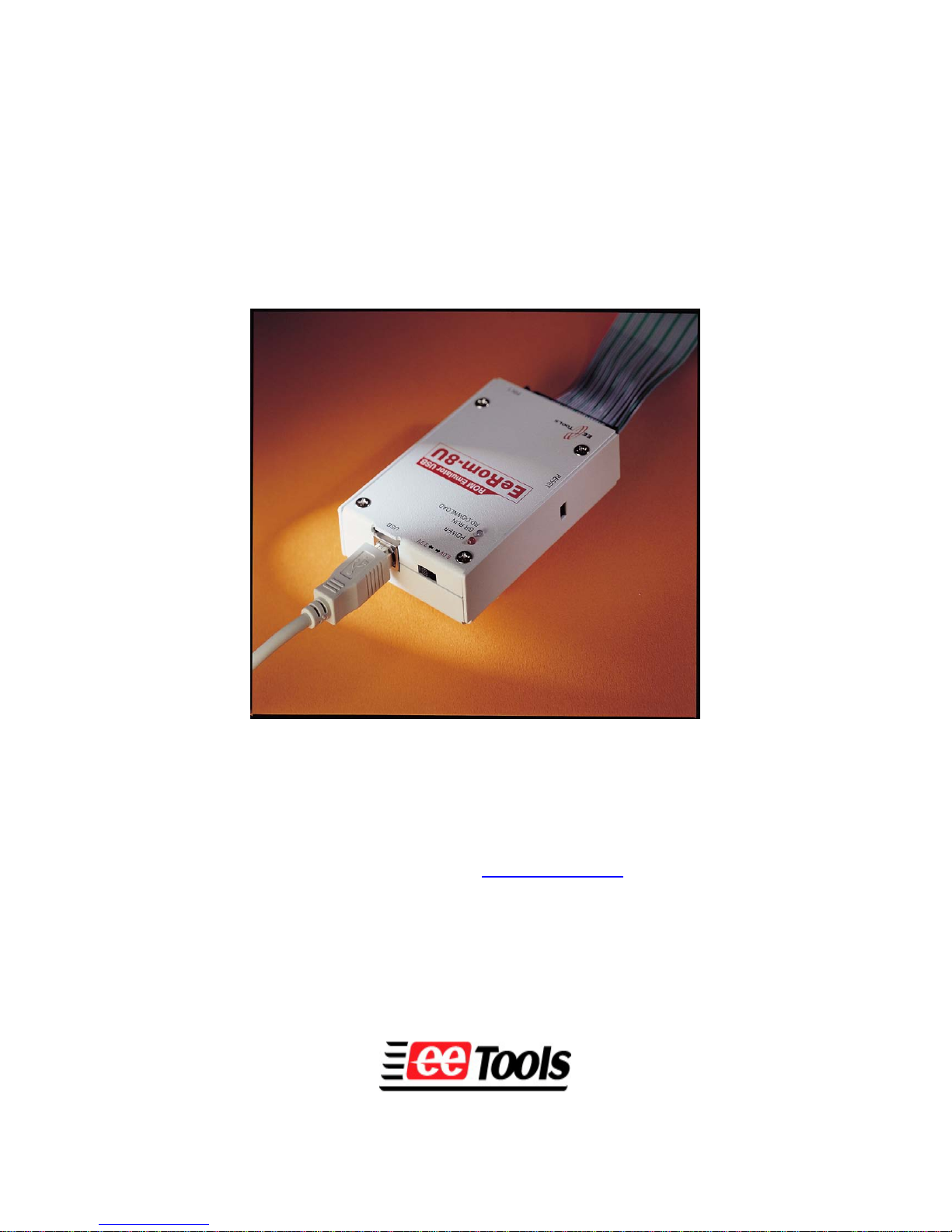
ROM Emulator for USB
EeRom-8U User’s Guide
EE Tools, Inc.
4620 Fortran Dr. #102
San Jose, CA 95134
www.eetools.com
support@eetools.com
Tel: (408) 263-2221
Fax:: (408) 263-2230
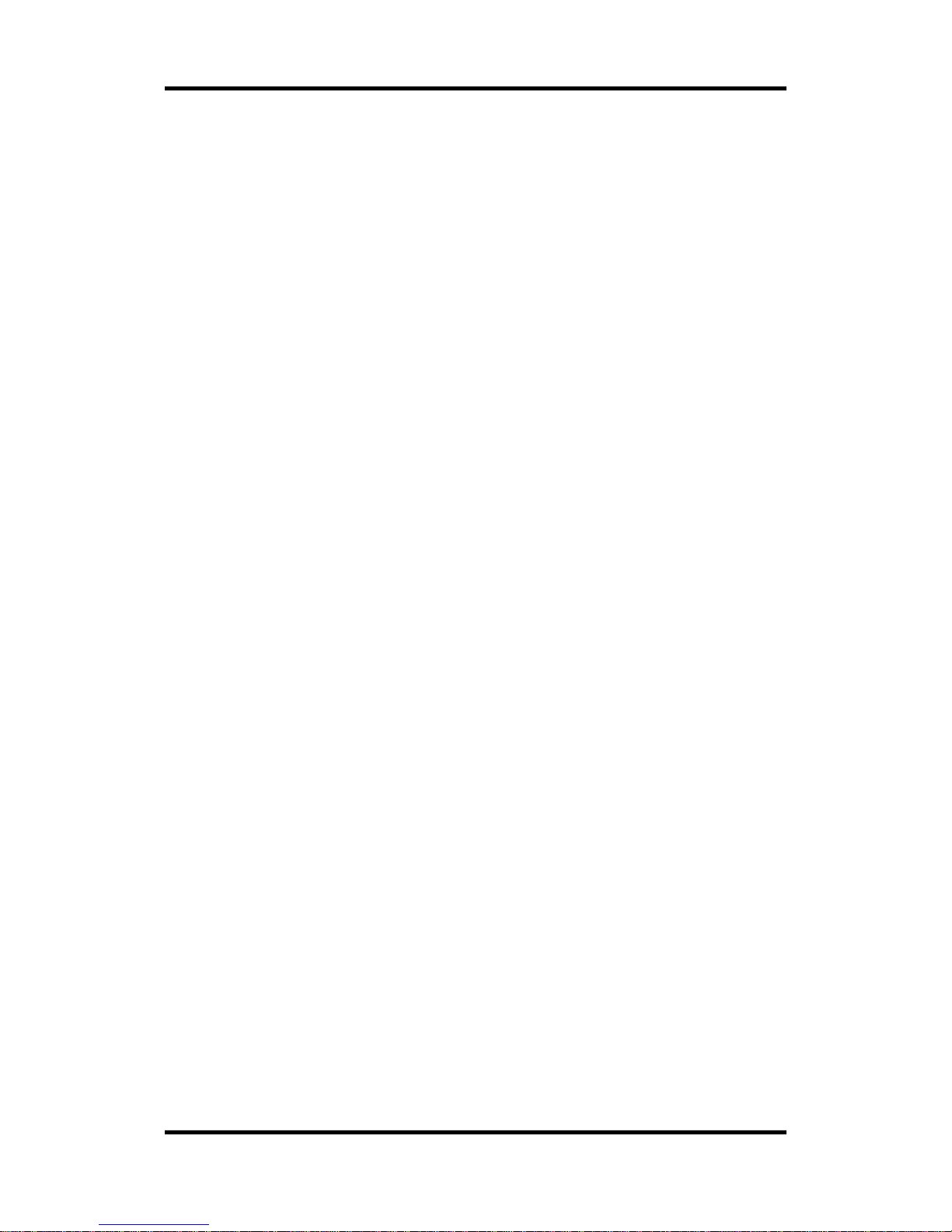
EeRom-8U User’s Guide
www.eetools.com - 2 -
Copyright © 1992-2010 by E. E. Tools, Inc. All rights reserved. No part of this publication may be
reproduced, stored in a retrieval system, or transmitted, in any form or by any means, electronic,
mechanical, photocopying, recording, or otherwise, without prior written permission from E. E.
Tools, Inc.
DISCLAIMER
E. E. Tools, Inc. MAKES NO REPRESENTATION OR WARRANTIES WITH RESPECT TO THE
CONTENTS HEREOF AND SPECIFICALLY DISCLAIMS ANY IMPLIED WARRANTIES OF
MECHANTIBILLY OR FITNESS FOR ANY PARTICULAR PURPOSE. Further, E. E. Tools, Inc. reserves
the right to revise this publication and to make changes from time to time in the content hereof
without obligation of E. E. Tools, Inc. to notify any person of such revision or changes.
EEROM-8U and the E. E. Tools logo are trademarks of E. E. Tools, Inc.
INTEL is a trademark of Intel Corporation.
Motorola is a trademark of Motorola Inc.
Microsoft is a registered trademark, and Windows, Windows98, Windows Me, Windows NT, and
Windows2000 Professional are trademarks of Microsoft Corporation.
All other trademarks or registered trademarks are property of their respective companies.
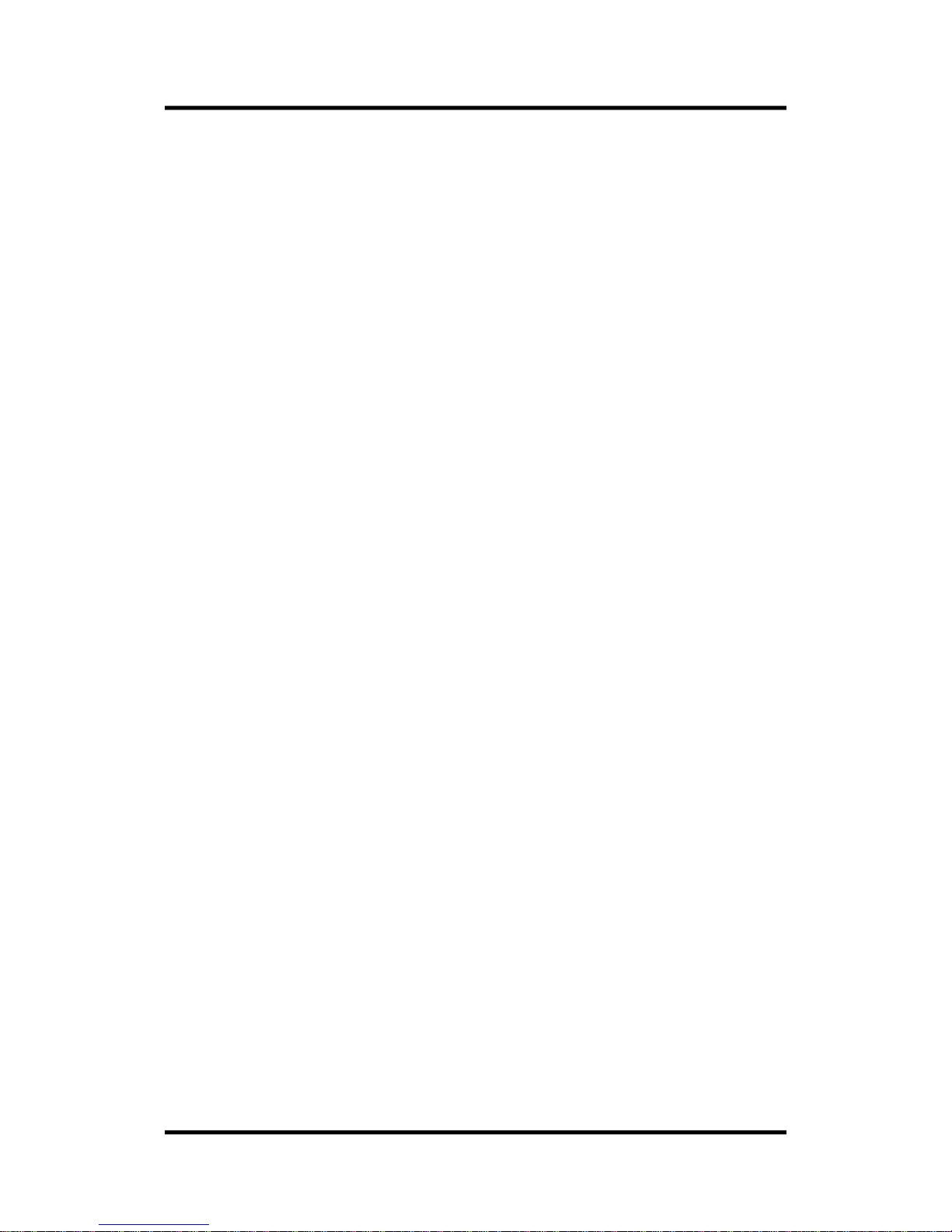
EeRom-8U User’s Guide
- 3 - www.eetools.com
CONTENTS
DISCLAIMER ............................................................................................................................. 2
CONTENTS ........................................................................................................................................................ 3
Chapter 1 ............................................................................................................................................................ 5
I. INTRODUCTION ........................................................................................................................................... 6
II. SYSTEM REQUIREMENTS .......................................................................................................................... 7
Chapter 2 ............................................................................................................................................................ 9
I. USB DRIVER SETUP AND INSTALLATION .......................................................................................... 10
1. To Install USB Driver .............................................................................................. 10
2. To Install EeRom-8U Software ............................................................................... 10
Chapter 3 ......................................................................................................................................................... 12
I. HARDWARE SETUP AND INSTALLATION ......................................................................................... 13
1. EeRom-8U Features .............................................................................................. 13
2. To install Hardware ............................................................................................... 14
3. Common problems and solutions .......................................................................... 14
II. SOFTWARE SETUP AND INSTALLATION .......................................................................................... 16
1. Toolbar Icons . ...................................................................................................... 16
2. Operation menu ................................................................................................... 19
1). Files .............................................................................................................. 19
2). Buffer ........................................................................................................... 19
3). Transfer ........................................................................................................ 19
4). Target........................................................................................................... 20
5). Help ............................................................................................................. 20
3. Structure ............................................................................................................... 20
1). EEROM Control : Working on this page before starting any project is
recommended. .................................................................................................. 20
2). Project Control : When you select file from project that is placed at the left of
the main screen, this page automatically appears. In order to make any changes to
this page, you have to choose file. ..................................................................... 20
3). Option ......................................................................................................... 22
Chapter 4 ......................................................................................................................................................... 24
I. KEY PERFORMING EXAMPLE ................................................................................................................. 25
1. Program performs for the first time. ....................................................................... 25
2. Data Split Mode .................................................................................................... 25
Chapter 5 ......................................................................................................................................................... 26
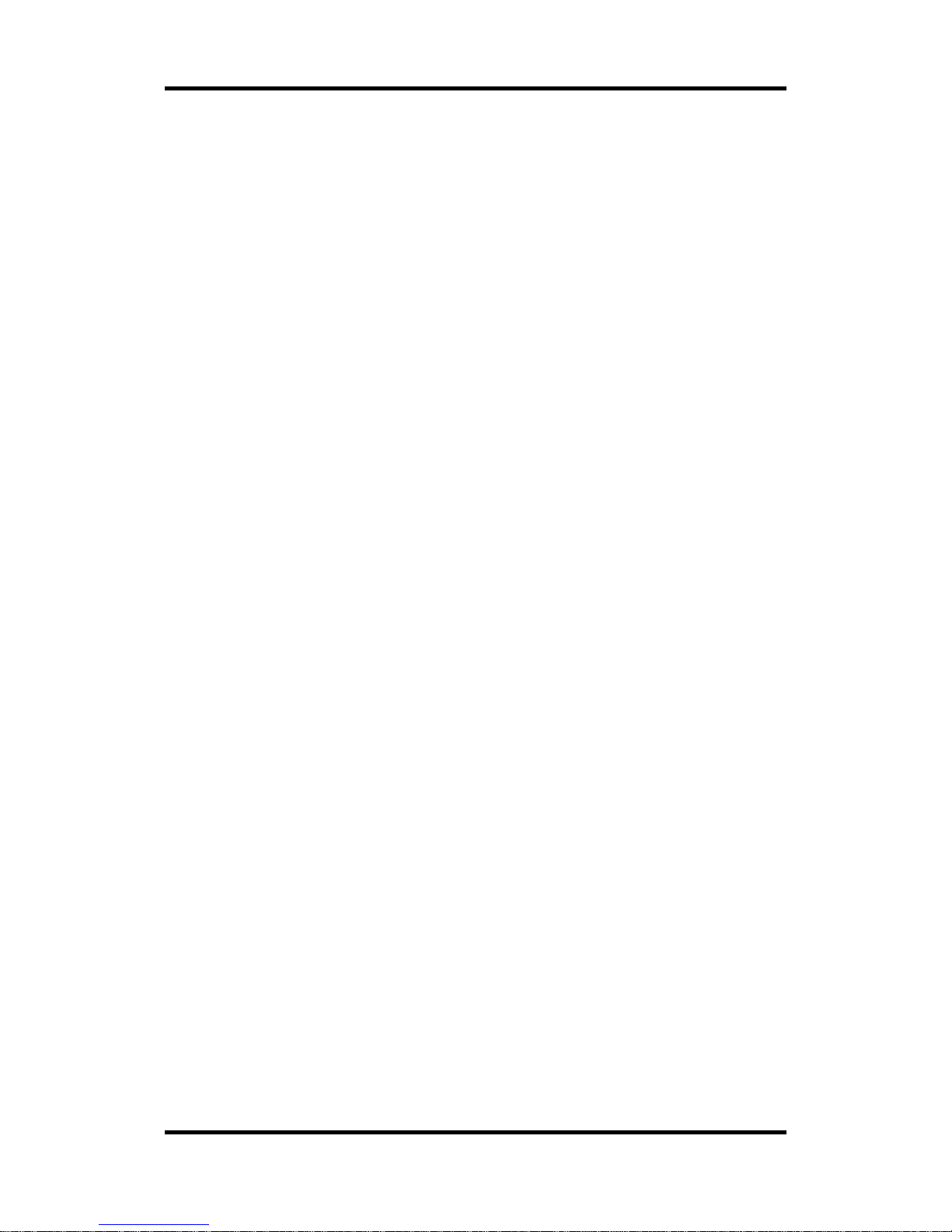
EeRom-8U User’s Guide
www.eetools.com - 4 -
Regardless of the symptom, verify the following: ............................................................................... 27
Target is not powered up. ........................................................................................ 27
Target power is noisy or Voltage too low. ................................................................. 27
Checksum Errors ...................................................................................................... 27
Target Power noisy or Voltage too low. .................................................................... 27
Verifies, but target does not run .............................................................................................................. 28
Target not being reset .............................................................................................. 28
Emulator device size set wrong. ................................................................................ 28
File Too Large ........................................................................................................... 28
Wrong PLCC or other adapters used. ........................................................................ 28
File is not a raw binary image of the EPROM ............................................................. 29
1. Calling Customer Support ..................................................................................................................... 30
2. Service Information ................................................................................................................................. 30
3. Limited One-Year Warranty .................................................................................................................. 31
Chapter 6 Appendix ...................................................................................................................................... 32
PIN ARRAY OF EeRom-8U .......................................................................................................................... 33
OPTION BOARD ........................................................................................................................................... 33
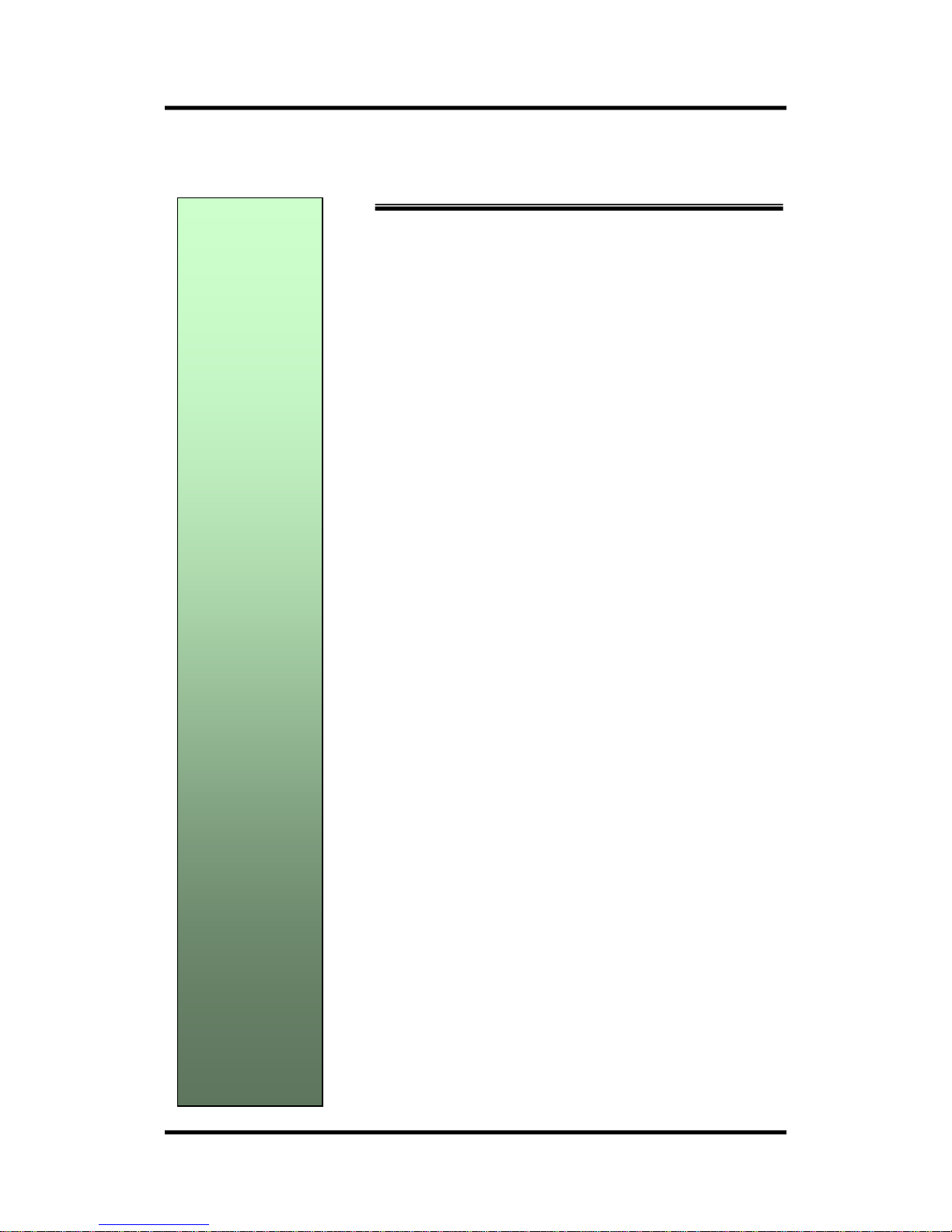
EeRom-8U User’s Guide
- 5 - www.eetools.com
Chapter
1
INTRODUTION AND
REQUIREMENT
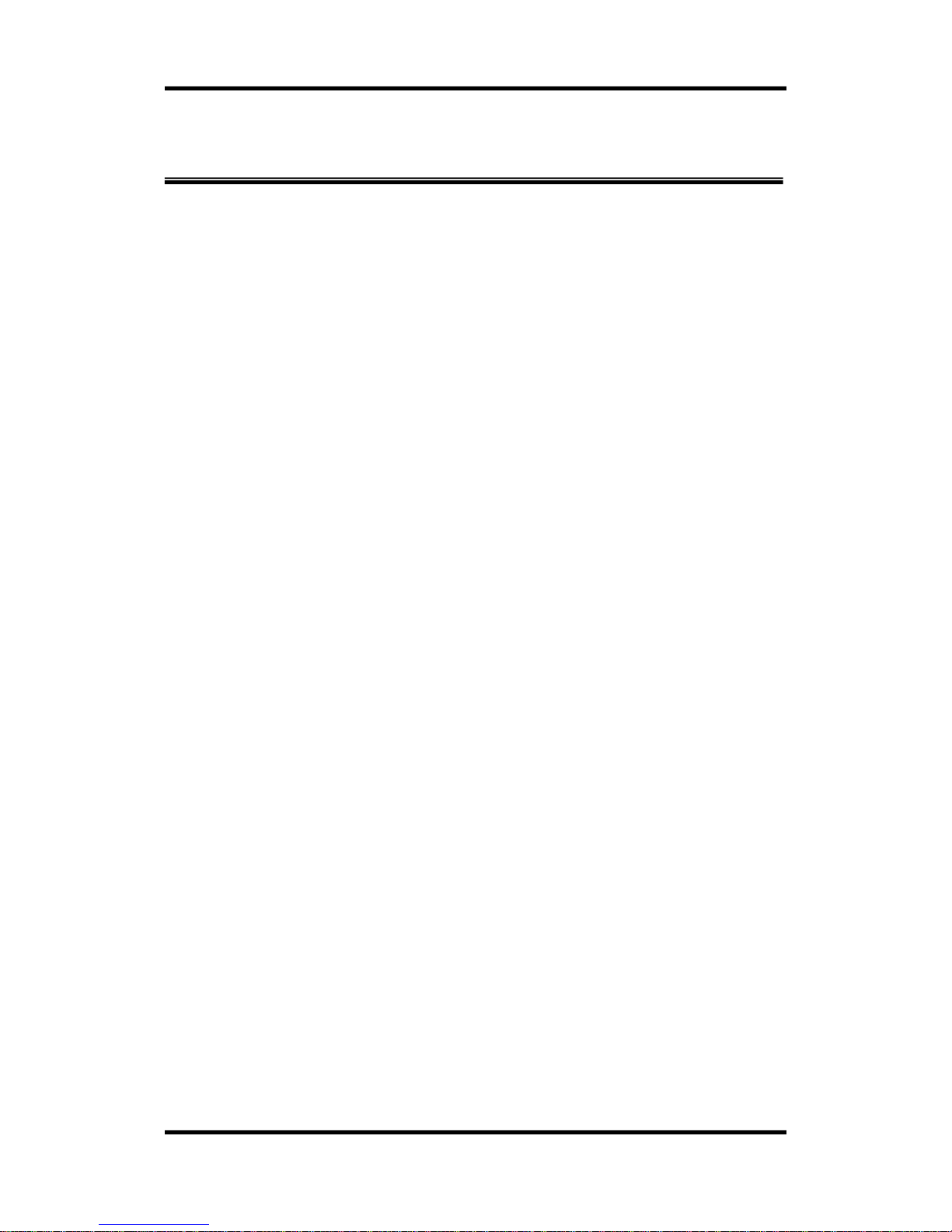
EeRom-8U User’s Guide
www.eetools.com - 6 -
I. INTRODUCTION
EeRom-8U ROM Emulator is aimed at developers who focus on making ROM based programs
and data including embedded systems, BIOS, video games, robotics, printer drivers, graphic
controller, postscript interpreters, character font libraries, and other ROM based application. In
general, the emulator is used during program and data developing period to eliminate the
frustration of repeated EPROM burn-erase cycles. EeRom-8U ROM Emulator easily plugs in place
of the ROM through the emulator’s target adapter.
Other ROM Emulators can emulate only EPROM. But EeRom-8U ROM Emulator can emulate
many types of memories (EPROM, Flash-ROM, EEPROM, NVRAM) currently used. So EeRom-8U
ROM Emulator can be called a “memory emulator”. Also EeRom-8U can properly operate with
user’s board using 8bit/16bit/32bit data bus. EeRom-8U ROM Emulator adopts USB interface.
This helps the user to have faster communication speed than the parallel port. From this, the
user can enormously reduce the developing time and adopt high speed SRAM(15ns) for
matching well with high speed RISC and CISC CPU. Therefore both professional and novice
program developers will find that EeRom-8U ROM Emulator can be an exceptional valuable tool.
< The Characteristics of EeRom-8U >
① High speed USB interface (Supports Plug & Play)
② 1M Byte (8M bit) / sec download speed
③ Supports 8bit data bus by itself
④ Uses 1MB high speed memory for proper emulation
: 15ns high speed SRAM
⑤ Supports EeRom-8U without outside electric power supply
⑥ Convenient software environment: supports Windows/9598/ME/2000/XP
⑦ Supports hex (Intel/Motorola type), binary file format
⑧ Disassembling function supports 11 CPU types
⑨ Safety circuit against inverse insertion
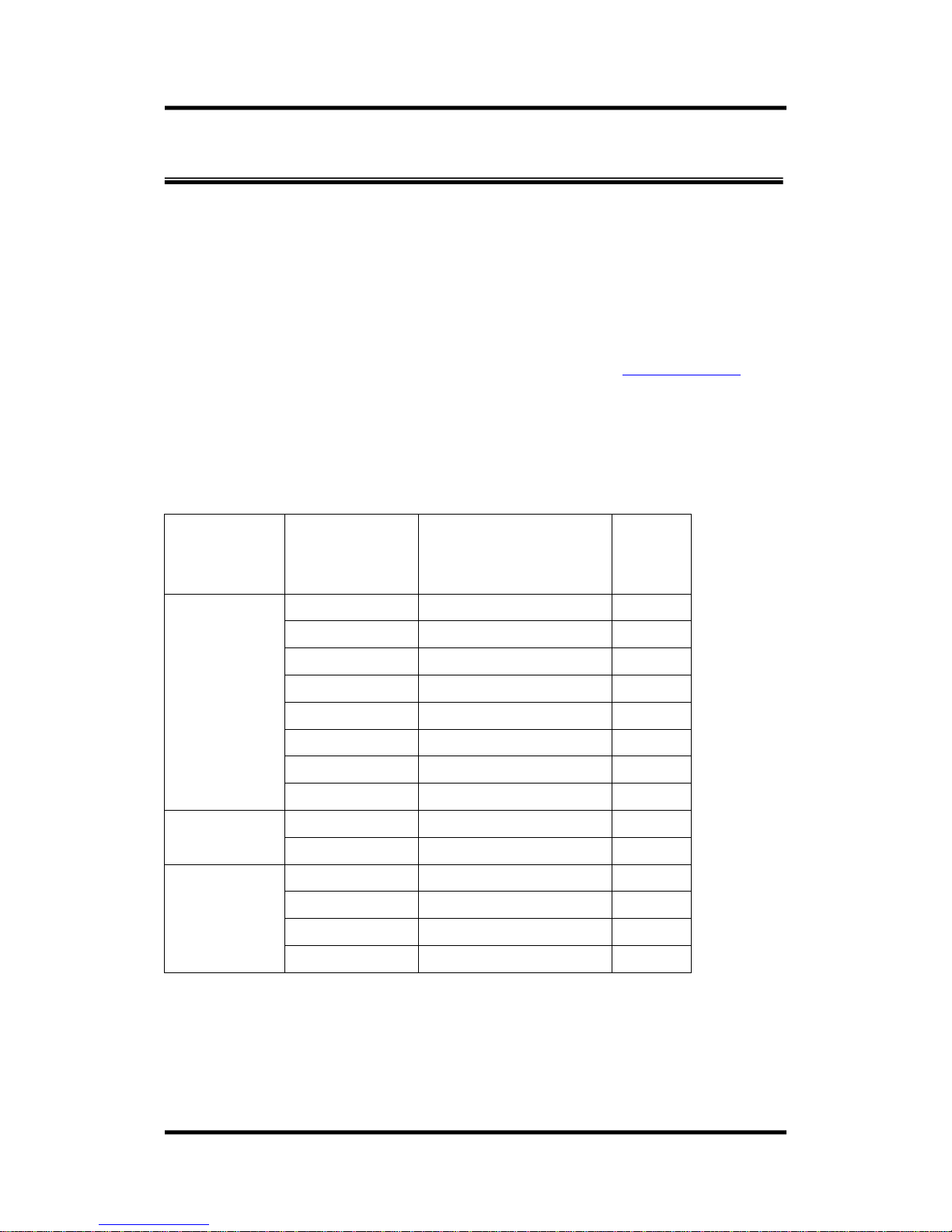
EeRom-8U User’s Guide
- 7 - www.eetools.com
II. SYSTEM REQUIREMENTS
The requirements to use the Windows graphical application are:
Processor: IMB PC or compatible, Pentium / 100 MHz or better
RAM: 5 MB
DISK: 5 MB
Port : USB
OS: Windows 98/ME/2000/XP
Floppy drive for installation (unless obtained on the Internet,
www.eetools.com
OS: Windows 98/ME/2000/XP
TARGET SYSTEMS
Your target board requires the following memory type for proper emulation with
EeRom-8U. The basic EeRom-8U unit supports 8Mbits with 45NS memory.
EeRom-8U
For supporting
EEU100s needed
Software Setting
for Target Memory
( Memory Type )
EPROM
DATA : 8BIT
27C64 EPROM (2764)
8K
27C128 EPROM (27128)
16K
27C256 EPROM (27256)
32K
27C512 EPROM (27512)
64K
27C010 EPROM (27010)
128K
27C020 EPROM (27020)
256K
27C040 EPROM (27040)
512K
27C080 EPROM (27080)
1M
EEPROM
DATA : 8BIT
2864 EEPROM (2864)
8K
28512 EEPROM (28256)
32K
FLASH ROM
DATA : 8BIT
29512 FLASH (29512)
64K
29010 FLASH (29010)
128K
29020 FLASH (29020)
256K
29040 FLASH (29040)
512K
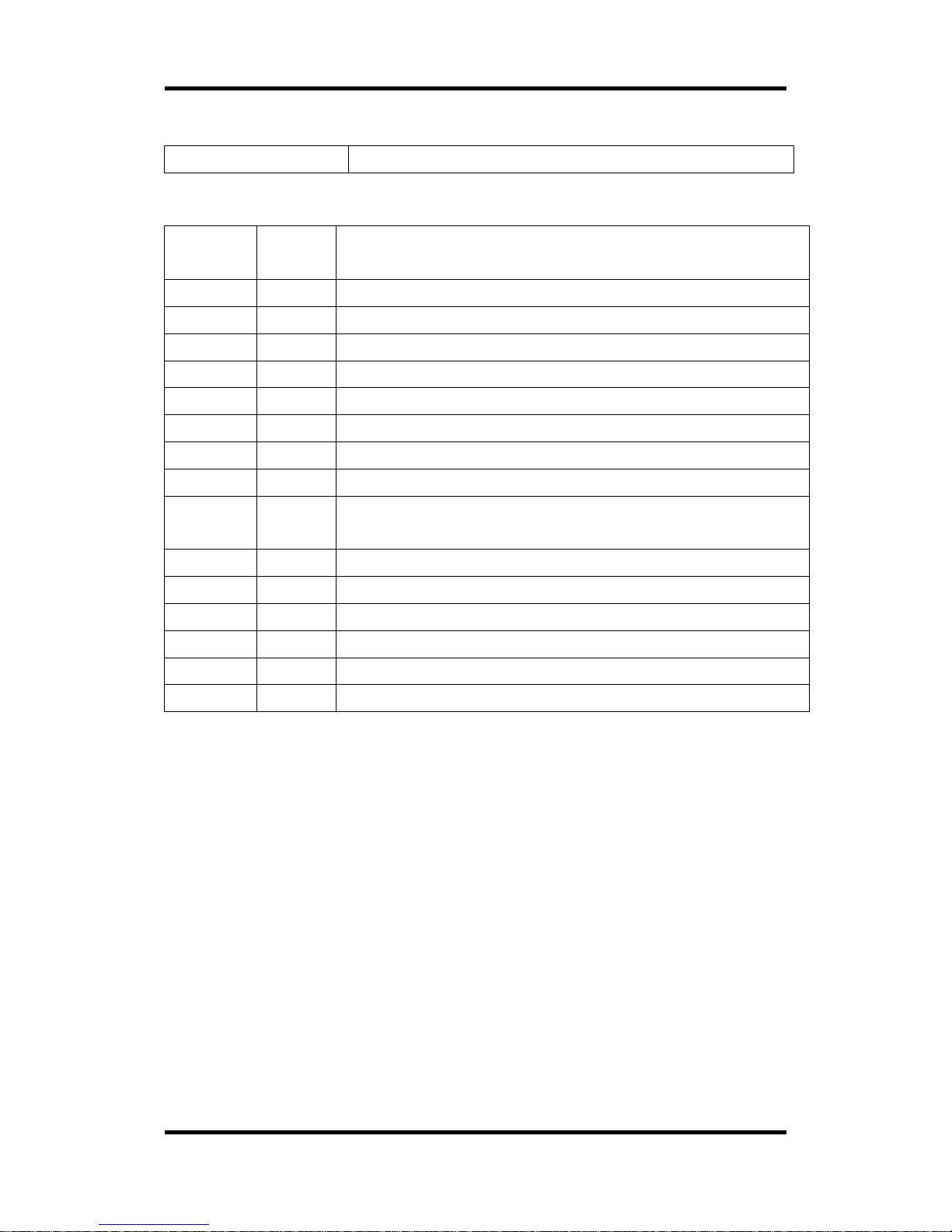
EeRom-8U User’s Guide
www.eetools.com - 8 -
Supported PLCC Socket
PLCC 32 Pin; ADP28:32PLCC-TO-28DIP, ADP32:32PLCC-TO-32DIP)
Memory
Type
Size
(Bytes)
Supported Memory
2764
8K
2764/A, 27C64, 27HC64
27128
16K
27128/A/B/D/DI, 27C128
27256
32K
27256, 27C256, 27H256, 27BV256, 27LV256
27512
64K
27512/AS, 27C512, 27LV512
27010
128K
27C010, 27H010, 27HB010, 27LV010/A/L
27020
256K
27C020, 27BV020, 27LV020, 27LC020, 27SF020, 27E020
27040
512K
27040, 27C040/Q, 27BV040, 27LV040
27080
1M
27C080, 27LV080
2864
8K
2864A/AE/B/BE, 28C64/A/AX, 28HC64/B, 28PC64/E, 28BV64,
28LV64/B
28256
32K
28C256, 28HC256
29512
64K
29C512, 29EE512/A, 29SF512
29010
128K
29010/L/V, 29C010A, 29F010/A/B, 29EE010/A,29SF010
29020
256K
29C020, 29EE020/A
29040
512K
29040/A/L/AL/V, 29F040/B
29080
1M
Special port is required.

EeRom-8U User’s Guide
- 9 - www.eetools.com
Chapter
2
SETUP AND
INSTALLATION
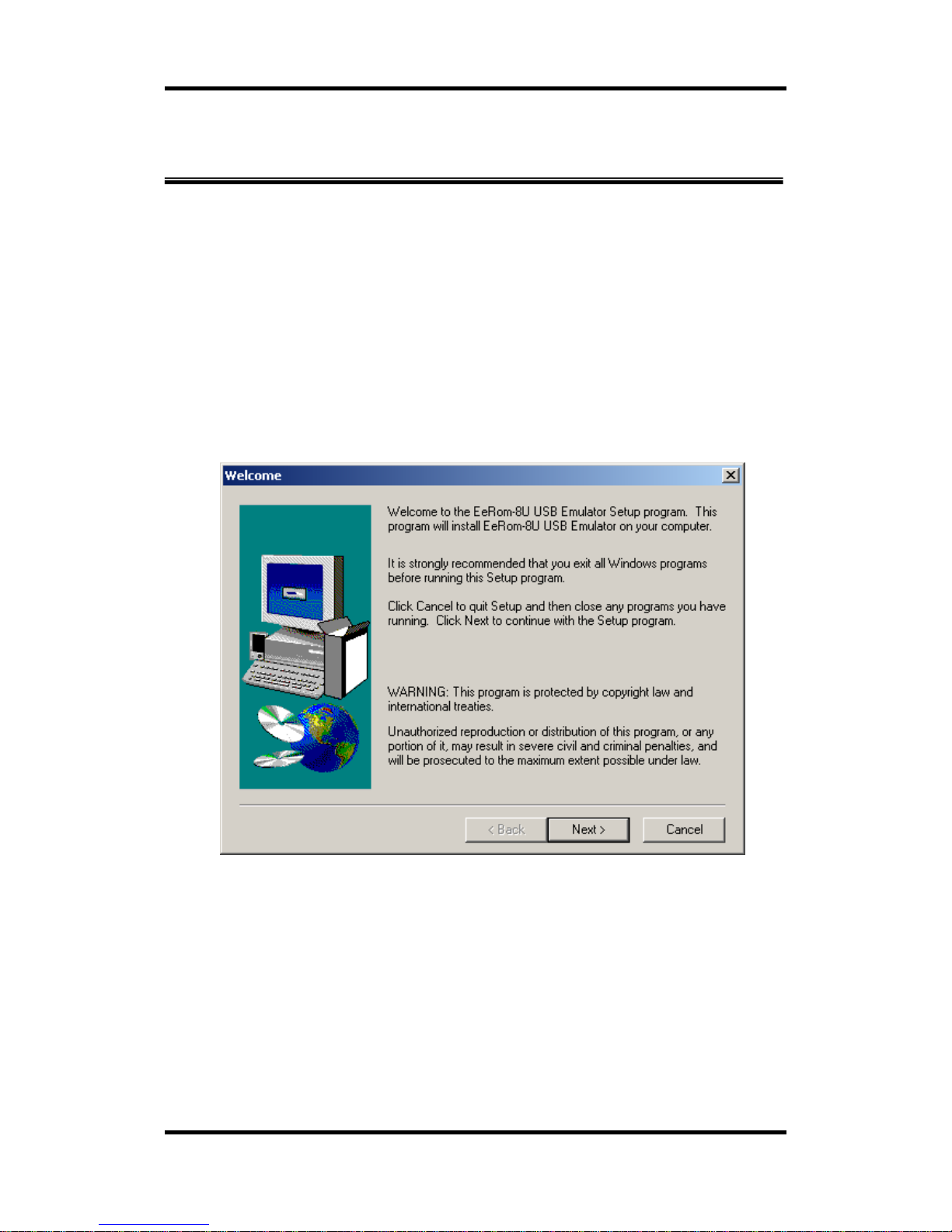
EeRom-8U User’s Guide
www.eetools.com - 10 -
I. USB DRIVER SETUP AND INSTALLATION
1. To Install USB Driver
If you are the first time user, when you connect EeRom-8U and USB Cable, PC will install
Hardware Wizard by Plug and Play function in order to find the corresponding drive. As
following the Hardware Wizard, choose
ERUSB.INF provided with the instrument and install
the driver. Afterwards, the program is saved to your PC so that whenever you connect
EeRom-8U, the PC automatically finds the corresponding driver and installs it.
2. To Install EeRom-8U Software
1). Run the SETUP.EXE file located on the provided install version program, then a startup
screen appears as shown below
.
Picture 1. Welcome message.
2). Follow the on-screen instruction, and choose a directory that you desire to install
the program.
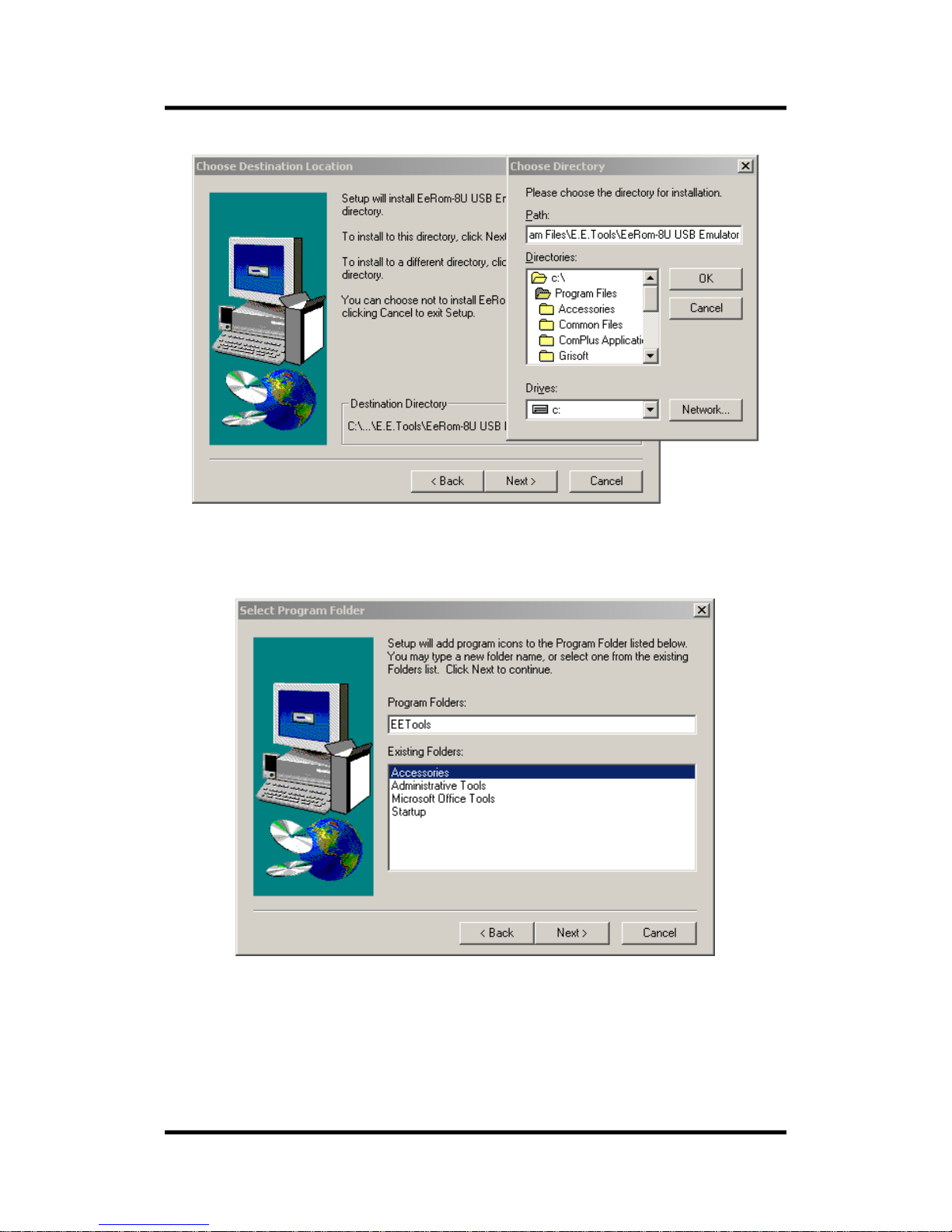
EeRom-8U User’s Guide
- 11 - www.eetools.com
Picture 2. Choosing the directory for installation
3). Click “Program” from the “Start” menu, and select program folder.
Picture 3. Selecting program folder
4). After
this is done, go back to Program Folder that you typed and run the program.
