EE 4GEE WiFi Mini Quick Start Manual
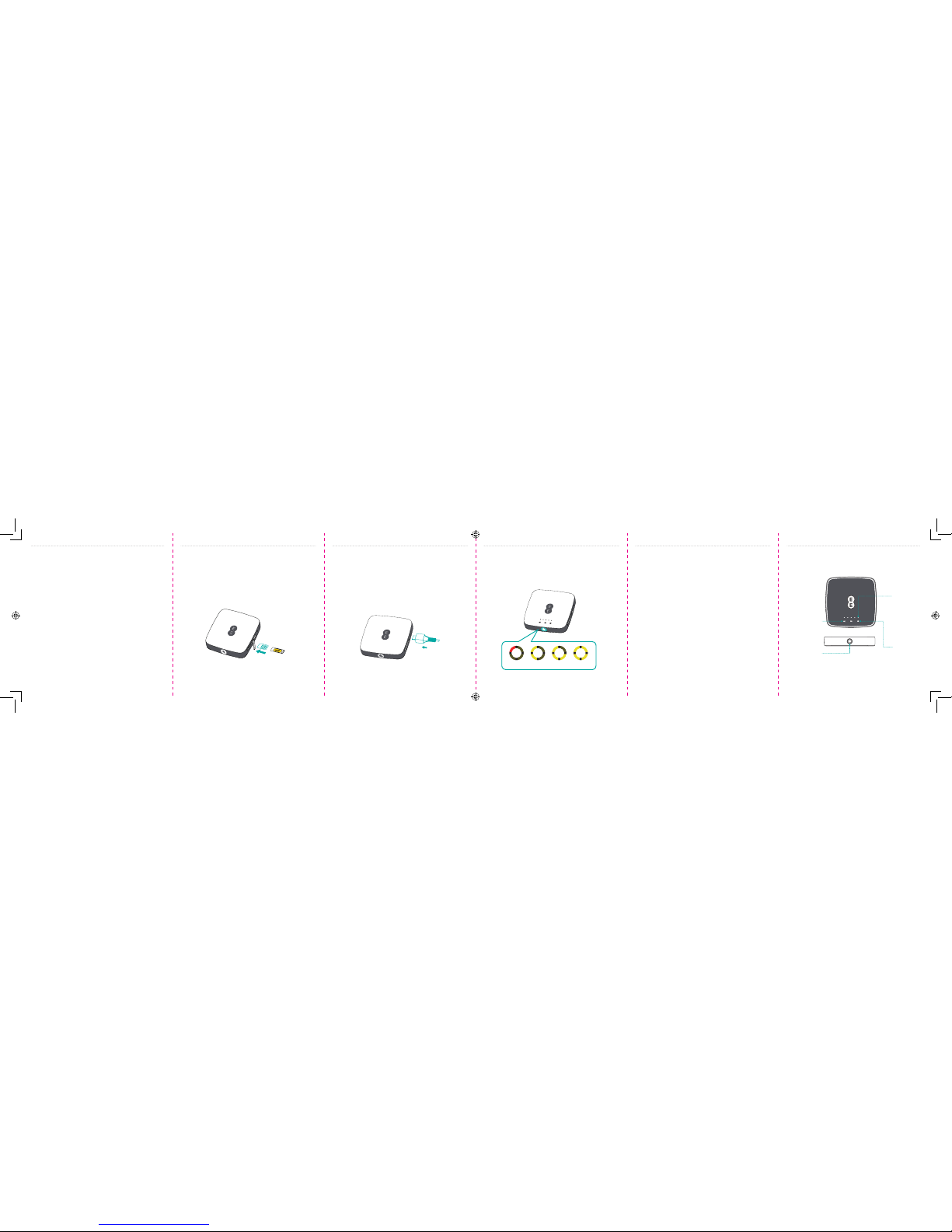
Let’s get your device connected
Thank you for choosing 4GEE WiFi Mini
from EE
Here’s a quick guide to get you up and running
and making the most of your new device straight
away.
If you’re a devil for the detail, then visit ee.co.uk/
help/phones-and-device where you will find more
information about your 4GEE WiFi Mini.
1. Lift the flap and insert the Nano-SIM into the
slot with the gold contacts facing upwards.
For more help setting up, visit http://ee.co.uk/
simstart
Use the included SIM tool to help fully insert
the Nano-SIM until it clicks into place.
2. Give your device some juice, connect it with
the cable to charge it.
4GEE WiFi Mini will work with any standard UK
charging head or powered USB port.
Getting to know your 4GEE WiFi Mini
from EE
ON/OFF&
Battery level
Signal
strength
SMS
Network type
4G / 3G
1$12
3. Once charged, you’re ready to go. Press down
on the power button for a few seconds and
your 4GEE WiFi Mini will turn on.
Battery level is shown on the button.
0-25% 26-50% 51-75% 76-100%
Getting online
1. Ensure your 4GEE WiFi Mini is switched on and
connected to the network.
2. On the device you want to connect to the
internet, go to the network settings and search
for your Mobile Wi-Fi network name.
(See the Keep Me Card)
3. Click connect.
4. Enter the password found on your Keep Me
Card.
Note: EE logo will illuminate when the device
is powered on.
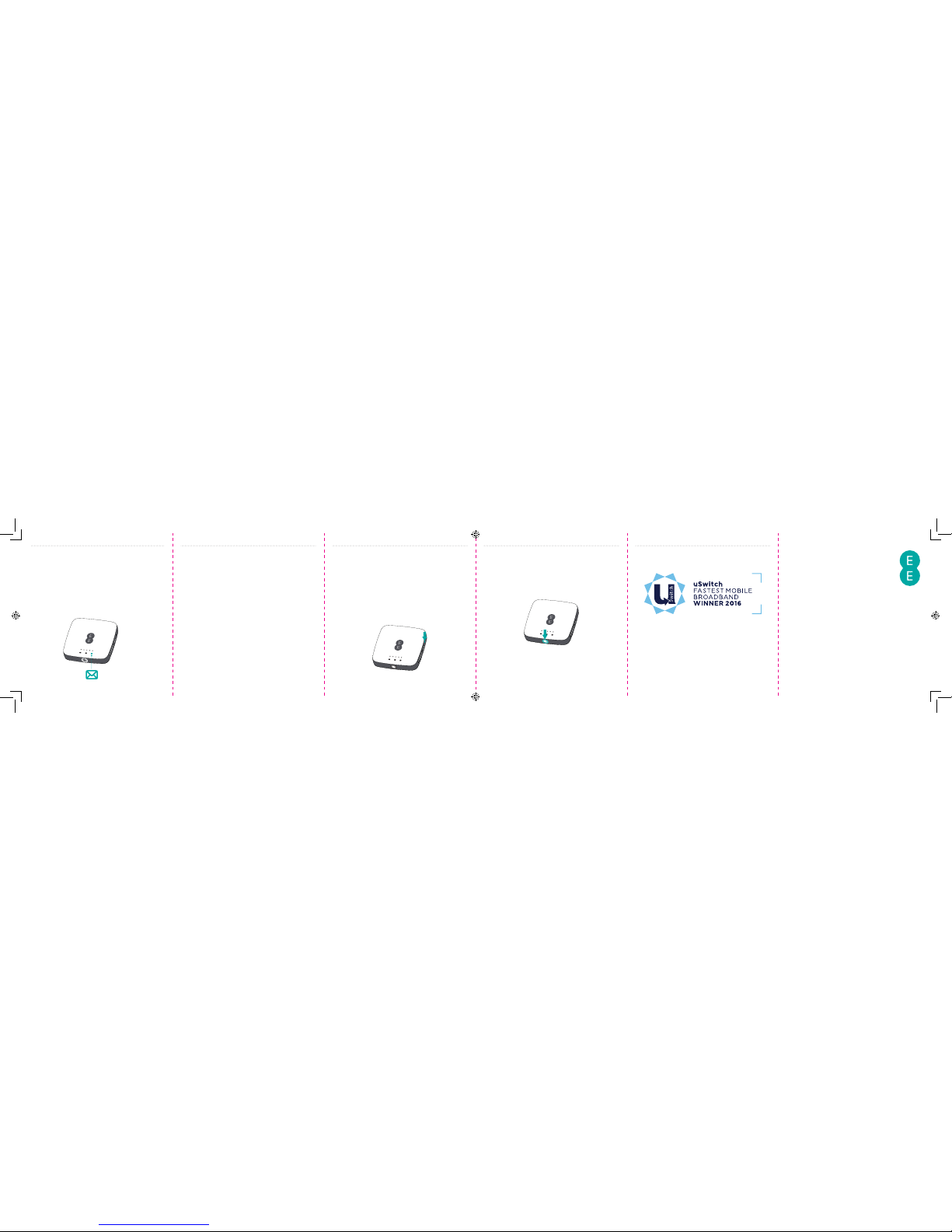
QUICK
START
GUIDE
4GEE WiFi Mini from EE
Forgotten your password?
It happens, you just cannot remember your
password. No worries. Just reset your device and
you will be back up and running in no time.
Use a paperclip or blunt pin to gently press the
reset button.
Device not responding?
If the device becomes unresponsive, long press
and hold the power button for 10s until the
device reboots.
You’ve got mail - reading your text
messages
When you see the little envelope icon it means
you’ve got a text.
We will send you texts from time to time with
software updates and information.
1. Make sure you’ve got a device connected to
your 4GEE WiFi Mini - see ‘Getting Online’ for
more information.
2. Enter 192.168.1.1 into your internet browser –
little hint, it’s good to bookmark this for easier
access next time.
3. Enter your username and password, the default
ones are really simple, you can change these
later if you like.
Username: admin
Password: admin
4. You are now on your 4GEE WiFi Mini home
page. Here you can click on the text message
icon to read your texts. You can also change
your settings such as password or device name.
CJB1FJ1ALAAB
Why not visit our help and support pages at
ee.co.uk/help where you’ll find all sorts of
information, from looking after your device to
managing your 4GEE WiFi account.
