Page 1
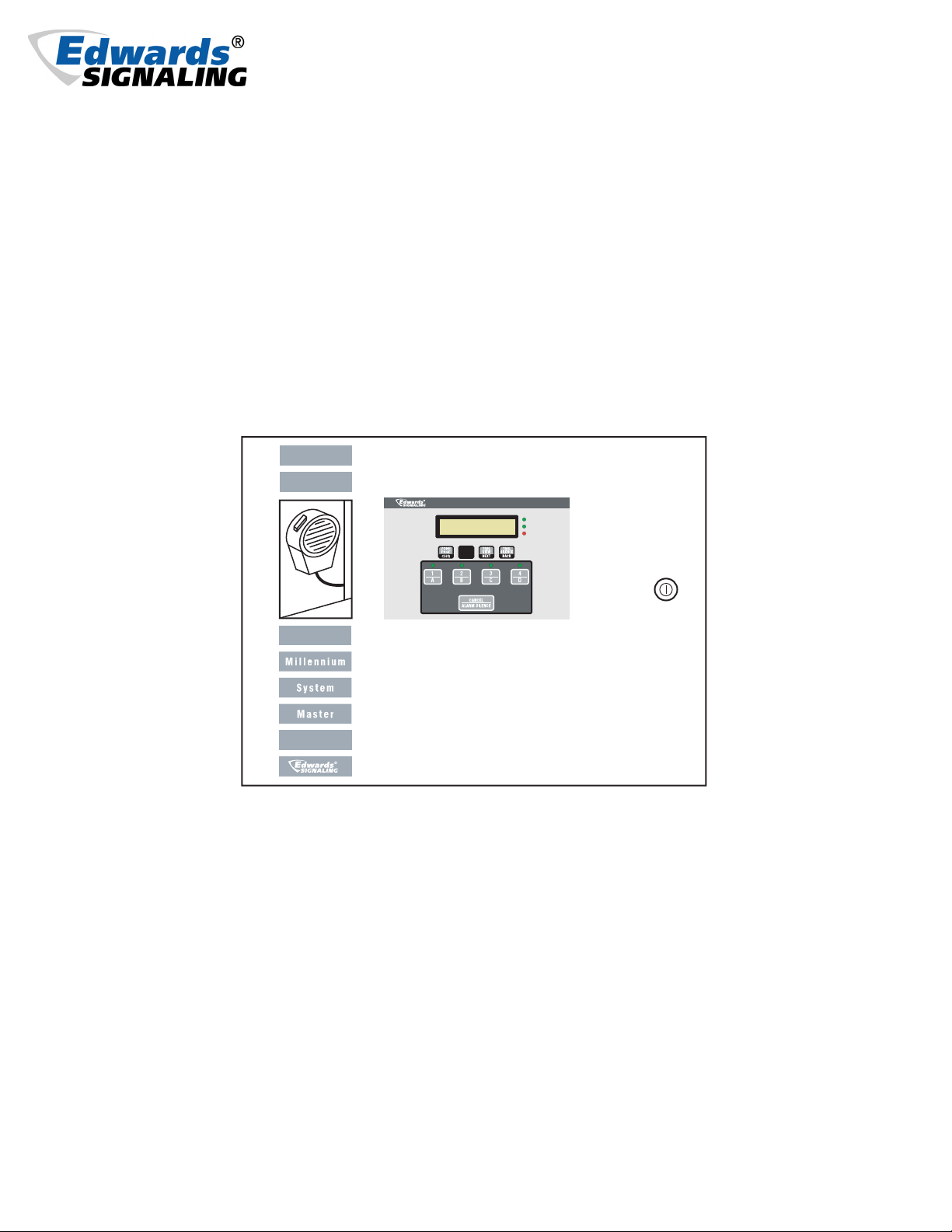
Cheshire, CT 06410 203-699-3300 (Ph)
203-699-3365 (Cust. Serv. Fax)
203-699-3078 (Tech. Serv. Fax)
Installation and Operation of the
Catalog Number 5541M-Y6
Millennium System Master
Millennium System Master
EDWARDS SIGNALING
MASTER MODE
FUNC
BATTERY
EXT. INPUT
TROUBLE
P/N 3100471 ISSUE 3 © 2003
Page 2
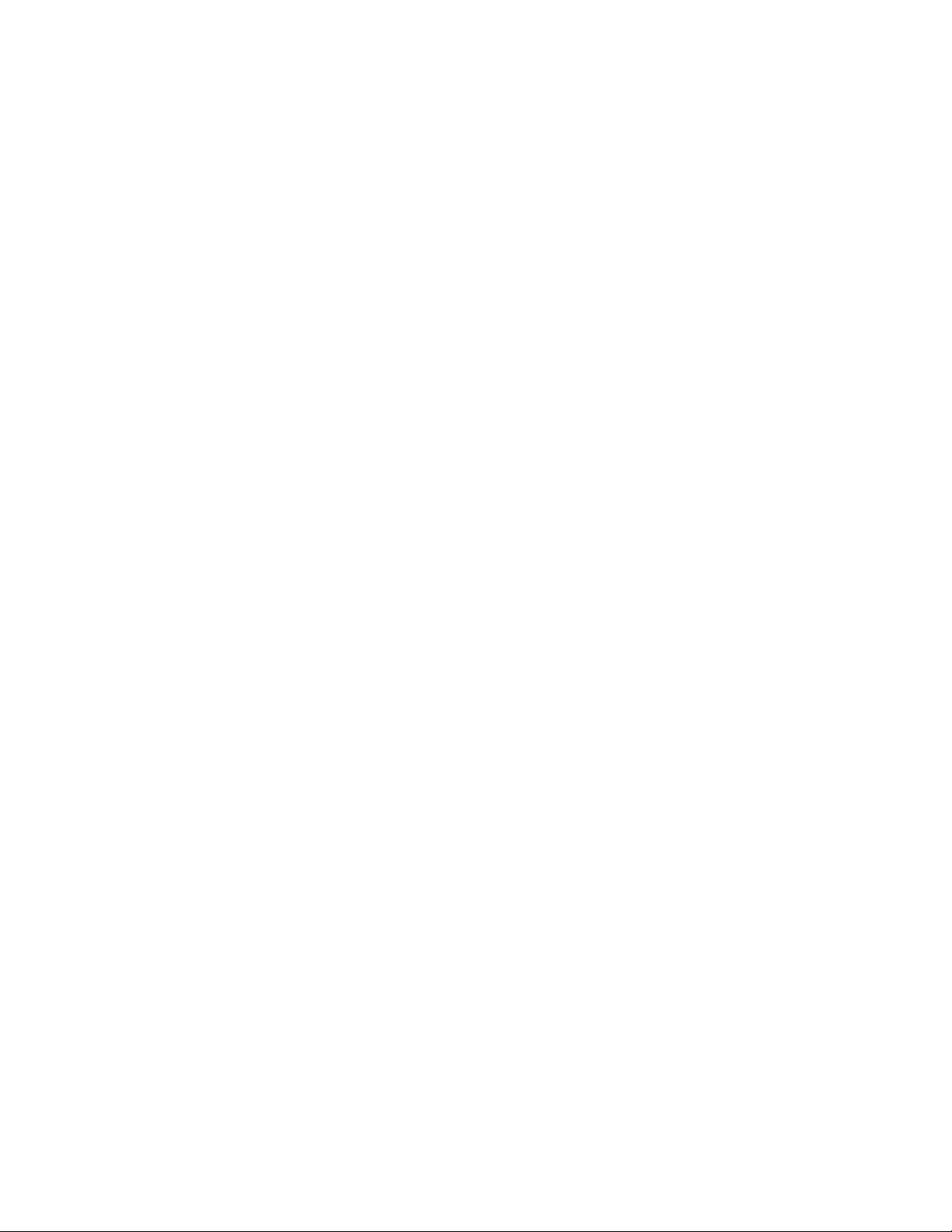
DEVELOPED BY EDWARDS SIGNALING
COPYRIGHT NOTICE
© 2003
IMPORTANT IMFORMATION
Limitation of liability
This product has been designed to meet the requirements of Underwriters
Laboratories, Inc., Standard 2017 and 864. Installation in accordance with
this manual, applicable codes, and the instructions of the Authority Having
Jurisdiction is mandatory. The manufacturer shall not under any
circumstances be liable for any incidental or consequential damages
arising from loss of property or other damages or losses owing to the
failure of products beyond the cost of repair or replacement of any
defective products. The manufacturer reserves the right to make product
improvements and change product specifications at any time.
While every precaution has been taken during the preparation of this
manual to ensure the accuracy of its contents, the manufacturer assumes
no responsibility for errors or omissions.
FCC Warning
This equipment has been tested and found to comply with the limits for a
Class A digital device, pursuant to part 15 of the FCC Rules. These limits
are designed to provide reasonable protection against harmful
interference when the equipment is operated in a commercial
environment. This equipment generates, uses, and can radiate radio
frequency energy and, if not installed and used in accordance with the
instruction manual, may cause harmful interference to radio
communications. Operation of this equipment in a residential area is likely
to cause harmful intereference in which case the user will be required to
correct the interference at his own expense.
Compliance Statement
Millennium System Master, when properly installed, operates with a Local
Protected Premises Fire Alarm System in accordance with the following
standard:
• Underwriters Laboratories Standard 864
Millennium System Master, when properly installed, can also be
configured to operate as a self-monitored evacuation device, in
accordance with the following standard:
• Underwriters Laboratories Standard 2017
Content
Chapter 1 System overview and operation 1
1.1 System overview.................................................................. 1
1.2 Operations Review ............................................................... 1
1.3 Controls and Indicators ....................................................... 1
1.4 Operating the Panel ............................................................. 5
Chapter 2 Installation 7
2.1 Installation checklist ............................................................ 7
2.2 Installing the cabinet ........................................................... 7
2.3 Installing Power .................................................................. 7
2.4 Wiring a Satellite Panel ..................................................... 10
2.5 Connecting Speaker/Amplifiers ......................................... 11
2.6 Connecting External Initiating Inputs ................................. 11
2.7 Connecting to Output Relay ............................................... 12
2.8 Connecting External Initiating Input to Fire
Alarm Panel ....................................................................... 12
2.9 Connecting to a UL Listed Telephone Access
Module .............................................................................. 13
2.10 Connecting to Remote Paging Units .................................. 14
2.11 Adjusting Audio Levels ..................................................... 15
Chapter 3 Programming 16
3.1 Overview ............................................................................ 16
3.2 Local Alarm Input Assignment .......................................... 16
3.3 Relay Output Assignment .................................................. 16
3.4 Device Commission ........................................................... 16
3.5 Dynamic Zone Control
3.6 Communications Setup ..................................................... 17
3.7 Panel Address Assignment ................................................ 17
3.8 Panel Mode ....................................................................... 17
3.9 Auto Learn Mode ............................................................... 17
3.10 Zone to Input Assignment ................................................. 18
3.11 Voice Message Setup ........................................................ 18
3.12 Standby Power Mode ........................................................ 19
3.13 Remote Programming ...........................................................
3.14 Text Output String .................................................................
3.15 Security ............................................................................. 19
TM
...........................................................................................
17
P/N 3100471 ISSUE 3
Chapter 4 Maintenance 20
4.1 Preventive Maintenance ..................................................... 20
4.2 Preventive Maintenance Schedule ..................................... 20
Chapter 5 LCD Messages and Troubleshooting 21
5.1 Normal Mode ..................................................................... 21
5.2 Troubleshooting and Trouble Messages ............................ 22
Appendix A Calculations 26
Battery calculation worksheet ........................................................ 26
5532M Audio amplifier voltage drop calculation ........................... 27
5532M Audio am. circuit max. wire length calculation ................. 28
Suggested RS-485 Network topology ........................................... 28
Appendix B Programming template 29
Appendix C Panel specifications 30
Appendix D Wiring 31
PAGE 2
Page 3
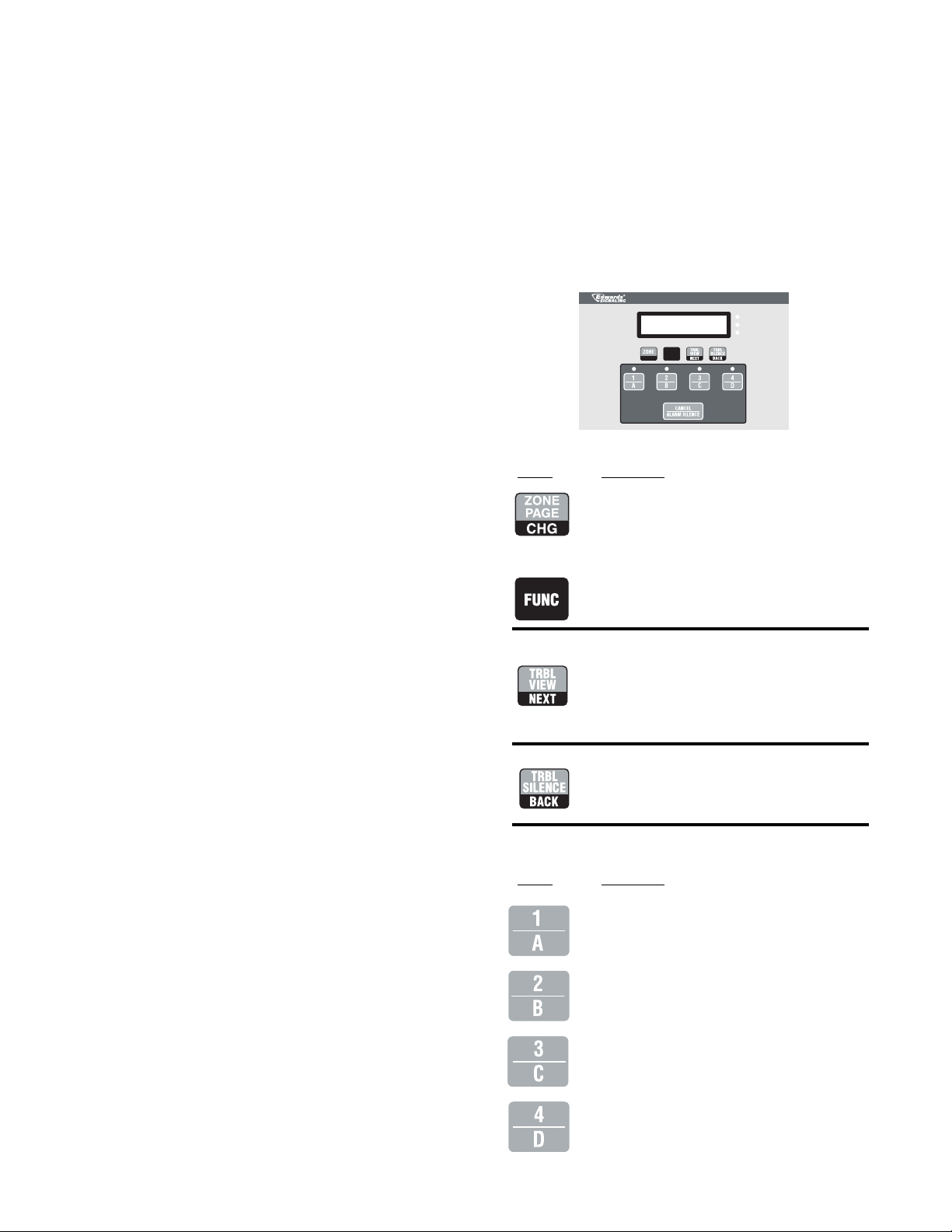
Chapter 1 - System Overview and Operation
When panel encounters either an emergency or non-emergency
event, the panel conducts the following:
1.1 - System overview
The Millennium System Master is a Four Zone Emergency Evacuation and Routine Signaling control panel that can be programmed
to operate in two mode types: Master Mode or Satellite Mode. In
either mode, the panel provides reliable emergency and non-emergency notification. In addition to signaling notification, the panel
provides area and plant wide voice communications for emergency
and non-emergency use. See Figure 1.
The following features are built in:
• 67 field selectable audible tones (See Table 1)
• Audio, voice & power supervision
• Microphone and input supervision
• Up to 4 five-second field recordable voice messages
• Hand-held microphone paging
• Standby power by using EBPS10 Booster Power Supply
• Up to 64 Satellite units addressable through RS485 network
• Output & Trouble Relays designed for fail-safe operation
• Multiple knockouts for easy cabinet entry
• LED Alarm & Status Indication
• 40 character LCD display for system status messages
• Program lockout key
• Adjustable output volume control
• Text output capable with Edwards message center signs
1.1.1 - Master Mode
• Energizes appropriate output relays (K1-K4) associated with
programmed input
• Activates programmed alarm tone/voice audio output
• Enables the appropriate alarm LED on the front panel
• Runs the appropriate programmed output response for the
local or external input that signaled the event
• Communicates programmed Dynamic Zone Control event
information to appropriate serial devices (Master Mode only)
1.3 - Controls and Indicators
Millennium System Master
BATTERY
EXT. INPUT
TROUBLE
FUNC
CHG
(1) Function Buttons
Button Description
In Setup mode: changes currently selected
program variable to next available program
variable.
From Master/Satellite mode: Initiates zone
paging menu.
From Master/Satellite mode: Selects panel
setup mode.
In Master mode, the panel will be in standby normal operation
waiting for either emergency or non-emergency keypad or external
initiation. While there is no keypad or external initiation, the panel
will perform continuous supervision on the following: RS-485 network via serial polling of configured devices, audio signal output
wires, external input channels, remote power loss sense, microphone, audio amplifier and STDBY power input (when enabled).
Any encountered troubles will be posted both visually, on the panel’s
LCD screen, and audibly from the panel’s internal piezo buzzer.
During panel initiation of emergency and non-emergency activity,
supervision (with the exception of RS-485 polling) will occur after
30 seconds of operation from the start of the initiation request.
Polling will continue regardless of the panel’s activity state.
1.1.2 - Satellite Mode
When in this mode, the panel will operate the same as in Master
mode, except it will not supervise RS-485 network devices. It may,
however, respond to serial commands from another panel configured as a master. All supervisory updates will occur once every 30
seconds.
1.2 - Operations overview
In the absence of any alarm, supervisory trouble, or non-emergency events, the control panel monitors the entire system for
integrity.
From Setup mode: Selects next program
function.
In Setup mode: Selects next available input or
output to be programmed or assigned.
From Master/Satellite: Allows viewing of current
trouble condition(s).
In Setup mode: changes currently selected
program variable to previous selection.
From Master/Satellite: Allows silencing of local
trouble buzzer.
(2) Local Alarm Initiating Inputs
Button Description
From Master/Satellite mode: Initiates local
alarm program 1 or selects Zone A for local
paging. On steady until either CANCEL button is
pressed or another local alarm is initiated.
From Master/Satellite mode: Initiates local
alarm program 2 or selects Zone B for local
paging. On steady until either CANCEL button is
pressed or another local alarm is initiated.
From Master/Satellite mode: Initiates local
alarm program 3 or selects Zone C for local
paging. On steady until either CANCEL button is
pressed or another local alarm is initiated.
From Master/Satellite mode: Initiates local
alarm program 4 or selects Zone D for local
paging. On steady until either CANCEL button is
pressed or another local alarm is initiated.
PAGE 3
P/N 3100471 ISSUE 3
Page 4
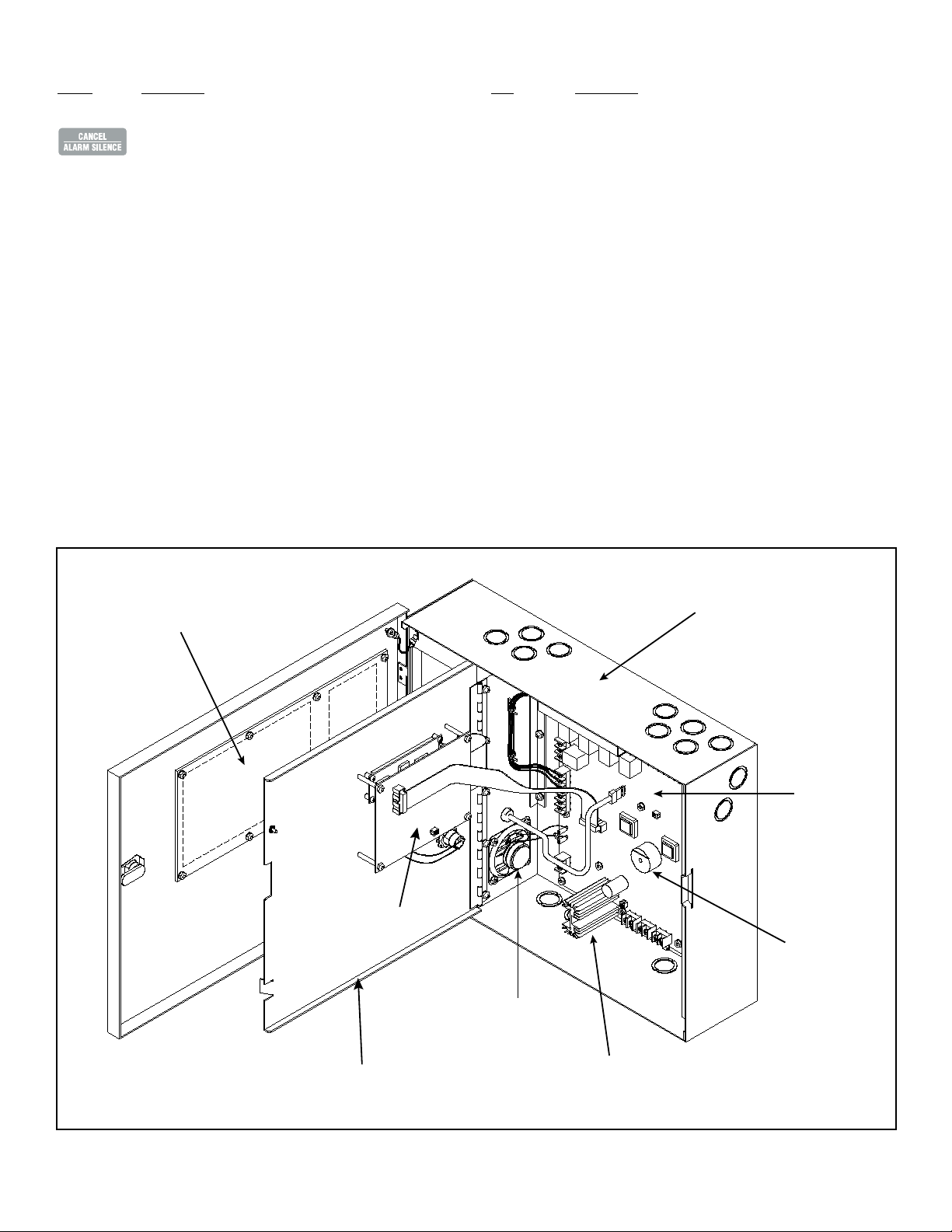
(2) Local Alarm Initiating Inputs
Button Description
From Master/Satellite mode: Cancels active local alarm
program and transmits zone broadcast serial data to serial
devices.
From Setup mode: Terminates setup mode and returns
panel to normal operation.
(3) Common System LEDs
LED Description
Alarm Flashing Green when there is an active alarm event occurring
on local alarm program inputs.
(buttons 1 - 4)
Trouble Flashing Red when there is a fault with a monitored circuit or
system component, when in Setup mode or when the panel
is in STDBY power mode.
EXT Input Flashing Green when there is one or more active external
input(s) occurring on the external input channels or if the
system audio channel is enabled coming from a Master
panel.
BATTERY Steady Green when the panel has sensed AC
power loss and is on STDBY power
Viewing area
Cabinet
Main Board
Interface
LCD & Keypad
Interface
Local
Trouble Buzzer
Local
Speaker
P/N 3100471 ISSUE 3
Dead Front
Amplifier
Figure 1. Millennium System Master
PAGE 4
Page 5
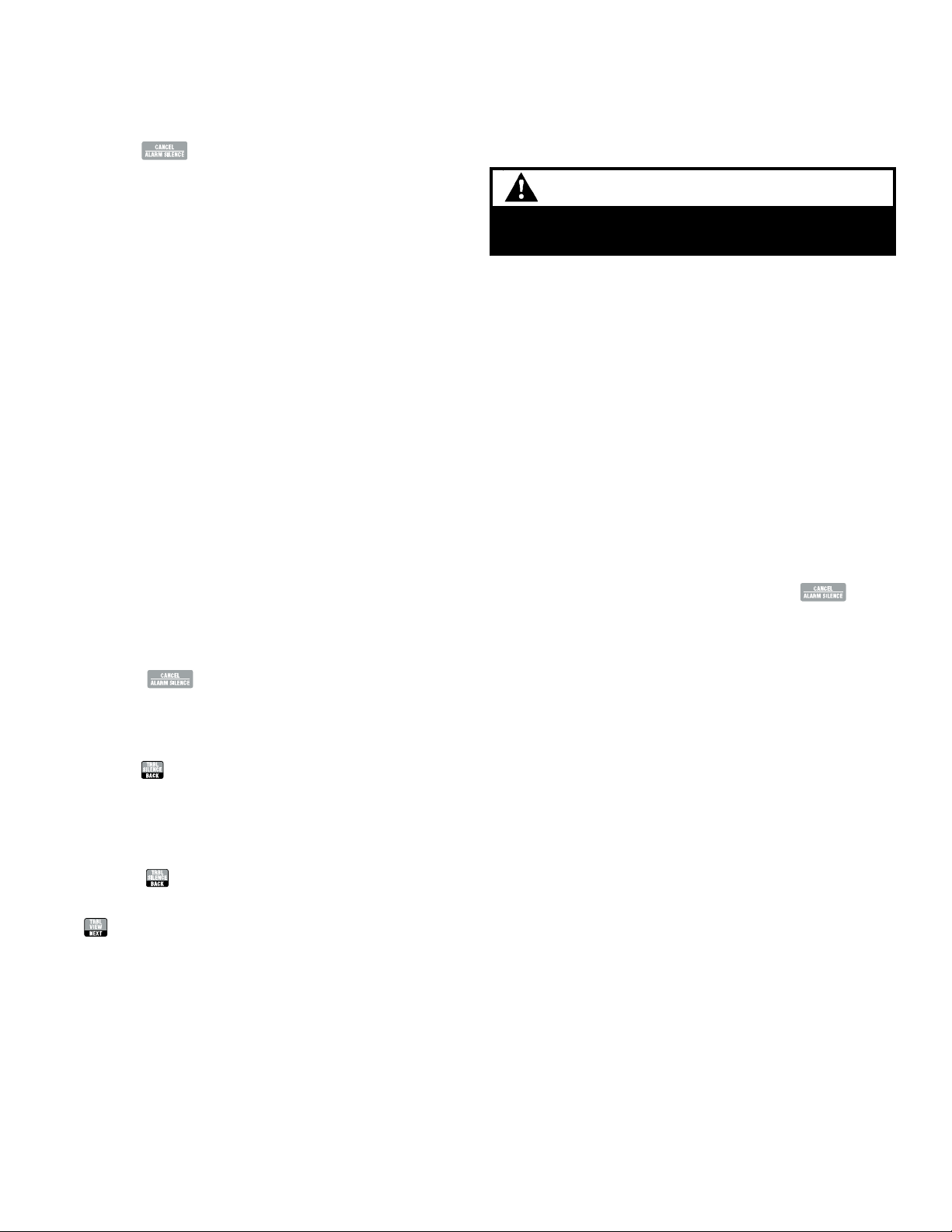
1.4 - Operating the Panel
1.4.3 - External Input Devices (EID)
1.4.1 - Resetting the panel
Pressing the button places the panel in the alarm-reset
state. The panel should not be reset until the appropriate authority
has determined that the hazard is no longer present.
When you reset the panel:
• All local alarm program input LEDs will turn off.
• Active tone/voice audio output is disabled.
• All dynamic zones are disabled (Master panel only).
• All output relays are de-energized.
• Trouble LED will turn off temporarily until supervisory status
update is restored. If the panel is configured as Master mode,
supervisory status update will occur immediately; if the panel
is configured as a Satellite mode, supervisory status will update
within 30 seconds. The LED will remain off until it detects
system trouble.
• When reset is complete, the local panel buzzer will turn off.
In this state:
• Alarm, trouble, and output relays are returned to the inactive
state.
• STDBY POWER detection remains off until supervisory status
update resumes.
If at the conclusion of the reset an active external input is detected,
the panel will treat the event as a new event and activate the programmed responses.
External Input Devices (EID) connected to the panel’s external input channels cannot be reset from the front panel. If an EID is active
and the alarm condition must be cleared, the EID must then be
manually reset at the point of origin.
WARNING
The EID should not be disabled until the cause of the
alarm is determined and problem is resolved.
Resounding an alarm condition
Pressing the local alarm buttons (1-4) turns the audible devices
back on if they were previously disabled or cancelled.
1.4.4 - Performing an Evacuation Drill or Walk Test
You can perform an EVAC drill or Walk Test by simply activating any
one of the local alarm buttons. Tone/Voice, output relays and zones
associated with the selected alarm button will be enabled. See the
programming section for Local Input, Output Relays and Zone assignment. It is recommended that the user reserve a single local
alarm button for EVAC drill, Walk Test or both. When programming
the local alarm button, all zones and outputs relays should be assigned to this alarm button.
To perform an Evacuation Drill or Walk Test:
1. Press the user defined local alarm button.
2. To stop the EVAC drill or Walk Test, press the button.
To reset the panel:
1. Press the button.
1.4.2 - Silencing the local panel Trouble buzzer
Pressing the button silences the local buzzer on the panel.
While in silence mode, the buzzer will sound once every 10 seconds
for 0.5 seconds. This silence mode is restored to continuous mode
only after a panel reset.
To silence the panel Trouble buzzer:
1. Press the button on the panel.
2. Determine the cause of the trouble condition by pressing the
button.
PAGE 5
P/N 3100471 ISSUE 3
Page 6
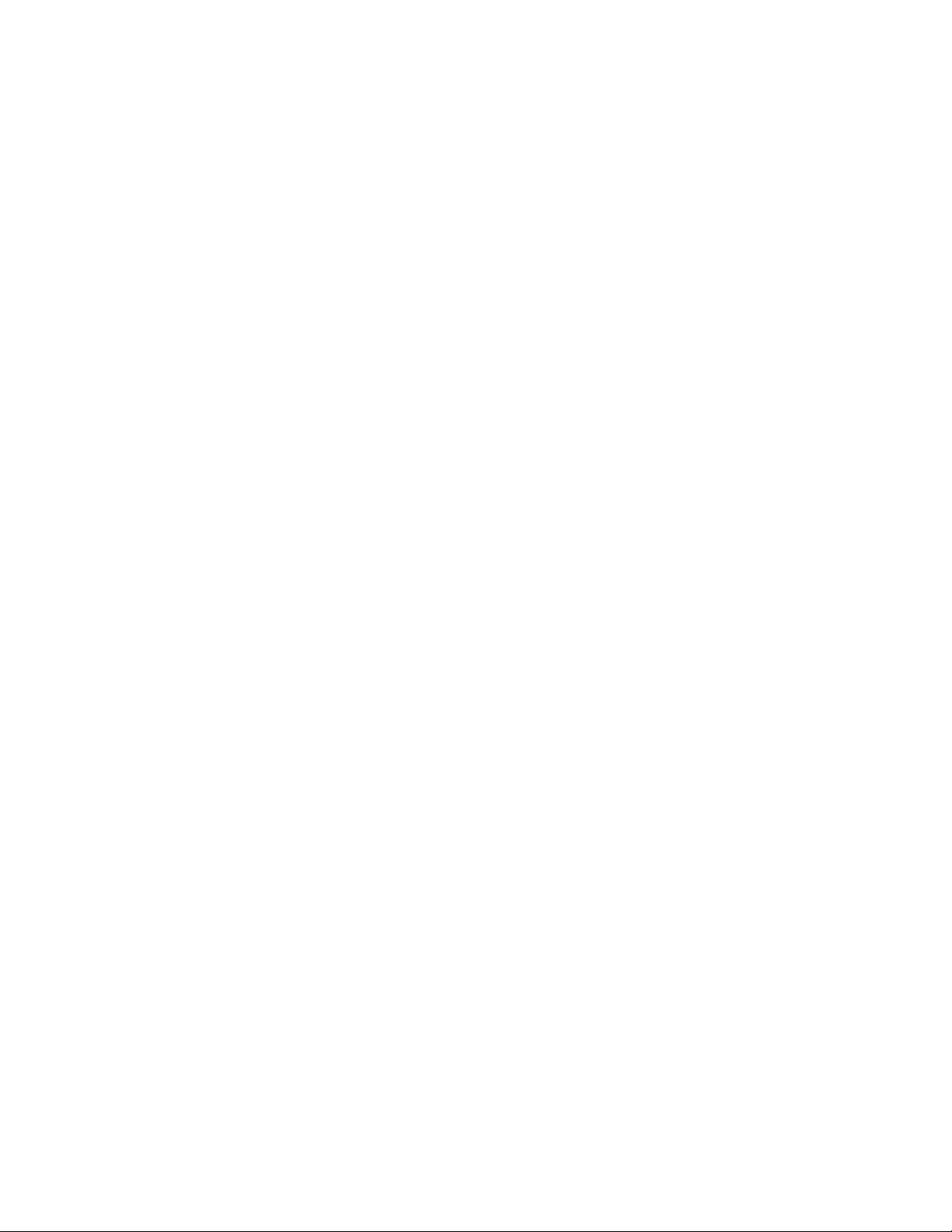
THIS PAGE
INTENTIONALLY
LEFT BLANK
P/N 3100471 ISSUE 3
PAGE 6
Page 7
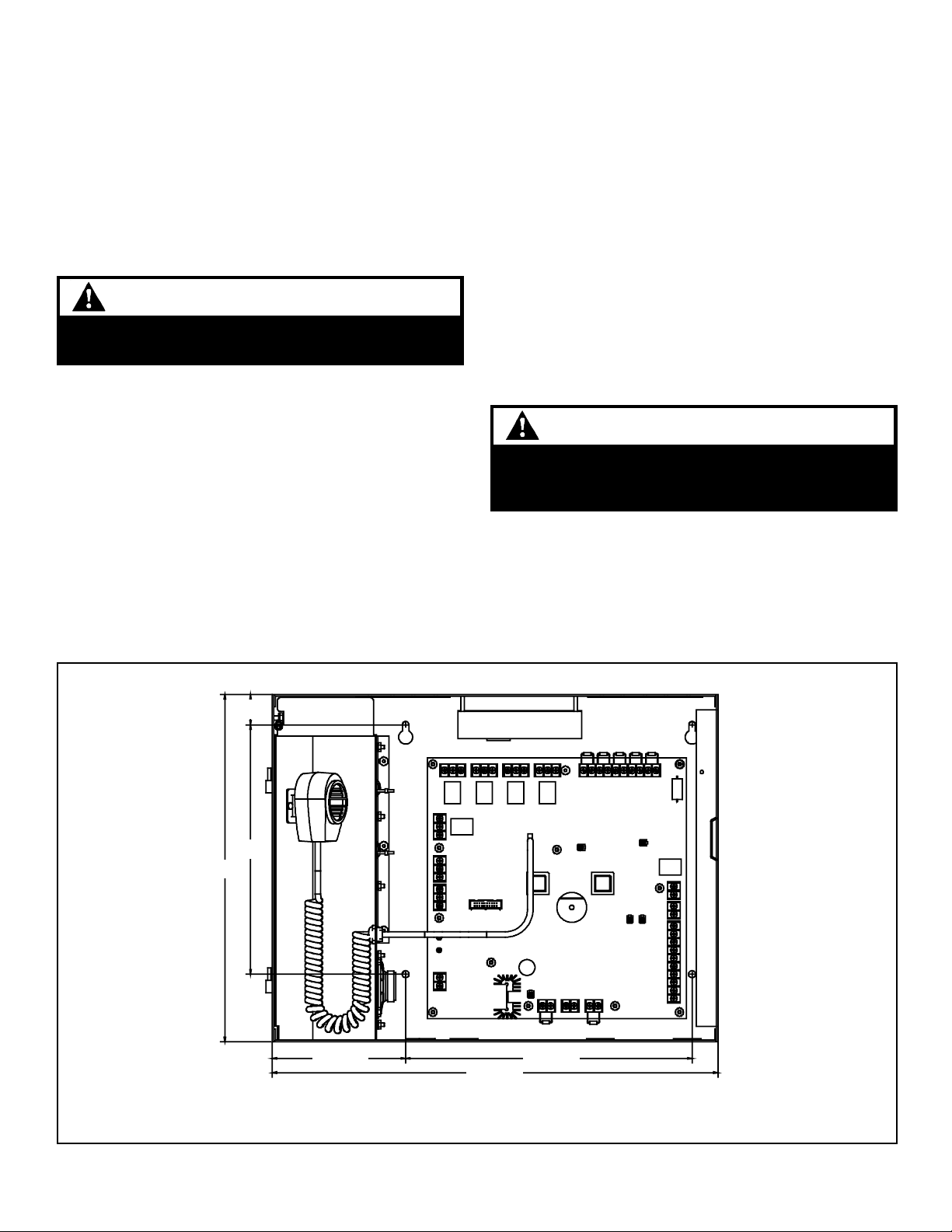
Chapter 2 - Installation
2.1 - Installation checklist
Prepare the site. Make sure the installation location is free
from construction dust and debris and extreme temperature
ranges and humidity.
3. Break audio & power leads to test supervision. Panel
should go into trouble.
4. Adjust audio levels.
5. Check program switch is locked, deadfront is installed
and door is locked.
2.2 - Installing the cabinet
Unpack the equipment.
Install the cabinet. See "Installing the Cabinet" for dimensions.
Plan wire routing. See Appendix D or the panel label.
WARNING
Prior to making any electrical connections, ensure
power is disconnected.
Connect the field wiring. See Appendix D or the panel label.
Meter for opens, grounds, and shorts before connecting.
Connect AC power and ground. See Figure 4 and Appendix D
or the panel label.
Connect Standby power. See Figure 5 and Appendix D or the
panel label.
alarm panel, Standby Power MUST be installed and enabled.
Program the panel. Refer to Chapter 3.
Verify operation.
1. Initiate contacts--listen for tones
2. Push initiation buttons - listen for tones
NOTE: When the System Master is used with a fire
Cabinets can be surface mounted or semi-flush mounted. See Figure 2 for framing and mounting dimensions.
2.2.1 - Surface Mounting
1. Position the cabinet on the finished wall surface.
2. Fasten the cabinet to the wall surface where indicated in
Figure 2 using (4) 1/4" x 2" lag screws for wood, (4) 1/4" x 1"
sheetmetal screws for steel, or (4) 1/4" x 2 1/4" wedge anchors
for cement.
2.3 - Installing Po wer
DANGER
High voltage present when power applied. Prior to
making any electrical connections, ensure power is
disconnected.
1. Review specifications Appendix C for power requirements.
Provide branch circuit wiring rated for panel requirements.
2. Connect green ground wire to terminal "G" on terminal block
TB5 (Figures 3 and 4).
3. Connect incoming Neutral to terminal "N" on terminal block
TB5. Connect incoming Hot to terminal "L" on terminal block
TB5 (Figures 3 and 4).
14.00"
1.22"
10.06"
3.39"
18.00"
11.56"
NOTE: System Master Shown without Doors Installed
Figure 2. Panel Dimensions
PAGE 7
P/N 3100471 ISSUE 3
Page 8
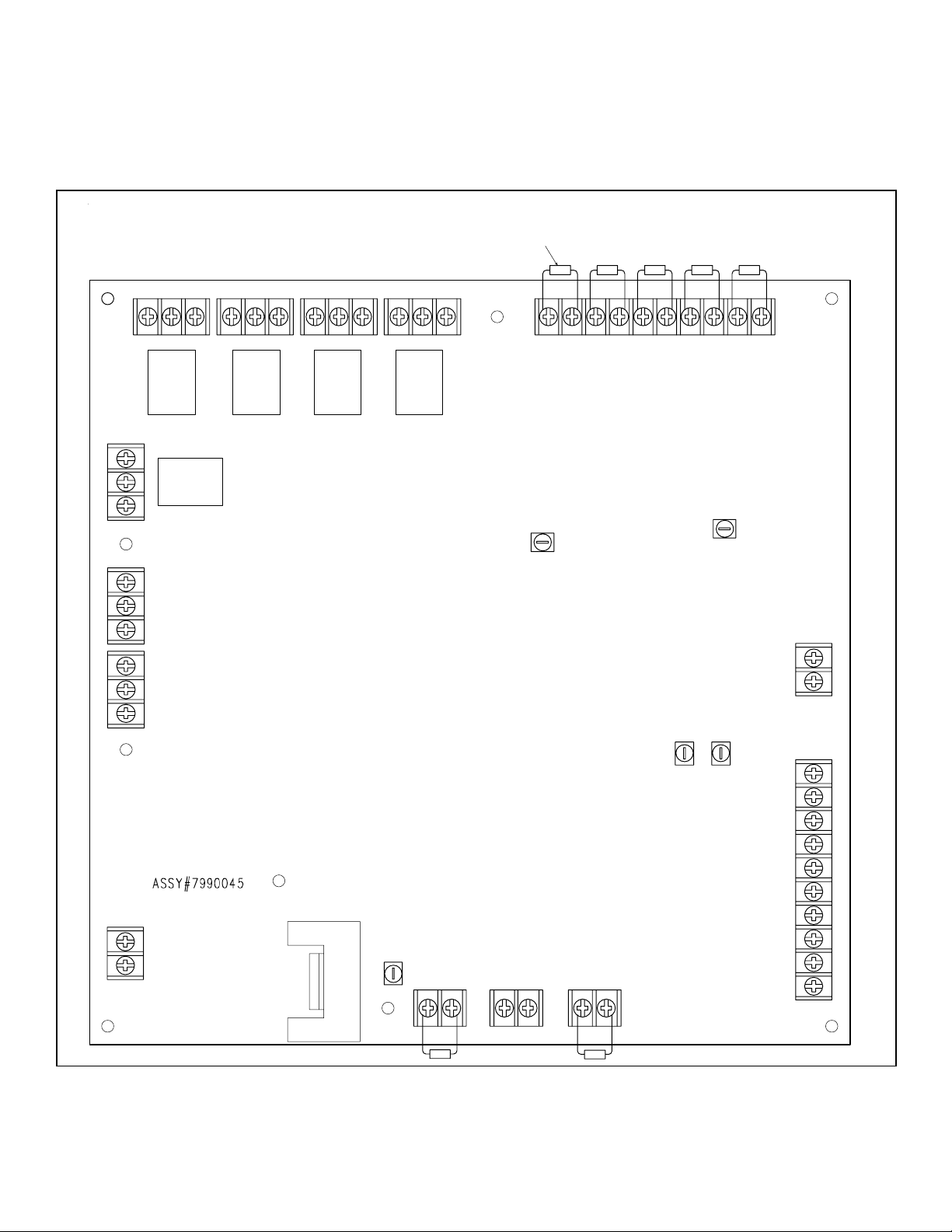
4. When using an auxiliary power supply, connect Stdby Power
(-) terminal (TB9) on the panel to the (-) connection on the
auxiliary power supply. Connect Stdby Power (+) terminal (TB9)
on the panel to the (+) connection on the auxiliary power supply.
(See Figures 3 and 5.)
EXTERNAL OUTPUTS
NO1 C1 NC1 NO2 C2 NC2 NO3 C3 NC3 NO4 C4 NC4
TB1 TB2 TB3 TB4
NOTE: For detailed wiring information, refer to the installation
instructions supplied with the auxiliary power supply.
Test EOL resistors (supplied)
NOTE: Resistors replaced with Cat. No. EOL-4.7 for operation.
See Section 2.6
IN1
12345678910
IN2 IN3 IN4 TAM
TB14
EXTERNAL INPUTS
TROUBLE
NC5
C5
NO5
WHT
BLK
G
N
L
K1
TB15
TB6
120-240 V AC
TB5
K2 K3 K4
K5
PAGE ADJ
PLAYBACK ADJ
LOCAL ADJ
TAM LEVEL ADJ
TB13
+24 VDC
TB7
+
_
+vs -vs
RPU/AUD
+
_
P_OUT PQ+
TB9
+
P/N 3100471 ISSUE 3
TAM_AUD
STDBY POWER
MAIN ADJ
MAIN OUT
TB10
TB8
+TX/RX -TX/RX
POWER
SUPERVISION
TB11
+-+-
_
+
SYS_AUD
_
+
Figure 3. PC Board Locations
PAGE 8
Page 9
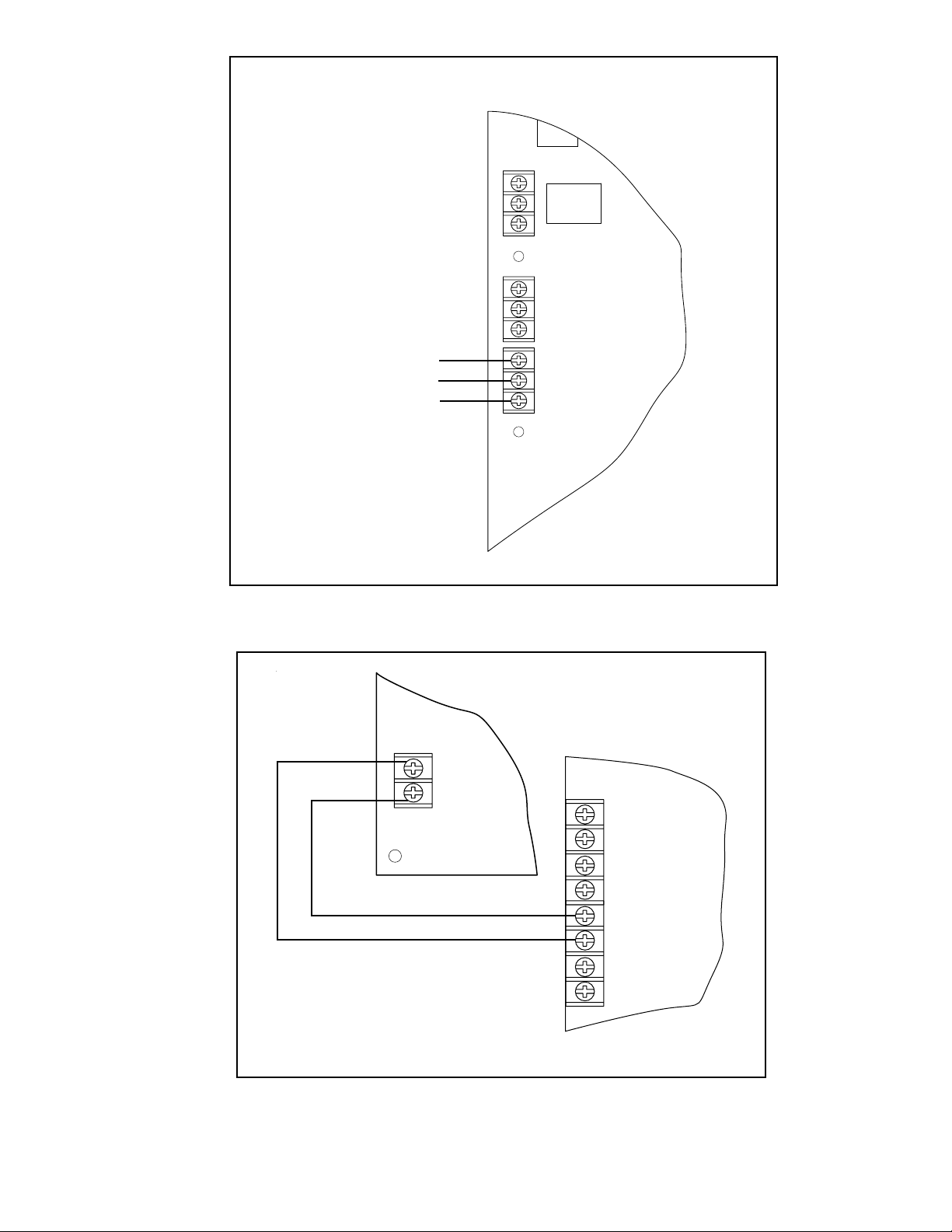
Incoming Power
Source Wiring
120 - 240V AC 50/60 Hz
TROUBLE
NC5
C5
NO5
K1
TB15
WHT
BLK
TB6
120-240 V AC
Ground
Neutral
Hot
G
N
L
TB5
Figure 4. Installing AC Power
K5
PAGE 9
STDBY POWER
TB9
+
+
NAC1
_
+
Millennium System Master
NAC2
_
+
NAC3/AUX (NAC3 configured as AUX)
_
+
NAC4/AUX
_
Edwards Power Booster Panel
EBPS Series
Figure 5. Connecting to an Auxiliary Booster Power Supply
P/N 3100471 ISSUE 3
Page 10
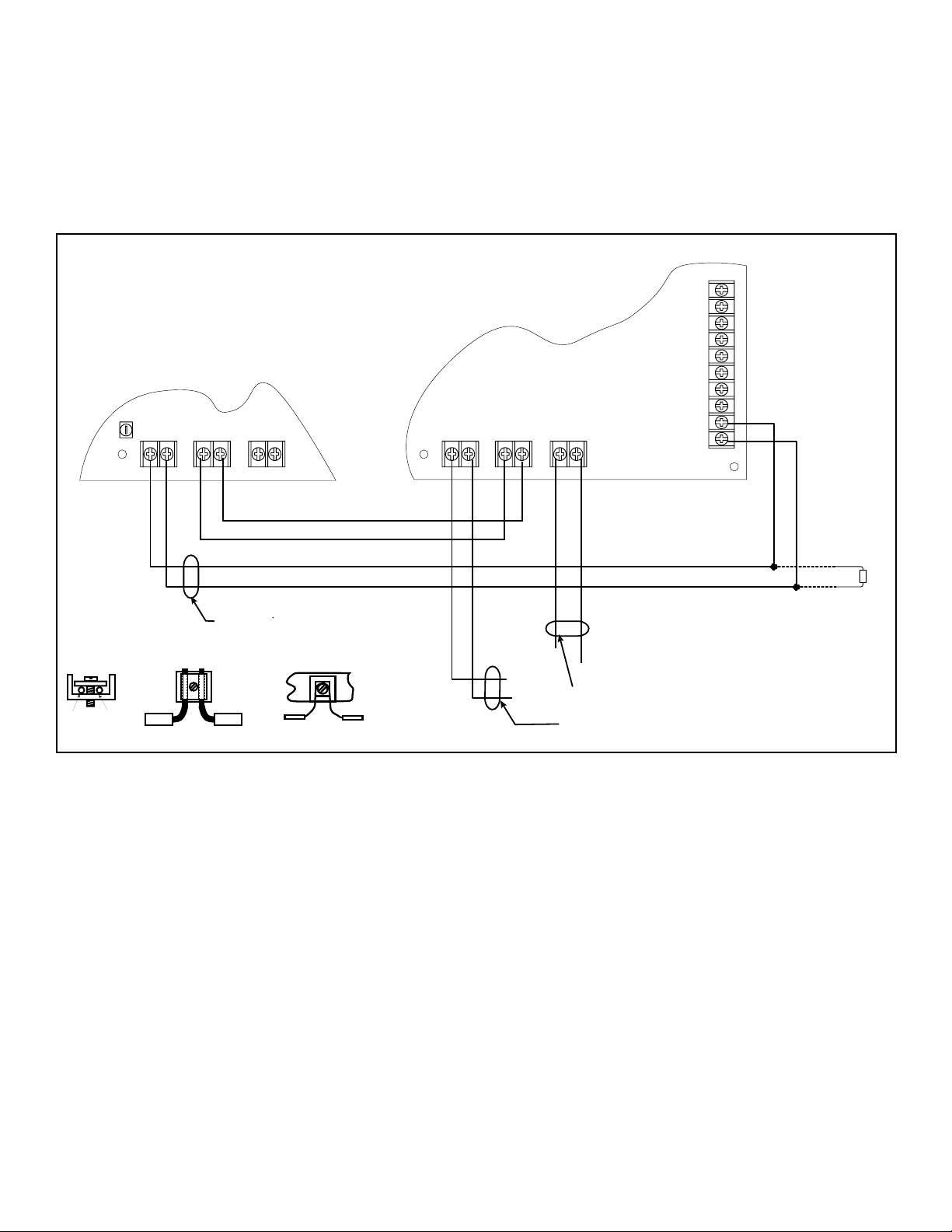
2.4 - Wiring a Satellite Panel
The Millennium System Master is capable of driving up to 64 Satellite Panels. Connect the System Masters together as described here
(See Figures 3 and 6).
1. Connect the RS485 wire from +TX/RX (TB8) on the Master
Panel to terminal +TX/RX (TB8) on the Satellite Panel. Connect
the RS485 wire from -TX/RX (TB8) on the Master Panel to -TX/
RX (TB8) on the Satellite Panel.
Master Panel
MAIN ADJ
MAIN OUT
+TX/RX -TX/RX
POWER
SUPERVISION
MAIN OUT
2. Connect from MAIN OUT (+) (TB10) on the Master Panel to
SYS_AUD (+) (TB13) on the Satellite Panel. Connect from MAIN
OUT (-) (TB10) on the Master Panel to SYS_AUD (-) (TB13) on
the Satellite Panel ending the loop with a 2.2K ohm end-of-line
resistor (Part No. EOL-2.2).
3. Speaker/Amplifiers can be connected to the Satellite Panel as
described in Section 2.5. NOTE: Speaker/Amplifiers connected
to a Satellite Panel are NOT addressable and connections from
+TX/RX and -TX/RX are unnecessary.
Satellite Panel
+vs -vs
RPU/AUD
+
_
P_OUT PQ+
TB13
TAM_AUD
_
+
SYS_AUD
POWER
SUPERVISION
_
+
TB10
-
Out
In
Correct--separate incoming and outgoing conductors
In
TB8
10V RMS Audio
(or 5V RMS for live
voice evacuation)
Out
TB11
+-+
Incorrect Wiring Method
TB10
TB8
+TX/RX -TX/RX
Figure 6. Connecting Satellite Panels to the Master Panel
TB11
+-+-
To 5532M Series Speaker/Amplifiers
For speaker installation, see Figure 6
or the speaker instructions.
To Other Satellite Panels
or 2.2K ohm End of Line
Resistor (Cat. No. EOL-2.2)
P/N 3100471 ISSUE 3
PAGE 10
Page 11

d
2.5 - Connecting Speaker/Amplifiers
The Millennium System Master is capable of driving a total of 200
(64 of which can be addressable) 5532M Series speaker/amplifiers.
Connect the console to the speaker/amplifiers as described below
(See Figures 3 and 7).
1. Connect 10V RMS audio line (or 5V RMS for live voice
evacuation) from "Main Out" (terminal block TB10) to the first
5532M speaker/amplifier. For connections to the 5532M
speaker/amplifier, refer to the instructions supplied with the
unit.
MAIN ADJ
MAIN OUT
TB10
-
+TX/RX -TX/RX
TB8
POWER
SUPERVISION
TB11
+-+
(-)
For systems with 5532M-485 Series Speaker/Amplifers installed,
To TX/RX terminals on RS485 comm board on 5532M speaker/amp
(+)
2. Continue to connect remaining 5532M series speaker/
amplifiers as shown in Figure 7 ending the loop with a 2.2K
end-of-line resistor (Part Number EOL-2.2).
3. For 5532M-485 Series speaker/amplifiers, connect the RS485
wire from +TX/RX (TB10) on the console board to terminal
+TX/RX on the RS485 COMM board. Connect the RS485 wire
from -TX/RX (TB10) on the console board to -TX/RX on the
RS485 COMM board. For further installation details for 5532M485 series, refer to installation instructions P/N 3100345.
RS485 COMM
EARTH
Board
-RELAY
5532M-485
Assembly
Processor Board
End-of-line resistor - 2.2K
Cat. No. EOL-2.2
NOTE: Do NOT use test
resistor (supplied) installe
on the MAIN OUT terminal
+TX/RX
-TX/RX
+RELAY
Potentiometer for
Volume Adjustment
10V RMS
Audio (or
5V RMS for
live voice evac)
AB
AUD + AUD -
5532M Series Audio Coupler Board
For detailed installation of 5532M
Series Speaker Amplifiers, refer
to the instructions supplied with
the unit.
AUD + AUD -
AB
Figure 7. Connecting 5532M Series Speaker/Amplifiers to Audio Main Out
2.6 - Connecting External Initiating Inputs
The initiating contacts operate on a pyramid-type priority system.
Output from a contact closure on Input 1 overrides the output from
a contact closure on Inputs 2, 3 and 4. The output from a contact
closure on Input 2 overrides the output from a contact closure on
Inputs 3 and 4. Likewise, the output from a contact closure on
Input 3 overrides the output from a contact closure on Input 4. The
output from a contact closure on Input 4 cannot override the output from any other external input.
Pri 1 Pri 2 Pri 3 Pri 4
Normally-open
initiating contacts
IN1 IN2 IN3 IN4
123456 78
AUD + AUD -
AB
AUD + AUD -
AB
In
Incorrect Wiring Method
Out
Correct--separate incoming and outgoing conductors
In
Out
1. Remove all test resistors from the input terminals. Install 4.7K
ohm resistors, Cat. No. EOL-4.7, on terminals that will not have
initiating contacts connected to them.
2. Connect normally-open initiating contact(s) to input terminals
IN1, IN2, IN3, IN4 on External Input terminal block, TB14 (see
Figures 3 and 8) as required. Install 4.7K ohm resistors, Cat.
No. EOL 4-7, at the end of each circuit as shown in Figure 8.
NOTE: If connecting an external input to a Fire Alarm Panel, refer to
Section 2.8.
End-of-line resistor 4.7K
Cat. No. EOL-4.7
TAM
910
TB14
PAGE 11
EXTERNAL INPUTS
Figure 8. Connecting Normally-Open Initiating Contacts
P/N 3100471 ISSUE 3
Page 12

2.7 - Connecting to Output Relay
Up to four loads can be connected to the external output relays.
Refer to Figures 3 and 9 for connections and to Appendix C, Panel
NOTE: See Appendix C, Panel Specifications,
for Maximum Contact Ratings
LOAD 1 LOAD 2 LOAD 3 LOAD 4
(L) 120V AC / + 24V DC
(N) 120V AC / -24V DC
NO1 C1 NC1 NO2 C2 NC2 NO3 C3 NC3 NO4 C4 NC4
TB1 TB2 TB3 TB4
Figure 9. Connecting Output Relays (General Purpose)
Specifications, for maximum contact ratings. Output relays are failsafe; if the relay coil is faulty, power to the panel is lost or the relay
driver fails, the relay, although de-energized, will activate and the
load will be energized.
2.8 - Connecting External Initiating Input to Fire
Alarm Panel
The System Millennium Control Master can be connected to a fire
alarm panel for use in evacuation of the building. Connect the fire
alarm panel through a Cat. No. 6254B-003 relay to the console as
shown in Figure 10.
1
22K
2
680 OHM
3
4
Fire Alarm Relay Cat. No. 6254B-003
Listed under: URRQ.S6604
Fire Alarm Panel
Polarity in
alarm condition
Polarity reverses
when in supervisory
mode
Fire Alarm
Panel EOL
Resistor
+
-
NOTE: When the System Master is used with a fire alarm panel,
Standby Power MUST be installed and enabled.
11
End-of-line resistor 4.7K
Cat. No. EOL-4.7
10
K1
9
K1
8
7
6
K1
5
End-of-line resistor 4.7K
Cat. No. EOL-4.7
Pri 2Pri 1 Pri 3 Pri 4
IN1 IN2 IN3 IN4
123456 78
TAM
910
TB14
P/N 3100471 ISSUE 3
EXTERNAL INPUTS
Figure 10. Connecting External Initiating Input to Fire Alarm Panel
PAGE 12
Page 13

2.9 - Connecting to a UL Listed Telephone
Access Module
Connect the System Millennium Master to a Telephone Access Module (TAM) as shown in Figure 11. Use only a UL Listed telephone
access module with a dry contact initiation and 600 ohm balanced
or unbalanced output
Test EOL resistors (supplied)
NOTE: Resistors replaced with Cat. No. EOL-4.7 for operation.
See Section 2.6.
IN1 IN2 IN3 IN4 TAM
123456 78910
TB14
EXTERNAL INPUTS
PLAYBACK ADJ
TB7
LOCAL ADJ
TAM LEVEL ADJ
TB13
UL Listed Telephone
Access Module (TAM)
Phone System
Paging Out
Contact Closure
+24 VDC
+
_
+vs -vs
RPU/AUD
+
_
P_OUT PQ+
TAM_AUD
_
+
SYS_AUD
_
+
T
R
PT
PR
N.O
COM
EOL 4.7K
p/n EOL-4.7
To Telephone System
POTS Line
PAGE 13
Figure 11. Connecting to Telephone Access Module (TAM)
P/N 3100471 ISSUE 3
Page 14

2.10 - Connecting to Remote Paging Units
Up to twenty-five 5542RPUs can be connected to the panel. The
first paging unit connected has the highest priority on the system
followed by decreasing priorities for the remainder of the 5542RPU
paging units connected in series. (Refer to Figures 3 and 12.)
All connections referred to below are made from terminals on terminal block TB13 on the System Master to terminal block TB1 on the
5542RPU.
1. Connect from +VS on the System Master to +VS on the
5542RPU.
2. Connect from -VS on the System Master to GND on the
5542RPU.
3. Connect from RPU/AUD + on the System Master to A+ on the
5542RPU.
4. Connect from RPU/AUD - on the System Master to A- on the
5542RPU.
5. Connect from P_OUT on the System Master to Pin on the
FIRST
5542RPU in the series.
6. Connect from PQ+ on the System Master to PQ on the 5542RPU.
7. Connect from Pout on the first 5542RPU in the series to Pin on
the next 5542RPU in the series. Repeat for each 5542RPU in
the series.
8. For ancillary use only--NOT supervised.
TB7
TB13
+24 VDC
+
_
+vs -vs
RPU/AUD
+
_
P_OUT PQ+
TAM_AUD
_
+
SYS_AUD
_
+
5542RPU 5542RPU
AUDO+
AUDO-
A
B
TB2
Pout
Pin
GND
A-
A+
Pq
+VS
TB1
Pout
Pin
AUDO+
AUDO-
A
B
TB2
A-
GND
+VS
Pq
A+
TB1
P/N 3100471 ISSUE 3
Figure 12. Connecting to a Cat. No. 5542RPU Remote Paging Unit
PAGE 14
Page 15

2.11 - Adjusting Audio Levels
Volume levels can be adjusted for main output, paging, playback,
local monitor speaker, and for telephone access module (TAM) audio. Refer to Figure 13 to see locations for potentiometers.
NOTE: Volume increases by turning the potentiometer clockwise.
Page Adjust - Adjusts local microphone level
Playback Adjust - Adjusts voice message level
Local Adjust - Adjusts level of local monitor speaker
EXTERNAL OUTPUTS
NO1 C1 NC1 NO2 C2 NC2 NO3 C3 NC3 NO4 C4 NC4
TB1 TB2 TB3 TB4
TAM Level Adjust - Adjusts level of external telephone audio coming from telephone access module
Main Adjust - Adjusts main system audio out. Needs to be at
minimum of 2.5V RMS. Adjusting the main system audio to less
than 2.5V RMS will result in a trouble indication.
Test EOL resistors (supplied)
NOTE: Resistors replaced with Cat. No. EOL-4.7 for operation.
See Section 2.6
IN1
IN2 IN3 IN4 TAM
12345678910
TB14
EXTERNAL INPUTS
TROUBLE
NC5
C5
NO5
WHT
BLK
G
N
L
+
K1
TB15
TB6
120-250 V AC/DC
TB5
STDBY POWER
TB9
K2 K3 K4
K5
MAIN ADJ
MAIN OUT
PAGE ADJ
SUPERVISION
POWER
LOCAL ADJ
PLAYBACK
ADJ
TAM
LEVEL
ADJ
+24 VDC
+
TB7
_
+vs -vs
RPU/AUD
+
_
P_OUT PQ+
TB13
TAM_AUD
_
+
SYS_AUD
_
+
PAGE 15
TB10
TB8
+TX/RX -TX/RX
TB11
Figure 13. Potentiometer Locations
+-+-
P/N 3100471 ISSUE 3
Page 16

Chapter 3 - Programming
3.1 - Overview
Program options and settings
The features and functions of the Millennium System Master are
programmable. To customize the panel, program it as described in
this chapter.
Programming Notes
To enable programming, you must insert the key (supplied with the
console) into the lock on the inside door (below the LCD panel) and
turn it clockwise 90°.
NOTE: The key cannot be removed when programming is enabled.
Pressing at any time during a setup will advance to the next
available setup screen.
Pressing (cancel button) at any time during setup mode will
exit the setup mode.
have made to the panel programming.
The panel will automatically exit setup mode if no buttons are
pressed for 60 seconds.
3.2 - Local Alarm Input Assignment
Allows any of the selected tone or voice messages to be programmed
to local alarm inputs 1 through 4 located on the front panel.
Using the LCD screen and the tone chart in Table 1 or located on the
inside front cover of the panel, press the button to enter the
"Setup mode." The LCD displays "Tone Label" with Input 1 and its
tone assignment as shown here.
1. Change the tone assignment on Input 1 by pressing the
(change button) button until the desired tone is reached.
NOTE: Pressing the (back button) at any time will change the
tone selection to the previously selected tone.
2. To change the tone assignment on Local Input 2 press the
(next button) and repeat step 1.
3. To change the tone assignment on Local Inputs 3 and 4 repeat
steps 1 and 2.
4. After changing the tone assignment on Local Input 4, press
to advance to Relay Setup Mode. Relay Assignment is
discussed in Section 3.3.
3.3 - Relay Output Assignment
Relay output assignment allows local alarm inputs, once activated,
to latch and control up to four relay outputs simultaneously. Relays
will deactivate once the user cancels the alarm input. Trouble relay
latches when supervisory or communication troubles are encountered.
From the LCD screen, press button until LCD displays:
P/N 3100471 ISSUE 3
Pressing cancel will not cancel changes you
Relays: R1 R2 R3 R4
Input 01 Y Y Y Y
In this program mode, both Local and External Inputs are assigned
to a combination of output relays K1-K4. When a Local or External
Input Alarm is selected, the configured relays will stay energized as
long as the alarm input is active. This is useful for driving other
industrial or control signals during tone and voice activation from
the panel.
1. In the “Relays: R1 R2 R3 R4” program mode, press the
button to deactivate the current relay R1 selection for
Input 1.
NOTE: "N" - the relay WILL NOT activate upon alarm or trouble
conditions on the displayed input
"Y" - the relay WILL activate upon alarm or trouble
conditions on the displayed input
2. Press to advance to the next available relay. Repeat step 1.
NOTE: Press to return to the previously programmed relay.
3. Repeat steps 1 and 2 to finish relay output assignment on
Relays R3 and R4 on Input 1.
4. Press to advance to the next alarm input, Input 2.
5. Repeat steps 1 - 4 for each of the 4 local inputs as required.
6. Pressing after activation/deactivation of Relay 4 on Local
Input 4 will advance to "Device Commission" setup. See Section
3.4.
3.4 - Device Commission
Device Commission allows for manual entry of serial devices located on the RS-485 data network. Once the device map is configured, devices will be continuously polled for their activity status.
Devices not responding to a POLL command from the Master Panel,
or devices reporting supervisory trouble can be viewed from the
Trouble View on the front panel.
When the panel is in Master mode, the setup screen allows manual
assignment and entry of serial devices into the device map and is
used for future polling and zoning of devices on the RS-485 communications network.
IMPORTANT: This should only be done when devices are being com-
missioned for the very first time or devices are removed or added to
the network. When a serial device is commissioned on the RS-485
network, it is assigned a unique physical address ranging from 00-3F
Hex (64 decimal addresses). No two devices should be assigned the
same address.
1. From the Master LCD screen, press until LCD displays:
Device Commission
Device: 00 Erased
NOTE: Device commission is only for use on the Master panel. If
Satellite panels are connected to the Master panel, all
devices on the satellite panel are non-addressable.
1. For each serial device on the network, press to display the
device address. Once that device is displayed, press to
store the device (or if the device has been removed from the
network, press to change it to "Erased.")
NOTE: Pressing the button at any time will jump back to the
previous serial device address.
NOTE: A device that is "Stored" will be polled by the Millennium
System Master. A device that has been "Erased" is NO
PAGE 16
Page 17

longer active in the device map and will not be addressed
during supervisory polling from the panel.
NOTE: "Stored" devices can also support zoning functions during
panel output activity.
3.7 - Panel Address Assignment
The panel address assignment is used only when the panel is in
Satellite mode. Each satellite panel must be assigned a unique
station address.
The valid address range is 00-3F.
3.5 - Dynamic Zone Control
When the panel is in Master mode, the Dynamic Zone Control (DZCTM)
program setup provides zone assigned for each of the serial devices "Stored" in the device map (See Section 3.4). The panel supports up to four zones but only one zone can be assigned to each
serial device.
The zone assignment assigns a zone to each serial device. If the
zone is not set, it will automatically default to Zone A.
TM
NOTE: Non-serial devices connected to the Millennium System
Master will be activated with any zone activation.
1. From the Master LCD screen, press until LCD displays:
Device Zone Assign
Device: 00 Zone: A
2. Press to change the displayed device to the desired zone
(A - D).
3. Press to advance to the next available serial device
configured in the device map.
4. Repeat steps 2 and 3 until all serial devices have been assigned
a zone.
NOTE: Serial devices not manually assigned zones will default to
Zone A.
NOTE: In order for a device to receive a new Dynamic Zone
Control assignment, the panel must complete one
successful poll to the unit. Please allow approximately 1
minute for poll completion prior to testing and verification
of zones.
3.6 - Communications Setup
Communications Setup allows for setup of the baud rate. Supported baud rates are: 1200, 2400, 9600, 19200. Default is 9600
BPS. Parity, data and stop bits are not programmable and are restricted to No Parity, 8 data bits and 1 stop bit.
NOTE: Before setting the panel baud rate, be sure to properly
1. From the LCD screen, press until LCD displays:
configure remote devices to the same baud rate as the
panel baud rate. This will avoid a trouble alarm associated
with communication failures on remote serial devices.
Refer to instructions supplied with remote devices for
settings.
CAUTION
T o av oid a comm unication failure, do not assign an
address that has been assigned to another serial
device on the network. See Section 3.4.
1. From either the LCD screen, press until LCD displays:
Set Panel Address
Address: 00
2. Press the button to advance to the next available address.
The valid address range is 00-3F.
3. Press the button to return to the previous address selection.
3.8 - Panel Mode
The panel must be configured as either a Master or Satellite panel.
Panels configured as Master will initiate poll requests, assign dynamic zones and communicate to serial devices. Panels configured
as Satellite will only reply to poll/status requests and accept dynamic zone commands from the Master Panel.
1. From the LCD screen, press the button until LCD displays:
Panel Mode
Mode: MASTER
2. Press the button to select the desired mode of operation.
NOTE: When changing from "Satellite" to "Master" mode, be sure
that previously "Stored" devices in the device map have
been configured properly for baud rate (Section 3.6) and
device commission selection (Section 3.4). This will
eliminate any possible communication trouble conditions
encountered once the panel resumes the polling sequence.
3.9 - Auto Learn Mode
The Auto Learn Mode allows for automatic entry and storage of
serial devices into the device map. During this program setup, the
panel will detect active devices on its RS-485 network and build a
device map based on the active devices found. The device map is
then stored in the panel's non-volatile memory indefinitely. As new
serial devices are added or removed from the network, this utility
should be run for updating the device map.
1. From the LCD screen, press the button until LCD displays:
Communications Setup
BAUD: 9600,N,8,1
2. Press to advance to the desired baud rate.
PAGE 17
AUTO LEARN MODE
<chg> - Yes, <func> - No
2. Press the button to begin auto learn mode detection.
NOTE: If you do not want to use the auto learn mode, pressing
will advance to the next setup screen.
P/N 3100471 ISSUE 3
Page 18

When the button is pressed, the panel will begin to poll all unit
addresses beginning at address 00 and ending at address 3F. As
devices are found, they are stored in the panel's device map. The
program setup will run two times for redundancy and reliability.
Once complete, the LCD screen with display:
AUTO LEARN COMPLETE
<func> - continued
Press button to advance to the next setup screen.
7. Pressing after activation/deactivation of Zone D on Input
4 will advance to "Voice Message Setup" menu. See
Section 3.11.
3.11 - Voice Message Setup
The panel features voice messaging capability. This program setup
allows the user to easily record and store voice messages in four
separate message locations. Voice messages can then be selected
and assigned to Local Alarm Inputs in the "Local Inputs" Assignment program setup screen.
After running the Auto Learn mode, devices detected and stored in
the device map should be verified by the user in the Device Commission program setup (See Section 3.4). Each configured device
can be viewed.
When devices are first stored in the device map, they are assigned
Dynamic Zone A. Dynamic zones for the individual devices can be
changed in the Device Zone Assignment Program Setup (See Section 3.5).
NOTE: In order for a device to receive a new Dynamic Zone
assignment, the panel must complete one successful poll
to the serial unit. Please allow approximately 1 minute for
poll completion prior to testing and verification of zones.
Only Master panels support Dynamic Zones.
3.10 - Zone to Input Assignment
Each serial device on the panel's RS-485 network can be assigned
a specific dynamic zone from A through D. Dynamic zone assigned
for each device configured in the device map is stored in nonvolatile memory. Each time a serial device is polled, its stored Dynamic Zone assignment command is sent out. When system audio
is initiated from the Master panel, those devices with matching
Dynamic Zones will broadcast the Master panel's system audio; all
other serial devices will be prohibited from the current audio broadcast.
NOTE: Non-serial devices connected to the Master panel will
broadcast system audio for any and all zones.
1. From the LCD screen, press the button until LCD displays
"Zones: A B C D" as shown below. From this mode, both local
and external alarm inputs can be assigned to a combination of
zones (up to 4 zones maximum for each alarm input)
CAUTION
The panel supervision must detect recorded audio in
each location or the panel will receive a trouble
indication.
From the LCD screen, press the button until LCD displays:
Voice Message Setup
Location: 01 REC-OFF
This mode allows recording and storage of voice messages for later
playback. The panel supports up to four five-second voice messages. Message lengths greater than five seconds are possible by
extending the recording length.
Note: Voice messages that become longer than five seconds will
physically require two or more message locations. For
example, a 20-second message would occupy all four
message locations limiting the user to only ONE message.
If a 20-second message is desired, record only in the first
message location (tone 17) and assign this location to any
four of the Local Alarm Inputs for playback. If other
locations are assigned for playback, the message may be
partial or incomplete. For a 15-second message, record in
the second message location (tone 18); for a 10-second
message, record in the third message location (tone 19).
Any of these messages can be assigned to any of the Local
Alarm Inputs.
To record a message:
ZONES: A B C D
Input 01 Y Y Y Y
2. To activate or deactive the current Zone for Alarm Input 1,
press the button. More than one zone can be active for
each input.
NOTE: "N" - the zone WILL NOT broadcast when the input is active
"Y" - the zone WILL broadcast when the input is active
3. Press to advance to the next zone. Repeat step 2.
NOTE: Press to return to the previously programmed relay.
4. Repeat steps 2 and 3 to finish zone to input assignment on
Input 1.
5. Press to advance to the next alarm input, Input 2.
6. Repeat steps 2 - 5 for each of the 4 local inputs as required.
P/N 3100471 ISSUE 3
1. Press the microphone's press-to-talk (PTT) button and speak
clearly into the microphone. When finished recording, release
the PTT button.
2. To advance to the next voice message location, press the
button.
3. Repeat steps 1 and 2 until all desired messages have been
recorded.
NOTE: To play back the message(s) that you have recorded,
cancel out of programming mode (by pressing) and activate
the local input with the voice message programmed on it.
If the voice message does not play, ensure that the input is
programmed to play the recorded message. See Section
3.2 and Table 1.
PAGE 18
Page 19

3.12 - Standby P o wer Mode
The panel can be programmed to accept standby power from
an Edwards EBPS10 auxiliary power supply or other UL regulated standby power source listed f or fire . When this f eature
is enabled, the standby power input is continuously monitored for integrity . When disabled, the standby power input is
only monitored when the panel has detected the loss of AC
main power .
NOTE: When the System Master is used with a fire alarm
panel, Standby P ower MUST be installed and
enabled.
3.14 - T e xt Output String
Millennium System Master Panel is capable of interfacing to Edwards
Message Center signs. Key inputs 1-4 can be programmed to recall
message sign file labels A-Z. Up to two file labels can be assigned to
each of the four key inputs. Each input can also address individual
signs between addresses 00 and FF.
Text Output String Format is as follows:
1. From the LCD screen, press the
displays:
Standby Power Mode
Mode: DISABLED
2. Press the button to enable/disable the standby power mode.
button until LCD
3.13 - Remote Programming
Millennium System Master panels can be programmed remotely
using Edwards System Master programmer P/N XXXXXX. Enabling
program mode to 'ready' begins to upload and download the sequence to the programmer. Once programming is complete, mode
will change back to disabled.
The panel will be inoperative until the program sequence is completed and the panel has timed out of setup mode.
Example: Text Output String
3.15 - Security
The panel programming can be secured after programming is complete. Using the keys supplied with the console, turn the lock on
the inside door (below the LCD panel) until it stops. In this position, all alarm and paging inputs can be activated but the function
key is disabled.
PAGE 19
P/N 3100471 ISSUE 3
Page 20

Table 1. Tone Programming
Tone Description HEX
Ding-Dong Percussive pairs of 700 and 570 Hz tones, each damped to zero 01
Warble 575 and 770 Hz alternately, 87 ms each 02
Siren 600-1250 Hz up and down sweep in 8 seconds and repeat 03
Stutter Percussive 470 Hz, 83 ms on, 109 ms off 04
Slow Whoop 600-1250 Hz upward sweep in 4 seconds and repeat 05
Beep 470 Hz, 0.55 seconds on, 0.55 seconds off 06
Chime 1 700 Hz percussive repeat at 1 Hz 07
Fast Whoop 600-1250 Hz upward sweep in 1 second and repeat 08
Hi/Lo 780 to 600 Hz alternately, 0.52 seconds each 09
Rapid Siren 600-1250 Hz up and down sweep in 0.25 seconds and repeat 0A
Yeow 1250-600 Hz downward sweep in 1.6 seconds and repeat 0B
Horn 470 Hz continuous 0C
Air Horn 370 Hz continuous 0D
Dual Tone 450-500 Hz, 0.4 to 0.5 second cycle 0E
Chime 2 575 Hz percussive repeat at 1 Hz 0F
Westminster Two measures, 411 Hz, 520 Hz, 407 Hz, 312 Hz 10
Three Blind Mice Four measures, 787 Hz, 714 Hz, 625 Hz, 952 Hz, 333 Hz 11
Phasor 416-625 Hz up and down sweep in 13 ms and repeat 12
Telephone 570 and 770 Hz alternately, 50 ms each for 1.2s, 1.5s delay and repeat 13
Staircase 440-2000 Hz up and down steps, 750 ms delay and repeat 14
3 Tone Alert 463, 641 and 896 Hz, 200 ms each, 1 second delay and repeat 15
Presignal Chime 470 Hz percussive repeat at 1.5 Hz, followed by Message 1 16
Message 1 Field recorded voice message 17
Message 2 Field recorded voice message 18
Message 3 Field recorded voice message 19
Message 4 Field recorded voice message 1A
NFPA Whoop Three 422-775 Hz upward sweeps, 850 ms each, 1s delay and repeat 1B
3 Pulse Horn 470 Hz, 3 0.5 second pulses separated by 0.5 seconds followed by a 1.5 second delay and repeat-3 Pulse Air Horn 370 Hz, 3 0.5 second pulses separated by 0.5 seconds followed by a 1.5 second delay and repeat-3 Pulse Dual Tone 450-500 Hz, 0.4 to 0.5 second cycle, 3 0.5 second pulses separated by 0.5 seconds followed by a 1.5 second delay and repeat-3 Pulse Chime 2 575 Hz, 3 0.5 second pulses separated by 0.5 seconds followed by a 1.5 second delay and repeat-European Police 969 Hz and 800 Hz alternately 0.250 seconds each 20
European Fire 982 Hz and 864 Hz downward sweep in 0.134 seconds 21
European Slow Whoop 658 Hz to 1312 Hz upward sweep in 3 seconds followed by 0.5 second delay and repeat 22
European General 1087 Hz for 0.5 seconds followed by 0.5 second delay and repeat 23
European Toxic 982 Hz continuous 24
European Police 2 554 Hz and 440 Hz alternately 0.800 seconds each 25
European Stutter 3876 Hz for 0.146 seconds followed by 0.102 seconds delay and repeat 26
European Sweep 1315 Hz to 413 Hz downward sweep in 1.17 seconds and repeat 27
Telephone 2 Alternate tones at 567 Hz and 326 Hz, for 0.052 seconds each 28
Buzzer 1 1315 Hz and 746 Hz alternating for 0.003 seconds each 29
Genesis Horn Cont. Continuous Genesis horn 2A
Genesis Horn Temp. Temporal Genesis horn 2B
Warning 1 1207 Hz and 493 Hz, alternately 0.002 seconds each 2C
Warning 2 2336 Hz and 493 Hz, alternately 0.005 seconds each 2D
Warning 2 Beep 0.500 second of 2336 Hz and 493 Hz, each alternating for 0.005 seconds, followed by 1 second delay 2E
Caution 453 Hz for 0.040s, 235 Hz for 0.020s, 235 Hz for 0.160s, 260 Hz for 0.050s, 260 Hz for 0.1009s, 235 Hz for 0.050s 2F
Multi-Tone 376, 357, 352, 382, 355, 375, 384, 375 and 364 Hz alternately on for 0.050 seconds 30
Attention 2232, 4545, 3704, 2777, 4347, 3704, 2500 Hz alternately on for 0.003 seconds 31
High Freq. StdyAlert 2500 Hz continuous 32
High Freq. Fast Siren 2500 to 3048 Hz up and down sweep in 0.130 seconds 33
High Freq. Slow Siren 2500 to 3048 Hz up and down sweep in 0.500 seconds 34
DIN PFEER Ramp downward from 1336 Hz to 522 Hz in 1.2 seconds and repeat 35
NFS 32 001 584 Hz for 0.100 seconds and 461 Hz for 0.400 seconds 36
Ode to Joy 6.45 seconds of melody followed by 1 second delay and repeat 37
Twinkle Little Star 13.2 seconds of melody followed by 1 second delay and repeat 38
Dueling Banjos 10.84 seconds of melody followed by 1 second delay and repeat 39
La Cucaracha 7.10 seconds of melody followed by 1 second delay and repeat 3A
Yellow Rose of Texas 19.34 seconds of melody followed by 1 second delay and repeat 3B
Presignal Message 2 470 Hz percussive repeat at 1.5 Hz, followed by Message 2 3C
Presignal Message 3 470 Hz percussive repeat at 1.5 Hz, followed by Message 3 3D
Presignal Message 4 470 Hz percussive repeat at 1.5 Hz, followed by Message 4 3E
Non Repeating Voice Msg 1 Non Repeating Field Recorded Voice Message 3F
Non Repeating Voice Msg 2 Non Repeating Field Recorded Voice Message 40
Non Repeating Voice Msg 3 Non Repeating Field Recorded Voice Message 41
Non Repeating Voice Msg 4 Non Repeating Field Recorded Voice Message 42
For Evacuation Use Only
For Evacuation Use Only
For Evacuation Use Only
For Evacuation Use Only
1C
1D
1E
1F
P/N 3100471 ISSUE 3
PAGE 20
Page 21

Chapter 4 - Maintenance
4.1 - Preventive Maintenance
Before commencing testing, notify all areas where the alarm sounds
and off-premises locations that receive alarm and trouble transmissions that testing is in progress.
• Records of all testing and maintenance shall be kept as required
by the authority having jurisdiction.
• A complete check of installed field wiring and devices should
be made at regular intervals in accordance with NFPA 72
requirements. This includes testing all alarm and supervisory
initiating devices and circuits and any off-premises connections.
• Panel operation should be verified in the alarm, supervisory
and trouble modes.
• To ensure that the panel can be powered when primary power
is lost, standby power to the panel should be periodically
inspected, tested, and replaced (at a minimum) every four years.
• Required tools:
- Slotted or Phillip style #2 screwdriver, insulated
- Alligator style jumper clips (12 inch lead length)
- Digital multi-meter
- Front panel door key
- Program mode security key
- Sound level meter
4.2 - Preventive Maintenance Schedule
Refer to NFPA 72, Chapter 7, Inspection, Testing and Maintenance
for more information on required inspection and testing methods
and frequency of fire alarm systems and devices. For detector
sensitivity and functionality testing, refer to the detector
manufacturer's installation instructions.
PAGE 21
P/N 3100471 ISSUE 3
Page 22

Chapter 5 - LCD Messages and Troubleshooting
5.1 - Normal Mode
When in normal mode, the following messages will be displayed on the LCD screen of the Millennium System Master. It should be noted
that the zones shown below will not appear if the panel is in satellite mode.
Display Illuminated LED's Description
None Displayed when the panel is in St andby
mode. If panel is set for Master , bottom
line will be as shown. If panel is set as
Satellite, bottom line on LCD display will
read "SA TELLITE MODE." Panel is
performing supervision while this message is being displayed.
None Displayed when the panel microphone
push to talk (PTT) button is depressed.
Message will return to normal upon
release.
Input LED (1, 2, 3, or 4) When alarm is activated using local
based on input key selected inputs 1, 2, 3 or 4 on the keypad, the
display will show "TONE OR VOICE
LABEL." Message will return to standby
message when cancel/alarm silence key
is pressed.
External Input Displayed when the telephone access
input is activated via contact closure from
the UL Listed telephone access module
interface. Message will return to standby
message upon contact release.
P/N 3100471 ISSUE 3
PAGE 22
Page 23

Display Illuminated LED's Description
External Input Displayed while a message is being sent
via a 5542RPU microphone. Message
will return to standby message once the
RPU request line is inMactive.
External Input on Displayed with the panel is in Satellite
Satellite panel Mode and a serial system audio com-
mand is received, along with the zone
qualifier, the panel will switch on and
pass sytem audio through to its conventional system amplifiers. Message will
return to standby message when either a
serial system audio disable command is
received or if the user presses the
cancel/alarm silence key .
5.2 - Troubleshooting and Trouble Messages
When in trouble mode, the following messages will be displayed on the LCD screen of the Millennium System Master. When a trouble
indication is received, the trouble LED will illuminate and the display will read as shown below. The number after "TROUBLE STATUS"
indicates the number of troubles the panel has received. To view the trouble, press the button. If more than one trouble status exists,
you can press the button again to see each of the remaining indications. The following information will describe the trouble
indications, what they mean and possible solutions to the problem.
Display Illuminated LED's Description
Trouble Wiring is faulty on MAIN OUT terminals.
The panel is not able to detect the end-ofline resistor on the line. Ensure that endof-line resistor is properly connected and
wiring loop is not broken or shorted.
PAGE 23
P/N 3100471 ISSUE 3
Page 24

Display Illuminated LED's Description
Trouble The panel has detected a missing end-of-
line resistor, trouble with wiring (break in
wiring or fault wiring), or a speaker/
amplifier has lost power.
Trouble The panel has detected bad wiring or a
faulty or missing end-of-line resistor on
one of the external input contacts.
Trouble The amplifier or associated circuitry is
faulty , MAIN OUT volume adjustment is
set below 2.5V RMS.
T o increase MAIN OUT volume, turn the
potentiometer located on the main PC
board clockwise. Press the
button
to silence the trouble see if the trouble
has been cleared.
Trouble (1) or more message locations are empty
or the associated circuitry is faulty .
Message locations can be checked by
pressing the input button that the message location is associated with. If the
message location is not being used, it
can be temporarily assigned to an input
contact. See Chapter 3 - Programming.
NOTE: In the case of voice message failure,
the System Master will automatically generate
a 3 Pulse evacuation tone within 30 seconds of
an evacuation alarm activation. All four LEDs
associated with the input keys will be illuminated during this activation.
Trouble Indication caused by a decrease of the
battery backup voltage to less than 19V .
Check to see that the battery backup is
connected properly and that the batteries
are properly charged.
P/N 3100471 ISSUE 3
PAGE 24
Page 25

Display Illuminated LED's Description
Trouble Indication occurs when the microphone is
missing or wiring is faulty .
Trouble When Standby Power Mode is enabled
and AC power is lost, this indicates that
the panel is running on battery backup
Trouble Panel has lost communication with serial
device indicated.
Trouble Satellite panel assigned to this device
address is reporting a trouble condition
on one or more functions. To see the
trouble indications, you must use the
TRBL VIEW on the satellite panel.
PAGE 25
P/N 3100471 ISSUE 3
Page 26

Appendix A - Calculations
NOTE: Base panel includes the main controller board with no
system audio output loading and only EOL resistors.
Battery calculation worksheet
Use this worksheet to determine the minimum amperage capacity
required for the panel's standby power source. You can obtain
operating current requirements for amplifier units from their respective installation sheets. For 5532M series amplifiers, the audio
signal draw for each audio amplifier is approximately 2 mA at
470 Hz.
Standby
Current (mA)
Base Millennium System Master
Panel [1]
RPU Current draw
(See Form A)
Audio Amplifier Loading
(See Form B)
Total Current
Required standby and alarm time x
0
Standby time
24 or 60 hour
Standby current: Master and Satellite - 230 mA
Alarm current: Master and Satellite - 215 mA
NOTE: Alarm current with no amplifier loading is less because EOL
resistor path is opened during alarm condition and closed
during supervision.
Alarm
Current (mA)
0
x
Alarm time 5 min = 0.083
10 min = 0.167
15 min = 0.250
30 min = 0.500
mAh +
mAh = mAh
Battery amp hour total =
Minimum battery size [2] =
/1000
Ah
x 1.2
+ 0.25
Ah
Form A
Product Quantity current current (mA) current current (mA)
5542RPU 5 22
Standby Qty x Standby Paging Qty x Paging
(mA)
Total RPU
Current [2]
[1] See Appendix C for the maximum number of amplifiers supported by the panel.
[2] RPU power supplied by panel cannot exceed 0.55A (paging current). If more than 0.55A is required, you must reduce number of RPU
devices supplied by the panel.
P/N 3100471 ISSUE 3
PAGE 26
Page 27

Form B
a
Audio Audio Amplifiers [1] Amplifier Current (quantity x Amplifier current in mA)
Amplifier Draw (mA)
5532M
Quantity of Individual Total Current Draw
Total current draw for all amplifiers =
[1] See Appendix C for the maximum number of amplifiers supported by the panel.
5532M Audio Amplifier Voltage Dr op Calculation
Circuit length (single conductor) Total Circuit Wire resistance Voltage
feet x 2 x Amps X ohms /1000 =
current to unit per 1000 ft [1] drop
Audio output from panel or Voltage drop End of line
previous unit's End of line circuit voltage [3]
-=
Itotal = 6 mA
2 mA
Panel
Panel Audio
Ouput Voltage
Voltage drop between
Panel and Unit 1
Unit
End of Line Voltage
Voltage drop Audio output from Voltage
Unit N
End of Line Volt
2 mA
12N
Voltage drop between
Unit 1 and Unit N
panel or previous unit's drop %
end of line circuit [2]
/=
2 mA
Example -- Determine voltage drop from Panel to Unit 2
Steps
1. Obtain single conductor wire legnth from Panel to Unit 2.
2. Obtain total circuit current from Panel's audio output
3. Using wire type from below and table from above, calculate voltage drop to Unit 2.
4. Unit 2 End of Line Voltage = Panel Audio Output or Previous Unit's End of Line V oltage - Unit 2 V oltage Drop
Notes
[1] Use 1.6 for 12 A WG and 2.5 sq mm wire, 2.6 for 14 A WG and 1.5 sq mm wire, 4.2 f or 16 AWG and 1.0 sq mm wire and 6.6
for 18 A WG and 0.75 sq mm wire
[2] Panel audio output voltage is 10.6V
[3] In order to produce a minimum 75 dBA output, voltage should not be less than 9V
PAGE 27
rms
rms
P/N 3100471 ISSUE 3
Page 28

5532M Amplifier Circuit Maximum Wire Length Calculation
Use this worksheet to determine the maximum wire length of
an Audio Amplifier appliance circuit. Fill in one worksheet for
each Audio Amplifier appliance circuit connected to the panel.
Wire length matrix
Wire lengths in the following table are based on a voltage drop
of 1.6 volts or 15% of the Panel's audio output End of line
appliance.
Maximum signal loss allowed [1]
Wire resistance per 1000 ft/pair x 2 [2]
(2x the number in note 2)
Total operating current required
Maximum wire length
x 1000
/
/
V
ohms
ohms
A
ft
Current Maximum wire length (ft)
required (A) 18 AWG 16 AWG 14 AWG 12 AWG
0.25 584 950 1460 2170
0.50 292 474 730 1084
0.75 194 316 486 722
1.00 146 236 364 542
1.25 116 190 292 434
1.50 92 158 242 362
Notes
[1] 1.6V
loss in order to produce 75 dBA minimum.
rms
[2] Use 1.6 for 12 A WG and 2.5 sq mm wire, 2.6 for 14 A WG and 1.5 sq mm wire, 4.2 for 16 A WG and 1.0 sq mm wire and 6.6
for 18 A WG and 0.75 sq mm wire
P/N 3100471 ISSUE 3
PAGE 28
Page 29

Suggested Network Topology Node Schemes
(b)(a)
(d)(c)
PAGE 29
P/N 3100471 ISSUE 3
Page 30

Appendix B - Programming Template
(1) Project Name Project Address
Programmed by Date Tested by Date
(2) Local Input Assignment
Input 1 - Tone #
Input 2 - Tone #
Input 3 - Tone #
Input 4 - Tone #
(3) Output Relay Assignment
Relays R1 R2 R3 R4
YN YN YN YN
Input 1
Input 2
Input 3
Input 4
(4) Alarm Input to Zone Assignment
Zones ZA ZB ZC ZD
YN YN YN YN
Input 1
Input 2
Input 3
Input 4
(5) Communications Setup
Baud Rate 1200 2400 9600 19200
(6) Satellite Panel Address
Satellite Unit Name Address
(7) Panel Mode
Mode Master Satellite
(8) Standby Power Mode
Mode Enabled Disabled
(9) Device Map and Dynamic Zone Assignment
Device
Address Description Zone Erased Stored
(Circle one only)
00 A B C D
01 A B C D
02 A B C D
03 A B C D
04 A B C D
05 A B C D
06 A B C D
07 A B C D
08 A B C D
09 A B C D
0A A B C D
0B A B C D
0C A B C D
0D A B C D
0E A B C D
0F A B C D
10 A B C D
11 A B C D
12 A B C D
13 A B C D
14 A B C D
15 A B C D
16 A B C D
17 A B C D
18 A B C D
19 A B C D
1A A B C D
1B A B C D
1C A B C D
1D A B C D
1E A B C D
1F A B C D
P/N 3100471 ISSUE 3
PAGE 30
Page 31

Appendix B - Programming Template (Cont'd)
(1) Project Name Project Address
Programmed by Date Tested by Date
(9) Device Map and Dynamic Zone Assignment (Cont'd)
Device
Address Description Zone Erased Stored
(Circle one only)
20 A B C D
21 A B C D
22 A B C D
23 A B C D
24 A B C D
25 A B C D
26 A B C D
27 A B C D
28 A B C D
29 A B C D
2A A B C D
2B A B C D
2C A B C D
2D A B C D
2E A B C D
2F A B C D
30 A B C D
31 A B C D
32 A B C D
33 A B C D
34 A B C D
35 A B C D
36 A B C D
37 A B C D
38 A B C D
39 A B C D
3A A B C D
3B A B C D
3C A B C D
3D A B C D
3E A B C D
3F A B C D
PAGE 31
P/N 3100471 ISSUE 3
Page 32

Appendix C - Panel Specifications
External Initiating Contact Closure
Device Circuits (EID) Initiating Circuit 4 total
5532M Series Audio
Amplifier Circuits Class B, Style Y 200 maximum
Maximum System Audio Output to
5532M Amplifier units 1.0 amp @ 10V RMS at ambient 25C
Standby Current Alarm Current
AC input* 120V AC 50/60 Hz 0.14A 0.37A
240V AC 50/60 Hz 0.10A 0.22A
Base panel DC current draw** 230 mA 215 mA
Battery standby voltage 19 - 25.7V DC
+VS RPU supply current (max.) 0.55A (used for Remote Paging Units)
+VS RPU output voltage +24V DC + 10% (main AC power present),
19 - 25.7V DC (battery standby)
System Audio Output Circuit Maximum loop resistance: 26 ohms
Maximum loop capacitance: 440
External Initiating Device Circuit Maximum loop resistance: 13 ohms
Maximum loop capacitance: 15 µF
Alarm and Trouble Output Contact Form C: 4A @ 30V DC (resistive load)
Form C: 5A @ 240V AC (general use)
Environmental Temperature: 0 - 49C (32 - 120F)
Humidity: 5 - 93% relative humidity, non-condensing
Terminal rating All terminals rated for 12 to 18 AWG (0.75 to 2.5 sq mm)
Serial communications Style 4 Asynchronous communications
Communication Maximum resistance: 13 ohms
Circuit Maximum capacitance: 0.03
*Full system load (except max. RPU loading)
**No load except EOL resistors on System Audio Out and External Initiating Input contacts
µF
µF
P/N 3100471 ISSUE 3
PAGE 32
Page 33

Appendix D - Wiring
MAINTAIN 1/2” (12.7mm) SEPARATION BETW EEN
LISTED FOR FIRE
POWER SOURCE
UL REGULATED
EBPS10 OR A
STANDBY
1 = NON PO W ER LIMITED
ROUTING OF A LL PO W ER LIMITED TO NON PO W ER
LIMITED WIRING . USE SEPARATE CONDUIT
KNOCKOUTS W HERE REQUIRED
TO
SUPERVISED
+
-
1
STDBY
POW ER
PRIMARY POWER SOURCE
BATTERY. DISCONNECT
WAIT 30 SECONDS FOR
PROPER CAPACITANCE
DISCHARGE
2 = POW ER LIMITED
COMM BOARD ON 5532M
SPEAKER/AMPLIFIERS
TERMINALS ON RS485
STYLE 4 SLC CIRCUIT
SUPERVISED
FOR SERVICE CONTACT:
TELEPHONE NUMBER ____________________________________
AUDIO COUPLER BOARD ON 5532M
ADDRESS ____________________________________
NAME ____________________________________
10VRMS 1 AMP MAX
CLASS B, STYLE Y SUPERVISED
SPECIAL HANDLING
PRECAUTIONS
REQUIRED
P/N 3301978 ISS 2
SPEAKER/AMPLIFIER
2.2K
UNIT
AUD -
AUD -
EOL
OR TO
NEXT
INSTALLED, TO TX/RX
AUD +
AUD +
SENSITIVE
FOR SYSTEMS WITH
5532M-485 SERIES
+
-
AB
AB
EOL
2.2K
CONFIGURED AS A SATELLITE
SUPER VISED
OUT TERMINALS OF MASTER PANEL. SEE
INSTRUCTION MANUAL IF
WHEN CONNECTED TO MAIN
CONTENTS STATIC
ATTEN TION
THIS UNIT IS
CIRCUIT
SUPERVISED
DISCONNECT LEADS FROM
BEFORE SERVICING
-
+
+
-
-
+
10VRMS
SYSTEM
120/240 VAC
DEDICATED
BRANCH
TO
N
L
W ARNING
MAIN
OUT
TX/RX+
TX/RX-
POW ER
SUPERVISION
SYS
AUD
-
+
PR
PT
T
R
NO
C
TERMINALS
9 & 10 (TAM)
TO PHONE
INSTALLED
FACTORY
WHT
BLK
1
N05
N05
C5
TROUBLE
K6
1
INSTRUCTION MANUAL
P/N 3100471
MAIN
ADJ
WIRING AND WARRANTY
INFORMATION PLEASE
REFER TO THE
FOR SPECIFIC
CONTACT CLOSURE
SUPERVISED
2
LOCAL
2
NON-SUPERVISED
TAM
PQ
+POUT
AUD
-
+
UL LISTED TAM
TO PANELS
EXT. INPUT
ADJ
LEVEL
ADJ
RPU
VS
AUDVS- +24VDC
+
TO NEXT
5542RPU
(Pin)
WIRING
INITIATING
TAM
A+A-PinPo
PQ
+VSGND
POWER LIMITED
INDICATES NON
SHADED AREA
FROM L TO N AND L TO G
HIGH +VOLTAGE
W ARNING
K1 K4
K3K2
N01
NC1 NC2 NC3 NC4 EXTERNAL INPUTSC1
N02 N03 N04
EXTERNAL OUTPUTS
FAIL SAFE RELAYS
C2 C3 C4
EOL 4.7K
2
1 2
IN 1
3 4
IN 2
5 6
IN 3
EOL
TO TAM
NO, C
PAG E
ADJ
ADJ
PLAYBACK
4.7K
N.O. CONTACTS
7 8
IN 4
TAMB
9 10
CONTACTS
2
-
+
INSTALLED
FACTORY
ALL SOURCES OF POWER PRIOR TO
ADDITIONAL POWER SOURCES MAY
WITHIN THIS PANEL. DISCONNECT
BE CONNECTED TO CONTACTS
WORKING ON THIS SYSTEM.
W ARNING
5542RPU-M
PAGE 33
P/N 3100471 ISSUE 3
