Page 1

Installation Instructions for 108 Series Chameleon
DeviceNet Status Indicating Lighting System
Description
The Edwards Chameleon DeviceNet Status Indicating Lighting System is a unique audible-visual signaling device that
combines three LED visual and eight audible signals in one compact housing.
The Chameleon also features a multi-tone base module that contains eight tone options. The selected tones can be
operated as independent signals or used in conjunction with any of the LED signals.
All components of the Lighting System are UL listed subassemblies and cUL Listed. The enclosures are NEMA 3R, NEMA
4X and IP65 Rated. The unit has been tested by ODVA's authorized independent test lab and found to comply with
ODVA conformance test software.
The lens module contains a removable cover to allow for easy relamping. The lens module cover features a molded-in
gasket for weather tight reliability.
See Tables 1 and 2 for specification information.
Device Profile
Revision 1.00
Firmware Revision 1.00
The DeviceNet interface is in the unit's base which interfaces between the network and the modules.
The Chameleon DeviceNet Status Indicator is a slave device. It is a general purpose status indicator designed to indicate
the status of a machine or process.
Power to drive the LED light sources may be taken locally or from the DeviceNet Network. A standard open style 2 pin
connector is used to connect 24V DC @ 0.105A (max) or 120V AC @ 0.12A (max).
The unisolated physical layer contains DeviceNet required mis-wiring protection circuitry. A standard open style (unsealed) 5 pin connector is used to connect the Status Indicator to the DeviceNet bus. The current draw from the bus is
0.12A.
The Chameleon DeviceNet Status Indicator contains a preprogrammed microcontroller which implements the Group 2
pre-defined Master/Slave Connection Set. This allows for one Explicit Messaging Connection and one Poll Connection.
The objects (classes) supported are described in the next section. The Chameleon Status Indicator resets automatically
when DeviceNet power is applied.
1.0 Object Model
1.1 Object present in the base:
OBJECT Optional/Required # of Instances
Identity (1) Required 1
Message Router (2) Required 1
Devicenet (3) Required 1
Assembly (4) Required 1
Connection (5) Required 1
1.2 Object that Effect Behavior:
OBJECT Effect on Behavior
Identity (1) Supports the reset service
Message Router (2) No effect
Devicenet (3) Configures port attributes
Assembly (4) I/O assembly for lamps
Connection (5) Establishes the number of connections
CHESHIRE, CT 203-699-3000 FAX 203-699-3365 (CUST. SERV.) 203-699-3078 (TECH. SERV.)
P/N 3100179 ISSUE 1 © 2000
PAGE 1
Page 2
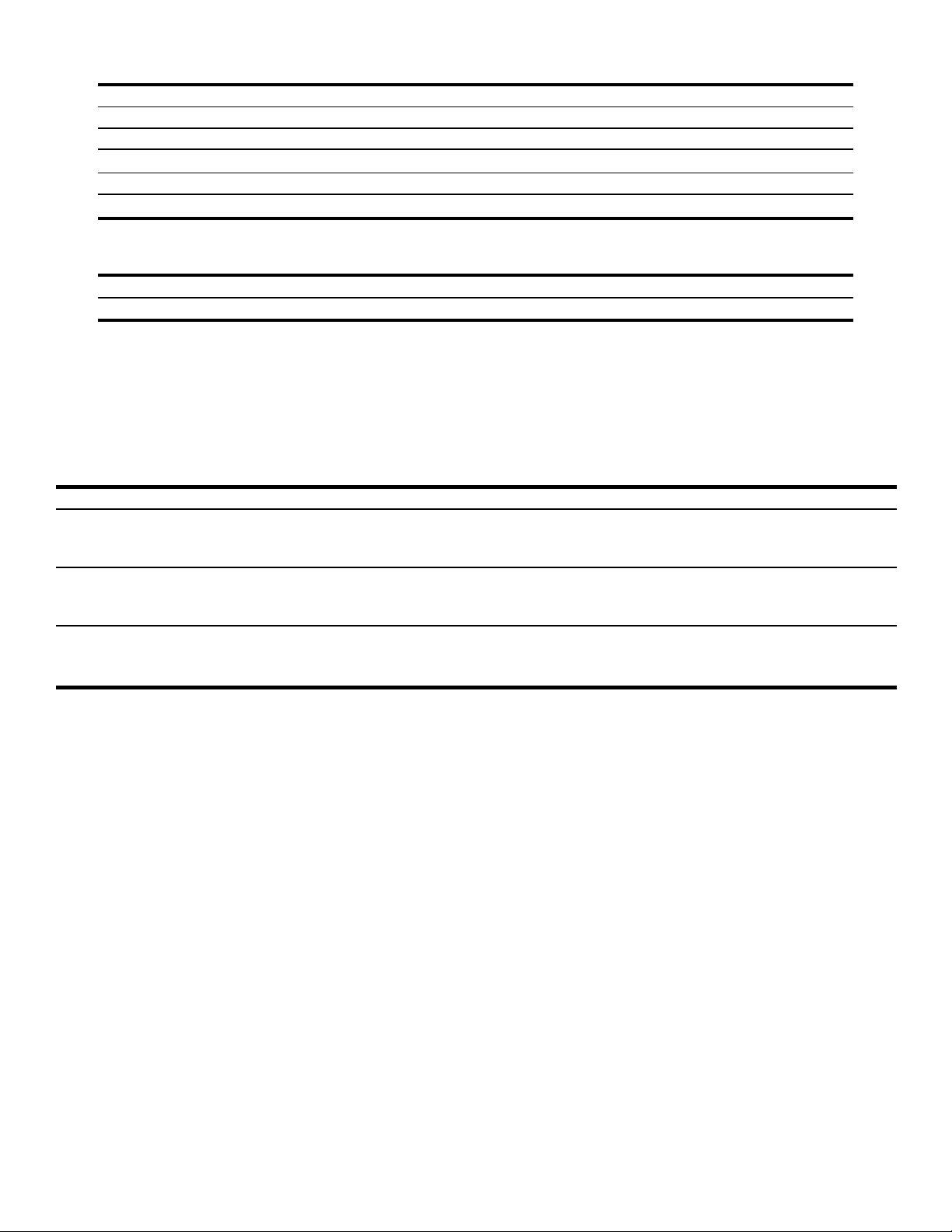
1.3 Object Interfaces:
OBJECT Effect on Behavior
Identity (1) Message router
Message Router (2) Explicit message connection instance
Devicenet (3) Message router
Assembly (4) I/O connection or message router
Connection (5) Message router
1.4 Identification of I/O Assembly Interfaces:
Instance Number Type Name
1 Input/Output LEDs ON/OFF, LED diagnostics, and sounder control
1.5 Format of I/O Assembly data Attribute:
Input to the DeviceNet bus as a response to the poll command from master node.
Data Byte 0 value indicates the LEDs are OK or are burned out.
Data Byte 1 value indicates the LEDs were on or off when last poll command was received.
Data Byte 2 value indicates the current sounder module control value.
BYTE BIT7 BIT6 BIT5 BIT4 BIT3 BIT2 BIT1 BIT0
0 DON'T DON'T DON'T DON'T DON'T LED 3 LED 2 LED 1
CARE CARE CARE CARE CARE 1 = REP 1 = REP 1 = REP
0 = OK 0 = OK 0 = OK
1 DON'T DON'T DON'T DON'T DON'T LED 3 LED 2 LED 1
CARE CARE CARE CARE CARE 1 = ON 1 = ON 1 = ON
0 = OFF 0 = OFF 0 = OFF
20000Sounder Tone Tone Tone
1 = ON MSB LSB
0 = OFF
P/N 3100179 ISSUE 1 PAGE 2
Page 3
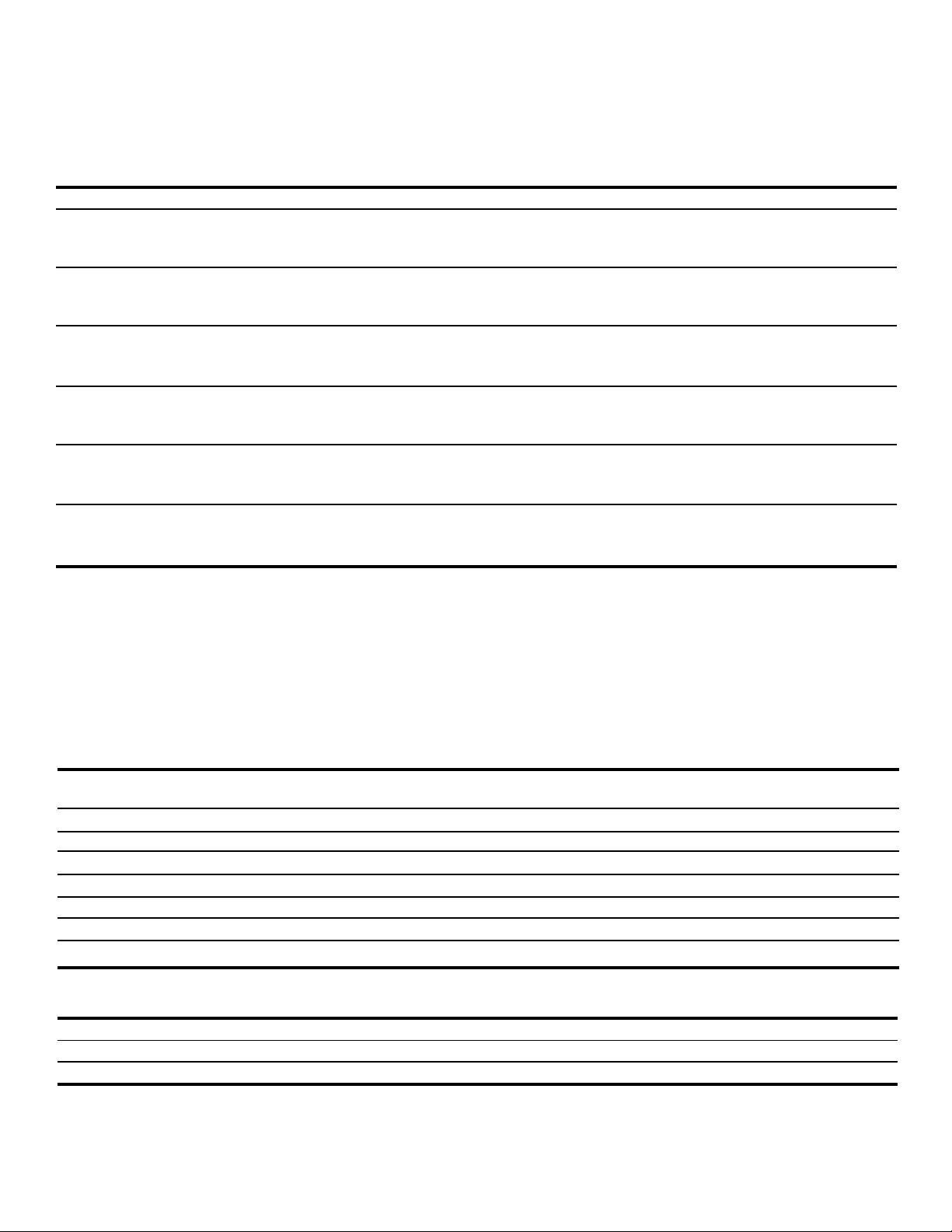
Output to the base with the poll command from master node.
Data Byte 0 value indicates the LEDs to be turned ON or OFF.
Data Byte 1 value indicates the ON LEDs to be Steady ON or Flashing and the Flashing rate (45, 60 or 80 flashes per
minute) selected.
Data Byte 2 value indicates the sounder to be turned ON or OFF and the tone to be chosen.
BYTE BIT7 BIT6 BIT5 BIT4 BIT3 BIT2 BIT1 BIT0
0 DON'T DON'T DON'T DON'T DON'T LED 3 LED 2 LED 1
CARE CARE CARE CARE CARE 1 = ON 1 = ON 1 = ON
0 = OFF 0 = OFF 0 = OFF
1 0 0 1 DON'T DON'T LED 3 LED 2 LED 1
45 CARE CARE 1 = FLSH 1 = FLSH 1 = FLSH
FPM 0 = STDY 0 = STDY 0 = STDY
1 0 1 0 DON'T DON'T LED 3 LED 2 LED 1
60 CARE CARE 1 = FLSH 1 = FLSH 1 = FLSH
FPM 0 = STDY 0 = STDY 0 = STDY
1 1 DON'T DON'T DON'T DON'T LED 3 LED 2 LED 1
80 CARE CARE CARE CARE 1 = FLSH 1 = FLSH 1 = FLSH
FPM 0 = STDY 0 = STDY 0 = STDY
1 0 0 0 DON'T DON'T LED 3 LED 2 LED 1
80 FPM 80 FPM 80 FPM CARE CARE 1 = FLSH 1 = FLSH 1 = FLSH
DEFLT DEFLT DEFLT 0 = STDY 0 = STDY 0 = STDY
2 0 0 0 0 Sounder Tone Tone Tone
1 = ON MSB LSB
0 = OFF
2.0 Standard Objects.
2.1 Identity Object (Class ID = 1).
There is a single instance of the identity object for the Chameleon DeviceNet Status Indicator. No class attributes
are supported. All of the instance attributes are contained in rom and are gettable but not settable. The table
below shows the values.
ATTRIBUTE ACCESS DATA
ID RULES NAME TYPE VALUE
1 Get Vendor Code Uint 0x201 (513)
2 Get Product Type Uint 0x0000
3 Get Product Code Uint 0x0001
4 Get Revision Word 01.01
5 Get Status UDINT 0x0000
6 Get Serial # Uint UNIQUE SERIAL #
7 Get Product Name STRUCT 102
Identity Object Services:
SERVICE SERVICE CODE PARAMETERS
Get Attribute Single 0x0E Attribute ID
Reset 0x05 0, 1
P/N 3100179 ISSUE 1PAGE 3
Page 4

2.2 Message Router Object (Class ID = 2).
There is no externally visible interface to the Message Router Object.
2.3 DeviceNet Object (Class ID = 3).
There is a single instance of the DeviceNet Object for the Chameleon DeviceNet Status Indicator.
DeviceNet Object Class Attributes:
ATTRIBUTE ACCESS DATA
ID RULES NAME TYPE VALUE
1 Get Revision Uint 0x0002
DeviceNet Object Class Services:
SERVICE SERVICE CODE PARAMETERS
Get Attribute Single 0x0E Attribute ID
DeviceNet Object Instance Attributes:
ATTRIBUTE ACCESS DATA
ID RULES NAME TYPE VALUE
1 Get Macid Uint Dipswitch
2 Get Baud rate USINT Dipswitch
3 Get BOI BOOL 0x01 Auto-Reset 0x00 Hold
4 Get/Set Bus off counter USINT 0x00 (Set) Value (Get)
5 Get Allocation info STRUCT Allocate Serv
DeviceNet Object Instance Services:
SERVICE SERVICE CODE PARAMETERS
Get Attribute Single 0x0E Attribute ID
Set Attribute Single 0x10 Attribute ID
Allocate 0x4B Allocation Choice Master MACID
Release 0x4C Release Choice
2.4 Assembly Object (Class ID = 4)
There is a single instance of the Assembly Object for the Chameleon DeviceNet Status Indicator. No class attributes
or services are supported for the Assembly Class.
Assembly Object Instance Attributes:
ATTR ACCESS DATA
ID RULES NAME TYPE VALUE
3 Get/Set Data Struct See Sect 1.5
Assembly Object Instance Services:
SERVICE SERVICE CODE PARAMETERS
Get Attribute Single 0x0E Attribute ID
Set Attribute Single 0x10 Attribute ID
P/N 3100179 ISSUE 1 PAGE 4
Page 5

2.5 Connection Object (Class ID = 5).
There are two instances of the Connection object. Instance #1 is assigned to the Explicit Messaging Connection.
Instance #2 is assigned to the Polled I/O Connection. The following table shows the attributes and the predefined values where applicable. No class attributes are supported.
Connection Object - Explicit Message Connection (Instance #1)
ATTR ACCESS DATA
ID RULES NAME TYPE VALUE
1 Get State USINT 0x03
2 Get Instance type USINT 0x00
3 Get Xport class trigger USINT 0x83
4 Get Produced CONN. ID UINT 0x5FB for MACID 63
5 Get Consumed CONN. ID UINT 0x5FC for MACID 63
6 Get Initial COMM. Characteristics UINT 0x21
7 Get Produced CONN. size UINT 0x0007
8 Get Consumed CONN. size UINT 0x0007
9 Get/Set Expected packet rate UINT Application dependent
10 N/A N/A N/A Not used
11 N/A N/A N/A Not used
12 Get/Set Watchdog timeout action USINT 0x01 Default
13 Get Produced path length UINT 0x0000
14 Get Produced path ARRAY OF USINT <NULL>
15 Get Consumed path length UINT 0x0000
16 Get Consumed path ARRAY of USINT <NULL>
Connection Object - Poll I/O Message Connection (Instance #2)
ATTR ACCESS DATA
ID RULES NAME TYPE VALUE
1 Get State USINT State Dependent
2 Get Instance type USINT 0x01
3 Get Xport class trigger USINT 0x82
4 Get Produced CONN. ID UINT 0x3FF for MACID 63
5 Get Consumed CONN. ID UINT 0x5FD for MACID 63
6 Get Initial COMM. Characteristics UINT 0x01
7 Get/Set Produced CONN. size UINT 0x03
8 Get/Set Consumed CONN. size UINT 0x03
9 Get/Set Expected packet rate UINT Application dependent
10 N/A N/A N/A Not used
11 N/A N/A N/A Not used
12 Get/Set Watchdog timeout action USINT (0x00 Default) 0, 1, 2
13 Get Produced path length UINT 0x0006
14 Get Produced path ARRAY OF USINT 20.04.24.01.30.03
15 Get Consumed path length UINT 0x0006
16 Get Consumed path ARRAY of USINT 20.04.24.01.30.03
Connection Object Services:
SERVICE SERVICE CODE PARAMETERS
Get Attribute Single 0x0E Attribute ID
Set Attribute Single 0x10 Attribute ID
P/N 3100179 ISSUE 1PAGE 5
Page 6

Installation
WARNING
To prevent electrical shock, do not connect power
until instructed to do so.
Safety Message to Installers, Users, and Maintenance Personnel
The Chameleon DeviceNet Status Indicator must be installed in accordance with the latest edition of the National
Electrical Code and/or other applicable local regulations, by a trained and qualified electrician. The selection of the
mounting location, its controls and the routing of the wiring is to be accomplished under the direction of the facilities
engineer.
WARNING
To prevent electrical shock, do not connect to the
system when power is on.
NOTE: For NEMA 4X applications, it is recommended that the unit be conduit mounted vertically facing up.
1. If not using the optional 102PMF mounting kit, mount the base by installing on 3/4" (19 mm) conduit (not supplied).
Pull field wiring (if required) and DeviceNet wiring through the conduit entrance hole.
1. If using the 102PMF mounting kit, perform the following:
NOTE: All references below are to Figure 1.
a. Using the supplied gasket (D) as a guide, mark the four mounting holes and the center clearance hole on an
appropriate surface.
b. Punch the four mounting holes. Punch the wiring clearance hole in the mounting surface to be sufficiently
larger than that in the gasket to ensure the wiring insulation is protected from abrasion by the gasket (without
interfering with the mounting screw holes), or provide other appropriate wire insulation abrasion protection as
needed.
c. Screw the pipe extension (purchased separately) into the mounting flange.
d. Ground the flange by pulling the ground wire through the mounting surface clearance hole and center hole of
the gasket. Connect earth ground to the bottom of the base mount flange using the ground screw (G) and wire
retention terminal cup washer (H).
e. Pull the remaining field wiring through center clearance hole of mounting surface, center hole of the gasket,
pipe mount flange and extension pipe.
f. Align the mounting gasket (D) and flange (A) on the panel. Secure using (4) #10-24 x 1" (25 mm) pan head
screws (B), (4) external tooth #10 star washers (E) and (4) #10-24 hex nuts (F).
g. Mount the base as instructed below.
Network & Field Connections
CAUTION
Observe precautions for handling electrostatic
sensitive devices while handling printed circuit
boards.
P/N 3100179 ISSUE 1 PAGE 6
Page 7

W ARNING
T o avoid electrical shoc k hazards, do not connect
wires when power is applied.
1. Make DeviceNet connections to the 5 position female terminal block plug as indicated in the below table. The 5
DeviceNet bus terminals are silkscreened near the terminals on the printed circuit board. Make connections as
follows:
Pin 5 V + Red Wire
Pin 4 CAN_H White Wire
Pin 3 Drain Bare Wire
Pin 2 CAN_L Blue Wire
Pin 1 V - Black Wire
C
(4) o-rings
(4) #10-24 x 1" (25 mm)
B
pan head screws
A
Cat. No. 102PMF
Pipe mou nt flange
H
Wire retention
terminal cup washer
G
#10-16 x 3/8"
Pan head, thread forming,
ground ( ) screw
D
Mounting gasket
F
#10-24 Hex nut
E
External tooth
#10 Star washer
Figure 1. Optional 102PMF Mounting Kit Assembly
P/N 3100179 ISSUE 1PAGE 7
Page 8

2. A two (2) position screw terminal is provided to connect separate 24V DC light source operating power to the
Chameleon DeviceNet Status Indicator. The terminals for the 24V DC unit are labeled as "+" and "-". Make
connections as follows:
Pin 1 (+) + 24V DC Red Wire
Pin 2 (-) - 24V DC Black Wire
3. If it is desired to power the light sources from DeviceNet power, jumper (V+) and (V-) on the 5 position DeviceNet
terminal block to (+) and (-) respectively on the 2 position screw terminal.
Set DIPSWITCH S1 for the BAUD RATE and MAC ID required as follows:
Note the legend on the dipswitch for the sense of 0 and 1 (0 = OFF and 1 = ON)
SW1 SW2 SW3 SW4 SW5 SW6 SW7 SW8
BAUD RATE - 125 Kbps 0 0
BAUD RATE - 250 Kbps 0 1
BAUD RATE - 500 Kbps 1 0
BAUD RATE - 125 Kbps 1 1
MAC ID 0 000000
MAC ID 1 000001
MAC ID 2 000010
MAC ID 3 000011
MAC ID 4 000100
MAC ID 5 000101
MAC ID 6 000110
MAC ID 7 000111
MAC ID 8 001000
MAC ID 9 001001
MAC ID 10 (0x0A) 001010
MAC ID 11 (0x0B) 001011
MAC ID 12 (0x0C) 001100
MAC ID 13 (0x0D) 001101
MAC ID 14 (0x0E) 001110
MAC ID 15 (0x0F) 001111
MAC ID 16 (0x10) 010000
MAC ID 17 (0x11) 010001
MAC ID 18 (0x12) 010010
MAC ID 19 (0x13) 010011
MAC ID 20 (0x14) 010100
MAC ID 21 (0x15) 010101
MAC ID 22 (0x16) 010110
MAC ID 23 (0x17) 010111
MAC ID 24 (0x18) 011000
MAC ID 25 (0x19) 011001
MAC ID 26 (0x1A) 011010
MAC ID 27 (0x1B) 011011
MAC ID 28 (0x1C) 011100
MAC ID 29 (0x1D) 011101
MAC ID 30 (0x1E) 011110
P/N 3100179 ISSUE 1 PAGE 8
Page 9

SW1 SW2 SW3 SW4 SW5 SW6 SW7 SW8
MAC ID 31 (0x1F) 011111
MAC ID 32 (0x20) 100000
MAC ID 33 (0x21) 100001
MAC ID 34 (0x22) 100010
MAC ID 35 (0x23) 100011
MAC ID 36 (0x24) 100100
MAC ID 37 (0x25) 100101
MAC ID 38 (0x26) 100110
MAC ID 39 (0x27) 100111
MAC ID 40 (0x28) 101000
MAC ID 41 (0x29) 101001
MAC ID 42 (0x2A) 101010
MAC ID 43 (0x2B) 101011
MAC ID 44 (0x2C) 101100
MAC ID 45 (0x2D) 101101
MAC ID 46 (0x2E) 101110
MAC ID 47 (0x2F) 101111
MAC ID 48 (0x30) 110000
MAC ID 49 (0x31) 110001
MAC ID 50 (0x32) 110010
MAC ID 51 (0x33) 110011
MAC ID 52 (0x34) 110100
MAC ID 53 (0x35) 110101
MAC ID 54 (0x36) 110110
MAC ID 55 (0x37) 110111
MAC ID 56 (0x38) 111000
MAC ID 57 (0x39) 111001
MAC ID 58 (0x3A) 111010
MAC ID 59 (0x3B) 111011
MAC ID 60 (0x3C) 111100
MAC ID 61 (0x3D) 111101
MAC ID 62 (0x3E) 111110
MAC ID 63 (0x3F) 111111
4. Connect the five position female connector on the tone module to the upper set of male pins in the Chameleon
DeviceNet Status Indicator. Set the selected tone in accordance with the table below. Set the third Byte (Data Byte
2) in accordance with the table below in order to access the required tone. "X" is the "Don't Care" State.
Switch Settings*
Tone Bit3 Bit2 Bit1 Bit0
Tone Off 0 X X X
Stutter Beep 1 0 0 0
Continuous 1 0 0 1
3 Pulse Horn 1 0 1 0
Rapid Siren 1 0 1 1
Hi/Lo 1 1 0 0
Fast Whoop 1 1 0 1
Yeow 1 1 1 0
Beep 1 1 1 1
*1 is ON. 0 is OFF.
P/N 3100179 ISSUE 1PAGE 9
Page 10

5. Install the front cover or the optional multi-tone module by tightening the two captive front screws.
6. Test the Chameleon DeviceNet Status Indicator to ensure that it operates as intended.
To test the device for functionality the unit must be connected to a DeviceNet network via the five (5) pin connector.
Turn on the network power supply and local power (if so configured) for the lamps. All lamps will flash
instantaneously (some lamps may not be visible) as the unit checks for proper lamp operation. The value of the
data byte in the master poll will be displayed on the lamps until it is changed by subsequent poll command. The
pre-defined poll connection has consume size of three (3) bytes, and a produce size of three (3) bytes. When all the
connections are released the lamps will display the last poll command data before release of the connection.
7. The following is an Output Data Byte example
Byte 2
0000 1 001
Set
Tone
On
Set
Tone
Value 1
Byte 1
000 00001
Set
Flash
Rate =
8OFPM
Set
LED1 to
Flashing
8. The following is an Input Data Byte example:
Byte 2
0000 1001
Sounder is
ON with
Tone
Value 1
Byte 1
XXX 00011
Lamp 2
was ON
before last poll
command
Byte 0
XXX 00001
LED 1 is
burned
out or
missing
Maintenance
The lens surfaces should be periodically dusted and cleaned with a dry soft clean cloth to maintain optimum light
visibility. If necessary, the outside of the lens may be cleaned with water and a mild detergent on a well rung out soft
clean cloth.
Table 1. Chameleon DeviceNet Status Indicator Specifications
Electrical Lamp Life
Catalog No. Ratings (Hours)
108-DN-RGA-G1 24V DC, 0.105 A 100,000
108-DN-RBA-G1
108-DN-RGA-N5 120V AC, 0.12A 100,000
108-DN-RBA-N5
Table 2. Pertinent DeviceNet Specifications
Operating DeviceNet Bus Current 0.12A
Current Draw supplied by separate power supply (per Light Module) DC: 0.062 to 0.320A
AC: 0.022 to 0.120A
In-Rush Current supplied by separate power supply (per Light Module) DC: 1.2A
AC: 0.5A
Flash Rate (selectable via second data byte of POLL command) 45, 60 or 80 fpm
Operating Temperature 32F to 158F (0C to 70C)
Contacting Edwards:
Phone: (203) 699-3000
E-Mail: techsupport@edwards-signals.com
customerservice@edwards-signals.com
Website: http://www.edwards-signals.com
P/N 3100179 ISSUE 1 PAGE 10
