Page 1

Instruction Manual
USB Interface Cable
(Small GV Pumps)
D398-01-880
Issue A Original
Description Item Number
USB Interface Cable D398-01-810
Page 2
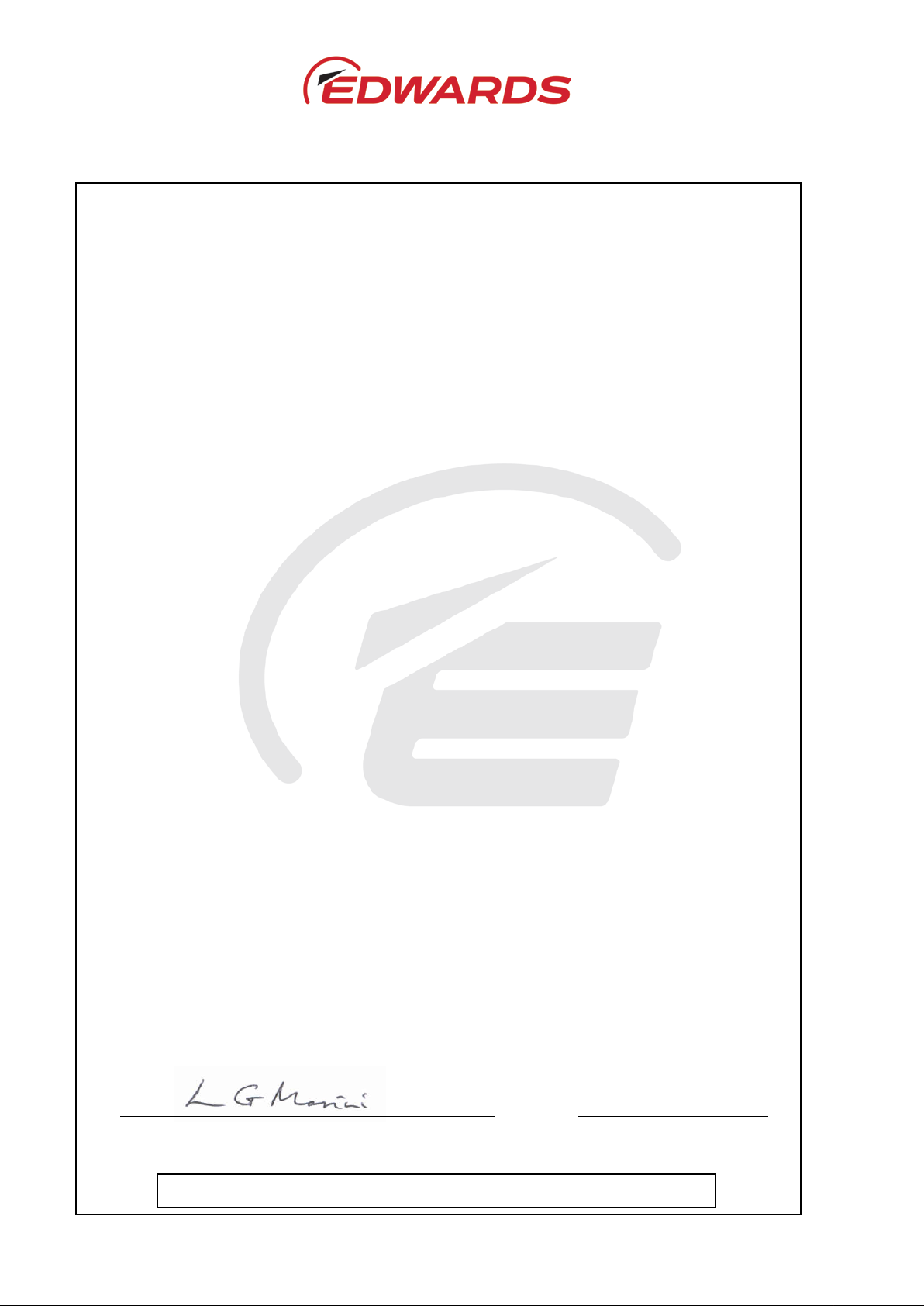
This product has been manufactured under a quality system registered to ISO9001
P200-07-620 Issue B
Declaration of Conformity
We, Edwards,
Innovation Drive,
Burgess Hill,
West Sussex,
RH15 9TW, UK
declare under our sole responsibility, as manufacturer and person within the EU authorised
to assemble the technical file, that the product(s)
USB Interface Cable D398-01-810
(Small GV Pumps )
to which this declaration relates is in conformity with the following standard(s) or other
normative document(s)
EN55032:2015 Class B Electromagnetic compatibility of multimedia equipment.
Emission requirements.
EN55024:2010 + A1:2015 Information technology equipment. Immunity characteristics.
Limits and methods of measurement.
and fulfils all the relevant provisions of
2014/30/EU Electromagnetic Compatibility (EMC) Directive
2012/19/EU Waste from Electrical and Electronic Equipment (WEEE) Directive
2011/65/EU Restriction of Certain Hazardous Substances (RoHS) Directive
Note: This declaration covers all product serial numbers from the date this Declaration was
signed onwards.
21.08.2017, Eastbourne
Mr Larry Marini, Senior Technical Manager Date and Place
Page 3
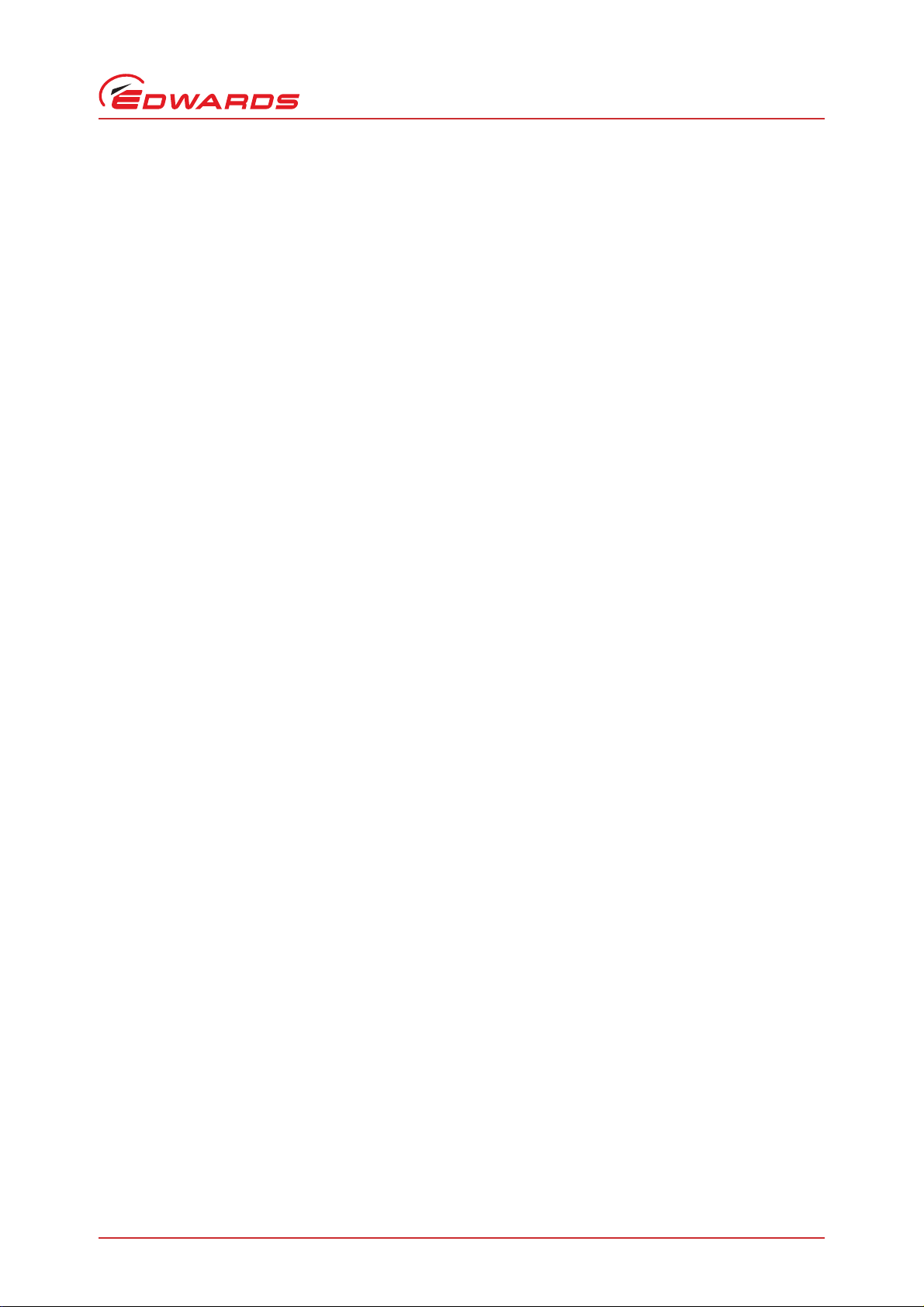
D398-01-880 Issue A
Contents
Section Page
1 Introduction .......................................................................................1
1.1 Scope and definitions ................................................................................................... 1
1.2 Description ................................................................................................................ 1
2 Technical data ....................................................................................3
2.1 Electrical ..................................................................................................................3
2.2 Operating temperature ................................................................................................. 3
3 Installation ............................................... ................................... .......5
3.1 Unpack and inspect ...................................................................................................... 5
3.2 Install the USB Interface Cable ........................................................................................ 5
4 Operation .......................................................................................... 9
4.1 Connecting to an nEXT pump .......................................................................................... 9
4.2 Connecting to an nXDS pump .........................................................................................10
Contents
5 Maintenance ..................................................................................... 13
5.1 Inspect the connections ...............................................................................................13
5.2 Communication problems .............................................................................................13
6 Storage and disposal ................................................................. ..... ..... 15
6.1 Storage ...................................................................................................................15
6.2 Disposal ...................................................................................................................15
7 Abbreviations ....................................... ............................................. 17
For return of equipment, complete the HS Forms at the end of this manual.
Illustrations
Figure Page
1 USB Interface Cable ..................................................................................................... 2
2 USB adapter cable assembly ........................................................................................... 3
Tables
Table Page
1 D398-01-810 USB Interface Cable contents .......................................................................... 5
2 Fault finding the USB Interface Cable ...............................................................................13
cg/04/13
© Edwards Limited 2013. All rights reserved. Page i
Edwards and the Edwards logo are trademarks of Edwards Limited.
Page 4
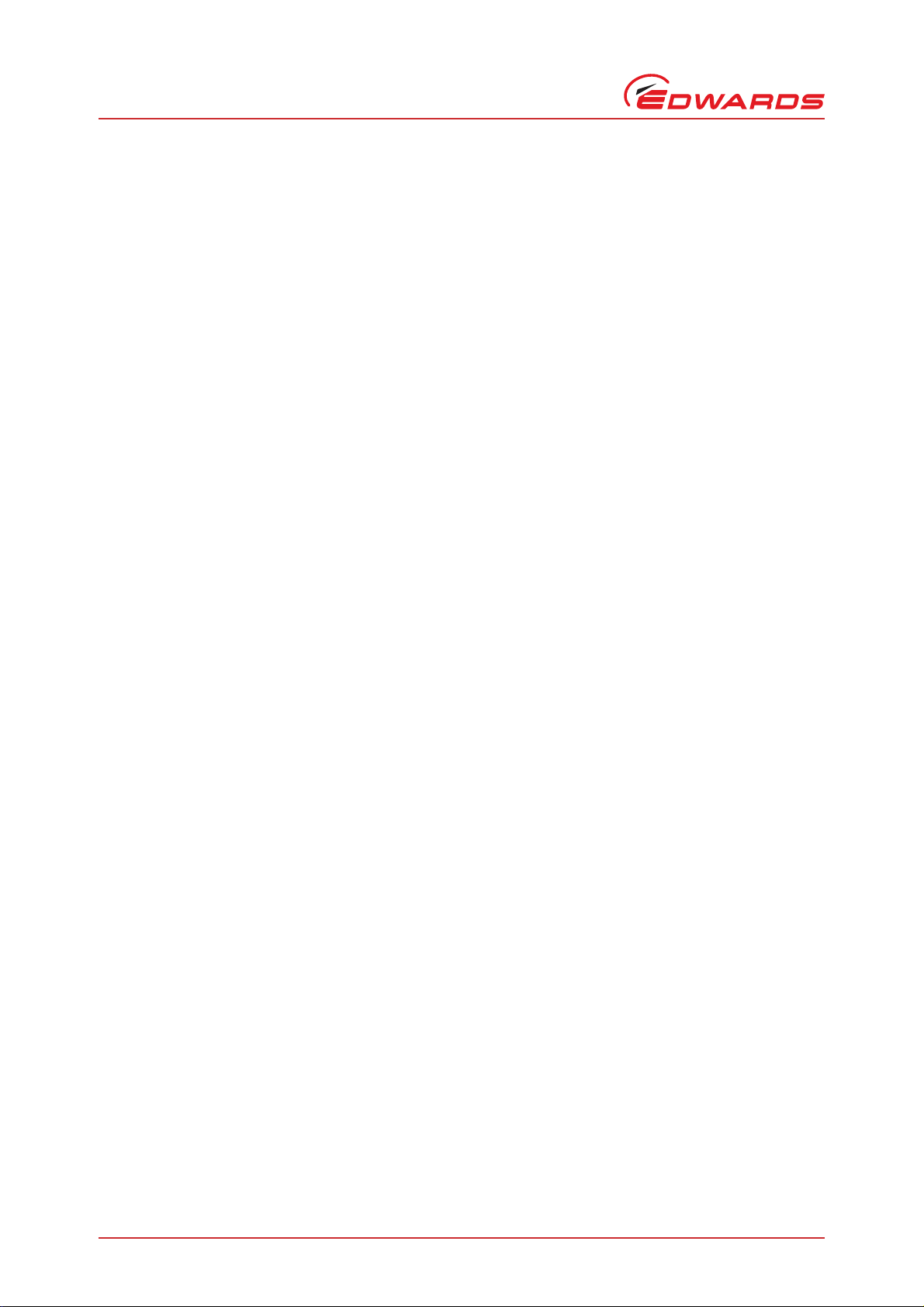
D398-01-880 Issue A
Contents
Associated Publications
Publication title Publication number
nXDS Scroll Pump Instruction Manual A735-01-880
nXDS Serial Comms Interface Instruction Manual A735-01-860
nEXT Turbo Pump Instruction Manual B800-00-880
Vacuum Pump and Vacuum System Safety P400-40-100
Page ii © Edwards Limited 2013. All rights reserved.
Edwards and the Edwards logo are trademarks of Edwards Limited.
Page 5
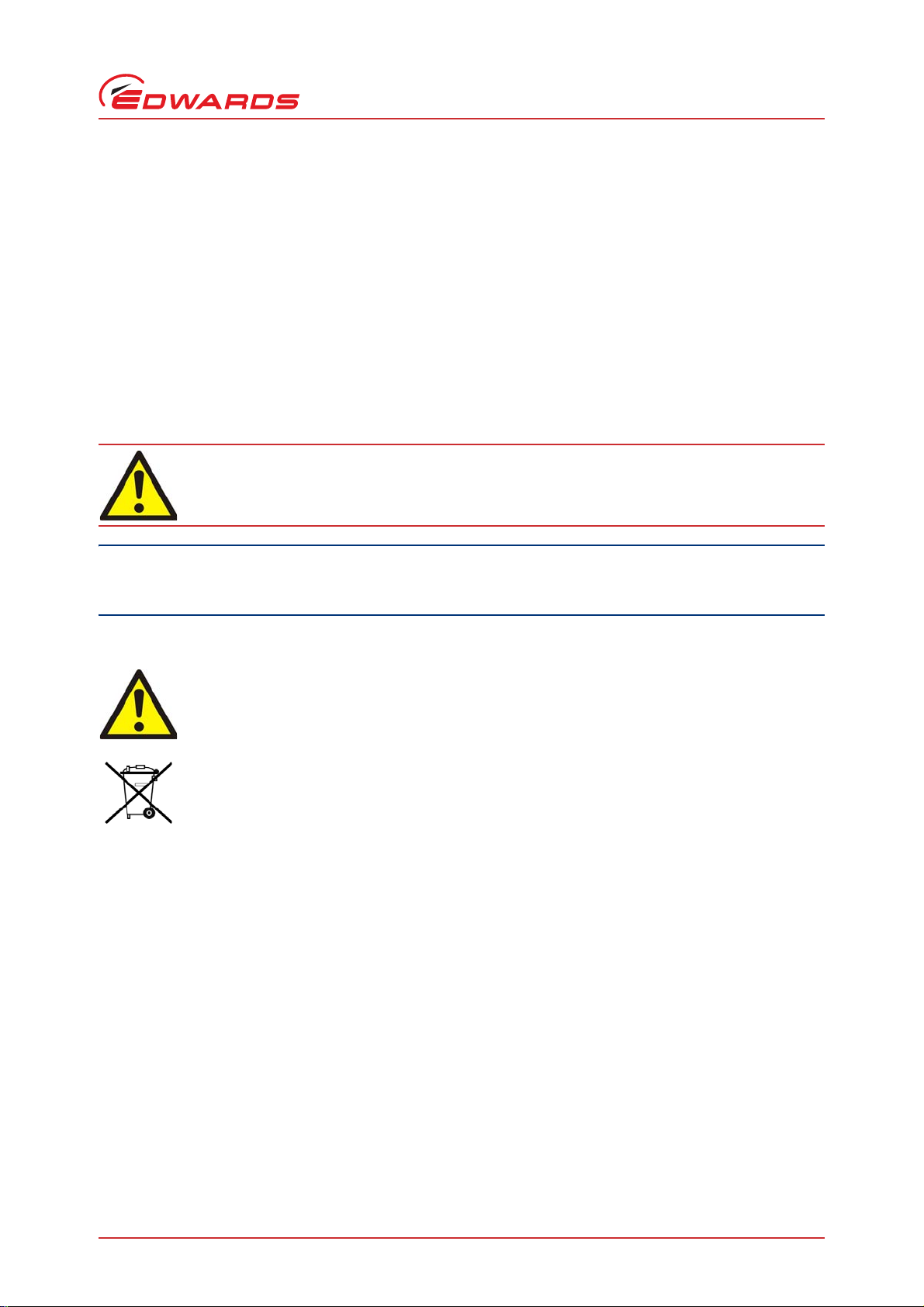
D398-01-880 Issue A
CAUTION
WARNING
1Introduction
1.1 Scope and definitions
This manual provides installation, operation and maintenance instructions for the use of the following Edwards
interface kit:
D398-01-810 USB Interface Cable
to connect a PC/Laptop's USB port to an Edwards nEXT or nXDS pump.
Read this manual before you i nstall an d oper ate e ither of these kits. Important safety information is highlighted as
WARNING and CAUTION instructions; you must obey these instructions. The use of WARNINGS and CAUTIONS is defined
below.
Warnings are given where failure to observe the instruction could result in injury or death to
people.
Introduction
Cautions are given where failure to observe the instruction could result in damage to the equipment, associated
equipment and process.
The following IEC warning label appears on Edwards equipment:
Warning - refer to accompanying documentation.
Edwards offer European customers a recycling service.
The units used throughout this manual conform to the SI international system of units of measurement.
1.2 Description
This USB Interface Cable enables the user to be able to connect an Edwards nEXT or nXDS pump to the USB port on a
PC/Laptop and serially communicate with it, whilst also still being able to provide parallel control to the pump from
a TIC, TAG or the users own control system.
© Edwards Limited 2013. All rights reserved. Page 1
Edwards and the Edwards logo are trademarks of Edwards Limited.
Page 6

D398-01-880 Issue A
Introduction
Figure 1 - USB Interface Cable
The USB Interface Cable is manufactured into a Y-cable assembly.
The central, 15-way, dual-entry, D-type socket is connected to the pump.
The USB branch of the Y-cable, which contains an USB-RS232 serial converter manufactured by FTDI, connects to the
USB port on a PC/Laptop, providing serial communication to control and monitor the pump.
The 15-way, single-entry, D-type plug branch of the Y-cable enables the user to connect the pump to a TIC, TAG or
the user's own control system, providing parallel communication to control and monitor the pump. This 15-way,
single-entry, D-type plug branch of the Y-cable also provides power to the nEXT range of pumps and consequently it
is a necessity; for the n XDS ran ge of pumps, which are ma ins pow ered, this br anch o f the Y-cable does n ot prov ide
power to the pump and consequently it is optional.
The primary purpose for this USB Interface Cable is to allow an Edwards nEXT or nXDS pump to be supported using
various Edwards PC software tools such as nST (nEXT nXDS Support Toolkit) and others. So, the final component of
this kit is P45000000, an Edwards instruction manual CD-ROM containing FTDI USB drivers for the Windows operatingsystem (along with this instruction manual).
Note: The CD-ROM does not contain the actual Edwards PC software support tools, which must be acquired
separately. Some of those software tools may be available for Edwards' internal use only.
Page 2 © Edwards Limited 2013. All rights reserved.
Edwards and the Edwards logo are trademarks of Edwards Limited.
Page 7

D398-01-880 Issue A
2Technical data
The active part of the D398-01-810 USB Interface Cable is a USB adapter cable a ssembly manufactured by FTDI: their
part number is USB-RS232-WE-1800-BT.
Figure 2 - USB adapter cable assembly
2.1 Electrical
Technical data
USB powered, +5 V d.c. from the PC
15 mA operating supply current
USB 2.0 full speed compatible
USB Type A male connector
Pin 1: VCC (+5 V d.c.)
Pin 2: DataPin 3: Data+
Pin 4: Ground
2.2 Operating temperature
0°C to 40°C
© Edwards Limited 2013. All rights reserved. Page 3
Edwards and the Edwards logo are trademarks of Edwards Limited.
Page 8

D398-01-880 Issue A
CAUTION
Installation
3 Installation
3.1 Unpack and inspect
Do not use this PC interface kit if it is damaged.
Remove all packing materials and check the contents. If any item is damaged, notify your supplier and the carrier
within three days; state the relevant PC interface kit Item Number together with your order number and your
supplier's invoice number.
Check that you have received the items listed for the relevant PC interface kit. If any item is missing, notify your
supplier in writing within three days.
Table 1 - D398-01-810 USB Interface Cable contents
Quantity Description Check
1 D39801810 USB Interface Cable
1 P45000000 Edwards Instruction Manual CD ROM
3.2 Install the USB Interface Cable
Note: You must install the FTDI USB driver software from the CD-ROM before you connect the D39801810 USB
Interface Cable to your PC/Laptop.
The instruction manual CD-ROM contains the required FTDI driver software for the Windows XP and Windows 7
operating systems, both 32-bit and 64-bit versions. Edwards PCs gene rally have Windows XP 32-b it installed but from
January 2012 new Edwards PCs will come with Windows 7 64-bit installe d. Non-Edwards users must supp ly their own
PC.
Follow these steps precisely:
1. Install the FTDI USB driver by inserti ng the P4 50 00 000 instruction manual CD-ROM into your PC/Laptop and then
navigating to the "Software" folder, which is contained within the "Autoplay" folder.
2. Double-click the USB driver installation file CDM20814_Setup.exe
3. Click Run on this dialog box.
Page 4 © Edwards Limited 2013. All rights reserved.
Edwards and the Edwards logo are trademarks of Edwards Limited.
Page 9

D398-01-880 Issue A
4. A Windows command window will be displayed briefly while the relevant USB drivers are installed for your
particular version of Windows.
5. Once that command window disappears, the USB drivers have been installed. Then take the D39801810 USB
Interface Cable and plug the USB end into any one of the PC's USB ports.
6. The Windows "Found New Hardware Wizard" should appear after Windows detects the USB Interface Cable.
Installation
The Wizard may ask if you want to connect to Windows Update; select "Yes this time only" and click "Next".
Then it will ask "What do you want the wizard to do?"; select "Install the software automatically (Re commended )
and click "Next".
It may then take a while checking the windows update website for an update driver; wait until it is complete.
7. You may briefly see messages pop up indicating that Windows has sensed the new USB device has been plugged
in and, after a short delay, confirming that the device is now ready for use.
© Edwards Limited 2013. All rights reserved. Page 5
Edwards and the Edwards logo are trademarks of Edwards Limited.
Page 10

D398-01-880 Issue A
Installation
8. Once Windows has recognised the new USB device is plugged in and has confirmed it is ready for use, find out
what COM port number has been assigned by Windows to your new USB Interface Cable, by navigating to Device
manager.
WIN XP: - Start | Control Panel | System | Hardware | Device Manager
WIN 7: - Start | Control Panel | Hardware and Sounds | Device manager
In this example, Windows has designated the USB Interface Cable as COM port 1, but your system is likely to assign a
different COM port number. Make a note of the COM port number, for use later when configuring the communications
settings of Edwards PC software support tools or the users own PC/Laptop software tool.
9. Now the remaining 15-way D-type connectors can be connected to an Edwards nEXT or nXDS pump and either an
Edwards TIC or TAG or the users own control system.
See Section 4 details of how to connect the USB Interface Cable to an Edwards nEXT or nXDS pump.
Page 6 © Edwards Limited 2013. All rights reserved.
Edwards and the Edwards logo are trademarks of Edwards Limited.
Page 11

D398-01-880 Issue A
WARNING
4 Operation
When installing the USB Interface Cable, ensure that all cables are laid out and secured in a manner
that will not create a trip hazard.
4.1 Connecting to an nEXT pump
1. Connect the central, 15-way, dual-entry, D-type socket on the USB Interface Cable to the 15-way D-type plug on
the flying lead of the nEXT pump.
Operation
2. Connect the 15-way, single-entry, D-type plug on the USB Interface Cable to the 'Turbo' port on the rear of a TIC
or TAG or to the 'Turbo' connection of the user's own control system. The TIC and TAG both provide the required
power to operate the nEXT pump. If t he user's own control system is being utilised, then it must provide the
required power to operate the nEXT pump (See B800-00-880 nEXT instruction manual for power requirements).
© Edwards Limited 2013. All rights reserved. Page 7
Edwards and the Edwards logo are trademarks of Edwards Limited.
Page 12

D398-01-880 Issue A
Operation
3. Connect the USB plug on the USB Interface Cable to an available USB port on the user's PC/Laptop.
4.2 Connecting to an nXDS pump
1. Connect the central, 15-way, dual-entry, D-type socket on the USB Interface Cable to the 15-way D-type plug on
the front panel of the nXDS pump.
2. The nXDS pump does not need power to be provided by the USB Interface Cable therefore the following
connection is optional.
Connect the 15-way, single-entry, D-type plug on the USB Interface Cable to the 'Backing' port on the rear of a
TIC or TAG or to the 'Backing' connection of the user's own control system.
Page 8 © Edwards Limited 2013. All rights reserved.
Edwards and the Edwards logo are trademarks of Edwards Limited.
Page 13

D398-01-880 Issue A
3. Connect the USB plug on the USB Interface Cable to an available USB port on the user's PC/Laptop.
Operation
© Edwards Limited 2013. All rights reserved. Page 9
Edwards and the Edwards logo are trademarks of Edwards Limited.
Page 14

D398-01-880 Issue A
Maintenance
5Maintenance
5.1 Inspect the connections
Do the following checks each time you use this interface kit:
Inspect the cable assembly and check for any signs of damage: e.g. discoloured or d eformed insulation, bare
wires visible. Repair or replace any damaged cable.
Inspect each connector and check for any signs of damage: e.g. bent, discoloured or mi ssing pins. Replace
any damaged item.
Inspect all connections and check they are secure. Push home any loose connections and, where ava ilable,
make use of locking mechanisms.
5.2 Communication problems
If this interface kit does not work then check the following:
Table 2 - Fault finding the USB Interface Cable
Check Action
Is the PC on? Ensure that the electrical supply to the PC is switched
on and that the PC itself is switched on.
Has the PC booted up properly? Ensure that the Windows desktop is displayed on the PC
screen and that it is responsive to keyboard and mouse
activity.
Is the USB Interface Cable plugged in properly? Check that the USB Interface Cable is correctly
connected to the PC/Laptop's USB port, to the pump's
15-way interface connector and to the TIC or TAG.
Does Windows recognise that the USB Interface Cable is
plugged in?
Is the relevant PC software support tool running? Ensure that nST or FEUU or other relevant software
Has the PC software support tool been configured to use
the USB Interface Cable's correct COM port number?
Do either of the USB Interface Cable LEDs flash when the
USB connector is plugged into the PC?
Is the pump on? Ensure that the electrical supply to the pump is
Go to Device Manager (see Section 3.2) in Windows and
verify that you can see the "Edwards Pump Serial
Adapter (COMn)".
support tool has been launched and is responsive to
keyboard and mouse activity.
Follow the instructions of the relevant software tool,
e.g. nST or FEUU, and confirm that it is configured to
use COMn, where n is the same number as seen in the
previous check/action.
If not, then the USB Interface Cable may be faulty. T ry it
on a different PC.
switched on.
Page 10 © Edwards Limited 2013. All rights reserved.
Edwards and the Edwards logo are trademarks of Edwards Limited.
Page 15

D398-01-880 Issue A
6 Storage and disposal
6.1 Storage
Re-use or replace any protective packing materials and store the USB Interface Cable in clean dry conditions. When
required for use, install the USB Interface Cable as described in Section 3.
6.2 Disposal
Edwards interface kits or any of their components must be disposed of safely in accordance with all local and national
safety and environmental requirements.
The USB Interface Cable is within the scope of the Europ ean Directive on Waste Electrical and Electronic Equipment,
2002/96/EC. Edwards offers European customers a recycling service for the USB Interface Cable at the end of the
product's life. Contact Edwards for advice on how to return the USB Interface Cable for recycling.
Storage and disposal
© Edwards Limited 2013. All rights reserved. Page 11
Edwards and the Edwards logo are trademarks of Edwards Limited.
Page 16

D398-01-880 Issue A
Abbreviations
7Abbreviations
CD Compact Disk
d.c. Direct current
FEUU Flash EPROM Upgrade Utility, an Edwards PC software program used to change the software in a
pump controller.
FTDI Future Technology Devices International, the company that designs and manufactures the active
part, i.e. the actual USB-RS232 adapter, used in the USB Interface Cable. They also manufacture
their own standard USB-RS232 adapters, which Edwards does not supply but Edwards
recommends for use with the other interface kits.
LED Light Emitting Diode
nST nEXT nXDS Support Toolkit; an Edwards PC software program that provides control,
configuration, monitoring and updating functions for the nEXT and nXDS Edwards pumps. nST has
replaced the older TIC PC Monitor software tool.
PC Personal Computer
USB Universal Serial Bus, the most common connection technology standard used by desktop and
laptop PCs, allowing a PC to exchange data with the connected device. The USB standard defines
several types of USB connector. Most PCs have two or more Type A USB sockets built-in. The USB
Interface Cable has a Type A USB plug, allowing it to be plugged into a PC's USB port.
VVolts
Page 12 © Edwards Limited 2013. All rights reserved.
Edwards and the Edwards logo are trademarks of Edwards Limited.
