Page 1
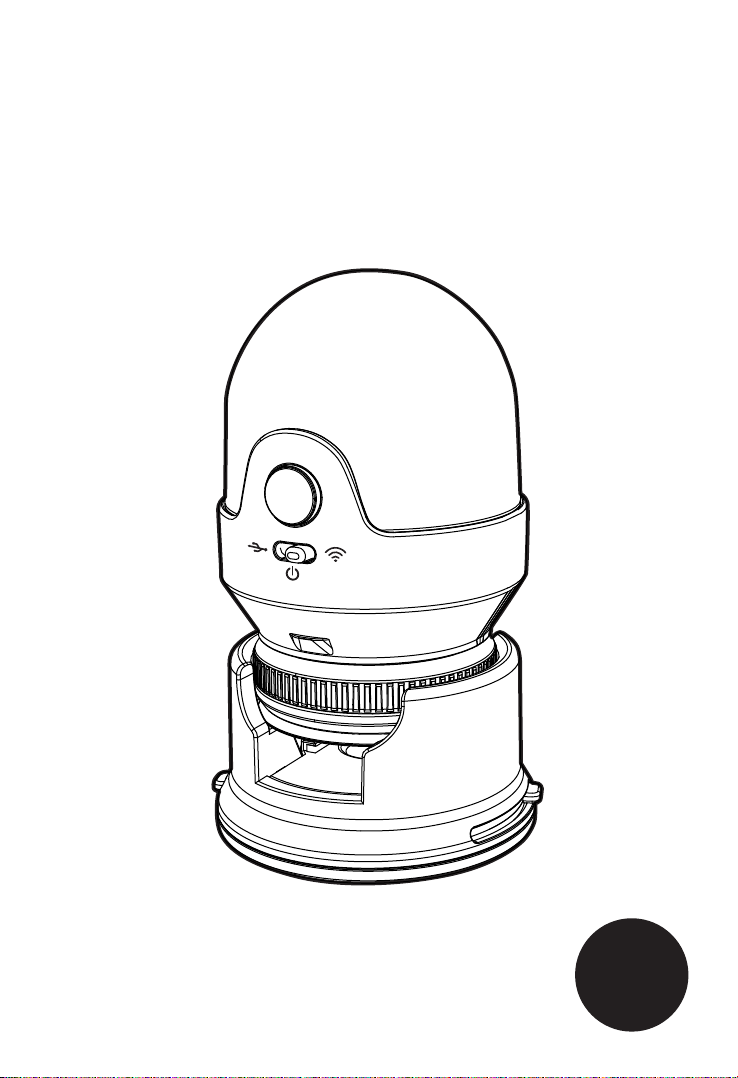
Wireless IP WIFI Digital Microscope
User Manual
8+
Page 2
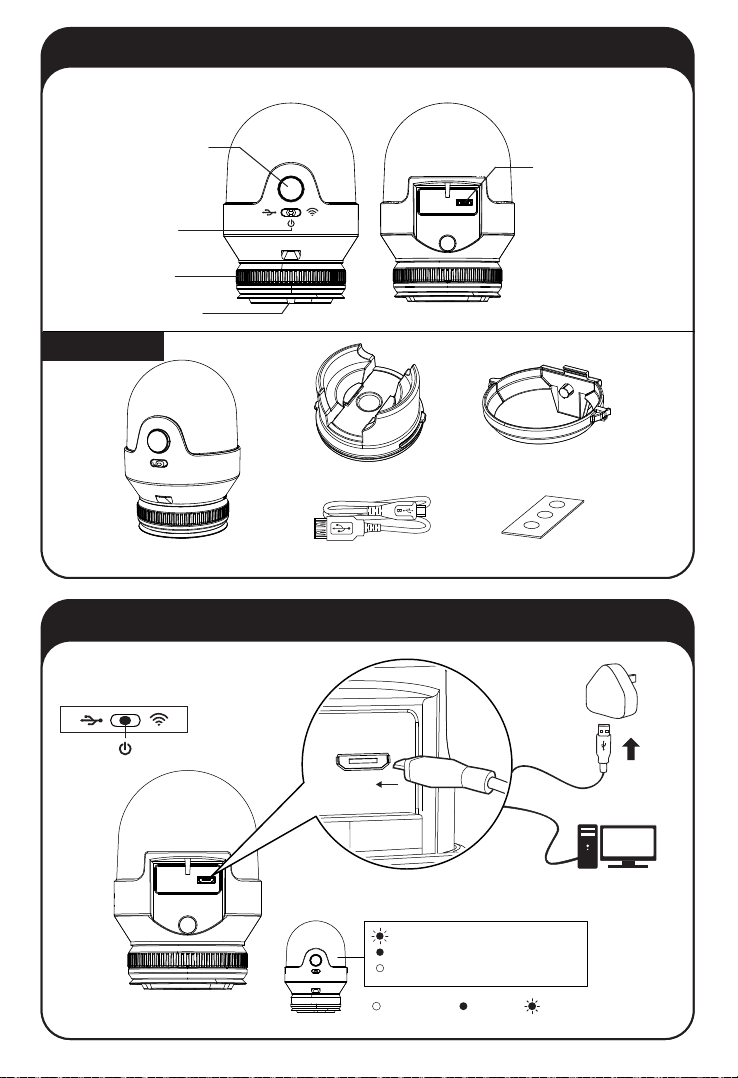
Main body
LED button
(Backlight control)
USB / OFF / WiFi
mode switch
Zoom in / out
Lens
Parts list
Main body x1 Prepared slide x1
Charger
Turn o the device
(Wireless IP WiFi Digital Microscope)
Front
Stand x1
USB cable x1
Back
Micro USB port
Adapter (for tripod) x1
Low battery (red light)
Charging (red light)
Full battery
Switch o Steady Blinking
1
Page 3
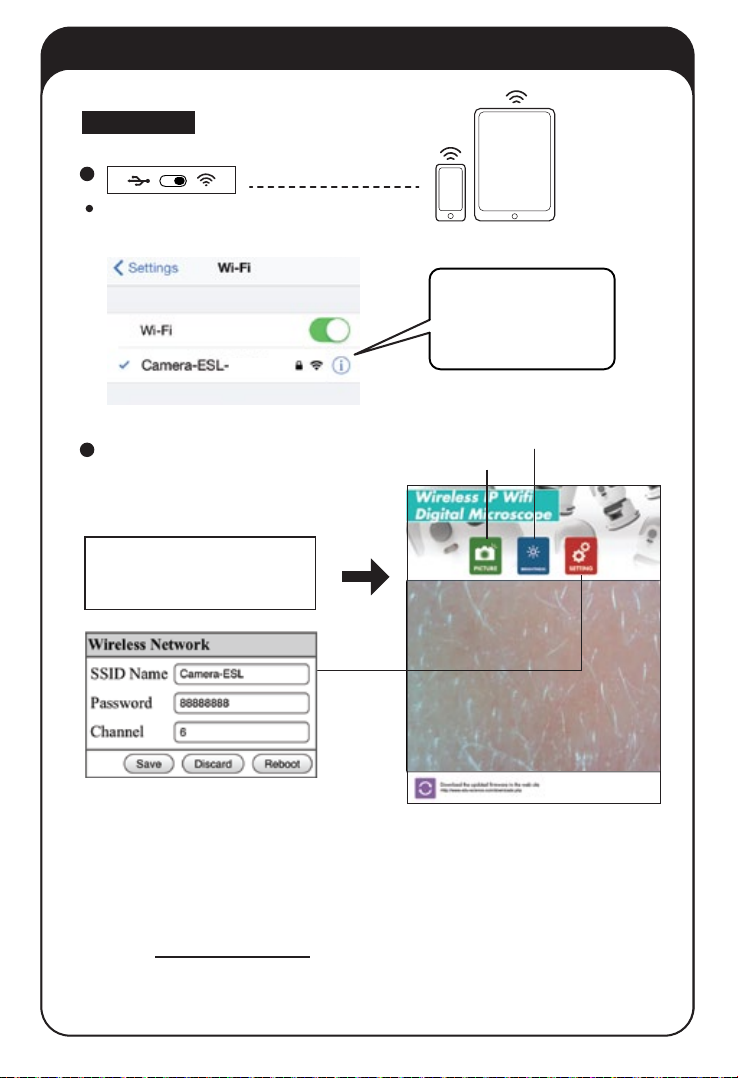
How to connect with USB and WiFi
WiFi MODE
1
After switch to WiFi mode, the unit will be ready for
connecting till Blue Light Flashing
Blue Light Flashing
xxxxxx
SSID: Camera-ESLxxxxxx
Password: 88888888
SSID:
Camera-ESL-xxxxxx
(Series No)
Password: 88888888
2
IP viewer
LED ON / OFF
Capture
Open a web browser and enter the address
in the address bar, then hit Enter.
Address:
http://192.168.100.1
To avoid interference with other hardware
change the Camera name/ Password/ Channel ,
click save and reboot button.
Please wait to reboot and try to follow these
steps to reconnect.
1. Reboot Wi microscope to take eect
2. Connect to wireless network
with SSID - New camera name/ New password
3. Browse http://192.168.100.1
* Recommended to connect a maximun 4 devices at the same time.
2
Page 4

How to connect with USB and WIFI
USB MODE
1
Green light in USB mode
The green LED will ash during
data transfer in USB mode
2
**SKYPE viewer
for Mac
Open Skype Preferences Audio/video
Camera-ESL
for windows
Open Skype Call Audio Settings Camera-ESL
**Download and Install SKYPE
To download the SKYPE software, please visit SKYPE website for instructions of
installation and how to use it.
3
Photo Booth viewer (Mac only)
Open Photo Booth Camera Camera-ESL
www.skype.com
3
Camera-ESL
Page 5

WiFi Microscope with stand and slide
B
A
Main body
Press for a second to turn Backlight on
A
B
If you want to turn the Backlight B o,
press A for a second again
Focus
2
1
Slide
A
B
A
Slide
B
A
B
4
Page 6

WiFi Microscope with adapter (for tripod)
1
3
2
* Tripod not included
Zoom In/Out
5
4
5
Page 7

Firmware Upgrade
Firmware Upgrade
1. Download & Extract compressed “ rmware xxxxxx-MS079"
from http://www.edu-science.com/downloads.php?type=software
2. Turn o the Wire (Wireless IP Wi Digital Microscope)
3. Connect the USB cable from the ”Wireless IP Wi Digital Microscope” to the PC.
4. Press and Hold the "LED" button for 5 seconds while selecting the "wi" mode.
5. Upon successful installation, a new Hard Disk Drive will be shown as "System" & "Application"
6. Delete all les in the "System's" in the Hard Disk Drive
7. Copy and Paste the compressed "rmware xxxxxx-MS079" les to the "System"
8. Turn o the “Wireless IP Wi Digital Microscope”
6
Page 8

General Specication
Image sensor :
Main processor :
Image size :
Magnication:
Power source :
Battery life :
Charger :
USB port :
Wireless standards :
Wireless range :
Supported devices :
Software requirements :
Device Lifespan
Operating conditions :
OmniVision, 1/5 inch, 2.0 MP, CMOS sensor
240Mhz ARM926 CPU
1280*720(USB) & 640*480(WiFi)
Basic 8x (3.5” LCD) and variable for larger LCD screens
Internal 1100mAh lithium-ion battery
2 hours
5V adapter or USB power source
USB 2.0 (USB 1.1 compatible)
IEEE 802.11n,IEEE 802.11g,IEE 802.11b
10m indoors, 30m outdoors
Android & iOS phones, tablets, notebooks
Web browser(WiFi), Skype(USB)
2 years
Commercial grade
0 to +50˚C
20% to 95%
• BATTERY INSIDE THE WIFI DIGITAL MICROSCOPE IS NOT REPLACEABLE.
FCC NOTE: FCC ID:Q6NMS079
This
device complies with Part 15 of the FCC Rules. Operation is subject to the following two conditions: (1) this
device may not cause harmful interference, and (2) this device must accept any interference received, including
interference that may cause undesired operation.
THE MANUFACTURER IS NOT RESPONSIBLE FOR ANY RADIO OR TV INTERFERENCE CAUSED BY UNAUTHORIZED
MODIFICATIONS OR CHANGE TO THIS EQUIPMENT. SUCH MODIFICATIONS OR CHANGE COULD VOID THE USER’S
AUTHORITY TO OPERATE THE EQUIPMENT.
This equipment has been tested and found to comply with the limits for a Class B digital device, pursuant to part
15 of the FCC Rules. These limits are designed to provide reasonable protection against harmful interference in
a residential installation. This equipment generates, uses and can radiate radio frequency energy and, if not
installed and used in accordance with the instructions, may cause harmful interference to radio
communications. However, there is no guarantee that interference will not occur in a particular installation. If
this equipment does cause harmful interference to radio or television reception, which can be determined by
turning the equipment o and on, the user is encouraged to try to correct the interference by one or more of the
following measures:
-- Reorient or relocate the receiving antenna.
-- Increase the separation between the equipment and receiver.
-- Connect the equipment into an outlet on a circuit dierent from that to which the receiver is connected.
-- Consult the dealer or an experienced radio/TV technician for help.
This equipment complies with the FCC RF radiation exposure limits set forth for an uncontrolled environment.
This equipment should be installed and operated with a minimum distance of 20cm between the radiator and
any part of your body.
• Rechargeable batteries are only to be charged by supervisory adult or children over 8 years.
Hereby, Edu-Science (C.P.) Ltd. , declares that this
Wireless IP WIFI Digital Microscope is in compliance
with the essential requirements and other relevant
provisions of Directive 1999/5/EC.
This equipment should be installed and operated
with a minimum distance of 20cm between the
radiator and your body.
Wireless IP Wifi
Digital Microscope
Model No.: MS079
P38-MS079-81001000
0070
