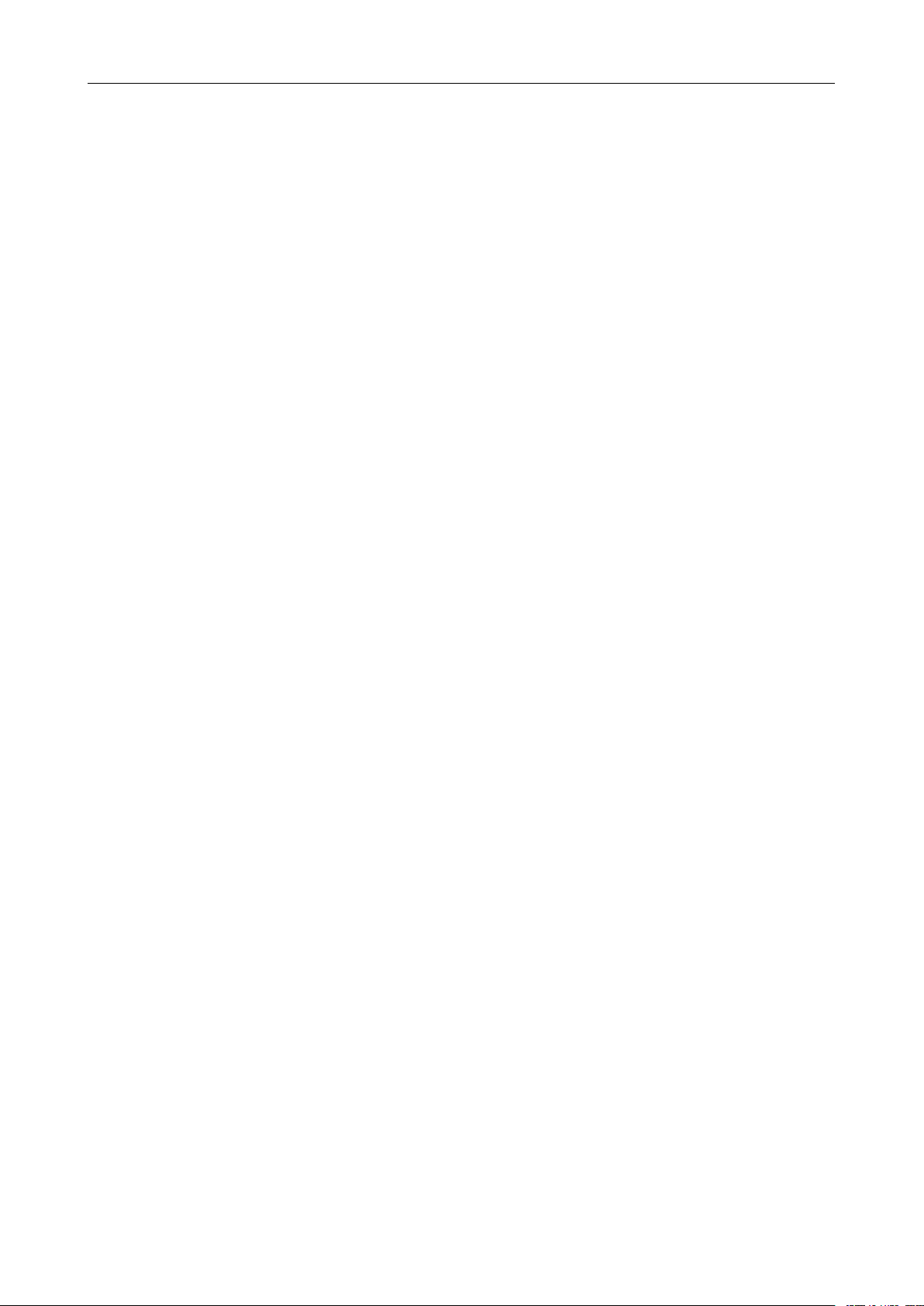
User’sManualWirelessUSBAdapter
150Mbps
150Mbps
150Mbps
150Mbps
ADAPTER
ADAPTER
WIRELESSADAPTER
WIRELESS WIRELESS WIRELESS WIRELESS
USB USB
USB USB
ADAPTER
User
User
User
User’
MTK
MTK
MTK
MTKVersion
’
s
’
’s
Manual
s
sManual
Manual
Manual
Version
Version
Version1.0
1.0
1.0
1.0
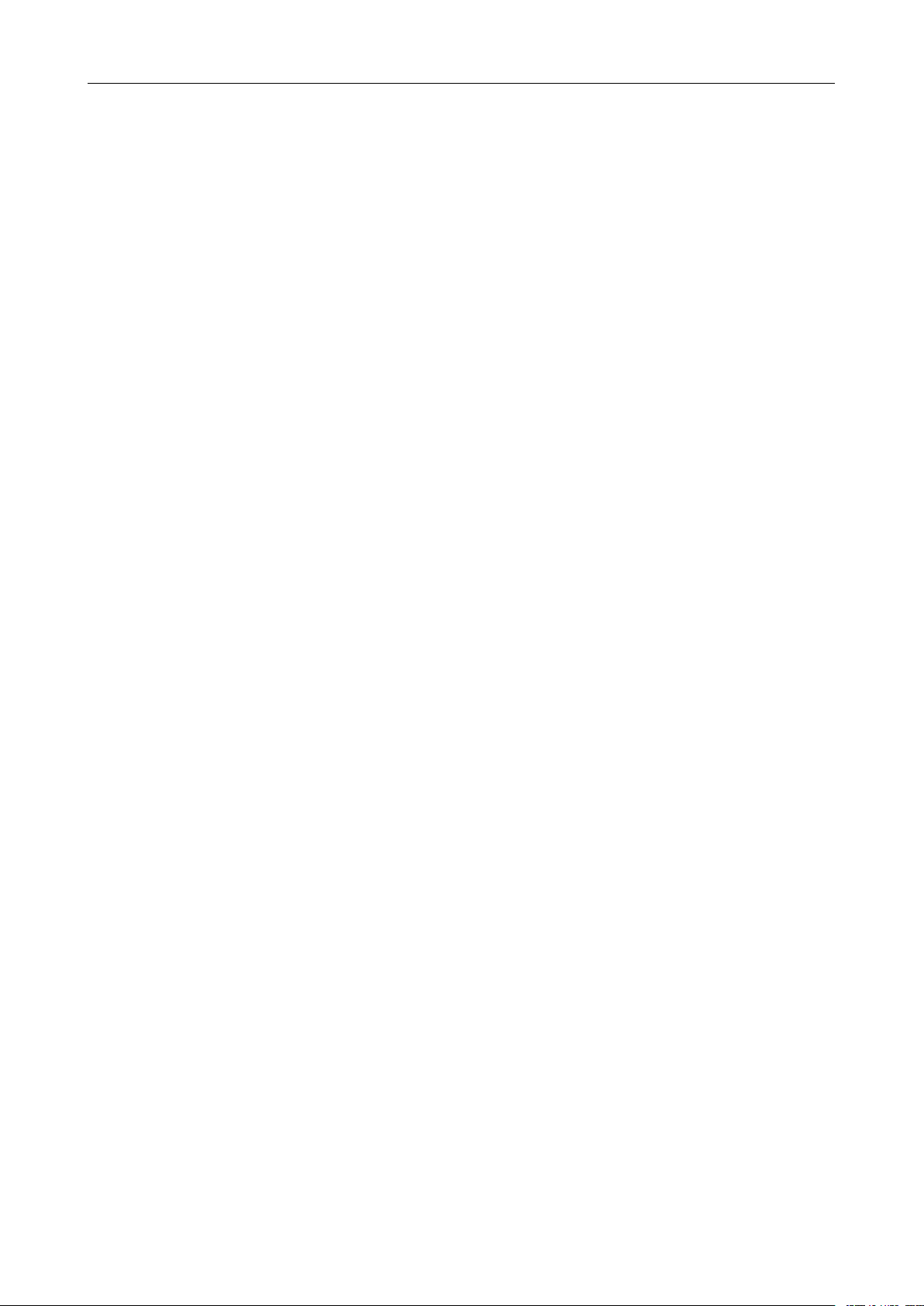
User’sManualWirelessUSBAdapter
Federal
Federal
Federal
FederalCommunication
ThisequipmenthasbeentestedandfoundtocomplywiththelimitsforaClassBdigitaldevice,pursuant
toPart15oftheFCCRules.Theselimitsaredesignedtoprovidereasonableprotectionagainstharmful
interferenceinaresidentialinstallation.Thisequipmentgenerates,usesandcanradiateradiofrequency
energyand,ifnotinstalledandusedinaccordancewiththeinstructions,maycauseharmfulinterference
toradiocommunications.However,thereisnoguaranteethatinterferencew illnotoccurinaparticular
installation.
bedeterminedbyturningtheequipmentoffandon,theuserisencouragedtotrytocorrectthe
interferencebyoneormoreofthefollowingmeasures:
-Reorientorrelocatethereceivingantenna.
-Increasetheseparationbetweentheequipmentandreceiver.
-Connecttheequipmentintoanoutletonacircuitdifferentfromthattowhichthereceiverisconnected.
-Consultthedealeroranexperiencedradio/TVtechnicianforhelp.
Thisdevicecomplieswithpart15oftheFCCRules.Operationissubjecttothefollowingtwoconditions:
(1)Thisdevicemaynotcauseharmfulinterference,and(2)thisdevicemustacceptanyinterference
received,includinginterferencethatmaycauseundesiredoperation.
FCCCaution:Anychangesormodificationsnotexpresslyapprovedbythepartyresponsiblefor
compliancecouldvoidtheuser'sauthoritytooperatetheequipment.
Communication
Communication
CommunicationCommission
If
thisequipmentdoescauseharmfulinterferencetoradioortelevisionreception,whichcan
Commission
Commission
CommissionInterference
Interference
Interference
InterferenceStatement
Statement
Statement
Statement
1.
Introduction
1.
Introduction
1.
1.
Introduction
Introduction
ThankyouforpurchasingtheIEEE802.11b/gor802.11nWirelessUSBAdapter.ThisWirelessAdapter
iseasytouseandeasytosetup.Ifyouhavebeentiredofdealingwithallthosemessywirestoconnect
alaptoporPCtoofficeorhomenetwork,thisWirelessadapterisanidealaccesssolutionforwireless
Internetconnection.
AtypicalInternetaccessapplicationfortheUSBwirelessadapterisshownasthefollowingfigure:
1
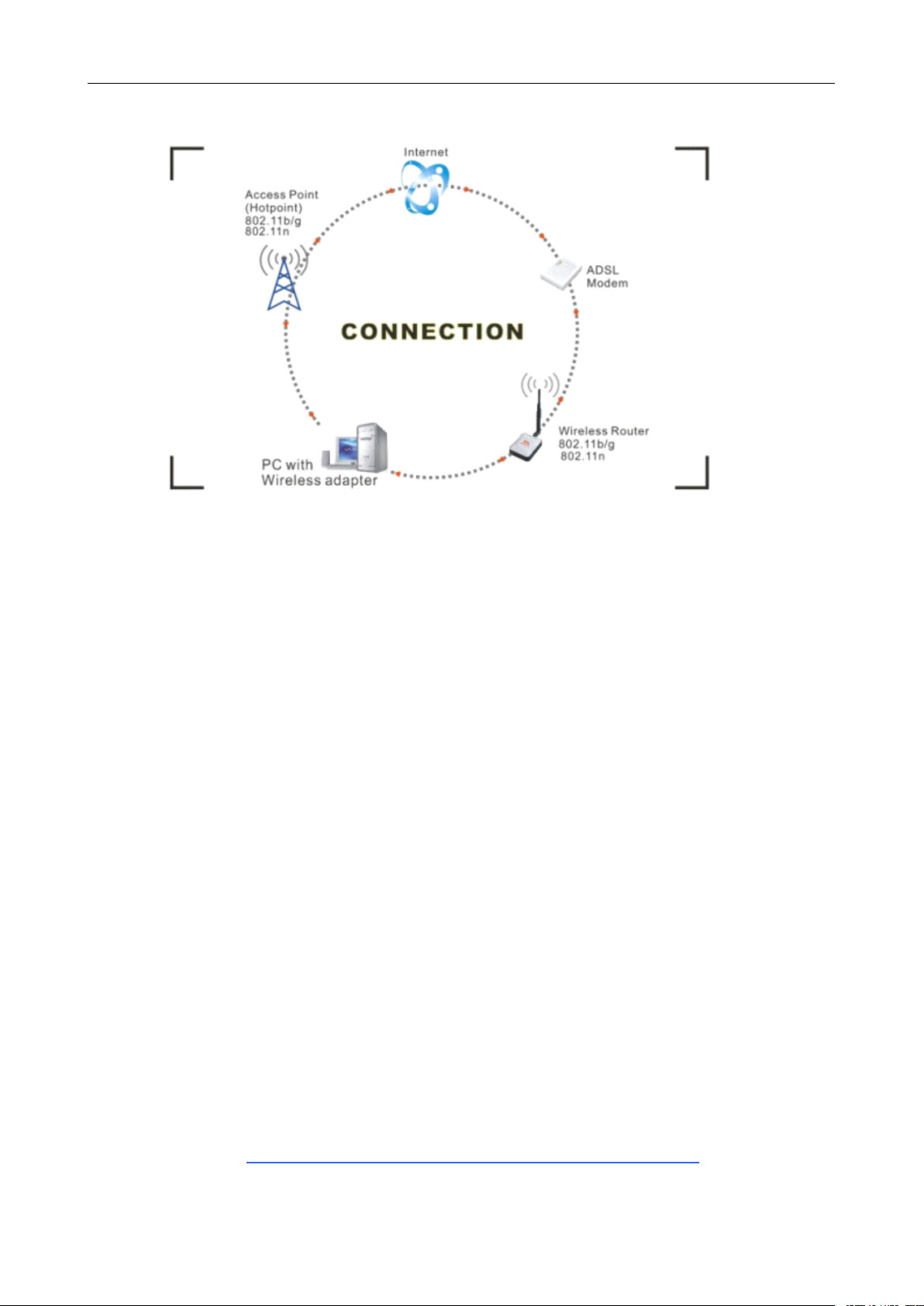
User ’ s Manual Wireless USB Adapter
There are two different ways to access Internet:
1 . With a wireless adaptor, receiving and transferring signal via a wireless router, then passed to an
ADSL modem, then to local ISP (Internet service supplier) through a telephone line.
2 . With a wireless adaptor, receiving and transferring signal via local AP (Access Point) or so called
Hotpoint directly.
Tips:
Tips:
Tips:
Tips: An 802.11 LAN is based on a cellular architecture where the system is subdivided into cells, where
each cell (called Basic Serv ice Set or BSS) is controlled by a Base Station (called Access Point, or in
short AP)
2.
2.
2.
2. Package
� 150Mbps 802.11n USB Wireless Adapter.
� Adapter Installation disc.
� User ’ s Manual.
� Antenna ( rotatable ).
Warranty
Warranty
Warranty
Warranty
The warrants for the end user ( “ Customer”) that this hardw are product will be free from defects in
workmanship and materials, under normal use and service, for twelve (12) months from the date of
purchase from its authorized reseller. Information in this document is subject ed to change without prior
notice.
.
Package
Package
Package Contents:
Contents:
Contents:
Contents:
3.
Installation
3.
Installation
3.
3. Installation
Installation
To install the driver of the USB adapter, please use administrator user account to login before the
following steps:
Tips:
Tips:
Tips:
Tips: the latest original drivers can be down loaded from the website of Ralink chipset manufacturer.
The current website is
driver, please identify the chipset type applied in the adapter you have.
http://w ww.mediatek.com/_cn/07_downloads/01_windows.php .
2
To find a correct
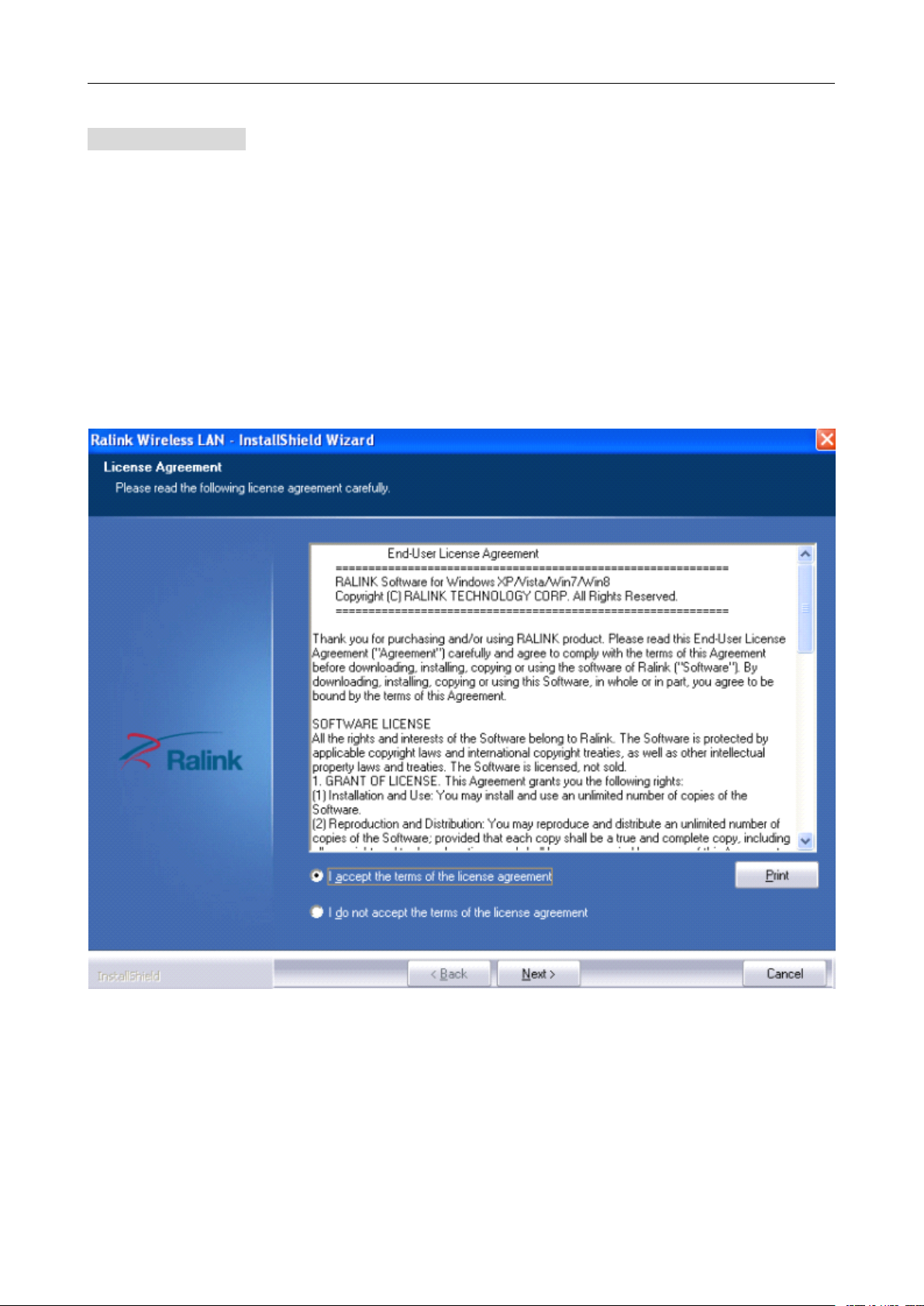
User ’ s Manual Wireless USB Adapter
For
Windows
For
Windows
For
For Windows
Windows XP
The system will detect a new hardware has been added, and start the “ Found
Wizard
Wizard
Wizard
Wizard ” .Click on “ Cancle
1) Please insert the disc into your CD-ROM drive. The disc should auto start ,displaying the flowing
window ,if it does not start ,open the browser window ,find the autorun .exe file in your CD-ROM
folder, click to run it.
2) Ralink has integrated all the 150Mbps 802.11n drive into one file . Click to run the “ Drive
Installation ” .
Notes:
Notes:
Notes:
Notes: Because Ralink often updates software, the drivers contained in the disc might be changed
without prior notice.
1) Follow the instructions and prompts of the “ InstallShield
a. Select the “ I
XP
:
XP
:
XP :
:
Cancle
Cancle
Cancle ” .
I
accept
I
accept
I accept
accept the
the
terms
the
terms
the terms
terms of
of
the
of
the
of the
the license
InstallShield
InstallShield
InstallShield Wizaed
license
license
license agreements
agreements
agreements
agreements ” , then click the “ Next
Found
Found
Found New
Wizaed
Wizaed
Wizaed ” to finish the driver installation:
Next
Next
Next ” .
New
Hardware
New
Hardware
New Hardware
Hardware
Install
b. There shows a setup type window, you can select “ Install
WALN
WALN
WALN
WALN utility
utility
utility
utility ” and then click the “ Next
Next
Next
Next ” .
Install
Install driver
3
driver
driver
driver only
only
only
only ” or “ Install
Install
Install
Install driver
driver
driver
driver and
and
Ralink
and
Ralink
and Ralink
Ralink
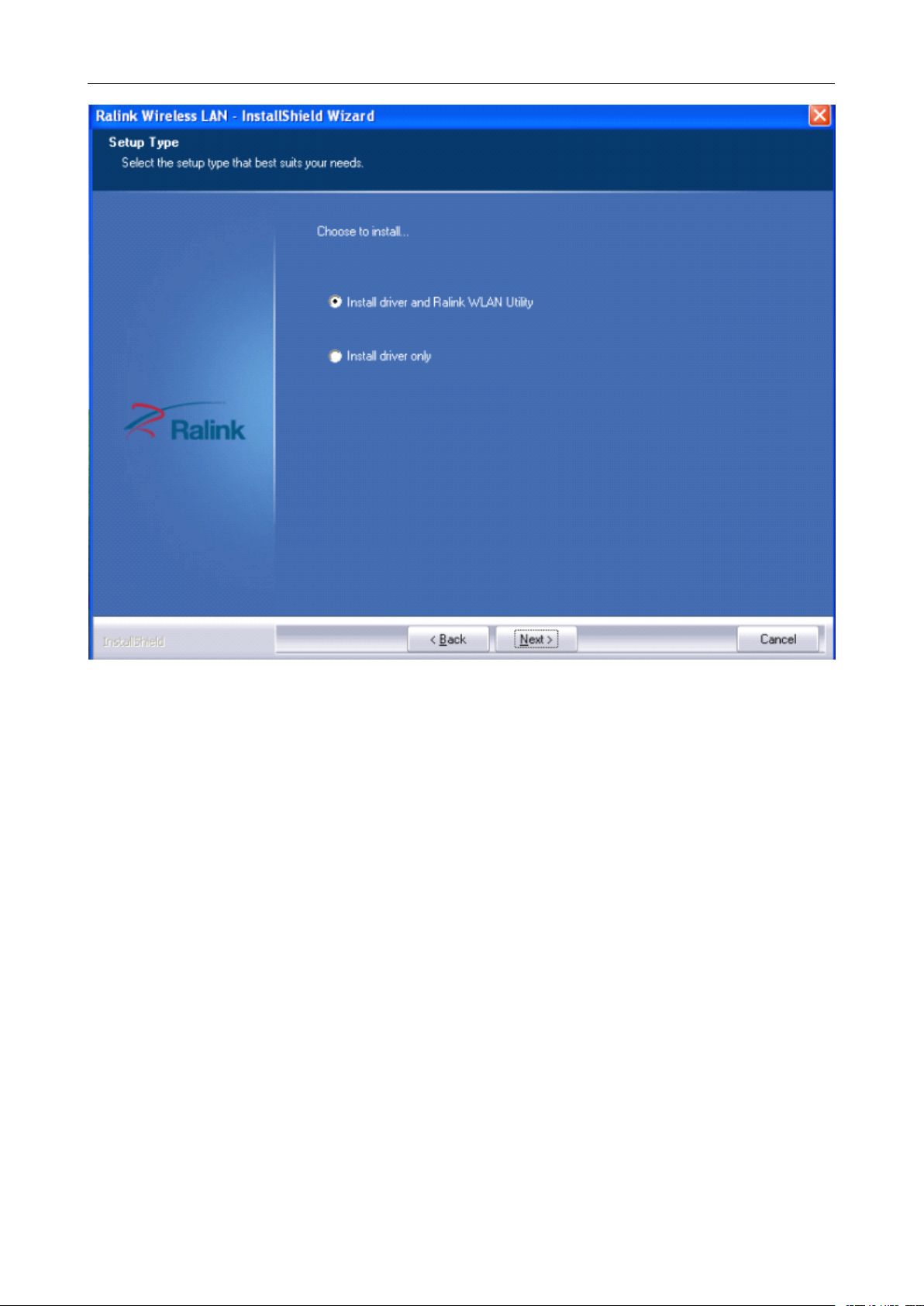
User ’ s Manual Wireless USB Adapter
Tips
:
Tips
:
Tips
Tips :
:
Wireless
1).The Windows XP utilizes a " Wireless
Wireless
Wireless Zero
Zero
Configuration(
Zero
Configuration(
Zero Configuration(
Configuration( WZC)
WZC)
WZC)
WZC) " Service built into the operating
system. Many w ireless netw ork adapter cards utilize this service.
2). Ralink the chipset manufacturer has developed an utility for setting up wireless connection. If you
select this item, you can sw itch between the Windows XP ’ s WZC service and the Ralink WLAN utility
service later.
Install
c. Click the “ Install
Install
Install ” to confirm the installation, there shows the installation progress.
4
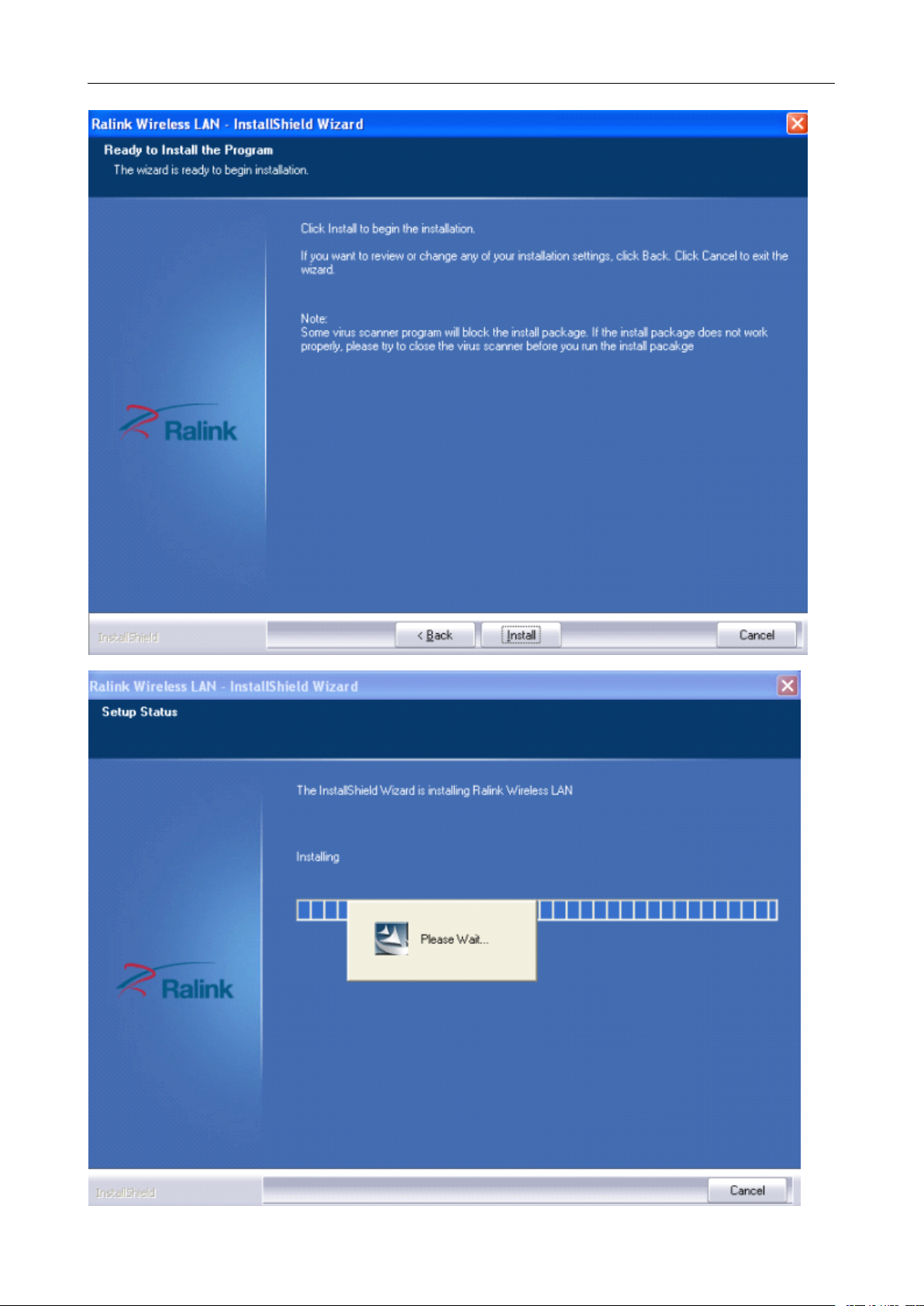
User ’ s Manual Wireless USB Adapter
5
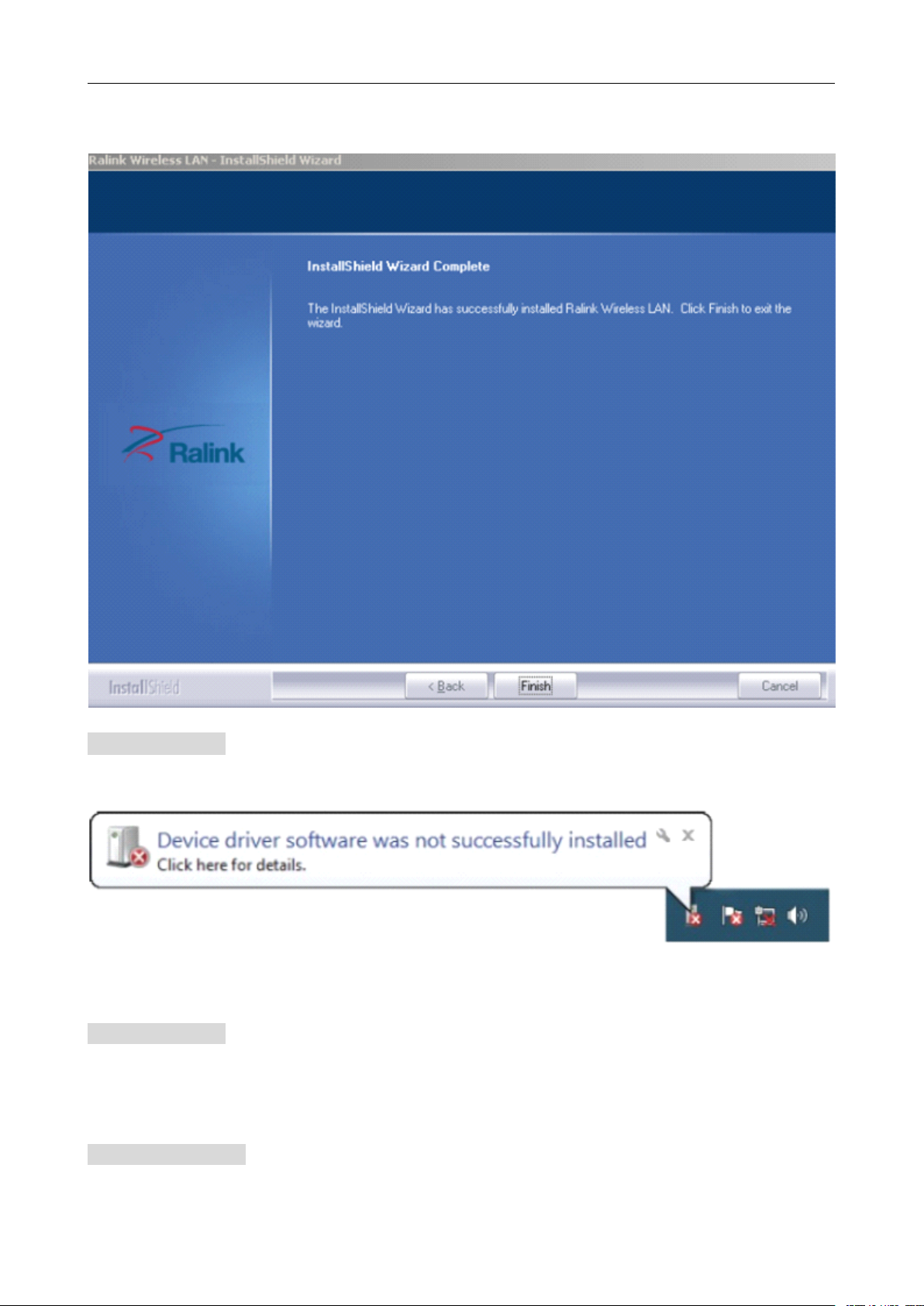
d. Click “ F
User ’ s Manual Wireless USB Adapter
F
inish
F
inish
F inish
inish ” to finish the driver installation.
For
Windows
For
Windows
For
For Windows
Windows 7:
Once the wireless USB adapter be plugged into an USB port, the flow ing message w ill appear on
screen .
The following installati on procedures are similar to those of Windows XP .Please refer to the i nstallation steps for
Windows
For
For
For
For Windows
The installation procedures are similar to those of Windows XP .Please refer to the installation steps for
Windows
4.
4.
4.
4. Wireless
For
For
For
For Windows
1)
XP.
Windows
Windows
Windows 8:
XP.
Wireless
Wireless
Wireless Connection
Windows
Windows
Windows XP
After finishing driver installation, insert the USB adapter to Notebook or PC that supports USB
7:
7:
7:
8:
8:
8:
Connection
Connection
Connection
XP
:
XP
:
XP :
:
6
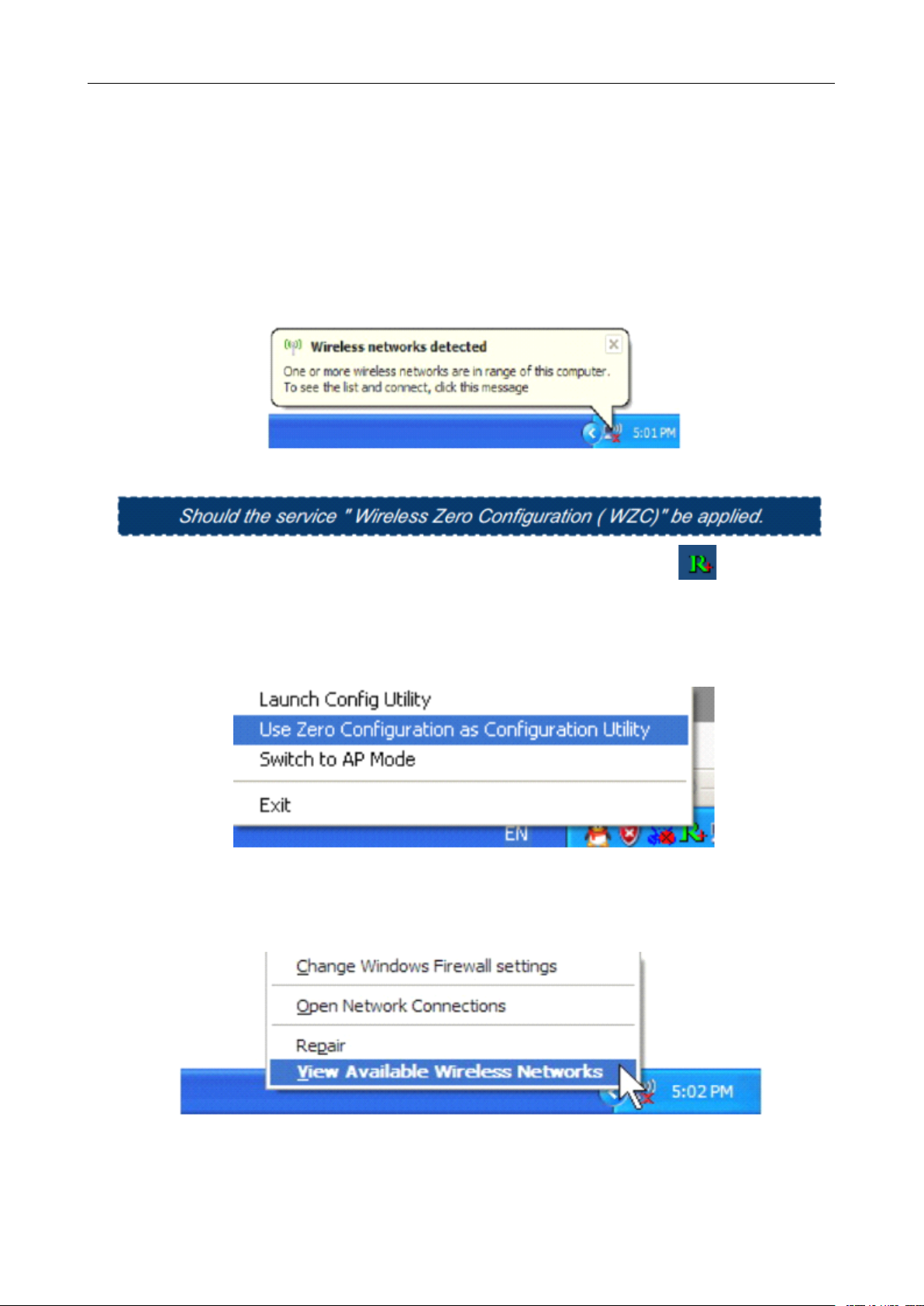
User ’ s Manual Wireless USB Adapter
2.0/1.1 interface.
Remarks:
Remarks:
Remarks:
Remarks: Make sure to connect the adapter to an USB port on your computer directly rather than an
USB hub. Although it might work when connecting with an USB hub, the likelihood of configuration
problems will be higher.
2) The system shows a wireless utility icon in the Windows system tray, which locates in the
bottom-right corner of your computer screen, and pops up a message that indicates a new
hardware is found and installed, something like this:
3) Before you begin, ensure WZC is enabled,by right-clicking on the Ralink icon in the task bar in
the bottom right corner of your screen.
4)
In
the menu that appears, select “ Use Zero Configure as Configuration Utility ” to use Windowns
wireless management feature,Windows Zero Configure(WZC) helps to manage your Wireless
Network Connection.
5) R ight click the icon and then select “ View Available Wireless Networks ” to launch the utility, the
Wireless Network Connection window appears and displays your wireless network listed with the
SSID you cho o se.
Notes:
Notes:
Notes:
Notes: Before configuring your WiFi access, you need to have your network ’ s SSID (service set
identifier), security key and authentication type handy. Check the documentation coming w ith your router,
ask your network administrator to get the information.
7
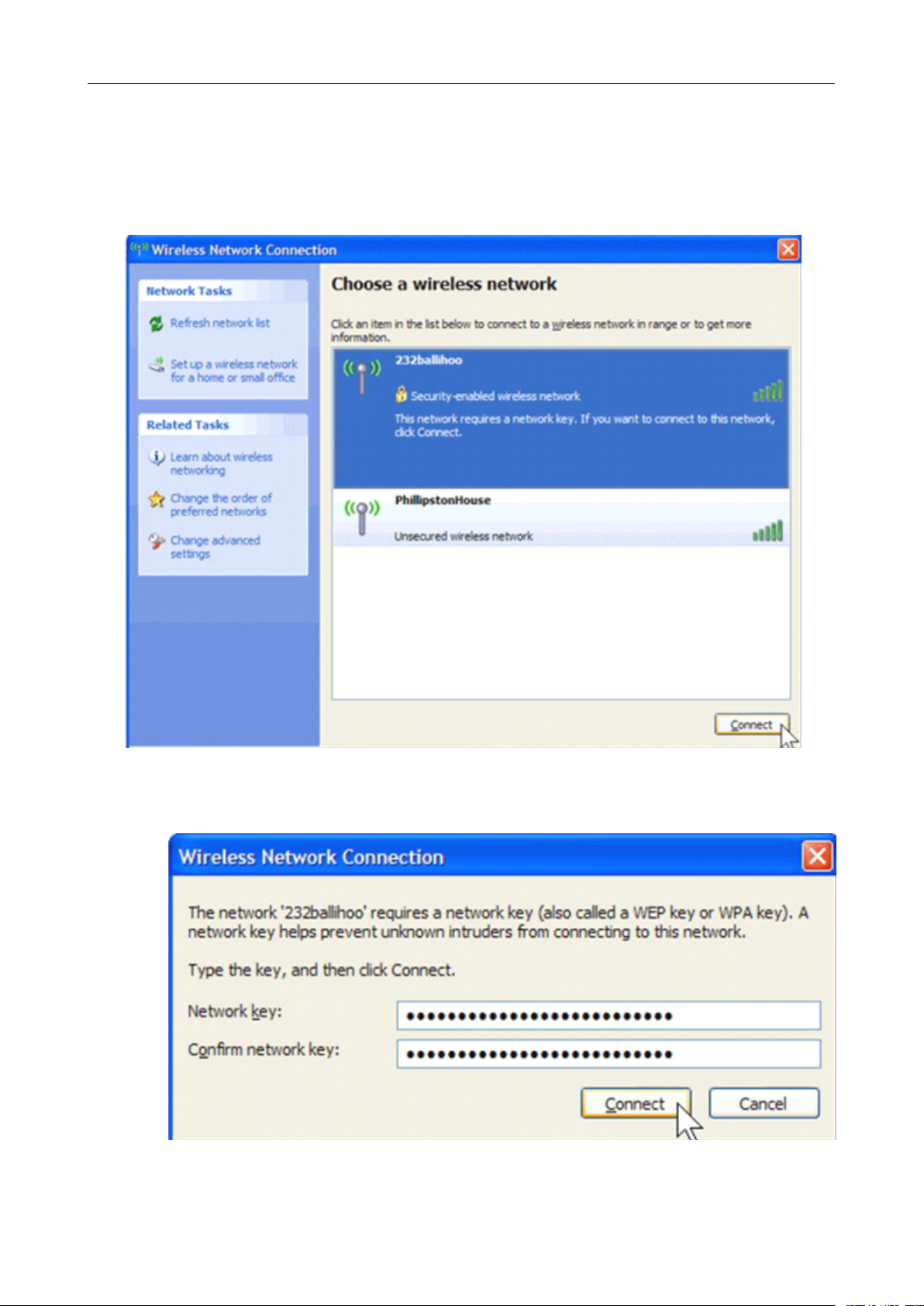
User ’ s Manual Wireless USB Adapter
6)
If
you don't check your network, click “ Refresh network list ” in the upper left corner.Ifyou are
locating within the valid range of hotspots or wireless routers, all available networks will be
recognized and listed automatically. Click your preferred network, and then click “ Connect ” in the
lower right corner.
7)
If
the network security key hasn ’ t been inputted before, Windows XP prompts you to enter the
network ’ s security key to access the wanted SSID. Type the encryption key that you wrote down earlier
in both the Network key and Confirm network key boxes, and then click “ Connect ” .
Tips:
Tips:
Tips:
Tips: If there are free hotspots, simply select the network you want from the list displayed, then click
8
