Educational Insights GeoSafari Laptop Jr., GeoSafari Laptop Instruction Manual

EI-8545
Ages 3+
Grades Pre-K+
Instruction Guide

GeoSafari®Laptop Jr.
Table of Contents
Operating Your Laptop Jr. Machine . . . . . . . . . . . . . . . . . . . . . 1
Let’s Look at Laptop Jr. . . . . . . . . . . . . . . . . . . . . . . . . . . . . . . . . 2
Using Your Laptop Jr. . . . . . . . . . . . . . . . . . . . . . . . . . . . . . . . . . 4
Single-Player Game: . . . . . . . . . . . . . . . . . . . . . . . . . . . . . . . . 4
Enter the Code. . . . . . . . . . . . . . . . . . . . . . . . . . . . . . . . . . 4
—Changing the Default Program
—Changing the Response Time
Starting Play . . . . . . . . . . . . . . . . . . . . . . . . . . . . . . . . . . . 5
Ending and Scoring a Game. . . . . . . . . . . . . . . . . . . . . . . 6
Review Option. . . . . . . . . . . . . . . . . . . . . . . . . . . . . . . . . . 7
Playing Another Game . . . . . . . . . . . . . . . . . . . . . . . . . . . 7
Two-Player Game:. . . . . . . . . . . . . . . . . . . . . . . . . . . . . . . . . . 8
Enter the Code & Mode . . . . . . . . . . . . . . . . . . . . . . . . . . . 8
—Changing the Default Program
—Changing the Response Time
—Setting Bonus Points
Starting Play . . . . . . . . . . . . . . . . . . . . . . . . . . . . . . . . . . 10
Ending the Game . . . . . . . . . . . . . . . . . . . . . . . . . . . . . . 11
Playing Another Game . . . . . . . . . . . . . . . . . . . . . . . . . . 11
Two-Player Head-to-Head Game:. . . . . . . . . . . . . . . . . . . . . 12
Enter the Code & Mode . . . . . . . . . . . . . . . . . . . . . . . . . . 12
—Changing the Default Program
—Changing the Response Times
—Setting Bonus Points
Starting Play . . . . . . . . . . . . . . . . . . . . . . . . . . . . . . . . . . 14
Scoring a Head-to-Head Game . . . . . . . . . . . . . . . . . . . . 14
Ending the Game . . . . . . . . . . . . . . . . . . . . . . . . . . . . . . 15
Playing Another Game . . . . . . . . . . . . . . . . . . . . . . . . . . 15
Troubleshooting. . . . . . . . . . . . . . . . . . . . . . . . . . . . . . . . . . . . . 16
1
Operating Your
Laptop Jr. Machine
Laptop Jr. is packed with features that will help you learn and
remember all kinds of interesting and useful information—while
you’re having fun! This guide will show you how to make the most
of Laptop Jr..
Installing Batteries
For the best operation, always use fresh alkaline batteries.
1. Carefully loosen the screw to open the battery compartment door,
located on the back of your machine.
2. Install four fresh AA-cell batteries in the battery compartment,
as shown.
3. Close the compartment door and tighten the screws.
NOTE: Remove batteries if the machine will not be used for a
long time.
• Batteries must be inserted with the correct polarity.
• Do not mix old and new batteries.
• Do not mix alkaline, standard (carbon-zinc), or recharge-
able (nickel-cadmium) batteries.
• The supply terminals must not be short-circuited.
• Non-rechargeable batteries must not be recharged.
• Rechargeable batteries must be removed from the machine
before being recharged.
• Charging of rechargeable batteries must be carried out
under adult supervision.
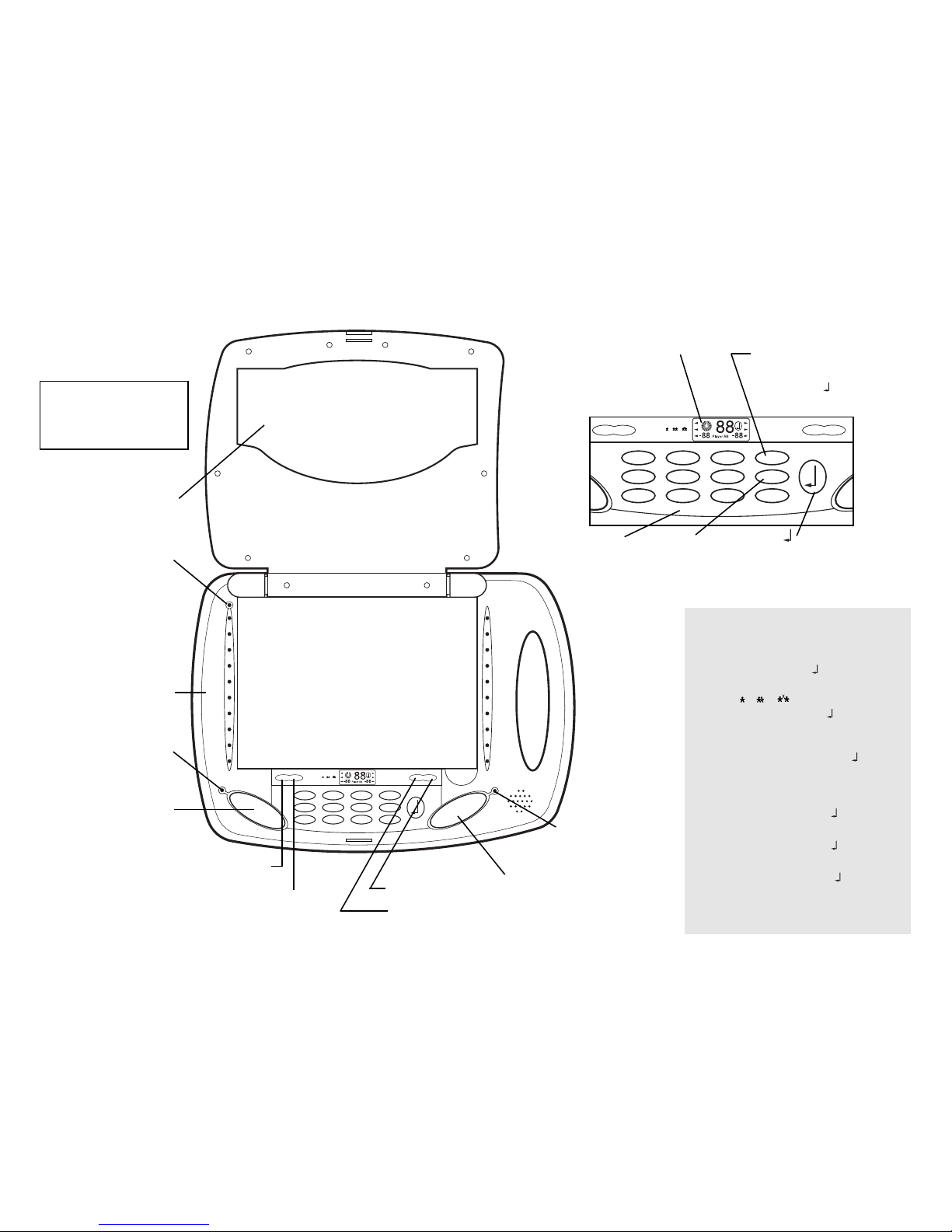
3
2
Note:
• If you forget to turn your
Laptop Jr. machine off, it
will shut off automatically
in five minutes.
SET TIME: 1-99 SECS
[Enter a response time and press to
continue programming]
MODE: 1 2 3
[Enter a number and press to continue
programming]
RANDOM 1/SEQUENTIAL 2
Enter either 1 or 2 and press .
The default is for random play.
ENTER CODE
[Enter a code and press to continue
programming]
Display Window Step-by-Step
Instructions and Responses:
• Right GO Light
This flashing GO light
identifies Player B, on
the right.
• Display Window
This shows entered codes,
programming prompts,
answers, score(s), and time
remaining to answer.
BONUS POINTS: 0-20
[0 Player A for the Player on the left—enter
number of points and press to continue
programming]
[0 Player B for the Player on the right—enter
number of points and press ]
•
Press after selecting
and entering
numbers, answers,
letters, or codes.
•
?
Press to reveal
the correct
answer.
• CLEAR
Press once if you would
like to change an answer
before pressing . Press
twice to end a game and
begin a new one.
REVIEW
[Available in Mode 1 only]
• ON
Press this key to turn
on the machine.
Let’s Look at Laptop Jr.
• OFF
Press this key to turn
off the machine.
• VOLUME
Press here to
increase volume.
Press here to
decrease volume.
• Left GO Light
This flashing GO light
identifies Player A, on
the left.
• Left GO Pad
Press the left GO pad when
the left GO light is flashing
to start a game or to have
Laptop Jr. choose the
next question.
• Enter Code Light Prompt
This light flashes by the
upper left-hand corner of a
card next to the code. Enter
this number.
• Card Storage
• Question Lights
During a game, these 20 side
lights show which question to
answer. At the end of the
game, they indicate questions
incorrectly answered.
23
456
7890
1
BONUS POINTS: 0-20
RANDOM 1/ SEQUENTIAL 2
REVIEW
ON
VOL
OFF
E
NTER CODE
SET TIME: 1-99 SECS
?
CLEAR
MODE: 1 2 3
+
-
23
456
7890
1
BONUS POINTS: 0-20
RANDOM 1/ SEQUENTIAL 2
R
EVIEW
ON
VOL
OFF
ENTER CODE
SET TIME: 1-99 SECS
?
C
LEAR
M
ODE: 1 2 3
+
-
{
• Keyboard
with numbers 0–9
• Right GO Pad
Press the right GO pad when
the right GO light is flashing
to start a game or to have
Laptop Jr. choose the next
question.
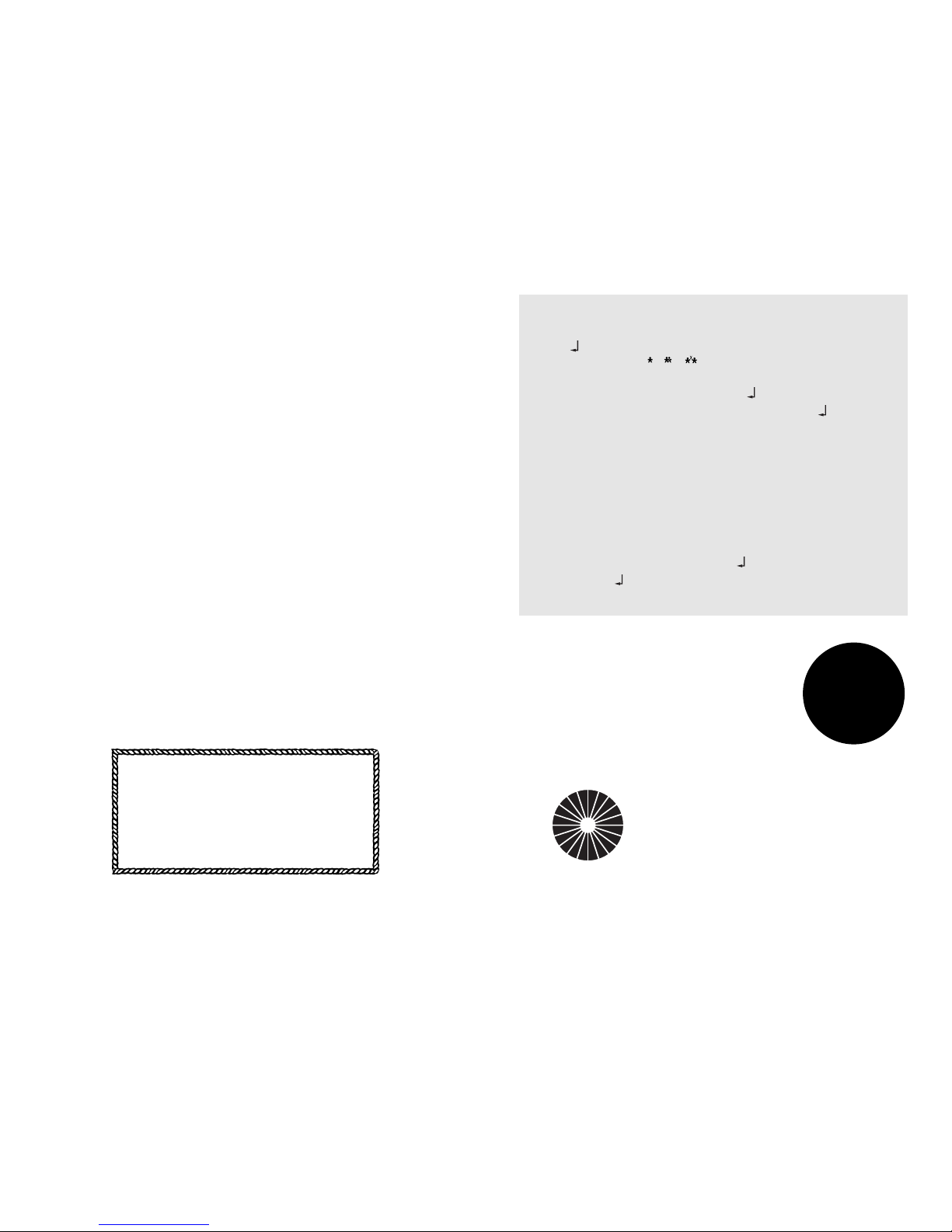
STARTING PLAY
After either GO pad is pressed, the question
lights will blink in random order, then stop
at a question.
Play Guidelines
1. Read the question next to the flashing light.
5
4
Keep Your Eye on the Clock! After the
flashing light has stopped by a question, a
“countdown clock” will appear on the left-
hand side of the disp lay wind ow. As it
counts down, this clock shows the time
remaining for answering the question. You’ll
hear a ticking sound when 5 seconds are left.
Changing the Default Program
If you want to change any part of the default programming,
pr ess af ter entering the code. The prompt arrow will first
flash next to MODE: 1 2 3. A numeral 1 (for Mode 1) will
appear in the display window.
• To stay in Mode 1, simply press .
• To change mode, enter 2 or 3 and then press .
(If you change modes, see separate directions for playing those
games.)
Changing the Response Time
Next, the prompt arrow will flash next to SET TIME: 1-99 SECS.
The number 20 will appear in the display window. (This is the
default time for the number of seconds a player has to answer
a question.)
• To change your response time, enter a new time setting
(from 1-99 seconds) and press .
After pressing , both GO lights will flash. Press either of the
GO pads to start your game.
Always
read the directions
near the top of the
card before you
begin play!
Using Your Laptop Jr.
Laptop Jr. games can be played in three different modes:
• Mode 1—Single-Player Game
• Mode 2—Two-Player Game
• Mode 3—Two-Player “Head-to-Head” Game
On the following pages you’ll find directions for using Laptop Jr.
in each of the three modes.
Single-Player Game
(Mode 1)
A single-player game is just between you and
Laptop Jr.
!
Here’s how to play:
Choose a lesson and place it on the machine. Press the ON button
on the keyboard. You’ll hear a musical salute, the question lights
will blink, the display window will greet you with “Hi,” and a
prompt arrow in the window will point to ENTER CODE.
ENTER THE CODE
Enter the four-digit code located in the upper left-hand corner of the
lesson card. (The machine will sound an error if the code is not
entered correctly.)
After the code is entered, the green GO lights will flash. The game
can be started right away (in the default program) by pressing either
GO pad.
Your Laptop Jr. machine is programmed
with a default setting for fast and easy use.
The default program consists of the singleplayer mode and a pre-set response time
of 20 seconds for answering each question.
You may cha ng e the defaul t pro gr am
before starting a game.
