EDS Merlin 1000 Quick Start Manual
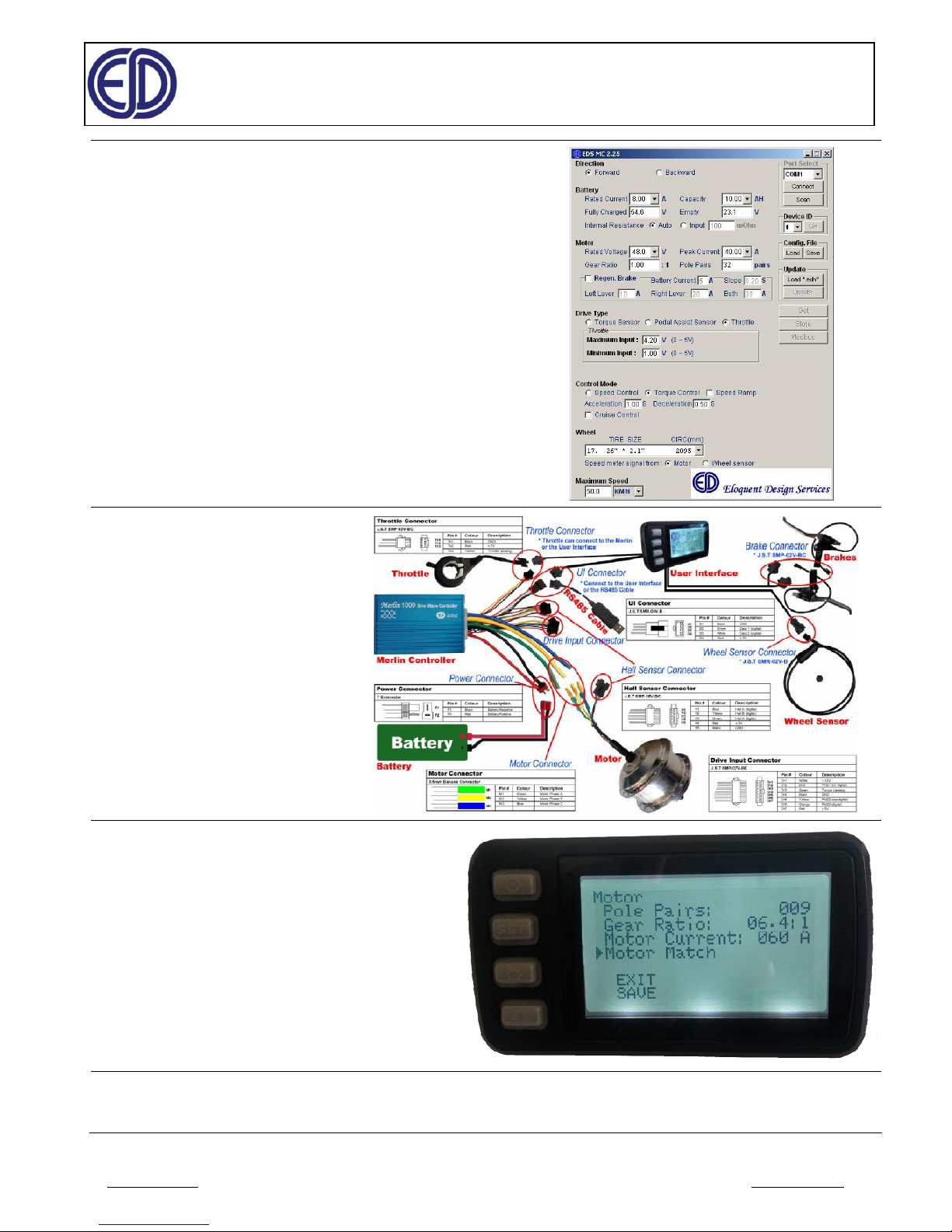
Eloquent
Design
Services
Merlin
Ô
1000 Quick Start Guide
How to Set-up your Motor Controller & get it running quickly
www.edsmc.com 2015-08-A Page 1 of 4 info@edsmc.com
A] Load Controller with the Default Values
Install the USB Driver & the EDS Motor
Controller GUI provided on the CD.
Use the Default value as shown at right
to start off with.
(To ensure the Merlin Protection feature
don’t prevent it from being able to run)
[Store] to the Merlin.
(See Initial Key Parameters Configuration on Page 2 for more
details, + how to customize to your system)
B] Connect to System:
User Interface,
Battery, Motor & Throttle.
Wire them together using the matching
connectors provided
(See Wiring diagram on Page 3 for
more details)
C] Run Motor-Match
™
from the EDS UI
Long Press [Up]&[Down] Buttons together to go into the
Set-Up Menu
Go to Motor using [Up]&[Down] Buttons
Press [Set] Button to go to Motor Menu
Go to Motor Match using [Up]&[Down] Buttons
Press [Set] Button to go to Motor Match
READ WARNING – Ensure Motor Free & Clear
Press [Set] Button to start Motor Match procedure
(See Motor-Match™ on Page 4 for more details)
Now you can run your motor normally, using the throttle to control it
You can Fine Tune your System later either from the PC EDS GUI, or from the Merlin User Interface Set-Up Menu
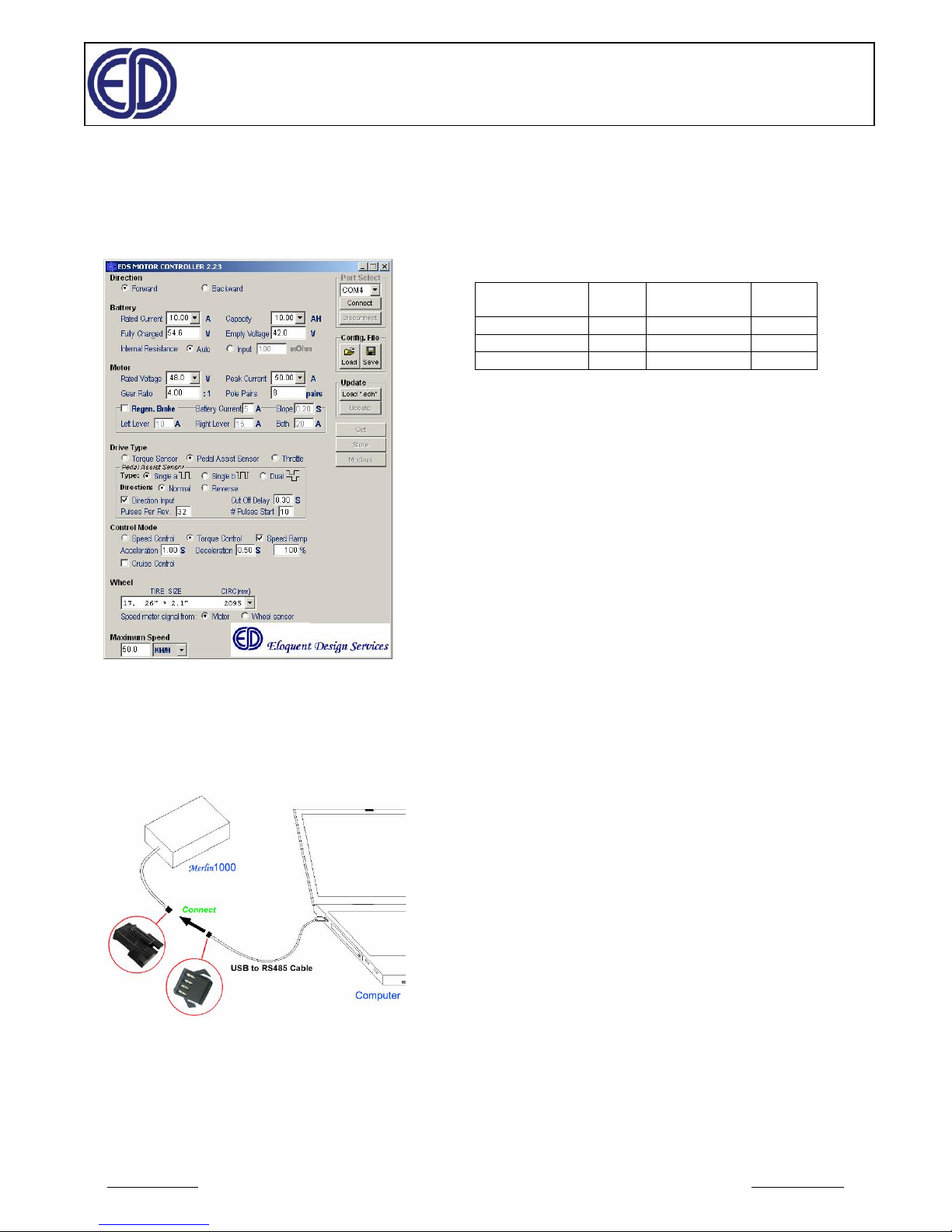
Eloquent
Design
Services
Merlin
Ô
1000 Quick Start Guide
How to Set-up your Motor Controller & get it running quickly
www.edsmc.com 2015-08-A Page 2 of 4 info@edsmc.com
A] Key Parameter Configuration
1] Install the USB Driver & EDS GUI,
as provided on the CD. Now Run it
2 Connect your Merlin to your Computer by
the USB cable in the kit.
USB will power your Merlin for configuration.
Select your COM Port, & Click [Connect].
3) Input Battery Parameters:
a) Fully Charged & Empty Voltages for your Battery.
(If you not sure, the following table is a guide for Lithium Ion
Chemistry types)
Nominal Battery
Voltage
# of
Cells
Fully Charged
Voltage
Empty
Voltage
24 7 29.4 23.1
36 10 42.0 33.0
48 13 54.6 42.9
b) Rated Current (max 20A for standard controller, 30A
for Hi Current)
(If you not sure, usually choosing the 1 Hr rate should be safe
for max current – for example 12A for a 12AHr Battery)
4) Input Motor Parameters:
a) Peak Current
b) # of Pole Pairs - (If you not sure, input 64, but indicated
speed will have error)
c) Gear Ratio: “1” for Direct drive, (If you not sure for Geared
Motor, try 5, but indicated speed will have error)
c) Select Drive Type: Torque Sensor, Pedal
Assist Sensor or Throttle;
(If you not sure, Choose Throttle, it’s easiest to set up –
Default Maximum Input 4.2V, Minimum Input 1.0V)
d) Select Control Mode: Speed Control, Torque
Control;
Choose Torque control, it’s easiest to set up – Default
Acceleration 1.00s, Deceleration 0.5s
Disable Speed Ramp & Cruise Control
e) Select Wheel Tire Size:
Choose a value , or input user defined, (If you not sure, try #17
– 26”, but indicated speed may have error)
Choose , Speed Meter Signal from Motor, (works best for direct
drive motors ! )
Note: This is enough to get you running;
(You can Fine Tune your System later, either from the EDS GUI, or from the MerlinÔ User Interface)
